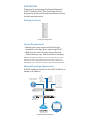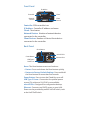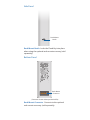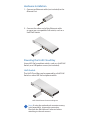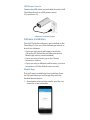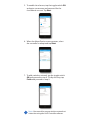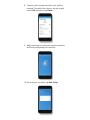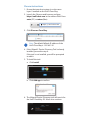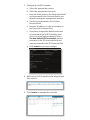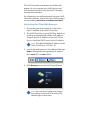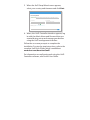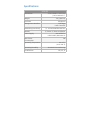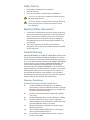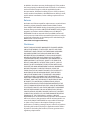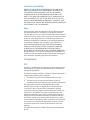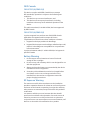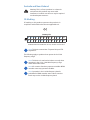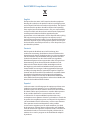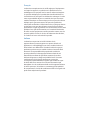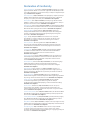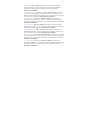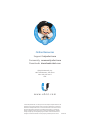Model: UCK-G2

Introduction
Thank you for purchasing the Ubiquiti Networks®
UniFi® Cloud Key Gen2. This Quick Start Guide is
designed to guide you through installation and also
includes warrantyterms.
Package Contents
UniFi Cloud Key Gen2
System Requirements
• Mobile App: Latest version of the UniFi App
(
available on the App Store
®
and Google Play
™
).
• Web Browser: Latest Google Chrome browser
(Other browsers may have limited functionality.)
TERMS OF USE: All Ethernet cabling runs must use CAT5 (or above). It is the
professional installer’s responsibility to follow local country regulations,
including operation within legal frequency channels, output power, indoor
cabling requirements, and Dynamic Frequency Selection (DFS) requirements.
Network Topology Requirement
A DHCP-enabled network (for the UniFi Cloud Key to
obtain an IP address)
US-16-150W
USG-PRO-4
(DHCP Server)
Internet
UAP-AC-HD UAP-AC-PRO
LAN
WAN
UniFi Cloud Key Gen2
(UniFi Controller)
UAP-AC-M-PRO
Remote Access to
UniFi Controller
Sample Network Diagram

All UniFi devices also support off-site management
controllers. For setup details, see the User Guide on
the website at: www.ubnt.com/download/unifi
Hardware Overview
Top Panel
Color State Status
White Solid Ready for
configuration
Flashing Initializing
Heartbeat
Flashing
Firmware upgrade
in progress. Device
is busy; do not
touch or unplug it.
Blue Solid Device ready for use
Flashing Shutting down
Rapid
Flashing
Device failure; refer
to the display for
more information.
Slow
Flashing
User connected to
device
Off/White/Blue Repeating Recovery mode

Front Panel
146 745
192.168.1.1
IP Address
Network
Devices
Controller Cloud
Client
Devices
Controller SDN controller icon
IP Address Controller IP address and name
Cloud Cloud status
Network Devices Number of network devices
connected to the controller
Client Devices Number of clients/client devices
connected to the controller
Back Panel
microSD Slot
Reset Button
USB Type-C
Power Port
Ethernet Port
Power Button
Reset The Reset button serves two functions:
• Restart Press and release the Reset button quickly.
• Restore to Factory Default Settings Press and hold
the Reset button for more than five seconds.
Power Button Press to turn the Cloud Key on or off.
USB Type-C Power Connection for optional power
source (5V, minimum 1A) if PoE is not available.
microSD Slot Designed for configuration backup.
Ethernet Connects to a DHCP server on your LAN.
Power can be provided by an 802.3af PoE switch, such
as the UniFi PoE Switch.

Side Panel
Rack-Mount
Notch
Rack-Mount Notch Locks the Cloud Key into place
when using the optional rack-mount accessory (sold
separately).
Bottom Panel
Rack-Mount
Connector
(Connector shown without protective film)
Rack-Mount Connector Connects to the optional
rack-mount accessory (sold separately).

Hardware Installation
1. Connect an Ethernet cable (not included) to the
Ethernet Port.
2. Connect the other end of the Ethernet cable
to a port on a compatible PoE switch, such as a
UniFiPoE Switch.
1 3 5 7 9 11 13 15 17 19 21 22
2 4 6 8 10 12 14 16 18 20 22 24
SFP1
SFP2
Powering the UniFi Cloud Key
Use an 802.3af-compliant switch, such as a UniFi PoE
Switch, or a USB power source (not included).
UniFi Switch
The UniFi Cloud Key can be powered by a UniFi PoE
Switch or other 802.3af-compliant switch.
1 3 5 7 9 11 13 15 17 19 21 22
2 4 6 8 10 12 14 16 18 20 22 24
SFP1
SFP2
UniFi Switch Power Connection Diagram
Note: If using the optional rack-mount accessory
(sold separately), remove the protective
film from the Rack-Mount Connector before
attaching to the rack-mount.

USB Power Source
Connect the USB cable (not included) from the UniFi
Cloud Key directly to a USB power source
(5V, minimum 1A).
USB Power Connection Diagram
Software Installation
The UniFi Controller software is pre-installed on the
Cloud Key G2. Use one of the following methods to
launch the software:
• If you are using the mobile app to install the
Cloud KeyG2, follow the procedure under the
Mobile App section (recommended).
• If you are using Chrome, go to the Chrome
Instructions section.
• If you are using a different web browser, go to the
Instructions for Other Web Browsers section.
Mobile App
The UniFi app is available for free in the App Store
for iOS-based devices and Google Play store for
Android-based devices.
1. Download and launch the mobile app. Tap + to
search for a new controller.

2. When the Add Controller screen appears, tap
Set up this controller to begin the installation.
Cloud Key G2
3. Wait for the app to connect to the Cloud Key.
4. Enter a name for your controller and verify the
Country and Time Zone information and tap Next.

5. To enable cloud access, tap the toggle switch ON
and enter a username and password for the
Local Admin account. Tap Next.
Controller Admin
Controller Admin
6. When the Adopt Devices screen appears, select
the controller to adopt and tap Next.
7. To add a wireless network, tap the toggle switch
ON and proceed to step 8. To skip this step, tap
Finish and proceed to step 9.
Note: You can add or remove wireless networks at
a later time using the UniFi Controller software.

8. Create a name and password for your wireless
network. To enable Guest Access, tap the toggle
switch ON; otherwise, tap Finish.
9. Wait for the app to create your wireless network
and finish configuring the controller.
10. Once setup is complete, tap Exit Setup.

Chrome Instructions
1. Ensure that your host system is on the same
Layer-2 network as the UniFi CloudKey.
2. Launch the Chrome web browser and type
https://unifi.ubnt.com in the address field. Press
enter (PC) or return (Mac).
https://unifi.ubnt.com
3. Click Discover Cloud Key.
Note: The default fallback IP address of the
UniFi Cloud Key is 192.168.1.30.
4. If the Ubiquiti® Device Discovery Tool is already
installed, proceed to step 6.
If the tool is not installed, you will be prompted
to add it.
5. To install the tool:
a. Click Install.
b. Click Add app to confirm.
6. The Ubiquiti Device Discovery tool will search for
the UniFi Cloud Key G2. Select it to continue.

7. Configure the UniFi Controller:
a. Select the appropriate country.
b. Select the appropriate time zone.
c. Enter an admin name in the Admin Name field
and a password in the Password field to use
when accessing the management interface.
d. Confirm your password in the Confirm
Password field.
e. Keep the IP address or enter a hostname in
the Controller Hostname field.
f. If you have changed the default username
or password of the UniFi Cloud Key, then
you must set up login credentials. Select
Use non-default SSH credentials. Enter a
username in the SSH Username field, and
enter a password in the SSH Passwordfield.
g. Click Submit to save your changes.
8. Wait for the UniFi Controller to be adopted and
then select it.
9. Click Launch to manage the controller.

The UniFi Controller management interface will
appear. You can manage your UniFi devices and
view network statistics using the UniFi Controller
management interface.
For information on configuring and using the UniFi
Controller software, refer to the User Guide located
on our website: www.ubnt.com/download/unifi
Instructions for Other Web Browsers
1. Ensure that your host system is on the same
Layer-2 network as the UniFi CloudKey.
2. The UniFi Cloud Key is set to DHCP by default, so
it will try to automatically obtain an IP address.
Assign a specific IP address to the UniFi Cloud
Key, or check the DHCP server for its IP address.
Note: The default fallback IP address of the
UniFi Cloud Key is 192.168.1.30.
3. Launch the web browser. In the address field, type
https:// followed by the appropriate IP address.
Press enter (PC) or return (Mac).
4. Click Manage to run the UniFi Setup Wizard.
Note: You can click Configure to change
the settings of the UniFi Cloud Key. The
default login is ubnt/ubnt.

5. When the UniFi Setup Wizard screen appears,
select your country and timezone and click Next.
UniFi Setup Wizard
Thank you for purchasing UniFi, Ubiquiti’s Enterprise WiFi Solution. You will be able to setup your
controller in a few minutes.
Alternatively you can restore from a previous backup.
Enable Auto Backup
ON
United States
Select your country
Select your timezone
(UTC-08:00) Pacic Time (US & Canada)
NEXT
6. When, the UniFi Controller interface appears, log
in with the Admin Name and Password that you
created during setup and manage your devices
using the UniFi management interface.
Follow the on-screen prompts to complete the
installation. For step-by-step instructions, refer to the
complete UniFi User Guide, which is available at
www.ubnt.com/download/unifi
For information on configuring and using the UniFi
Controller software, refer to the User Guide.

Specifications
UCK-G2
Dimensions 27.10 x 46.80 x 119.75 mm
(1.07 x 1.84 x 4.71")
Weight 172 g (6.07 oz)
Enclosure Aluminum
Management Interface UniFi App;
UniFi Controller
Networking Interface(s) (1) 10/100/1000 Ethernet Port
Buttons (1) Power; (1) Reset to Defaults
Power Supply 802.3af PoE or
USB-C 5VDC, Minimum 1A
Max. Power
Consumption
5W
Operating Temperature 0 to 35° C
(32 to 104° F)
Operating Humidity 20 to 80% Noncondensing
Certications CE, FCC, IC

Safety Notices
1. Read, follow, and keep these instructions.
2. Heed all warnings.
3. Only use accessories specified by the manufacturer.
WARNING: Do not use this product in location that can
be submerged by water.
WARNING: Avoid using this product during an electrical
storm. There may be a remote risk of electric shock
from lightning.
Electrical Safety Information
1. Compliance is required with respect to voltage, frequency,
and current requirements indicated on the manufacturer’s
label. Connection to a different power source than those
specified may result in improper operation, damage to
the equipment or pose a fire hazard if the limitations are
not followed.
2. There are no operator serviceable parts inside this
equipment. Service should be provided only by a qualified
service technician.
Limited Warranty
UBIQUITI NETWORKS, Inc (“UBIQUITI NETWORKS”) warrants that
the product(s) furnished hereunder (the “Product(s)”) shall be
free from defects in material and workmanship for a period of
one (1) year from the date of shipment by UBIQUITI NETWORKS
under normal use and operation. UBIQUITI NETWORKS’ sole
and exclusive obligation and liability under the foregoing
warranty shall be for UBIQUITI NETWORKS, at its discretion, to
repair or replace any Product that fails to conform to the above
warranty during the above warranty period. The expense of
removal and reinstallation of any Product is not included in
this warranty. The warranty period of any repaired or replaced
Product shall not extend beyond its original term.
Warranty Conditions
The above warranty does not apply if the Product:
(I) has been modified and/or altered, or an addition
made thereto, except by Ubiquiti Networks, or Ubiquiti
Networks’ authorized representatives, or as approved
by Ubiquiti Networks in writing;
(II) has been painted, rebranded or physically modified
in any way;
(III) has been damaged due to errors or defects in cabling;
(IV) has been subjected to misuse, abuse, negligence,
abnormal physical, electromagnetic or electrical stress,
including lightning strikes, or accident;
(V) has been damaged or impaired as a result of using
third party firmware;
(VI) has no original Ubiquiti MAC label, or is missing any
other original Ubiquiti label(s); or
(VII) has not been received by Ubiquiti within 30 days of
issuance of the RMA.

In addition, the above warranty shall apply only if: the product
has been properly installed and used at all times in accordance,
and in all material respects, with the applicable Product
documentation; all Ethernet cabling runs use CAT5 (or above),
and for outdoor installations, shielded Ethernet cabling is used,
and for indoor installations, indoor cabling requirements are
followed.
Returns
No Products will be accepted for replacement or repair without
obtaining a Return Materials Authorization (RMA) number
from UBIQUITI NETWORKS during the warranty period, and the
Products being received at UBIQUITI NETWORKS’ facility freight
prepaid in accordance with the RMA process of UBIQUITI
NETWORKS. Products returned without an RMA number will
not be processed and will be returned freight collect or subject
to disposal. Information on the RMA process and obtaining an
RMA number can be found at:
www.ubnt.com/support/warranty
Disclaimer
EXCEPT FOR ANY EXPRESS WARRANTIES PROVIDED HEREIN,
UBIQUITI NETWORKS, ITS AFFILIATES, AND ITS AND THEIR
THIRD PARTY DATA, SERVICE, SOFTWARE AND HARDWARE
PROVIDERS HEREBY DISCLAIM AND MAKE NO OTHER
REPRESENTATION OR WARRANTY OF ANY KIND, EXPRESS,
IMPLIED OR STATUTORY, INCLUDING, BUT NOT LIMITED
TO, REPRESENTATIONS, GUARANTEES, OR WARRANTIES OF
MERCHANTABILITY, ACCURACY, QUALITY OF SERVICE OR
RESULTS, AVAILABILITY, SATISFACTORY QUALITY, LACK OF
VIRUSES, QUIET ENJOYMENT, FITNESS FOR A PARTICULAR
PURPOSE AND NON-INFRINGEMENT AND ANY WARRANTIES
ARISING FROM ANY COURSE OF DEALING, USAGE OR
TRADE PRACTICE IN CONNECTION WITH SUCH PRODUCTS
AND SERVICES. BUYER ACKNOWLEDGES THAT NEITHER
UBIQUITI NETWORKS NOR ITS THIRD PARTY PROVIDERS
CONTROL BUYER’S EQUIPMENT OR THE TRANSFER OF
DATA OVER COMMUNICATIONS FACILITIES, INCLUDING THE
INTERNET, AND THAT THE PRODUCTS AND SERVICES MAY
BE SUBJECT TO LIMITATIONS, INTERRUPTIONS, DELAYS,
CANCELLATIONS AND OTHER PROBLEMS INHERENT IN THE
USE OF COMMUNICATIONS FACILITIES. UBIQUITI NETWORKS,
ITS AFFILIATES AND ITS AND THEIR THIRD PARTY PROVIDERS
ARE NOT RESPONSIBLE FOR ANY INTERRUPTIONS, DELAYS,
CANCELLATIONS, DELIVERY FAILURES, DATA LOSS, CONTENT
CORRUPTION, PACKET LOSS, OR OTHER DAMAGE RESULTING
FROM ANY OF THE FOREGOING. In addition, UBIQUITI
NETWORKS does not warrant that the operation of the Products
will be error-free or that operation will be uninterrupted. In no
event shall UBIQUITI NETWORKS be responsible for damages
or claims of any nature or description relating to system
performance, including coverage, buyer’s selection of products
(including the Products) for buyer’s application and/or failure
of products (including the Products) to meet government or
regulatory requirements.

Limitation of Liability
EXCEPT TO THE EXTENT PROHIBITED BY LOCAL LAW, IN NO
EVENT WILL UBIQUITI OR ITS SUBSIDIARIES, AFFILIATES OR
SUPPLIERS BE LIABLE FOR DIRECT, SPECIAL, INCIDENTAL,
CONSEQUENTIAL OR OTHER DAMAGES (INCLUDING LOST
PROFIT, LOST DATA, OR DOWNTIME COSTS), ARISING OUT OF
THE USE, INABILITY TO USE, OR THE RESULTS OF USE OF THE
PRODUCT, WHETHER BASED IN WARRANTY, CONTRACT, TORT
OR OTHER LEGAL THEORY, AND WHETHER OR NOT ADVISED OF
THE POSSIBILITY OF SUCH DAMAGES.
Note
Some countries, states and provinces do not allow exclusions
of implied warranties or conditions, so the above exclusion
may not apply to you. You may have other rights that vary from
country to country, state to state, or province to province. Some
countries, states and provinces do not allow the exclusion or
limitation of liability for incidental or consequential damages,
so the above limitation may not apply to you. EXCEPT TO
THE EXTENT ALLOWED BY LOCAL LAW, THESE WARRANTY
TERMS DO NOT EXCLUDE, RESTRICT OR MODIFY, AND ARE
IN ADDITION TO, THE MANDATORY STATUTORY RIGHTS
APPLICABLE TO THE LICENSE OF ANY SOFTWARE (EMBEDDED
IN THE PRODUCT) TO YOU. The United Nations Convention on
Contracts for the International Sale of Goods shall not apply to
any transactions regarding the sale of the Products.
Compliance
FCC
Changes or modifications not expressly approved by the party
responsible for compliance could void the user’s authority to
operate the equipment.
This device complies with Part 15 of the FCC Rules. Operation is
subject to the following two conditions.
1. This device may not cause harmful interference, and
2. This device must accept any interference received,
including interference that may cause undesired operation.
This equipment has been tested and found to comply
with the limits for a Class A digital device, pursuant to part
15 of the FCC Rules. These limits are designed to provide
reasonable protection against harmful interference when the
equipment is operated in a commercial environment. This
equipment generates, uses, and can radiate radio frequency
energy and, if not installed and used in accordance with the
instruction manual, may cause harmful interference to radio
communications. Operations of this equipment in a residential
area is likely to cause harmful interference in which case the
user will be required to correct the interference at his own
expense.
This radio transmitter (FCC: SWX-UCKG2) has been approved
by FCC.

ISED Canada
CAN ICES-3(A)/NMB-3(A)
This device complies with ISED Canada licence-exempt
RSS standard(s). Operation is subject to the following two
conditions:
1. This device may not cause interference, and
2. This device must accept any interference, including
interference that may cause undesired operation of the
device.
This radio transmitter (IC: 6545A-UCKG2) has been approved
by ISED Canada.
CAN ICES-3(A)/NMB-3(A)
Le présent appareil est conforme aux CNR d’ISDE Canada
applicables aux appareils radio exempts de licence.
L’exploitation est autorisée aux deux conditions suivantes :
1. l’appareil ne doit pas produire de brouillage;
2. l’appareil doit accepter tout brouillage radioélectrique subi,
même si le brouillage est susceptible d’en compromettre
le fonctionnement.
Le présent émetteur radio (IC : 6545A-UCKG2) a été approuvé
par ISDE Canada.
Battery Warning
1. Do not expose cells or batteries to heat or fire. Avoid
storage in direct sunlight.
2. Do not use any cell or battery which is not designed for use
with the equipment.
3. Always purchase the battery recommended by the device
manufacturer for the equipment.
4. Secondary cells and batteries need to be charged before
use. Always use the correct charger and refer to the
manufacturer’s instructions or equipment manual for
proper charging instructions.
RF Exposure Warning
The antennas used for this transmitter must be installed to
provide a separation distance of at least 20 cm from all persons
and must not be located or operating in conjunction with any
other antenna or transmitter, except as listed for this product’s
certification.
Les antennes utilisées pour cet émetteur doit être installé
pour fournir une distance de séparation d’au moins 20 cm de
toutes les personnes et ne doit pas être situé ou opérant en
conjonction avec une autre antenne ou un autre émetteur, sauf
dans les cas énumérés à la certification de ce produit.

Australia and New Zealand
Warning: This is a Class A product. In a domestic
environment this product may cause radio
interference in which case the user may be required
to take adequate measures.
CE Marking
CE marking on this product represents the product is in
compliance with all directives that are applicable to it.
Country List
AT BE BG CY CZ DE DK EE EL ES FI FR HR HU
IE IT LV LT LU MT NL PL PT RO SE SI SK UK
BFWA (Broadband Fixed Wireless Access) members noted in blue
Note: This device meets Max. TX power limit per ETSI
regulations.
The following apply to products that operate in the 5 GHz
frequency range:
Note: This device is restricted to indoor use only when
operating in the 5150 - 5350 MHz frequency range
within all member states.
Note: All countries listed may operate at 30 dBm. BFWA
member states may operate at 36 dBm.
Note: Operation in the 5.8 GHz frequency band is
prohibited in BFWA member states. Other countries
listed may use the 5.8 GHz frequency band.
Pagina se încarcă...
Pagina se încarcă...
Pagina se încarcă...
Pagina se încarcă...
Pagina se încarcă...
-
 1
1
-
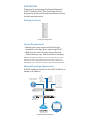 2
2
-
 3
3
-
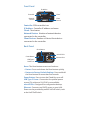 4
4
-
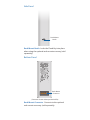 5
5
-
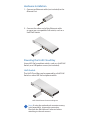 6
6
-
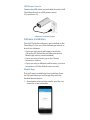 7
7
-
 8
8
-
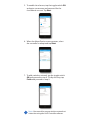 9
9
-
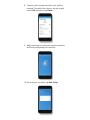 10
10
-
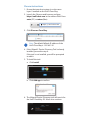 11
11
-
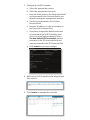 12
12
-
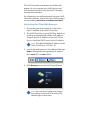 13
13
-
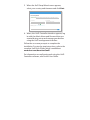 14
14
-
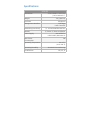 15
15
-
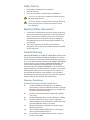 16
16
-
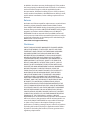 17
17
-
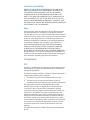 18
18
-
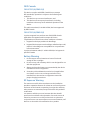 19
19
-
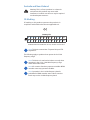 20
20
-
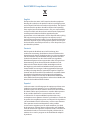 21
21
-
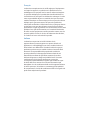 22
22
-
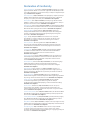 23
23
-
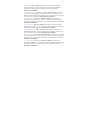 24
24
-
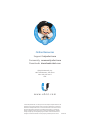 25
25
Ubiquiti UCK-G2 Ghid de inițiere rapidă
- Tip
- Ghid de inițiere rapidă
- Acest manual este potrivit și pentru
în alte limbi
- English: Ubiquiti UCK-G2 Quick start guide
- italiano: Ubiquiti UCK-G2 Guida Rapida
Lucrări înrudite
-
Ubiquiti UC-CK Ghid de inițiere rapidă
-
Ubiquiti UniFi Cloud Key Gen2 Plus Ghid de inițiere rapidă
-
Ubiquiti UniFi Cloud Key GEN2 + Ghid de inițiere rapidă
-
Ubiquiti UCKG2-RM Manualul utilizatorului
-
Ubiquiti UniFi UAP-IW-HD Ghid de inițiere rapidă
-
Ubiquiti UAP-OUTDOOR-5 Ghid de inițiere rapidă
-
Ubiquiti UniFi nanoHD UAP-nanoHD Ghid de inițiere rapidă
-
Ubiquiti Networks Réseau de points de UAP-AC-LITE-5 accès Manual de utilizare
-
Ubiquiti UAP-AC-PRO Ghid de inițiere rapidă
-
Ubiquiti US-16-150W Ghid de inițiere rapidă
Alte documente
-
Hikvision DS-2CD6365G1-IVS Ghid de inițiere rapidă
-
Hikvision DS-2CD6365G0-IVS(D) Ghid de inițiere rapidă
-
Hikvision DS-2CD6W45G0-IVS Ghid de inițiere rapidă
-
Hikvision iDS-2CD7046G0/H-AP Ghid de inițiere rapidă
-
Hikvision DS-2XS2T41G1-ID/4G Ghid de inițiere rapidă
-
Nureva DM-HDL200 Ghid de instalare
-
MikroTik Cube 60Pro Wireless Wire Cube Pro kit Manualul utilizatorului