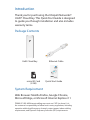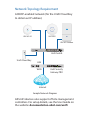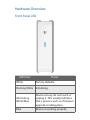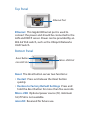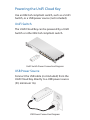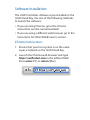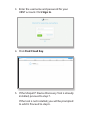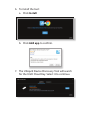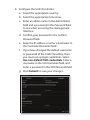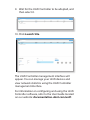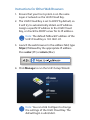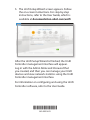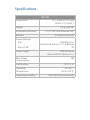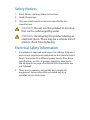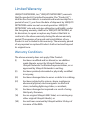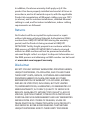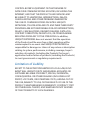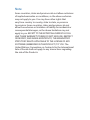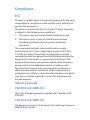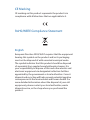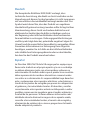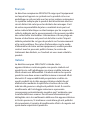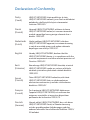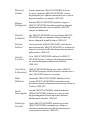Model: UC-CK
RESE T

Introduction
Thank you for purchasing the Ubiquiti Networks®
UniFi® Cloud Key. This Quick Start Guide is designed
to guide you through installation and also includes
warrantyterms.
Package Contents
UniFi Cloud Key Ethernet Cable
Model: UC-CK
RESET
microSD Card
(8 GB)
Quick Start Guide
System Requirement
Web Browser: Mozilla Firefox, Google Chrome,
Microsoft Edge, or Microsoft Internet Explorer 11
TERMS OF USE: All Ethernet cabling runs must use CAT5 (or above). It is
the customer’s responsibility to follow local country regulations, including
operation within legal frequency channels, output power, indoor cabling
requirements, and Dynamic Frequency Selection (DFS) requirements.

Network Topology Requirement
A DHCP-enabled network (for the UniFi Cloud Key
to obtain an IP address)
UAP-AC Outdoor
UniFi Cloud Key
UniFi Switch
Internet
UAP-PRO
1G
UAP-AC-LR
UniFi Security
Gateway PRO
LAN
WAN
Sample Network Diagram
All UniFi devices also support off-site management
controllers. For setup details, see the User Guide on
the website: documentation.ubnt.com/unifi

Hardware Overview
Front Panel LED
LED Color Status
White Factory defaults.
Flashing White Initializing.
Alternating
White/Blue
Device is busy; do not touch or
unplug it. This usually indicates
that a process such as a firmware
upgrade is taking place.
Blue Device is working properly.

Top Panel
Ethernet Port
Ethernet This Gigabit Ethernet port is used to
connect the power and should be connected to the
LAN and DHCP server. Power can be provided by an
802.3af PoE switch, such as the Ubiquiti Networks
UniFi Switch.
Bottom Panel
Micro-USB Port
RESET
Reset Button
microSD Slot
Reset The Reset button serves two functions:
• Restart Press and release the Reset button
quickly.
• Restore to Factory Default Settings Press and
hold the Reset button for more than five seconds.
Micro-USB Optional power source (5V, minimum
1A) if PoE is not available.
microSD Reserved for future use.

Hardware Installation
1. Connect the Ethernet Cable to the Ethernet port.
2. Connect the other end of the Ethernet Cable to a
port on a network switch, such as a UniFiSwitch.
1 3 5 7 9 11 13 15 17 19 21 22
2 4 6 8 10 12 14 16 18 20 22 24
SFP1
SFP2
RESET

Powering the UniFi Cloud Key
Use an 802.3af-compliant switch, such as a UniFi
Switch, or a USB power source (not included).
UniFi Switch
The UniFi Cloud Key can be powered by a UniFi
Switch or other 802.3af-compliant switch.
1 3 5 7 9 11 13 15 17 19 21 22
2 4 6 8 10 12 14 16 18 20 22 24
SFP1
SFP2
RESET
UniFi Switch Power Connection Diagram
USB Power Source
Connect the USB cable (not included) from the
UniFi Cloud Key directly to a USB power source
(5V, minimum 1A).
RESET
USB Power Connection Diagram

Software Installation
The UniFi Controller software is pre-installed on the
UniFi Cloud Key. Use one of the following methods
to launch the software:
• If you are using Chrome, go to the Chrome
Instructions section (recommended).
• If you are using a different web browser, go to the
Instructions for Other Web Browsers section.
Chrome Instructions
1. Ensure that your host system is on the same
Layer-2 network as the UniFi CloudKey.
2. Launch the Chrome web browser and type
https://unifi.ubnt.com in the address field.
Press enter (PC) or return (Mac).
https://unifi.ubnt.com

3. Enter the username and password for your
UBNT account. Click Sign In.
4. Click Find Cloud Key.
5. If the Ubiquiti® Device Discovery Tool is already
installed, proceed to step 7.
If the tool is not installed, you will be prompted
to add it. Proceed to step 6.

6. To install the tool:
a. Click Install.
b. Click Add app to confirm.
7. The Ubiquiti Device Discovery Tool will search
for the UniFi Cloud Key. Select it to continue.

8. Configure the UniFi Controller:
a. Select the appropriate country.
b. Select the appropriate time zone.
c. Enter an admin name in the Admin Name
field and a password in the Password field
to use when accessing the management
interface.
d. Confirm your password in the Confirm
Password field.
e. Keep the IP address or enter a hostname in
the Controller Hostname field.
f. If you have changed the default username
or password of the UniFi Cloud Key, then
you must set up login credentials. Select
Use non-default SSH credentials. Enter a
username in the SSH Username field, and
enter a password in the SSH Passwordfield.
g. Click Submit to save your changes.

9. Wait for the UniFi Controller to be adopted, and
then select it.
10. Click Launch Site.
The UniFi Controller management interface will
appear. You can manage your UniFi devices and
view network statistics using the UniFi Controller
management interface.
For information on configuring and using the UniFi
Controller software, refer to the User Guide located
on our website: documentation.ubnt.com/unifi

Instructions for Other Web Browsers
1. Ensure that your host system is on the same
Layer-2 network as the UniFi CloudKey.
2. The UniFi Cloud Key is set to DHCP by default, so
it will try to automatically obtain an IP address.
Assign a specific IP address to the UniFi Cloud
Key, or check the DHCP server for its IP address.
Note: The default fallback IP address of the
UniFi Cloud Key is 192.168.1.30.
3. Launch the web browser. In the address field, type
https:// followed by the appropriate IP address.
Press enter (PC) or return (Mac).
4. Click Manage to run the UniFi Setup Wizard.
Note: You can click Configure to change
the settings of the UniFi Cloud Key. The
default login is ubnt/ubnt.

5. The UniFi Setup Wizard screen appears. Follow
the on-screen instructions. For step-by-step
instructions, refer to the User Guide, which is
available at documentation.ubnt.com/unifi
After the UniFi Setup Wizard is finished, the UniFi
Controller management interface will appear.
Log in with the Admin Name and Password that
you created, and then you can manage your UniFi
devices and view network statistics using the UniFi
Controller management interface.
For information on configuring and using the UniFi
Controller software, refer to the User Guide.
*640-00214-03*
640-00214-03

Specifications
UC-CK
Dimensions 21.7 x 43.4 x 121.9 mm
(0.85 x 1.71 x 4.80")
Weight 110 g (3.88 oz)
Networking Interface (1) 10/100/1000 Ethernet Port
Buttons (1) Reset to Defaults
Power Method
PoE
Micro-USB
48V 802.3af or
Passive PoE (Pairs 4, 5+; 7, 8 Return)
5V
Power Supply 802.3af PoE or
Micro-USB 5V, Minimum 1A
Max. Power
Consumption
5W
Certications CE, FCC, IC
Operating
Temperature
0 to 40° C
(32 to 104° F)
Operating Humidity 20 to 90% Noncondensing

Safety Notices
1. Read, follow, and keep these instructions.
2. Heed all warnings.
3. Only use attachments/accessories specified by the
manufacturer.
WARNING: Do not use this product in location
that can be submerged by water.
WARNING: Avoid using this product during an
electrical storm. There may be a remote risk of
electric shock from lightning.
Electrical Safety Information
1. Compliance is required with respect to voltage, frequency,
and current requirements indicated on the manufacturer’s
label. Connection to a different power source than those
specified may result in improper operation, damage to
the equipment or pose a fire hazard if the limitations are
not followed.
2. There are no operator serviceable parts inside this
equipment. Service should be provided only by a
qualified service technician.

Limited Warranty
UBIQUITI NETWORKS, Inc (“UBIQUITI NETWORKS”) warrants
that the product(s) furnished hereunder (the “Product(s)”)
shall be free from defects in material and workmanship for a
period of one (1) year from the date of shipment by UBIQUITI
NETWORKS under normal use and operation. UBIQUITI
NETWORKS’ sole and exclusive obligation and liability under
the foregoing warranty shall be for UBIQUITI NETWORKS, at
its discretion, to repair or replace any Product that fails to
conform to the above warranty during the above warranty
period. The expense of removal and reinstallation of any
Product is not included in this warranty. The warranty period
of any repaired or replaced Product shall not extend beyond
its original term.
Warranty Conditions
The above warranty does not apply if the Product:
(I) has been modified and/or altered, or an addition
made thereto, except by Ubiquiti Networks, or
Ubiquiti Networks’ authorized representatives, or as
approved by Ubiquiti Networks in writing;
(II) has been painted, rebranded or physically modified
in any way;
(III) has been damaged due to errors or defects in cabling;
(IV) has been subjected to misuse, abuse, negligence,
abnormal physical, electromagnetic or electrical
stress, including lightning strikes, or accident;
(V) has been damaged or impaired as a result of using
third party firmware;
(VI) has no original Ubiquiti MAC label, or is missing any
other original Ubiquiti label(s); or
(VII) has not been received by Ubiquiti within 30 days of
issuance of the RMA.

In addition, the above warranty shall apply only if: the
product has been properly installed and used at all times in
accordance, and in all material respects, with the applicable
Product documentation; all Ethernet cabling runs use CAT5
(or above), and for outdoor installations, shielded Ethernet
cabling is used, and for indoor installations, indoor cabling
requirements are followed.
Returns
No Products will be accepted for replacement or repair
without obtaining a Return Materials Authorization (RMA)
number from UBIQUITI NETWORKS during the warranty
period, and the Products being received at UBIQUITI
NETWORKS’ facility freight prepaid in accordance with the
RMA process of UBIQUITI NETWORKS. Products returned
without an RMA number will not be processed and will be
returned freight collect or subject to disposal. Information on
the RMA process and obtaining an RMA number can be found
at: www.ubnt.com/support/warranty.
Disclaimer
EXCEPT FOR ANY EXPRESS WARRANTIES PROVIDED HEREIN,
UBIQUITI NETWORKS, ITS AFFILIATES, AND ITS AND THEIR
THIRD PARTY DATA, SERVICE, SOFTWARE AND HARDWARE
PROVIDERS HEREBY DISCLAIM AND MAKE NO OTHER
REPRESENTATION OR WARRANTY OF ANY KIND, EXPRESS,
IMPLIED OR STATUTORY, INCLUDING, BUT NOT LIMITED
TO, REPRESENTATIONS, GUARANTEES, OR WARRANTIES OF
MERCHANTABILITY, ACCURACY, QUALITY OF SERVICE OR
RESULTS, AVAILABILITY, SATISFACTORY QUALITY, LACK OF
VIRUSES, QUIET ENJOYMENT, FITNESS FOR A PARTICULAR
PURPOSE AND NON-INFRINGEMENT AND ANY WARRANTIES
ARISING FROM ANY COURSE OF DEALING, USAGE OR
TRADE PRACTICE IN CONNECTION WITH SUCH PRODUCTS
AND SERVICES. BUYER ACKNOWLEDGES THAT NEITHER
UBIQUITI NETWORKS NOR ITS THIRD PARTY PROVIDERS

CONTROL BUYER’S EQUIPMENT OR THE TRANSFER OF
DATA OVER COMMUNICATIONS FACILITIES, INCLUDING THE
INTERNET, AND THAT THE PRODUCTS AND SERVICES MAY
BE SUBJECT TO LIMITATIONS, INTERRUPTIONS, DELAYS,
CANCELLATIONS AND OTHER PROBLEMS INHERENT IN
THE USE OF COMMUNICATIONS FACILITIES. UBIQUITI
NETWORKS, ITS AFFILIATES AND ITS AND THEIR THIRD PARTY
PROVIDERS ARE NOT RESPONSIBLE FOR ANY INTERRUPTIONS,
DELAYS, CANCELLATIONS, DELIVERY FAILURES, DATA LOSS,
CONTENT CORRUPTION, PACKET LOSS, OR OTHER DAMAGE
RESULTING FROM ANY OF THE FOREGOING. In addition,
UBIQUITI NETWORKS does not warrant that the operation
of the Products will be error-free or that operation will be
uninterrupted. In no event shall UBIQUITI NETWORKS be
responsible for damages or claims of any nature or description
relating to system performance, including coverage, buyer’s
selection of products (including the Products) for buyer’s
application and/or failure of products (including the Products)
to meet government or regulatory requirements.
Limitation of Liability
EXCEPT TO THE EXTENT PROHIBITED BY LOCAL LAW, IN NO
EVENT WILL UBIQUITI OR ITS SUBSIDIARIES, AFFILIATES OR
SUPPLIERS BE LIABLE FOR DIRECT, SPECIAL, INCIDENTAL,
CONSEQUENTIAL OR OTHER DAMAGES (INCLUDING LOST
PROFIT, LOST DATA, OR DOWNTIME COSTS), ARISING OUT OF
THE USE, INABILITY TO USE, OR THE RESULTS OF USE OF THE
PRODUCT, WHETHER BASED IN WARRANTY, CONTRACT, TORT
OR OTHER LEGAL THEORY, AND WHETHER OR NOT ADVISED
OF THE POSSIBILITY OF SUCH DAMAGES.

Note
Some countries, states and provinces do not allow exclusions
of implied warranties or conditions, so the above exclusion
may not apply to you. You may have other rights that
vary from country to country, state to state, or province
to province. Some countries, states and provinces do not
allow the exclusion or limitation of liability for incidental or
consequential damages, so the above limitation may not
apply to you. EXCEPT TO THE EXTENT ALLOWED BY LOCAL
LAW, THESE WARRANTY TERMS DO NOT EXCLUDE, RESTRICT
OR MODIFY, AND ARE IN ADDITION TO, THE MANDATORY
STATUTORY RIGHTS APPLICABLE TO THE LICENSE OF ANY
SOFTWARE (EMBEDDED IN THE PRODUCT) TO YOU. The
United Nations Convention on Contracts for the International
Sale of Goods shall not apply to any transactions regarding
the sale of the Products.
Pagina se încarcă ...
Pagina se încarcă ...
Pagina se încarcă ...
Pagina se încarcă ...
Pagina se încarcă ...
Pagina se încarcă ...
Pagina se încarcă ...
Pagina se încarcă ...
-
 1
1
-
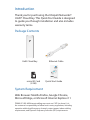 2
2
-
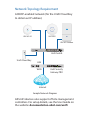 3
3
-
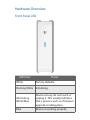 4
4
-
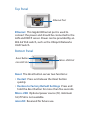 5
5
-
 6
6
-
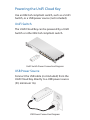 7
7
-
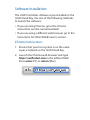 8
8
-
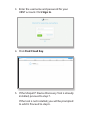 9
9
-
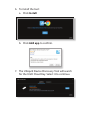 10
10
-
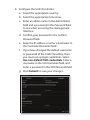 11
11
-
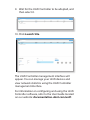 12
12
-
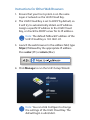 13
13
-
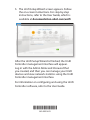 14
14
-
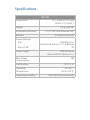 15
15
-
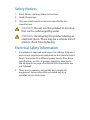 16
16
-
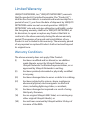 17
17
-
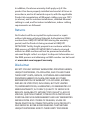 18
18
-
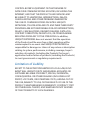 19
19
-
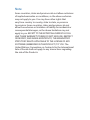 20
20
-
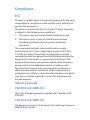 21
21
-
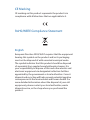 22
22
-
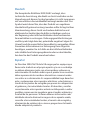 23
23
-
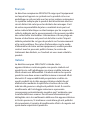 24
24
-
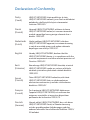 25
25
-
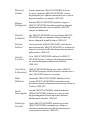 26
26
-
 27
27
-
 28
28
Ubiquiti UC-CK Ghid de inițiere rapidă
- Tip
- Ghid de inițiere rapidă
- Acest manual este potrivit și pentru
în alte limbi
- English: Ubiquiti UC-CK Quick start guide
- italiano: Ubiquiti UC-CK Guida Rapida
Lucrări conexe
-
Ubiquiti UCK-G2 Ghid de inițiere rapidă
-
Ubiquiti UniFi Cloud Key Gen2 Plus Ghid de inițiere rapidă
-
Ubiquiti US-16-150W Ghid de inițiere rapidă
-
Ubiquiti UniFi Ghid de inițiere rapidă
-
Ubiquiti US-8-150W Ghid de inițiere rapidă
-
Ubiquiti UniFi Switch 48 US-48-750W Ghid de inițiere rapidă
-
Ubiquiti UniFi Cloud Key GEN2 + Ghid de inițiere rapidă
-
Ubiquiti sunMAX SM-SG Ghid de inițiere rapidă
-
Ubiquiti UVC-NVR Quick Strt Manual
-
Ubiquiti UniFi NVR Manualul utilizatorului