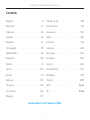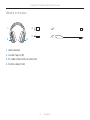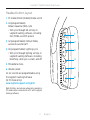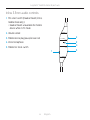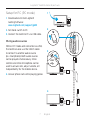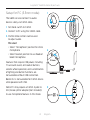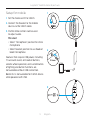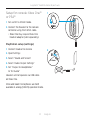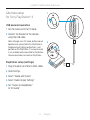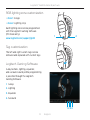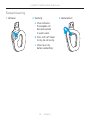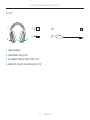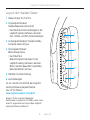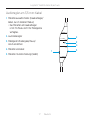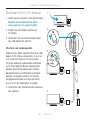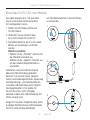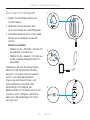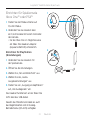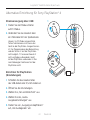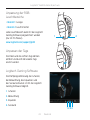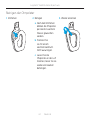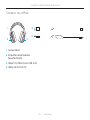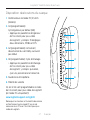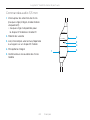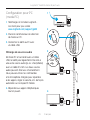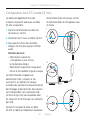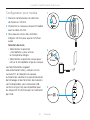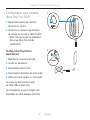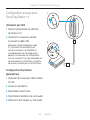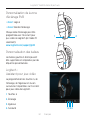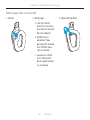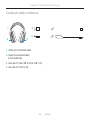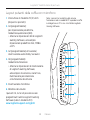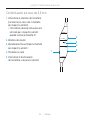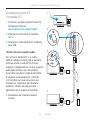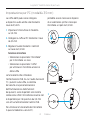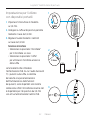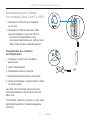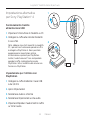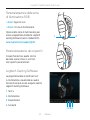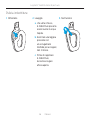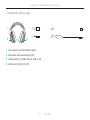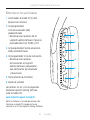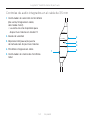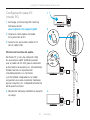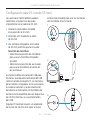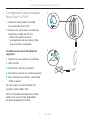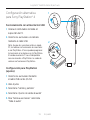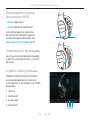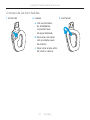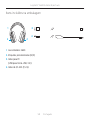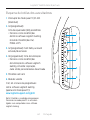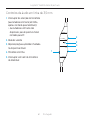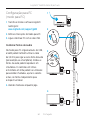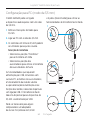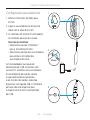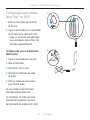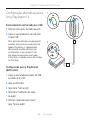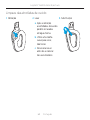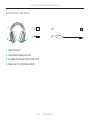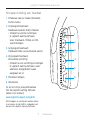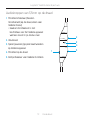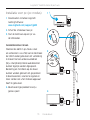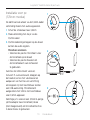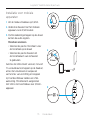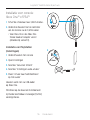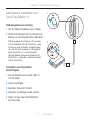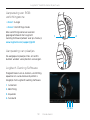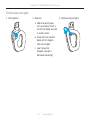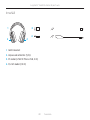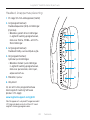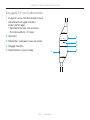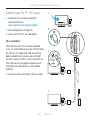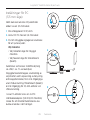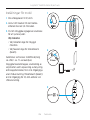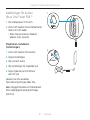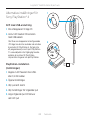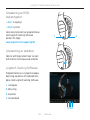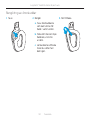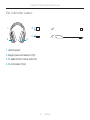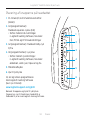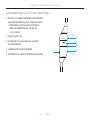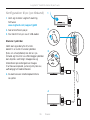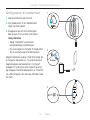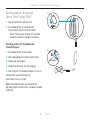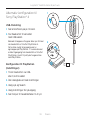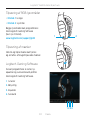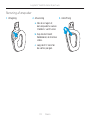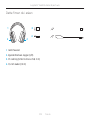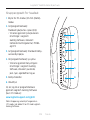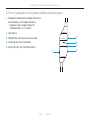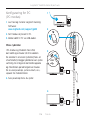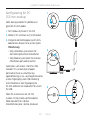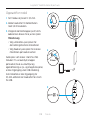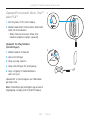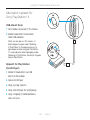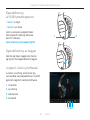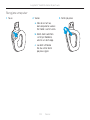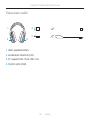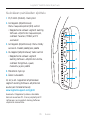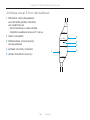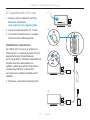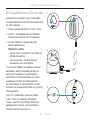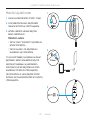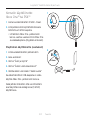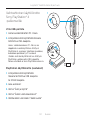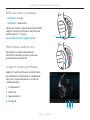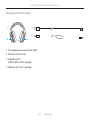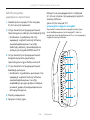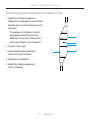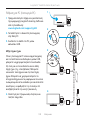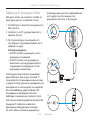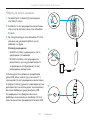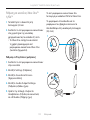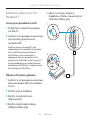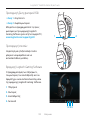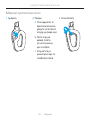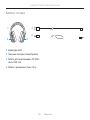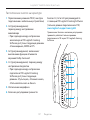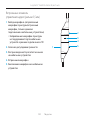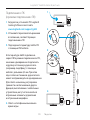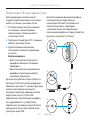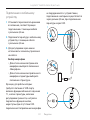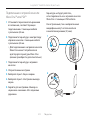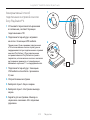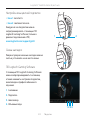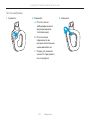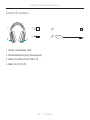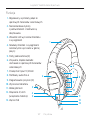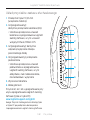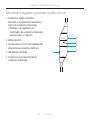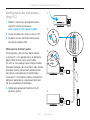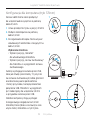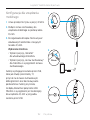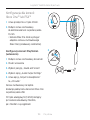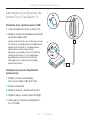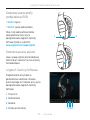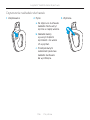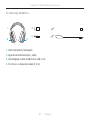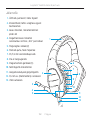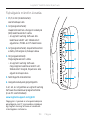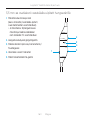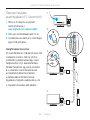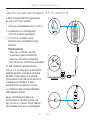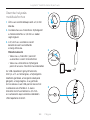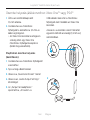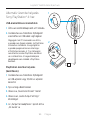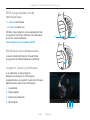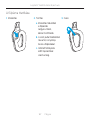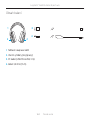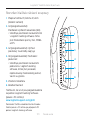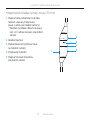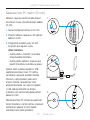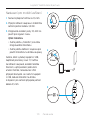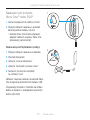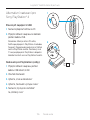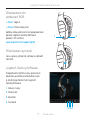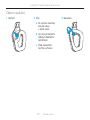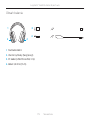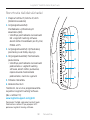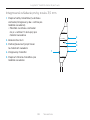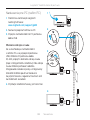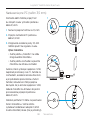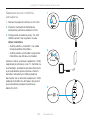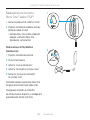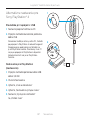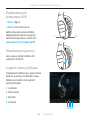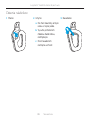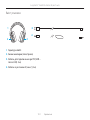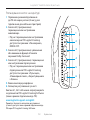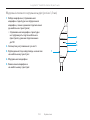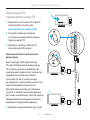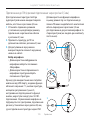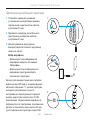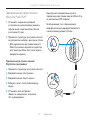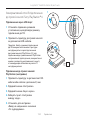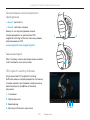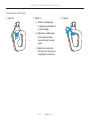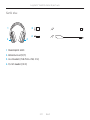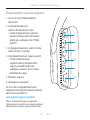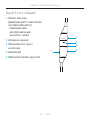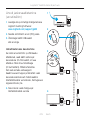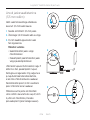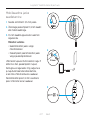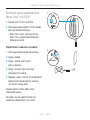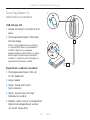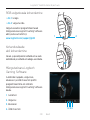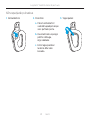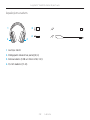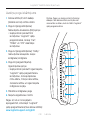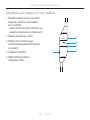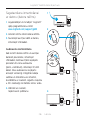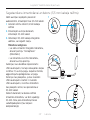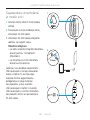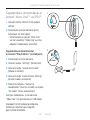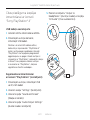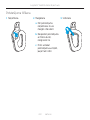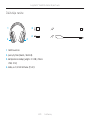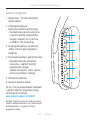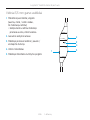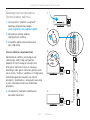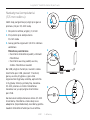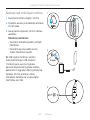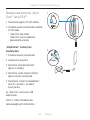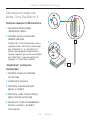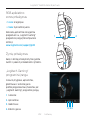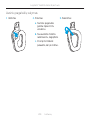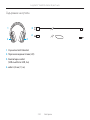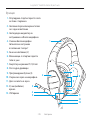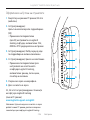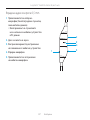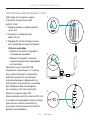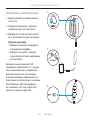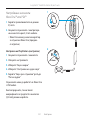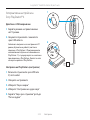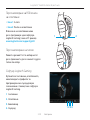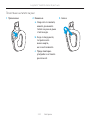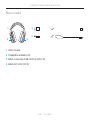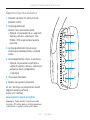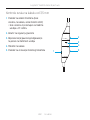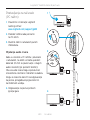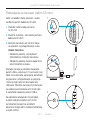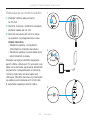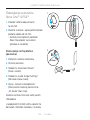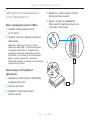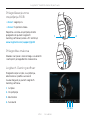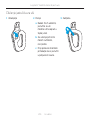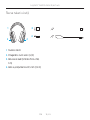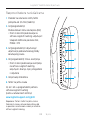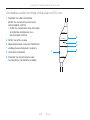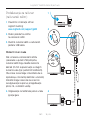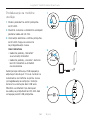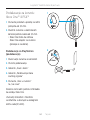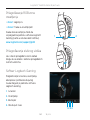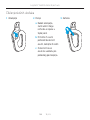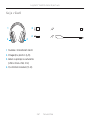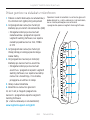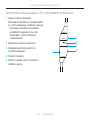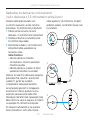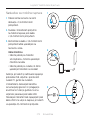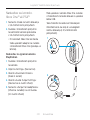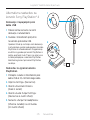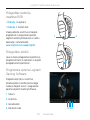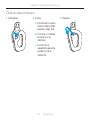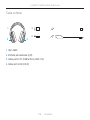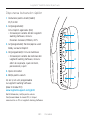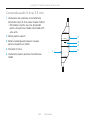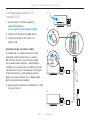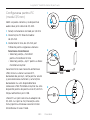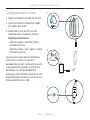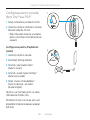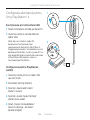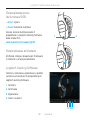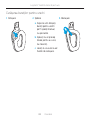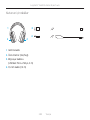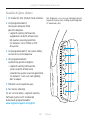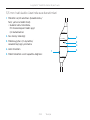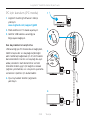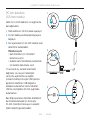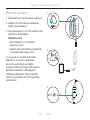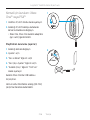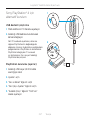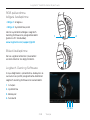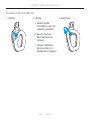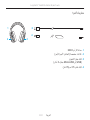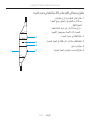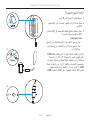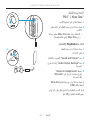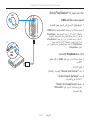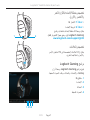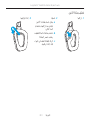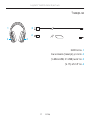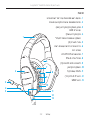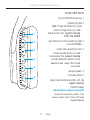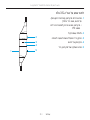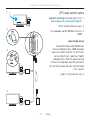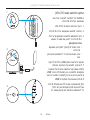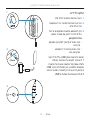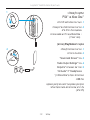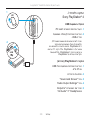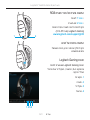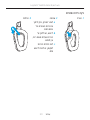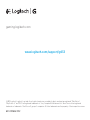Logitech G 981-000586 Manual de utilizare
- Categorie
- Căști
- Tip
- Manual de utilizare

Logitech® G633
Artemis Spectrum
RGB 7.1 Surround
Gaming Headset
User Manual

Logitech® G633 Artemis Spectrum
2
Contents
English. . . . . . . . . . . . . . . . . . 3
Deutsch . . . . . . . . . . . . . . . . 14
Français . . . . . . . . . . . . . . . . 25
Italiano . . . . . . . . . . . . . . . . 36
Español . . . . . . . . . . . . . . . . 47
Português . . . . . . . . . . . . . . 58
Nederlands . . . . . . . . . . . . . . 69
Svenska . . . . . . . . . . . . . . . . 80
Dansk . . . . . . . . . . . . . . . . . 91
Norsk . . . . . . . . . . . . . . . . .102
Suomi . . . . . . . . . . . . . . . . . 113
Ελληνικά . . . . . . . . . . . . . . . .124
По-русски . . . . . . . . . . . . . . .135
Po polsku . . . . . . . . . . . . . . 146
Magyar . . . . . . . . . . . . . . . .157
Česká verze . . . . . . . . . . . . .168
Slovenčina . . . . . . . . . . . . . .179
Українська . . . . . . . . . . . . . . 190
Eesti . . . . . . . . . . . . . . . . . .201
Latviski . . . . . . . . . . . . . . . .212
Lietuvių . . . . . . . . . . . . . . . 223
Български . . . . . . . . . . . . . . 234
Hrvatski . . . . . . . . . . . . . . . 245
Srpski . . . . . . . . . . . . . . . . 256
Slovenščina . . . . . . . . . . . . . 267
Română . . . . . . . . . . . . . . . 278
Türkçe . . . . . . . . . . . . . . . . 289
300 . . . . . . . . . . . . . . . . .
311 . . . . . . . . . . . . . . . . .
www.logitech.com/support/g633

Logitech® G633 Artemis Spectrum
3 English
What’s in the box
1. G633 Headset
2. Custom tags (L/R)
3. PC cable (USB to Micro-USB, 3m)
4. 3.5mm cable (1.5m)
1
2 2
3
4

Logitech® G633 Artemis Spectrum
4 English
1
8
7
9
10
11
12
13
4
5
3
2
6
Features
1. Adjustable padded sports mesh
headband
2. Removable backlit custom tags
3. Boom mic mute indicator LED
4. Retractable boom microphone
Automatically mutes in “up” position
5. Lighting zones (2)
6. Washable soft sports mesh earpads
7. PC/3.5mm mode switch
8. Pro-G Audio Drivers
9. Programmable buttons (3)
10. Microphone Mute
11. Volume Wheel
12. 3.5mm (mobile) connection
13. USB connection

Logitech® G633 Artemis Spectrum
5 English
Headset button layout
1. PC mode/3.5mm (mobile) mode switch
2. G3 (programmable):
Default equalizer (EQ) cycle
• Will cycle through EQ settings in
Logitech Gaming software, including:
Flat, MOBA, and FPS presets
3. G2 (programmable): Default Dolby
surround sound on/o
4. G1 (programmable): Lighting cycle
• Will cycle through lighting settings in
Logitech Gaming Software, including:
breathing, solid cyan, custom, and o
5. Microphone mute
6. Volume wheel
G1, G2, and G3 are programmable using
the Logitech Gaming Software
(in PC mode only):
www.logitech.support.com/g633
Note: Buttons and volume wheel only operate in
PC mode while connected to a PC with Logitech
Gaming software.
1
2
3
4
5
6

Logitech® G633 Artemis Spectrum
6 English
Inline 3.5mm audio controls
1. Mic select switch (headset boom/inline,
mobile mode only)
• Headset boom unavailable for mobile
device while in PC mode
2. Volume wheel
3. Mobile device play/pause/answer call
4. Inline microphone
5. Mobile mic mute switch
2
3
5
4
1

Logitech® G633 Artemis Spectrum
7 English
Setup for PC (PC mode)
1. Download and install Logitech
Gaming Software:
www.logitech.com/support/g633
2. Set mode switch to PC.
3. Connect the G633 to PC via USB cable.
Mixing audio sources
While in PC mode and connected via USB,
the G633 can also use the 3.5mm cable
to connect to another audio source
(ex. smartphone). Both audio sources
can be played simultaneously. Inline
controls and inline microphone can be
used to answer calls, adjust volume, etc
independently for the mobile device.
4. Answer phone calls while playing games
USB
1
2
3
4

Logitech® G633 Artemis Spectrum
8 English
Setup for PC (3.5mm mode)
The G633 can also connect to audio
devices solely via 3.5mm cable.
1. Set mode switch to 3.5mm
2. Connect to PC using the 3.5mm cable
3. 3.5mm inline controls can be used
to adjust audio.
Mic select
• Select “microphone” position for inline
microphone
• Select headset position to use headset
boom microphone
Features that require USB power, including
7.1 surround sound, on-headset buttons,
volume wheel operation, and customization
of lighting and button functions are
not available without USB connection.
Boom mic is not available for 3.5mm device
while powered with USB.
Some PCs may require a 3.5mm 4-pole to
mic/stereo splitter adapter (not included)
to use microphone features in this mode.
3.5mm
1
3
2

Logitech® G633 Artemis Spectrum
9 English
Setup for mobile
1. Set the mode switch to 3.5mm.
2. Connect the headset to the mobile
device via the 3.5mm cable.
3. 3.5mm inline controls can be used
to adjust audio.
Mic select
• Select “microphone” position for inline
microphone
• Select headset position to use headset
boom microphone
Features that require USB power, including
7.1 surround sound, on-headset buttons,
volume wheel operation, and customization
of lighting and button functions are
not available without USB connection.
Boom mic is not available for 3.5mm device
while powered with USB.
3.5mm
1
2
3

Logitech® G633 Artemis Spectrum
10 English
Setup for console: Xbox One™
or PS4™
1. Set switch to 3.5mm mode.
2. Connect the headset to the console
controller using the 3.5mm cable.
• Xbox One may require Xbox One
headset adapter (sold separately).
PlayStation setup (settings)
1. Connect headset to console
2. Open Settings
3. Select “Sound and Screen”
4. Select “Audio Output Settings”
5. Set “Output to Headphones”
to “All Audio”
Headset will not operate via USB cable
on Xbox One.
Inline and boom microphones are both
available in analog (3.5mm) operation mode.
3.5mm
1
2

Logitech® G633 Artemis Spectrum
11 English
Alternate setup
for Sony PlayStation® 4
USB powered operation
1. Set the mode switch to PC mode.
2. Connect the headset to the console
using the USB cable.
Note: although set in PC mode, buttons do not
operate when connected to the PlayStation 4.
Programming of lighting and buttons is not
possible on the PlayStation 7.1 surround sound
is not available while connected to PlayStation.
Volume wheel does not work on PlayStation.
PlayStation setup (settings)
1. Plug in headset via USB or 3.5mm cables
2. Open Settings
3. Select “Sound and Screen”
4. Select “Audio Output Settings”
5. Set “Output to Headphones”
to “All Audio”
USB
1
2

Logitech® G633 Artemis Spectrum
12 English
RGB lighting zone customization
• Zone 1: G logo
• Zone 2: Lighting strip
Each lighting zone can be programmed
with the Logitech Gaming Software
(PC mode only).
www.logitech.com/support/g633
Tag customization
The left and right custom tags can be
removed and replaced with custom tags.
Logitech Gaming Software
G-key buttons, lighting, equalizer,
and surround sound profile programming
is possible through the Logitech
Gaming Software.
1. G-keys
2. Lighting
3. Equalizer
4. Surround
1 2
1 2 3 4

Logitech® G633 Artemis Spectrum
13 English
Earpad cleaning
1. Removal 2. Washing
a. Once removed,
the earpads can
be hand washed
in warm water.
b. Press with soft towel
to dry, do not wring.
c. Allow to air dry
before reattaching.
3. Replacement

Logitech® G633 Artemis Spectrum
14 Deutsch
Inhalt
1. G633-Headset
2. Individuelle Tags (L/R)
3. PC-Kabel (USB auf Mikro-USB, 3 m)
4. Kabel mit 3,5-mm-Anschlüssen (1,5 m)
1
2 2
3
4

Logitech® G633 Artemis Spectrum
15 Deutsch
1
8
7
9
10
11
12
13
4
5
3
2
6
Merkmale
1. Verstellbarer Kopfbügel aus
gepolstertem Netzgewebe
2. Austauschbare individuelle Tags
mit Hintergrundbeleuchtung
3. Stummschalter-LED des
Bügelmikrofons
4. Ausziehbares Bügelmikrofon
Schaltet automatisch stumm,
wenn der Bügel nach oben gedreht ist.
5. Leuchtbereiche (2)
6. Abwaschbare Ohrpolster
aus weichem Netzgewebe
7. Modusschalter PC/3,5-mm
8. Pro-G-Lautsprecher
9. Programmierbare Tasten (3)
10. Mikrofon-Stummschaltung
11. Lautstärkeregler
12. 3,5-mm-Anschluss
(mobil)
13. USB-Anschluss

Logitech® G633 Artemis Spectrum
16 Deutsch
Layout der Headset-Tasten
1. Modusschalter PC/3,5-mm
2. G3 (programmierbar):
Standardequalizerzyklus (EQ)
• Durchläuft die EQ-Einstellungen in der
Logitech Gaming Software, darunter:
Flat-, MOBA- und FPS-Voreinstellungen
3. G2 (programmierbar): Standard-Dolby-
Surround-Sound ein/aus
4. G1 (programmierbar):
Beleuchtungszyklus
• Durchläuft die
Beleuchtungseinstellungen in der
Logitech Gaming Software, darunter:
Blinkt, leuchtet dauerhaft cyanfarben,
benutzerdefiniert und aus
5. Mikrofon-Stummschaltung
6. Lautstärkeregler
G1, G2, und G3 sind mithilfe der Logitech
Gaming Software programmierbar
(nur im PC-Modus):
www.logitech.support.com/g633
Hinweis: Tasten und Lautstärkeregler
funktionieren nur dann im PC-Modus, wenn sie an
einen PC angeschlossen sind, auf dem Logitech
Gaming Software installiert ist.
1
2
3
4
5
6

Logitech® G633 Artemis Spectrum
17 Deutsch
Audioregler am 3,5-mm-Kabel
1. Mikrofonauswahlschalter (Headsetbügel/
Kabel, nur im mobilen Modus)
• Das Mikrofon am Headsetbügel
ist im PC-Modus nicht für Mobilgeräte
verfügbar.
2. Lautstärkeregler
3. Mobilgerät: Wiedergabe/Pause/
Anruf annehmen
4. Mikrofon am Kabel
5. Mikrofon-Stummschaltung (mobil)
2
3
5
4
1

Logitech® G633 Artemis Spectrum
18 Deutsch
Einrichten für PC (PC-Modus)
1. Laden Sie die Logitech Gaming Software
herunter und installieren Sie diese:
www.logitech.com/support/g633
2. Stellen Sie den Modusschalter auf
PC-Modus.
3. Verbinden Sie das G633-Headset über
das USB-Kabel mit dem PC.
Mischen von Audioquellen
Während das G633-Headset über das USB-
Kabel im PC-Modus verbunden ist, lässt es
sich zusätzlich über ein 3,5-mm-Kabel
mit einer anderen Audioquelle verbinden
(z. B. Smartphone). Beide Audioquellen
können gleichzeitig abgespielt werden.
Bedienelemente und Mikrofon am Kabel
können verwendet werden, um Anrufe
entgegenzunehmen und die Lautstärke
usw. nur für das Mobilgerät zu regeln.
4. Annehmen von Telefonanrufen während
des Spielens
USB
1
2
3
4

Logitech® G633 Artemis Spectrum
19 Deutsch
Einrichten für PC (3,5-mm-Modus)
Das G633-Headset lässt sich auch über
eine 3,5-mm-Kabel-Verbindung allein
mit Audiogeräten nutzen.
1. Stellen Sie den Modusschalter auf
3,5-mm-Modus.
2. Verbinden Sie das Headset über
ein 3,5-mm-Kabel mit einem PC.
3. Die Bedienelemente am 3,5-mm-Kabel
können als Audioregler verwendet
werden.
Mikrofon auswählen
• Wählen Sie die „Mikrofon“-Position für
das Mikrofon am Kabel aus.
• Wählen Sie die „Headset“-Position aus,
um das Headset-Bügelmikrofon zu
verwenden.
Funktionen, die eine Stromversorgung
über eine USB-Verbindung erfordern,
darunter 7.1-Surround-Sound, Headset-
Tasten, Lautstärkereglerfunktion, Anpassung
von Beleuchtungs- und Tastenfunktionen
sind ohne USB-Verbindung nicht möglich.
Das Bügelmikrofon ist für Geräte mit
3,5-mm-Anschluss nicht verfügbar,
während es über eine USB-Verbindung mit
Strom versorgt wird.
Einige PCs brauchen möglicherweise einen
4-poligen Mikrofon/Stereo-Splitteradapter
(nicht im Lieferumfang enthalten),
um Mikrofonfunktionen in diesem Modus
zu verwenden.
3.5mm
1
3
2

Logitech® G633 Artemis Spectrum
20 Deutsch
Einrichten für Mobilgerät
1. Stellen Sie den Modusschalter auf
3,5-mm-Modus.
2. Verbinden Sie das Headset über
ein 3,5-mm-Kabel mit dem Mobilgerät.
3. Die Bedienelemente am 3,5-mm-Kabel
können als Audioregler verwendet
werden.
Mikrofon auswählen
• Wählen Sie die „Mikrofon“-Position für
das Mikrofon am Kabel aus.
• Wählen Sie die „Headset“-Position aus,
um das Headset-Bügelmikrofon zu
verwenden.
Funktionen, die eine Stromversorgung
über eine USB-Verbindung erfordern,
darunter 7.1-Surround-Sound, Headset-
Tasten, Lautstärkereglerfunktion,
Anpassung von Beleuchtungs- und
Tastenfunktionen sind ohne USB-
Verbindung nicht möglich. Das
Bügelmikrofon ist für Geräte mit 3,5-mm-
Anschluss nicht verfügbar, während es
über eine USB-Verbindung mit Strom
versorgt wird.
3.5mm
1
2
3
Pagina se încarcă...
Pagina se încarcă...
Pagina se încarcă...
Pagina se încarcă...
Pagina se încarcă...
Pagina se încarcă...
Pagina se încarcă...
Pagina se încarcă...
Pagina se încarcă...
Pagina se încarcă...
Pagina se încarcă...
Pagina se încarcă...
Pagina se încarcă...
Pagina se încarcă...
Pagina se încarcă...
Pagina se încarcă...
Pagina se încarcă...
Pagina se încarcă...
Pagina se încarcă...
Pagina se încarcă...
Pagina se încarcă...
Pagina se încarcă...
Pagina se încarcă...
Pagina se încarcă...
Pagina se încarcă...
Pagina se încarcă...
Pagina se încarcă...
Pagina se încarcă...
Pagina se încarcă...
Pagina se încarcă...
Pagina se încarcă...
Pagina se încarcă...
Pagina se încarcă...
Pagina se încarcă...
Pagina se încarcă...
Pagina se încarcă...
Pagina se încarcă...
Pagina se încarcă...
Pagina se încarcă...
Pagina se încarcă...
Pagina se încarcă...
Pagina se încarcă...
Pagina se încarcă...
Pagina se încarcă...
Pagina se încarcă...
Pagina se încarcă...
Pagina se încarcă...
Pagina se încarcă...
Pagina se încarcă...
Pagina se încarcă...
Pagina se încarcă...
Pagina se încarcă...
Pagina se încarcă...
Pagina se încarcă...
Pagina se încarcă...
Pagina se încarcă...
Pagina se încarcă...
Pagina se încarcă...
Pagina se încarcă...
Pagina se încarcă...
Pagina se încarcă...
Pagina se încarcă...
Pagina se încarcă...
Pagina se încarcă...
Pagina se încarcă...
Pagina se încarcă...
Pagina se încarcă...
Pagina se încarcă...
Pagina se încarcă...
Pagina se încarcă...
Pagina se încarcă...
Pagina se încarcă...
Pagina se încarcă...
Pagina se încarcă...
Pagina se încarcă...
Pagina se încarcă...
Pagina se încarcă...
Pagina se încarcă...
Pagina se încarcă...
Pagina se încarcă...
Pagina se încarcă...
Pagina se încarcă...
Pagina se încarcă...
Pagina se încarcă...
Pagina se încarcă...
Pagina se încarcă...
Pagina se încarcă...
Pagina se încarcă...
Pagina se încarcă...
Pagina se încarcă...
Pagina se încarcă...
Pagina se încarcă...
Pagina se încarcă...
Pagina se încarcă...
Pagina se încarcă...
Pagina se încarcă...
Pagina se încarcă...
Pagina se încarcă...
Pagina se încarcă...
Pagina se încarcă...
Pagina se încarcă...
Pagina se încarcă...
Pagina se încarcă...
Pagina se încarcă...
Pagina se încarcă...
Pagina se încarcă...
Pagina se încarcă...
Pagina se încarcă...
Pagina se încarcă...
Pagina se încarcă...
Pagina se încarcă...
Pagina se încarcă...
Pagina se încarcă...
Pagina se încarcă...
Pagina se încarcă...
Pagina se încarcă...
Pagina se încarcă...
Pagina se încarcă...
Pagina se încarcă...
Pagina se încarcă...
Pagina se încarcă...
Pagina se încarcă...
Pagina se încarcă...
Pagina se încarcă...
Pagina se încarcă...
Pagina se încarcă...
Pagina se încarcă...
Pagina se încarcă...
Pagina se încarcă...
Pagina se încarcă...
Pagina se încarcă...
Pagina se încarcă...
Pagina se încarcă...
Pagina se încarcă...
Pagina se încarcă...
Pagina se încarcă...
Pagina se încarcă...
Pagina se încarcă...
Pagina se încarcă...
Pagina se încarcă...
Pagina se încarcă...
Pagina se încarcă...
Pagina se încarcă...
Pagina se încarcă...
Pagina se încarcă...
Pagina se încarcă...
Pagina se încarcă...
Pagina se încarcă...
Pagina se încarcă...
Pagina se încarcă...
Pagina se încarcă...
Pagina se încarcă...
Pagina se încarcă...
Pagina se încarcă...
Pagina se încarcă...
Pagina se încarcă...
Pagina se încarcă...
Pagina se încarcă...
Pagina se încarcă...
Pagina se încarcă...
Pagina se încarcă...
Pagina se încarcă...
Pagina se încarcă...
Pagina se încarcă...
Pagina se încarcă...
Pagina se încarcă...
Pagina se încarcă...
Pagina se încarcă...
Pagina se încarcă...
Pagina se încarcă...
Pagina se încarcă...
Pagina se încarcă...
Pagina se încarcă...
Pagina se încarcă...
Pagina se încarcă...
Pagina se încarcă...
Pagina se încarcă...
Pagina se încarcă...
Pagina se încarcă...
Pagina se încarcă...
Pagina se încarcă...
Pagina se încarcă...
Pagina se încarcă...
Pagina se încarcă...
Pagina se încarcă...
Pagina se încarcă...
Pagina se încarcă...
Pagina se încarcă...
Pagina se încarcă...
Pagina se încarcă...
Pagina se încarcă...
Pagina se încarcă...
Pagina se încarcă...
Pagina se încarcă...
Pagina se încarcă...
Pagina se încarcă...
Pagina se încarcă...
Pagina se încarcă...
Pagina se încarcă...
Pagina se încarcă...
Pagina se încarcă...
Pagina se încarcă...
Pagina se încarcă...
Pagina se încarcă...
Pagina se încarcă...
Pagina se încarcă...
Pagina se încarcă...
Pagina se încarcă...
Pagina se încarcă...
Pagina se încarcă...
Pagina se încarcă...
Pagina se încarcă...
Pagina se încarcă...
Pagina se încarcă...
Pagina se încarcă...
Pagina se încarcă...
Pagina se încarcă...
Pagina se încarcă...
Pagina se încarcă...
Pagina se încarcă...
Pagina se încarcă...
Pagina se încarcă...
Pagina se încarcă...
Pagina se încarcă...
Pagina se încarcă...
Pagina se încarcă...
Pagina se încarcă...
Pagina se încarcă...
Pagina se încarcă...
Pagina se încarcă...
Pagina se încarcă...
Pagina se încarcă...
Pagina se încarcă...
Pagina se încarcă...
Pagina se încarcă...
Pagina se încarcă...
Pagina se încarcă...
Pagina se încarcă...
Pagina se încarcă...
Pagina se încarcă...
Pagina se încarcă...
Pagina se încarcă...
Pagina se încarcă...
Pagina se încarcă...
Pagina se încarcă...
Pagina se încarcă...
Pagina se încarcă...
Pagina se încarcă...
Pagina se încarcă...
Pagina se încarcă...
Pagina se încarcă...
Pagina se încarcă...
Pagina se încarcă...
Pagina se încarcă...
Pagina se încarcă...
Pagina se încarcă...
Pagina se încarcă...
Pagina se încarcă...
Pagina se încarcă...
Pagina se încarcă...
Pagina se încarcă...
Pagina se încarcă...
Pagina se încarcă...
Pagina se încarcă...
Pagina se încarcă...
Pagina se încarcă...
Pagina se încarcă...
Pagina se încarcă...
Pagina se încarcă...
Pagina se încarcă...
Pagina se încarcă...
Pagina se încarcă...
Pagina se încarcă...
Pagina se încarcă...
Pagina se încarcă...
Pagina se încarcă...
Pagina se încarcă...
Pagina se încarcă...
Pagina se încarcă...
Pagina se încarcă...
Pagina se încarcă...
Pagina se încarcă...
Pagina se încarcă...
Pagina se încarcă...
Pagina se încarcă...
Pagina se încarcă...
Pagina se încarcă...
Pagina se încarcă...
Pagina se încarcă...
Pagina se încarcă...
Pagina se încarcă...
Pagina se încarcă...
Pagina se încarcă...
Pagina se încarcă...
Pagina se încarcă...
Pagina se încarcă...
Pagina se încarcă...
Pagina se încarcă...
Pagina se încarcă...
Pagina se încarcă...
Pagina se încarcă...
Pagina se încarcă...
-
 1
1
-
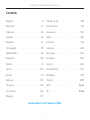 2
2
-
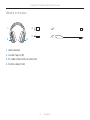 3
3
-
 4
4
-
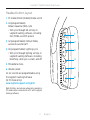 5
5
-
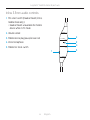 6
6
-
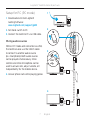 7
7
-
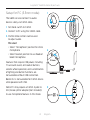 8
8
-
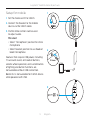 9
9
-
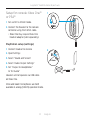 10
10
-
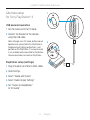 11
11
-
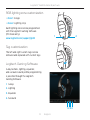 12
12
-
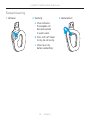 13
13
-
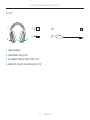 14
14
-
 15
15
-
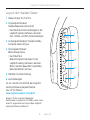 16
16
-
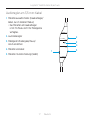 17
17
-
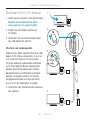 18
18
-
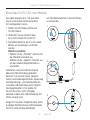 19
19
-
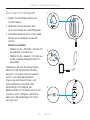 20
20
-
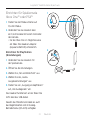 21
21
-
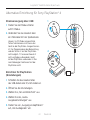 22
22
-
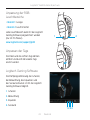 23
23
-
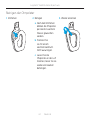 24
24
-
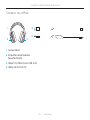 25
25
-
 26
26
-
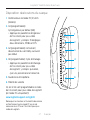 27
27
-
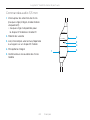 28
28
-
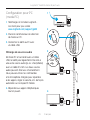 29
29
-
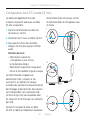 30
30
-
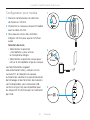 31
31
-
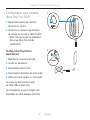 32
32
-
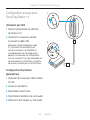 33
33
-
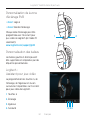 34
34
-
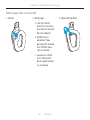 35
35
-
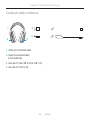 36
36
-
 37
37
-
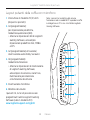 38
38
-
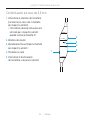 39
39
-
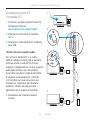 40
40
-
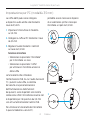 41
41
-
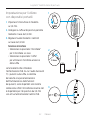 42
42
-
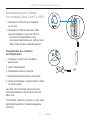 43
43
-
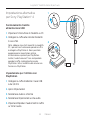 44
44
-
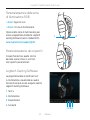 45
45
-
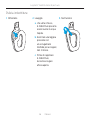 46
46
-
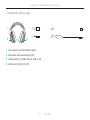 47
47
-
 48
48
-
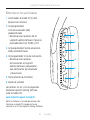 49
49
-
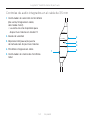 50
50
-
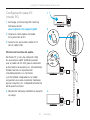 51
51
-
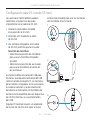 52
52
-
 53
53
-
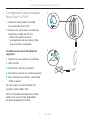 54
54
-
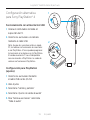 55
55
-
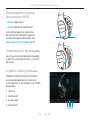 56
56
-
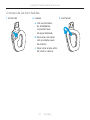 57
57
-
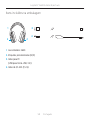 58
58
-
 59
59
-
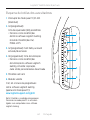 60
60
-
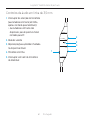 61
61
-
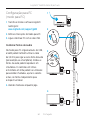 62
62
-
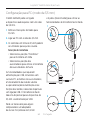 63
63
-
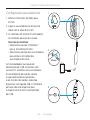 64
64
-
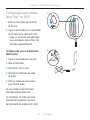 65
65
-
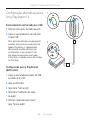 66
66
-
 67
67
-
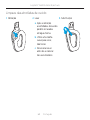 68
68
-
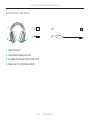 69
69
-
 70
70
-
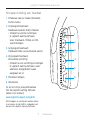 71
71
-
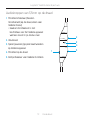 72
72
-
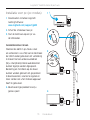 73
73
-
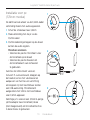 74
74
-
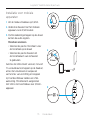 75
75
-
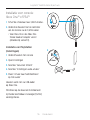 76
76
-
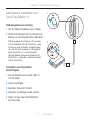 77
77
-
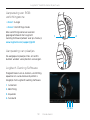 78
78
-
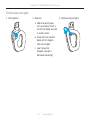 79
79
-
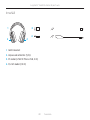 80
80
-
 81
81
-
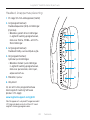 82
82
-
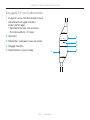 83
83
-
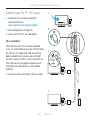 84
84
-
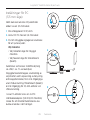 85
85
-
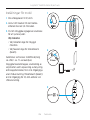 86
86
-
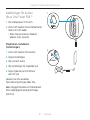 87
87
-
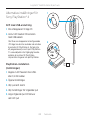 88
88
-
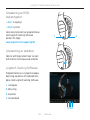 89
89
-
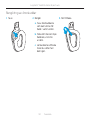 90
90
-
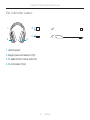 91
91
-
 92
92
-
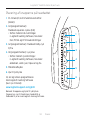 93
93
-
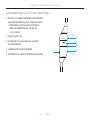 94
94
-
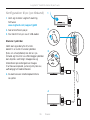 95
95
-
 96
96
-
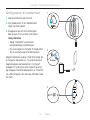 97
97
-
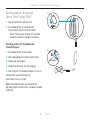 98
98
-
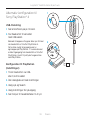 99
99
-
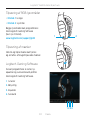 100
100
-
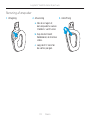 101
101
-
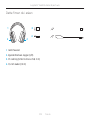 102
102
-
 103
103
-
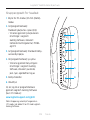 104
104
-
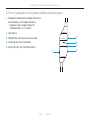 105
105
-
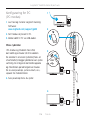 106
106
-
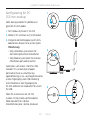 107
107
-
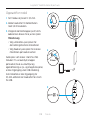 108
108
-
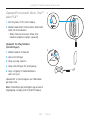 109
109
-
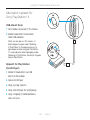 110
110
-
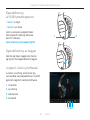 111
111
-
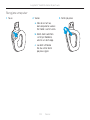 112
112
-
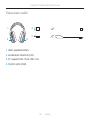 113
113
-
 114
114
-
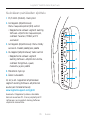 115
115
-
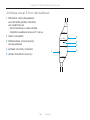 116
116
-
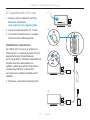 117
117
-
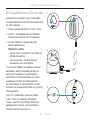 118
118
-
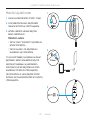 119
119
-
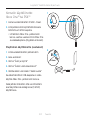 120
120
-
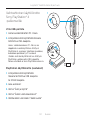 121
121
-
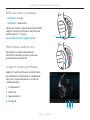 122
122
-
 123
123
-
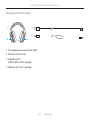 124
124
-
 125
125
-
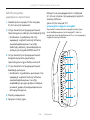 126
126
-
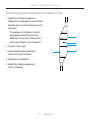 127
127
-
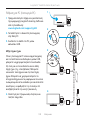 128
128
-
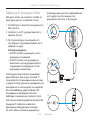 129
129
-
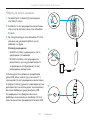 130
130
-
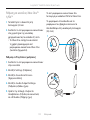 131
131
-
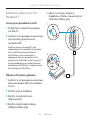 132
132
-
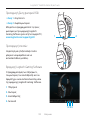 133
133
-
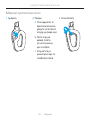 134
134
-
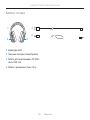 135
135
-
 136
136
-
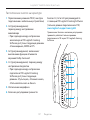 137
137
-
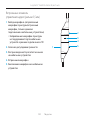 138
138
-
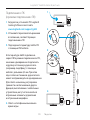 139
139
-
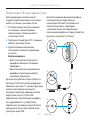 140
140
-
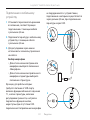 141
141
-
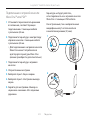 142
142
-
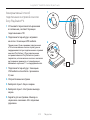 143
143
-
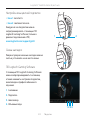 144
144
-
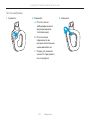 145
145
-
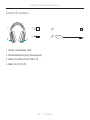 146
146
-
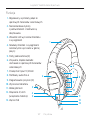 147
147
-
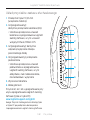 148
148
-
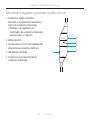 149
149
-
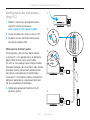 150
150
-
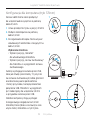 151
151
-
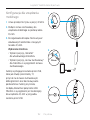 152
152
-
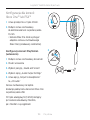 153
153
-
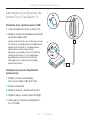 154
154
-
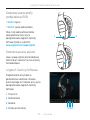 155
155
-
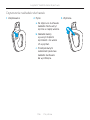 156
156
-
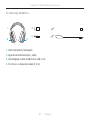 157
157
-
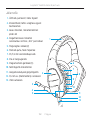 158
158
-
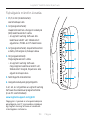 159
159
-
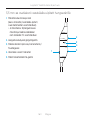 160
160
-
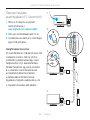 161
161
-
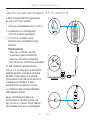 162
162
-
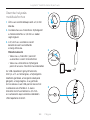 163
163
-
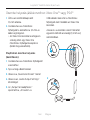 164
164
-
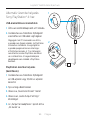 165
165
-
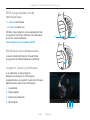 166
166
-
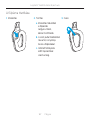 167
167
-
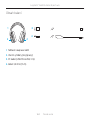 168
168
-
 169
169
-
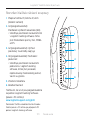 170
170
-
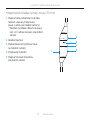 171
171
-
 172
172
-
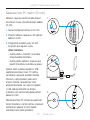 173
173
-
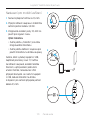 174
174
-
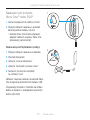 175
175
-
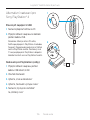 176
176
-
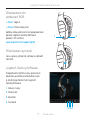 177
177
-
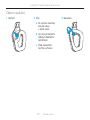 178
178
-
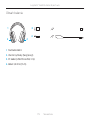 179
179
-
 180
180
-
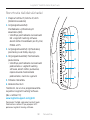 181
181
-
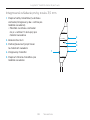 182
182
-
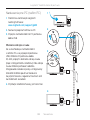 183
183
-
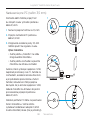 184
184
-
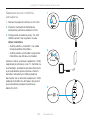 185
185
-
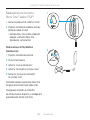 186
186
-
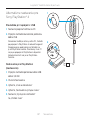 187
187
-
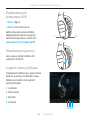 188
188
-
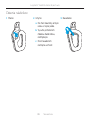 189
189
-
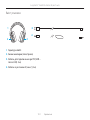 190
190
-
 191
191
-
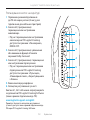 192
192
-
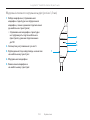 193
193
-
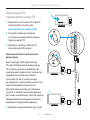 194
194
-
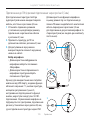 195
195
-
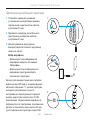 196
196
-
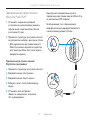 197
197
-
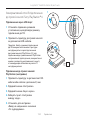 198
198
-
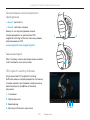 199
199
-
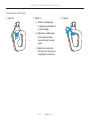 200
200
-
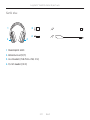 201
201
-
 202
202
-
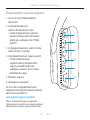 203
203
-
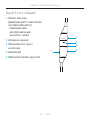 204
204
-
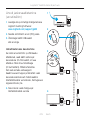 205
205
-
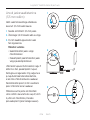 206
206
-
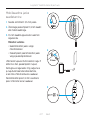 207
207
-
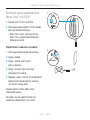 208
208
-
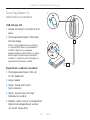 209
209
-
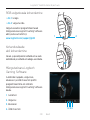 210
210
-
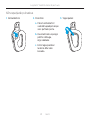 211
211
-
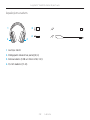 212
212
-
 213
213
-
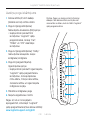 214
214
-
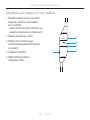 215
215
-
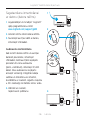 216
216
-
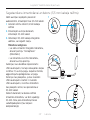 217
217
-
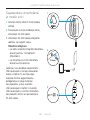 218
218
-
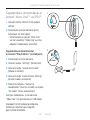 219
219
-
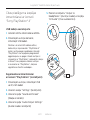 220
220
-
 221
221
-
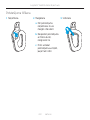 222
222
-
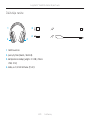 223
223
-
 224
224
-
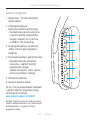 225
225
-
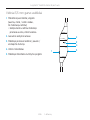 226
226
-
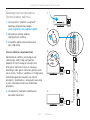 227
227
-
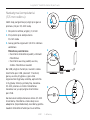 228
228
-
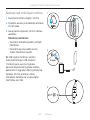 229
229
-
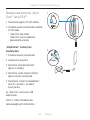 230
230
-
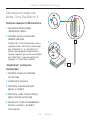 231
231
-
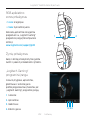 232
232
-
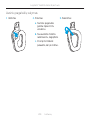 233
233
-
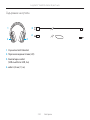 234
234
-
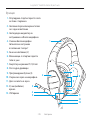 235
235
-
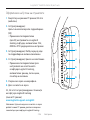 236
236
-
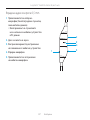 237
237
-
 238
238
-
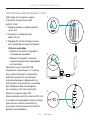 239
239
-
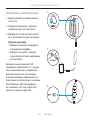 240
240
-
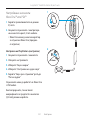 241
241
-
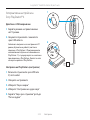 242
242
-
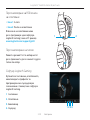 243
243
-
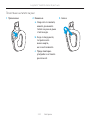 244
244
-
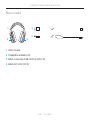 245
245
-
 246
246
-
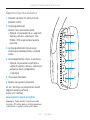 247
247
-
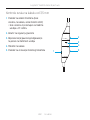 248
248
-
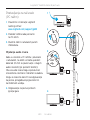 249
249
-
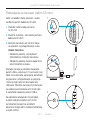 250
250
-
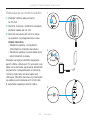 251
251
-
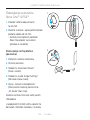 252
252
-
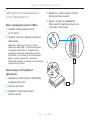 253
253
-
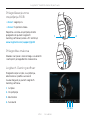 254
254
-
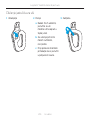 255
255
-
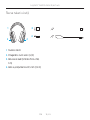 256
256
-
 257
257
-
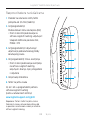 258
258
-
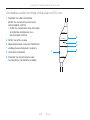 259
259
-
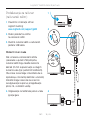 260
260
-
 261
261
-
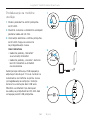 262
262
-
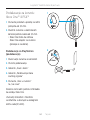 263
263
-
 264
264
-
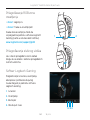 265
265
-
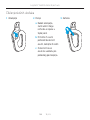 266
266
-
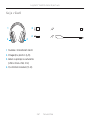 267
267
-
 268
268
-
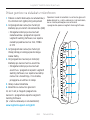 269
269
-
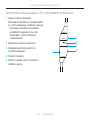 270
270
-
 271
271
-
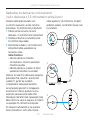 272
272
-
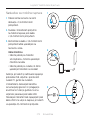 273
273
-
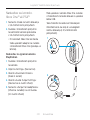 274
274
-
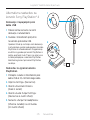 275
275
-
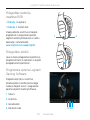 276
276
-
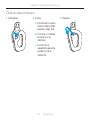 277
277
-
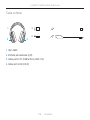 278
278
-
 279
279
-
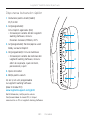 280
280
-
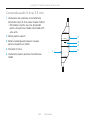 281
281
-
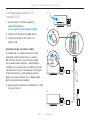 282
282
-
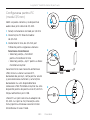 283
283
-
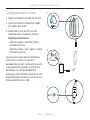 284
284
-
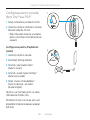 285
285
-
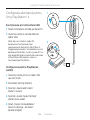 286
286
-
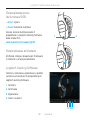 287
287
-
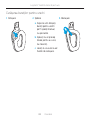 288
288
-
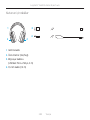 289
289
-
 290
290
-
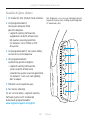 291
291
-
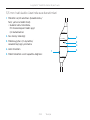 292
292
-
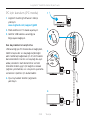 293
293
-
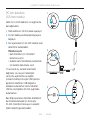 294
294
-
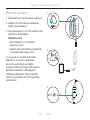 295
295
-
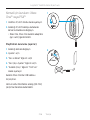 296
296
-
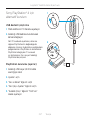 297
297
-
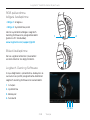 298
298
-
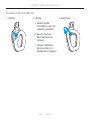 299
299
-
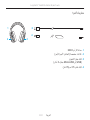 300
300
-
 301
301
-
 302
302
-
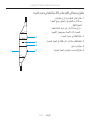 303
303
-
 304
304
-
 305
305
-
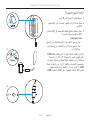 306
306
-
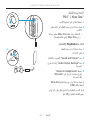 307
307
-
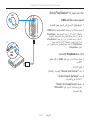 308
308
-
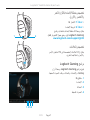 309
309
-
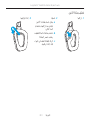 310
310
-
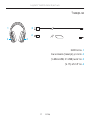 311
311
-
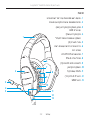 312
312
-
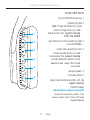 313
313
-
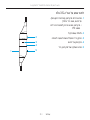 314
314
-
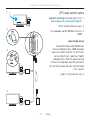 315
315
-
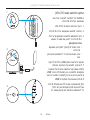 316
316
-
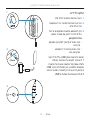 317
317
-
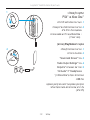 318
318
-
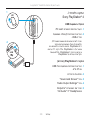 319
319
-
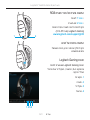 320
320
-
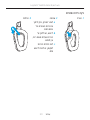 321
321
-
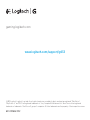 322
322
Logitech G 981-000586 Manual de utilizare
- Categorie
- Căști
- Tip
- Manual de utilizare
în alte limbi
- slovenčina: Logitech G 981-000586 Používateľská príručka
Lucrări înrudite
Alte documente
-
Logitech H390 Manualul utilizatorului
-
Logitech H390 BLACK Manualul proprietarului
-
Logitech H530 Manual de utilizare
-
OTL TECHNOLOGIES PRO G5 Manualul utilizatorului
-
Acme United MK-400 Specificație
-
Logitech H570e USB Headset Manual de utilizare
-
Logitech G935 (981-000744) Manual de utilizare
-
BenQ VITAL Manual de utilizare
-
Asus Cerberus Manual de utilizare
-
Dell Logitech H800 Manual de utilizare