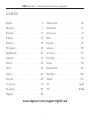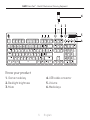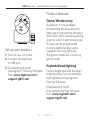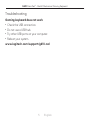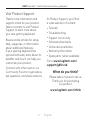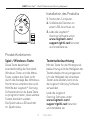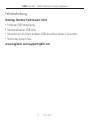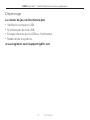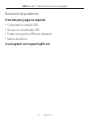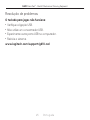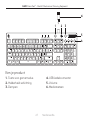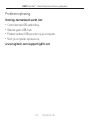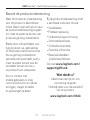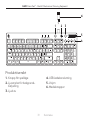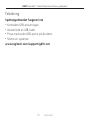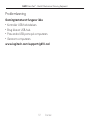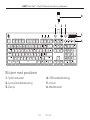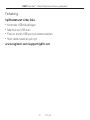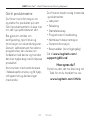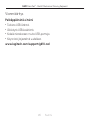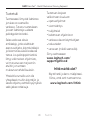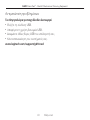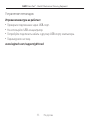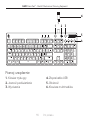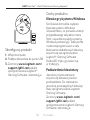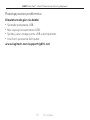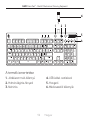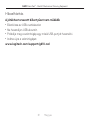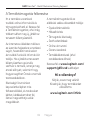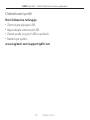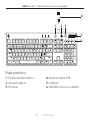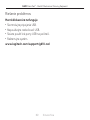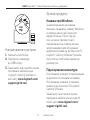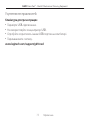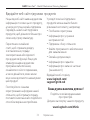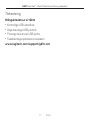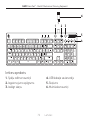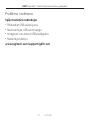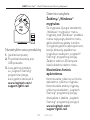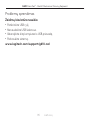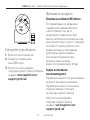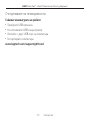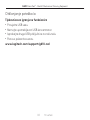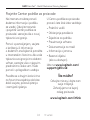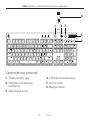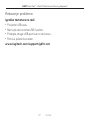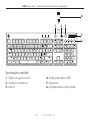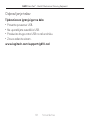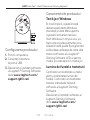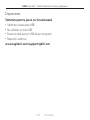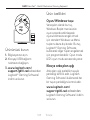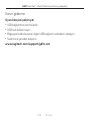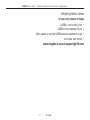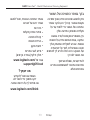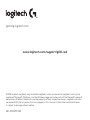G610 Orion Red
™
Backlit Mechanical Gaming Keyboard
Setup Guide

G610 Orion Red
™
- Backlit Mechanical Gaming Keyboard
2
CONTENTS
English . . . . . . . . . . . . . . . . . 3
Deutsch . . . . . . . . . . . . . . . . 7
Français . . . . . . . . . . . . . . . . 11
Italiano . . . . . . . . . . . . . . . . 15
Español . . . . . . . . . . . . . . . . 19
Português . . . . . . . . . . . . . . .23
Nederlands . . . . . . . . . . . . . .27
Svenska . . . . . . . . . . . . . . . . 31
Dansk . . . . . . . . . . . . . . . . .35
Norsk . . . . . . . . . . . . . . . . .39
Suomi . . . . . . . . . . . . . . . . .43
Ελληνικά . . . . . . . . . . . . . . . .47
По-русски . . . . . . . . . . . . . . . 51
Po polsku . . . . . . . . . . . . . . .55
Magyar . . . . . . . . . . . . . . . .59
Česká verze . . . . . . . . . . . . . .63
Slovenčina . . . . . . . . . . . . . . .67
Українська . . . . . . . . . . . . . . . 71
Eesti . . . . . . . . . . . . . . . . . .75
Latviski . . . . . . . . . . . . . . . .79
Lietuvių . . . . . . . . . . . . . . . .83
Български . . . . . . . . . . . . . . .87
Hrvatski . . . . . . . . . . . . . . . . 91
Srpski . . . . . . . . . . . . . . . . .95
Slovenščina . . . . . . . . . . . . . 99
Română . . . . . . . . . . . . . . . 103
Türkçe . . . . . . . . . . . . . . . . 107
111 . . . . . . . . . . . . . . . . .
115 . . . . . . . . . . . . . . . . .
www.logitech.com/support/g610-red

G610 Orion Red
™
- Backlit Mechanical Gaming Keyboard
3 English
Know your product
1. Game mode key
2. Backlight brightness
3. Mute
4. USB cable connector
5. Volume
6. Media keys
1 2 3
5
4
6

G610 Orion Red
™
- Backlit Mechanical Gaming Keyboard
4 English
USB
Set up your product
1. Turn on your computer.
2. Connect the keyboard
toUSBport.
3. Download and install
theLogitech
®
Gaming Software
from www.logitech.com/
support/g610-red.
Product features
Game/Windows key
By default, this key disables
thestandard Windows key and
Menu key to prevent the Windows
Start menu from activating during
agame, which might disrupt play.
This key can be programmed
to block additional keys using
Logitech
®
Gaming Software.
Thegame mode LED is lit during
game mode.
Keyboard backlighting
Control brightness with backlight
brightness key. Control individual
key brightness using Logitech
Gaming Software.
Download and install
theLogitechGaming Software
from www.logitech.com/
support/g610-red.

G610 Orion Red
™
- Backlit Mechanical Gaming Keyboard
5 English
Troubleshooting
Gaming keyboard does not work
•
Check the USB connection.
•
Do not use a USB hub.
•
Try other USB ports on your computer.
•
Reboot your system.
www.logitech.com/support/g610-red

G610 Orion Red
™
- Backlit Mechanical Gaming Keyboard
6 English
Visit Product Support
There’s more information and
support online for your product.
Takeamoment to visit Product
Support to learn more about
yournewgaming keyboard.
Browse online articles for setup
help, usage tips, or information
about additional features.
Ifyourgaming keyboard has
optional software, learnabout its
benets and how it can help you
customize your product.
Connect with other users in our
Community Forums to get advice,
askquestions, and share solutions.
At Product Support, you’ll nd
awide selection of content:
•
Tutorials
•
Troubleshooting
•
Support community
•
Software downloads
•
Online documentation
•
Warranty information
•
Spare parts (when available)
Go to www.logitech.com/
support/g610-red
What do you think?
Please take a minute to tell us.
Thank you for purchasing
ourproduct.
www.logitech.com/ithink

G610 Orion Red
™
- Backlit Mechanical Gaming Keyboard
7 Deutsch
Produkt auf einen Blick
1. Spielmodustaste
2. Hintergrund-
beleuchtung
3. Stummschaltung
4. Anschluss für USB-Kabel
5. Lautstärke
6. Multimedia-Tasten
1 2 3
5
4
6

G610 Orion Red
™
- Backlit Mechanical Gaming Keyboard
8 Deutsch
USB
Installation des Produkts
1. Starte den Computer.
2. Schließe die Tastatur an
einenUSB-Anschluss an.
3. Lade die Logitech
®
GamingSoftwareunter
www.logitech.com/
support/g610-red herunter
undinstallieresie.
Produktfunktionen:
Spiel-/Windows-Taste
Diese Taste deaktiviert
standardmäßig die Standard-
Windows-Taste und die Menü-
Taste, sodass das Spiel nicht
durch die Anzeige des Windows-
Startmenüs unterbrochen wird.
Mithilfe der Logitech
®
Gaming
Software kannst du diese Taste
so programmieren, dassweitere
Tasten blockiert werden.
DieSpielmodus-LED leuchtet
imSpielmodus.
Tastaturbeleuchtung
Mit der Taste für die Hintergrund-
beleuchtung wird die Helligkeit der
Tastaturbeleuchtung angepasst.
Um die Helligkeit dereinzelnen
Tasten einzustellen, kannst du
die Logitech Gaming Software
verwenden.
Lade die Logitech
GamingSoftware unter
www.logitech.com/
support/g610-red herunter
undinstalliere sie.

G610 Orion Red
™
- Backlit Mechanical Gaming Keyboard
9 Deutsch
Fehlerbehebung
Gaming-Tastatur funktioniertnicht
•
Prüfe die USB-Verbindung.
•
Verwende keinen USB-Hub.
•
Versuche es mit einem anderen USB-Anschluss deinesComputers.
•
Starte das System neu.
www.logitech.com/support/g610-red

G610 Orion Red
™
- Backlit Mechanical Gaming Keyboard
10 Deutsch
Besuche den Produktsupport
Hier erhältst du weitere
Informationen und hast Zugri
auf den Online-Support für
das Produkt. Nimm dir einen
Augenblick Zeit und besuche
denProduktsupport, um mehr
überdeine neue Gaming-Tastatur
zuerfahren.
Durchsuche Online-Artikel zur
Unterstützung beim Einrichten,
für Tipps zur Nutzung und
fürInformationen zu weiteren
Funktionen. Wenn für die Tastatur
optionale Software verfügbar
ist, kannst du hier herausnden,
wie du die Tastatur an deine
Bedürfnisse anpassen und alle ihre
Funktionen optimal nutzen kannst.
In unseren Community-Foren
kannst du mit anderen Benutzern
Kontakt aufnehmen und dir
Tippsholen, Fragenstellen
unddeine Problemlösungen
mitanderen teilen.
Der Produktsupport
bietet ein umfangreiches
Informationsangebot:
•
Tutorials
•
Fehlerbehebung
•
Support-Community
•
Software-Downloads
•
Online-Bedienungsanleitungen
•
Garantieinformationen
•
Ersatzteile (falls verfügbar)
Besuche www.logitech.com/
support/g610-red
Deine Meinung ist gefragt.
Bitte nimm dir etwas Zeit,
umeinige Fragen zu beantworten.
Vielen Dank, dass du dich für
unserProdukt entschieden hast.
www.logitech.com/ithink

G610 Orion Red
™
- Backlit Mechanical Gaming Keyboard
11 Français
Présentation du produit
1. Touche du mode jeu
2. Luminosité du rétroéclairage
3. Sourdine
4. Connecteur pour câble USB
5. Volume
6. Touches multimédia
1 2 3
5
4
6

G610 Orion Red
™
- Backlit Mechanical Gaming Keyboard
12 Français
USB
Installation du produit
1. Mettez l’ordinateur sous tension.
2. Connectez le clavier à
unportUSB.
3. Téléchargez et installez
l’assistant pour jeux vidéo
de Logitech
®
disponible
sur www.logitech.com/
support/g610-red.
Caractéristiques du produit
Touche Jeu/Windows
Par défaut, cette touche désactive
les touches Menu et Windows
standard an d’empêcher
l’activation du menu Démarrer
deWindows en pleine partie pour ne
pas perturber votre jeu. Vous pouvez
programmer cette touche pour
bloquer d’autres touches à l’aide de
l’assistant pour jeux vidéo Logitech
®
.
Letémoin lumineux du mode Jeu est
allumé lorsque ce mode est activé.
Rétroéclairage du clavier
Contrôlez la luminosité à l’aide de
latouche de luminosité durétro-
éclairage. Contrôlez la luminosité
d’une touche à l’aide del’assistant
pour jeux vidéo Logitech.
Téléchargez et installez l’assistant
pour jeux vidéo de Logitech
®
disponiblesur www.logitech.com/
support/g610-red.

G610 Orion Red
™
- Backlit Mechanical Gaming Keyboard
13 Français
Dépannage
Le clavier de jeu ne fonctionne pas
•
Vériez la connexion USB.
•
N’utilisez pas de hub USB.
•
Essayez d’autres ports USB sur l’ordinateur.
•
Redémarrez le système.
www.logitech.com/support/g610-red

G610 Orion Red
™
- Backlit Mechanical Gaming Keyboard
14 Français
Assistance
Des informations et un support
en ligne supplémentaires sont
disponibles pour votre produit.
Prenez le temps de visiter les pages
Assistance pour ensavoir plus sur
votre nouveau clavier de jeu.
Parcourez les articles en ligne
pour obtenir de l’aide en matière
deconguration, des conseils
d’utilisation ou des informations
sur lesfonctions supplémentaires.
Si le clavier de jeu dispose d’un
logiciel enoption, prenez le temps
de découvrir les avantages et
possibilités quecelui-ci vous ore
pour personnaliser votre produit.
Discutez avec d’autres utilisateurs
sur nos forums communautaires
pour demander des conseils,
poserdes questions et partager
des solutions.
Dans la page Support produits,
vous trouverez un large éventail
decontenus:
•
Didacticiels
•
Dépannage
•
Communauté d’entraide
•
Logiciels à télécharger
•
Documentation en ligne
•
Informations sur la garantie
•
Pièces de rechange
(sidisponibles)
Accédez à la page
www.logitech.com/
support/g610-red
Qu’en pensez-vous?
Veuillez prendre quelques minutes
pour nous faire part
devoscommentaires.
Nous vous remercions
d’avoiracheté notre produit.
www.logitech.com/ithink

G610 Orion Red
™
- Backlit Mechanical Gaming Keyboard
15 Italiano
Panoramica del prodotto
1. Tasto modalità di gioco
2. Luminosità retroilluminazione
3. Disattivazione audio
4. Connettore per cavo USB
5. Volume
6. Tasti multimediali
1 2 3
5
4
6

G610 Orion Red
™
- Backlit Mechanical Gaming Keyboard
16 Italiano
USB
Congurazione del prodotto
1. Accendere il computer.
2. Collegare la tastiera
aunaportaUSB.
3. Scaricare e installare Logitech
®
Gaming Software
dal sito Web all’indirizzo
www.logitech.com/
support/g610-red.
Caratteristiche del prodotto
Tasto di gioco/Windows
Per impostazione predenita,
iltasto disattiva il tasto WINDOWS
e il tasto dimenu standard,
anché il menu Start di Windows
non venga attivato mentre si gioca
per evitare eventuali interruzioni
di gioco. Il tasto può essere
programmato per bloccare
l’attivazione di altri tasti mediante
Logitech
®
Gaming Software.
Quandoèattiva la modalità di
gioco, siaccende il LED modalità
di gioco.
Retroilluminazione
dellatastiera
La luminosità della retro-
illuminazione può essere regolata
grazie a un apposito tasto. È inoltre
possibile regolare la luminosità
disingoli tasti mediante Logitech
Gaming Software.
Logitech Gaming Software
puòessere scaricato e installato
dalsito Web all’indirizzo
www.logitech.com/
support/g610-red.

G610 Orion Red
™
- Backlit Mechanical Gaming Keyboard
17 Italiano
Risoluzione dei problemi
La tastiera per giochi non funziona
•
Controllare la connessione USB.
•
Non utilizzare un hub USB.
•
Provare un’altra porta USB del computer.
•
Riavviare il sistema.
www.logitech.com/support/g610-red

G610 Orion Red
™
- Backlit Mechanical Gaming Keyboard
18 Italiano
Consultazione del supporto prodotto
Online sono disponibili ulteriori
informazioni e il supporto per il
prodotto. Per ulteriori informazioni
sulla nuova tastiera per giochi,
visitare la sezione delSupporto
tecnico.
Per la guida alla congurazione,
consiglisull’utilizzo o informazioni
sufunzionalità aggiuntive,
consultare gli articoli online.
Selatastiera per giochi viene
fornita con software opzionale,
quiè possibile capire come
sfruttare almeglio le potenzialità
della tastiera epersonalizzarla.
Per consigli, domande e soluzioni,
èinoltre possibile connettersi
con altriutenti tramite i forum
dellacommunity Logitech.
Nella sezione Supporto tecnico,
èdisponibile un’ampia selezione
dicontenuti:
•
Esercitazioni
•
Risoluzione dei problemi
•
Community di supporto
•
Download del software
•
Documentazione online
•
Informazioni sulla garanzia
•
Parti di ricambio (se disponibili)
Visitare il sito Web
www.logitech.com/
support/g610-red
Cosa ne pensi?
Dedicaci qualche minuto
deltuotempo e inviaci
uncommento.
Grazie per avere acquistato
questoprodotto.
www.logitech.com/ithink

G610 Orion Red
™
- Backlit Mechanical Gaming Keyboard
19 Español
Componentes del producto
1. Tecla de modo dejuego
2. Brillo de retroiluminación
3. Silencio
4. Conector decableUSB
5. Volumen
6. Teclas multimedia
1 2 3
5
4
6

G610 Orion Red
™
- Backlit Mechanical Gaming Keyboard
20 Español
USB
Conguración del producto
1. Enciende el ordenador.
2. Conecta el teclado
aunpuertoUSB.
3. Descarga e instala Logitech
®
GamingSoftware
desde www.logitech.com/
support/g610-red.
Características del producto
Tecla de juego/Windows
De forma predeterminada, esta
tecla desactiva las teclas Windows
y Menú estándar para impedir
que el menú Inicio de Windows
se active durante eljuego,
loquepodría perturbar el juego.
Esta tecla se puede programar
para impedir que otras teclas
usen Logitech
®
Gaming Software.
Durante el modo de juego, el LED
de modo de juego seilumina.
Retroiluminación del teclado
Controla el brillo con la tecla
debrillo de retroiluminación.
Controlaelbrillo de teclas
individuales mediante Logitech
Gaming Software.
Descarga e instala Logitech
GamingSoftware desde
www.logitech.com/
support/g610-red.
Pagina se încarcă ...
Pagina se încarcă ...
Pagina se încarcă ...
Pagina se încarcă ...
Pagina se încarcă ...
Pagina se încarcă ...
Pagina se încarcă ...
Pagina se încarcă ...
Pagina se încarcă ...
Pagina se încarcă ...
Pagina se încarcă ...
Pagina se încarcă ...
Pagina se încarcă ...
Pagina se încarcă ...
Pagina se încarcă ...
Pagina se încarcă ...
Pagina se încarcă ...
Pagina se încarcă ...
Pagina se încarcă ...
Pagina se încarcă ...
Pagina se încarcă ...
Pagina se încarcă ...
Pagina se încarcă ...
Pagina se încarcă ...
Pagina se încarcă ...
Pagina se încarcă ...
Pagina se încarcă ...
Pagina se încarcă ...
Pagina se încarcă ...
Pagina se încarcă ...
Pagina se încarcă ...
Pagina se încarcă ...
Pagina se încarcă ...
Pagina se încarcă ...
Pagina se încarcă ...
Pagina se încarcă ...
Pagina se încarcă ...
Pagina se încarcă ...
Pagina se încarcă ...
Pagina se încarcă ...
Pagina se încarcă ...
Pagina se încarcă ...
Pagina se încarcă ...
Pagina se încarcă ...
Pagina se încarcă ...
Pagina se încarcă ...
Pagina se încarcă ...
Pagina se încarcă ...
Pagina se încarcă ...
Pagina se încarcă ...
Pagina se încarcă ...
Pagina se încarcă ...
Pagina se încarcă ...
Pagina se încarcă ...
Pagina se încarcă ...
Pagina se încarcă ...
Pagina se încarcă ...
Pagina se încarcă ...
Pagina se încarcă ...
Pagina se încarcă ...
Pagina se încarcă ...
Pagina se încarcă ...
Pagina se încarcă ...
Pagina se încarcă ...
Pagina se încarcă ...
Pagina se încarcă ...
Pagina se încarcă ...
Pagina se încarcă ...
Pagina se încarcă ...
Pagina se încarcă ...
Pagina se încarcă ...
Pagina se încarcă ...
Pagina se încarcă ...
Pagina se încarcă ...
Pagina se încarcă ...
Pagina se încarcă ...
Pagina se încarcă ...
Pagina se încarcă ...
Pagina se încarcă ...
Pagina se încarcă ...
Pagina se încarcă ...
Pagina se încarcă ...
Pagina se încarcă ...
Pagina se încarcă ...
Pagina se încarcă ...
Pagina se încarcă ...
Pagina se încarcă ...
Pagina se încarcă ...
Pagina se încarcă ...
Pagina se încarcă ...
Pagina se încarcă ...
Pagina se încarcă ...
Pagina se încarcă ...
Pagina se încarcă ...
Pagina se încarcă ...
Pagina se încarcă ...
Pagina se încarcă ...
Pagina se încarcă ...
Pagina se încarcă ...
-
 1
1
-
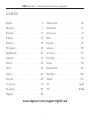 2
2
-
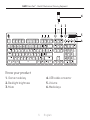 3
3
-
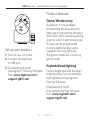 4
4
-
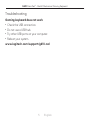 5
5
-
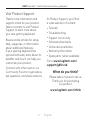 6
6
-
 7
7
-
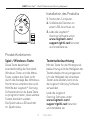 8
8
-
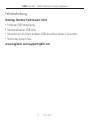 9
9
-
 10
10
-
 11
11
-
 12
12
-
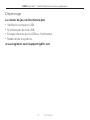 13
13
-
 14
14
-
 15
15
-
 16
16
-
 17
17
-
 18
18
-
 19
19
-
 20
20
-
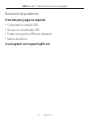 21
21
-
 22
22
-
 23
23
-
 24
24
-
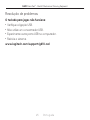 25
25
-
 26
26
-
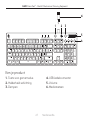 27
27
-
 28
28
-
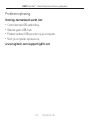 29
29
-
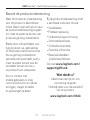 30
30
-
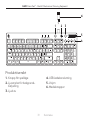 31
31
-
 32
32
-
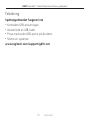 33
33
-
 34
34
-
 35
35
-
 36
36
-
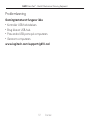 37
37
-
 38
38
-
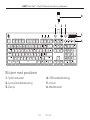 39
39
-
 40
40
-
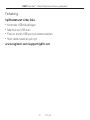 41
41
-
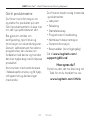 42
42
-
 43
43
-
 44
44
-
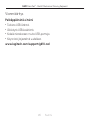 45
45
-
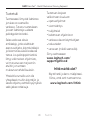 46
46
-
 47
47
-
 48
48
-
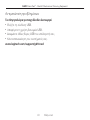 49
49
-
 50
50
-
 51
51
-
 52
52
-
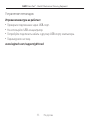 53
53
-
 54
54
-
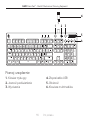 55
55
-
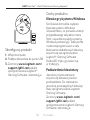 56
56
-
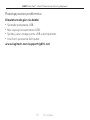 57
57
-
 58
58
-
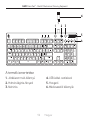 59
59
-
 60
60
-
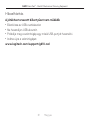 61
61
-
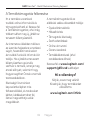 62
62
-
 63
63
-
 64
64
-
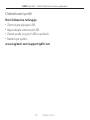 65
65
-
 66
66
-
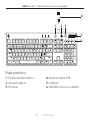 67
67
-
 68
68
-
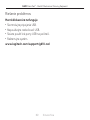 69
69
-
 70
70
-
 71
71
-
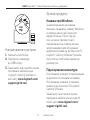 72
72
-
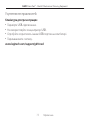 73
73
-
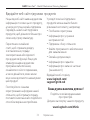 74
74
-
 75
75
-
 76
76
-
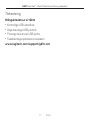 77
77
-
 78
78
-
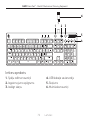 79
79
-
 80
80
-
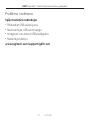 81
81
-
 82
82
-
 83
83
-
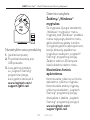 84
84
-
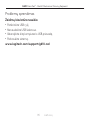 85
85
-
 86
86
-
 87
87
-
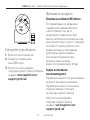 88
88
-
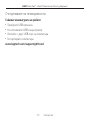 89
89
-
 90
90
-
 91
91
-
 92
92
-
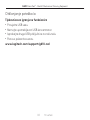 93
93
-
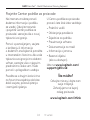 94
94
-
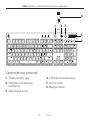 95
95
-
 96
96
-
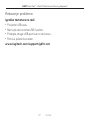 97
97
-
 98
98
-
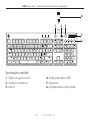 99
99
-
 100
100
-
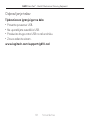 101
101
-
 102
102
-
 103
103
-
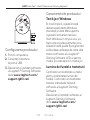 104
104
-
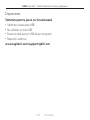 105
105
-
 106
106
-
 107
107
-
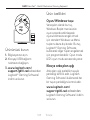 108
108
-
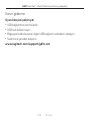 109
109
-
 110
110
-
 111
111
-
 112
112
-
 113
113
-
 114
114
-
 115
115
-
 116
116
-
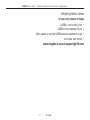 117
117
-
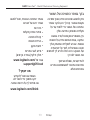 118
118
-
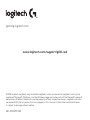 119
119
în alte limbi
- slovenčina: Logitech G 920-007839 Používateľská príručka
- polski: Logitech G 920-007839 Instrukcja obsługi
Lucrări conexe
Alte documente
-
Logitech G300 Manual de utilizare
-
Logitech G400S (910-003425) Manual de utilizare
-
Logitech G500S Ghid de instalare
-
Logitech G303 Daedalus Apex Ghid de instalare
-
Logitech G110 Manual de utilizare
-
Logitech G915 Manualul utilizatorului
-
Logitech G935 (981-000744) Manual de utilizare
-
Logitech Type-S Keyboard Case for Samsung Galaxy Tab S2 Ghid de instalare
-
Logitech Ultrathin Keyboard Cover for iPad Air Ghid de instalare
-
Logitech G715 Manualul proprietarului