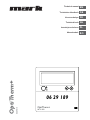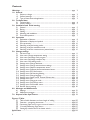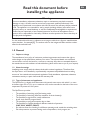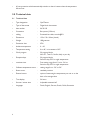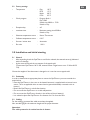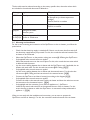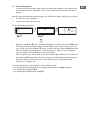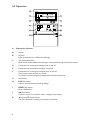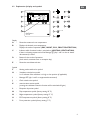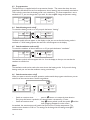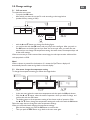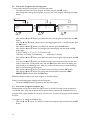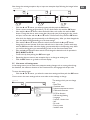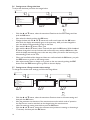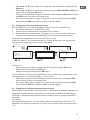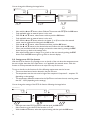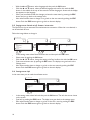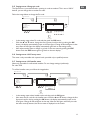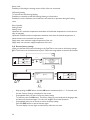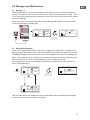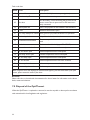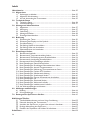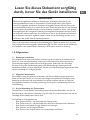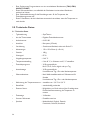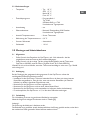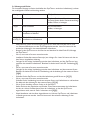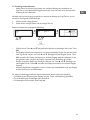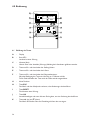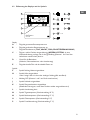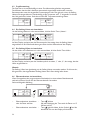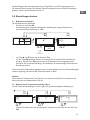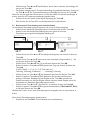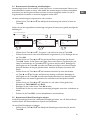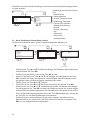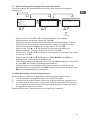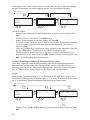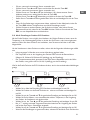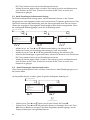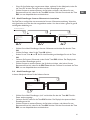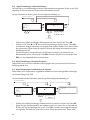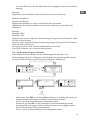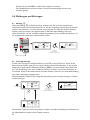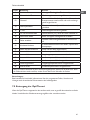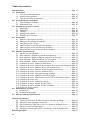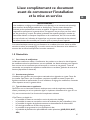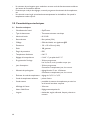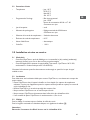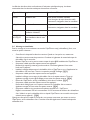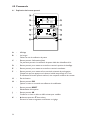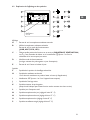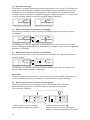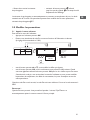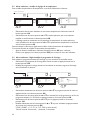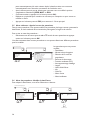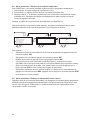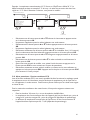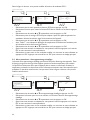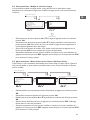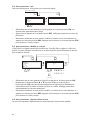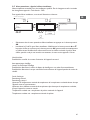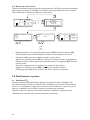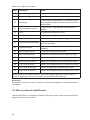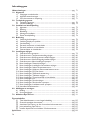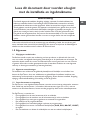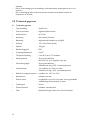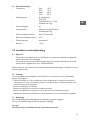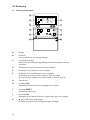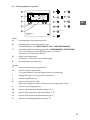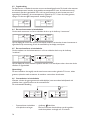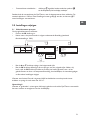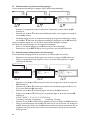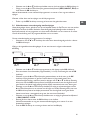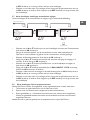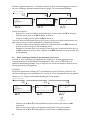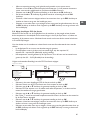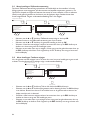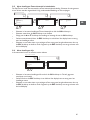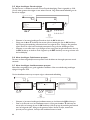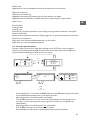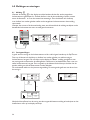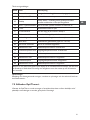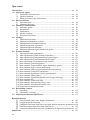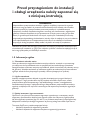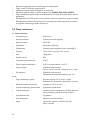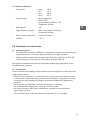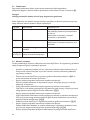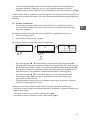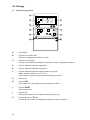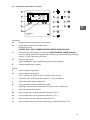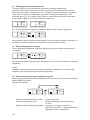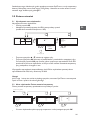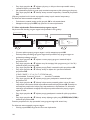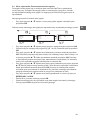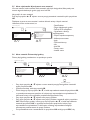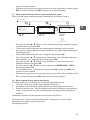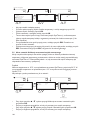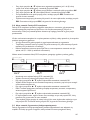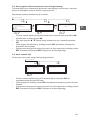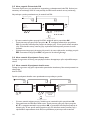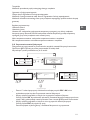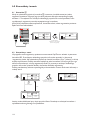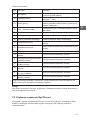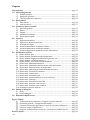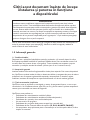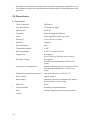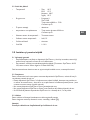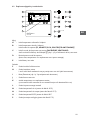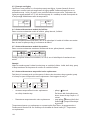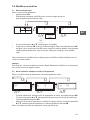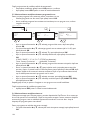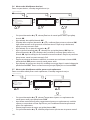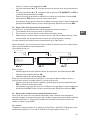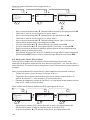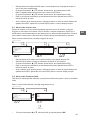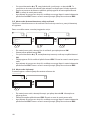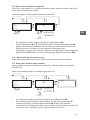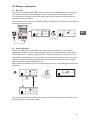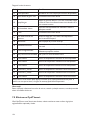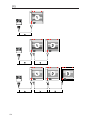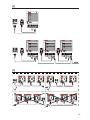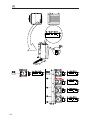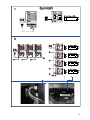Mark OptiTherm Plus 06 29 189 Technical Manual
- Tip
- Technical Manual

Technical manual
Technisches Handbuch
Livret technique
Technisch boek
Instrukcja techniczna
Manual tehnic
EN
DE
FR
NL
OptiTherm+
0664013
06 29 189
OptiTherm+
06 29 189
PL
RO

Contents
Warnings ..............................................................................................................................................page 3
1.0 General
1.1 Subject to change ..............................................................................................................page 3
1.2 General warnings .............................................................................................................. page 3
1.3 Type of thermostat and application .............................................................................page 3
2.0 Technical data
2.1 Technical data ....................................................................................................................page 4
2.2 Factory settings .................................................................................................................page 5
3.0 Installation and initial starting
3.1 General ..............................................................................................................................page 5
3.2 Placing ..................................................................................................................................page 5
3.3 Cabling .................................................................................................................................page 5
3.4 Mounting and installation ................................................................................................ page 6
3.5 First initial operation ........................................................................................................page 7
4.0 Operation
4.1 Explanation of buttons .....................................................................................................page 8
4.2 Explanation of display and symbols .............................................................................page 9
4.3 Frost protection ................................................................................................................page 10
4.4 Switching on/off the heating mode ...............................................................................page 10
4.5 Switching on/off the ventilation mode .........................................................................page 10
4.6 Switching on/off the overtime timer (extend timer) ................................................ page 10
5.0 Change settings
5.1 Call user menu ..................................................................................................................page 11
5.2 User menu: Change temperature setting ..................................................................page 11
5.3 User menu: Set/change clock program ........................................................................page 12
5.4 User menu: Set/change exception day .........................................................................page 12
5.5 User menu: Call settings menu......................................................................................page 13
5.6 Settings menu: Change date/time ..................................................................................page 14
5.7 Settings menu: Change overtime timer settings ........................................................ page 14
5.8 Settings menu: Selection temperature sensor ...........................................................page 15
5.9 Settings menu: Calibrate thermostat/external sensor .............................................page 15
5.10 Settings menu: ECO fan function ..................................................................................page 16
5.11 Settings menu: Self Learning Heating ...........................................................................page 17
5.12 Settings menu: Change language ...................................................................................page 17
5.13 Settings menu: Switch on/off Summer/Winter time ................................................page 18
5.14 Settings menu: Info .......................................................................................................... page 18
5.15 Settings menu: Change pin code ...................................................................................page 19
5.16 Settings menu: Call Factory menu ................................................................................page 19
5.17 Settings menu: Call Installer menu ................................................................................page 19
5.18 Recover factory settings .................................................................................................page 20
6.0 Messages and Malfunctions
6.1 Message ............................................................................................................................page. 21
6.2 Malfunction messages ......................................................................................................page 21
7.0 Disposal of the OptiTherm+ ............................................................................................. page 22
Figures / Tables
[1] Table of cable diameters and max. length of cabling ................................................page 135
[2] Overview - connecting thermostat ..............................................................................page 135
[3] Connecting OptiTerm to one or more air heaters .................................................. page 136
[4] Correctly addressing OptiTherm+ ..............................................................................page 137
[5] Setting dip switches and S4 air heater switch ...........................................................page 137
Quick start ...........................................................................................................................................page139
2

Read this document before
installing the appliance
Warning
Incorrect installation, adjustment, alteration, repair or maintenance may lead to material
damage or injury. All work must be carried out by approved, qualied professional. If the
appliance is not positioned in accordance with the instructions, the warranty shall be rendered
void. This appliance is not intended for use by people (including children) who suffer from a
physical, sensory or mental handicap, or who are inadequately knowledgeable or experienced,
unless they are supervised or have received instruction in the use of the appliance from a
person who is responsible for their safety. Children must be supervised to ensure that they do
not play with the appliance.
If in this technical book there is a reference to an image or table, then a gure is stated between
square brackets , for example [3]. The number refers to the images and tables with the number
stated in this technical book.
1.0 General
1.1. Subject to change
The manufacturer has a policy of continuous product improvement and reserves the right to
make changes to the specications without prior notice. The technical details are considered
correct but do not form the basis for a contract or warranty. All orders are accepted subject to
the standard terms and conditions of sale and delivery (which will be sent to you at your request).
1.2 General warnings
Installation must comply with the relevant local and/or national regulations. Therefore allow
the OptiTherm+ to be installed by a professionally competent and qualied electrician taking
account of the national and international regulations. Faulty installation, adjustment, alteration,
maintenance activity or repair shall render the warranty void.
1.3 Type of thermostat and application
The OptiTherm+ is a digital clock thermostat with internal room sensor with which 1 or more
air heaters (type GS+ or G+), up to a maximum of 8, can be controlled on the basis of the room
temperature by means of a bus system.
The OptiTherm+ provides:
•
The possibility of switching on/off the heating mode.
•
The possibility of switching off/off the ventilator of the air heater(s).
•
The possibility to signal and to rectify malfunctions
•
A year clock with 20 program blocks
•
The possibility to program exception days on date.
•
The possibility to regulate between 4 different methods of operation
(DAY, ECO, NIGHT, FROST).
•
An overtime timer for switching to a different operating mode outside the switching times.
•
Pin code protection to protect settings such as temperature, clock program, etc.
3
EN

•
A frost protection which automatically switches on the air heaters when the temperature
falls too low.
2.0 Technical data
2.1 Technical data
•
Type designation : OptiTherm+
•
Type of thermostat : Digital clock thermostat
•
Item number : 06 29 189
•
Connection : Bus system (2 Wires)
•
cabling : Protected bus cable, see also §3.3
•
Dimensions : 129 x 129 x 20mm (lxwxh)
•
Weight : 188 grammes
•
Protection class : IP30
•
Ambient temperature : 0 - 40º
•
Temperature setting : 0 to 40º, in increments of 0.5º
•
Clock program : 20 program blocks
Mon-Fri , Tues-Fri, Sat-Sun, daily or per day
•
Exception days : 20 program blocks
Switch to day, ECO or night temperature
•
overtime timer : Free setting range from 15 mins - 24 hrs
Switch to day, ECO or night temperature
•
Calibrate temperature sensor : setting range from -3.0º to 3.0º
•
Room sensor : standard provision
•
External sensor : option of measuring the temperature per unit or on the
basis of an average value.
•
Time display : 24 hours
•
Summer / winter time : Adjustable automatic/off
•
Languages : Dutch, English, German, French, Polish, Romanian
4

2.2 Factory settings
•
Temperature : Day 18°C
ECO 15°C
Night 08°C
Frost 05°C
•
Clock program : Program block 1
Day 12345
Switch time 08:00 >> 17:00
Switch to Day
•
Exception day : off
•
overtime timer : Maximum setting time 03:00hrs
Switch to Day
•
Selection temperature sensor : Sensor Thermostat
•
Calibrate temperature sensor : 0.0°C
•
Summer / winter time : Automatic
•
Pin code : 1 0 0 0
3.0 Installation and initial starting
3.1 General
•
After unpacking check the OptiTherm+ and if also ordered, the external sensor(s) delivered
with it for damage.
•
At the same time check the correctness of the type/model
(Thermostat: OptiTherm+ 06 29 189, external sensor: Digital sensor conc. 2 Wires 06 29
194).
Contact the supplier if the thermostat is damaged or it is not the correct type/model.
3.2 Positioning
In order to determine an appropriate place to mount the OptiTherm+ you must consider the
points below:
– Place the OptiTherm+ in the room to be heated, because it is supplied with an internal room
sensor. This is not applicable when an external sensor (optional deliverable) connected to the air
heater(s).
– Mount the OptiTherm+ in a draft free location
– Do not mount the OptiTherm+ on a cold wall/partition.
– Do not mount the OptiTherm+ directly in the airow of the air heater(s).
– It is advised to place the OptiTherm+ at a distance of ±1.5m from the oor.
3.3 Cabling
For the cabling a protected bus cable must always be applied.
Also see table [2] for the maximum length and the proper diameter.
Attention!
The cable protection is earthed on the air heater.
5
EN

The bus cable must be selected according to the country specic rules, where the values which
are included in the technical data must be adhered to.
Cable type Application EIB specication
YCYM Fixed system Dry, damp, wet rooms
In the open air (no direct exposure to
sunlight)
Face-t, ush-t, in conduits
J-Y(st)Y Fixed system Only in interior spaces
Face-t, in conduits
JH(st)H Halogen-free cables,
Remote system
A-2Y(L)2Y
A-2YF(L)2Y
Telephone ground cable,
System in outside area
3.4 Mounting and installation
For the correct mounting and connection of the OptiTherm+ to the air heaters, you follow the
points below:
•
Check that the electricity supply is switched off. If that is not the case, then rst switch off
the electricity supply before you proceed. For this, also consult the technical manual of the
air heater to be connected.
•
Mount the OptiTherm+ on the partition, taking into account §3.2 Placing the OptiTherm+
•
Only applicable when external sensors are applied:
Mount the external sensors at the correct place. For this, also consult the instruction which
is delivered with the sensor.
•
Lay the correct cabling between the air heater and the OptiTherm+ and, if applicable, the air
heaters with each other. For this also take into account §3.3 Cabling. [2][3]
•
Only applicable when external sensors are applied:
Lay the correct cabling between the air heater and the external sensor. For this also take
into account §3.3 Cabling and the instructions for the external sensor. [2][4]
•
Connect the OptiTherm+ and the air heater(s) according to the diagram [2][3]
•
Only applicable when external sensors are applied:
Connect the cable to the external sensor and the air heater and there also take into account
the instructions for the external sensor. [2][4]
•
Only applicable with the connection of more than one appliance on 1 OptiTherm+:
Install the Dip switch and switch S4 on the automatic burner of the air heaters. For this,
ensure that the air heater to which the OptiTherm+ is connected is always addressed as
appliance 1. [5][6]
When you are ready with the installation and connection, you can start to operate the
OptiTherm+ and the air heater(s). For this, also consult the technical manual of the air heater.
6

3.5 First initial operation
•
Connect the electricity supply again once the mounting and installation of the OptiTherm+
and air heaters has been completed. For this, also consult the technical manual of the air
heaters.
After you have connected the electricity supply the OptiTherm+ display will light up and ask you:
1. To select the correct language.
2. To enter the correct data and time.
For this, follow the image below:
OK
modify
OK
OK
to next digit
Language
Nederlands
Deutsch
Français
English
English
Date/Time
Date
Time
--201101 03
08:00
5.0 °C
01-03-2011
08:30
0.21
modify
•
Select with the and button, the desired language and conrm this with the OK button.
•
The display now automatically jumps to the date setting. Now change the day, month and
year, in that order with the and button. Conrm each entry with the OK button after
which the display automatically goes to the following entry. After you have changed the
year, the display will automatically go to the time settings.
•
Now change the hours and minutes, in that order with the and button. Conrm each
entry with the OK button after which the display goes automatically to the following entry.
•
After the minutes are lled in the main screen will be shown on the display and the
OptiTherm+ is ready for use.
For further explanation see the sequence of this technical manual.
– For the operation and explanation of the display and the buttons, see §4.0 Operation.
– For changing the settings see §5.0.
– For the Messages and Malfunctions see §6.0.
7
EN

4.0 Operation
B
C
A
G
H
I
J
KF
E
D
12.0
08:00
01-03-2011
18.0 °C
RESETESC
OK
4.1 Explanation of buttons
A - Display
B - Red led i
Lights up when there is a Malfunction Message.
C - Info push-button (blue)
With this the actual (Malfunction) Messages can be passed through from the air heaters.
D - Push-button for switching the heating mode on and off.
E - Push-button for switching the ventilator on and off.
F - Push-button for switching the overtime timer on and off.
Every push increases the time by 15 mins.
You switch the timer off again by keeping the push-button pressed in.
G - No function
H - ESC Push-button
Menu or item left without executing changes
I - RESET Push-button
Reset a Malfunction
J - OK Push-button
Conrm a choice or proceed in order to change the next gure.
K - (up) and (down) buttons
The menu proceeds if a setting is increased or decreased.
8

4.2 Explanation of display and symbols.
B
C
A
D
E
06 29 189
OptiTherm+
12.0
08:00
01-03-2011
18.0 °C
00:15
F
H
I
P
O
N
M
K
L
01:00
J
Display
A - Shows the measured room temperature.
B - Displays the desired room temperature.
Displays the mode of operation (DAY, NIGHT, ECO, FROST PROTECTION)
C - Indicates which functional mode is switched on (HEATING, VENTILATION),
if there is a heating request and of the Message
⦻
(clip 1 and 2 on the air heater
disconnected) is active.
D - Reason for the mode of operation.
(clock switch, overtime timer or exception day)
E - Shows the actual date and time
Symbols
F - Heating mode switched on symbol
H - Ventilator switched on symbol
I or II indicates if the ventilator is in high or low position (if applicable).
I - Message OFF (clip 1 and 2 on equipment disconnected)
J - Clock switch active symbol
K - overtime timer active symbol
(running time indicates when this function will be switched off again)
L - Exception day active symbol
M - Day temperature symbol (factory setting 18 °C)
N - Night temperature symbol (factory setting 15 °C)
O - ECO temperature symbol (factory setting 8 °C)
P - Frost protection symbol (factory setting 5 °C)
9
EN

4.3 Frost protection
The OptiTherm+ is supplied with a frost protection function. This means that when the room
temperature falls below the set frost temperature, the air heater(s) are automatically switched on.
That is also the case when the heating mode is not switched on. The frost temperature is set as
standard at 5°C, you can change that, if you wish, for that see §5.2 change temperature setting.
04.0
08:00
01-03-2011
05.0 °C05.0 °C
01-03-2011
08:00
0.90
4.4 Switch heating mode on/off.
To switch the heating mode on or off, you push the button “heating”.
12.0
17:00
01-03-2011
18.0 °C05.0 °C
01-03-2011
08:00
0.21
The ame symbol will now appear on the display so that you can see that the heating mode is
switched on. With heating request, the status bar will also appear on the display.
4.5 Switch ventilation mode on/off.
To switch the ventilator of the air heater on or off, you push the button “ventilation”.
21.0
08:00
01-03-2011
05.0 °C05.0 °C
01-03-2011
08:00
0.21
The ventilator symbol will now appear with I or II on the display so that you can see that the
ventilator is switched on.
Note!
The ventilation mode can be used at the same time as the heating mode. So if you wish during
heating mode you can have the ventilator running continuously.
4.6 Switch overtime timer on/off
When you want to switch to another operation mode outside the program switch times you can
make use of the overtime timer. See the image below:
16.0
17:00
01-03-2011
18.0 °C
00:15
16.0
01-03-2011
15.0 °C
17:00
hold
± 3sec.
1x = 00:15
2x = 00:30
3x = 00:45
enz...
– Switch on overtime timer : press in button or increase the time duration.
Every time this button is pushed in, the time duration is increased by 15 mins.
– Switch off overtime timer : keep
button pushed in until the symbol and the
time remaining disappear from the screen
As standard, the overtime timer will switch the OptiTherm+ to the day temperature The
maximum time duration is 3:00 hrs. The settings can be changed in the settings menu: §5.7
overtime timer
10

EN
11
5.0 Change settings
5.1 Call user menu
To activate the users menu:
•
You push the OK button.
•
After which you enter the correct Pin code according to the image below
(standard factory setting is 1000).
selectmodify
User Menu
Clock Program
Special day
Settings
Temperature
OK
ES
CE
SC
2x
OK
factory default
menu code
1 0 0 0
User Menu
18.0 °C
01-03-2011
08:10
0.21
Code 0000
OK
na 4x
to next digit
•
with the and button you change the ashing gure.
•
you conrm this with the OK button and you jump to the next gure. After you push on
the OK button at the 4th gure and you enter the correct pin code, you enter the user
menu and you can change the temperature setting, the switch times, the exception days and
all the other settings.
When an incorrect pin code is entered the screen image pin code input remains visible and the
code jumps back to 0000.
Note!
When no button is pressed for the duration of 1 minute the OptiTherm+ display will
automatically leave the menu and go back to the main display.
5.2 User menu: change the temperature setting
To change the temperature setting you follow the images below:
User Menu
Clock Program
Special day
Settings
Temperature
OK OK
ESC ESCESC
back to main screen
selectmodify
Temperature
Eco
Night
Frost
Day
5.0 °C
8,0 °C
15,0 °C
18,0 °C
Temperature
Eco
Night
Frost
Day
5.0°C
8,0°C
15,0°C
18,0°C
select
•
In the user menu select the menu-item temperature and then push the OK push-button.
•
With the and button, select the mode of operation which you wish to change and
conrm this with the OK button.
•
The display jumps to the temperature setting of the chosen mode of operation. With
the and button, change the temperature setting and conrm this with the OK button.
Follow the steps above to change the other temperature settings.
When you are nished with changing the temperature settings:
•
After the last change you press the OK button to conrm this.
•
Then you push the ESC button to go back to the user menu again.

12
5.3 User menu: change/set the clock program
To adjust the existing clock program or to enter new times:
•
You select the menu item clock program and then you push the OK button.
•
Now change the existing clock program or input a new clock program following the images
below:
Clock Program
Date
Interval
Switch to
Program
12345
08:00 >> 17:00
Day
1
Clock Program
Date
Interval
Switch to
Program
12345
08:00 >> 17:00
Day
1
OK OK
ES
CE
SCESC
select select modify
User Menu
Clock Program
Special day
Settings
Temperature
back to main screen
•
Now with the and button, you select the menu-item program and then push the OK
button
•
With the and button, select a new or existing program block (1 to 20) and then push
the OK button.
•
Now with the and button, you select Day and then push the OK button
•
Now with the and button, you change to the desired days and then push the OK
button again.
(12345, 1234567, 1, 2, 3, 4, 5, 6, 7, 67, 2345 or off).
1=Monday, 2=Tuesday, 3=Wednesday, ……, 6=Saturday, 7=Sunday
•
Now with the and button, you select the switch time program and then push the OK
button
•
now with the and button you change the hours and minutes from the start and end
times, in that order. Conrm each entry with the OK button after which the display goes
automatically to the following entry. After you conrm the last entry you automatically go
back to the menu-item clock program
•
Now with the and button, you select switch to and then push the OK button.
•
Now with the and button you change the desired mode of operation (DAY,
NIGHT, ECO) and then push the OK button.
Repeat the above to input a new clock program or another change.
When you are nished with changing the clock program:
•
You push the ESC button to go back to the user menu again.
5.4 User menu: change/set exception day
Exception days can be used to allow the OptiTherm+ to switch to another mode of operation
on a certain date. After the exception day has passed then it automatically disappears from the
program and it is again available for the entry of a new one. You have 20 program blocks available
for input.
To program or to change an exception day:
•
With the and button, you select the menu-item exception day and then push the OK
button

EN
13
Now change the existing exception days or input new exception days following the images below:
OK OK
ESC ESCESC
select selectmodify
Special day
Date
Interval
Switch to
Program
Off
___:___ >> ___:___
___
1
Special day
Date
Interval
Switch to
Program
Off
___:___ >> ___:___
___
1
back to main scree
n
User Menu
Clock Program
Special day
Settings
Temperature
•
With the and button, you select program and then push the OK button
•
Chose a new or existing program block (1 to 20). And conrm this with the OK button.
•
Now with the and button, select the desired date and conrm this with the OK
button. Change the date or enter a new date (day-month-year) by changing the day, month
and year, in that order with the and button. Conrm each entry with the OK button
after which the display goes automatically to the following entry. After you have changed the
year, the display will automatically go to the time settings.
•
Now with the and button select the switch time and with the and button
change the hours and minutes of the start and end time, in that order. Conrm each entry
with the OK button after which the display goes automatically to the following entry. After
you conrm the last entry you automatically go back to the menu-item Switch time
•
Now with and button select switch to and change the desired mode of operation in
DAY, NIGHT or ECO.
•
Conrm this by then pushing the OK button again
•
Repeat the above to enter a new exception day or to change an existing one.
•
Push the ESC button to go back to the main display.
5.5 User menu: call settings menu
In the settings menu you can make more extensive setting changes such as, among other things,
the date/time, the maximum duration of the Overtime timer, the language and the pin code.
To enter the settings menu:
•
With the and button, you select the menu-item settings and then push the OK button
You are now in the menu settings and can now select various settings to change.
User Menu
Clock Program
Special day
Settings
Temperature
OK
ESCESC
selec
ts
elect
Settings
Overtime setting
Select Temperature sensor
Calibrate
Date/Time
ECO fan function
back to main screen
The settings which you can change
are:
- Date/Time
- Overtime timer
- Selection temperature sensor
- Calibrate thermostat
- ECO fan function
- Self Learning Heating
- Language
- Summer / winter time
- Info
- Pin code
- Factory menu
- Installer menu

14
5.6 Settings menu: Change date/time
To adjust the date/time you follow the images below:
OK OK
ES
CE
SCESC
selectselect modify
Settings
Overtime setting
Select Temperature sensor
Calibrate
Date/Time
ECO fan function
2x
Date/Time
Time
Date 01 -03 2011-
:08 00
Date/Time
Date
Time
--201101 03
08:00
OK
to next digit
back to main screen
•
With the and button, select the menu-item Date/time in the menu settings and then
push the OK button.
•
Now select the date by pushing the OK button.
•
Change the date with the and button and conrm each input with the OK button
after which the display automatically goes to the next entry. After you have changed the
year, the display will automatically go back to the Date.
•
Now with the and button, select Time
•
Now with the and button, select Time and then push the OK button. With the and
button change the hours and minutes and conrm each entry with the OK button, after
which the display automatically goes to the next entry. After you conrm the last entry you
automatically go back to the Time.
•
When you have nished the changes and these are conrmed with the OK button, you push
the ESC button to go back to the settings menu.
•
Now select another item to change or to go back to the user menu by pushing the ESC
button. Push the ESC button again to go back to the main display.
5.7 Settings menu: Change overtime timer settings
To change the overtime timer settings you follow the image below:
OK OK
ESC ESCESC
select select modify
Settings
2x
OK
to next digit
Overtime setting
Switch to
Max time setting
Day
Overtime setting
Switch to
Max time setting
Day
01 :00 01 :00
back to main screen
Overtime setting
Select Temperature sensor
Calibrate
Date/Time
ECO fan function
•
With the and button, select the menu-item Overtime timer in the menu settings and
then push the OK button.
•
Now the maximum time duration of the overtime timer and to which mode of operation
the OptiTherm+ must be switched, can be changed using the overtime timer.
•
s elect the maximum setting time and then push the OK button.
•
With the and button, change the maximum time (minimum increasing or decreasing is
15 minutes). And then push the OK button.

EN
15
•
With the and button Switch to, to change the mode of operation, and then push the
OK button.
•
With the and button, change the mode of operation in DAY, NIGHT or ECO and
conrm this by pushing the OK button.
•
When you have nished the changes and these are conrmed with the OK button, you push
the ESC button to go back to the settings menu.
•
Now select another item to change or to go back to the user menu by pushing the ESC
button. Push the ESC button again to go back to the main display.
5.8 Settings menu: Selection temperature sensor
With the OptiTherm+ you have the possibility to measure the room temperature by:
1. Thermostat: sensor built-in to OptiTherm+ itself
2. External zone: an external sensor connected to each air heater.
3. External average: an external sensor connected on one or more air heaters. Where the
average value is automatically calculated based on the number of connected sensors.
As standard, the temperature sensor on the OptiTherm+ is used.
When use is made of 1 or more external sensors, you must indicate this in the settings menu
Change selection temperature sensor. See the image below:
OK OK
ESC ESCESC
select select modify
Settings
ECO fan function
2x
Select Temperature sensor
Sensor Room Control
Select Temperature sensor
Sensor Room ControlDate/Time
Overtime setting
Select Temperature sensor
Calibrate
back to main screen
To adjust this:
•
Select the menu-item Selection temperature sensor and then push the OK button.
•
Select the sensor by pushing the OK button.
•
Change the setting and then push the OK button.
You can choose from the thermostat (OptiTherm+ sensor), external zone (each air heater one
own external sensor) or external average (1 or more sensors).
•
When you have nished with the changes you leave the menu item by pressing the ESC
button and you go back to the settings menu.
•
Now select another item to change or to go back to the user menu by pushing the ESC
button. Push the ESC button again to go back to the main display.
5.9 Settings menu: Calibrate thermostat/external sensor
When because of unfavourable circumstances there is a deviation in the displayed measured room
temperature and the actual room temperature, you can adjust this deviation by calibrating the
OptiTherm+. Always ensure that the thermostat or external sensor is properly mounted and
connected.
For example:
The measured temperature is 18°C, the screen display on the OptiTherm+ shows 20°C. The
difference in this example is therefore 2°C too high the correction value must then be set at
-2°C.

16
You can change this following the image below:
OK OK
ESC ESCESC
select select modify
ECO fan function
2x
OK
to next digit
Calibrate
Deviation
Sensor
0.0 K
Room Control
Calibrate
Deviation
Sensor
0.0 K
Room Control
back to main screen
Settings
Calibrate
Date/Time
Overtime setting
Select Temperature sensor
•
Now with the and button, select Calibrate Thermostat and then push the OK button
•
Only applicable when an external sensor is also used.
•
With the and button, select Sensor and then push the OK button
•
Only applicable when an external sensor is also used.
•
Now with the and button select the air heater (1 to 8) from where the external
sensor must be calibrated and then push the OK button.
•
With the and button, select Deviation and then push the OK button
•
With the and button set the desired value and conrm this with the OK button.
•
When you have nished with the changes you leave the menu item by pressing the ESC
button and you go back to the settings menu.
•
Now select another item to change or to go back to the user menu by pushing the ESC
button. Push the ESC button again to go back to the main display.
5.10 Settings menu: ECO fan function
With the ECO fan function it is possible to turn on the fan of the unit when the temperature near
the unit is higher than that of the OptiTherm+ or, if applicable, the external sensor. With this
function it can be prevented that the warm air stays at the top of the room.
To turn on the fans in this function, all of the following requirements need to be met:
• There must have been a burner demand in the past 24 hours
• The temperature near the unit must be higher than: setpoint+1K,setpoint+2 – setpoint+ 5K
(depending on the settings)
• The temperature difference measured at the OptiTherm+ and near the unit, must be greater
than 0,0 – 10,0K (depending on the settings)
You can change the settings of the ECO fan function following the image below:
•
OK OK
ESC ESCESC
back to main screen
select modify
Settings
Overtime setting
Select temperature sensor
Calibrate
ECO fan function
2x
ECO fan function
Ecofan Setpoint
Function
Setpoint + 1K
On
ECO fan function
Self Learning Heating
Delta T
3.0 K
Ecofan Setpoint
Function
Setpoint + 1K
On
Delta T
3.0 K
select
Select the menu-item ECO fan function and then push the OK button.
• Select Function to turn the ECO fan function on or off.
•
With the and button, select the required setting and then push the OK button.

EN
17
• Select the Ecofan Setpoint to set the temperature, near the unit, at which the fans may turn
on.
• With the and button, select the required setting and then push the OK button.
• Delta T sets the minimum temperature between near the unit and at the OptiTherm+.
• With the and button, select the required setting and then push the OK button.
•
When you have nished with the changes you leave the menu item by pressing the ESC
button and you go back to the settings menu.
•
Now select another item to change or to go back to the user menu by pushing the ESC
button. Push the ESC button again to go back to the main display.
5.11 Settings menu: Self Learning Heating
The Self Learning Heating function optimalizes the turn-on time of the units. In the Clock program
function it must be indicated when a certain temperature is desired. The OptiTherm+ then
decides when the unit must turn on to realise this temperature. It uses the history of the past
days to do this. This function is turned off as standard. To turn on this function, see the image
below:
•
OK OK
ESC ESCESC
back to main screen
select select modify
Settings
Select Temperature sensor
Calibrate
ECO fan function
2x
Self Learning Heating
Function Off
Self Learning Heating
Self Learning Heating
Function Off
Language
Select the menu-item Self Learning Heating and then push the OK button.
• Select Function to turn Self Learning Heating on or off.
•
With the and button, select the required setting and then push the OK button.
•
When you have nished with the changes you leave the menu item by pressing the ESC
button and you go back to the settings menu.
•
Now select another item to change or to go back to the user menu by pushing the ESC
button. Push the ESC button again to go back to the main display.
5.12 Settings menu: Change language
If you want to change the chosen language you can change this by going to the settings menu and
changing the language.
To change the chosen language you follow the image below:
OK
ESCESC
back to main screen
select select
Settings
ECO fan function
Self Learning Heating
Language
Calibrate
Summer/wintertime
2x
Language
Nederlands
Deutsch
Français
English
English
OK
conrm selection

18
• With the and button, select Language and then push the OK button
•
With the and button, select the desired language and conrm this with the OK
button. In the middle of the top of the screen the chosen language is shown and the display
also appears in that language.
•
When you have nished with the changes you leave the menu item by pressing the ESC
button and you go back to the settings menu.
•
Now select another item to change or to go back to the user menu by pushing the ESC
button. Push the ESC button again to go back to the main display.
5.13 Settings menu: Switch on/off Summer / winter time
The OptiTherm+ has an automatic summer/wintertime conversion. When this is not desired, it
can be switched off here.
Follow the image below to change it:
OK OK
ESC ESCESC
back to main screen
select select modify
Setting
Self Learning Heating
Language
Summer/wintertime
ECO fan function
Information
2x
Summer/wintertime
State Automatic
Summer/wintertime
StateAutomatic
•
In the settings menu select Summer/winter time and then push the OK button.
•
Select status by pushing the OK button
•
With the and button, change the setting on/off and conrm this with the OK button.
•
Quit summer/winter time by pushing the ESC button The display now goes back to the
settings menu.
•
Now select another item to change or go back to the user menu by pushing the ESC
button. Push the ESC button again to go back to the main display.
5.14 Settings menu: Info
In this menu-item you can read the software version.
OK
ESCESC
select
Setting
Language
Summer/wintertime
Information
Self Learning Heating
PIN
2x
Information
Software version 1.0 [xxxxxxxx]
back to main screen
•
In the settings menu select Info and then push the OK button. The info data is now shown
on the screen.
•
Quit Info by pushing the ESC button. The display now goes back to the settings menu.
•
Now select another item to change or go back to the user menu by pushing the ESC
button. Push the ESC button again to go back to the main display.

EN
19
5.15 Settings menu: Change pin code
The OptiTherm+ is provisioned with a security pin code as standard. This is set as 1000. If
desired, you can change this to another Pin code.
Follow the image below to change the Pin code:
OK OK
ESCESC
back to main screen
selec
tm
odify
Settings
Summer/wintertime
Information
PiIN
Language
Factory menu
2x
PIN
Code
New PIN
0000
OK
to next digit
4x
•
In the settings menu select Pin code and then push the OK button.
•
With the and button, change the rst gure and conrm this by pushing the OK
button, the display automatically jumps to the next gure. Change all desired gures in that
way. After the 4th gure the display automatically goes back to the settings menu.
•
Now select another item to change or go back to the user menu by pushing the ESC
button. Push the ESC button again to go back to the main display.
5.16 Settings menu: Call Factory menu
This menu is only accessible with a special code, provided only to qualied persons.
5.17 Settings menu: Call Installer menu
Menu only accessible for well trained installers. Do not change settings injudiciously.
Pin code: 5050
To call the Installer menu you follow the image below:
OK OK
ESCESC
back to main screen
select select
Settings
Information
PIN
Installer menu
Summer/wintertime
2x
Installer menu
Code 0000 Control On/Off
Installer menu
to next digit
OK
ESC
factory default
Installer menu code
5 0 5 0
Factory menu
•
In the settings menu select Installer menu and then push the OK button.
•
Now enter the Pin code for the Installer menu. With the and button, change the rst
gure and conrm this by pushing the OK button, the display automatically jumps to the
next gure. Change all desired gures in that way. After the 4th gure, when the pin code
has been correctly entered, the service menu is displayed on the screen.

20
Burner check
Possibility of checking the ionizing current of the of the unit concerned.
Self learning heating
To read out the Self Learning Heating.
Possibility to manually set the Self Learning Heating to a xed value.
Possiblity to set the minimum time of which the unit must be in operation during the heating
curve.
Room Controller
Setting P band
Setting I time
Hysteresis UP: maximum temperature exceedance of the desired temperature at which the unit
stays in operation.
Hysteresis DOWN: maximum temperature deviation lower than the desired temperature, at
which the unit must come back into operation.
Supply temp max: maximum supply temperature of the unit
Supply temp min: minimum supply temperature of the unit
5.18 Recover factory settings
When you execute this function all settings in the OptiTherm+ are reset to the factory settings
§2.2. This function can be executed at any time. Follow the image below to execute this function:
OK
select
to next digit
OK
modify
Date/Time
Time
Date 01 -03 2011-
:08 00
18.0 °C
01-03-2011
09:00
0.51
Language
Nederlands
Deutsch
Français
English
English
18.0 °C
01-03-2011
09:00
0.51
ESC OK
Reset
RESTORE
FACTORY DEFAULT
OK-CONTINUE
ESC-BACK
ESC
OK
OK
±12sec.
•
Keep pushing the ESC button and the OK button simultaneously for +/- 12 seconds until
the text ‘Factory Settings’ is displayed on the screen.
•
Only applicable when you wish to recover the factory settings
To execute, press the OK button. The factory values are recovered and the language, date
and time must be entered again. For this, also see §3.5 First Initial Operation
•
Only applicable when you do not wish to recover the factory settings
Press the ESC button to quit the function again.
The main display is shown again and the factory values are not reset.
Pagina se încarcă...
Pagina se încarcă...
Pagina se încarcă...
Pagina se încarcă...
Pagina se încarcă...
Pagina se încarcă...
Pagina se încarcă...
Pagina se încarcă...
Pagina se încarcă...
Pagina se încarcă...
Pagina se încarcă...
Pagina se încarcă...
Pagina se încarcă...
Pagina se încarcă...
Pagina se încarcă...
Pagina se încarcă...
Pagina se încarcă...
Pagina se încarcă...
Pagina se încarcă...
Pagina se încarcă...
Pagina se încarcă...
Pagina se încarcă...
Pagina se încarcă...
Pagina se încarcă...
Pagina se încarcă...
Pagina se încarcă...
Pagina se încarcă...
Pagina se încarcă...
Pagina se încarcă...
Pagina se încarcă...
Pagina se încarcă...
Pagina se încarcă...
Pagina se încarcă...
Pagina se încarcă...
Pagina se încarcă...
Pagina se încarcă...
Pagina se încarcă...
Pagina se încarcă...
Pagina se încarcă...
Pagina se încarcă...
Pagina se încarcă...
Pagina se încarcă...
Pagina se încarcă...
Pagina se încarcă...
Pagina se încarcă...
Pagina se încarcă...
Pagina se încarcă...
Pagina se încarcă...
Pagina se încarcă...
Pagina se încarcă...
Pagina se încarcă...
Pagina se încarcă...
Pagina se încarcă...
Pagina se încarcă...
Pagina se încarcă...
Pagina se încarcă...
Pagina se încarcă...
Pagina se încarcă...
Pagina se încarcă...
Pagina se încarcă...
Pagina se încarcă...
Pagina se încarcă...
Pagina se încarcă...
Pagina se încarcă...
Pagina se încarcă...
Pagina se încarcă...
Pagina se încarcă...
Pagina se încarcă...
Pagina se încarcă...
Pagina se încarcă...
Pagina se încarcă...
Pagina se încarcă...
Pagina se încarcă...
Pagina se încarcă...
Pagina se încarcă...
Pagina se încarcă...
Pagina se încarcă...
Pagina se încarcă...
Pagina se încarcă...
Pagina se încarcă...
Pagina se încarcă...
Pagina se încarcă...
Pagina se încarcă...
Pagina se încarcă...
Pagina se încarcă...
Pagina se încarcă...
Pagina se încarcă...
Pagina se încarcă...
Pagina se încarcă...
Pagina se încarcă...
Pagina se încarcă...
Pagina se încarcă...
Pagina se încarcă...
Pagina se încarcă...
Pagina se încarcă...
Pagina se încarcă...
Pagina se încarcă...
Pagina se încarcă...
Pagina se încarcă...
Pagina se încarcă...
Pagina se încarcă...
Pagina se încarcă...
Pagina se încarcă...
Pagina se încarcă...
Pagina se încarcă...
Pagina se încarcă...
Pagina se încarcă...
Pagina se încarcă...
Pagina se încarcă...
Pagina se încarcă...
Pagina se încarcă...
Pagina se încarcă...
Pagina se încarcă...
Pagina se încarcă...
Pagina se încarcă...
Pagina se încarcă...
Pagina se încarcă...
Pagina se încarcă...
Pagina se încarcă...
Pagina se încarcă...
-
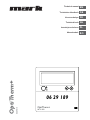 1
1
-
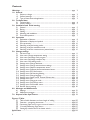 2
2
-
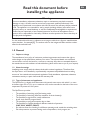 3
3
-
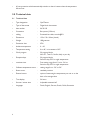 4
4
-
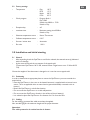 5
5
-
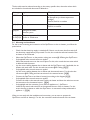 6
6
-
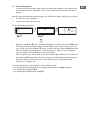 7
7
-
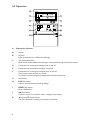 8
8
-
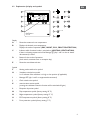 9
9
-
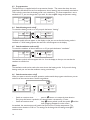 10
10
-
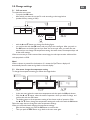 11
11
-
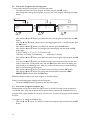 12
12
-
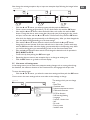 13
13
-
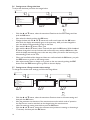 14
14
-
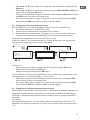 15
15
-
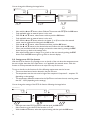 16
16
-
 17
17
-
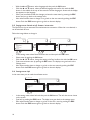 18
18
-
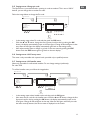 19
19
-
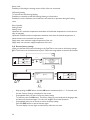 20
20
-
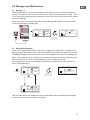 21
21
-
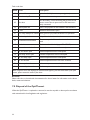 22
22
-
 23
23
-
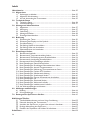 24
24
-
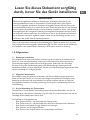 25
25
-
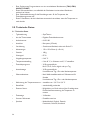 26
26
-
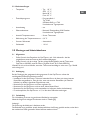 27
27
-
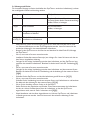 28
28
-
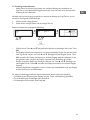 29
29
-
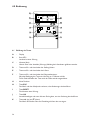 30
30
-
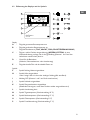 31
31
-
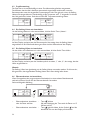 32
32
-
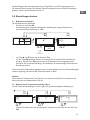 33
33
-
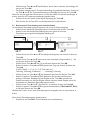 34
34
-
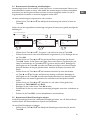 35
35
-
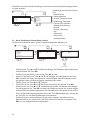 36
36
-
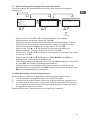 37
37
-
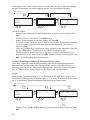 38
38
-
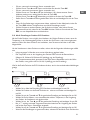 39
39
-
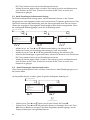 40
40
-
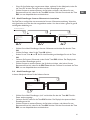 41
41
-
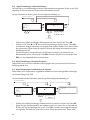 42
42
-
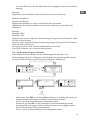 43
43
-
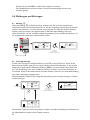 44
44
-
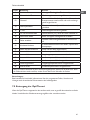 45
45
-
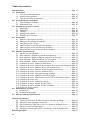 46
46
-
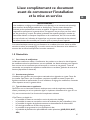 47
47
-
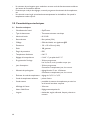 48
48
-
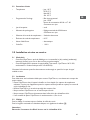 49
49
-
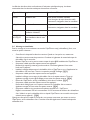 50
50
-
 51
51
-
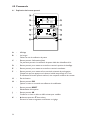 52
52
-
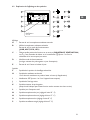 53
53
-
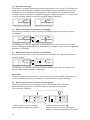 54
54
-
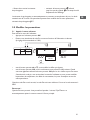 55
55
-
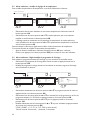 56
56
-
 57
57
-
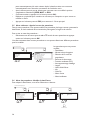 58
58
-
 59
59
-
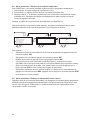 60
60
-
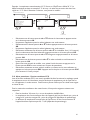 61
61
-
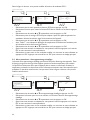 62
62
-
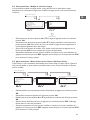 63
63
-
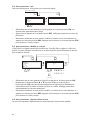 64
64
-
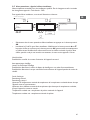 65
65
-
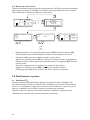 66
66
-
 67
67
-
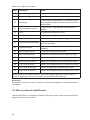 68
68
-
 69
69
-
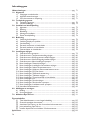 70
70
-
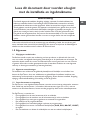 71
71
-
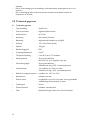 72
72
-
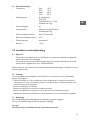 73
73
-
 74
74
-
 75
75
-
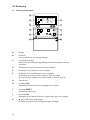 76
76
-
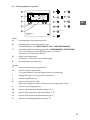 77
77
-
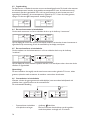 78
78
-
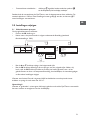 79
79
-
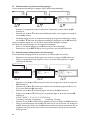 80
80
-
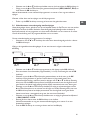 81
81
-
 82
82
-
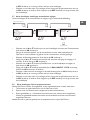 83
83
-
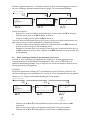 84
84
-
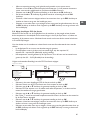 85
85
-
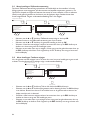 86
86
-
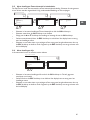 87
87
-
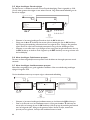 88
88
-
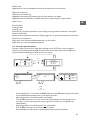 89
89
-
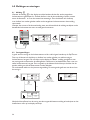 90
90
-
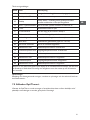 91
91
-
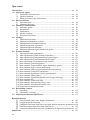 92
92
-
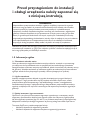 93
93
-
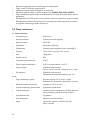 94
94
-
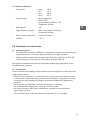 95
95
-
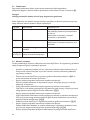 96
96
-
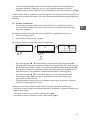 97
97
-
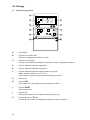 98
98
-
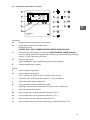 99
99
-
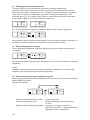 100
100
-
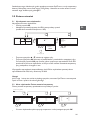 101
101
-
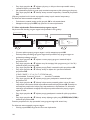 102
102
-
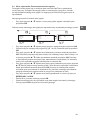 103
103
-
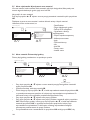 104
104
-
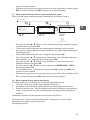 105
105
-
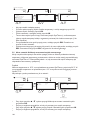 106
106
-
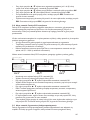 107
107
-
 108
108
-
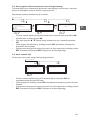 109
109
-
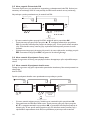 110
110
-
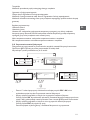 111
111
-
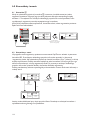 112
112
-
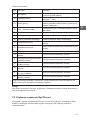 113
113
-
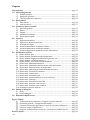 114
114
-
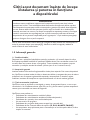 115
115
-
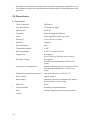 116
116
-
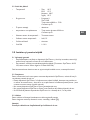 117
117
-
 118
118
-
 119
119
-
 120
120
-
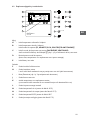 121
121
-
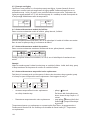 122
122
-
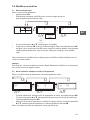 123
123
-
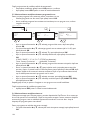 124
124
-
 125
125
-
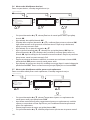 126
126
-
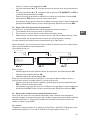 127
127
-
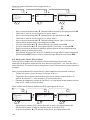 128
128
-
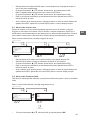 129
129
-
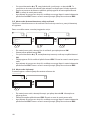 130
130
-
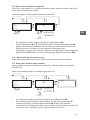 131
131
-
 132
132
-
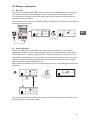 133
133
-
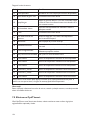 134
134
-
 135
135
-
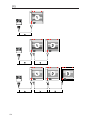 136
136
-
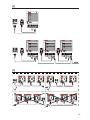 137
137
-
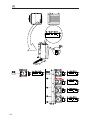 138
138
-
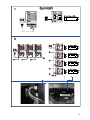 139
139
-
 140
140
Mark OptiTherm Plus 06 29 189 Technical Manual
- Tip
- Technical Manual
în alte limbi
- français: Mark OptiTherm Plus 06 29 189
- English: Mark OptiTherm Plus 06 29 189
- polski: Mark OptiTherm Plus 06 29 189
- Deutsch: Mark OptiTherm Plus 06 29 189
- Nederlands: Mark OptiTherm Plus 06 29 189
Lucrări înrudite
Alte documente
-
Blyss Thermostat digital compatible chauffage au sol BLYSS Manual de utilizare
-
Emos P56211 Manual de utilizare
-
Emos P5660SH Thermostatic and Timer Socket Manual de utilizare
-
Emos P5611OT Instrucțiuni de utilizare
-
Vents Silenta-M, Silenta-S Manual de utilizare
-
Vents MAO1,MAO2,M1OK2 Manual de utilizare
-
Samsung MIM-E03AN Manual de utilizare
-
Yamaha MCX-2000 Manualul proprietarului
-
Eaton CEAG ZB-S Mounting And Operating Instructions
-
BURG WACHTER BURG-WACHTER TRSE 12H-FP SecuTronic Electronic Premium Panel Manual de utilizare