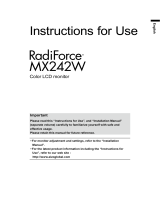Pagina se încarcă...

English
Instructions for Use
Color LCD monitor
Important
Please read this “Instructions for Use”, and “Installation Manual”
(separate volume) carefully to familiarize yourself with safe and
effective usage.
Please retain this manual for future reference.
• For monitor adjustment and settings, refer to the “Installation
Manual”.
• For the latest product information including the “Instructions for
Use”, refer to our web site :
http://www.eizoglobal.com

2
SAFETY SYMBOLS
This manual and this product use the safety symbols below. They denote critical information. Please read
them carefully.
WARNING
Failure to abide by the information in a
WARNING may result in serious injury
and can be life threatening.
CAUTION
Failure to abide by the information in a
CAUTION may result in moderate injury and/or
property or product damage.
Indicates a warning or caution. For example, indicates an “electrical shock” hazard.
Indicates a prohibited action. For example, means “Do not disassemble”.
Indicates a mandatory action. For example, means “Ground the unit”.
This product has been adjusted specically for use in the region to which it was originally shipped. If
operated outside this region, the product may not perform as stated in the specications.
No part of this manual may be reproduced, stored in a retrieval system, or transmitted, in any form or by
any means, electronic, mechanical, or otherwise, without the prior written permission of EIZO Corporation.
EIZO Corporation is under no obligation to hold any submitted material or information condential unless
prior arrangements are made pursuant to EIZO Corporation’s receipt of said information. Although every
effort has been made to ensure that this manual provides up-to-date information, please note that EIZO
monitor specications are subject to change without notice.

3
PRECAUTIONS
English
PRECAUTIONS
IMPORTANT
• This product has been adjusted specically for use in the region to which it was originally shipped.
If the product is used outside the region, it may not operate as specied in the specications.
• To personal safety and proper maintenance, please read carefully this section and the caution
statements on the monitor.
Location of the Caution Statements
AVERTISSEMENT
WARNING
WARNUNG
Symbols on the unit
Symbol This symbol indicates
Main Power Switch: Press to turn the monitor’s main power off.
Main Power Switch: Press to turn the monitor’s main power on.
Power button: Press to turn the monitor’s power on or off.
Alternating current
Alerting electrical hazard
CAUTION: Refer to “SAFETY SYMBOLS” (page 2).
WEEE marking:
Product must be disposed of separately; materials may
be recycled.
CE marking:
EU conformity mark in accordance with the provisions of
Council Directive 93/42/EEC and 2011/65/EU.
Manufacturer
Date of manufacture

4
PRECAUTIONS
WARNING
If the unit begins to emit smoke, smells like something is burning, or makes strange noises, discon-
nect all power connections immediately and contact your EIZO representative for advice.
Attempting to use a malfunctioning unit may result in re, electric shock, or equipment damage.
Do not open the cabinet or modify the unit.
Opening the cabinet or modifying the unit may result in re, electric shock, or burn.
Refer all servicing to qualied service personnel.
Do not attempt to service this product yourself as opening or removing covers may result in re, electric
shock, or equipment damage.
Keep small objects or liquids away from the unit.
Small objects accidentally falling through the ventilation slots into the cabinet or spillage
into the cabinet may result in re, electric shock, or equipment damage. If an object or
liquid falls/spills into the cabinet, unplug the unit immediately. Have the unit checked by
a qualied service engineer before using it again.
Place the unit at a sturdy and stable place.
A unit placed on an inadequate surface may fall and result in injury or equipment damage. If the unit falls,
disconnect the power immediately and ask your local EIZO representative for advice. Do not continue using
a damaged unit. Using a damaged unit may result in re or electric shock.
Use the unit in an appropriate location.
Otherwise, re, electric shock, or equipment damage may result.
• Do not place outdoors.
• Do not place in any form of transportation (ships, aircraft, trains, automobiles, etc.).
• Do not place in dusty or humid environments.
• Do not place in locations where water may be splashed on the screen (bathrooms, kitchens,
etc.)
• Do not place in locations where steam comes in direct contact with the screen.
• Do not place near heat generating devices or humidiers.
• Do not place in locations where the product is subject to direct sunlight.
• Do not place in environments with inammable gas.
• Do not place in environments with corrosive gases (such as sulfur dioxide, hydrogen sulde,
nitrogen dioxide,
chlorine, ammonia, and ozone)
• Do not place in environments with dust, components that accelerate corrosion in the
atmosphere (such as sodium chloride and sulfur), conductive metals, and so on
To avoid danger of suffocation, keep the plastic packing bags away from babies and children.
Use the enclosed power cord and connect to the standard power outlet in your country.
Be sure to use within the rated voltage of the power cord. Otherwise, re or electric shock may result.
Power supply: 100-240Vac 50/60Hz
To disconnect the power cord, grasp the plug rmly and pull.
Tugging on the cord may damage and result in re or electric shock.
The equipment must be connected to a grounded main outlet.
Failure to do so may result in re or electric shock.
Use the correct voltage.
• The unit is designed for use with a specic voltage only. Connection to another voltage than specied in this
“Instructions for Use” may cause re, electric shock, or equipment damage.
Power supply: 100-240Vac 50/60Hz
• Do not overload your power circuit, as this may result in re or electric shock.

5
PRECAUTIONS
English
WARNING
Handle the power cord with care.
• Do not place the cord underneath the unit or other heavy objects.
• Do not pull on or tie the cord.
If the power cord becomes damaged, stop using it. Using of a damaged cord may result
in re or electric shock.
For electrical safety, do not connect or disconnect the power cord in the presence of patients.
Never touch the plug and power cord if it begins to thunder.
Touching them may result in electric shock.
When attaching an arm stand, please refer to the user’s manual of the arm stand and install the unit
securely.
Otherwise, the unit may become detached, resulting in injury and/or equipment damage. Before installation,
make sure that desks, walls, or any other installation surface has adequate mechanical strength. If the unit
falls, please ask your local EIZO representative for advice. Do not continue using a damaged unit. Using
a damaged unit may result in re or electric shock. When reattaching the tilt stand, please use the same
screws and tighten them securely.
Do not touch a damaged LCD panel directly with bare hands.
Liquid crystal is poisonous. If any part of your skin comes in direct contact with the
panel, wash thoroughly. If liquid crystal enters your eyes or mouth, immediately ush
with large amounts of water and seek medical attention.
Fluorescent backlight lamps contain mercury (the products that have LED back-
light lamps contain no mercury), dispose according to local, state or federal
laws.
Exposure to elemental mercury can result in effects on the nervous system, including
tremors, memory loss, and headaches.

6
PRECAUTIONS
CAUTION
Handle with care when carrying the unit.
Disconnect the power cord and cables when moving the unit. Moving the unit with the power cord or cables
attached is dangerous and may result in injury.
Carry or place the unit according to the correct specied methods.
• When carrying, grasp and rmly hold the unit as shown in the illustration below.
• Monitors of size 30 inches and above are heavy. When unpacking and/or carrying the monitor, ensure at least two
people are utilized.
Dropping the unit may result in injury or equipment damage.
Do not block the ventilation slots on the cabinet.
• Do not place any objects on the ventilation slots.
• Do not install the unit in a place with poor ventilation or inadequate space.
• Do not use the unit laid down or upside down.
Blocking the ventilation slots prevents proper airow and may result in re, electric
shock, or equipment damage.
Do not touch the plug with wet hands.
Doing so may result in electrical shock.
Use an easily accessible power outlet.
This is to facilitate disconnecting the power in case of a problem.
Periodically clean the area around the power plug and the ventilation slot of the monitor.
Dust, water, or oil on the plug may result in re.
Unplug the unit before cleaning it.
Cleaning the unit while it is plugged into a power outlet may result in electric shock.
If you plan to leave the unit unused for an extended period of time, disconnect the power cord from
the wall socket after turning off the power switch for the safety and the power conservation.
This product is suitable for placing near patients, but not for direct contact with patients.

7
Notice for this monitor
English
Notice for this monitor
Intended use
This product is intended to be used in displaying and viewing digital images for review, analysis and
diagnosis by trained medical practitioners. It does not support the display of mammography images for
diagnosis.
Caution: Federal law (USA) restricts this device to sale by or on the order of a physician.
Attention
• This product should be set to horizontal view mode when used for the purposes mentioned above.
• This product may not be covered by warranty for uses other than those described in this manual.
• The specications noted in this manual are only applicable when the following are used:
- Power cords provided with the product
- Signal cables specied by us
• Only use optional products manufactured or specied by us with this product.
Precautions for Use
• Otherwise, parts (such as the LCD panel or the fan) may deteriorate in the long-term. Periodically check
that they are operating normally.
• When the screen image is changed after displaying the same image for extended periods of time, an
afterimage may appear. Use the screen saver or power save function to avoid displaying the same image
for extended periods of time.
• If the monitor displays continuously over a long period of time, dark smudges or burn-in may appear. To
maximize the life of the monitor, we recommend the monitor be turned off periodically.
• An afterimage may appear even after a short time period has elapsed depending on the displayed
image. If this occurs, changing the image or leaving the power off for a few hours may solve the problem.
• The backlight of the LCD panel has a xed lifetime. When the screen becomes dark or begins to icker,
please contact your local EIZO representative.
• The screen may have defective pixels or a small number of light dots on the screen. This is due to the
characteristics of the panel itself, and is not a malfunction of the product.
• Do not press on the panel or edge of the frame strongly, as this may result in display malfunctions, such
as interference patterns, etc. If pressure is continually applied to the panel, it may deteriorate or damage
your panel. (If the pressure marks remain on the panel, leave the monitor with a black or white screen.
The symptom may disappear.)
• Do not scratch or press on the panel with any sharp objects, as this may result in damage to the panel.
Do not attempt to brush with tissues as this may scratch the panel.
• Depending on the environment, the value measured by the built-in illuminance sensor may differ from
the value shown on a stand-alone illuminometer.
• When the monitor is cold and brought into a room or the room temperature goes up quickly, dew
condensation may occur on the interior and exterior surfaces of the monitor. In that case, do not turn the
monitor on. Instead wait until the dew condensation disappears, otherwise it may cause some damage
to the monitor.

8
Notice for this monitor
To Use the Monitor for a Long Time
●
Maintenance
• The display quality of monitors is affected by the quality level of input signals and the degradation of
the product. Perform visual checks and periodic constancy tests to comply with medical standards /
guidelines according to your application, and carry out calibration as necessary. Use of the RadiCS
monitor quality control software enables you to perform high-level quality control that meets medical
standards / guidelines.
• It takes about 15 minutes for the performance of electrical parts to stabilize. Please wait 15 minutes
or more after the monitor power has been turned on or the monitor has recovered from the power
saving mode, and then adjust the monitor.
• We recommend that monitors be set to the recommended level or lower to reduce changes in
luminosity caused by long-term use and maintain stable brightness.
• Perform correlation using RadiCS/RadiCS LE to adjust the measurement result of the Integrated
Front Sensor to the measurement result of the UX1 sensor for reference. Periodical correlation
enables the measurement accuracy of the Integrated Front Sensor equivalent to that of the UX1
sensor. For details, refer to RadiCS/RadiCS LE User’s Manual.
●
Cleaning
Periodic cleaning is recommended to keep the monitor looking new and to prolong its operation
lifetime.
Gently wipe off any dirt on the cabinet or panel surface with a soft cloth soaked in a small amount of
water or one of the chemicals listed below.
Chemicals that may be used for cleaning
Material name Product name
Ethanol Ethanol
Isopropyl alcohol Isopropyl alcohol
Chlorhexidine Hibitane
Benzalkonium chloride Welpas
Alkyldiaminoethylglycine Tego 51
Glutaral Cidex Plus28
Attention
• Do not use chemicals on a frequent basis. Chemicals such as alcohol and antiseptic solution may cause
gloss variation, tarnishing, and fading of the cabinet or panel, and also quality deterioration of the image.
• Never use any thinner, benzene, wax, and abrasive cleaner, which may damage the cabinet or panel.
• Do not let chemicals come into direct contact with the monitor.
Note
• The optional ScreenCleaner is recommended for cleaning the cabinet and panel surface.
To use the monitor comfortably
• Staring at the monitor for a long time tires your eyes. Take a 10-minute rest every hour.
• Look at the screen from a proper distance and from a proper angle.

9
CONTENTS
English
CONTENTS
PRECAUTIONS ...................................................... 3
IMPORTANT .............................................................. 3
Notice for this monitor ......................................... 7
Intended use ............................................................. 7
Precautions for Use ................................................. 7
To Use the Monitor for a Long Time ....................... 8
●
Maintenance .................................................... 8
●
Cleaning .......................................................... 8
To use the monitor comfortably ............................. 8
CONTENTS ............................................................. 9
Chapter 1 Introduction ..................................... 10
1-1. Features ........................................................10
1-2. Package Contents ........................................12
●
EIZO LCD Utility Disk .....................................12
1-3. Controls and Functions ..............................14
Chapter 2 Installation / Connection ................ 15
2-1. Before Installing the Product .....................15
●
Installation Requirements ..............................15
2-2. Connecting Cables ......................................16
2-3. Turning On the Power ..................................19
2-4. Adjusting the Screen Height and Angle ....19
2-5. Installing the Cable Cover .......................... 20
Chapter 3 No-Picture Problem ........................ 21
Chapter 4 Specications ................................. 22
4-1. Specications List ...................................... 22
4-2. Compatible Resolutions ............................ 23
4-3. Optional Accessories ................................. 23
Appendix .............................................................. 24
Trademark ............................................................... 24
License / Copyright ................................................ 24
Medical Standard ................................................... 24
EMC Information .................................................... 25
FCC Declaration of Conformity ............................ 29
Recycling Information/
Informationen zum Thema Recycling/
Informations sur le recyclage/
Сведения по утилизации .................................... i

10
Chapter 1 Introduction
Chapter 1 Introduction
Thank you very much for choosing an EIZO color LCD monitor.
1-1. Features
●
High degree of freedom of layout
This product has the PbyP (Picture by Picture) and PinP (Picture in Picture) functions that can display
up to three signals at the same time.
Single PinPPbyP PbyP + PinP
●
Simple wiring
In addition to a DisplayPort input terminal, an output terminal is also provided.
• From the output terminal (
), a signal can be output to a different monitor.
• In order to display images in PbyP, two signal cables usually need to be connected between the
PC and the monitor. On this model, you can connect it to the PC using one cable. You only need
to connect the supplied DisplayPort cable (PP028) between the output terminal (
) and the input
terminal (
).

11
Chapter 1 Introduction
English
●
Space-saving design
The monitor has two USB upstream ports. You can operate two PCs using one set of USB devices
(mouse, keyboard, etc.) by switching between the PCs.
●
Monitor operation from the mouse and keyboard
Using the RadiCS / RadiCS LE monitor quality control software, you can perform the following
monitor operations using the mouse and keyboard:
• Switching CAL Switch modes
• Switching input signals
• Displaying or hiding the PinP sub window (Hide-and-Seek)
• Switching PCs used to operate USB devices (Switch-and-Go)
Note
• The RadiCS / RadiCS LE software allows you to display or hide the PinP sub window and switch the PC
used to operate USB devices at the same time. For more information about the setup procedure, refer to
RadiCS / RadiCS LE User's Manual.
●
Quality control
• This monitor has a built-in calibration sensor (Integrated Front Sensor). This sensor enables the
monitor to perform calibration (SelfCalibration) and Grayscale Check independently.
• Using RadiCS LE that is attached to the monitor, you can manage history related to the monitor,
and the SelfCalibration target and execution schedule.
• The RadiCS monitor quality control software enables you to perform quality control that meets
medical standards / guidelines.

12
Chapter 1 Introduction
1-2. Package Contents
Check that all of the following items are contained in the package. If any of these are missing or
damaged, contact your dealer or local EIZO representative listed on the attached sheet.
Note
• It is recommended that the box and packing materials be stored so that they can be used to move or transport
this product.
• Monitor
• Power cord
• Digital signal cable: PP300 x 2
DisplayPort - DisplayPort
• Digital signal cable: PP028 x 1
DisplayPort - DisplayPort
• Digital signal cable: DD300DL x 1
DVI - DVI (dual link)
• USB cable: UU300 x 2
• Cable cover (Left)
• Cable cover (Right)
• EIZO LCD Utility Disk (CD-ROM)
• Instructions for Use
●
EIZO LCD Utility Disk
The CD-ROM contains the following items. Refer to "Readme.txt" on the disk for software startup
procedures or le reference procedures.
• Readme.txt le
• RadiCS LE monitor quality control software (for Windows)
• User’s Manual
Monitor Installation Manual
RadiCS LE User's Manual
• Outline dimensions
RadiCS LE
RadiCS LE enables you to perform the following quality control and monitor operations. For more
information about the software or setup procedures, refer to RadiCS LE User's Manual.
Quality control
• Executing calibration
• Displaying test results in a list and creating a test report
• Setting the SelfCalibration target and execution schedule
Monitor operations
• Switching CAL Switch modes
• Switching input signals
• Displaying or hiding the PinP sub window (Hide-and-Seek)
• Switching PCs used to operate USB devices (Switch-and-Go)
• Entering power saving mode (Backlight Saver)
Attention
• The specications of RadiCS LE are subject to change without notice. The latest version of RadiCS LE is
available for download from our web site: http://www.eizoglobal.com

13
Chapter 1 Introduction
English
To use RadiCS LE
For information on how to install and use RadiCS LE, refer to RadiCS LE User's Manual (on the
CD-ROM).
When using RadiCS LE, connect the monitor to your PC using the supplied USB cable. For more
information about how to connect the monitor, see “2-2. Connecting Cables” (page 16).
Note
• In an environment where it is difcult to connect the USB cable, enabling DDC communication allows you to
RadiCS LE without having to use the USB cable. For information on how to congure DDC communication,
refer to the Installation Manual (on the CD-ROM). In view of the response time and operation stability, USB
connection is recommended.

14
Chapter 1 Introduction
1-3. Controls and Functions
4
3
12
13
14
6 87
2
1
9 10 115
15
Approx. 30°
Setting menu
*1
1. Integrated Front Sensor
(Movable)
This sensor is used to perform calibration and Grayscale Check.
2. Ambient Light Sensor This sensor measures environmental illumination. Environmental illuminance
measurement is performed using the RadiCS / RadiCS LE quality control software.
3. Presence Sensor This sensor detects movements made by a person in front of the monitor.
4. Operation switches Displays the operation guide. Set menus according to the operation guide.
5.
switch
Turns the power on or off.
The switch indicator is lit when you turn the power on. The indicator color differs
depending on the monitor's operation status.
Green: Monitor in operation, Orange: Power saving mode,
Off: Main power / power off
6. Main power switch Turns the main power on or off.
: Off, : On
7. Power connector Connects the power cord.
8. DVI-D connector Connect it to the PC. This corresponds to single screen display, display on the right
screen in PbyP mode, and display on the sub window in PinP mode.
9. DisplayPort input
connector
Connect it to the PC.
:
This corresponds to single screen display or display on the left screen in PbyP
mode.
:
This corresponds to display on the right screen in dual screen mode or display
on the sub window in PinP mode.
10. DisplayPort output
connector
To set up a daisy-chain connection, connect the cable to the input port of another
monitor.
When this connector is connected to
, the signal input to can be displayed in
PbyP mode.
For more information, see “2-2. Connecting Cables” (page 16).
11. USB upstream port Connect this port to the PC when you use software that needs a USB connection or
connect a USB device (peripheral device that supports USB) to the USB downstream
port.
12. Stand The height and angle can be adjusted.
13. USB downstream port Connect it to a USB device. To set up a daisy-chain connection, connect the cable to
the USB upstream port of another monitor.
14. Security lock slot Complies with Kensington’s MicroSaver security system.
15. Cable holder Holds the monitor cables.
*1 For information on how to use, refer to the Installation Manual (on the CD-ROM).

15
Chapter 2 Installation / Connection
English
Chapter 2 Installation / Connection
2-1. Before Installing the Product
Carefully read “PRECAUTIONS” (page 3) and always follow the instructions.
If you place this product on a lacquer-coated desk, the color may adhere to the bottom of the stand due
to the composition of the rubber. Check the desk surface before use.
●
Installation Requirements
When installing the monitor in a rack, ensure that there is adequate space around the sides, back and
top of the monitor.
Attention
• Position the monitor so that there is no light to interfere with the screen.

16
Chapter 2 Installation / Connection
2-2. Connecting Cables
Attention
• Check that the monitor and the PC are powered off.
• When replacing the current monitor with this monitor, refer to “4-2. Compatible Resolutions” (page 23) to
change the PC settings for resolution and vertical scan frequency to those that are available for this monitor,
before connecting the PC.
1.
Connect signal cables.
Check the shapes of the connectors, and connect the cables. After connecting the DVI cable, tighten
the fasteners to secure the connector.
Single screen display
Signal cable:
DD300DL
Signal cable: PP300
or
Attention
• When using the monitor for single screen display via DisplayPort, connect the monitor to the input connector
.
• When the monitor is used for single screen display via DVI, the refresh rate (the frequency at which the
image on the screen is refreshed) will be reduced. When using the monitor for single screen display, it is
recommended that the monitor be connected to DisplayPort 1.
• When using the monitor for single screen display via DVI, you need to set "Input" in the Setting menu to
"DVI". For details, refer to the Installation Manual (on the CD-ROM).

17
Chapter 2 Installation / Connection
English
PbyP (dual-screen) display
Attention
• When using the monitor for PbyP display, you need to congure "Input" in the Setting menu to select a
combination of signals to be displayed. For details, refer to the Installation Manual (on the CD-ROM).
• When the monitor is used in PbyP mode to display images from two PCs, use of some quality control
features such as calibration may be restricted.
For DisplayPort 1 / DisplayPort 2 For DisplayPort 1 / DVI
Signal cable:
PP300
Signal cable: PP300
Signal cable:
DD300DL
Signal cable: PP300
Note
• When the supplied DisplayPort cable (PP028) is connected to and , the signal input to can be
displayed in PbyP mode. In this case, you need to set “Signal Format” - “DisplayPort 1” - “Version” in the
Setting menu to “1.2”, and “Daisy Chain” to “On”.
• Remove the cap before connecting the cable to and .
Signal cable: PP028Signal cable: PP300

18
Chapter 2 Installation / Connection
Setting up a daisy-chain connection to another monitor
The signal input to is output to another monitor.
Attention
• Visit the EIZO website for information about monitors and graphic boards that can be used for the daisy-
chain connection: http://www.eizoglobal.com
• When connecting the monitor in a daisy-chain conguration, you need to set “Signal Format” -
“DisplayPort 1” - “Version” in the Setting menu to “1.2”, and “Daisy Chain” to “On”.
• Remove the
cap before connecting the signal cable.
Signal cable: PP300
Connecting to a Computer
Signal cable: PP300
2.
Plug the power cord into a power outlet and the power connector on the
monitor.
Insert the power cord fully into the monitor.
3.
When you use RadiCS / RadiCS LE or connect a USB device (peripheral device
that supports USB) to the monitor, connect the USB cable to the monitor's
USB upstream port and the PC.
Connecting to the Monitor Connecting to a Computer
Attention
• When connecting the monitor to a PC on which RadiCS / RadiCS LE has been installed, connect the cable
to .
• Remove the cap before using
.
Note
• When the monitor is used in PbyP mode to display images from two PCs, use of some quality control
features such as calibration may be restricted.

19
Chapter 2 Installation / Connection
English
2-3. Turning On the Power
1.
Touch to turn on the power to the monitor.
The power switch indicator of the monitor lights up green.
If the indicator does not light up, see “Chapter 3 No-Picture Problem” (page 21).
Note
• When the power of the monitor is not on, touching any button except causes to ash.
2.
Turn on the PC.
The screen image appears.
If an image does not appear, refer to “Chapter 3 No-Picture Problem” (page 21) for additional
advice.
Attention
• For the maximum power saving, it is recommended that the Power button be turned off. When not using
the monitor, you can turn off the main power supply or disconnect the power plug so that the power is cut
completely.
Note
• In order to maximize the monitor's lifespan by impeding brightness degradation and to reduce power
consumption, carry out the following:
- Use the power saving function of the PC or monitor.
- Turn off the monitor after using it.
2-4. Adjusting the Screen Height and Angle
Hold left and right edge of the monitor with both hands, and adjust the screen height, tilt and swivel of the
screen to the best condition for working.
Attention
• After the adjustment is nished, make sure that the cables are correctly connected.

20
Chapter 2 Installation / Connection
2-5. Installing the Cable Cover
1.
Tidy the cables into the cable holder.
2.
Install the cable cover.
Example: Installing the Cable Cover (Right)
Note
• To remove the cable cover, pull it toward you.
1/34