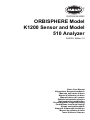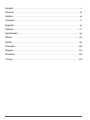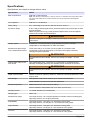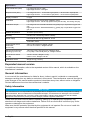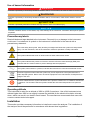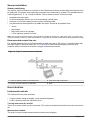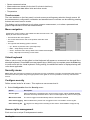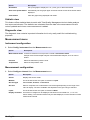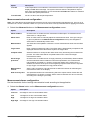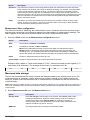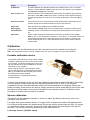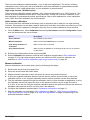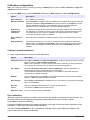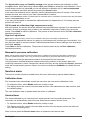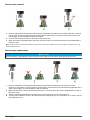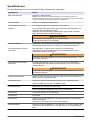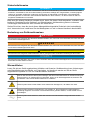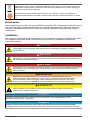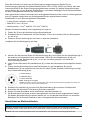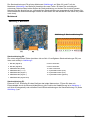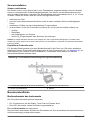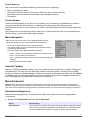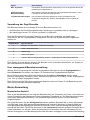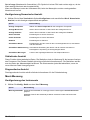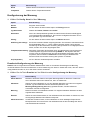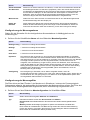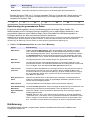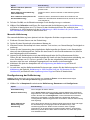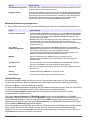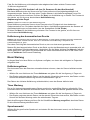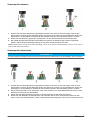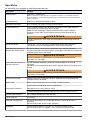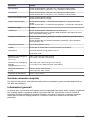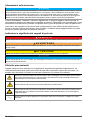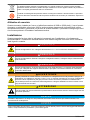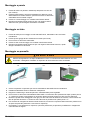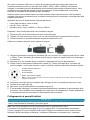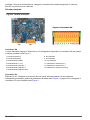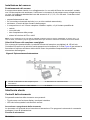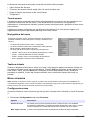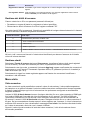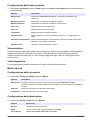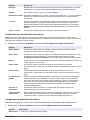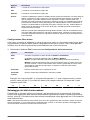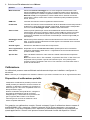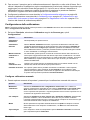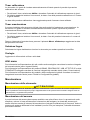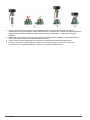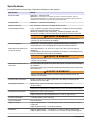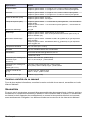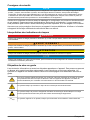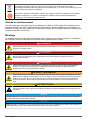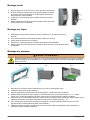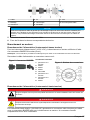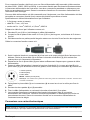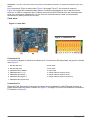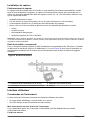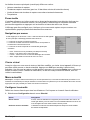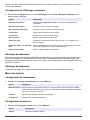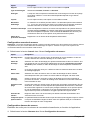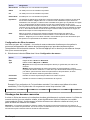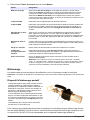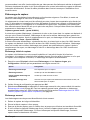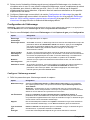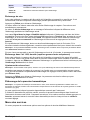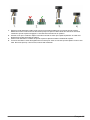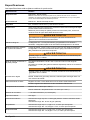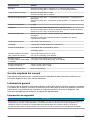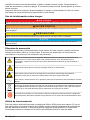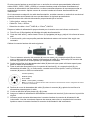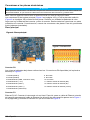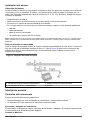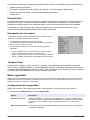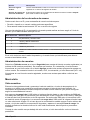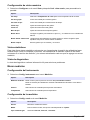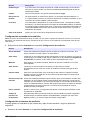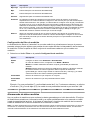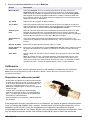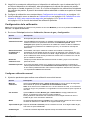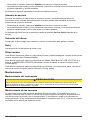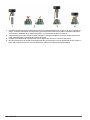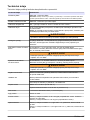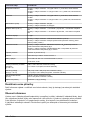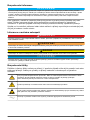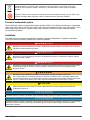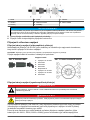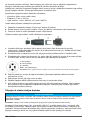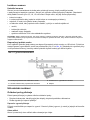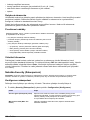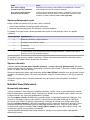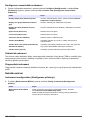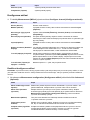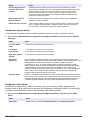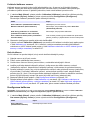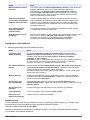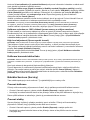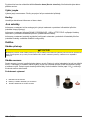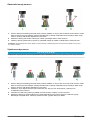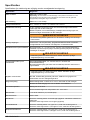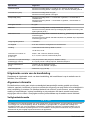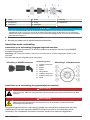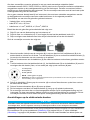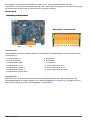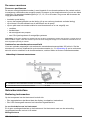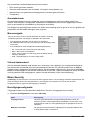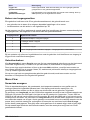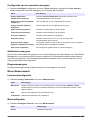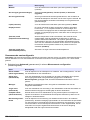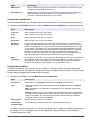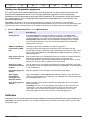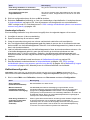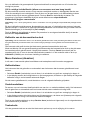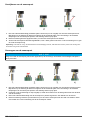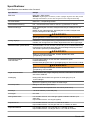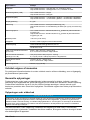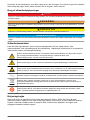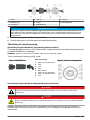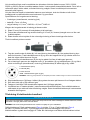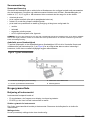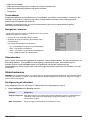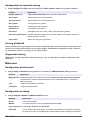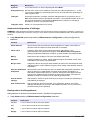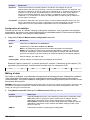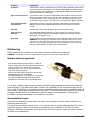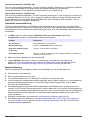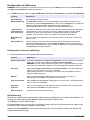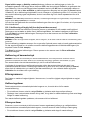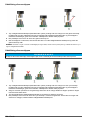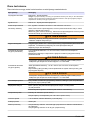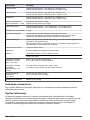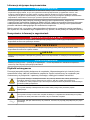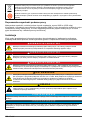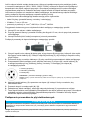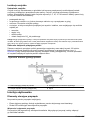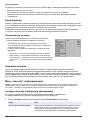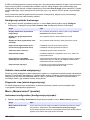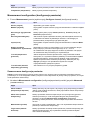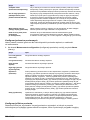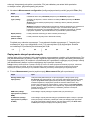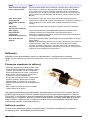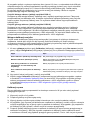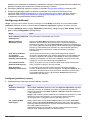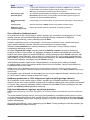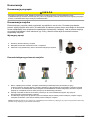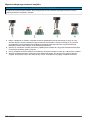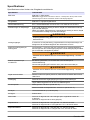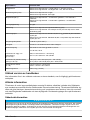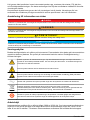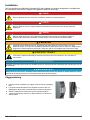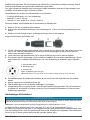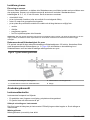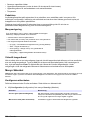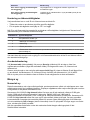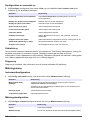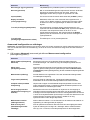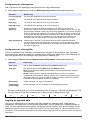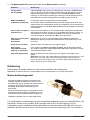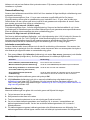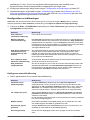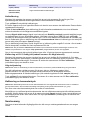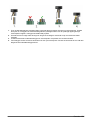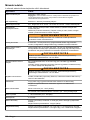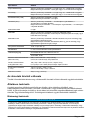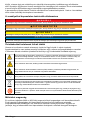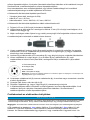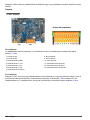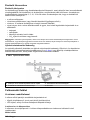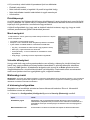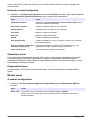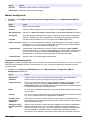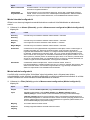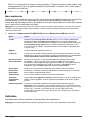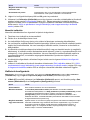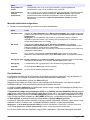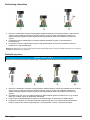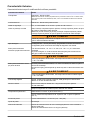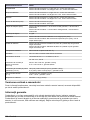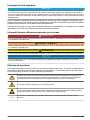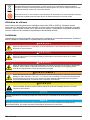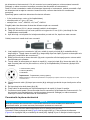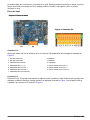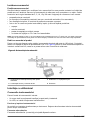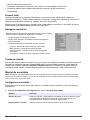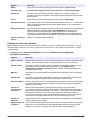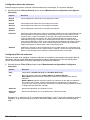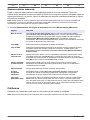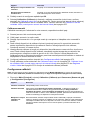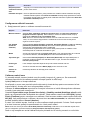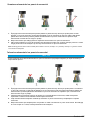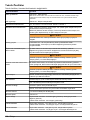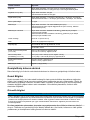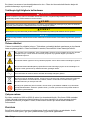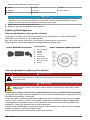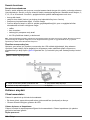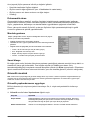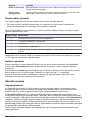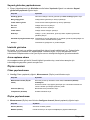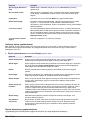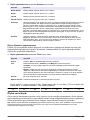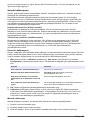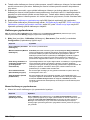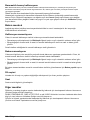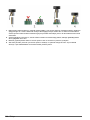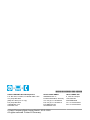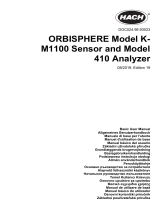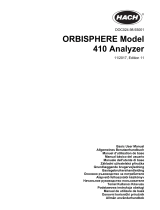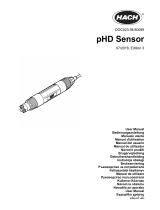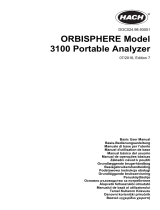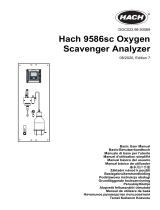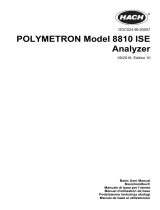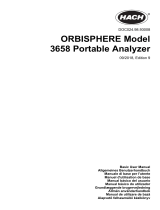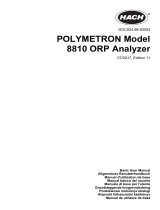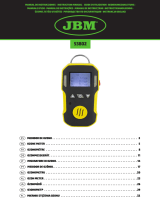DOC024.98.93022
ORBISPHERE Model
K1200 Sensor and Model
510 Analyzer
04/2018, Edition 13
Basic User Manual
Allgemeines Benutzerhandbuch
Manuale dell'utente di base
Manuel d'utilisation de base
Manual básico del usuario
Základní uživatelská příručka
Basisgebruikershandleiding
Grundlæggende brugervejledning
Podstawowa instrukcja obsługi
Allmän användarhandbok
Alapvető felhasználói kézikönyv
Manual de utilizare de bază
Temel Kullanıcı Kılavuzu

English..............................................................................................................................3
Deutsch.......................................................................................................................... 25
Italiano............................................................................................................................ 48
Français......................................................................................................................... 71
Español.......................................................................................................................... 94
Čeština......................................................................................................................... 117
Nederlands................................................................................................................. 140
Dansk............................................................................................................................163
Polski............................................................................................................................ 185
Svenska....................................................................................................................... 209
Magyar......................................................................................................................... 232
Română....................................................................................................................... 255
Türkçe...........................................................................................................................278
2

Specifications
Specifications are subject to change without notice.
Specification Details
EMC requirements EN61326-1: EMC Directive
Note: The wall mount instrument is a Class A product. In a domestic environment this product
may cause radio interference in which case the user may be required to take adequate
measures.
CE compliance EN61010-1: LVD Directive
Safety rating ETL, conforming to UL 61010-1 and CSA 22.2 No. 61010-1
Enclosure ratings IP 65; Totally protected against dust; Protected against low pressure jets of water
from all directions.
NEMA 4X (wall mount only); Totally protected against dust; Protected against
pressure jets of water from all directions.
W A R N I N G
Enclosure rating does not apply to external power supply for benchtop
instruments.
Analog outputs 3 Smart 0/4 – 20 mA (500 Ohms), programmable as linear or tri-linear,
configurable to send diagnostics or alarm information.
Measurement alarm relays
on the measurement board
Three alarm relays; 1A-30 VAC or 0.5A-50 VDC on a resistance load
Configurable to Normally Open [NO] or Normally Closed [NC] contacts by
changing the jumper positions
W A R N I N G
Potential Electrocution Hazard. Connect only safety low voltage < 33 VAC
RMS
System alarm relay on the
main board
One system alarm relay; 1A-30 VAC or 0.5A-50 VDC on a resistance load
Normally closed [NC] (NO relay also available) when instrument is turned on
W A R N I N G
Potential Electrocution Hazard. Connect only safety low voltage < 33 VAC
RMS
Digital communication RS485, Profibus DP (optional), Ethernet, USB-host to download data with a USB
memory stick
Data storage Rolling buffer or store once mode for up to 10,000 measurements
Holds calibration records for the last 100 calibrations
Sample temperature Measurement from -5 to 50°C (23 to 122°F)
Sensor resistant to temperature from -5 to 100°C (23 to 212°F)
Sample pressure 1 to 20 bar absolute (14.5 to 290 psia)
Sample types Water only
Measurement range Low range sensors: 0 to 2,000 ppb (dissolved. Indicative values until 5000 ppb)
High range sensors: 0 to 40 ppm (dissolved)
Repeatability Low range sensors: ± 0.4 ppb or 1%, whichever is the greater
High range sensors: ± 0.015 ppm or ± 2% whichever is the greater
Reproducibility Low range sensors: ± 0.8 ppb or 2%, whichever is the greater
High range sensors: ± 0.02 ppm or ± 3% whichever is the greater
Accuracy Low range sensors: ± 0.8 ppb or 2%, whichever is the greater
High range sensors: ± 0.02 ppm or ± 3% whichever is the greater
English 3

Specification Details
Limit of detection (LOD) Low range sensors: 0.6 ppb
High range sensors: 0.015 ppm
Response time (90%) Low range sensors: < 10 seconds in gas phase; < 30 seconds in liquid phase
High range sensors: < 10 seconds in gas phase; < 50 seconds in liquid phase
Display resolution 0.1 ppb
Calibration Low range sensors: Single point calibration (zero)
High range sensors: Two at cap replacement (zero and air), one during use (air)
Calibration sample Low range sensors: Standard 99.999% N
2
(quality 50) or equivalent oxygen free
gas
High range sensors: Standard 99.999% N
2
(quality 30) or equivalent oxygen free
gas, air
Ambient temperature -5 to 50°C (23 to 122°F)
Humidity 0 to 95% non-condensing relative humidity
Power supply Universal 85-264 VAC @ 50/60 Hz, 25 VA
10-36 VDC, 25 W
Wall and pipe mount
instrument
(H x D x W)
236.5 x 160 x 250 mm; Weight 4.25 kg
9.31 x 6.30 x 9.84 in.; Weight 8.82 lbs
Panel mount instrument
(housing) (H x D x W)
156 (123) x 250 x 220 (214) mm; Weight 3.35 kg
6.14 (4.84) x 9.84 x 8.86 (8.43) in.; Weight 6.62 lbs
K1200 28 mm sensor
(L x W)
143.50 x 49 mm; Weight 0.74 kg
5.65 x 1.93 in.; Weight 1.63 lbs
Calibration device Weight 0.7 kg (1.54 lbs)
Expanded manual version
For additional information, refer to the expanded version of this manual, which is available on the
manufacturer's website.
General information
In no event will the manufacturer be liable for direct, indirect, special, incidental or consequential
damages resulting from any defect or omission in this manual. The manufacturer reserves the right to
make changes in this manual and the products it describes at any time, without notice or obligation.
Revised editions are found on the manufacturer’s website.
Safety information
N O T I C E
The manufacturer is not responsible for any damages due to misapplication or misuse of this product including,
without limitation, direct, incidental and consequential damages, and disclaims such damages to the full extent
permitted under applicable law. The user is solely responsible to identify critical application risks and install
appropriate mechanisms to protect processes during a possible equipment malfunction.
Please read this entire manual before unpacking, setting up or operating this equipment. Pay
attention to all danger and caution statements. Failure to do so could result in serious injury to the
operator or damage to the equipment.
Make sure that the protection provided by this equipment is not impaired. Do not use or install this
equipment in any manner other than that specified in this manual.
4
English

Use of hazard information
D A N G E R
Indicates a potentially or imminently hazardous situation which, if not avoided, will result in death or serious injury.
W A R N I N G
Indicates a potentially or imminently hazardous situation which, if not avoided, could result in death or serious
injury.
C A U T I O N
Indicates a potentially hazardous situation that may result in minor or moderate injury.
N O T I C E
Indicates a situation which, if not avoided, may cause damage to the instrument. Information that requires special
emphasis.
Precautionary labels
Read all labels and tags attached to the instrument. Personal injury or damage to the instrument
could occur if not observed. A symbol on the instrument is referenced in the manual with a
precautionary statement.
This is the safety alert symbol. Obey all safety messages that follow this symbol to avoid potential
injury. If on the instrument, refer to the instruction manual for operation or safety information.
This symbol indicates that a risk of electrical shock and/or electrocution exists.
This symbol indicates the presence of devices sensitive to Electro-static Discharge (ESD) and
indicates that care must be taken to prevent damage with the equipment.
This symbol, when noted on a product, indicates the instrument is connected to alternate current.
Electrical equipment marked with this symbol may not be disposed of in European domestic or
public disposal systems. Return old or end-of-life equipment to the manufacturer for disposal at no
charge to the user.
Products marked with this symbol indicates that the product contains toxic or hazardous substances
or elements. The number inside the symbol indicates the environmental protection use period in
years.
Operating altitude
This instrument is rated for an altitude of 2000 m (6562 ft) maximum. Use of this instrument at an
altitude higher than 2000 m can slightly increase the potential for the electrical insulation to break
down, which can result in an electric shock hazard. The manufacturer recommends that users with
concerns contact technical support.
Installation
This section provides necessary information to install and connect the analyzer. The installation of
the analyzer should be performed in accordance with relevant local regulations.
English
5

D A N G E R
Electrocution hazard. Do not connect AC power directly to a DC powered instrument.
D A N G E R
Electrocution hazard. Always remove power to the instrument before making electrical connections.
D A N G E R
Electrocution hazard. If this equipment is used outdoors or in potentially wet locations, a Ground Fault
Circuit Interrupt (GFCI/GFI) device must be used for connecting the equipment to its main power
source.
W A R N I N G
Potential Electrocution Hazard. A protective earth (PE) ground connection is required for both
100-240 VAC and 5 VDC wiring applications. Failure to connect a good PE ground connection can
result in shock hazards and poor performance due to electromagnetic interferences. ALWAYS connect
a good PE ground to the controller terminal.
C A U T I O N
Multiple hazards. Only qualified personnel must conduct the tasks described in this section of the
document.
N O T I C E
Install the device in a location and position that gives easy access to the disconnect device and its operation.
N O T I C E
Potential Instrument Damage. Delicate internal electronic components can be damaged by static electricity,
resulting in degraded performance or eventual failure.
Wall mounting
1.
Attach the U-bracket (provided) to the wall with two screws (not
provided).
2. Tilt the instrument slightly backwards to align the bracket pins and
the insertion slots, and slide the instrument onto the bracket as
shown.
3. Insert the 2 locking screws with washers through the side slots.
4. Adjust the instrument angle for better screen vision, and lock both
side screws.
Pipe mounting
1.
Assemble the pipe mount bracket to the U-bracket, using the two screws provided.
2. Attach this assembly to the pipe using two clamps (not provided).
3. Slide the instrument onto the bracket.
4. Insert the 2 locking screws with washers through the side slots.
5. Adjust the instrument angle for better screen vision, and lock both side screws.
6 English

Panel mounting
W A R N I N G
Electrocution hazard. If the cable and connector for the power supply are not accessible after
installation, an accessible local disconnection means for the instrument power is mandatory.
1-3 4-5 6-7
1. Cut an opening in the panel to accommodate the bracket frame provided.
2. Install the provided frame in the opening.
3. Fold the 6 tabs over the panel lips, using adjustable joint pliers.
4. Slide the instrument in the bracket frame. The instrument should go over the four "T" pins. Rotate the 4 fast
locking screws on both sides of the front panel and slide it in.
5. Rotate the 4 fast locking screws 1/4 turn twice in the lock direction as indicated on the side of the front panel.
This locks the instrument in place on the four "T" pins.
6. To access the connections inside the instrument, remove the instrument housing (six screws on the back
panel, and slide the housing back out)
7. Pass the cables through the housing, then through the cable gland (if applicable) and then perform the
connections as detailed below.
English 7

Instrument connections
Figure 1 Connections - panel (left); wall/pipe (right)
1 Power cable 6 Sensor connection
2 Ethernet cable gland 7 External pressure sensor connection
3 USB-A host connector 8 Input/Output 2 cable gland
4 USB-B 4-pin connector 9 Keylock (wall/pipe mount only)
5 Input/Output 1 cable gland
Connectors assembly instructions
D A N G E R
Electrocution hazard. In order to maintain the NEMA/IP environmental ratings of the enclosure, use
only conduit fittings and cable glands rated for at least NEMA 4X/IP66 to route cables in to the
instrument.
Cable gland wiring instructions
A waterproof cable gland is provided each time a cable must be connected inside the instrument.
The nickel-plated brass cable glands are EMC-types, designed so that the cable shields attach
directly to the instrument housing as a ground. Typical cable wiring instructions are detailed below.
1. Unscrew the cable gland nut. Inside, the assembly is composed of a rubber gasket, and two
metal washers. Note that the ethernet gland on panel and wall mount instruments does not have
washers and the gasket is cut.
2. If wiring a sensor cable, the cable has already been prepared so simply remove the piece of
plastic protection from the exposed shielding. For other cables, strip off external insulation as
required, and 25 mm of shielding. Strip the wires about 8 mm from their ends.
3. Pass the cable through the nut, the rubber gasket, and the two washers.
4. Pinch the shield so that its entire circumference is pressed between the two washers and pass
the cable into the housing, blocking the cable gland.
8
English

1 Cable 4 Wire 7 Gasket
2 Shield 5 O-ring 8 Gland nut
3 Instrument 6 Washers
N O T I C E
It is vitally important to ensure the shielding is pinched and secured between the two washers to ensure the
shielding attaches directly to the instrument housing as a ground. Failure to do this could cause damage to
the instrument, and for sensor cables give incorrect readings.
5. Reattach and tighten the cable gland nut.
6. Attach the wires to the corresponding terminal block connections.
Connection to mains power supply
Power supply connection (low voltage instruments)
For low voltage instruments (10-30 VDC), connection to the mains power supply is with a 8-pin
BINDER connector (supplied).
Note: The connectors are grooved to avoid an incorrect fitting to the instrument.
Connect the power cable to the connector as follows:
Figure 2 BINDER connector
Pin Connections:
1. Power 10-30 VDC
2. Ground
3. Ground
4. Ground
5. Not used
6. Power 10-30 VDC
7. Power 10-30 VDC
8. Earth
Figure 3 Wiring side view
Power supply connection (high voltage instruments)
D A N G E R
Multiple hazards. Only qualified personnel must conduct the tasks described in this section of the
document.
D A N G E R
Electrocution hazard. Always remove power to the instrument before making electrical connections.
High voltage instruments (100-240 VAC) have a 4-pin male connector pre-wired internally with a
male BINDER connector ready for mains connection. A compatible female connector is supplied with
the instrument.
If this female connector was supplied with a mains power plug already pre-attached (cable part
numbers 33031, 33032, 33033 and 33034) then the female connector can be plugged directly into
English
9

the instrument power connector. The two connectors are grooved to avoid an incorrect fitting. Tighten
the female connector to the instrument power connector finger-tight.
If no power cable was ordered with the equipment, a mains power plug must be connected to the
supplied female connector as described in the following procedure.
User-supplied power cable specifications:
• 3-wire (live, neutral and earth)
• cable Ø ≥ 7mm; ≤ 9.5mm
• wire selection ≥ 1mm
2
, AWG18; ≤ 2.5mm
2
, AWG14
Prepare the user-supplied power cable as follows:
1. Strip off 23 mm (0.9 ins.) of shielding from the power cable.
2. Cut back the live and neutral wires to 15 mm (0.6 ins.) in length but leave the earth wire as is.
3. Then strip off a small amount of external insulation from the three wires as required.
Wire the female connector as follows:
1. Take the narrow end of the connector (4) in one hand and the main body (2) in the other and
unscrew the two. Pull away the cable clamp (3) and unscrew the end plug (1) to reveal the four
parts that make up the connector.
2. Loosen the screws on the cable clamp (3) to allow enough room to pass the power cable through.
3. Pass the power cable through the end plug (1), the main body (2), and the cable clamp (3), and
then connect the three wires (live, neutral and earth) to the connector (4) as follows:
1. Live (brown)
2. Neutral (blue)
3. Not used
Earth - Earth (green and yellow)
Note: The numbers and earth symbol are stamped on the end of the connector. Ensure it is connected
correctly.
4. Slide the cable clamp (3) back onto the connector (4) and tighten the screws on the clamp to
secure the cable.
5. Screw the two parts (4) and (2) back together.
6. Secure the power cable by screwing the end plug (1) back in place.
7. The female connector can now be plugged directly into the instrument power connector. The two
connectors are grooved to avoid an incorrect fitting. Tighten the female connector to the
instrument power connector finger-tight.
Connections to electronic boards
N O T I C E
Potential Instrument Damage. Delicate internal electronic components can be damaged by static electricity,
resulting in degraded performance or eventual failure.
Note: Any loose connection wires should be bundled tightly together with the use of nylon cable ties.
Connectors P8 on the main board (Figure 4 on page 11) and J7 on the measurement board (
Figure 6 on page 12) are made of two parts. Push down carefully the black levers on either side of
the connector and pull it out securely. Perform all connections with these connectors unplugged.
Once finished, attach the connectors to the boards by pushing them firmly in place (levers up).
10
English

Main board
Figure 4 Main board
Figure 5 Connector P8
Connector P8
The numbers listed below refer to the 13 available P8 connections (from left to right) in Figure 5.
1. RS-485 (signal A)
2. RS-485 (signal B)
3. PROFIBUS-DP (GND)
4. PROFIBUS-DP (+ 5 V)
5. PROFIBUS-DP (signal -)
6. PROFIBUS-DP (signal +)
7. PROFIBUS-DP (signal RTS)
8. Not used
9. Not used
10. Not used
11. System alarm relay (N.O.)
12. System alarm relay (N.C.)
13. System alarm relay (Common)
Connector P3
Ethernet RJ 45. Connect the instrument to the local network by passing an ethernet cable through
the ethernet cable gland (gland location illustrated in Figure 1 on page 8) and connecting to the
P3 connector illustrated in Figure 4.
English
11

Measurement board
Figure 6 Measurement board
Figure 7 Connector J7
Connector J7 (inputs & outputs)
The numbers listed below refer to the 16 available J7 connections (from left to right) in Figure 7.
Measurement alarms relays:
1. Common
2. Output relay 1
3. Output relay 2
4. Output relay 3
Analog current
outputs:
5. Analog GND
6. Output 1
7. Output 2
8. Output 3
Digital inputs:
9. Hold input. To deactivate the sensor from a PLC system, connect a dry contact
between J7.9 and J7.12
Note: It is recommended to use this functionality in order to extend the sensor lifetime for
installations with a CIP process that can damage the spot.
10. to 11. Not used
12. Digital GND
13. to 16. Not used
Measurement alarm relays
The three output relays are located on the measurement board.
They can be individually configured to Normally Open (NO) or to Normally Closed (NC) by
physically moving the jumper on each relay. On the illustration:
• Upper relay is set to NC
• Middle relay is set to NO
• Lower relay is shown with no jumper
Note: J14 is relay 1, J18 is relay 2, J19 is relay 3
12 English

Sensor installation
Sensor positioning
The sensor must be installed in a socket or flow chamber that allows contact with the sample fluid to
be analyzed. The sensor and measuring instrument are connected by a cable. The standard sensor
cable lengths are 3, 5, 10, 15 and 20 meters. Ensure that the sensor will be mounted:
• perpendicular to the pipe
• on a horizontal pipe section (or on flow-ascending vertical pipe)
• minimum of 15 meters away from the pump's discharge side
• in a place where the sample flow is stable and rapid, and as far as possible from:
• valves
• pipe bends
• the suction side of any pumps
• a CO
2
injection system or similar
Note: There may be situations where not all the above conditions can be met. If this is the case, or you have any
concerns, please consult your Hach representative to appraise the situation and define the best applicable solution.
Recommended sample flow rate
For optimal response time, the recommended sample flow rate is 150 mL/min. Control the flow with
the outlet valve on the flow meter (No. 3 in Figure 8) to avoid foam developing inside the flow
chamber which could lead to erroneous oxygen measurement values.
Figure 8 Typical measurement schematic
1 Valve to redirect sample for measurement 3 Flow meter with outlet valve
2 Sensor and flow chamber combination 4 Drain
User interface
Instrument controls
The instrument front panel provides:
• A touch screen acting as display, touch pad and keyboard.
• A LED, showing when the instrument is on.
Turning instrument On and Off
There is no power switch on the instrument. The mains must be disconnected to turn the instrument
off.
Measurement window
The main (numeric) measurement window continuously displays:
English
13

• Sensor measured values
• Measured sensor trends (for the last 10 minute to last hour)
• Measured sensor data alarm limits and other events
• Temperature
Touch screen
The user interface on the front panel is a touch screen providing easy selection through menus. All
the measurement, configuration, calibration and standard service routines can be called by pressing
buttons and menu bars on screen.
The display can be configured to only show a sensor measurement, or to show a parameterized
graphic representation of the last measurements.
Menu navigation
Pressing the “menu” button in the header bar calls the main menu. The
display is made of three columns:
• The left shows the menu options
• The center shows a tree view of the position inside the menu
structure
• The right has the following generic controls:
• Up - Return to previous menu (one step back)
• Main - Jump directly to main menu
• Close - Close the menu and go back to the measurement display.
• Help - Help topics concerning current menu
Virtual keyboard
When a value or text is to be edited a virtual keyboard will appear on screen and can be used like a
standard keyboard. Press CAP to access special keys. When input is complete press the Enter key
to confirm and exit the virtual keyboard. During editing, the edited field name is displayed along with
units where applicable.
Security menu
Note: When the instrument is started for the first time security is disabled. It is highly recommended that each user
be entered into the system and given appropriate access rights as soon as possible to avoid any unauthorized
access.
Configure security
Define access levels for all users . This requires a user access level 4.
1. Select Configuration from the Security menu.
Option Description
Access rights When enabled only registered users can access the menus. When disabled (default)
all menus are freely accessible and no ID is recorded against any action in the log file.
Max session time The user is logged out automatically when the time limit is reached.
User action logging When enabled every action from a logged on user is recorded in a user log file.
User action log file The log file is a rolling buffer recording recent actions. Press Clear to empty the log
file.
Access rights management
Each user has a unique ID and password used to:
14
English

• Allow or deny a user to perform specific actions
• To trace all actions by "ID" in a log file
Once the ID and password are entered the user is allowed to perform actions according to the
"Access level" that has been attributed by the Manager:
Access level Typical rights
0 View parameters, change views
1 + Start / Stop measurements
2 + Calibration
3 + Modify parameters
4 + Modify table "User Access level" + Enable/Disable "Access right"
At startup all menus are locked and a valid ID and password combination is required to get access
beyond the standard measurement view.
User management
Select Access table from the Security menu to show the list of registered users (a maximum of
99 users allowed). They are listed by name, ID, password and access level.
Pressing on an empty line or the Add button displays a window to add a new user. User name, ID,
password (minimum 4 characters) and access level (1 to 4) are required.
Pressing on a registered user displays a window for editing or deleting that user.
View menu
Numeric view
This is the default view and shows the measurement value, sample temperature value, and a graph
showing the measurements during the set time frame. The display is refreshed after each
measurement cycle which can be configured to suit user requirements.
The K1200 low range sensors measure dissolved oxygen up to a maximum value of 5000 ppb.
Below 2000 ppb the measurement cycle interval is 2 seconds. Between 2000 and 3000 ppb the
measurement cycle interval is 30 seconds. Above 3000 ppb the measurement cycle interval is
60 seconds. The K1200 high range sensors measure dissolved oxygen up to a maximum value of
40 ppm. Should the measured concentration go above the maximum value for the sensor then the
measurement cycle is increased to 60 seconds and an Out of range message will be displayed. An
arrow symbol to the right indicates if the value is increasing, decreasing, or remaining constant.
Once the measured value falls below the maximum value, the measurement cycle returns to the pre-
defined interval.
Numeric view configuration
1. Select Configure from the View menu followed by Conf. numeric view to customize the display:
Option Description
Display temperature Selct Channel temperature to display the sample temperature.
Display mini graph Check the box to display the graph.
Display time base Check the box to display the time base.
Upper bound Adjust graph upper limit.
Lower bound Adjust graph lower limit.
Time base Adjust graph time span.
English 15

Option Description
Grid button Set up the graph to display the x or y axes, grid, or alarm thresholds.
Auto scale update button Automatically set the graph upper and lower bounds to best fit the actual values
displayed.
Clean button Clear the graph being displayed and restart.
Statistic view
This feature offers statistical data to match with Total Quality Management tools to better analyze
how a process behaves. The statistics are calculated from the data in the measurement file and
values updated each time a new measurement is added.
Diagnostic view
The diagnostic view contains important information but is only really useful for troubleshooting
purposes.
Measurement menu
Instrument configuration
1. Select Config. instrument from the Measurement menu:
Option Description
Measurement mode Continuous mode for on line process. Locked onContinuous mode.
Sample mode for lab sample analysis of small individual samples, such as cans or
bottles.
Pressure Select the barometric pressure units.
Temperature Select the temperature units.
Measurement configuration
1. Select Configure channel from the Measurement menu:
Option Description
Sensor Displays the sensor model.
Medium For the K1200 sensor this option is locked on Liquid.
Gas unit type Select Partial, Fraction, or Dissolved.
Gas unit When a composite unit is selected the unit will change depending on the range of the
value to display. The list of available units depends on the gas unit type selected.
Liquid For the K1200 sensor this option is locked on Water.
Display resolution A maximum of 5 digits can be displayed. Decimals can be limited to 0, 1, 2 or 3 for
easier reading. The resolution affects only the data displayed, not the resolution of data
measured and stored.
16 English

Option Description
T cut off If this temperature is exceeded the measurement session is suspended and the system
displays a HOT alarm message. The system resumes when the temperature drops to
90% of the specified temperature. It is recommended to Enable this feature to maximize
sensor life and system performance.
T cut off value Set to 5°C above the sample temperature.
Measurement advanced configuration
Note: The offset feature described below should be used for minor measurement adjustments only, and not as an
alternative to a sensor calibration. Make sure your sensor has been correctly calibrated before applying this feature.
1. Select the Advanced button on the Measurement configuration screen:
Option Description
Offset enabled Check this box to enable the user measurement offset option. If checked enter an
offset value or a target value:
Offset value Enter an offset value to manually adjust the measurement value. If the gas unit type
or gas unit (defined in the Measurement configuration screen) are changed the
offset value is automatically reset to zero.
Measurement This field cannot be updated. It shows the current measurement value with the offset
applied.
Target value Enter a target measurement value. The offset value is automatically computed so the
displayed measurement value will be equal to the target value.
Compute offset Select this button to recompute the offset value at any time during the measurement
process. The offset value will be computed based on the current and target
measurement values.
Out of range
protection
Check this box to enable the out of range protection (recommended). When enabled
and the measured value exceeds the instrument specification, the measurement
interval will be increased to 1 minute to protect the lifetime of the sensor spot. If
disabled, the lifetime of the spot can be negatively impacted if the sensor is exposed
to high oxygen concentrations for long periods of time.
Measurement
interval
Set the value to between 2 and 60 seconds to define the interval for refreshing the
measurement value on the display.
Hold recovery time This parameter defines the interval during which the outputs remain frozen after the
measurement is no longer on HOLD. Set the value to between OFF and 10 minutes,
according to the timing of your setup.
Measurement alarms configuration
Set the thresholds for the low/high concentration levels according to the application.
1. Select the Alarms button on the Measurement configuration screen:
Option Description
Low Low 2nd stage for too low concentration alarm.
Low 1st stage for too low concentration alarm.
High 1st stage for too high concentration alarm.
High High 2nd stage for too high concentration alarm.
English 17

Option Description
Hysteresis The hysteresis is used to prevent relay flickering when the measurement is just at the alarm
levels. Set this to a minimum but enough to eliminate flickering. For example, if the High Alarm
is set to 40 ppb and the Hysteresis is set to 10% then the High Alarm is activated once the
measurement reaches 40 ppb but only deactivated once it drops below 36 ppb. With the Low
Alarm the opposite is true in that if the Low Alarm is set to 20 ppb and the Hysteresis set to 10%
then the Low Alarm is activated when the measurement drops below 20 ppb and deactivated
when it rises above 22 ppb.
Delay The delay in seconds, before alarms go on whenever concentration values go above ”High
alarms” or below “Low alarms”. Set this to a minimum value, but enough to avoid alarms for
non-representative peaks beyond the set level.
Measurement filter configuration
The filters are aimed at “flattening” the measurement curve in situations where the process shows
atypical peak values that could otherwise hamper the interpretation of measurement readings. The
filter is applied on the last set of measurements each time a measurement is taken.
1. Select the Filter button on the Measurement configuration screen:
Option Description
State Set the filters to Enabled or Disabled.
Type If enabled set the filter to Mean or Median.
Mean is the mathematical average of the last set (depth) of measurement values.
Median allows for eliminating atypical peak measurement values and averaging the
remaining ones. The calculation sorts the last measurement set (depth) by values, then
ignores the highest and lowest values and averages the remaining values (central depth).
Depth Number of measurements that make up a set.
Central depth Number of measurements to be used to determine the average.
Example: With a depth of 7 and central depth of 5, the 7 values are sorted and the highest (7.0)
and lowest (0.9) eliminated. The average of the center 5 is calculated as 3.88:
0.9 1.1 4.0 4.3 4.4 5.6 7.0
Measured data storage
There is one measurement file which contains the data generated by the measurement cycle. The
measurement file is updated in volatile memory and regularly copied in non-volatile memory (file
back-up). At start up the measurement file in volatile memory is updated with the file from the non-
volatile memory.
Note: Data stored in volatile memory is lost when instrument is powered off; non-volatile memory is permanent. In
case of an accidental power off event the instrument resumes measurement storage after the last measurement
stored in flash.
1. Select Measurement file from the Measurement menu:
Option Description
Storage mode Select No storage if data storage is not required. Select Store once to start
recording measurements. When the volatile memory is full the recording of
measurement stops. Select Rolling buffer for continuous recording of
measurements. When the volatile memory is full the latest measurement set
replaces the oldest one (first-in, first-out)
RAM time The delay between two recordings of measurement data.
18 English

Option Description
FLASH time The delay between two data file transfers from volatile memory into non-volatile
memory. The last data file erases the previous one. This option is only available if
the Auto save in flash box is checked.
Save in flash now Press this button to store measurement data in flash immediately. After pressing
this button, press OK to initiate the process. A warning screen appears informing
you that the operation can take up to 30 seconds. Press Yes to continue or No to
abort.
Auto save in flash Check this box to save measurements in flash automatically. Measurements are
saved at regular time intervals as defined in the FLASH time box.
Purge data Clear all data in the volatile and non-volatile memories.
Start logging
measurements
Only available in Store once mode, this option starts or stops the measurement
recording session. Measurement recording ends automatically when the buffer is
full.
Open data Opens a table showing the measurments stored in the volatile memory (RAM).
Note: If TPO or TPA calculation is enabled, a ”TPO data” or a ”TPA data” button will
be available underneath the “Open data” button described above. Pressing this
button will display the TPO or TPA calculated data in a screen similar to that for
standard data.
Calibration
Calibrations can only be performed once the instrument has been installed and configured.
Note: The temperature sensor is factory calibrated and can only be changed by a Hach representative.
Portable calibration device
The portable calibration device (part number 33088)
is ideal for calibrating the sensor close to its location
in the sample. The device is designed to hold a one
liter gas cylinder but is fully compatible for use with
other kinds of gas cylinders.
When using other types of gas cylinders, simply
connect the gas supply to the Swagelok connector
(No. 1), and make sure that the inlet gas pressure
does not exceed 2 bars absolute.
The gas bottle is not supplied and must be
purchased locally.
To ensure the calibration works correctly the calibration gas bottles must be of 99.999% (50) quality
or better. Bottles containing 34 liters of compressed gas with a 5/8-18 UNF (C10) fitting are
compatible with the hand-held calibration device and recommended for this purpose. Empty gas
bottles are easily removed from the device. Simply unscrew the small screw (No. 2) a few turns, slide
the bottle out of the holder, and unscrew the bottle from the pressure reducer. Follow this same
procedure in reverse order to install a new bottle.
Sensor calibration
The sensor can be calibrated manually on an ad hoc basis. By default, the mode is set to zero
calibration with auto-end.
For higher level concentrations (above 1% oxygen which corresponds to about 400 ppb dissolved
O
2
) a high level adjustment can be performed using a gas mixture containing more than 1% oxygen,
or a known line sample. However, this should not be done without first ensuring the zero point is
accurate. This can be achieved by performing a zero calibration first.
Low range sensors: (K1200-L spots)
English
19

There are two calibration modes available - zero or high level adjustment. The sensor is factory
calibrated at zero. During use, the zero calibration is the best calibration to guarantee the sensor
specifications. After a spot replacement, a zero calibration is recommended.
High range sensors: (K1200-H spots)
There are three calibration modes available - zero, high level adjustment or in 100% humid air. The
sensor is factory calibrated at zero and in 100% humid air. During use, humid air calibration is the
best calibration to guarantee the sensor specifications. After a spot replacement, a zero calibration
and a 100% humid air calibration are recommended.
Initial sensor calibration
The sensor has been calibrated at the factory prior to shipment and is ready for use upon delivery.
However, if the sensor has not been used for a period of more than six months since delivery or if the
sensor spot has been replaced or changed in any way, then a sensor calibration will be required.
1. From the Main menu, select Calibration followed by Gas sensor and then Configuration. Make
sure the parameters are set as follows:
Option Description
Auto-calibration Not available for this sensor.
Manual-calibration Make sure that the Auto-End box is checked.
Hold during calibration or
verification
Make sure this box is checked.
Zero calibration bottle Make sure this is disabled by unchecking the box as it is not relevant
for this sensor.
2. Exit from the configuration screen by pressing OK.
3. Select Calibration and perform a manual zero calibration as described in Zero calibration
on page 21. For high range sensors perform an additional 100% humid air calibration as
described in 100% humid air calibration (high range sensors only) on page 22.
Manual calibration
Manual calibrations can be made at any time by following these steps:
1. Remove the sensor from the sample line.
2. Rinse the sensor head with clean water.
3. Wipe the sensor head with a clean soft tissue to remove any excess moisture.
4. If using the supplied calibration device insert the sensor into the sensor holder on top of the
calibration device. If not using the calibration device insert the sensor into the flow chamber.
5. Flow the calibration sample through the calibration device or flow chamber as applicable. If using
the calibration device fully open the valve on the pressure reducer to give a gas flow rate of
0.1 L/min. If you are not using the supplied calibration device with pressure reducer the maximum
allowable inlet pressure must be no more than 2 bar absolute.
6. Configure the calibration as described in Calibration configuration on page 21.
7. Start the calibration as described in Zero calibration on page 21, 100% humid air calibration
(high range sensors only) on page 22 or High level adjustment on page 22 depending on the
preferred calibration method.
20
English
Pagina se încarcă ...
Pagina se încarcă ...
Pagina se încarcă ...
Pagina se încarcă ...
Pagina se încarcă ...
Pagina se încarcă ...
Pagina se încarcă ...
Pagina se încarcă ...
Pagina se încarcă ...
Pagina se încarcă ...
Pagina se încarcă ...
Pagina se încarcă ...
Pagina se încarcă ...
Pagina se încarcă ...
Pagina se încarcă ...
Pagina se încarcă ...
Pagina se încarcă ...
Pagina se încarcă ...
Pagina se încarcă ...
Pagina se încarcă ...
Pagina se încarcă ...
Pagina se încarcă ...
Pagina se încarcă ...
Pagina se încarcă ...
Pagina se încarcă ...
Pagina se încarcă ...
Pagina se încarcă ...
Pagina se încarcă ...
Pagina se încarcă ...
Pagina se încarcă ...
Pagina se încarcă ...
Pagina se încarcă ...
Pagina se încarcă ...
Pagina se încarcă ...
Pagina se încarcă ...
Pagina se încarcă ...
Pagina se încarcă ...
Pagina se încarcă ...
Pagina se încarcă ...
Pagina se încarcă ...
Pagina se încarcă ...
Pagina se încarcă ...
Pagina se încarcă ...
Pagina se încarcă ...
Pagina se încarcă ...
Pagina se încarcă ...
Pagina se încarcă ...
Pagina se încarcă ...
Pagina se încarcă ...
Pagina se încarcă ...
Pagina se încarcă ...
Pagina se încarcă ...
Pagina se încarcă ...
Pagina se încarcă ...
Pagina se încarcă ...
Pagina se încarcă ...
Pagina se încarcă ...
Pagina se încarcă ...
Pagina se încarcă ...
Pagina se încarcă ...
Pagina se încarcă ...
Pagina se încarcă ...
Pagina se încarcă ...
Pagina se încarcă ...
Pagina se încarcă ...
Pagina se încarcă ...
Pagina se încarcă ...
Pagina se încarcă ...
Pagina se încarcă ...
Pagina se încarcă ...
Pagina se încarcă ...
Pagina se încarcă ...
Pagina se încarcă ...
Pagina se încarcă ...
Pagina se încarcă ...
Pagina se încarcă ...
Pagina se încarcă ...
Pagina se încarcă ...
Pagina se încarcă ...
Pagina se încarcă ...
Pagina se încarcă ...
Pagina se încarcă ...
Pagina se încarcă ...
Pagina se încarcă ...
Pagina se încarcă ...
Pagina se încarcă ...
Pagina se încarcă ...
Pagina se încarcă ...
Pagina se încarcă ...
Pagina se încarcă ...
Pagina se încarcă ...
Pagina se încarcă ...
Pagina se încarcă ...
Pagina se încarcă ...
Pagina se încarcă ...
Pagina se încarcă ...
Pagina se încarcă ...
Pagina se încarcă ...
Pagina se încarcă ...
Pagina se încarcă ...
Pagina se încarcă ...
Pagina se încarcă ...
Pagina se încarcă ...
Pagina se încarcă ...
Pagina se încarcă ...
Pagina se încarcă ...
Pagina se încarcă ...
Pagina se încarcă ...
Pagina se încarcă ...
Pagina se încarcă ...
Pagina se încarcă ...
Pagina se încarcă ...
Pagina se încarcă ...
Pagina se încarcă ...
Pagina se încarcă ...
Pagina se încarcă ...
Pagina se încarcă ...
Pagina se încarcă ...
Pagina se încarcă ...
Pagina se încarcă ...
Pagina se încarcă ...
Pagina se încarcă ...
Pagina se încarcă ...
Pagina se încarcă ...
Pagina se încarcă ...
Pagina se încarcă ...
Pagina se încarcă ...
Pagina se încarcă ...
Pagina se încarcă ...
Pagina se încarcă ...
Pagina se încarcă ...
Pagina se încarcă ...
Pagina se încarcă ...
Pagina se încarcă ...
Pagina se încarcă ...
Pagina se încarcă ...
Pagina se încarcă ...
Pagina se încarcă ...
Pagina se încarcă ...
Pagina se încarcă ...
Pagina se încarcă ...
Pagina se încarcă ...
Pagina se încarcă ...
Pagina se încarcă ...
Pagina se încarcă ...
Pagina se încarcă ...
Pagina se încarcă ...
Pagina se încarcă ...
Pagina se încarcă ...
Pagina se încarcă ...
Pagina se încarcă ...
Pagina se încarcă ...
Pagina se încarcă ...
Pagina se încarcă ...
Pagina se încarcă ...
Pagina se încarcă ...
Pagina se încarcă ...
Pagina se încarcă ...
Pagina se încarcă ...
Pagina se încarcă ...
Pagina se încarcă ...
Pagina se încarcă ...
Pagina se încarcă ...
Pagina se încarcă ...
Pagina se încarcă ...
Pagina se încarcă ...
Pagina se încarcă ...
Pagina se încarcă ...
Pagina se încarcă ...
Pagina se încarcă ...
Pagina se încarcă ...
Pagina se încarcă ...
Pagina se încarcă ...
Pagina se încarcă ...
Pagina se încarcă ...
Pagina se încarcă ...
Pagina se încarcă ...
Pagina se încarcă ...
Pagina se încarcă ...
Pagina se încarcă ...
Pagina se încarcă ...
Pagina se încarcă ...
Pagina se încarcă ...
Pagina se încarcă ...
Pagina se încarcă ...
Pagina se încarcă ...
Pagina se încarcă ...
Pagina se încarcă ...
Pagina se încarcă ...
Pagina se încarcă ...
Pagina se încarcă ...
Pagina se încarcă ...
Pagina se încarcă ...
Pagina se încarcă ...
Pagina se încarcă ...
Pagina se încarcă ...
Pagina se încarcă ...
Pagina se încarcă ...
Pagina se încarcă ...
Pagina se încarcă ...
Pagina se încarcă ...
Pagina se încarcă ...
Pagina se încarcă ...
Pagina se încarcă ...
Pagina se încarcă ...
Pagina se încarcă ...
Pagina se încarcă ...
Pagina se încarcă ...
Pagina se încarcă ...
Pagina se încarcă ...
Pagina se încarcă ...
Pagina se încarcă ...
Pagina se încarcă ...
Pagina se încarcă ...
Pagina se încarcă ...
Pagina se încarcă ...
Pagina se încarcă ...
Pagina se încarcă ...
Pagina se încarcă ...
Pagina se încarcă ...
Pagina se încarcă ...
Pagina se încarcă ...
Pagina se încarcă ...
Pagina se încarcă ...
Pagina se încarcă ...
Pagina se încarcă ...
Pagina se încarcă ...
Pagina se încarcă ...
Pagina se încarcă ...
Pagina se încarcă ...
Pagina se încarcă ...
Pagina se încarcă ...
Pagina se încarcă ...
Pagina se încarcă ...
Pagina se încarcă ...
Pagina se încarcă ...
Pagina se încarcă ...
Pagina se încarcă ...
Pagina se încarcă ...
Pagina se încarcă ...
Pagina se încarcă ...
Pagina se încarcă ...
Pagina se încarcă ...
Pagina se încarcă ...
Pagina se încarcă ...
Pagina se încarcă ...
Pagina se încarcă ...
Pagina se încarcă ...
Pagina se încarcă ...
Pagina se încarcă ...
Pagina se încarcă ...
Pagina se încarcă ...
Pagina se încarcă ...
Pagina se încarcă ...
Pagina se încarcă ...
Pagina se încarcă ...
Pagina se încarcă ...
Pagina se încarcă ...
Pagina se încarcă ...
Pagina se încarcă ...
Pagina se încarcă ...
Pagina se încarcă ...
Pagina se încarcă ...
Pagina se încarcă ...
Pagina se încarcă ...
Pagina se încarcă ...
Pagina se încarcă ...
Pagina se încarcă ...
Pagina se încarcă ...
Pagina se încarcă ...
Pagina se încarcă ...
Pagina se încarcă ...
Pagina se încarcă ...
Pagina se încarcă ...
Pagina se încarcă ...
Pagina se încarcă ...
Pagina se încarcă ...
Pagina se încarcă ...
Pagina se încarcă ...
Pagina se încarcă ...
Pagina se încarcă ...
Pagina se încarcă ...
-
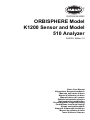 1
1
-
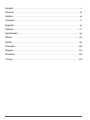 2
2
-
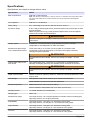 3
3
-
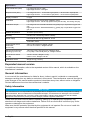 4
4
-
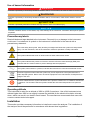 5
5
-
 6
6
-
 7
7
-
 8
8
-
 9
9
-
 10
10
-
 11
11
-
 12
12
-
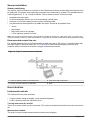 13
13
-
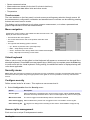 14
14
-
 15
15
-
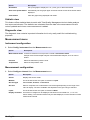 16
16
-
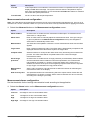 17
17
-
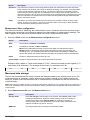 18
18
-
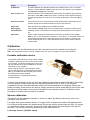 19
19
-
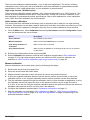 20
20
-
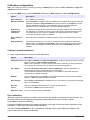 21
21
-
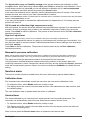 22
22
-
 23
23
-
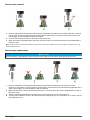 24
24
-
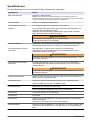 25
25
-
 26
26
-
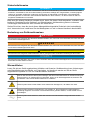 27
27
-
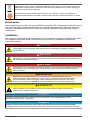 28
28
-
 29
29
-
 30
30
-
 31
31
-
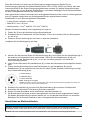 32
32
-
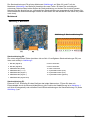 33
33
-
 34
34
-
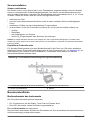 35
35
-
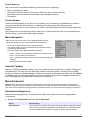 36
36
-
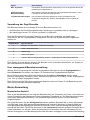 37
37
-
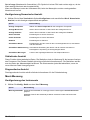 38
38
-
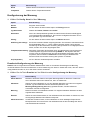 39
39
-
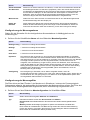 40
40
-
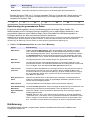 41
41
-
 42
42
-
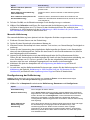 43
43
-
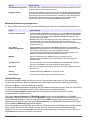 44
44
-
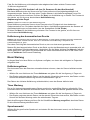 45
45
-
 46
46
-
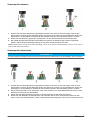 47
47
-
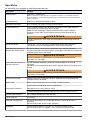 48
48
-
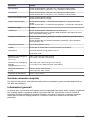 49
49
-
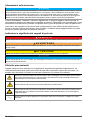 50
50
-
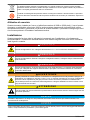 51
51
-
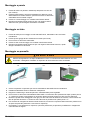 52
52
-
 53
53
-
 54
54
-
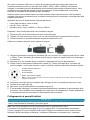 55
55
-
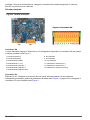 56
56
-
 57
57
-
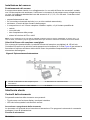 58
58
-
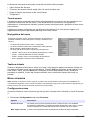 59
59
-
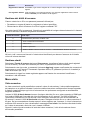 60
60
-
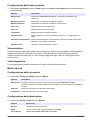 61
61
-
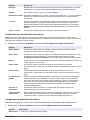 62
62
-
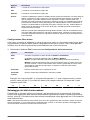 63
63
-
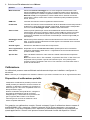 64
64
-
 65
65
-
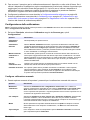 66
66
-
 67
67
-
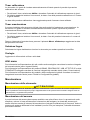 68
68
-
 69
69
-
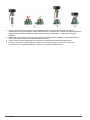 70
70
-
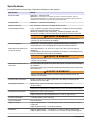 71
71
-
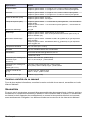 72
72
-
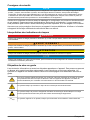 73
73
-
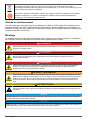 74
74
-
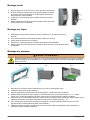 75
75
-
 76
76
-
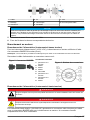 77
77
-
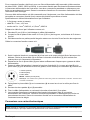 78
78
-
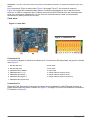 79
79
-
 80
80
-
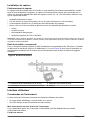 81
81
-
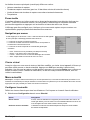 82
82
-
 83
83
-
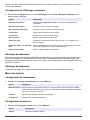 84
84
-
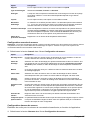 85
85
-
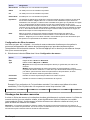 86
86
-
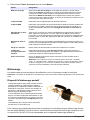 87
87
-
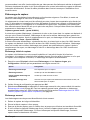 88
88
-
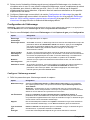 89
89
-
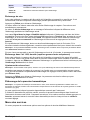 90
90
-
 91
91
-
 92
92
-
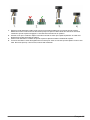 93
93
-
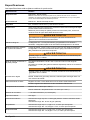 94
94
-
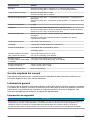 95
95
-
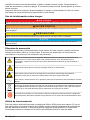 96
96
-
 97
97
-
 98
98
-
 99
99
-
 100
100
-
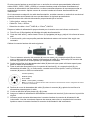 101
101
-
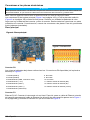 102
102
-
 103
103
-
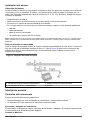 104
104
-
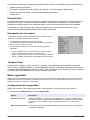 105
105
-
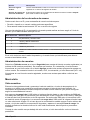 106
106
-
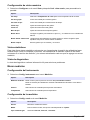 107
107
-
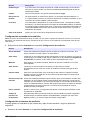 108
108
-
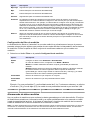 109
109
-
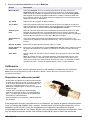 110
110
-
 111
111
-
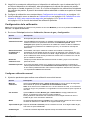 112
112
-
 113
113
-
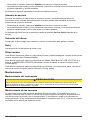 114
114
-
 115
115
-
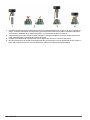 116
116
-
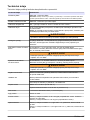 117
117
-
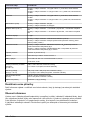 118
118
-
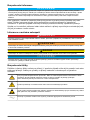 119
119
-
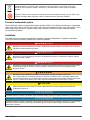 120
120
-
 121
121
-
 122
122
-
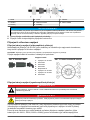 123
123
-
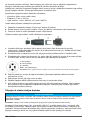 124
124
-
 125
125
-
 126
126
-
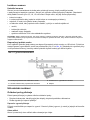 127
127
-
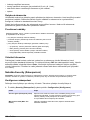 128
128
-
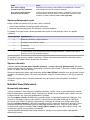 129
129
-
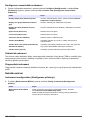 130
130
-
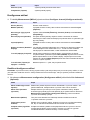 131
131
-
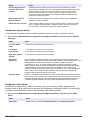 132
132
-
 133
133
-
 134
134
-
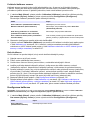 135
135
-
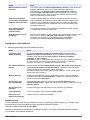 136
136
-
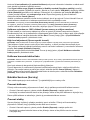 137
137
-
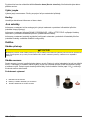 138
138
-
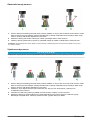 139
139
-
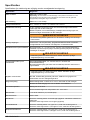 140
140
-
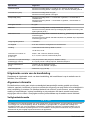 141
141
-
 142
142
-
 143
143
-
 144
144
-
 145
145
-
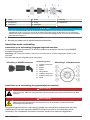 146
146
-
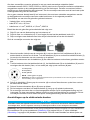 147
147
-
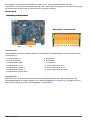 148
148
-
 149
149
-
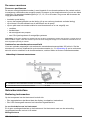 150
150
-
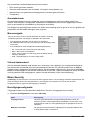 151
151
-
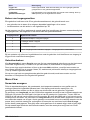 152
152
-
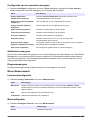 153
153
-
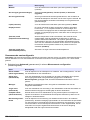 154
154
-
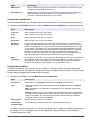 155
155
-
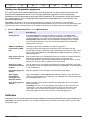 156
156
-
 157
157
-
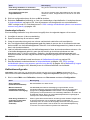 158
158
-
 159
159
-
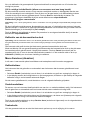 160
160
-
 161
161
-
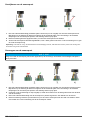 162
162
-
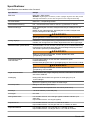 163
163
-
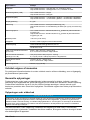 164
164
-
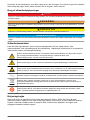 165
165
-
 166
166
-
 167
167
-
 168
168
-
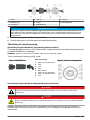 169
169
-
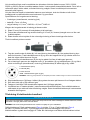 170
170
-
 171
171
-
 172
172
-
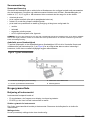 173
173
-
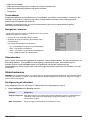 174
174
-
 175
175
-
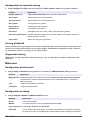 176
176
-
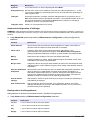 177
177
-
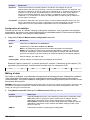 178
178
-
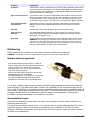 179
179
-
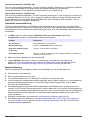 180
180
-
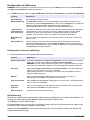 181
181
-
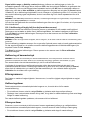 182
182
-
 183
183
-
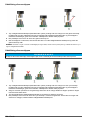 184
184
-
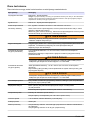 185
185
-
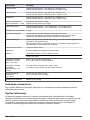 186
186
-
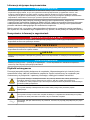 187
187
-
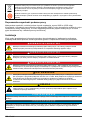 188
188
-
 189
189
-
 190
190
-
 191
191
-
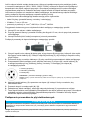 192
192
-
 193
193
-
 194
194
-
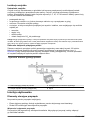 195
195
-
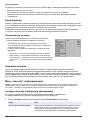 196
196
-
 197
197
-
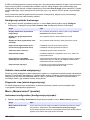 198
198
-
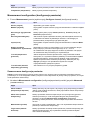 199
199
-
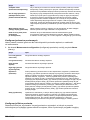 200
200
-
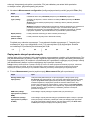 201
201
-
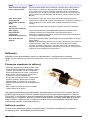 202
202
-
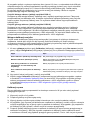 203
203
-
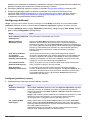 204
204
-
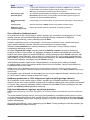 205
205
-
 206
206
-
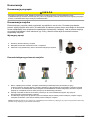 207
207
-
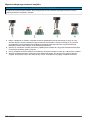 208
208
-
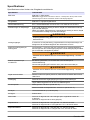 209
209
-
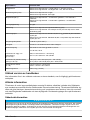 210
210
-
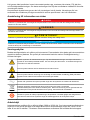 211
211
-
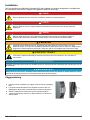 212
212
-
 213
213
-
 214
214
-
 215
215
-
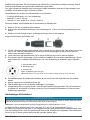 216
216
-
 217
217
-
 218
218
-
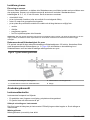 219
219
-
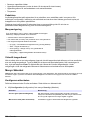 220
220
-
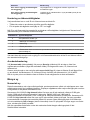 221
221
-
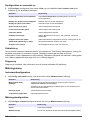 222
222
-
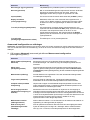 223
223
-
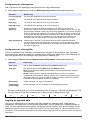 224
224
-
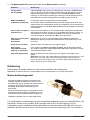 225
225
-
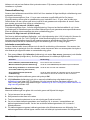 226
226
-
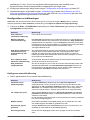 227
227
-
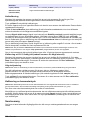 228
228
-
 229
229
-
 230
230
-
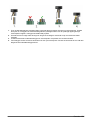 231
231
-
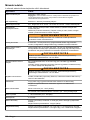 232
232
-
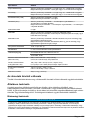 233
233
-
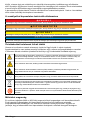 234
234
-
 235
235
-
 236
236
-
 237
237
-
 238
238
-
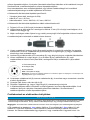 239
239
-
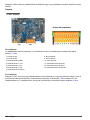 240
240
-
 241
241
-
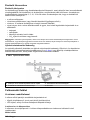 242
242
-
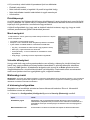 243
243
-
 244
244
-
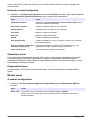 245
245
-
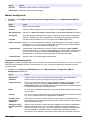 246
246
-
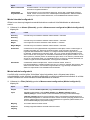 247
247
-
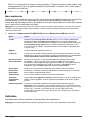 248
248
-
 249
249
-
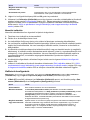 250
250
-
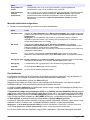 251
251
-
 252
252
-
 253
253
-
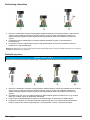 254
254
-
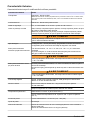 255
255
-
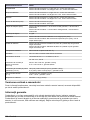 256
256
-
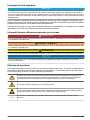 257
257
-
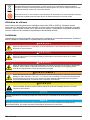 258
258
-
 259
259
-
 260
260
-
 261
261
-
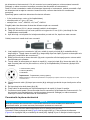 262
262
-
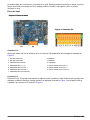 263
263
-
 264
264
-
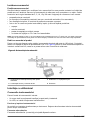 265
265
-
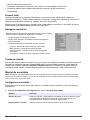 266
266
-
 267
267
-
 268
268
-
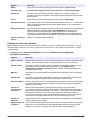 269
269
-
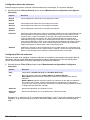 270
270
-
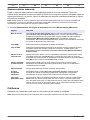 271
271
-
 272
272
-
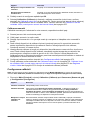 273
273
-
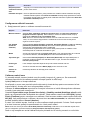 274
274
-
 275
275
-
 276
276
-
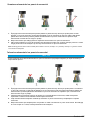 277
277
-
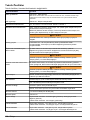 278
278
-
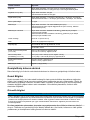 279
279
-
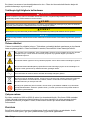 280
280
-
 281
281
-
 282
282
-
 283
283
-
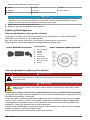 284
284
-
 285
285
-
 286
286
-
 287
287
-
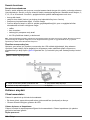 288
288
-
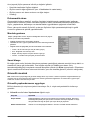 289
289
-
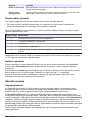 290
290
-
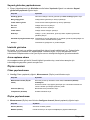 291
291
-
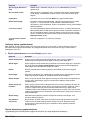 292
292
-
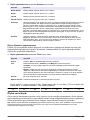 293
293
-
 294
294
-
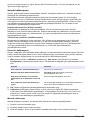 295
295
-
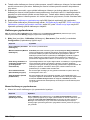 296
296
-
 297
297
-
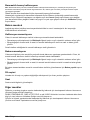 298
298
-
 299
299
-
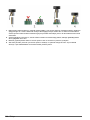 300
300
-
 301
301
-
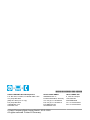 302
302
Hach ORBISPHERE K1200 Basic User Manual
- Tip
- Basic User Manual
- Acest manual este potrivit și pentru
în alte limbi
- Türkçe: Hach ORBISPHERE K1200
- français: Hach ORBISPHERE K1200
- čeština: Hach ORBISPHERE K1200
- English: Hach ORBISPHERE K1200
- polski: Hach ORBISPHERE K1200
- Deutsch: Hach ORBISPHERE K1200
- italiano: Hach ORBISPHERE K1200
- español: Hach ORBISPHERE K1200
- svenska: Hach ORBISPHERE K1200
- dansk: Hach ORBISPHERE K1200
- Nederlands: Hach ORBISPHERE K1200
Lucrări conexe
-
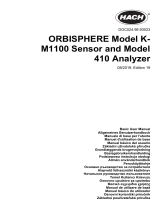 Hach ORBISPHERE K-M1100 Basic User Manual
Hach ORBISPHERE K-M1100 Basic User Manual
-
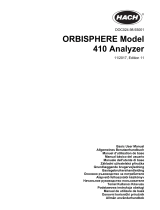 Hach ORBISPHERE 410 Basic User Manual
Hach ORBISPHERE 410 Basic User Manual
-
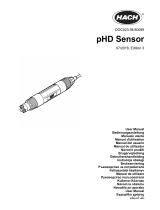 Hach pHD Sensor Manual de utilizare
Hach pHD Sensor Manual de utilizare
-
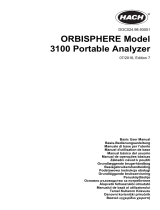 Hach Lange ORBISPHERE 3100 Basic User Manual
Hach Lange ORBISPHERE 3100 Basic User Manual
-
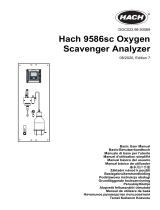 Hach 9586sc Basic User Manual
Hach 9586sc Basic User Manual
-
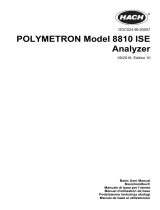 Hach POLYMETRON 8810 ISE Basic User Manual
Hach POLYMETRON 8810 ISE Basic User Manual
-
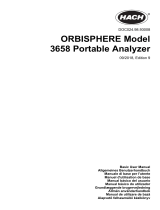 Hach ORBISPHERE 3658 Basic User Manual
Hach ORBISPHERE 3658 Basic User Manual
-
 Hach POLYMETRON 8810 ISE Basic User Manual
Hach POLYMETRON 8810 ISE Basic User Manual
-
Hach SC200 Basic User Manual
-
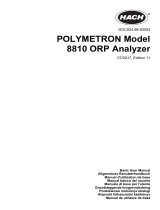 Hach POLYMETRON 8810 ORP Basic User Manual
Hach POLYMETRON 8810 ORP Basic User Manual
Alte documente
-
Alecto 11SMART wifi smart smoke detector white Manual de utilizare
-
 Brooks QMBC2 / QMBM2 / QMBC3 / QMBM3 / QMBC4 / QMBM4 Instrucțiuni de utilizare
Brooks QMBC2 / QMBM2 / QMBC3 / QMBM3 / QMBC4 / QMBM4 Instrucțiuni de utilizare
-
Hama 00186434 Air Quality Detector Manualul proprietarului
-
Endres+Hauser BA Smartec CLD132/134 Instrucțiuni de utilizare
-
Yamaha CP300 Manual de utilizare
-
Dräger Pac 7000 Instructions For Use Manual
-
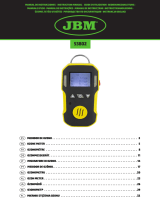 JBM 53802 Manualul utilizatorului
JBM 53802 Manualul utilizatorului
-
Laserliner CoatingTest-Master Instrucțiuni de utilizare
-
CHAUVIN ARNOUX CA 8345 Ghid de inițiere rapidă
-
Vonroc MM501DC Moisture Meter Manual de utilizare