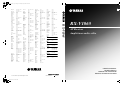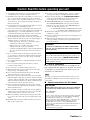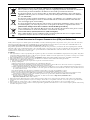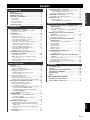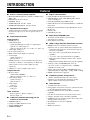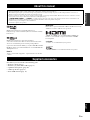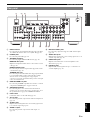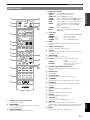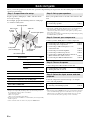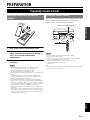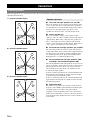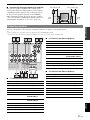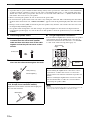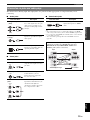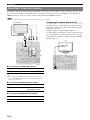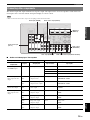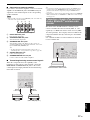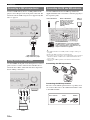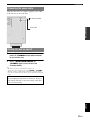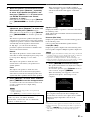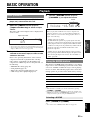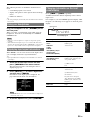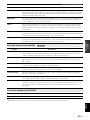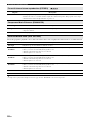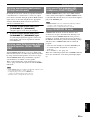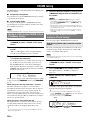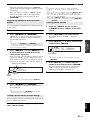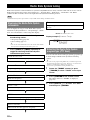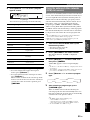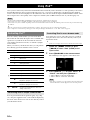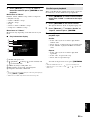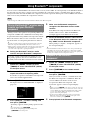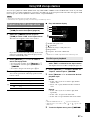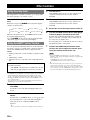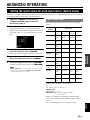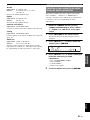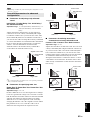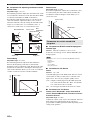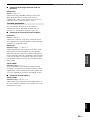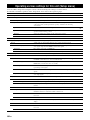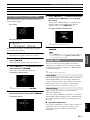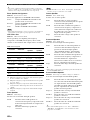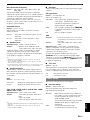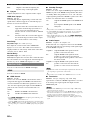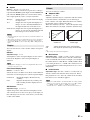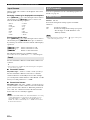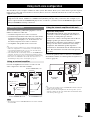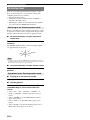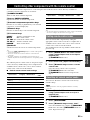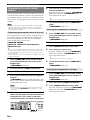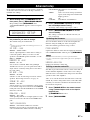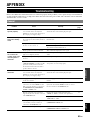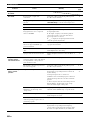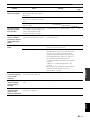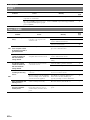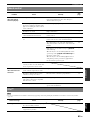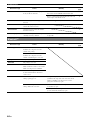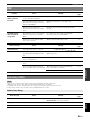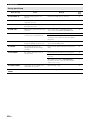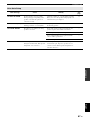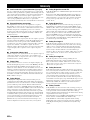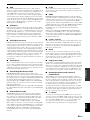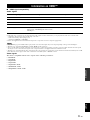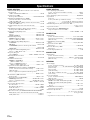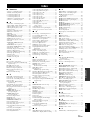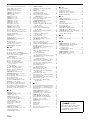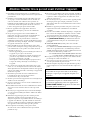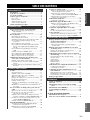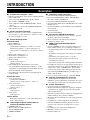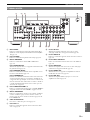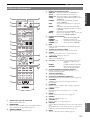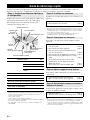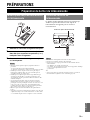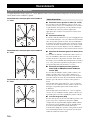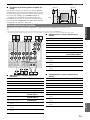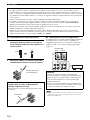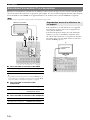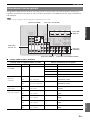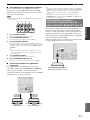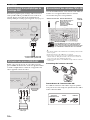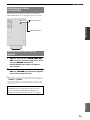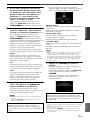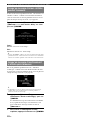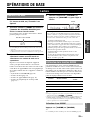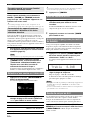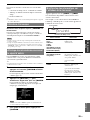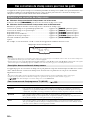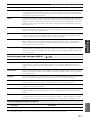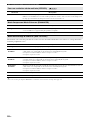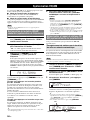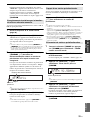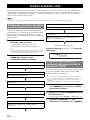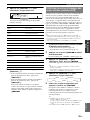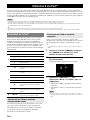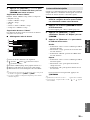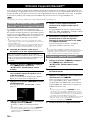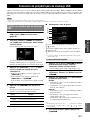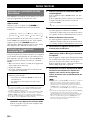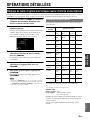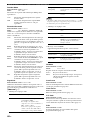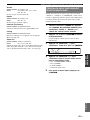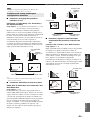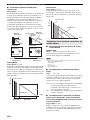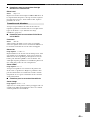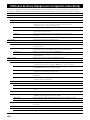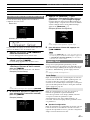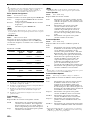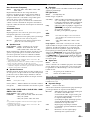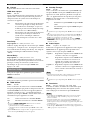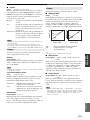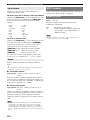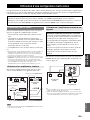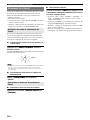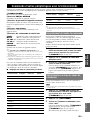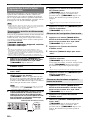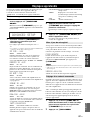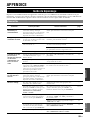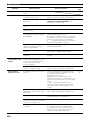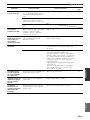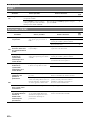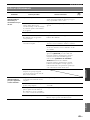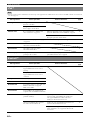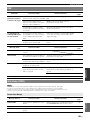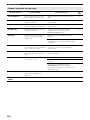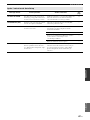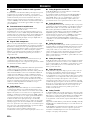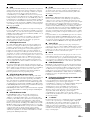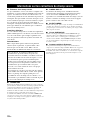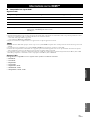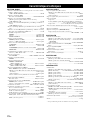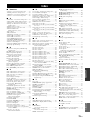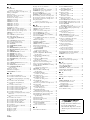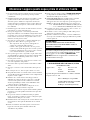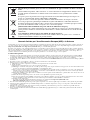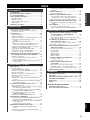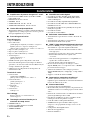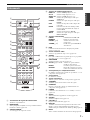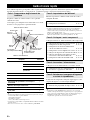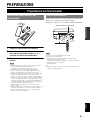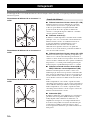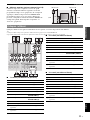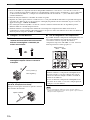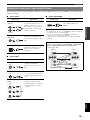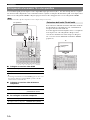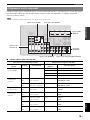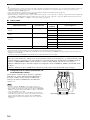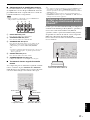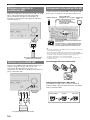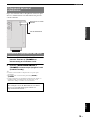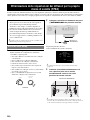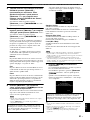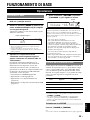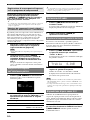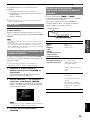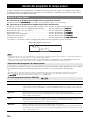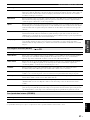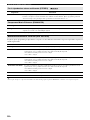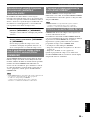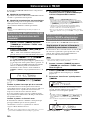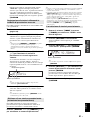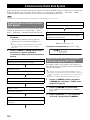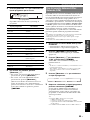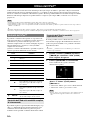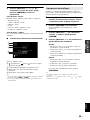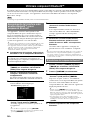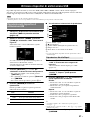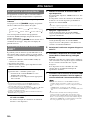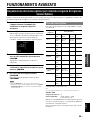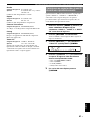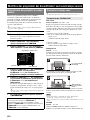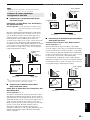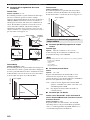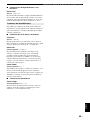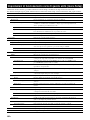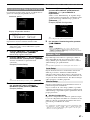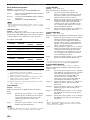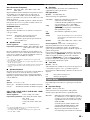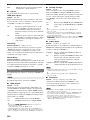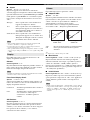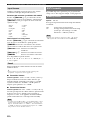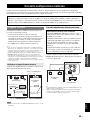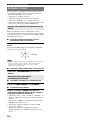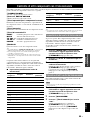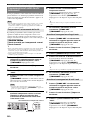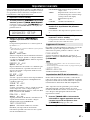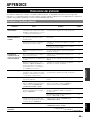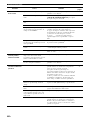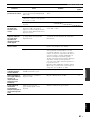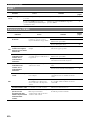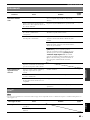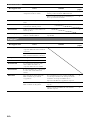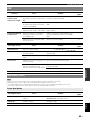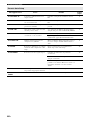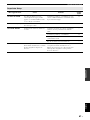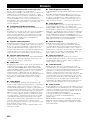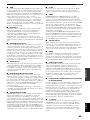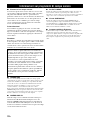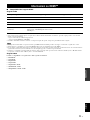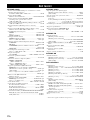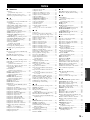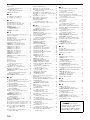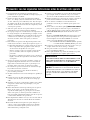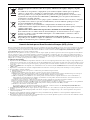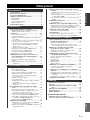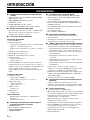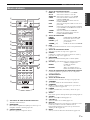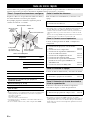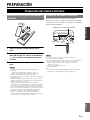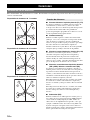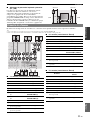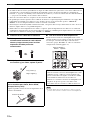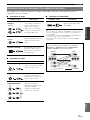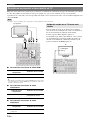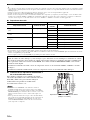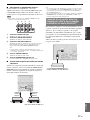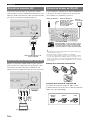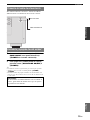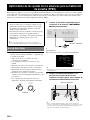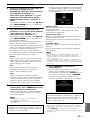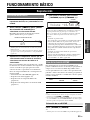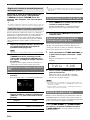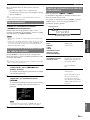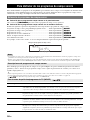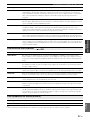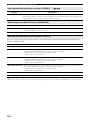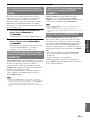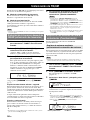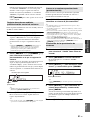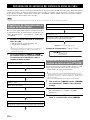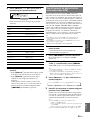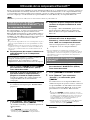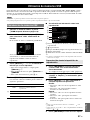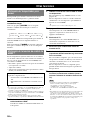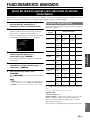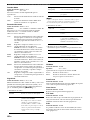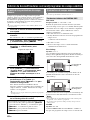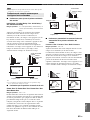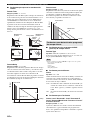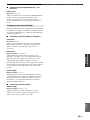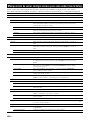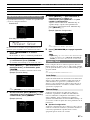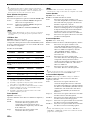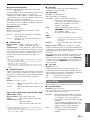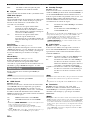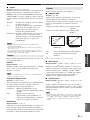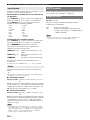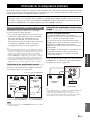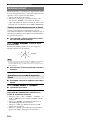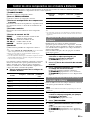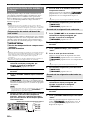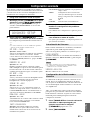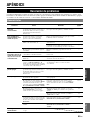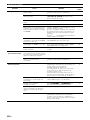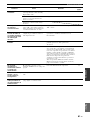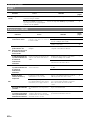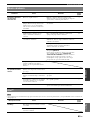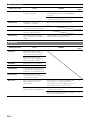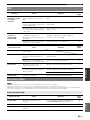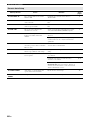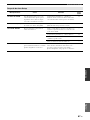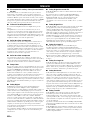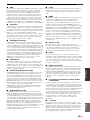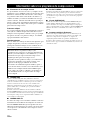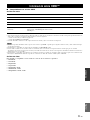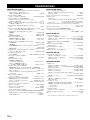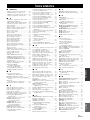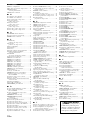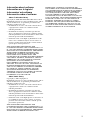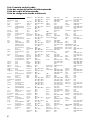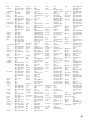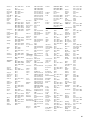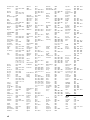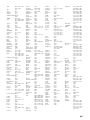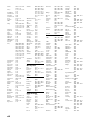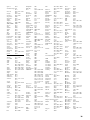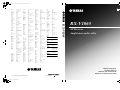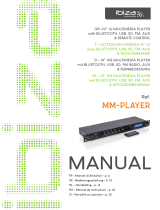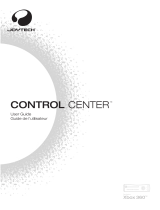Yamaha RX-V1065 Manualul proprietarului
- Categorie
- Receptoare AV
- Tip
- Manualul proprietarului

© 2009 Yamaha Corporation All rights reserved.
Printed in Malaysia WQ94990
RX-V1065
RX-V1065
AV Receiver
Ampli-tuner audio-vidéo
OWNER’S MANUAL
MODE D’EMPLOI
MANUALE DI ISTRUZIONI
MANUAL DE INSTRUCCIONES
E
Morgan’s 4089, 4100, 4101,
4103, 4139
Motorola 4008, 4009, 4010,
4065
Multichoice 4140
Multitec 4134
Muratto 4099
Mysat 4139
Navex 4095
Neuhaus 4091, 4098, 4136,
4137, 4139
Neusat 4139
Next Level 4065
NextWave 4141
Nikko 4089, 4139
Nokia 4084, 4122
Nordmende 4083, 4084, 4085,
4088, 4102
Nova 4140
Novis 4095
Oceanic 4097
Octagon 4083, 4086, 4096
Okano 4089
Optex 4098
Optus 4135, 4140, 4141
Orbitech 4083, 4134, 4135,
4136
OSat 4086
Otto Versand 4093
Pace 4084, 4093, 4113,
4121, 4125, 4138
Pacific 4097
Packsat 4138
Palcom 4085
Palladium 4089, 4136
Palsat 4134, 4136
Panasat 4140
Panasonic 4043, 4044, 4046,
4084, 4113, 4118,
4143, 4148
Panda 4084, 4137
Pansat 4047
Patriot 4138
Paysat 4045
PCT 4060
Philco 4055
Philips 4021, 4022, 4045,
4084, 4101, 4103,
4111, 4115, 4135,
4138, 4150, 4152,
4153, 4155, 4156
Phoenix 4096
Phonotrend 4084, 4087, 4098
Pioneer 4124, 4135
Polsat 4102
Predki 4095
Premiere 4098, 4135
Priesner 4089
Primestar 4030
Profile 4138
Promax 4084
Prosat 4085, 4087
Proscan 4015, 4016, 4040,
4151
Protek 4097
Proton 4066
Provision 4088
Quadral 4074, 4085, 4087,
4090, 4138
Quelle 4093, 4133, 4137
Quiero 4102
RadioShack 4065
Radiola 4101, 4103
Radix 4092, 4119
Rainbow 4086
RCA 4015, 4016, 4034,
4035, 4036, 4037,
4038, 4040, 4151,
4157
Realistic 4028
Redpoint 4091
Redstar 4074, 4090
RFT 4087, 4101, 4103
Roadstar 4139
Roch 4077
Rover 4074, 4139
Saba 4088, 4133, 4137,
4138
Sabre 4084
Sagem 4069, 4102
Sakura 4096
Samsung 4018, 4021, 4023,
4041, 4042, 4081,
4082, 4083, 4114,
4150, 4154
SAT 4085, 4136
Sat Cruiser 4141
Sat Partner 4083, 4086, 4088,
4095, 4099, 4136
Sat Team 4139
Satcom 4094, 4137
Satec 4139
Satelco 4074
Satford 4094
Satmaster 4094
Satplus 4134
Schneider 4090, 4134, 4138
Schwaiger 4097, 4134, 4137
SCS 4133
Seemann 4089, 4091, 4092
SEG 4074, 4083, 4090,
4095
Seleco 4098
Servi Sat 4077, 4139
Siemens 4093
Silva 4099
Skantin 4139
Skardin 4091
Skinsat 4136
SKR 4139
Skymaster 4067, 4068, 4087,
4134, 4139
Skymax 4101, 4103
SkySat 4134, 4136, 4137,
4139
Skyvision 4098
SM Electronic 4134, 4139
Smart 4133, 4139
Sony 4017, 4020, 4135
SR 4089, 4100
Star Choice 4065
Starland 4139
Starring 4095
Start Trak 4083
Strong 4074, 4083, 4086,
4090, 4099, 4140
STS 4033
STVI 4077
Sumida 4089
Sunny Sound 4074
Sunsat 4139
Sunstar 4074, 4089, 4100
Supermax 4141
Tandberg 4102
Tandy 4086
Tantec 4084
TCM 4090
Techniland 4094
TechniSat 4071, 4072, 4073,
4092, 4103, 4116,
4117, 4134, 4135,
4136
Technology 4140
Technosat 4141
Technowelt 4137
Teco 4089, 4100
Telanor 4085
Telasat 4133, 4137
Telecom 4139
Telefunken 4067, 4083, 4138
Teleka 4086, 4089, 4092,
4136, 4137
Telemaster 4088
Telesat 4137
Telestar 4134, 4135, 4136
Televes 4084, 4136
Telewire 4098
Tempo 4141
Tevion 4090, 4139
Thomson 4070, 4084, 4102,
4104, 4130, 4133,
4135, 4137, 4138,
4139
Thorens 4097
Thorn 4084
Tivax 4058
Tivo 4150
Tokai 4103
Tonna 4084, 4094, 4098,
4136, 4139
Toshiba 4144, 4152, 4153
Triad 4099
Triasat 4136
Triax 4093, 4133, 4136,
4139
Turnsat 4139
Tvonics 4132
Twinner 4077, 4139
UEC 4140
Uher 4134
UltimateTV 4020
Uniden 4029, 4045
Unisat 4089, 4096, 4103
Unitor 4095
Universum 4093, 4133, 4137
US Digital 4066
Variosat 4093
Vega 4074
Ventana 4101, 4103
Viewsat 4048
Visiosat 4095, 4098, 4138,
4139
Voom 4065
Vortec 4083
Welltech 4134
WeTeKom 4134, 4136
Wevasat 4084
Wewa 4084
Winersat 4095
Wisi 4084, 4092, 4093,
4136, 4137
Woorisat 4088
Worldsat 4138
Xrypton 4074
XSat 4139
Zehnder 4074, 4088, 4090,
4131, 4133
Zenith 4052, 4057, 4145
Zodiac 4086
CD
Yamaha 5000, 5013
CD Recoder
Yamaha 5001
MD
Yamaha 5002, 5003, 5004
Tape
Yamaha 5005, 5006
Tuner
Yamaha 5007, 5008, 5009,
5010, 5014, 5015,
5016, 5017, 5018
USB
Yamaha 5012, 5021
DOCK
Yamaha 5011, 5022
LD
Yamaha 2002
00_RX-V1065_E_cv.fm Page 1 Thursday, May 21, 2009 9:45 AM
Black process 45.0° 240.0 LPI


Caution-i En
1 To assure the finest performance, please read this manual
carefully. Keep it in a safe place for future reference.
2 Install this sound system in a well ventilated, cool, dry, clean
place – away from direct sunlight, heat sources, vibration,
dust, moisture, and/or cold. Allow ventilation space of at least
30 cm on the top, 20 cm on the left and right, and 20 cm on
the back of this unit.
3 Locate this unit away from other electrical appliances, motors,
or transformers to avoid humming sounds.
4 Do not expose this unit to sudden temperature changes from
cold to hot, and do not locate this unit in an environment with
high humidity (i.e. a room with a humidifier) to prevent
condensation inside this unit, which may cause an electrical
shock, fire, damage to this unit, and/or personal injury.
5 Avoid installing this unit where foreign objects may fall onto
this unit and/or this unit may be exposed to liquid dripping or
splashing. On the top of this unit, do not place:
– Other components, as they may cause damage and/or
discoloration on the surface of this unit.
– Burning objects (i.e. candles), as they may cause fire,
damage to this unit, and/or personal injury.
– Containers with liquid in them, as they may fall and liquid
may cause electrical shock to the user and/or damage to
this unit.
6 Do not cover this unit with a newspaper, tablecloth, curtain,
etc. in order not to obstruct heat radiation. If the temperature
inside this unit rises, it may cause fire, damage to this unit,
and/or personal injury.
7 Do not plug in this unit to a wall outlet until all connections
are complete.
8 Do not operate this unit upside-down. It may overheat,
possibly causing damage.
9 Do not use force on switches, knobs and/or cords.
10 When disconnecting the power cable from the wall outlet,
grasp the plug; do not pull the cable.
11 Do not clean this unit with chemical solvents; this might
damage the finish. Use a clean, dry cloth.
12 Only voltage specified on this unit must be used. Using this
unit with a higher voltage than specified is dangerous and may
cause fire, damage to this unit, and/or personal injury. Yamaha
will not be held responsible for any damage resulting from use
of this unit with a voltage other than specified.
13 To prevent damage by lightning, keep the power cord and
outdoor antennas disconnected from a wall outlet or the unit
during a lightning storm.
14 Do not attempt to modify or fix this unit. Contact qualified
Yamaha service personnel when any service is needed. The
cabinet should never be opened for any reasons.
15 When not planning to use this unit for long periods of time
(i.e. vacation), disconnect the AC power plug from the wall
outlet.
16 Install this unit near the AC outlet and where the AC power
plug can be reached easily.
17 Be sure to read the “Troubleshooting” section on common
operating errors before concluding that this unit is faulty.
18 Before moving this unit, press K
MAIN ZONE ON/OFF to
set this unit to the standby mode, and disconnect the AC
power plug from the wall outlet in the main room.
19 VOLTAGE SELECTOR (Asia and General models only)
The VOLTAGE SELECTOR on the rear panel of this unit
must be set for your local main voltage BEFORE plugging
into the AC wall outlet. Voltages are:
.....AC 110/120/220/230-240 V, 50/60 Hz (General model)
.........................AC 220/230-240 V, 50/60 Hz (Asia model)
20 The batteries shall not be exposed to excessive heat such as
sunshine, fire or like.
21 Excessive sound pressure from earphones and headphones can
cause hearing loss.
22 When replacing the batteries, be sure to use batteries of the
same type. Danger of explosion may happen if batteries are
incorrectly replaced.
■ For U.K. customers
If the socket outlets in the home are not suitable for the
plug supplied with this appliance, it should be cut off and
an appropriate 3 pin plug fitted. For details, refer to the
instructions described below.
The plug severed from the mains lead must be destroyed, as a
plug with bared flexible cord is hazardous if engaged in a live
socket outlet.
■ Special Instructions for U.K. Model
Caution: Read this before operating your unit.
WARNING
TO REDUCE THE RISK OF FIRE OR ELECTRIC
SHOCK, DO NOT EXPOSE THIS UNIT TO RAIN
OR MOISTURE.
As long as this unit is connected to the AC wall outlet,
it is not disconnected from the AC power source even
if you turn off this unit by KMAIN ZONE ON/OFF.
In this state, this unit is designed to consume a very
small quantity of power.
Note
IMPORTANT
THE WIRES IN MAINS LEAD ARE COLOURED IN
ACCORDANCE WITH THE FOLLOWING CODE:
Blue: NEUTRAL
Brown: LIVE
As the colours of the wires in the mains lead of this apparatus
may not correspond with the coloured markings identifying
the terminals in your plug, proceed as follows:
The wire which is coloured BLUE must be connected to the
terminal which is marked with the letter N or coloured
BLACK. The wire which is coloured BROWN must be
connected to the terminal which is marked with the letter L or
coloured RED.
Making sure that neither core is connected to the earth
terminal of the three pin plug.

Caution-ii En
Limited Guarantee for European Economic Area (EEA) and Switzerland
Thank you for having chosen a Yamaha product. In the unlikely event that your Yamaha product needs guarantee service, please contact the dealer from
whom it was purchased. If you experience any difficulty, please contact Yamaha representative office in your country. You can find full details on our
website (http://www.yamaha-hifi.com/ or http://www.yamaha-uk.com/ for U.K. resident).
The product is guaranteed to be free from defects in workmanship or materials for a period of two years from the date of the original purchase. Yamaha
undertakes, subject to the conditions listed below, to have the faulty product or any part(s) repaired, or replaced at Yamaha’s discretion, without any charge
for parts or labour. Yamaha reserves the right to replace a product with that of a similar kind and/or value and condition, where a model has been
discontinued or is considered uneconomic to repair.
Conditions
1. The original invoice or sales receipt (showing date of purchase, product code and dealer’s name) MUST accompany the defective product, along with a
statement detailing the fault. In the absence of this clear proof of purchase, Yamaha reserves the right to refuse to provide free of charge service and the
product may be returned at the customer’s expense.
2. The product MUST have been purchased from an AUTHORISED Yamaha dealer within the European Economic Area (EEA) or Switzerland.
3. The product must not have been the subject of any modifications or alterations, unless authorised in writing by Yamaha.
4. The following are excluded from this guarantee:
a. Periodic maintenance and repair or replacement of parts due to normal wear and tear.
b. Damage resulting from:
(1) Repairs performed by the customer himself or by an unauthorised third party.
(2) Inadequate packaging or mishandling, when the product is in transit from the customer. Please note that it is the customer’s responsibility to
ensure the product is adequately packaged when returning the product for repair.
(3) Misuse, including but not limited to (a) failure to use the product for its normal purpose or in accordance with Yamaha’s instructions on the proper
use, maintenance and storage, and (b) installation or use of the product in a manner inconsistent with the technical or safety standards in force in
the country where it is used.
(4) Accidents, lightning, water, fire, improper ventilation, battery leakage or any cause beyond Yamaha’s control.
(5) Defects of the system into which this product is incorporated and/or incompatibility with third party products.
(6) Use of a product imported into the EEA and/or Switzerland, not by Yamaha, where that product does not conform to the technical or safety
standards of the country of use and/or to the standard specification of a product sold by Yamaha in the EEA and/or Switzerland.
(7) Non AV (Audio Visual) related products.
(Products subject to “Yamaha AV Guarantee Statement” are defined in our website at http://www.yamaha-hifi.com/ or
http://www.yamaha-uk.com/ for U.K. resident.)
5. Where the guarantee differs between the country of purchase and the country of use of the product, the guarantee of the country of use shall apply.
6. Yamaha may not be held responsible for any losses or damages, whether direct, consequential or otherwise, save for the repair or replacement of the
product.
7. Please backup any custom settings or data, as Yamaha may not be held responsible for any alteration or loss to such settings or data.
8. This guarantee does not affect the consumer’s statutory rights under applicable national laws in force or the consumer’s rights against the dealer arising
from their sales/purchase contract.
Information for Users on Collection and Disposal of Old Equipment and used Batteries
These symbols on the products, packaging, and/or accompanying documents mean that used electrical
and electronic products and batteries should not be mixed with general household waste.
For proper treatment, recovery and recycling of old products and used batteries, please take them to
applicable collection points, in accordance with your national legislation and the Directives 2002/96/
EC and 2006/66/EC.
By disposing of these products and batteries correctly, you will help to save valuable resources and
prevent any potential negative effects on human health and the environment which could otherwise
arise from inappropriate waste handling.
For more information about collection and recycling of old products and batteries, please contact your
local municipality, your waste disposal service or the point of sale where you purchased the items.
[Information on Disposal in other Countries outside the European Union]
These symbols are only valid in the European Union. If you wish to discard these items, please contact
your local authorities or dealer and ask for the correct method of disposal.
Note for the battery symbol (bottom two symbol examples):
This symbol might be used in combination with a chemical symbol. In this case it complies with the
requirement set by the Directive for the chemical involved.

1 En
English
INTRODUCTION
ADDITIONAL
INFORMATION APPENDIX
PREPARATION
BASIC
OPERATION
ADVANCED
OPERATION
Features....................................................................2
About this manual...................................................3
Supplied accessories................................................3
Part names and functions.......................................4
Front panel ................................................................. 4
Rear panel ..................................................................5
Front panel display..................................................... 6
Remote control........................................................... 7
Quick start guide.....................................................8
L
Preparing remote control.......................................9
Installing batteries in the remote control ...................9
Using the remote control............................................ 9
Connections ...........................................................10
Placing speakers....................................................... 10
Connecting speakers ................................................ 11
Information on jacks and cable plugs ...................... 13
Connecting a TV monitor or projector .................... 14
Connecting other components ................................. 15
Connecting a Yamaha iPod universal dock or
Bluetooth™ wireless audio receiver.................... 17
Connecting a USB storage device ...........................18
Using the VIDEO AUX jacks.................................. 18
Connecting the FM and AM antennas ..................... 18
Connecting the power cable..................................... 19
Turning this unit on and off ..................................... 19
Optimizing the speaker setting for your
listening room (YPAO).....................................20
Using Auto Setup..................................................... 20
When an error message is displayed during
measurement........................................................ 22
When a warning message is displayed after
measurement........................................................ 22
Playback.................................................................23
Basic procedure........................................................ 23
Using the SCENE function ...................................... 23
Selecting a source on the GUI screen ...................... 24
Muting audio output.................................................24
Adjusting high/low frequency sounds
(tone control) .......................................................24
Enjoying pure hi-fi sound ........................................ 24
Using your headphones............................................ 25
Displaying input signal information ........................ 25
Changing information on the front panel display ....25
Enjoying the sound field programs .....................26
Selecting sound field programs................................ 26
Enjoying unprocessed input sources
(Straight decode mode)........................................ 29
Enjoying sound field programs without surround
speakers (Virtual CINEMA DSP) ....................... 29
Enjoy sound field programs with headphones
(SILENT CINEMA™) ........................................29
Using CINEMA DSP 3D mode ...............................29
FM/AM tuning ......................................................30
Tuning in to the desired FM/AM station
(Frequency tuning) .............................................. 30
Registering FM/AM stations and tuning in
(Preset tuning)...................................................... 30
Radio Data System tuning....................................32
Displaying the Radio Data System information ...... 32
Selecting the Radio Data System program type
(PTY Seek) .......................................................... 32
Using the enhanced other networks (EON) data
service.................................................................. 33
Using iPod™..........................................................34
Controlling iPod™................................................... 34
Using Bluetooth™ components ........................... 36
Pairing the Bluetooth™ wireless audio receiver
and your Bluetooth component............................ 36
Playback of the Bluetooth™ component ................. 36
Using USB storage devices................................... 37
Playback of the USB storage device........................ 37
Other functions ..................................................... 38
Using the sleep timer ............................................... 38
Using the HDMI™ control function........................ 38
Setting the option menu for each input source
(Option menu)................................................... 39
Option menu items................................................... 39
Selecting a video signal to be output during an
audio reproduction............................................... 41
Editing surround decoders/sound field
programs ........................................................... 42
Setting sound field parameters................................. 42
Sound field parameters ............................................ 42
Operating various settings for this unit
(Setup menu) ..................................................... 46
Basic operation of the Setup menu .......................... 47
Speaker Setup .......................................................... 47
Sound Setup ............................................................. 49
Function Setup ......................................................... 50
DSP Parameter......................................................... 52
Memory Guard......................................................... 52
Using multi-zone configuration........................... 53
Connecting Zone2.................................................... 53
Controlling Zone2.................................................... 54
Controlling other components with the remote
control................................................................ 55
Setting remote control codes.................................... 55
Resetting all remote control codes........................... 55
Programming from other remote controls ............... 56
Advanced setup..................................................... 57
Troubleshooting.................................................... 59
Glossary................................................................. 68
Sound field program information ....................... 70
Information on HDMI™...................................... 71
Specifications......................................................... 72
Index ...................................................................... 73
(at the end of this manual)
Contents
INTRODUCTION
PREPARATION
BASIC OPERATION
ADVANCED OPERATION
APPENDIX
Information about software.................................... i
List of remote control codes................................... ii

2 En
INTRODUCTION
■ Built-in 7-channel power amplifier
• Minimum RMS Output Power (20 Hz to 20 kHz, 0.08%
THD, 8 Ω)
• FRONT L/R: 105 W + 105 W
• CENTER: 105 W
• SURROUND L/R: 105 W + 105 W
• SURROUND BACK L/R: 105 W + 105 W
■ Speaker/Preout outputs
• Speaker terminals (7-channel), extra speaker terminals
(2-channel for presence or Zone2), preout jacks (7.1-
channel)
■ Input/Output terminals
Input terminals
• HDMI input x 4
• Audio/Visual input
[Audio] Digital input (coaxial) x 2, digital input
(optical) x 2, analog input x 2
[Video] Component video x 2, S-video x 1, Video x 4
• Audio input (analog) x 2
• Phono input (analog) x 1
• Multi-channel audio input (7.1-channel)
• V-AUX input
[Audio] Analog x 1
[Video] Video x 1
• DOCK terminal to connect a Yamaha iPod universal
dock (such as YDS-11, sold separately) or Bluetooth
wireless audio receiver (such as YBA-10, sold
separately)
• USB port to connect a USB storage device
Output terminals
• Monitor output
[Audio/Video] HDMI x 1
[Video] Component video x 1, Video x 1
• Audio/Visual output
[Audio] Analog x 1
[Video] Video x 1
• Audio output
Analog x 1
• Zone2 output
Analog x 1
Other terminals
Remote input x 1, Remote output x 1
Trigger output x 1
■ Proprietary Yamaha technology for the
creation of sound fields
• CINEMA DSP 3D
• Compressed Music Enhancer mode
• Virtual CINEMA DSP
• SILENT CINEMA
■ Digital audio decoders
• Dolby TrueHD, Dolby Digital Plus decoder
• DTS-HD Master Audio, DTS-HD High Resolution
Audio, DTS Express
• Dolby Digital/Dolby Digital EX decoder
• DTS, DTS 96/24 decoder, DTS-ES Matrix 6.1, DTS-ES
Discrete 6.1
• Dolby Pro Logic/Dolby Pro Logic II/Dolby Pro Logic
IIx decoder
• DSD decoder
•
DTS NEO:6 decoder
■ Sophisticated FM/AM tuner
• 40-station random and direct preset tuning
• Automatic preset tuning
• Radio Data System tuning
■
HDMI™ (High-Definition Multimedia Interface)
• HDMI interface for standard, enhanced or high-
definition video as well as multi-channel digital audio.
– Automatic audio and video synchronization (lip sync)
information capability
– Deep Color video signal (30/36 bit) transmission
capability
– “x.v.Color” video signal transmission capability
– High refresh rate and high resolution video signals
capability
– High definition digital audio format signals capability
• Analog to analog and HDMI digital video up-
conversion (video ↔ component video → HDMI)
capability for monitor out
•
Analog video input up-scaling for HDMI digital video
output 480i(576i) or 480p(576p)
→
720p, 1080i or 1080p
• HDMI control function supported
■ Automatic speaker setup features
• “YPAO” (Yamaha Parametric Room Acoustic
Optimizer) for automatically optimizing speaker
outputs suitable for listening environments.
■ Other features
• 192-kHz/24-bit D/A converter
• GUI (graphic user interface) menus to optimize this unit
to suit individual audiovisual system
• iPod and USB file browsing and album art display
capability
• Pure Direct mode for pure hi-fi sound for all sources
• Adaptive dynamic range controlling capability
• SCENE function for changing input sources and sound
field programs with one key
• Bi-amplification connection capability
• Sleep timer
• Multi-zone function
Features

3 En
English
INTRODUCTION
ADDITIONAL
INFORMATION APPENDIX
PREPARATION
BASIC
OPERATION
ADVANCED
OPERATION
Manufactured under license from Dolby Laboratories.
Dolby, Pro Logic and the double-D symbol are trademarks of Dolby
Laboratories
Manufactured under license under U.S. Patent No’s:
5,451,942;5,956,674;5,974,380;5,978,762;6,226,616;6,487,535 &
other U.S. and worldwide patents issued & pending. DTS is a
registered trademark and the DTS logos, Symbol, DTS-HD and DTS-
HD Master Audio are trademark of DTS, Inc. © 1996-2007 DTS, Inc.
All Rights Reserved.
iPod™
“iPod” is a trademark of Apple Inc., registered in the U.S. and other
countries.
Bluetooth
™
Bluetooth is a registered trademark of Bluetooth SIG and is used by
Yamaha in accordance with a license agreement.
“HDMI”, the “HDMI” logo and “High-Definition Multimedia
Interface” are trademarks, or registered trademarks of HDMI
Licensing LLC.
x.v.Color
“x.v.Color” is a trademark of Sony Corporation.
“SILENT CINEMA” is a trademark of Yamaha Corporation.
Check that you received all of the following parts.
• Remote control (page 7)
• Batteries (2) (AAA, R03, UM-4) (page 9)
• Optimizer microphone (page 20)
• AM loop antenna (page 18)
• Indoor FM antenna (page 18)
About this manual
• Some operations can be performed by using either the keys on the front panel or the ones on the remote control. In case the key names differ between
the front panel and the remote control, the key name on the remote control is given in parentheses.
• This manual is printed prior to production. Design and specifications are subject to change in part as a result of improvements, etc. In case of
differences between the manual and product, the product has priority.
• For better viewing, we increase the size of characters used in example screen images in this manual. Therefore the size ratio of characters to other
objects (such as icons) may be different from that of the actual display image.
• “KMAIN ZONE ON/OFF” or “dHDMI 1” (example) indicates the name of the parts on the front panel or the remote control. Refer to the
attached sheet or “Part names and functions” (page 4).for the information about each position of the parts.
• ☞ indicates the page describing the related information.
• y indicates a tip for your operation.
Supplied accessories

4 En
A ZONE2 ON/OFF
Switches the zone function on and off (page 54).
B HDMI THROUGH
Lights up in the following cases while this unit is on standby.
• when the HDMI control function is on
• when the HDMI signal standby-through function is currently
working
C ZONE2 CONTROL
Enables operation of a receiver set in Zone2, including input
source switching, volume control and tuner operation, with the
main amplifier or remote control after this key is pressed
(page 54).
D INFO
Changes information (input, DSP program, audio decoder, etc)
displayed on the front panel display (page 25).
E MEMORY
Registers FM/AM stations as preset stations (page 31).
F PRESET l / h
Selects an FM/AM preset station (page 31).
G FM/AM
Change the tuner bands between FM and AM.
H TUNING l / h
Changes FM/AM frequencies.
I Front panel display
Displays information on this unit (page 6).
J VOLUME control
Controls the volume of this unit (page 23).
K MAIN ZONE ON/OFF
Turns this unit on and off (page 19).
L PHONES jack
For plugging headphones (page 25).
M TONE CONTROL
Adjusts high-frequency/low-frequency output of speakers
(page 24).
N PROGRAM selector
Changes sound field programs (page 26).
O STRAIGHT
Toggles between the selected sound field program and straight
decode mode (page 29).
P SCENE
Switches between linked sets of input sources and sound field
programs (page 23).
Q PURE DIRECT
Changes mode to Pure Direct mode (page 24). This key lights up
when Pure Direct mode is on.
R INPUT selector
Selects an input source (page 23).
S OPTIMIZER MIC jack
For connecting the supplied optimizer microphone and adjusting
output characteristics of speakers (page 20).
T VIDEO (VIDEO AUX) jack
For connecting the video output cable of a camcorder or game
console (page 18).
U AUDIO L/R (VIDEO AUX) jack
For connecting the audio output cable of a camcorder or game
console (page 18).
V USB port
For connecting a USB memory device or USB portable audio
player (page 18)
Part names and functions
Front panel
MAIN
ZONE
ON/OFF
PHONES
SILENT
CINEMA
TONE
CONTROL
PROGRAM
STRAIGHT
PURE DIRECT
INPUT
OPTIMIZER
MIC
VIDEO
AUDIO
THROUGH
VIDEO
AUX
USB
VOLUME
HDMI
EFFECT
BD/DVD
TV
CD
RADIO
SCENE
ZONE2
ON/OFF
INFO
MEMORY
ZONE2
CONTROL
PRESET
l
h
l
h
FM AM TUNING
KNQMO R
ABC D E F G H I J
SULPTV

5 En
Part names and functions
English
INTRODUCTION
ADDITIONAL
INFORMATION APPENDIX
PREPARATION
BASIC
OPERATION
ADVANCED
OPERATION
a DOCK terminal
For connecting an optional Yamaha iPod universal dock (YDS-
11) or Bluetooth wireless audio receiver (YBA-10) (page 17).
b PHONO jacks
For connecting a turntable (page 15).
c ANTENNA terminals
For connecting supplied FM and AM antennas (page 18).
MONITOR OUT jacks
Outputs visual signals from this unit to a video monitor, such as
a TV (page 14).
REMOTE IN/OUT jacks
For connecting an external component that supports the remote
control function (page 17).
TRIGGER OUT jack
For connecting an external terminal with a trigger input terminal
to operate it linked with operation of this unit. For example,
when an electric screen that supports a trigger input is
connected, it opens and closes linked with operation of an input
source selected in this unit.
d HDMI OUT/HDMI 1-4 jacks
For connecting an HDMI-compatible video monitor or external
components for HDMI inputs 1-4 (pages 14 and 15).
e SPEAKERS terminals
For connecting front, center, surround and surround back
speakers (page 11). Connect the presence speakers (page 11) or
the speakers for Zone2 (page 53) to EXTRA SP terminals.
f Power cable
Connect this cable to an AC wall outlet (page 19).
g AV 1-6 jacks
For connecting external components for audio/visual inputs 1-6
(page 15).
h AV OUT jacks
Outputs audio/visual signals from a selected analog input source
to an external component (page 15).
i AUDIO 1/2 jacks
For connecting external components for audio inputs 1-2
(page 15).
j MULTI CH INPUT jacks
For connecting a player that supports a multi-channel output
(page 16).
k AUDIO OUT jacks
Outputs audio signals from a selected analog input source to an
external component (page 15).
l ZONE2 OUT jacks
Outputs sound of this unit to an external amplifier set in a
different zone (page 53).
m PRE OUT jacks
Outputs multi-channel signals from up to 7.1 channels to an
external amplifier (page 17).
Rear panel
DOCK
PHONO ANTENNA
COMPONENT
VIDEO
PR
PB
Y
OPTICAL
(
TV
)
A
V
1
AV 2
COAXIAL
AV 3
(
CD
)
COAXIAL
OPTICAL
AV 4
AV 5
AV 6
AV
OUT
AUDIO1
AUDIO2
FRONT
SURROUND
SUR.BACK
SUBWOOFER
MULTI CH INPUT
AUDIO
OUT
ZONE2
OUT
FRONT
SURROUND
SUR. BACK SUBWOOFER
PRE OUT
CENTER
SINGLE
VIDEO
GND
HDMI OUT
UNBAL.
FM
GND
S VIDEO
AM
HDMI 1
(
BD/DVD
)
HDMI 2
HDMI 3
HDMI 4
VIDEO
IN
OUT
MONITOR OUT
SPEAKERS
TRIGGER OUT
12V
0.1A MAX.
FRONT
CENTER
SINGLE
SURROUND
SURROUND BACK/
BI-AMP
EXTRA SP
ZONE2/PRESENCE
12
CENTER
PR
PB
Y
REMOTE
COMPONENT
VIDEO
a
ghijkl m
cd efb

6 En
Part names and functions
a HDMI indicator
Lights up during normal communication when HDMI is
selected as an input source.
b CINEMA DSP indicator
Lights up when a sound field program that uses CINEMA DSP
is selected.
c CINEMA DSP 3D indicator
Lights up when CINEMA DSP 3D is activated.
d Tuner indicator
Lights up during receiving radio broadcast signals from an FM/
AM station (page 30).
e ZONE2 indicator
Lights up when Zone2 is turned on.
f SLEEP indicator
Lights up when the sleep timer is activated (page 38).
g MUTE indicator
Flashes when audio is muted.
h VOLUME indicator
Displays volume levels.
i Cursor indicators
Light up if corresponding cursors on the remote control are
available for operations.
j Multi information display
Displays menu items and settings for the current operation.
k Speaker indicators
Indicate speaker terminals from which signals are currently
output.
Front panel display
STEREO
SLEEP
VOL.
TUNED
PL PR
SW
C
LR
SL SR
SBL SB SBR
MUTE
3
ZONE
2
acbfhedg
ij ki
SW
C
LR
SL SR
SBL SB SBR
PL PR
Subwoofer
Front L
Surround L
Surround back L
Center
Front R
Surround R
Surround back R
Surround back
Presence L Presence R

7 En
Part names and functions
English
INTRODUCTION
ADDITIONAL
INFORMATION APPENDIX
PREPARATION
BASIC
OPERATION
ADVANCED
OPERATION
a Remote control signal transmitter
Transmits infrared signals.
b MAIN/ZONE2
Switches amplifiers (Main or Zone2) to be operated by the
remote control (page 54).
c SOURCE POWER
Switches an external component on and off.
d Input selection keys
e Tuner keys
f INFO
Changes the information shown on the front panel display
(page 25).
g Sound selection keys
Selects sound field programs (page 26).
h SCENE
Switches between linked sets of input sources and sound field
programs (page 23).
i ON SCREEN
Displays the GUI screen (page 24).
k External component operation keys
Operate recording, playback etc. of external components
(page 55).
l Numeric keys
Enter numbers.
m TV control keys
Enables operations of a TV or a projector (page 55).
n TRANSMIT
Lights up when a signal is output from the remote control.
o CODE SET
Sets remote control codes for external component operations
(page 55).
p POWER
Switches this unit on and standby (page 19).
q SLEEP
Switches the sleep timer operations (page 38).
r OPTION
Displays the Option menu (page 39).
s VOLUME +/–
Adjust the volume of this unit (page 23).
t DISPLAY
Displays the play information on the video monitor.
When an iPod is connected: Changes the operation mode of the
iPod connected to the Yamaha iPod universal dock (page 34).
u MUTE
Turns the mute function on and off (page 24).
Remote control
MAIN
POWER
1234
1256
1234
7856
90
10
1234
POWER
SOURCE
V-AUX
PHONO
USB DOCK
MULTI
TUNER
FM
MOVIE
BD
DVD
TOP
MENU
MUSIC
SCENE
TV
CD
OPTIONON SCREEN
RETURN
REC
ENT
POWER
TV
TV VOL
INPUT
MUTE
TV CH
ENTER
VOLUME
DISPLAY
MUTE
MENU
RADIO
STEREO
ENHANCER SUR. DECODE
PURE DIRECT
STRAIGHT
INFO
MEMORY
AM
PRESET
TUNING
SLEEP
HDMI
AV
AUDIO
ZONE2
TRANSMIT
CODE SET
a
c
p
d
e
g
h
i
r
s
t
u
k
l
m
b
o
n
j
f
q
HDMI 1-4
Selects HDMI inputs 1 through 4.
AV 1-6
Selects AV inputs 1 through 6.
AUDIO 1/2
Selects AUDIO inputs 1 and 2.
V-AUX
Selects a signal input from the VIDEO AUX jacks.
PHONO
Selects a signal input from the PHONO jacks.
USB
Selects a USB device connected to the USB port.
DOCK
Selects a Yamaha iPod universal dock/Bluetooth
wireless audio receiver connected to the DOCK
terminal.
TUNER
Selects the FM/AM tuner.
MULTI
Selects a signal input from the MULTI CH
INPUT jacks.
FM/AM
Switches a band between FM and AM.
MEMORY
Presets radio stations.
PRESET k / n
Selects a preset station.
TUNING k / n
Changes FM/AM frequencies.
j Cursors k / n / l / h
Select menu items or change
settings.
ENTER
Confirms a selected item.
RETURN
Returns to the previous screen or
ends the menu display.

8 En
When you use this product for the first time, perform setup following the steps below. See the related pages for details on
operations and settings.
Prepare speakers, DVD player, cables, and other items
necessary for setup.
For example, prepare the following items for setting up a
7.1-channel sound system.
y
• Prepare two magnetically shielded speakers (for front). The priority of
the requirement of other speakers is as follows:
1 Two surround speakers
2 One center speaker
3 One (or two) surround back speaker(s)
• If your video monitor is a CRT, we recommend that you use magnetically
shielded speakers.
• Video and audio cables are unnecessary if you use HDMI cables.
Place your speakers in the room and connect them to this
unit.
y
• This unit has a YPAO (Yamaha Parametric Room Acoustic Optimizer)
that automatically optimizes this unit based on room acoustic
characteristics (audio characteristics of the speakers, speaker positions,
and room acoustics, etc.).
You can enjoy good balanced sound without special knowledge by using
the YPAO technology (☞P. 20).
Connect your TV, DVD player, or other components.
Connect the power cable and turn on this unit.
Select the component connected in step 3 as an input
source and start playback.
y
• This unit supports the SCENE function (page 23) that changes the input
source and sound field program at one time. Four scenes are preset for
different purposes for Blu-ray disc, DVD and CD, and you can select
from a scene from those just by pressing a remote control key.
Quick start guide
Step 1: Prepare items for setup
Requirements qty.
Speakers Front speaker 2
Center speaker 1
Surround speaker 2
Surround back
speaker
2
Active subwoofer 1
Speaker cable 7
Subwoofer cable 1
Reproduction component such as DVD player 1
Video monitor such as TV 1
Video cable or HDMI cable 2
Audio cable 2
Front right speaker
Subwoofer
Surround left speaker
Surround right speaker
Front left
speaker
Video monitor
Center
speaker
Components
(such as DVD player)
Surround Back
right speaker
Surround Back
left speaker
Step 2: Set up your speakers
• Placing speakers ☞P. 1 0
• Connecting speakers ☞P. 1 1
Step 3: Connect your components
• Connecting a TV monitor or projector ☞P. 14
• Connecting other components ☞P. 1 5
• Connecting a multi-format player or an
external decoder ☞P. 16
• Connecting an external amplifier ☞P. 1 7
• Connecting a USB storage device ☞P. 1 8
• Connecting a Yamaha iPod universal dock or
Bluetooth wireless audio receiver ☞P. 1 7
• Connecting the FM and AM antennas ☞P. 1 8
Step 4: Turn on the power
• Connecting the power cable ☞P. 1 9
• Turning this unit on and off ☞P. 1 9
Step 5: Select the input source and start
playback
• Basic procedure ☞P. 2 3
• Selecting sound field programs ☞P. 2 6

9 En
English
INTRODUCTION
ADDITIONAL
INFORMATION APPENDIX
PREPARATION
BASIC
OPERATION
ADVANCED
OPERATION
PREPARATION
1 Take off the battery compartment cover.
2 Insert the two supplied batteries (AAA, R03,
UM-4) according to the polarity markings (+
and –) on the inside of the battery
compartment.
3 Snap the battery compartment cover back
into place.
Notes
• Change all batteries if you notice the following conditions:
– the operation range of the remote control narrows
– the transmit indicator does not flash or is dim
• Do not use old batteries together with new ones.
This may shorten the life of the new batteries or cause old batteries
to leak.
• Do not use different types of batteries (such as alkaline and
manganese batteries) together. Specification of batteries may be
different even though they look the same.
• If you find leaking batteries, discard the batteries immediately,
taking care not to touch the leaked material. If the leaked material
comes into contact with your skin or gets into your eyes or mouth,
rinse it away immediately and consult a doctor. Clean the battery
compartment thoroughly before installing new batteries.
• Dispose of the old batteries correctly in accordance with your local
regulations.
• If the remote control is without batteries for more than 2 minutes,
or if exhausted batteries remain in the remote control, the contents
of the memory may be cleared. In such a case, install new batteries
and set the remote control code.
The remote control transmits a directional infrared ray. Be
sure to aim the remote control directly at the remote
control sensor on this unit during operation.
Notes
• Do not spill water or other liquids on the remote control.
• Do not drop the remote control.
• Do not leave or store the remote control in the following conditions:
– places of high humidity, such as near a bath
– places of high temperatures, such as near a heater or stove
– places of extremely low temperatures
– dusty places
y
• You can operate external components with this remote control by setting
the remote control code (page 55).
Preparing remote control
Installing batteries in the remote
control
1
3
2
Using the remote control
30 30
Remote control sensor window
within 6 m (20 ft)

10 En
This unit supports up to 7.1-channel surround. We recommended the following speaker layout in order to obtain the
optimum surround effect.
7.1-channel speaker layout
6.1-channel speaker layout
5.1-channel speaker layout
■ Front left and right speakers (FL and FR)
The front speakers are used for the front channel sounds
(stereo sound) and effect sounds. Place these speakers at
an equal distance from the ideal listening position. When
using a screen, the appropriate top positions of the
speakers are about 1/4 of the screen from the bottom.
■ Center speaker (C)
The center speaker is for the center channel sounds
(dialog, vocals, etc.). Place it halfway between the left and
right speakers. When using a TV, place the speaker just
above or just under the center of the TV with the front
surfaces of the TV and the speaker aligned. When using a
screen, place it just under the center of the screen.
■ Surround left and right speakers (SL and SR)
The surround speakers are used for effect and surround
sounds. Place them at the rear left and rear right facing the
listening position. To obtain a natural sound flow in the
5.1-channel speaker layout, place them slightly further
back than in the 7.1-channel speaker layout.
■ Surround back left and right speakers (SBL
and SBR) / Surround back speaker (SB)
The surround back left and right speakers are used for rear
effect sounds. Place them at the rear of the room facing the
listening position at least 30 cm (1 ft) away from each
other, ideally at the same distance as that between the
front left and right speakers.
In the 6.1-channel speaker layout, surround back left and
right channel sound signals are mixed down and output
from the single surround back speaker.
In the 5.1-channel speaker layout, surround back left and
right channel sound signals are output from the surround
left and right speakers.
■ Subwoofer (SW)
The subwoofer speaker is used for bass sounds and low-
frequency effect (LFE) sounds included in Dolby Digital
and DTS signals. Use a subwoofer with a built-in
amplifier, such as the Yamaha Active Servo Processing
Subwoofer System. Place it exterior to the front left and
right speakers facing slightly inward to reduce reflections
from a wall.
Connections
Placing speakers
60˚
30˚
SBR
SBL
FL
FR
C
SL
SR
SR
80˚
SL
SW
SW
30 cm (12 in) or more
60˚
30˚
SB
FL
FR
C
SL
SR
SR
80˚
SL
SW
SW
60˚
30˚
FL
FR
C
SL
SR
SR
80˚
SL
SW
SW
Speaker channels

11 En
Connections
English
INTRODUCTION
ADDITIONAL
INFORMATION APPENDIX
PREPARATION
BASIC
OPERATION
ADVANCED
OPERATION
■ Presence left and right speakers (PL and PR)
The presence speakers supplement the sound from the
front speakers with extra ambient effects produced by the
sound field programs (page 26). We recommend that you
use the presence speakers especially for the CINEMA
DSP sound field programs. To use the presence speakers,
connect the speakers to EXTRA SP terminals and then set
“Extra Speaker Assignment” to “Presence” (page 48).
Connect your speakers to the respective terminals as follows, according to your speaker layout.
y
• Connect optional presence speakers or Zone2 speakers (page 53) to the EXTRA SP terminals.
• You can connect up to two subwoofers. When two subwoofers are connected, the same sound is output from them.
■ 7.1-channel (with presence speakers)
■ 6.1-channel (with Zone2 speakers)
■ 5.1-channel (with Zone2 speakers)
FR
PRPL
C
FL
0.5 to 1 m (1 to 3 ft)0.5 to 1 m (1 to 3 ft)
1.8 m
(6 ft)
1.8 m
(6 ft)
Connecting speakers
Speakers Jacks on this unit
a Front speaker L FRONT (L)
b Front speaker R FRONT (R)
c Center speaker CENTER
d Surround speaker L SURROUND (L)
e Surround speaker R SURROUND (R)
f Surround back speaker L SURROUND
BACK/BI-AMP (L)
g Surround back speaker R SURROUND
BACK/BI-AMP (R)
h Subwoofer 1 SUBWOOFER 1
i Subwoofer 2 (optional) SUBWOOFER 2
j Presence speaker L (optional) EXTRA SP (L)
k Presence speaker R (optional) EXTRA SP (R)
SUBWOOFER
SPEAKERS
FRONT
CENTER
SINGLE
SURROUND
SURROUND BACK/
BI-AMP
EXTRA SP
ZONE2/PRESENCE
12
S
UR.BA
CK
SU
BW
OO
FE
R
H
INP
U
T
AUDIO
O
U
T
ZO
NE
2
O
U
T
F
R
O
N
T
S
URR
O
UND
S
UR. BA
CK
P
RE
OU
T
C
ENTER
S
IN
G
LE
H
DMI
3
HDMI
4
T
2
V
MAX.
C
ENTER
E
c
g f
h i
e d
b a
k j
Speakers Jacks on this unit
a Front speaker L FRONT (L)
b Front speaker R FRONT (R)
c Center speaker CENTER
d Surround speaker L SURROUND (L)
e Surround speaker R SURROUND (R)
f Surround back speaker SURROUND
BACK/BI-AMP (SINGLE)
h Subwoofer 1 SUBWOOFER 1
i Subwoofer 2 (optional) SUBWOOFER 2
j Zone2 speaker L (optional) EXTRA SP (L)
k Zone2 speaker R (optional) EXTRA SP (R)
Speakers Jacks on this unit
a Front speaker L FRONT (L)
b Front speaker R FRONT (R)
c Center speaker CENTER
d Surround speaker L SURROUND (L)
e Surround speaker R SURROUND (R)
h Subwoofer 1 SUBWOOFER 1
i Subwoofer 2 (optional) SUBWOOFER 2
j Zone2 speaker L (optional) EXTRA SP (L)
k Zone2 speaker R (optional) EXTRA SP (R)

12 En
Connections
■ Connecting speaker cables
1 Remove approximately 10 mm (0.4 in) of
insulation from the end of each speaker
cable and then twist bare wires of the cable
together so that they will not cause a short
circuits.
2 Loosen the knob, insert the twisted bare
wires into the hole and then tighten the knob.
■ Using bi-amplification connections
You can make bi-amplification connections to one speaker
system which supports bi-amplification connection as
shown below. To activate the connections, set “BI-AMP”
to “ON” in the advanced setup menu (page 57).
Note
• You cannot use surround back speakers or extra speakers (presence and
Zone2 speakers) when bi-amplification connections are made.
Caution
• A speaker cable is a pair of insulated cables running side by side in general. One of the cables is colored differently
or striped to indicate a polarity. Connect one end of the colored/striped cable to the “+” (red) terminal of this unit
and the other end to that of your speaker, and connect one end of the other cable to the “–” (black) terminal of this
unit and the other end to that of your speaker.
• Before connecting the speakers, be sure to disconnect the power cable.
• Do not let the bare speaker wires touch each other or any metal part of this unit. This could damage this unit and/or
speakers. If the circuit shorts out, “CHECK SP WIRES!” appears on the front panel display when this unit is turned
on.
• If images on the monitor (CRT) are distorted, place the speakers away from the video monitor. If it does not work,
use magnetically shielded speakers.
• Use speakers with an impedance of 6-ohm or larger. Set speaker impedance in the advanced setup menu before
connecting the speakers (page 57). You can also use 4-ohm speakers as the front speakers when you set “SP IMP.” to
“6ΩMIN”.
Connecting the banana plug (Except Korea,
U.K., Europe, Russia and Asia models)
Tighten the knob and then insert the banana plug into
the end of the terminal.
10 mm (0.4 in)
1
2
3
Red: positive (+)
Black: negative (–)
Banana plug
Caution
Before making bi-amplification connections, remove
any brackets or cables that connect a woofer with a
tweeter. Refer to the instruction manuals of speakers for
details.
When not making bi-amplification connections, make
sure that the brackets or cables are connected before
connecting the speaker cables.
SURROUND BACK/
BI-AMP
FRONT
Front speakers
Right Left
This unit

13 En
Connections
English
INTRODUCTION
ADDITIONAL
INFORMATION APPENDIX
PREPARATION
BASIC
OPERATION
ADVANCED
OPERATION
This unit has the following input and output jacks. Use jacks and cables appropriate for components that you are
connecting.
■ Audio jacks
■ Video jacks
■ Video/audio jacks
y
• We recommend that you use a commercially available 19-pin HDMI
cable no longer than 5 meters (16 feet) with the HDMI logo printed on it.
• Use a conversion cable (HDMI jack ↔ DVI-D jack) to connect this unit
to other DVI components.
• You can check the potential problem about the HDMI connection
(page 40).
Information on jacks and cable plugs
Jack and cables Description
Analog audio jacks To transmit conventional analog
stereo audio signals. Use stereo pin
cables. Connect red plugs to red
jacks (R) and white plugs to white
jacks (L).
COAXIAL jacks To transmit coaxial digital audio
signals. Use pin cables for digital
audio signals.
OPTICAL jacks To transmit optical digital audio
signals. Use optical fiber cables for
optical digital audio signals.
Jack and cables Description
VIDEO jacks To transmit conventional
composite video signals. Use video
pin cables.
S VIDEO jack To transmit S-video signals that
include luminance (Y) and
Cameroonians (C) components.
Use an S-video cable.
COMPONENT VIDEO
jacks
To transmit component video
signals that include luminance (Y),
chrominance blue (PB) and
chrominance red (PR) components.
Use component video cables.
L
R
(white)
(red)
COAXIAL
C
(orange)
OPTICAL
O
VIDEO
V
(yellow)
S VIDEO
S
PR
PB
Y
COMPONENT
VIDEO
P
B
Y
P
R
(red)
(blue)
(green)
Jack and cables Description
HDMI jacks To transmit digital video and
digital audio signals. Use HDMI
cables.
This unit automatically converts input video signals and
outputs the signals to the HDMI OUT jack and
MONITOR OUT (COMPONENT VIDEO and
VIDEO) jacks (video conversion).
HDMI
HDMI
HDMI
VIDEO
COMPONENT
VIDEO
Y
P
B
PR
HDMI
VIDEO
COMPONENT
VIDEO
Y
P
B
PR
S VIDEO
Input Output
Through Converted

14 En
Connections
According to the types of video input jacks available on your video monitor (such as a TV or projector), choose one of
the connection methods as shown below. When you connect video players such as a DVD player to this unit with an
HDMI connection, connect your video monitor to this unit with an HDMI connection.
Note
• Make sure that this unit and other components are unplugged from the AC wall outlets.
■ To connect an HDMI video monitor
y
• This unit supports the HDMI control function (page 38). If your TV
supports the HDMI control function, you can control this unit with the
remote control of your TV.
■ To connect component video monitor
■ To connect composite video monitor
To output sound of a TV from this unit, make connection
between one of the AV 1-6 jacks of this unit and an audio
output jack of the TV.
If the TV supports an optical digital output, we
recommend that you use the AV 1 jack. Connecting to the
AV 1 jack allows you to switch an input source to the AV 1
jack with a just a single key operation using the SCENE
function (page 23).
Connecting a TV monitor or projector
Jacks on components Jacks on this unit
a HDMI input HDMI OUT
Jacks on components Jacks on this unit
b Component video output MONITOR OUT
(COMPONENT VIDEO)
Jacks on components Jacks on this unit
c Video input (composite) MONITOR OUT (VIDEO)
HDMI OUT
VIDEO
MONITOR OU
T
P
R
P
B
Y
COMPONENT
VIDEO
P
HON
O
ANTENNA
L
O
PTICAL
AV
4
AV
5
AV
6
A
V
O
UT
AU
DI
O1
A
UDI
O
2
FR
O
N
T
S
URR
O
UND
SU
R.B
A
M
ULTI CH INP
U
GND
UNBAL
.
FM
G
ND
S
VIDE
O
AM
HDMI 1
(
BD
/
DVD
)
HDMI 2
H
D
M
IN
O
UT
TRI
GG
ER
OUT
12V
0
.1
A
MAX
.
REMOT
E
HDMI
V
a
c
b
P
B
YP
R
TV, or projector
Outputting TV sounds from this unit
OPTICAL
(
TV
)
AV
1
P
R
P
B
Y
AV 2
CO
AXIA
L
AV
3
(
CD
)
CO
AXIAL
O
PTICAL
AV
4
AV
5
AV
6
AV
O
UT
AU
DI
O1
A
U
D
V
IDE
O
GND
F
M
GND
AM
P
R
P
B
Y
O
Digital output
(optical)
TV

15 En
Connections
English
INTRODUCTION
ADDITIONAL
INFORMATION APPENDIX
PREPARATION
BASIC
OPERATION
ADVANCED
OPERATION
This unit has input and output terminals for respective input and output sources. You can reproduce sound and movies
from input sources selected with the front panel display or remote control.
Note
• Make sure that this unit and other components are unplugged from the AC wall outlets.
■ Audio and video player / Set-top box
Connecting other components
Output jacks on the connected external component Input sources/jacks of this unit
External
component
Signal Output jack Input source Input jack
External component
with HDMI output
Audio/Video HDMI output HDMI 1 (BD/DVD) HDMI 1
HDMI 2 HDMI 2
HDMI 3 HDMI 3
HDMI 4 HDMI 4
External component
with component video
output
Audio Optical digital output AV 1 (TV) OPTICAL
Video Component video COMPONENT VIDEO
Audio Coaxial digital output AV 2 COAXIAL
Video Component video output COMPONENT VIDEO
External component
with S-video output
Audio
Video
Analog audio output
S-video output
AV 5 Analog audio
S VIDEO
External component
with composite video
output
Audio Coaxial digital output AV 3 (CD) COAXIAL
Video Composite output VIDEO
Audio Optical digital output AV 4 OPTICAL
Video Composite output VIDEO
Audio Analog audio output AV 5 Analog audio
Video Composite output VIDEO
Audio Analog audio output AV 6 Analog audio
Video Composite output VIDEO
PHONO
COMPONENT
VIDEO
P
R
P
B
Y
OPTICAL
(
TV
)
AV
1
AV 2
COAXIAL
AV 3
(
CD
)
COAXIAL
OPTICAL
AV 4
AV 5
AV 6
AV
OUT
AUDIO1
AUDIO2
FRONT
SURROUND
SUR.BACK
SUBWOOFER
MULTI CH INPUT
AUDIO
OUT
VIDEO
GND
S VIDEO
HDMI 1
(
BD/DVD
)
HDMI 2
HDMI 3
HDMI 4
TRIGGER
OUT
CENTER
DOCK
ANTENNA
Z
O
O
HDMI OUT
UNBAL
.
FM
GN
D
AM
VIDE
O
IN
O
UT
M
O
NIT
O
R
OUT
TRIGGER OUT
12V
0
.1A MAX.
F
R
O
NT
P
R
P
B
Y
REM
O
TE
CO
MP
O
NENT
V
IDE
O
Audio / video input
(AV 1-6)
Audio / video output (AV OUT)
Audio input (AUDIO 1/2)
HDMI input
(HDMI 1-4)
Audio output
(AUDIO OUT)
Multi channel audio input (MULTI CH INPUT)
Audio input (PHONO)

16 En
Connections
y
• Input sources in parentheses are recommended to connect to the respective jacks. If your Yamaha component has the remote in/out terminal, you can
switch the input source to that component with a single key operation using the SCENE function (page 23).
• You can change the name of the input source displayed on the front panel display as necessary (page 52).
• See page 53 on how to use the ZONE2 OUT jacks.
• When you connect an external component with analog audio and component video (or composite) output jacks, connect the analog audio output to the
AUDIO 1 or AUDIO 2 jacks of this unit while making a video connection (component video or composite). Then select the video to be output when
“AUDIO 1” or “AUDIO 2” is selected as the input source (page 41).
■ Audio player
y
• We recommend connecting the coaxial digital output terminal of a CD player to the AV3 jack.
• When connecting a turntable with a low-output MC cartridge to the PHONO jacks, use an in-line boosting transformer or MC-head amplifier.
• Connect your turntable to the GND terminal of this unit to reduce noise in the signal.
■ Connecting a multi-format player or an
external decoder
This unit is equipped with 8 additional input jacks (Front
L/R, Center, Surround L/R, Surround Back L/R and
Subwoofer) for analog multi-channel input from a multi-
format player, external decoder, etc.
Notes
• When you select “MULTI CH” as the input source, the digital sound field
processor is automatically disabled.
• Since this unit does not redirect signals input at the MULTI CH INPUT
jacks to accommodate for missing speakers, connect at least a 5.1-
channel speaker system when using this feature.
• You can specify a video signal to be output during a multi-channel audio
reproduction (page 41). If your DVD player has analog multi-channel
output jacks, connect them to the MULTI CH INPUT jacks while making
a video connection (component video or composite).
Output jacks on the connected external component Input sources/jacks of this unit
External component Output jack Input source Input jack
External component with optical digital
output
Optical digital output AV 1 (TV) OPTICAL
AV 4 OPTICAL
External component with coaxial digital
output
Coaxial digital output AV 2 COAXIAL
AV 3 (CD) COAXIAL
External component with analog audio
output
Analog audio output AV 5 Analog audio
AV 6 Analog audio
AUDIO 1 Analog audio
AUDIO 2 Analog audio
Turntable Analog audio output PHONO Analog audio
About audio/video output terminals
Among the analog audio and analog video signals input to this unit via input terminals, the audio/video signals of the
selected input sources are output from the AV OUT jacks and AUDIO OUT jacks. An HDMI input signal,
COMPONENT VIDEO input signal or digital audio input signal cannot be output.
When using the AV OUT jacks: connect an external component to the VIDEO, S VIDEO or analog audio terminal.
When using the AUDIO OUT jacks: connect an external component to the analog audio terminal.
FRONT
SURROUND
SUR.BACK
SUBWOOFER
MULTI CH INPUT
CENTER
LRLR RL
Surround
back out
Surround
out
Front out
Subwoofer out
Center out
Multi-format player or external decoder
(7.1-channel output)
Pagina se încarcă...
Pagina se încarcă...
Pagina se încarcă...
Pagina se încarcă...
Pagina se încarcă...
Pagina se încarcă...
Pagina se încarcă...
Pagina se încarcă...
Pagina se încarcă...
Pagina se încarcă...
Pagina se încarcă...
Pagina se încarcă...
Pagina se încarcă...
Pagina se încarcă...
Pagina se încarcă...
Pagina se încarcă...
Pagina se încarcă...
Pagina se încarcă...
Pagina se încarcă...
Pagina se încarcă...
Pagina se încarcă...
Pagina se încarcă...
Pagina se încarcă...
Pagina se încarcă...
Pagina se încarcă...
Pagina se încarcă...
Pagina se încarcă...
Pagina se încarcă...
Pagina se încarcă...
Pagina se încarcă...
Pagina se încarcă...
Pagina se încarcă...
Pagina se încarcă...
Pagina se încarcă...
Pagina se încarcă...
Pagina se încarcă...
Pagina se încarcă...
Pagina se încarcă...
Pagina se încarcă...
Pagina se încarcă...
Pagina se încarcă...
Pagina se încarcă...
Pagina se încarcă...
Pagina se încarcă...
Pagina se încarcă...
Pagina se încarcă...
Pagina se încarcă...
Pagina se încarcă...
Pagina se încarcă...
Pagina se încarcă...
Pagina se încarcă...
Pagina se încarcă...
Pagina se încarcă...
Pagina se încarcă...
Pagina se încarcă...
Pagina se încarcă...
Pagina se încarcă...
Pagina se încarcă...
Pagina se încarcă...
Pagina se încarcă...
Pagina se încarcă...
Pagina se încarcă...
Pagina se încarcă...
Pagina se încarcă...
Pagina se încarcă...
Pagina se încarcă...
Pagina se încarcă...
Pagina se încarcă...
Pagina se încarcă...
Pagina se încarcă...
Pagina se încarcă...
Pagina se încarcă...
Pagina se încarcă...
Pagina se încarcă...
Pagina se încarcă...
Pagina se încarcă...
Pagina se încarcă...
Pagina se încarcă...
Pagina se încarcă...
Pagina se încarcă...
Pagina se încarcă...
Pagina se încarcă...
Pagina se încarcă...
Pagina se încarcă...
Pagina se încarcă...
Pagina se încarcă...
Pagina se încarcă...
Pagina se încarcă...
Pagina se încarcă...
Pagina se încarcă...
Pagina se încarcă...
Pagina se încarcă...
Pagina se încarcă...
Pagina se încarcă...
Pagina se încarcă...
Pagina se încarcă...
Pagina se încarcă...
Pagina se încarcă...
Pagina se încarcă...
Pagina se încarcă...
Pagina se încarcă...
Pagina se încarcă...
Pagina se încarcă...
Pagina se încarcă...
Pagina se încarcă...
Pagina se încarcă...
Pagina se încarcă...
Pagina se încarcă...
Pagina se încarcă...
Pagina se încarcă...
Pagina se încarcă...
Pagina se încarcă...
Pagina se încarcă...
Pagina se încarcă...
Pagina se încarcă...
Pagina se încarcă...
Pagina se încarcă...
Pagina se încarcă...
Pagina se încarcă...
Pagina se încarcă...
Pagina se încarcă...
Pagina se încarcă...
Pagina se încarcă...
Pagina se încarcă...
Pagina se încarcă...
Pagina se încarcă...
Pagina se încarcă...
Pagina se încarcă...
Pagina se încarcă...
Pagina se încarcă...
Pagina se încarcă...
Pagina se încarcă...
Pagina se încarcă...
Pagina se încarcă...
Pagina se încarcă...
Pagina se încarcă...
Pagina se încarcă...
Pagina se încarcă...
Pagina se încarcă...
Pagina se încarcă...
Pagina se încarcă...
Pagina se încarcă...
Pagina se încarcă...
Pagina se încarcă...
Pagina se încarcă...
Pagina se încarcă...
Pagina se încarcă...
Pagina se încarcă...
Pagina se încarcă...
Pagina se încarcă...
Pagina se încarcă...
Pagina se încarcă...
Pagina se încarcă...
Pagina se încarcă...
Pagina se încarcă...
Pagina se încarcă...
Pagina se încarcă...
Pagina se încarcă...
Pagina se încarcă...
Pagina se încarcă...
Pagina se încarcă...
Pagina se încarcă...
Pagina se încarcă...
Pagina se încarcă...
Pagina se încarcă...
Pagina se încarcă...
Pagina se încarcă...
Pagina se încarcă...
Pagina se încarcă...
Pagina se încarcă...
Pagina se încarcă...
Pagina se încarcă...
Pagina se încarcă...
Pagina se încarcă...
Pagina se încarcă...
Pagina se încarcă...
Pagina se încarcă...
Pagina se încarcă...
Pagina se încarcă...
Pagina se încarcă...
Pagina se încarcă...
Pagina se încarcă...
Pagina se încarcă...
Pagina se încarcă...
Pagina se încarcă...
Pagina se încarcă...
Pagina se încarcă...
Pagina se încarcă...
Pagina se încarcă...
Pagina se încarcă...
Pagina se încarcă...
Pagina se încarcă...
Pagina se încarcă...
Pagina se încarcă...
Pagina se încarcă...
Pagina se încarcă...
Pagina se încarcă...
Pagina se încarcă...
Pagina se încarcă...
Pagina se încarcă...
Pagina se încarcă...
Pagina se încarcă...
Pagina se încarcă...
Pagina se încarcă...
Pagina se încarcă...
Pagina se încarcă...
Pagina se încarcă...
Pagina se încarcă...
Pagina se încarcă...
Pagina se încarcă...
Pagina se încarcă...
Pagina se încarcă...
Pagina se încarcă...
Pagina se încarcă...
Pagina se încarcă...
Pagina se încarcă...
Pagina se încarcă...
Pagina se încarcă...
Pagina se încarcă...
Pagina se încarcă...
Pagina se încarcă...
Pagina se încarcă...
Pagina se încarcă...
Pagina se încarcă...
Pagina se încarcă...
Pagina se încarcă...
Pagina se încarcă...
Pagina se încarcă...
Pagina se încarcă...
Pagina se încarcă...
Pagina se încarcă...
Pagina se încarcă...
Pagina se încarcă...
Pagina se încarcă...
Pagina se încarcă...
Pagina se încarcă...
Pagina se încarcă...
Pagina se încarcă...
Pagina se încarcă...
Pagina se încarcă...
Pagina se încarcă...
Pagina se încarcă...
Pagina se încarcă...
Pagina se încarcă...
Pagina se încarcă...
Pagina se încarcă...
Pagina se încarcă...
Pagina se încarcă...
Pagina se încarcă...
Pagina se încarcă...
Pagina se încarcă...
Pagina se încarcă...
Pagina se încarcă...
Pagina se încarcă...
Pagina se încarcă...
Pagina se încarcă...
Pagina se încarcă...
Pagina se încarcă...
Pagina se încarcă...
Pagina se încarcă...
Pagina se încarcă...
Pagina se încarcă...
Pagina se încarcă...
Pagina se încarcă...
Pagina se încarcă...
Pagina se încarcă...
Pagina se încarcă...
Pagina se încarcă...
Pagina se încarcă...
Pagina se încarcă...
Pagina se încarcă...
Pagina se încarcă...
Pagina se încarcă...
Pagina se încarcă...
Pagina se încarcă...
Pagina se încarcă...
Pagina se încarcă...
Pagina se încarcă...
Pagina se încarcă...
Pagina se încarcă...
Pagina se încarcă...
Pagina se încarcă...
Pagina se încarcă...
Pagina se încarcă...
Pagina se încarcă...
Pagina se încarcă...
Pagina se încarcă...
Pagina se încarcă...
Pagina se încarcă...
Pagina se încarcă...
Pagina se încarcă...
Pagina se încarcă...
Pagina se încarcă...
Pagina se încarcă...
Pagina se încarcă...
Pagina se încarcă...
-
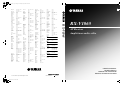 1
1
-
 2
2
-
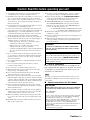 3
3
-
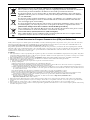 4
4
-
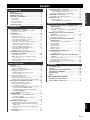 5
5
-
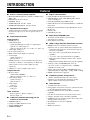 6
6
-
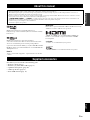 7
7
-
 8
8
-
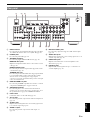 9
9
-
 10
10
-
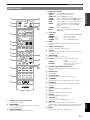 11
11
-
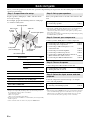 12
12
-
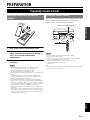 13
13
-
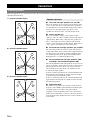 14
14
-
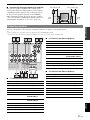 15
15
-
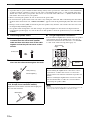 16
16
-
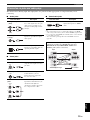 17
17
-
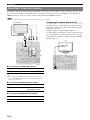 18
18
-
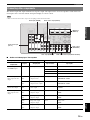 19
19
-
 20
20
-
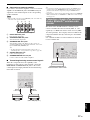 21
21
-
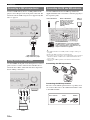 22
22
-
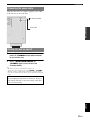 23
23
-
 24
24
-
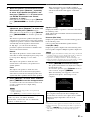 25
25
-
 26
26
-
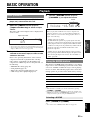 27
27
-
 28
28
-
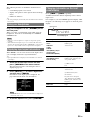 29
29
-
 30
30
-
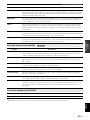 31
31
-
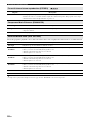 32
32
-
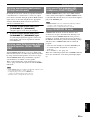 33
33
-
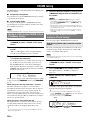 34
34
-
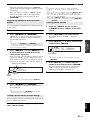 35
35
-
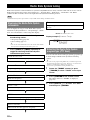 36
36
-
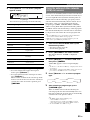 37
37
-
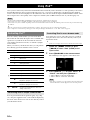 38
38
-
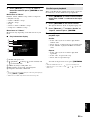 39
39
-
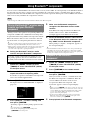 40
40
-
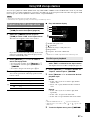 41
41
-
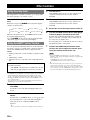 42
42
-
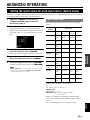 43
43
-
 44
44
-
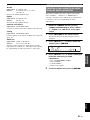 45
45
-
 46
46
-
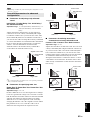 47
47
-
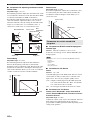 48
48
-
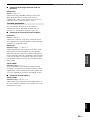 49
49
-
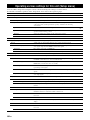 50
50
-
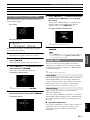 51
51
-
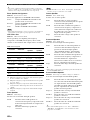 52
52
-
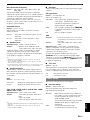 53
53
-
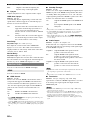 54
54
-
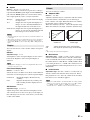 55
55
-
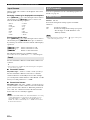 56
56
-
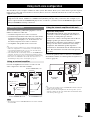 57
57
-
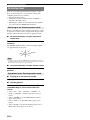 58
58
-
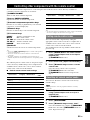 59
59
-
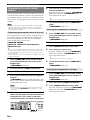 60
60
-
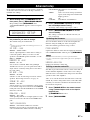 61
61
-
 62
62
-
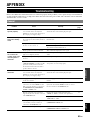 63
63
-
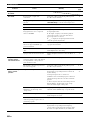 64
64
-
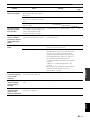 65
65
-
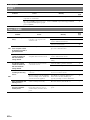 66
66
-
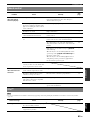 67
67
-
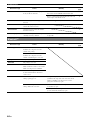 68
68
-
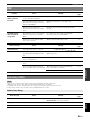 69
69
-
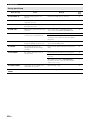 70
70
-
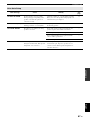 71
71
-
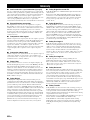 72
72
-
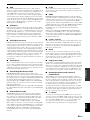 73
73
-
 74
74
-
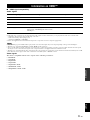 75
75
-
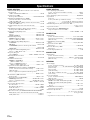 76
76
-
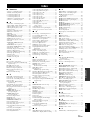 77
77
-
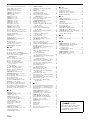 78
78
-
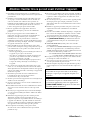 79
79
-
 80
80
-
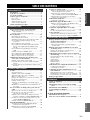 81
81
-
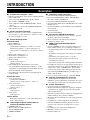 82
82
-
 83
83
-
 84
84
-
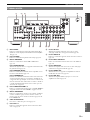 85
85
-
 86
86
-
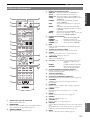 87
87
-
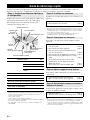 88
88
-
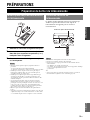 89
89
-
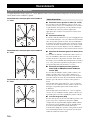 90
90
-
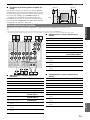 91
91
-
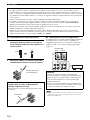 92
92
-
 93
93
-
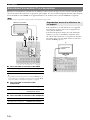 94
94
-
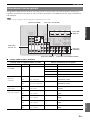 95
95
-
 96
96
-
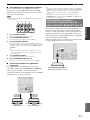 97
97
-
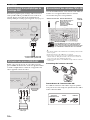 98
98
-
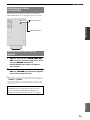 99
99
-
 100
100
-
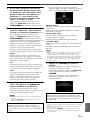 101
101
-
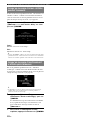 102
102
-
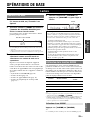 103
103
-
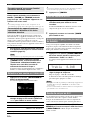 104
104
-
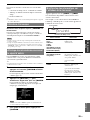 105
105
-
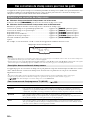 106
106
-
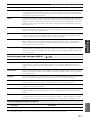 107
107
-
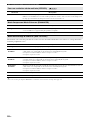 108
108
-
 109
109
-
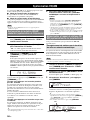 110
110
-
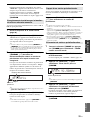 111
111
-
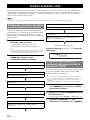 112
112
-
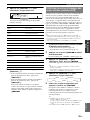 113
113
-
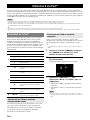 114
114
-
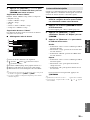 115
115
-
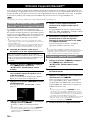 116
116
-
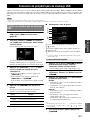 117
117
-
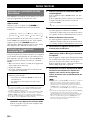 118
118
-
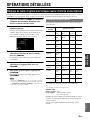 119
119
-
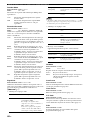 120
120
-
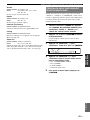 121
121
-
 122
122
-
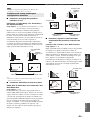 123
123
-
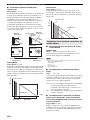 124
124
-
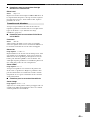 125
125
-
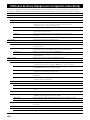 126
126
-
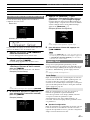 127
127
-
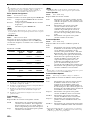 128
128
-
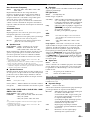 129
129
-
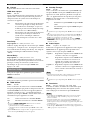 130
130
-
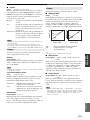 131
131
-
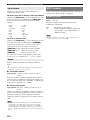 132
132
-
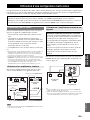 133
133
-
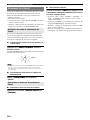 134
134
-
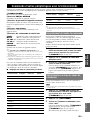 135
135
-
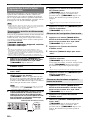 136
136
-
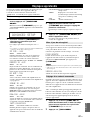 137
137
-
 138
138
-
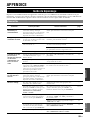 139
139
-
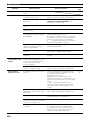 140
140
-
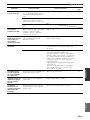 141
141
-
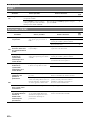 142
142
-
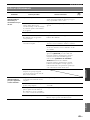 143
143
-
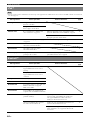 144
144
-
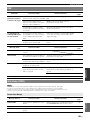 145
145
-
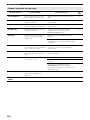 146
146
-
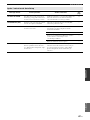 147
147
-
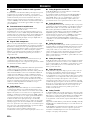 148
148
-
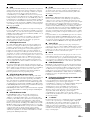 149
149
-
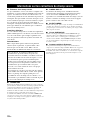 150
150
-
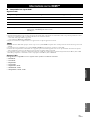 151
151
-
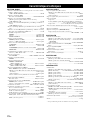 152
152
-
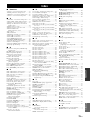 153
153
-
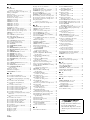 154
154
-
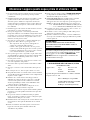 155
155
-
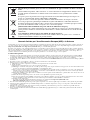 156
156
-
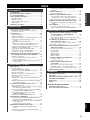 157
157
-
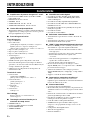 158
158
-
 159
159
-
 160
160
-
 161
161
-
 162
162
-
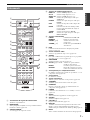 163
163
-
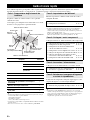 164
164
-
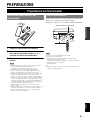 165
165
-
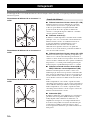 166
166
-
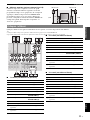 167
167
-
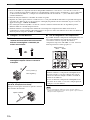 168
168
-
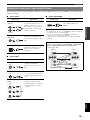 169
169
-
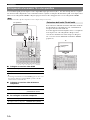 170
170
-
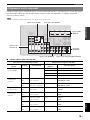 171
171
-
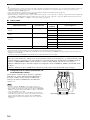 172
172
-
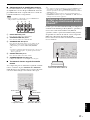 173
173
-
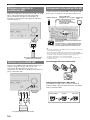 174
174
-
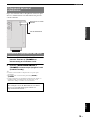 175
175
-
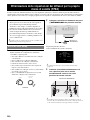 176
176
-
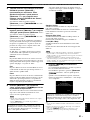 177
177
-
 178
178
-
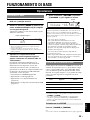 179
179
-
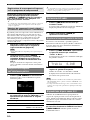 180
180
-
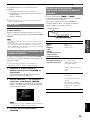 181
181
-
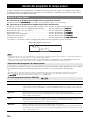 182
182
-
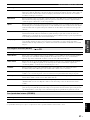 183
183
-
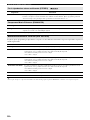 184
184
-
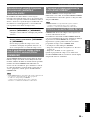 185
185
-
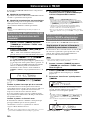 186
186
-
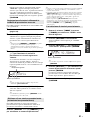 187
187
-
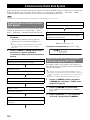 188
188
-
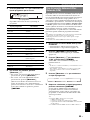 189
189
-
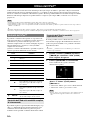 190
190
-
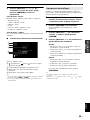 191
191
-
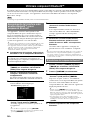 192
192
-
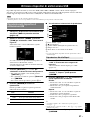 193
193
-
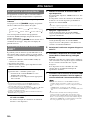 194
194
-
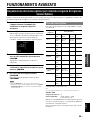 195
195
-
 196
196
-
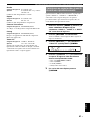 197
197
-
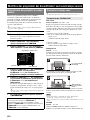 198
198
-
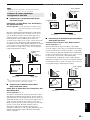 199
199
-
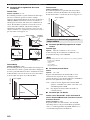 200
200
-
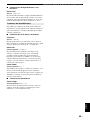 201
201
-
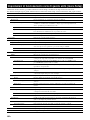 202
202
-
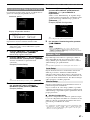 203
203
-
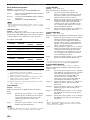 204
204
-
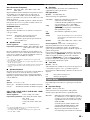 205
205
-
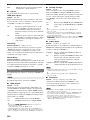 206
206
-
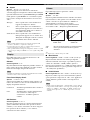 207
207
-
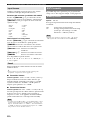 208
208
-
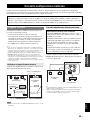 209
209
-
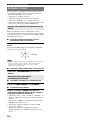 210
210
-
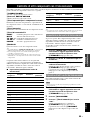 211
211
-
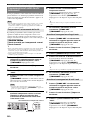 212
212
-
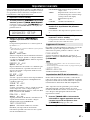 213
213
-
 214
214
-
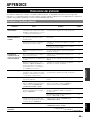 215
215
-
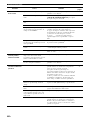 216
216
-
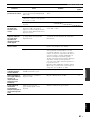 217
217
-
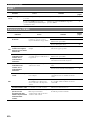 218
218
-
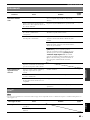 219
219
-
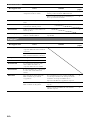 220
220
-
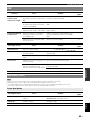 221
221
-
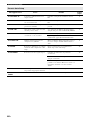 222
222
-
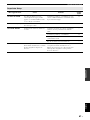 223
223
-
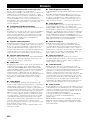 224
224
-
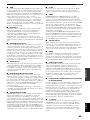 225
225
-
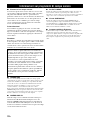 226
226
-
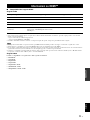 227
227
-
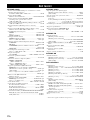 228
228
-
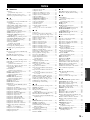 229
229
-
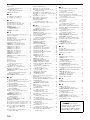 230
230
-
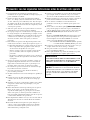 231
231
-
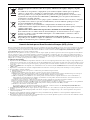 232
232
-
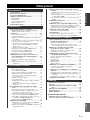 233
233
-
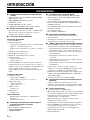 234
234
-
 235
235
-
 236
236
-
 237
237
-
 238
238
-
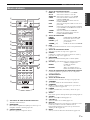 239
239
-
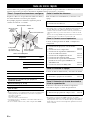 240
240
-
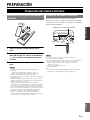 241
241
-
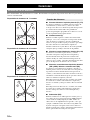 242
242
-
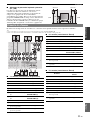 243
243
-
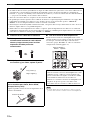 244
244
-
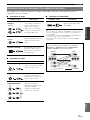 245
245
-
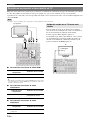 246
246
-
 247
247
-
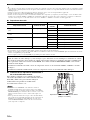 248
248
-
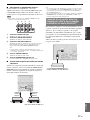 249
249
-
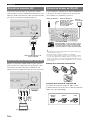 250
250
-
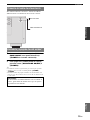 251
251
-
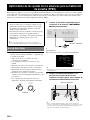 252
252
-
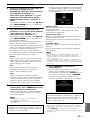 253
253
-
 254
254
-
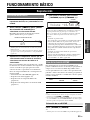 255
255
-
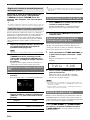 256
256
-
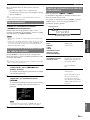 257
257
-
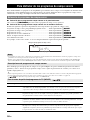 258
258
-
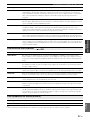 259
259
-
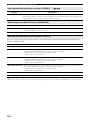 260
260
-
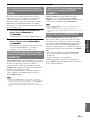 261
261
-
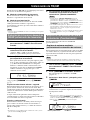 262
262
-
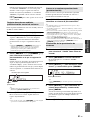 263
263
-
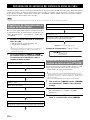 264
264
-
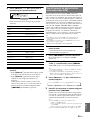 265
265
-
 266
266
-
 267
267
-
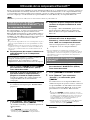 268
268
-
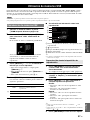 269
269
-
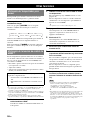 270
270
-
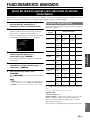 271
271
-
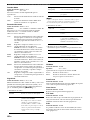 272
272
-
 273
273
-
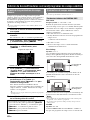 274
274
-
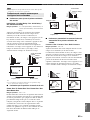 275
275
-
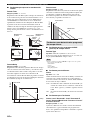 276
276
-
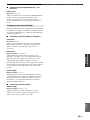 277
277
-
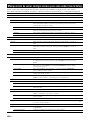 278
278
-
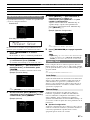 279
279
-
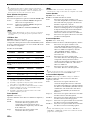 280
280
-
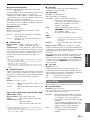 281
281
-
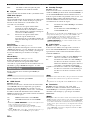 282
282
-
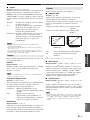 283
283
-
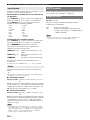 284
284
-
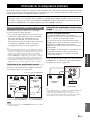 285
285
-
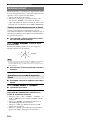 286
286
-
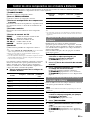 287
287
-
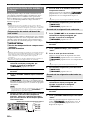 288
288
-
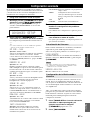 289
289
-
 290
290
-
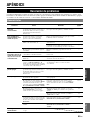 291
291
-
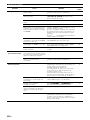 292
292
-
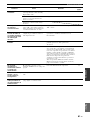 293
293
-
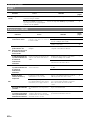 294
294
-
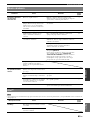 295
295
-
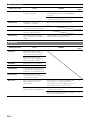 296
296
-
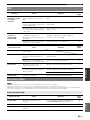 297
297
-
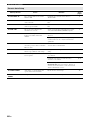 298
298
-
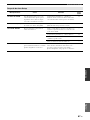 299
299
-
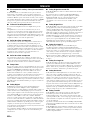 300
300
-
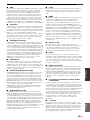 301
301
-
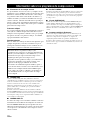 302
302
-
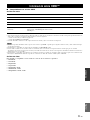 303
303
-
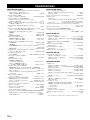 304
304
-
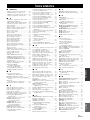 305
305
-
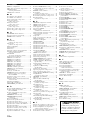 306
306
-
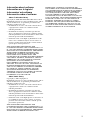 307
307
-
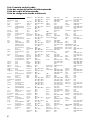 308
308
-
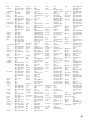 309
309
-
 310
310
-
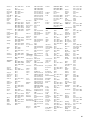 311
311
-
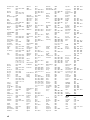 312
312
-
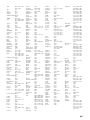 313
313
-
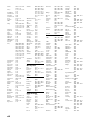 314
314
-
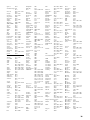 315
315
-
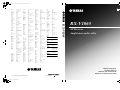 316
316
Yamaha RX-V1065 Manualul proprietarului
- Categorie
- Receptoare AV
- Tip
- Manualul proprietarului
în alte limbi
- français: Yamaha RX-V1065 Le manuel du propriétaire
- English: Yamaha RX-V1065 Owner's manual
- suomi: Yamaha RX-V1065 Omistajan opas
- italiano: Yamaha RX-V1065 Manuale del proprietario
- español: Yamaha RX-V1065 El manual del propietario
Lucrări înrudite
-
Yamaha RX-V3900 Manualul proprietarului
-
Yamaha RX-V3900 Manualul proprietarului
-
Yamaha RX-V1065 Manualul proprietarului
-
Yamaha RX-V2065 Manualul proprietarului
-
Yamaha RX-V565 Manualul proprietarului
-
Yamaha RX-V465 Manualul proprietarului
-
Yamaha RX-V765 Manualul proprietarului
-
Yamaha RX-V465 Manualul proprietarului
-
Yamaha YHT-294 Manualul proprietarului
-
Yamaha ZG01 Manualul utilizatorului
Alte documente
-
Sony MEX-N5200BT Instrucțiuni de utilizare
-
Panasonic RFD100BT Instrucțiuni de utilizare
-
Thomson ROC1128SAM Manual de utilizare
-
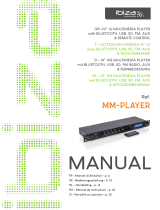 Ibiza MM-PLAYER Manualul proprietarului
Ibiza MM-PLAYER Manualul proprietarului
-
Sony MEX-N6002BD Instrucțiuni de utilizare
-
Klipsch CINEMA 201 ASB201 Manual de utilizare
-
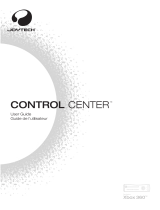 Joytech CONTROL CENTER 540C Manualul proprietarului
Joytech CONTROL CENTER 540C Manualul proprietarului
-
BeeWi BBH300 Manual de utilizare
-
Master Dynamic MG20 WIRELESS GAMING HEADPHONES Manual de utilizare
-
Hama 00042565 Manualul proprietarului