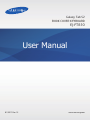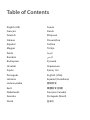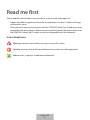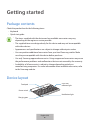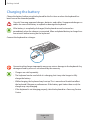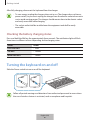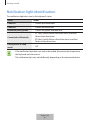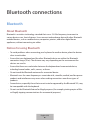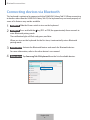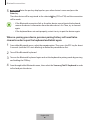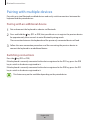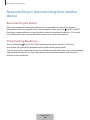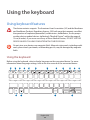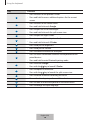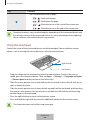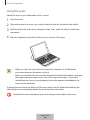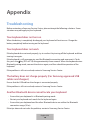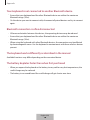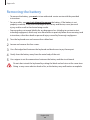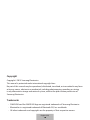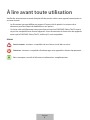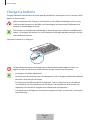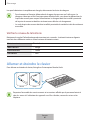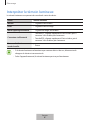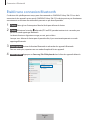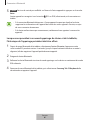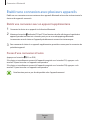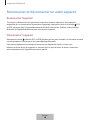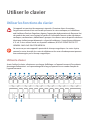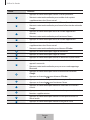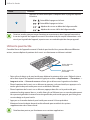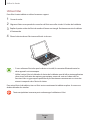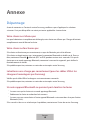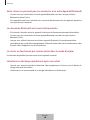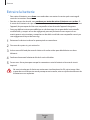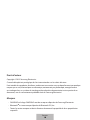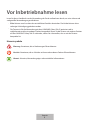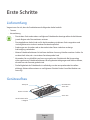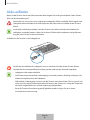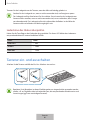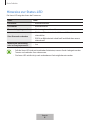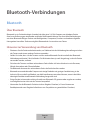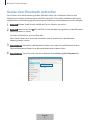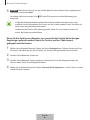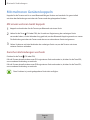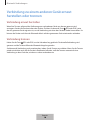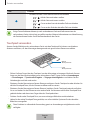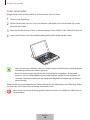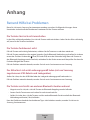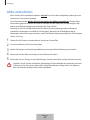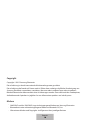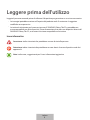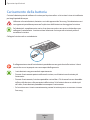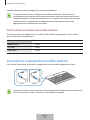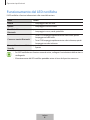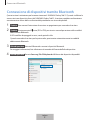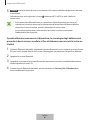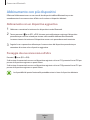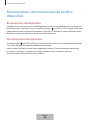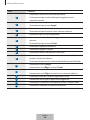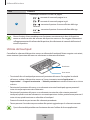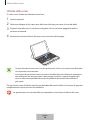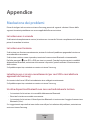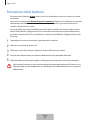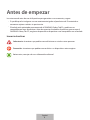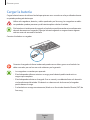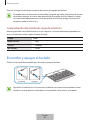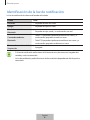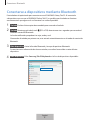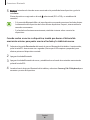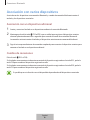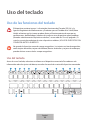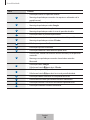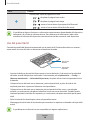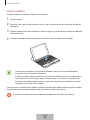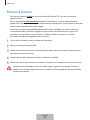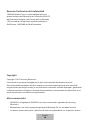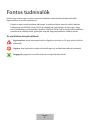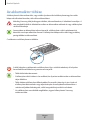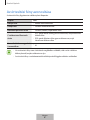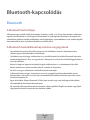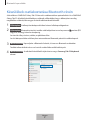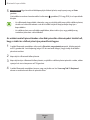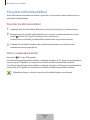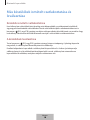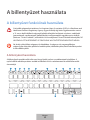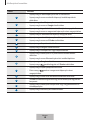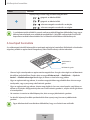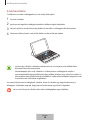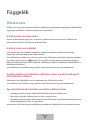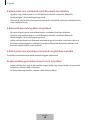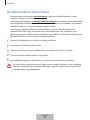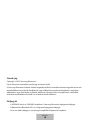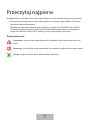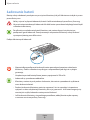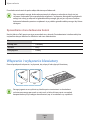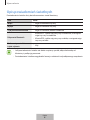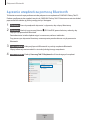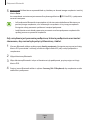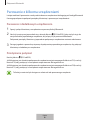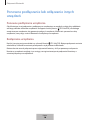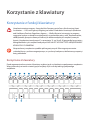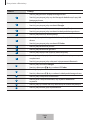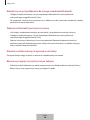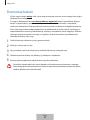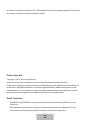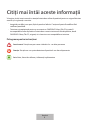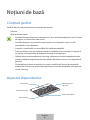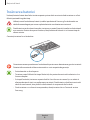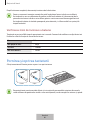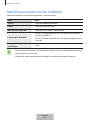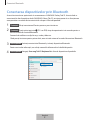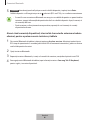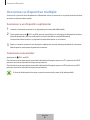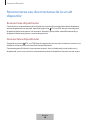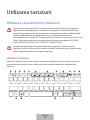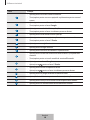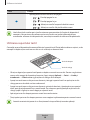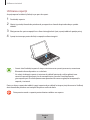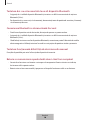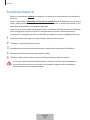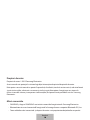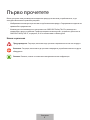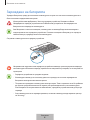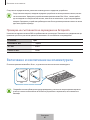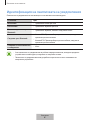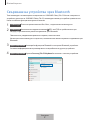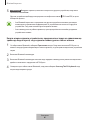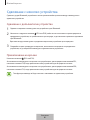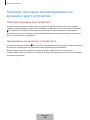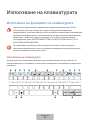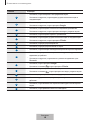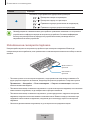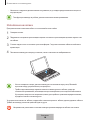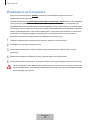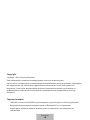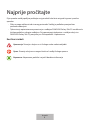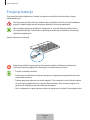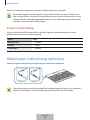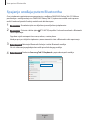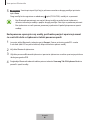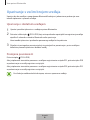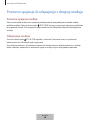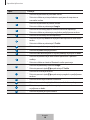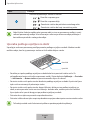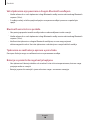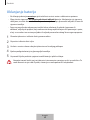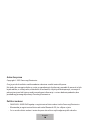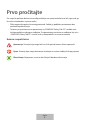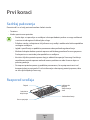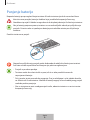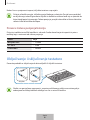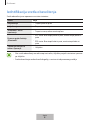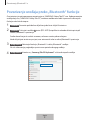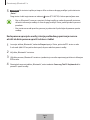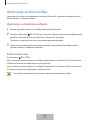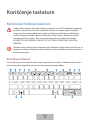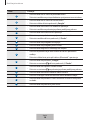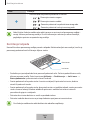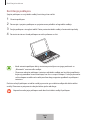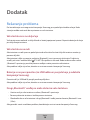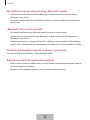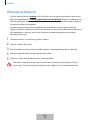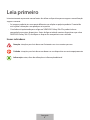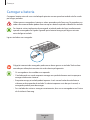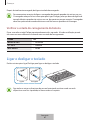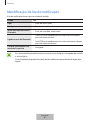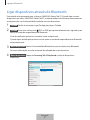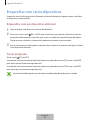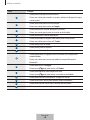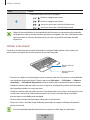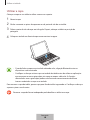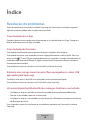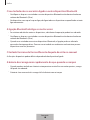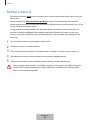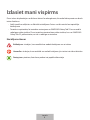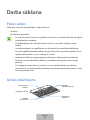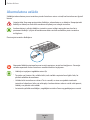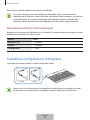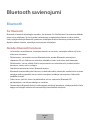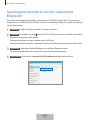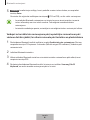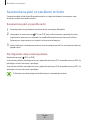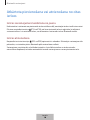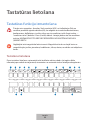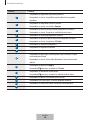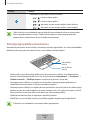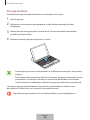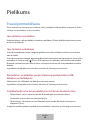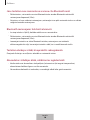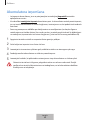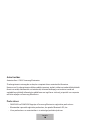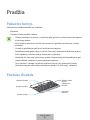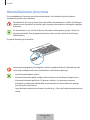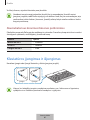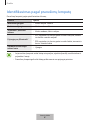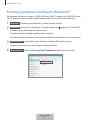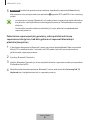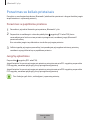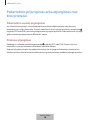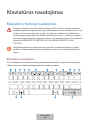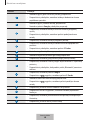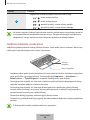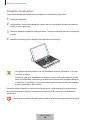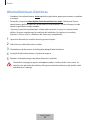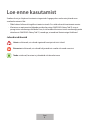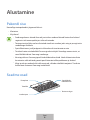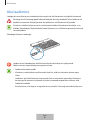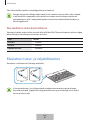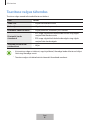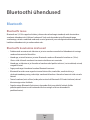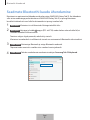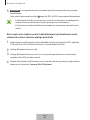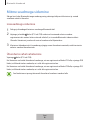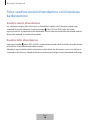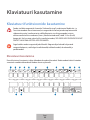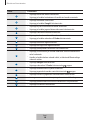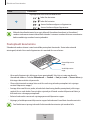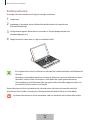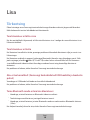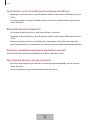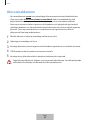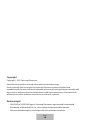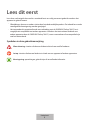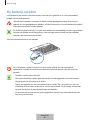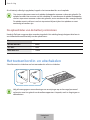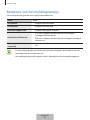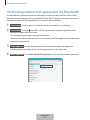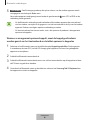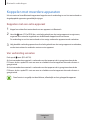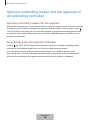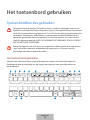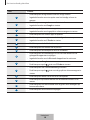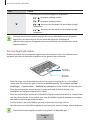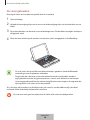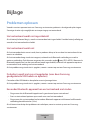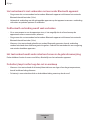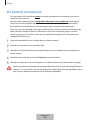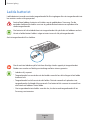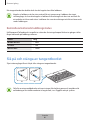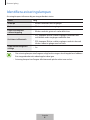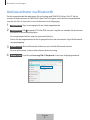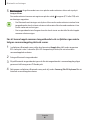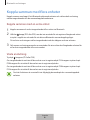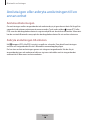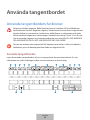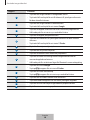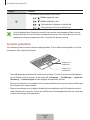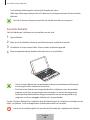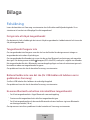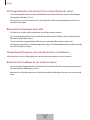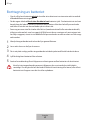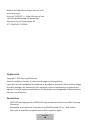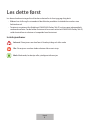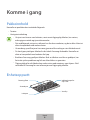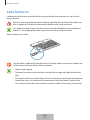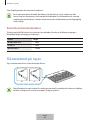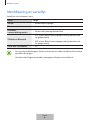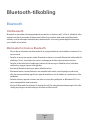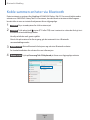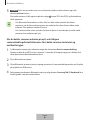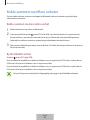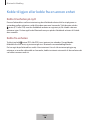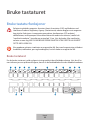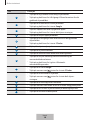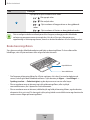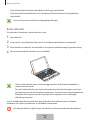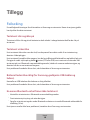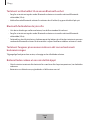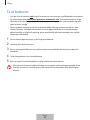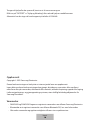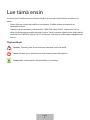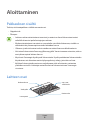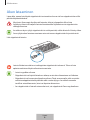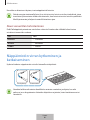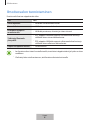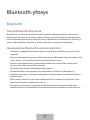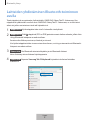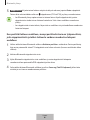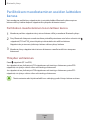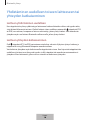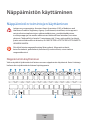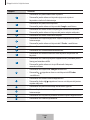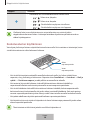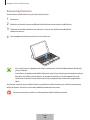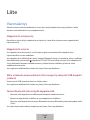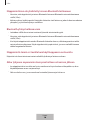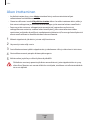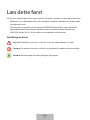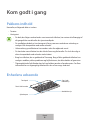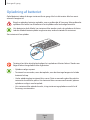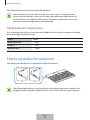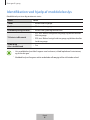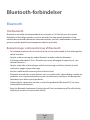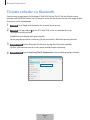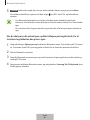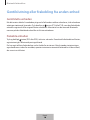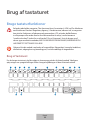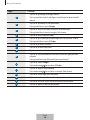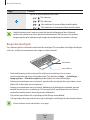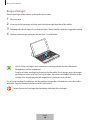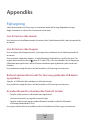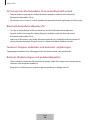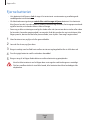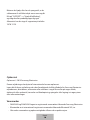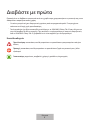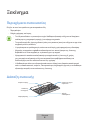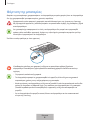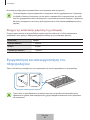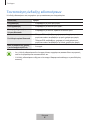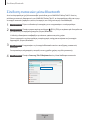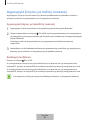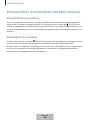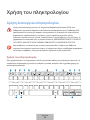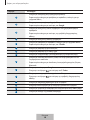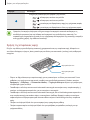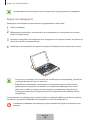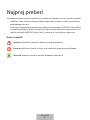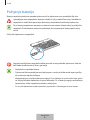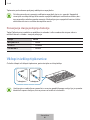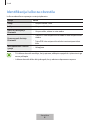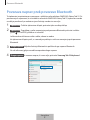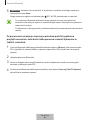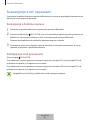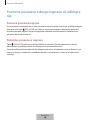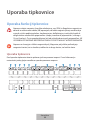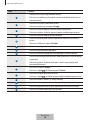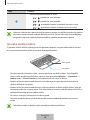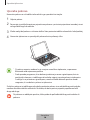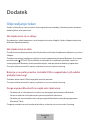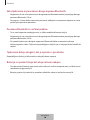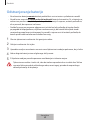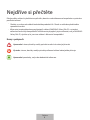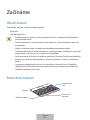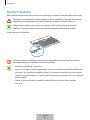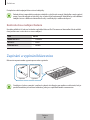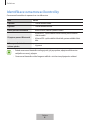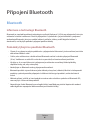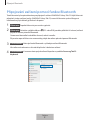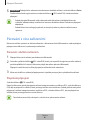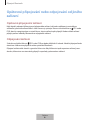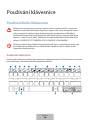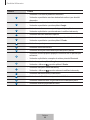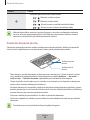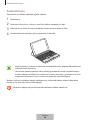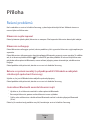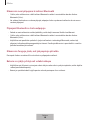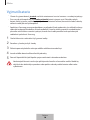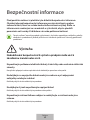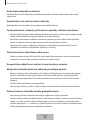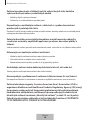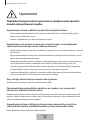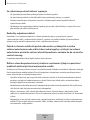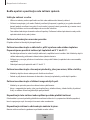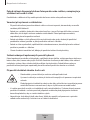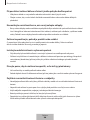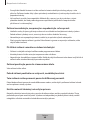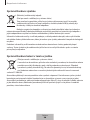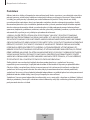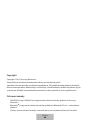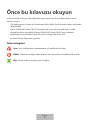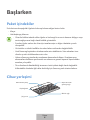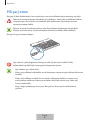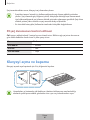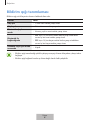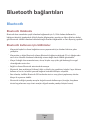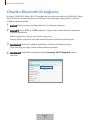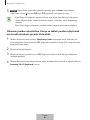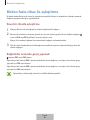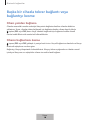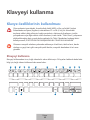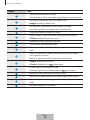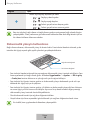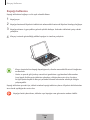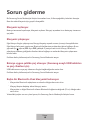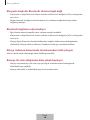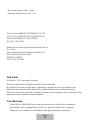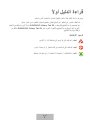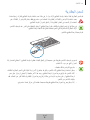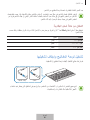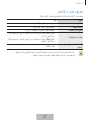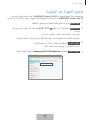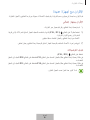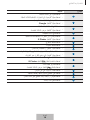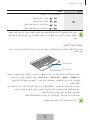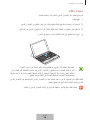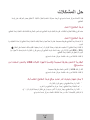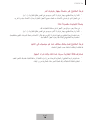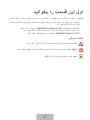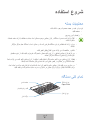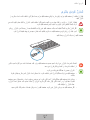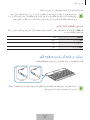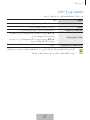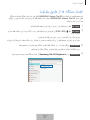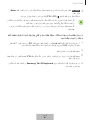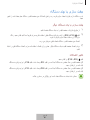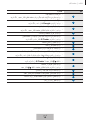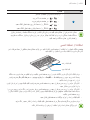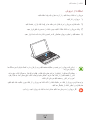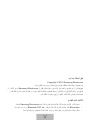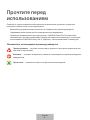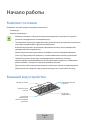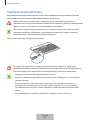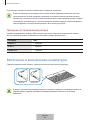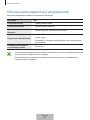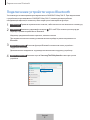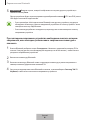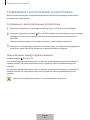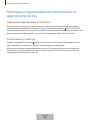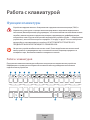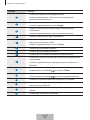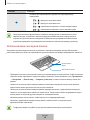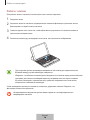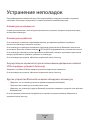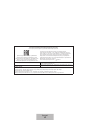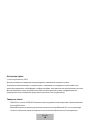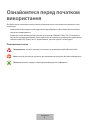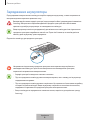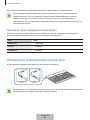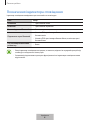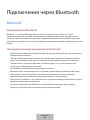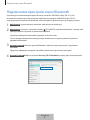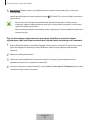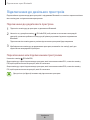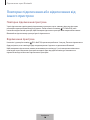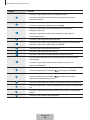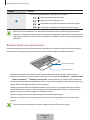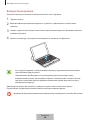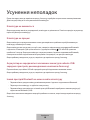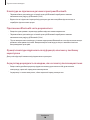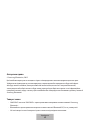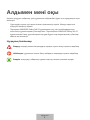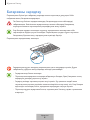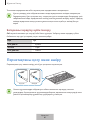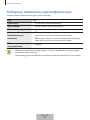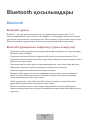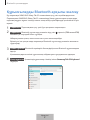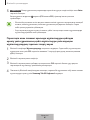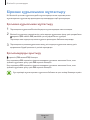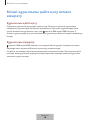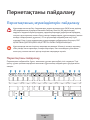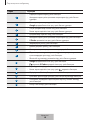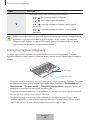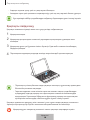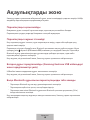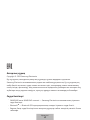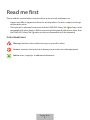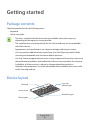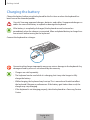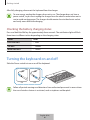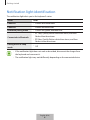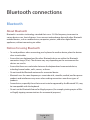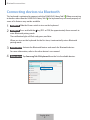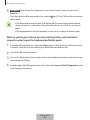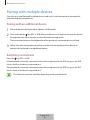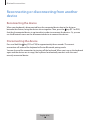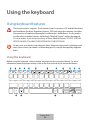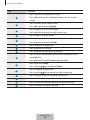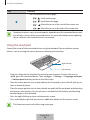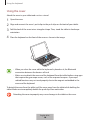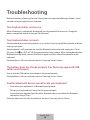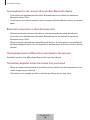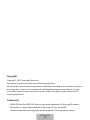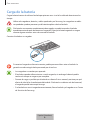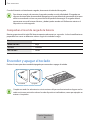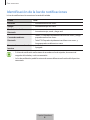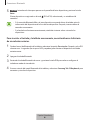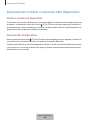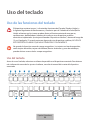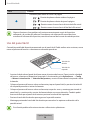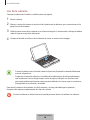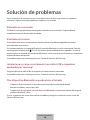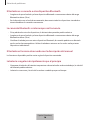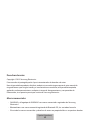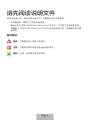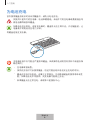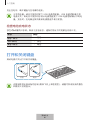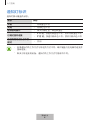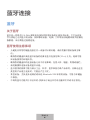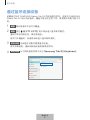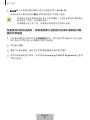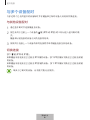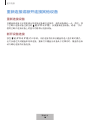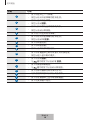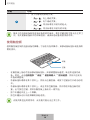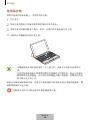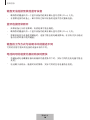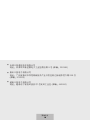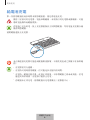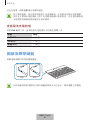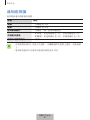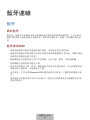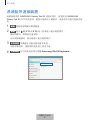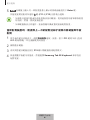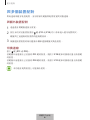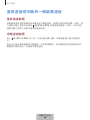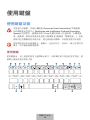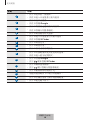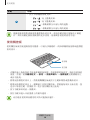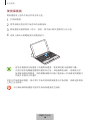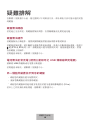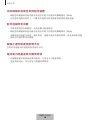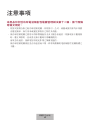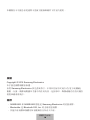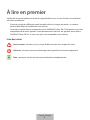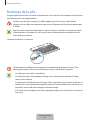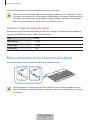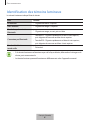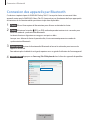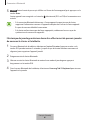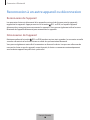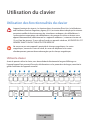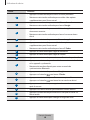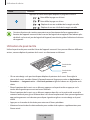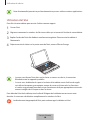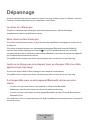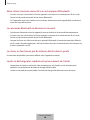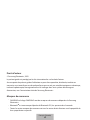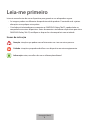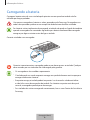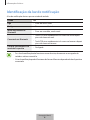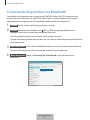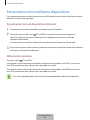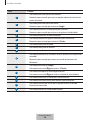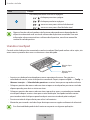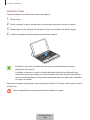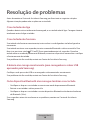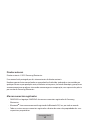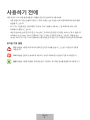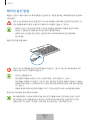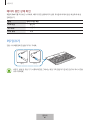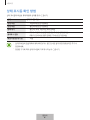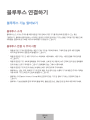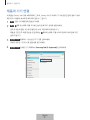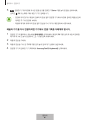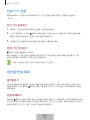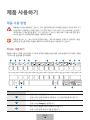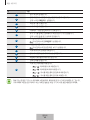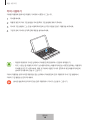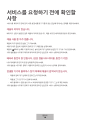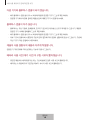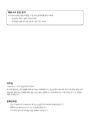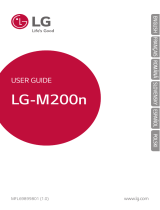Samsung EJ-FT810 - Galaxy Tab S2 BOOK COVER KEYBOARD Manual de utilizare
- Categorie
- Tastaturi pentru dispozitive mobile
- Tip
- Manual de utilizare
Acest manual este potrivit și pentru

www.samsung.com
User Manual
Galaxy Tab S2
BOOK COVER KEYBOARD
EJ-FT810
01/2017. Rev.1.3

Table of Contents
English (UK)
Français
Deutsch
Italiano
Español
Magyar
Polski
Română
Български
Hrvatski
Srpski
Português
Latviešu
Lietuvių kalba
Eesti
Nederlands
Svenska
Norsk
Suomi
Dansk
Ελληνικά
Slovenščina
Čeština
Türkçe
Русский
Українська
Қазақ тілі
English (USA)
Español (Castellano)
简体中文
繁體中文(台灣)
Français (Canada)
Português (Brasil)
한국어

3
Read me first
Please read this manual before using the device to ensure safe and proper use.
•
Images may differ in appearance from the actual product. Content is subject to change
without prior notice.
•
The keyboard is optimised to connect with the SAMSUNG Galaxy Tab S2 and may not be
compatible with other devices. Before connecting the keyboard with devices other than
the SAMSUNG Galaxy Tab S2, make sure they are compatible with the keyboard.
Instructional icons
Warning: situations that could cause injury to yourself or others
Caution: situations that could cause damage to your device or other equipment
Notice: notes, usage tips, or additional information
English (UK)
1

4
Getting started
Package contents
Check the product box for the following items:
•
Keyboard
•
Quick start guide
•
The items supplied with the device and any available accessories may vary
depending on the region or service provider.
•
The supplied items are designed only for this device and may not be compatible
with other devices.
•
Appearances and specifications are subject to change without prior notice.
•
You can purchase additional accessories from your local Samsung retailer. Make
sure they are compatible with the device before purchase.
•
Use only Samsung-approved accessories. Using unapproved accessories may cause
the performance problems and malfunctions that are not covered by the warranty.
•
Availability of all accessories is subject to change depending entirely on
manufacturing companies. For more information about available accessories, refer
to the Samsung website.
Device layout
Power switch
Charging port
Caps Lock
indicator light
Notification light
Touchpad
English (UK)
2

Getting started
5
Charging the battery
Charge the battery before using the keyboard for the first time or when the keyboard has
been unused for extended periods.
Use only Samsung-approved chargers, batteries, and cables. Unapproved chargers or
cables can cause the battery to explode or damage the keyboard.
If the battery is completely discharged, the keyboard cannot be turned on
immediately when the charger is connected. Allow a depleted battery to charge for a
few minutes before turning on the keyboard.
Connect the keyboard to a charger.
Connecting the charger improperly may cause serious damage to the keyboard. Any
damage caused by misuse is not covered by the warranty.
•
Chargers are sold separately.
•
The keyboard can be used while it is charging, but it may take longer to fully
charge the battery.
•
While charging, the keyboard may heat up. This is normal and should not affect
the keyboard’s lifespan or performance. If the battery gets hotter than usual, the
charger may stop charging.
•
If the keyboard is not charging properly, take the keyboard to a Samsung Service
Centre.
English (UK)
3

Getting started
6
After fully charging, disconnect the keyboard from the charger.
•
To save energy, unplug the charger when not in use. The charger does not have a
power switch, so you must unplug the charger from the electric socket when not in
use to avoid wasting power. The charger should remain close to the electric socket
and easily accessible while charging.
•
The socket-outlet shall be installed near the equipment and shall be easily
accessible.
Checking the battery charging status
Press and hold the
Ctrl
key for approximately three seconds. The notification light will flash
three times in different colours depending on the charging status.
Status Colour
Less than 30%
•
Red
30–60%
•
Yellow
More than 60%
•
Green
Turning the keyboard on and off
Slide the Power switch to turn on or off the keyboard.
On Off
Follow all posted warnings and directions from authorised personnel in areas where
the use of wireless devices is restricted, such as aeroplanes and hospitals.
English (UK)
4

Getting started
7
Notification light identification
The notification light alerts you to the keyboard’s status.
Status Colour
Power on
•
Flashes blue three times
Power off
•
Flashes red three times
Bluetooth pairing mode
•
Flashes red, green, and then blue
Connected via Bluetooth
•
F11
key: Quickly flashes blue three times, and then
flashes blue three times
•
F12
key: Quickly flashes white three times, and then
flashes white three times
During use or in Sleep
mode
•
Off
•
If the notification light does not work as described, disconnect the charger from
the keyboard and reconnect it.
•
The notification light may work differently depending on the connected device.
English (UK)
5

8
Bluetooth connections
Bluetooth
About Bluetooth
Bluetooth is a wireless technology standard that uses a 2.4 GHz frequency to connect to
various devices over short distances. It can connect and exchange data with other Bluetooth
enabled devices, such as mobile devices, computers, printers, and other digital home
appliances, without connecting via cables.
Notices for using Bluetooth
•
To avoid problems when connecting your keyboard to another device, place the devices
close to each other.
•
Ensure that your keyboard and the other Bluetooth device are within the Bluetooth
connection range (10 m). The distance may vary depending on the environment the
devices are used in.
•
Ensure that there are no obstacles between the keyboard and a connected device,
including human bodies, walls, corners, or fences.
•
Do not touch the Bluetooth antenna of a connected device.
•
Bluetooth uses the same frequency as some industrial, scientific, medical, and low power
products and interference may occur when making connections near these types of
products.
•
Some devices, especially those that are not tested or approved by the Bluetooth SIG, may
be incompatible with the keyboard.
•
Do not use the Bluetooth feature for illegal purposes (for example, pirating copies of files
or illegally tapping communications for commercial purposes).
English (UK)
6

Bluetooth connections
9
Connecting devices via Bluetooth
This keyboard is optimised to connect with the SAMSUNG Galaxy Tab S2. When connecting
to devices other than the SAMSUNG Galaxy Tab S2, the keyboard may not work properly or
some of its features may not be available.
1
Keyboard Slide the Power switch to turn on the keyboard.
2
Keyboard Press and hold the key (
F11
or
F12
) for approximately three seconds to
enter Bluetooth pairing mode.
The notification light will flash red, green, and blue.
When you turn on the keyboard for the first time, it automatically enters Bluetooth
pairing mode.
3
Other device Activate the Bluetooth feature and search for Bluetooth devices.
For more information, refer to the other device’s user manual.
4
Other device Tap
Samsung Tab S2 Keyboard
from the list of available devices.
English (UK)
7

Bluetooth connections
10
5
Keyboard Enter the passkey displayed on your other device’s screen and press the
Enter
key.
The other device will be registered to the selected
key (
F11
or
F12
) and the connection
will be made.
•
If the Bluetooth connection fails or the other device cannot locate the keyboard,
remove the device’s information from the other device’s list. Then, try to connect
again.
•
If the keyboard does not work properly, restart it or try to pair the devices again.
When re-pairing your device, previous pairing history will need to be
cleared in order to pair the keyboard and tablet again
1
From tablet Bluetooth menu, select the
un-pair
option. Then, press the
F11
key for about
3 seconds (until the LED starts blinking) to delete the paired device first.
2
Turn off the Bluetooth keyboard.
3
Turn on the Bluetooth keyboard again and set the keyboard to pairing mode by pressing
and holding the
F12
key.
4
Scan through tablet Bluetooth menu, then select the
Samsung Tab S2 Keyboard
in order
to find and pair the device.
English (UK)
8

Bluetooth connections
11
Pairing with multiple devices
Pair with up to two Bluetooth-enabled devices and easily switch connections between the
keyboard and the paired devices.
Pairing with an additional device
1
Pair and connect the keyboard to a device via Bluetooth.
2
Press and hold the key (
F11
or
F12
) that you did not use to register the previous device
for approximately three seconds to enter Bluetooth pairing mode.
The connection between the keyboard and the previously connected device will end.
3
Follow the same connection procedure used for connecting the previous device to
connect the keyboard to an additional device.
Switching connections
Press the key (
F11
or
F12
).
If the keyboard is currently connected to the device registered to the
F11
key, press the
F12
key to switch to the device registered to it.
If the keyboard is currently connected to the device registered to the
F12
key, press the
F11
key to switch to the device registered to it.
This feature may not be available depending on the paired device.
English (UK)
9

Bluetooth connections
12
Reconnecting or disconnecting from another
device
Reconnecting the device
When your keyboard is disconnected from the connected device due to the distance
between the devices, bring the devices closer together. Then, press the
key (
F11
or
F12
)
that the disconnected device is registered to in order to reconnect the devices. Or, you can
use the Bluetooth menu on the disconnected device to connect the devices.
Disconnecting the device
Press and hold the key (
F11
or
F12
) for approximately three seconds. The current
connection will end and the keyboard will enter Bluetooth pairing mode.
You can also end the connection by turning off the keyboard. When you turn on the keyboard
again and the devices are in range, the keyboard automatically connects with the most
recently connected device.
English (UK)
10

13
Using the keyboard
Using keyboard features
The device contains magnets. The American Heart Association (US) and the Medicines
and Healthcare Products Regulatory Agency (UK) both warn that magnets can affect
the operation of implanted pacemakers, cardioverters, defibrillators, insulin pumps
or other electro medical devices (collectively, “Medical Device”) within the range of
15 cm (6 inches). If you are a user of any of these Medical Devices, DO NOT USE THIS
DEVICE UNLESS YOU HAVE CONSULTED WITH YOUR PHYSICIAN.
Do not store your device near magnetic fields. Magnetic stripe cards, including credit
cards, phone cards, passbooks, and boarding passes, may be damaged by magnetic
fields.
Using the keyboard
Before using the keyboard, select a display language on the connected device. For more
information about language settings, refer to the user manual of the connected device.
1 2 3 4 5 7 8
10
6
9
11 12
13 14 15 16
English (UK)
11

Using the keyboard
14
Key Function
1
•
Press to return to the previous screen.
•
Press and hold to access additional options for the current
screen.
2
•
Press to return to the Home screen.
•
Press and hold to launch
Google
.
3
•
Press to open the list of recent apps.
•
Press and hold to launch the split screen view.
4
•
Press to open the Apps screen.
5
•
Press to access additional options for the current screen.
•
Press and hold to launch
S Finder
.
6
•
Press to adjust the brightness.
7
•
Press to adjust the volume.
8
•
Press to enable or disable the touchpad.
9
•
Press to switch connections between the keyboard and the
paired devices.
•
Press and hold to enter Bluetooth pairing mode.
10
•
Press to launch
Google
.
•
Press with the key to launch
S Finder
.
11
•
Press to capture a screenshot.
•
Press with the key to launch the split screen view.
12
•
Press to delete characters following the cursor.
13
•
Press with other keys to perform additional actions.
14
•
Press to show or hide the keyboard on the touchscreen.
15
•
Press to change the input language.
English (UK)
12

Using the keyboard
15
Key Function
16
•
Press to move the cursor or page.
–
+ : Scroll up the page.
–
+ : Scroll down the page.
–
+ : Move the cursor to the start of the current row.
–
+ : Move the cursor to the end of the current row.
Some key functions may not work properly depending on the connected device and
the software version of the connected device. For more information about updating
device software, refer to each device’s user manual.
Using the touchpad
Control the screen of the connected device using the touchpad. You can perform various
actions, such as moving the mouse pointer or selecting a desired item.
Right click key
Left click key
•
Drag your finger on the touchpad to move the mouse pointer. To adjust the mouse
speed, go to the connected device. Then, tap
Apps
→
Settings
→
Language and input
→
Pointer speed
and drag the bar to the left or right.
•
Place the mouse pointer over an item and tap the touchpad, or press the left click key, to
open or launch the item.
•
Place the mouse pointer over an item, double-tap and hold the touchpad, and then drag
the item to a new location. You can also press and hold the left click key and then drag
another finger on the touchpad.
•
Press the right click key to return to the previous screen.
•
Press and hold the right click key to access additional options for the current screen.
This feature may not work while using some apps.
English (UK)
13

Using the keyboard
16
Using the cover
Attach the cover to your tablet and use it as a stand.
1
Open the cover.
2
Align and connect the cover’s push clips to the push clips on the back of your tablet.
3
Fold the back of the cover into a triangular shape. Then, stand the tablet in landscape
orientation.
4
Place the keyboard on the front of the cover as shown in the image.
•
When you close the cover while the keyboard is placed on it, the Bluetooth
connection between the devices will end.
•
Make sure to detach the cover and the keyboard from the tablet before using apps
that require the gyroscope sensor, such as the map and compass. Gyroscope-
related functions may not work properly due to the magnets embedded in the
cover and the keyboard.
To detach the cover from the tablet, pull the cover away from the tablet while holding the
tablet. Make sure to completely detach the push clips from each other.
Detaching the cover improperly may cause damage to the tablet or the cover.
English (UK)
14

17
Appendix
Troubleshooting
Before contacting a Samsung Service Centre, please attempt the following solutions. Some
situations may not apply to your keyboard.
Your keyboard does not turn on
When the battery is completely discharged, your keyboard will not turn on. Charge the
battery completely before turning on the keyboard.
Your keyboard does not work
If the keyboard does not work properly, try to resolve it by turning off the keyboard and then
turning it on again.
If the keyboard is still unresponsive, end the Bluetooth connection and reconnect it. To do
this, press the
key (
F11
or
F12
) for approximately three seconds. When the keyboard enters
Bluetooth pairing mode, connect the devices again, and then check the operation of the
keyboard.
If the problem is still not resolved, contact a Samsung Service Centre.
The battery does not charge properly (For Samsung-approved USB
cables and chargers)
Ensure that the USB cable or the charger is connected properly.
If the problem is still not resolved, contact a Samsung Service Centre.
Another Bluetooth device cannot locate your keyboard
•
Ensure that your keyboard is in Bluetooth pairing mode.
•
Restart your keyboard and search for the keyboard again.
•
Ensure that your keyboard and the other Bluetooth device are within the Bluetooth
connection range (10 m).
If the tips above do not solve the problem, contact a Samsung Service Centre.
English (UK)
15

Appendix
18
Your keyboard is not connected to another Bluetooth device
•
Ensure that your keyboard and the other Bluetooth device are within the maximum
Bluetooth range (10 m).
•
On the device you want to connect with, disconnect all paired devices and try to connect
again.
Bluetooth connection is often disconnected
•
If there are obstacles between the devices, the operating distance may be reduced.
•
Ensure that your keyboard and the other Bluetooth device are within the maximum
Bluetooth range (10 m).
•
When using the keyboard with other Bluetooth devices, the connection may be affected
by electromagnetic waves. Use the keyboard in environments with fewer wireless devices
present.
The keyboard works differently as described in the manual
Available functions may differ depending on the connected device.
The battery depletes faster than when first purchased
•
When you expose the keyboard or the battery to very cold or very hot temperatures, the
useful charge may be reduced.
•
The battery is consumable and the useful charge will get shorter over time.
English (UK)
16

Appendix
19
Removing the battery
•
To remove the battery, you must visit an authorised service centre with the provided
instructions.
•
For your safety, you must not attempt to remove the battery. If the battery is not
properly removed, it may lead to damage to the battery and device, cause personal
injury, and/or result in the device being unsafe.
•
Samsung does not accept liability for any damage or loss (whether in contract or tort,
including negligence) which may arise from failure to precisely follow these warnings and
instructions, other than death or personal injury caused by Samsung’s negligence.
1
Turn the keyboard over and remove four rubber feet.
2
Loosen and remove the four screws.
3
Use a flat-edged tool between the keyboard and back cover to pry them apart.
4
Gently lever the battery away from the main body of the unit.
5
Use a nipper to cut the connections between the battery and the circuit board.
Do not short-circuit the keyboard by cutting the black and red wires at the same time.
Doing so may cause electric shock or fire, or the battery may malfunction or explode.
English (UK)
17

Copyright
Copyright © 2015 Samsung Electronics
This manual is protected under international copyright laws.
No part of this manual may be reproduced, distributed, translated, or transmitted in any form
or by any means, electronic or mechanical, including photocopying, recording, or storing
in any information storage and retrieval system, without the prior written permission of
Samsung Electronics.
Trademarks
•
SAMSUNG and the SAMSUNG logo are registered trademarks of Samsung Electronics.
•
Bluetooth
®
is a registered trademark of Bluetooth SIG, Inc. worldwide.
•
All other trademarks and copyrights are the property of their respective owners.
English (UK)
18
Pagina se încarcă...
Pagina se încarcă...
Pagina se încarcă...
Pagina se încarcă...
Pagina se încarcă...
Pagina se încarcă...
Pagina se încarcă...
Pagina se încarcă...
Pagina se încarcă...
Pagina se încarcă...
Pagina se încarcă...
Pagina se încarcă...
Pagina se încarcă...
Pagina se încarcă...
Pagina se încarcă...
Pagina se încarcă...
Pagina se încarcă...
Pagina se încarcă...
Pagina se încarcă...
Pagina se încarcă...
Pagina se încarcă...
Pagina se încarcă...
Pagina se încarcă...
Pagina se încarcă...
Pagina se încarcă...
Pagina se încarcă...
Pagina se încarcă...
Pagina se încarcă...
Pagina se încarcă...
Pagina se încarcă...
Pagina se încarcă...
Pagina se încarcă...
Pagina se încarcă...
Pagina se încarcă...
Pagina se încarcă...
Pagina se încarcă...
Pagina se încarcă...
Pagina se încarcă...
Pagina se încarcă...
Pagina se încarcă...
Pagina se încarcă...
Pagina se încarcă...
Pagina se încarcă...
Pagina se încarcă...
Pagina se încarcă...
Pagina se încarcă...
Pagina se încarcă...
Pagina se încarcă...
Pagina se încarcă...
Pagina se încarcă...
Pagina se încarcă...
Pagina se încarcă...
Pagina se încarcă...
Pagina se încarcă...
Pagina se încarcă...
Pagina se încarcă...
Pagina se încarcă...
Pagina se încarcă...
Pagina se încarcă...
Pagina se încarcă...
Pagina se încarcă...
Pagina se încarcă...
Pagina se încarcă...
Pagina se încarcă...
Pagina se încarcă...
Pagina se încarcă...
Pagina se încarcă...
Pagina se încarcă...
Pagina se încarcă...
Pagina se încarcă...
Pagina se încarcă...
Pagina se încarcă...
Pagina se încarcă...
Pagina se încarcă...
Pagina se încarcă...
Pagina se încarcă...
Pagina se încarcă...
Pagina se încarcă...
Pagina se încarcă...
Pagina se încarcă...
Pagina se încarcă...
Pagina se încarcă...
Pagina se încarcă...
Pagina se încarcă...
Pagina se încarcă...
Pagina se încarcă...
Pagina se încarcă...
Pagina se încarcă...
Pagina se încarcă...
Pagina se încarcă...
Pagina se încarcă...
Pagina se încarcă...
Pagina se încarcă...
Pagina se încarcă...
Pagina se încarcă...
Pagina se încarcă...
Pagina se încarcă...
Pagina se încarcă...
Pagina se încarcă...
Pagina se încarcă...
Pagina se încarcă...
Pagina se încarcă...
Pagina se încarcă...
Pagina se încarcă...
Pagina se încarcă...
Pagina se încarcă...
Pagina se încarcă...
Pagina se încarcă...
Pagina se încarcă...
Pagina se încarcă...
Pagina se încarcă...
Pagina se încarcă...
Pagina se încarcă...
Pagina se încarcă...
Pagina se încarcă...
Pagina se încarcă...
Pagina se încarcă...
Pagina se încarcă...
Pagina se încarcă...
Pagina se încarcă...
Pagina se încarcă...
Pagina se încarcă...
Pagina se încarcă...
Pagina se încarcă...
Pagina se încarcă...
Pagina se încarcă...
Pagina se încarcă...
Pagina se încarcă...
Pagina se încarcă...
Pagina se încarcă...
Pagina se încarcă...
Pagina se încarcă...
Pagina se încarcă...
Pagina se încarcă...
Pagina se încarcă...
Pagina se încarcă...
Pagina se încarcă...
Pagina se încarcă...
Pagina se încarcă...
Pagina se încarcă...
Pagina se încarcă...
Pagina se încarcă...
Pagina se încarcă...
Pagina se încarcă...
Pagina se încarcă...
Pagina se încarcă...
Pagina se încarcă...
Pagina se încarcă...
Pagina se încarcă...
Pagina se încarcă...
Pagina se încarcă...
Pagina se încarcă...
Pagina se încarcă...
Pagina se încarcă...
Pagina se încarcă...
Pagina se încarcă...
Pagina se încarcă...
Pagina se încarcă...
Pagina se încarcă...
Pagina se încarcă...
Pagina se încarcă...
Pagina se încarcă...
Pagina se încarcă...
Pagina se încarcă...
Pagina se încarcă...
Pagina se încarcă...
Pagina se încarcă...
Pagina se încarcă...
Pagina se încarcă...
Pagina se încarcă...
Pagina se încarcă...
Pagina se încarcă...
Pagina se încarcă...
Pagina se încarcă...
Pagina se încarcă...
Pagina se încarcă...
Pagina se încarcă...
Pagina se încarcă...
Pagina se încarcă...
Pagina se încarcă...
Pagina se încarcă...
Pagina se încarcă...
Pagina se încarcă...
Pagina se încarcă...
Pagina se încarcă...
Pagina se încarcă...
Pagina se încarcă...
Pagina se încarcă...
Pagina se încarcă...
Pagina se încarcă...
Pagina se încarcă...
Pagina se încarcă...
Pagina se încarcă...
Pagina se încarcă...
Pagina se încarcă...
Pagina se încarcă...
Pagina se încarcă...
Pagina se încarcă...
Pagina se încarcă...
Pagina se încarcă...
Pagina se încarcă...
Pagina se încarcă...
Pagina se încarcă...
Pagina se încarcă...
Pagina se încarcă...
Pagina se încarcă...
Pagina se încarcă...
Pagina se încarcă...
Pagina se încarcă...
Pagina se încarcă...
Pagina se încarcă...
Pagina se încarcă...
Pagina se încarcă...
Pagina se încarcă...
Pagina se încarcă...
Pagina se încarcă...
Pagina se încarcă...
Pagina se încarcă...
Pagina se încarcă...
Pagina se încarcă...
Pagina se încarcă...
Pagina se încarcă...
Pagina se încarcă...
Pagina se încarcă...
Pagina se încarcă...
Pagina se încarcă...
Pagina se încarcă...
Pagina se încarcă...
Pagina se încarcă...
Pagina se încarcă...
Pagina se încarcă...
Pagina se încarcă...
Pagina se încarcă...
Pagina se încarcă...
Pagina se încarcă...
Pagina se încarcă...
Pagina se încarcă...
Pagina se încarcă...
Pagina se încarcă...
Pagina se încarcă...
Pagina se încarcă...
Pagina se încarcă...
Pagina se încarcă...
Pagina se încarcă...
Pagina se încarcă...
Pagina se încarcă...
Pagina se încarcă...
Pagina se încarcă...
Pagina se încarcă...
Pagina se încarcă...
Pagina se încarcă...
Pagina se încarcă...
Pagina se încarcă...
Pagina se încarcă...
Pagina se încarcă...
Pagina se încarcă...
Pagina se încarcă...
Pagina se încarcă...
Pagina se încarcă...
Pagina se încarcă...
Pagina se încarcă...
Pagina se încarcă...
Pagina se încarcă...
Pagina se încarcă...
Pagina se încarcă...
Pagina se încarcă...
Pagina se încarcă...
Pagina se încarcă...
Pagina se încarcă...
Pagina se încarcă...
Pagina se încarcă...
Pagina se încarcă...
Pagina se încarcă...
Pagina se încarcă...
Pagina se încarcă...
Pagina se încarcă...
Pagina se încarcă...
Pagina se încarcă...
Pagina se încarcă...
Pagina se încarcă...
Pagina se încarcă...
Pagina se încarcă...
Pagina se încarcă...
Pagina se încarcă...
Pagina se încarcă...
Pagina se încarcă...
Pagina se încarcă...
Pagina se încarcă...
Pagina se încarcă...
Pagina se încarcă...
Pagina se încarcă...
Pagina se încarcă...
Pagina se încarcă...
Pagina se încarcă...
Pagina se încarcă...
Pagina se încarcă...
Pagina se încarcă...
Pagina se încarcă...
Pagina se încarcă...
Pagina se încarcă...
Pagina se încarcă...
Pagina se încarcă...
Pagina se încarcă...
Pagina se încarcă...
Pagina se încarcă...
Pagina se încarcă...
Pagina se încarcă...
Pagina se încarcă...
Pagina se încarcă...
Pagina se încarcă...
Pagina se încarcă...
Pagina se încarcă...
Pagina se încarcă...
Pagina se încarcă...
Pagina se încarcă...
Pagina se încarcă...
Pagina se încarcă...
Pagina se încarcă...
Pagina se încarcă...
Pagina se încarcă...
Pagina se încarcă...
Pagina se încarcă...
Pagina se încarcă...
Pagina se încarcă...
Pagina se încarcă...
Pagina se încarcă...
Pagina se încarcă...
Pagina se încarcă...
Pagina se încarcă...
Pagina se încarcă...
Pagina se încarcă...
Pagina se încarcă...
Pagina se încarcă...
Pagina se încarcă...
Pagina se încarcă...
Pagina se încarcă...
Pagina se încarcă...
Pagina se încarcă...
Pagina se încarcă...
Pagina se încarcă...
Pagina se încarcă...
Pagina se încarcă...
Pagina se încarcă...
Pagina se încarcă...
Pagina se încarcă...
Pagina se încarcă...
Pagina se încarcă...
Pagina se încarcă...
Pagina se încarcă...
Pagina se încarcă...
Pagina se încarcă...
Pagina se încarcă...
Pagina se încarcă...
Pagina se încarcă...
Pagina se încarcă...
Pagina se încarcă...
Pagina se încarcă...
Pagina se încarcă...
Pagina se încarcă...
Pagina se încarcă...
Pagina se încarcă...
Pagina se încarcă...
Pagina se încarcă...
Pagina se încarcă...
Pagina se încarcă...
Pagina se încarcă...
Pagina se încarcă...
Pagina se încarcă...
Pagina se încarcă...
Pagina se încarcă...
Pagina se încarcă...
Pagina se încarcă...
Pagina se încarcă...
Pagina se încarcă...
Pagina se încarcă...
Pagina se încarcă...
Pagina se încarcă...
Pagina se încarcă...
Pagina se încarcă...
Pagina se încarcă...
Pagina se încarcă...
Pagina se încarcă...
Pagina se încarcă...
Pagina se încarcă...
Pagina se încarcă...
Pagina se încarcă...
Pagina se încarcă...
Pagina se încarcă...
Pagina se încarcă...
Pagina se încarcă...
Pagina se încarcă...
Pagina se încarcă...
Pagina se încarcă...
Pagina se încarcă...
Pagina se încarcă...
Pagina se încarcă...
Pagina se încarcă...
Pagina se încarcă...
Pagina se încarcă...
Pagina se încarcă...
Pagina se încarcă...
Pagina se încarcă...
Pagina se încarcă...
Pagina se încarcă...
Pagina se încarcă...
Pagina se încarcă...
Pagina se încarcă...
Pagina se încarcă...
Pagina se încarcă...
Pagina se încarcă...
Pagina se încarcă...
Pagina se încarcă...
Pagina se încarcă...
Pagina se încarcă...
Pagina se încarcă...
Pagina se încarcă...
Pagina se încarcă...
Pagina se încarcă...
Pagina se încarcă...
Pagina se încarcă...
Pagina se încarcă...
Pagina se încarcă...
Pagina se încarcă...
Pagina se încarcă...
Pagina se încarcă...
Pagina se încarcă...
Pagina se încarcă...
Pagina se încarcă...
Pagina se încarcă...
Pagina se încarcă...
Pagina se încarcă...
Pagina se încarcă...
Pagina se încarcă...
Pagina se încarcă...
Pagina se încarcă...
Pagina se încarcă...
Pagina se încarcă...
Pagina se încarcă...
Pagina se încarcă...
Pagina se încarcă...
Pagina se încarcă...
Pagina se încarcă...
Pagina se încarcă...
Pagina se încarcă...
Pagina se încarcă...
Pagina se încarcă...
Pagina se încarcă...
Pagina se încarcă...
Pagina se încarcă...
Pagina se încarcă...
Pagina se încarcă...
Pagina se încarcă...
Pagina se încarcă...
Pagina se încarcă...
Pagina se încarcă...
Pagina se încarcă...
Pagina se încarcă...
Pagina se încarcă...
Pagina se încarcă...
Pagina se încarcă...
Pagina se încarcă...
Pagina se încarcă...
Pagina se încarcă...
Pagina se încarcă...
Pagina se încarcă...
Pagina se încarcă...
Pagina se încarcă...
Pagina se încarcă...
Pagina se încarcă...
Pagina se încarcă...
Pagina se încarcă...
Pagina se încarcă...
Pagina se încarcă...
Pagina se încarcă...
Pagina se încarcă...
Pagina se încarcă...
Pagina se încarcă...
Pagina se încarcă...
Pagina se încarcă...
Pagina se încarcă...
Pagina se încarcă...
Pagina se încarcă...
Pagina se încarcă...
Pagina se încarcă...
Pagina se încarcă...
Pagina se încarcă...
Pagina se încarcă...
Pagina se încarcă...
Pagina se încarcă...
Pagina se încarcă...
Pagina se încarcă...
Pagina se încarcă...
Pagina se încarcă...
Pagina se încarcă...
Pagina se încarcă...
Pagina se încarcă...
Pagina se încarcă...
Pagina se încarcă...
Pagina se încarcă...
Pagina se încarcă...
Pagina se încarcă...
Pagina se încarcă...
Pagina se încarcă...
Pagina se încarcă...
Pagina se încarcă...
Pagina se încarcă...
Pagina se încarcă...
Pagina se încarcă...
Pagina se încarcă...
Pagina se încarcă...
Pagina se încarcă...
Pagina se încarcă...
Pagina se încarcă...
Pagina se încarcă...
Pagina se încarcă...
Pagina se încarcă...
Pagina se încarcă...
Pagina se încarcă...
Pagina se încarcă...
Pagina se încarcă...
Pagina se încarcă...
Pagina se încarcă...
Pagina se încarcă...
Pagina se încarcă...
Pagina se încarcă...
Pagina se încarcă...
Pagina se încarcă...
Pagina se încarcă...
Pagina se încarcă...
Pagina se încarcă...
Pagina se încarcă...
Pagina se încarcă...
Pagina se încarcă...
Pagina se încarcă...
Pagina se încarcă...
Pagina se încarcă...
Pagina se încarcă...
Pagina se încarcă...
Pagina se încarcă...
Pagina se încarcă...
Pagina se încarcă...
Pagina se încarcă...
Pagina se încarcă...
Pagina se încarcă...
Pagina se încarcă...
Pagina se încarcă...
Pagina se încarcă...
Pagina se încarcă...
Pagina se încarcă...
Pagina se încarcă...
Pagina se încarcă...
Pagina se încarcă...
Pagina se încarcă...
Pagina se încarcă...
Pagina se încarcă...
Pagina se încarcă...
Pagina se încarcă...
Pagina se încarcă...
Pagina se încarcă...
Pagina se încarcă...
Pagina se încarcă...
Pagina se încarcă...
Pagina se încarcă...
Pagina se încarcă...
Pagina se încarcă...
Pagina se încarcă...
Pagina se încarcă...
Pagina se încarcă...
Pagina se încarcă...
Pagina se încarcă...
Pagina se încarcă...
Pagina se încarcă...
Pagina se încarcă...
Pagina se încarcă...
Pagina se încarcă...
Pagina se încarcă...
Pagina se încarcă...
Pagina se încarcă...
Pagina se încarcă...
Pagina se încarcă...
Pagina se încarcă...
Pagina se încarcă...
Pagina se încarcă...
Pagina se încarcă...
Pagina se încarcă...
Pagina se încarcă...
Pagina se încarcă...
Pagina se încarcă...
Pagina se încarcă...
Pagina se încarcă...
Pagina se încarcă...
Pagina se încarcă...
Pagina se încarcă...
Pagina se încarcă...
Pagina se încarcă...
Pagina se încarcă...
Pagina se încarcă...
Pagina se încarcă...
Pagina se încarcă...
Pagina se încarcă...
Pagina se încarcă...
Pagina se încarcă...
Pagina se încarcă...
Pagina se încarcă...
Pagina se încarcă...
Pagina se încarcă...
Pagina se încarcă...
Pagina se încarcă...
Pagina se încarcă...
Pagina se încarcă...
Pagina se încarcă...
Pagina se încarcă...
Pagina se încarcă...
Pagina se încarcă...
Pagina se încarcă...
Pagina se încarcă...
Pagina se încarcă...
Pagina se încarcă...
Pagina se încarcă...
Pagina se încarcă...
Pagina se încarcă...
Pagina se încarcă...
Pagina se încarcă...
Pagina se încarcă...
Pagina se încarcă...
Pagina se încarcă...
Pagina se încarcă...
Pagina se încarcă...
Pagina se încarcă...
Pagina se încarcă...
-
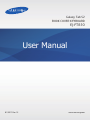 1
1
-
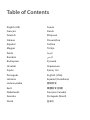 2
2
-
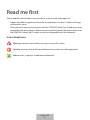 3
3
-
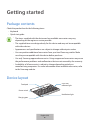 4
4
-
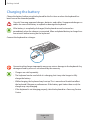 5
5
-
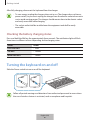 6
6
-
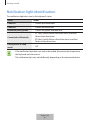 7
7
-
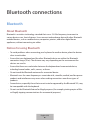 8
8
-
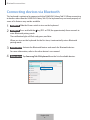 9
9
-
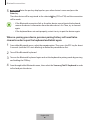 10
10
-
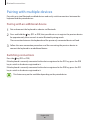 11
11
-
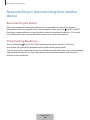 12
12
-
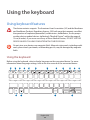 13
13
-
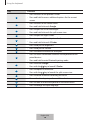 14
14
-
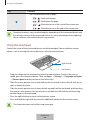 15
15
-
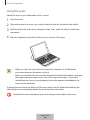 16
16
-
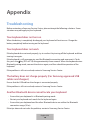 17
17
-
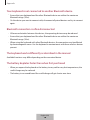 18
18
-
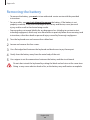 19
19
-
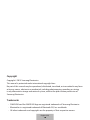 20
20
-
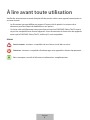 21
21
-
 22
22
-
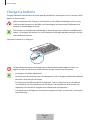 23
23
-
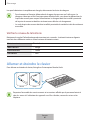 24
24
-
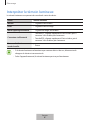 25
25
-
 26
26
-
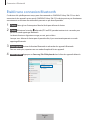 27
27
-
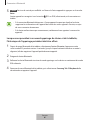 28
28
-
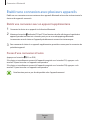 29
29
-
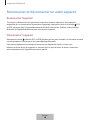 30
30
-
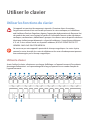 31
31
-
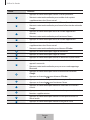 32
32
-
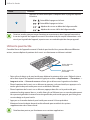 33
33
-
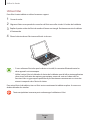 34
34
-
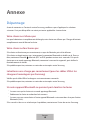 35
35
-
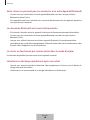 36
36
-
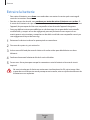 37
37
-
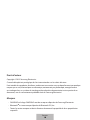 38
38
-
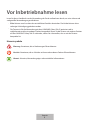 39
39
-
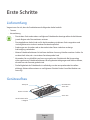 40
40
-
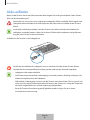 41
41
-
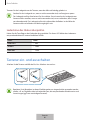 42
42
-
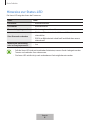 43
43
-
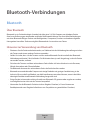 44
44
-
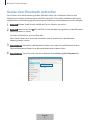 45
45
-
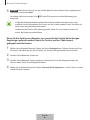 46
46
-
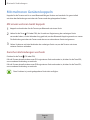 47
47
-
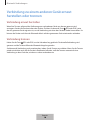 48
48
-
 49
49
-
 50
50
-
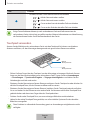 51
51
-
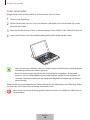 52
52
-
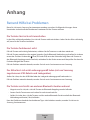 53
53
-
 54
54
-
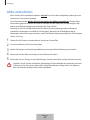 55
55
-
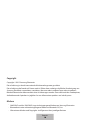 56
56
-
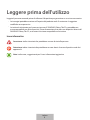 57
57
-
 58
58
-
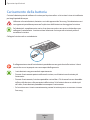 59
59
-
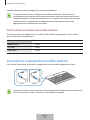 60
60
-
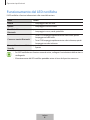 61
61
-
 62
62
-
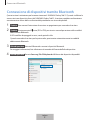 63
63
-
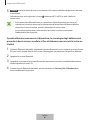 64
64
-
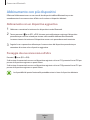 65
65
-
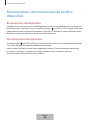 66
66
-
 67
67
-
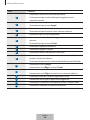 68
68
-
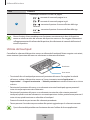 69
69
-
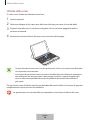 70
70
-
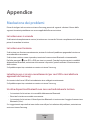 71
71
-
 72
72
-
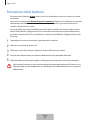 73
73
-
 74
74
-
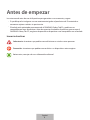 75
75
-
 76
76
-
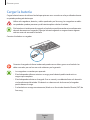 77
77
-
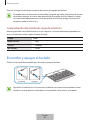 78
78
-
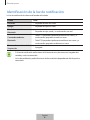 79
79
-
 80
80
-
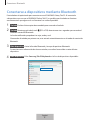 81
81
-
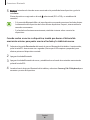 82
82
-
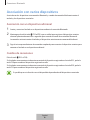 83
83
-
 84
84
-
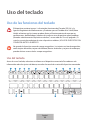 85
85
-
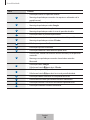 86
86
-
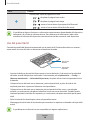 87
87
-
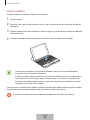 88
88
-
 89
89
-
 90
90
-
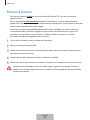 91
91
-
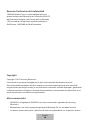 92
92
-
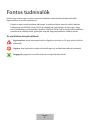 93
93
-
 94
94
-
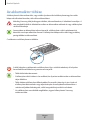 95
95
-
 96
96
-
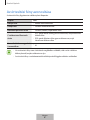 97
97
-
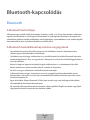 98
98
-
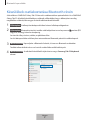 99
99
-
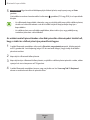 100
100
-
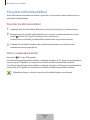 101
101
-
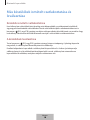 102
102
-
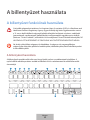 103
103
-
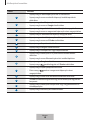 104
104
-
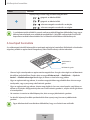 105
105
-
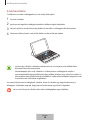 106
106
-
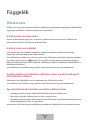 107
107
-
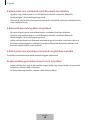 108
108
-
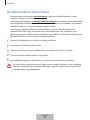 109
109
-
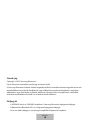 110
110
-
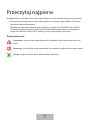 111
111
-
 112
112
-
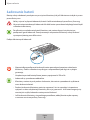 113
113
-
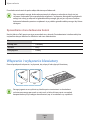 114
114
-
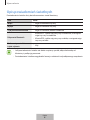 115
115
-
 116
116
-
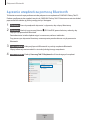 117
117
-
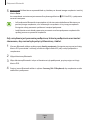 118
118
-
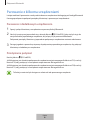 119
119
-
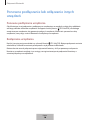 120
120
-
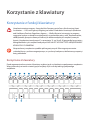 121
121
-
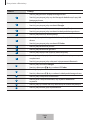 122
122
-
 123
123
-
 124
124
-
 125
125
-
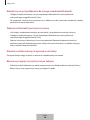 126
126
-
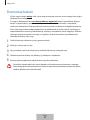 127
127
-
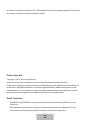 128
128
-
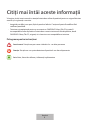 129
129
-
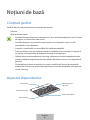 130
130
-
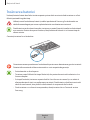 131
131
-
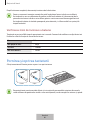 132
132
-
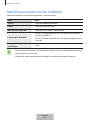 133
133
-
 134
134
-
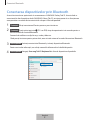 135
135
-
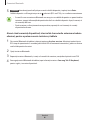 136
136
-
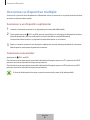 137
137
-
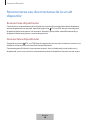 138
138
-
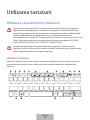 139
139
-
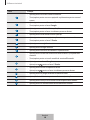 140
140
-
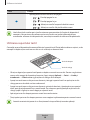 141
141
-
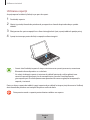 142
142
-
 143
143
-
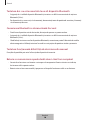 144
144
-
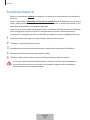 145
145
-
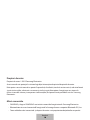 146
146
-
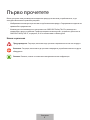 147
147
-
 148
148
-
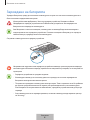 149
149
-
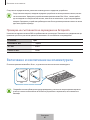 150
150
-
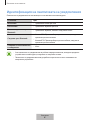 151
151
-
 152
152
-
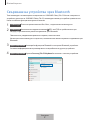 153
153
-
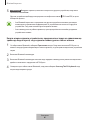 154
154
-
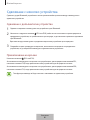 155
155
-
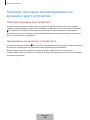 156
156
-
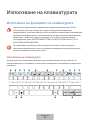 157
157
-
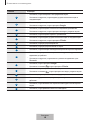 158
158
-
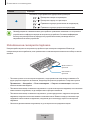 159
159
-
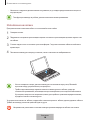 160
160
-
 161
161
-
 162
162
-
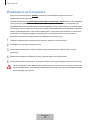 163
163
-
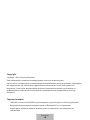 164
164
-
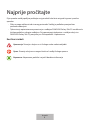 165
165
-
 166
166
-
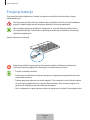 167
167
-
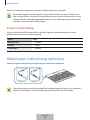 168
168
-
 169
169
-
 170
170
-
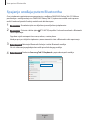 171
171
-
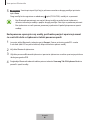 172
172
-
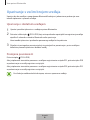 173
173
-
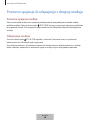 174
174
-
 175
175
-
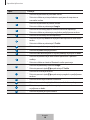 176
176
-
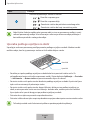 177
177
-
 178
178
-
 179
179
-
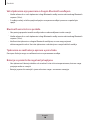 180
180
-
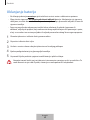 181
181
-
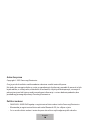 182
182
-
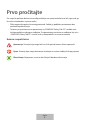 183
183
-
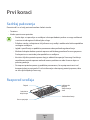 184
184
-
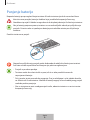 185
185
-
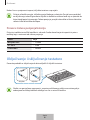 186
186
-
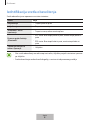 187
187
-
 188
188
-
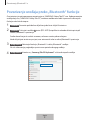 189
189
-
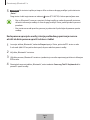 190
190
-
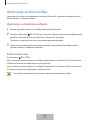 191
191
-
 192
192
-
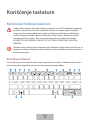 193
193
-
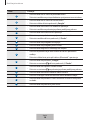 194
194
-
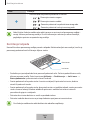 195
195
-
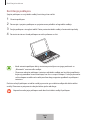 196
196
-
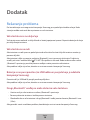 197
197
-
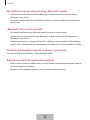 198
198
-
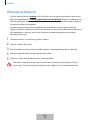 199
199
-
 200
200
-
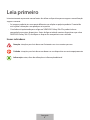 201
201
-
 202
202
-
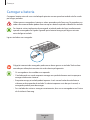 203
203
-
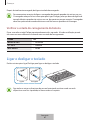 204
204
-
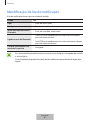 205
205
-
 206
206
-
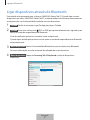 207
207
-
 208
208
-
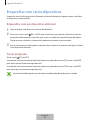 209
209
-
 210
210
-
 211
211
-
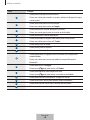 212
212
-
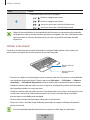 213
213
-
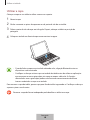 214
214
-
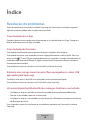 215
215
-
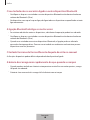 216
216
-
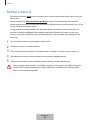 217
217
-
 218
218
-
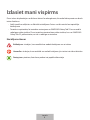 219
219
-
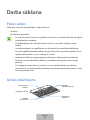 220
220
-
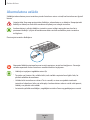 221
221
-
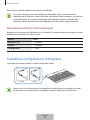 222
222
-
 223
223
-
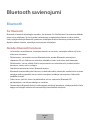 224
224
-
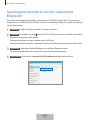 225
225
-
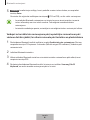 226
226
-
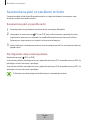 227
227
-
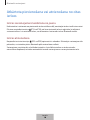 228
228
-
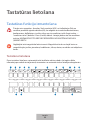 229
229
-
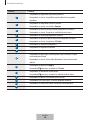 230
230
-
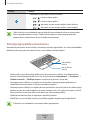 231
231
-
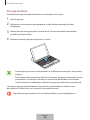 232
232
-
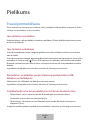 233
233
-
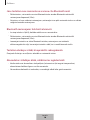 234
234
-
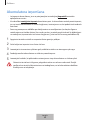 235
235
-
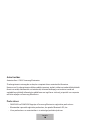 236
236
-
 237
237
-
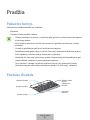 238
238
-
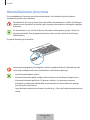 239
239
-
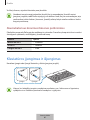 240
240
-
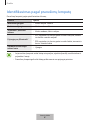 241
241
-
 242
242
-
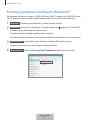 243
243
-
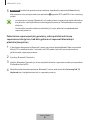 244
244
-
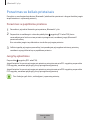 245
245
-
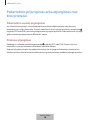 246
246
-
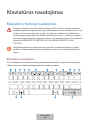 247
247
-
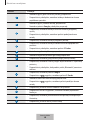 248
248
-
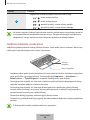 249
249
-
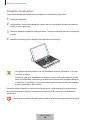 250
250
-
 251
251
-
 252
252
-
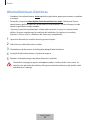 253
253
-
 254
254
-
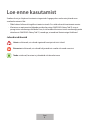 255
255
-
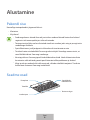 256
256
-
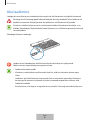 257
257
-
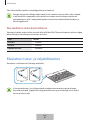 258
258
-
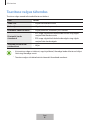 259
259
-
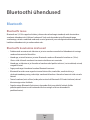 260
260
-
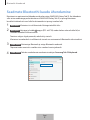 261
261
-
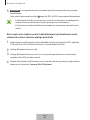 262
262
-
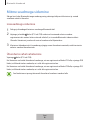 263
263
-
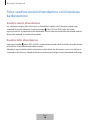 264
264
-
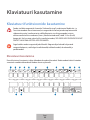 265
265
-
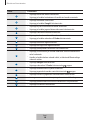 266
266
-
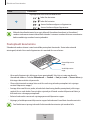 267
267
-
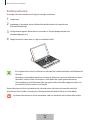 268
268
-
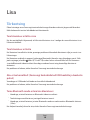 269
269
-
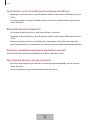 270
270
-
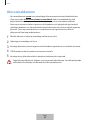 271
271
-
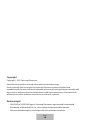 272
272
-
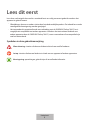 273
273
-
 274
274
-
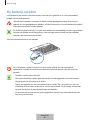 275
275
-
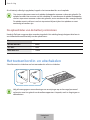 276
276
-
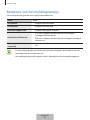 277
277
-
 278
278
-
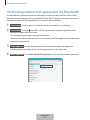 279
279
-
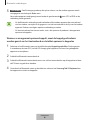 280
280
-
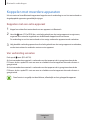 281
281
-
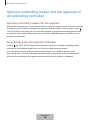 282
282
-
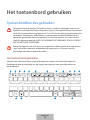 283
283
-
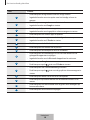 284
284
-
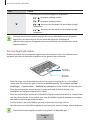 285
285
-
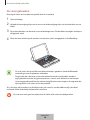 286
286
-
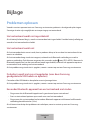 287
287
-
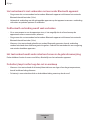 288
288
-
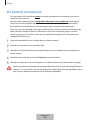 289
289
-
 290
290
-
 291
291
-
 292
292
-
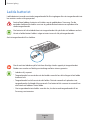 293
293
-
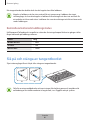 294
294
-
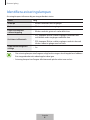 295
295
-
 296
296
-
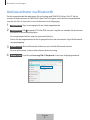 297
297
-
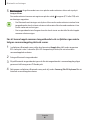 298
298
-
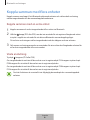 299
299
-
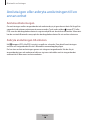 300
300
-
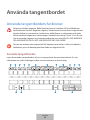 301
301
-
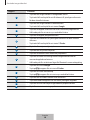 302
302
-
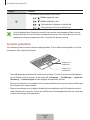 303
303
-
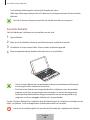 304
304
-
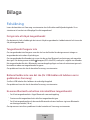 305
305
-
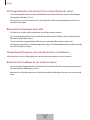 306
306
-
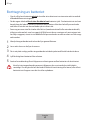 307
307
-
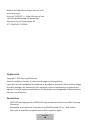 308
308
-
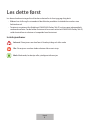 309
309
-
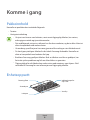 310
310
-
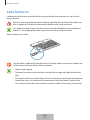 311
311
-
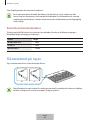 312
312
-
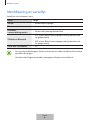 313
313
-
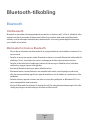 314
314
-
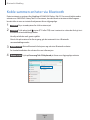 315
315
-
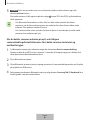 316
316
-
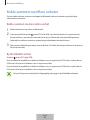 317
317
-
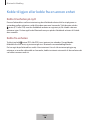 318
318
-
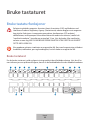 319
319
-
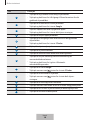 320
320
-
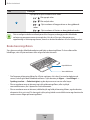 321
321
-
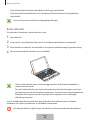 322
322
-
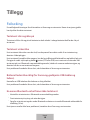 323
323
-
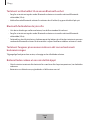 324
324
-
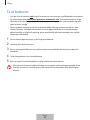 325
325
-
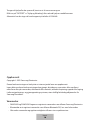 326
326
-
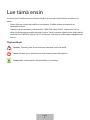 327
327
-
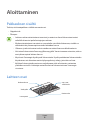 328
328
-
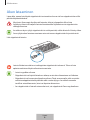 329
329
-
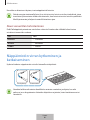 330
330
-
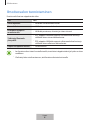 331
331
-
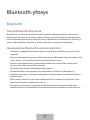 332
332
-
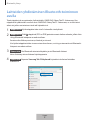 333
333
-
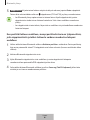 334
334
-
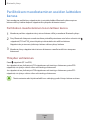 335
335
-
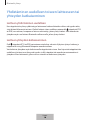 336
336
-
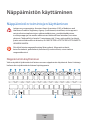 337
337
-
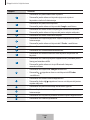 338
338
-
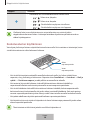 339
339
-
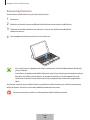 340
340
-
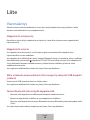 341
341
-
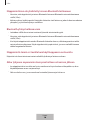 342
342
-
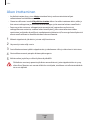 343
343
-
 344
344
-
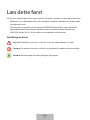 345
345
-
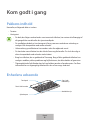 346
346
-
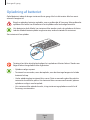 347
347
-
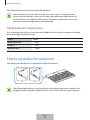 348
348
-
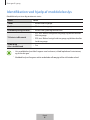 349
349
-
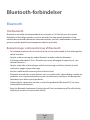 350
350
-
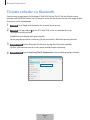 351
351
-
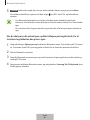 352
352
-
 353
353
-
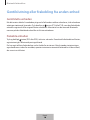 354
354
-
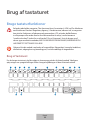 355
355
-
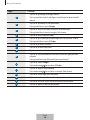 356
356
-
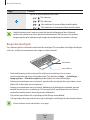 357
357
-
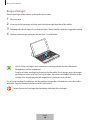 358
358
-
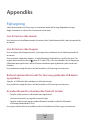 359
359
-
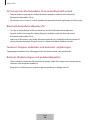 360
360
-
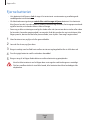 361
361
-
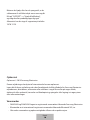 362
362
-
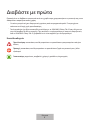 363
363
-
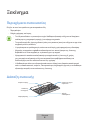 364
364
-
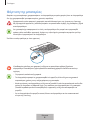 365
365
-
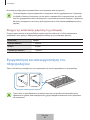 366
366
-
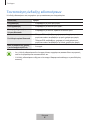 367
367
-
 368
368
-
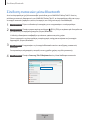 369
369
-
 370
370
-
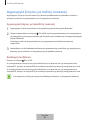 371
371
-
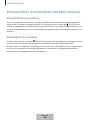 372
372
-
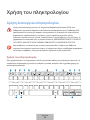 373
373
-
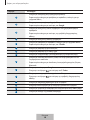 374
374
-
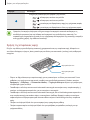 375
375
-
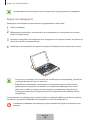 376
376
-
 377
377
-
 378
378
-
 379
379
-
 380
380
-
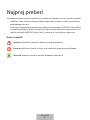 381
381
-
 382
382
-
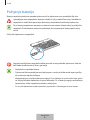 383
383
-
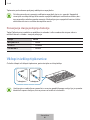 384
384
-
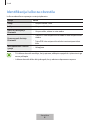 385
385
-
 386
386
-
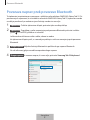 387
387
-
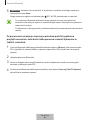 388
388
-
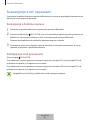 389
389
-
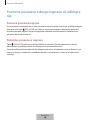 390
390
-
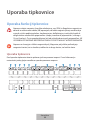 391
391
-
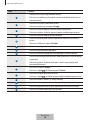 392
392
-
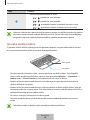 393
393
-
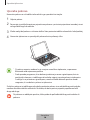 394
394
-
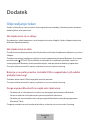 395
395
-
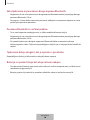 396
396
-
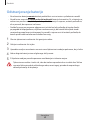 397
397
-
 398
398
-
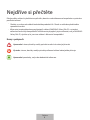 399
399
-
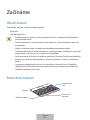 400
400
-
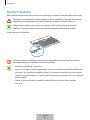 401
401
-
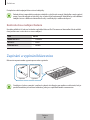 402
402
-
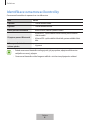 403
403
-
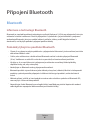 404
404
-
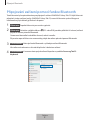 405
405
-
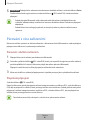 406
406
-
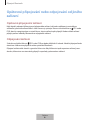 407
407
-
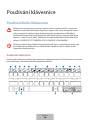 408
408
-
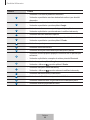 409
409
-
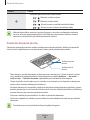 410
410
-
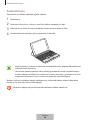 411
411
-
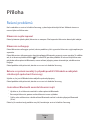 412
412
-
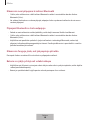 413
413
-
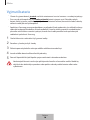 414
414
-
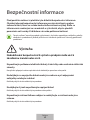 415
415
-
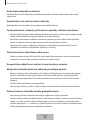 416
416
-
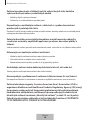 417
417
-
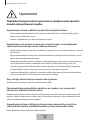 418
418
-
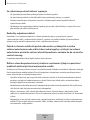 419
419
-
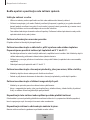 420
420
-
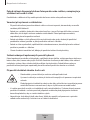 421
421
-
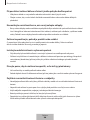 422
422
-
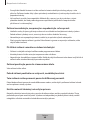 423
423
-
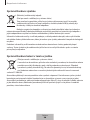 424
424
-
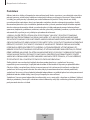 425
425
-
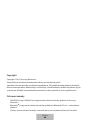 426
426
-
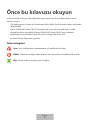 427
427
-
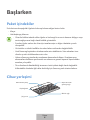 428
428
-
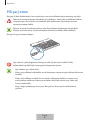 429
429
-
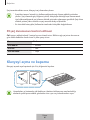 430
430
-
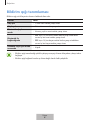 431
431
-
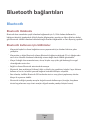 432
432
-
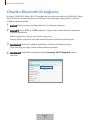 433
433
-
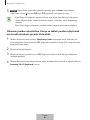 434
434
-
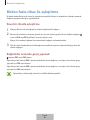 435
435
-
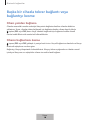 436
436
-
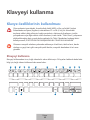 437
437
-
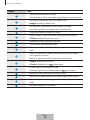 438
438
-
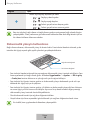 439
439
-
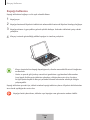 440
440
-
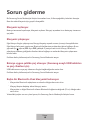 441
441
-
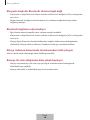 442
442
-
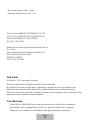 443
443
-
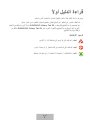 444
444
-
 445
445
-
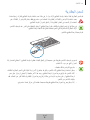 446
446
-
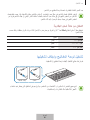 447
447
-
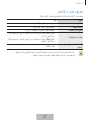 448
448
-
 449
449
-
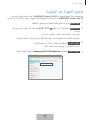 450
450
-
 451
451
-
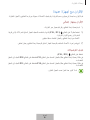 452
452
-
 453
453
-
 454
454
-
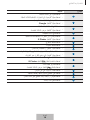 455
455
-
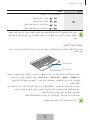 456
456
-
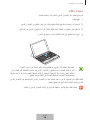 457
457
-
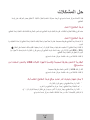 458
458
-
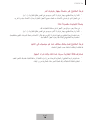 459
459
-
 460
460
-
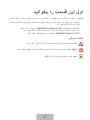 461
461
-
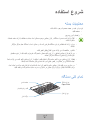 462
462
-
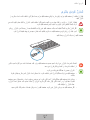 463
463
-
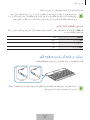 464
464
-
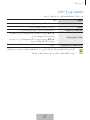 465
465
-
 466
466
-
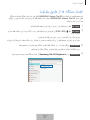 467
467
-
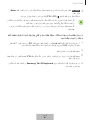 468
468
-
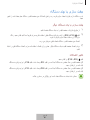 469
469
-
 470
470
-
 471
471
-
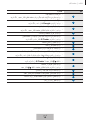 472
472
-
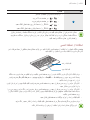 473
473
-
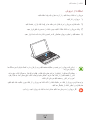 474
474
-
 475
475
-
 476
476
-
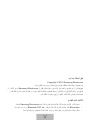 477
477
-
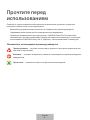 478
478
-
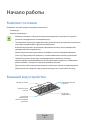 479
479
-
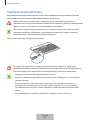 480
480
-
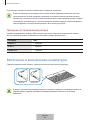 481
481
-
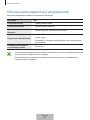 482
482
-
 483
483
-
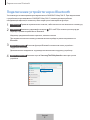 484
484
-
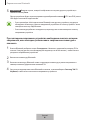 485
485
-
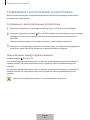 486
486
-
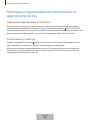 487
487
-
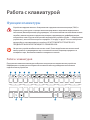 488
488
-
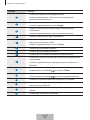 489
489
-
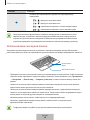 490
490
-
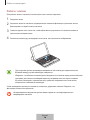 491
491
-
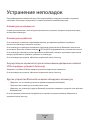 492
492
-
 493
493
-
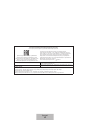 494
494
-
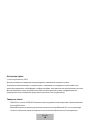 495
495
-
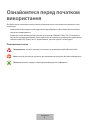 496
496
-
 497
497
-
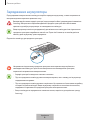 498
498
-
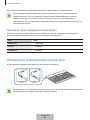 499
499
-
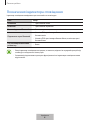 500
500
-
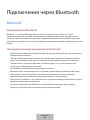 501
501
-
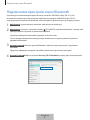 502
502
-
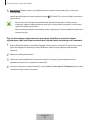 503
503
-
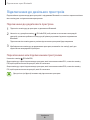 504
504
-
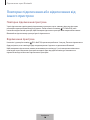 505
505
-
 506
506
-
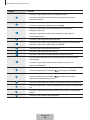 507
507
-
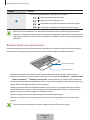 508
508
-
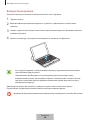 509
509
-
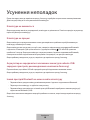 510
510
-
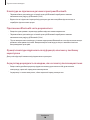 511
511
-
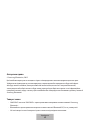 512
512
-
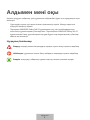 513
513
-
 514
514
-
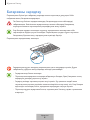 515
515
-
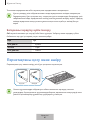 516
516
-
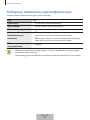 517
517
-
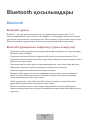 518
518
-
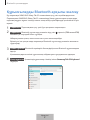 519
519
-
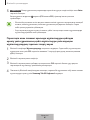 520
520
-
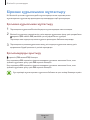 521
521
-
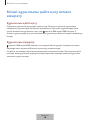 522
522
-
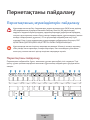 523
523
-
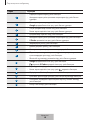 524
524
-
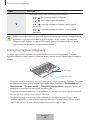 525
525
-
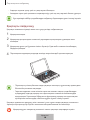 526
526
-
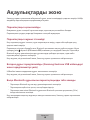 527
527
-
 528
528
-
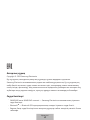 529
529
-
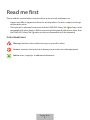 530
530
-
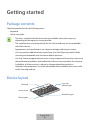 531
531
-
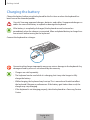 532
532
-
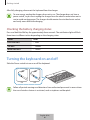 533
533
-
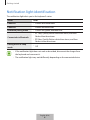 534
534
-
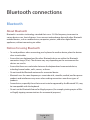 535
535
-
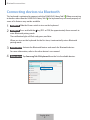 536
536
-
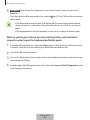 537
537
-
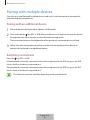 538
538
-
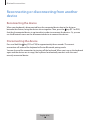 539
539
-
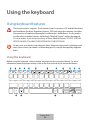 540
540
-
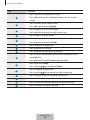 541
541
-
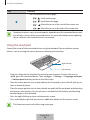 542
542
-
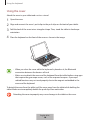 543
543
-
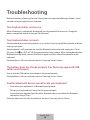 544
544
-
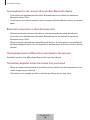 545
545
-
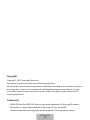 546
546
-
 547
547
-
 548
548
-
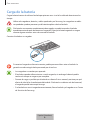 549
549
-
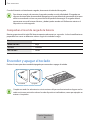 550
550
-
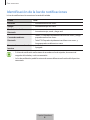 551
551
-
 552
552
-
 553
553
-
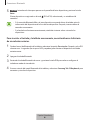 554
554
-
 555
555
-
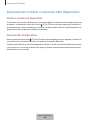 556
556
-
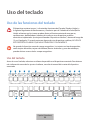 557
557
-
 558
558
-
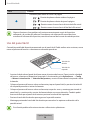 559
559
-
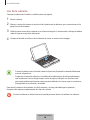 560
560
-
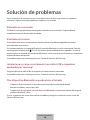 561
561
-
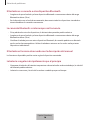 562
562
-
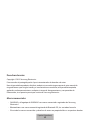 563
563
-
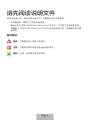 564
564
-
 565
565
-
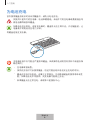 566
566
-
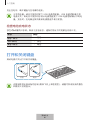 567
567
-
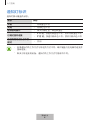 568
568
-
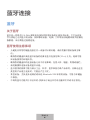 569
569
-
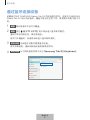 570
570
-
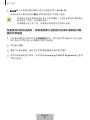 571
571
-
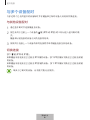 572
572
-
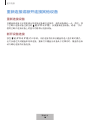 573
573
-
 574
574
-
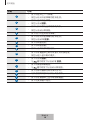 575
575
-
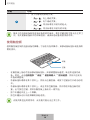 576
576
-
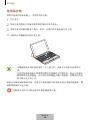 577
577
-
 578
578
-
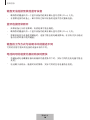 579
579
-
 580
580
-
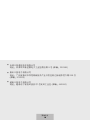 581
581
-
 582
582
-
 583
583
-
 584
584
-
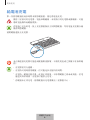 585
585
-
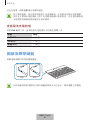 586
586
-
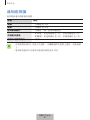 587
587
-
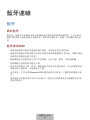 588
588
-
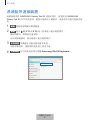 589
589
-
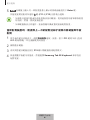 590
590
-
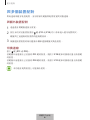 591
591
-
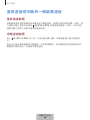 592
592
-
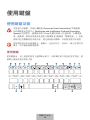 593
593
-
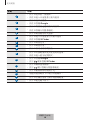 594
594
-
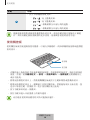 595
595
-
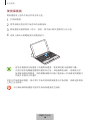 596
596
-
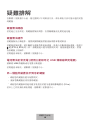 597
597
-
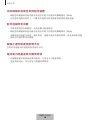 598
598
-
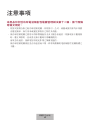 599
599
-
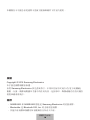 600
600
-
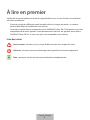 601
601
-
 602
602
-
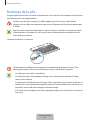 603
603
-
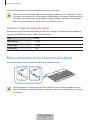 604
604
-
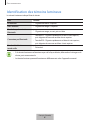 605
605
-
 606
606
-
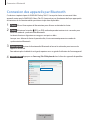 607
607
-
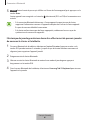 608
608
-
 609
609
-
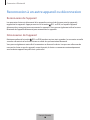 610
610
-
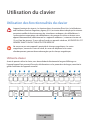 611
611
-
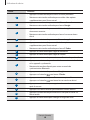 612
612
-
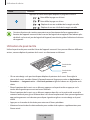 613
613
-
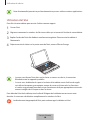 614
614
-
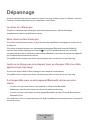 615
615
-
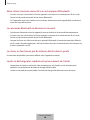 616
616
-
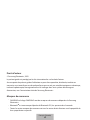 617
617
-
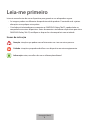 618
618
-
 619
619
-
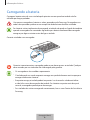 620
620
-
 621
621
-
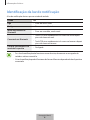 622
622
-
 623
623
-
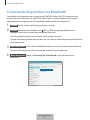 624
624
-
 625
625
-
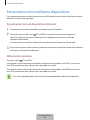 626
626
-
 627
627
-
 628
628
-
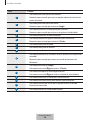 629
629
-
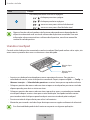 630
630
-
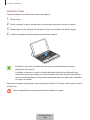 631
631
-
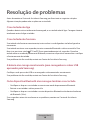 632
632
-
 633
633
-
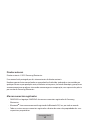 634
634
-
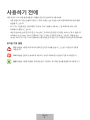 635
635
-
 636
636
-
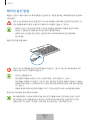 637
637
-
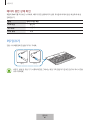 638
638
-
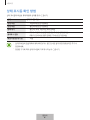 639
639
-
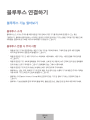 640
640
-
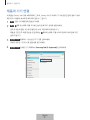 641
641
-
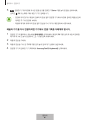 642
642
-
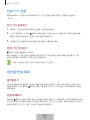 643
643
-
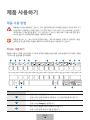 644
644
-
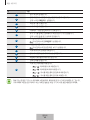 645
645
-
 646
646
-
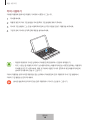 647
647
-
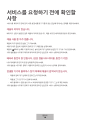 648
648
-
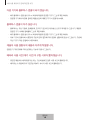 649
649
-
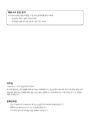 650
650
Samsung EJ-FT810 - Galaxy Tab S2 BOOK COVER KEYBOARD Manual de utilizare
- Categorie
- Tastaturi pentru dispozitive mobile
- Tip
- Manual de utilizare
- Acest manual este potrivit și pentru
Lucrări înrudite
-
Samsung EJ-FT810 Manual de utilizare
-
Samsung EJ-FT720 Manual de utilizare
-
Samsung EJ-CG955 Manual de utilizare
-
Samsung EE-MG950TBEGUS Manual de utilizare
-
Samsung EF-DT870 Manual de utilizare
-
Samsung EJ-FT720 Manual de utilizare
-
Samsung EJ-FT820 Manual de utilizare
-
Samsung BOOK COVER BLUE TAB S6 Manual de utilizare
-
Samsung EJ-FT830 Manual de utilizare
-
Samsung EJ-FT830 Manual de utilizare
Alte documente
-
Logitech Type-S Keyboard Case for Samsung Galaxy Tab S2 Ghid de instalare
-
Logitech Ultrathin Keyboard Folio for Samsung Galaxy Tab 3 10.1 Ghid de instalare
-
Acme Made KS02 Manual de utilizare
-
Acme Made KM03 Manual de utilizare
-
Acme Made KS-03 Manual de utilizare
-
Trust 19043 Ghid de instalare
-
LG LGK220.ADEUBK Manual de utilizare
-
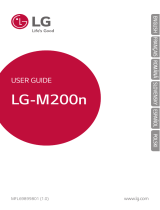 LG Série K8 2017 orange Manualul utilizatorului
LG Série K8 2017 orange Manualul utilizatorului
-
LG K8 Manual de utilizare
-
Trust Skid Ghid de instalare