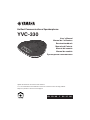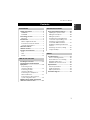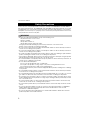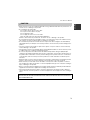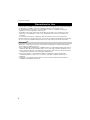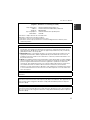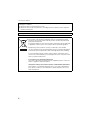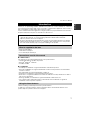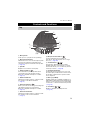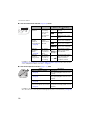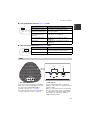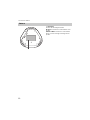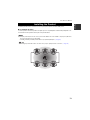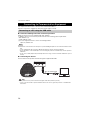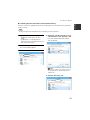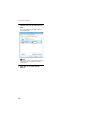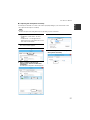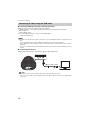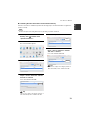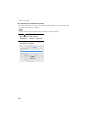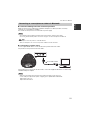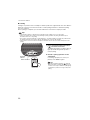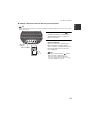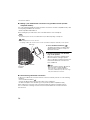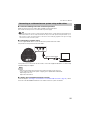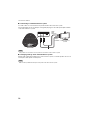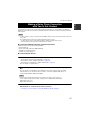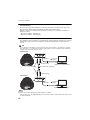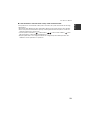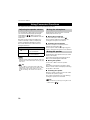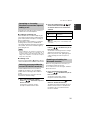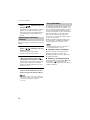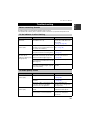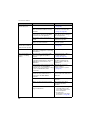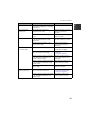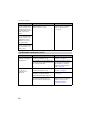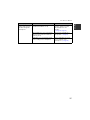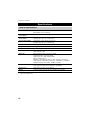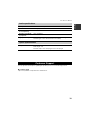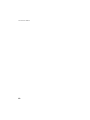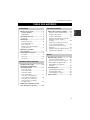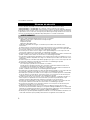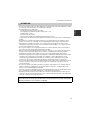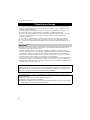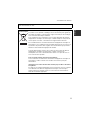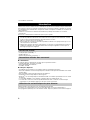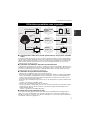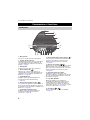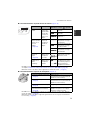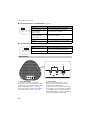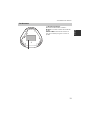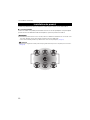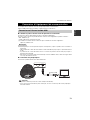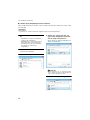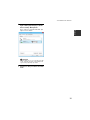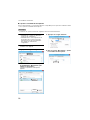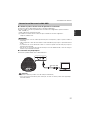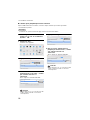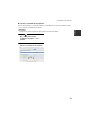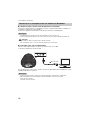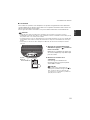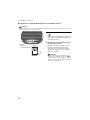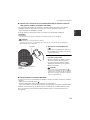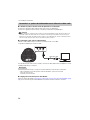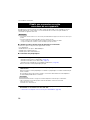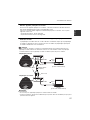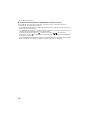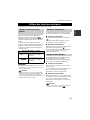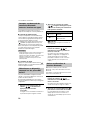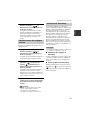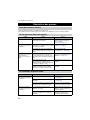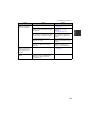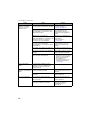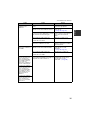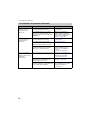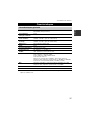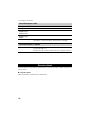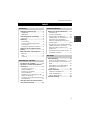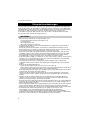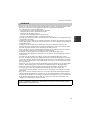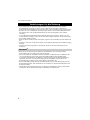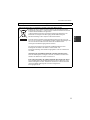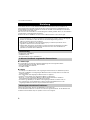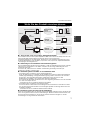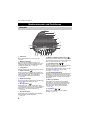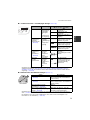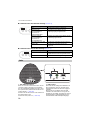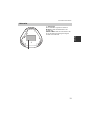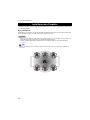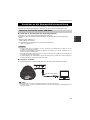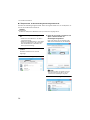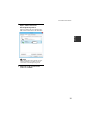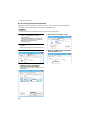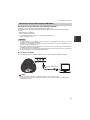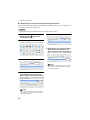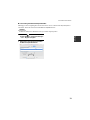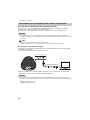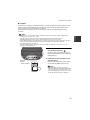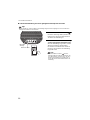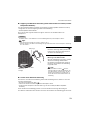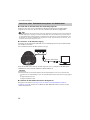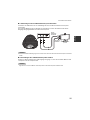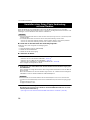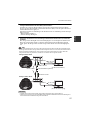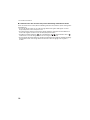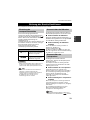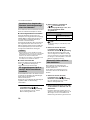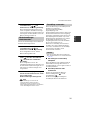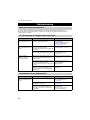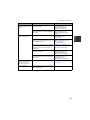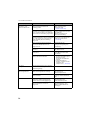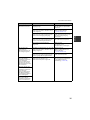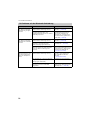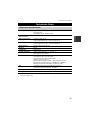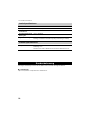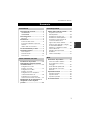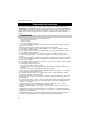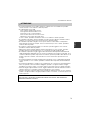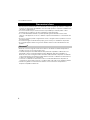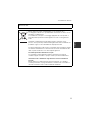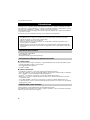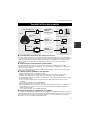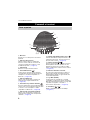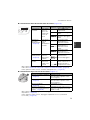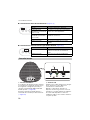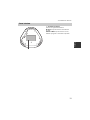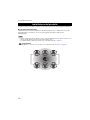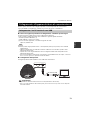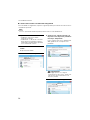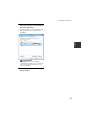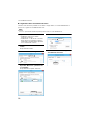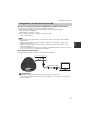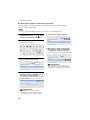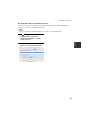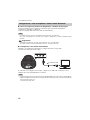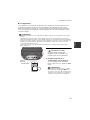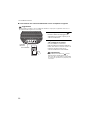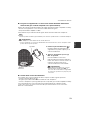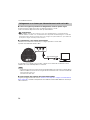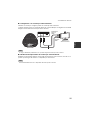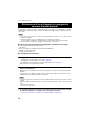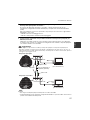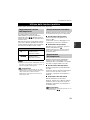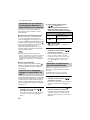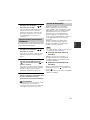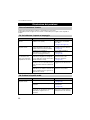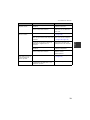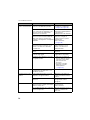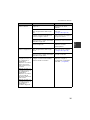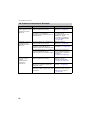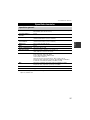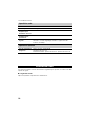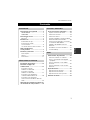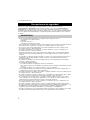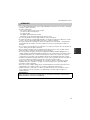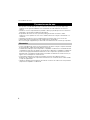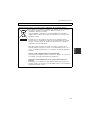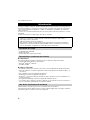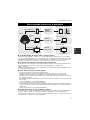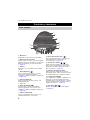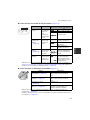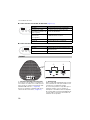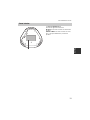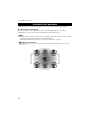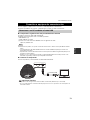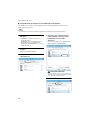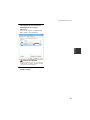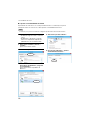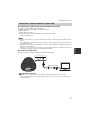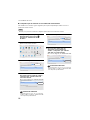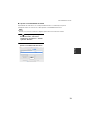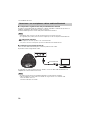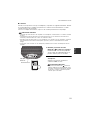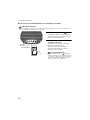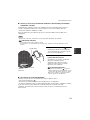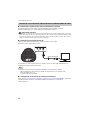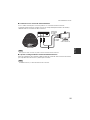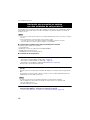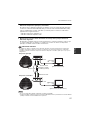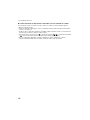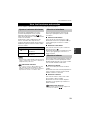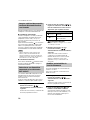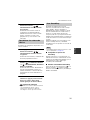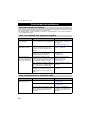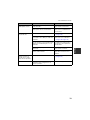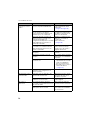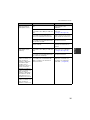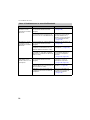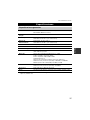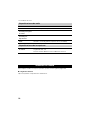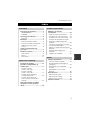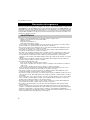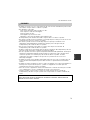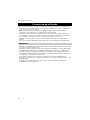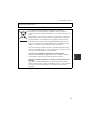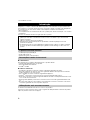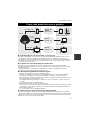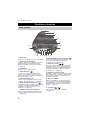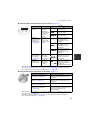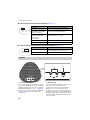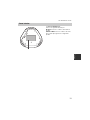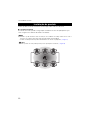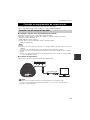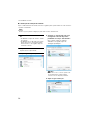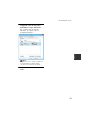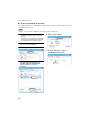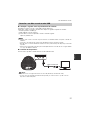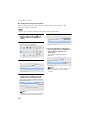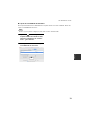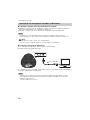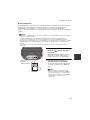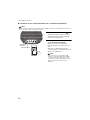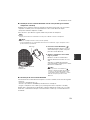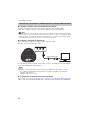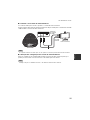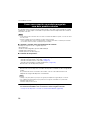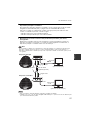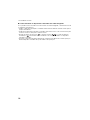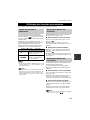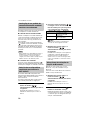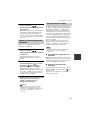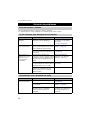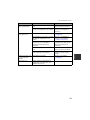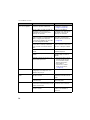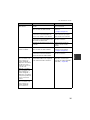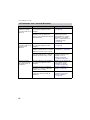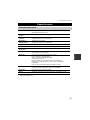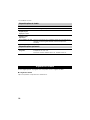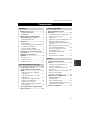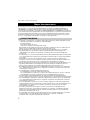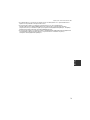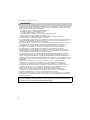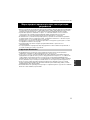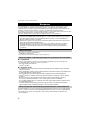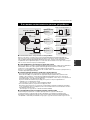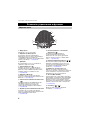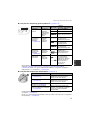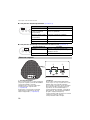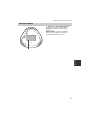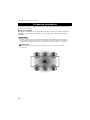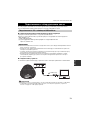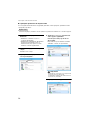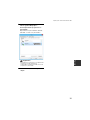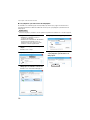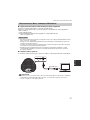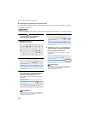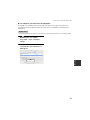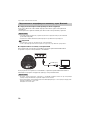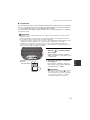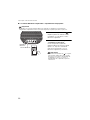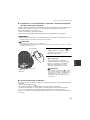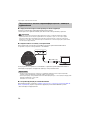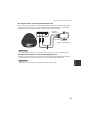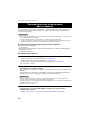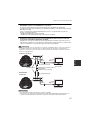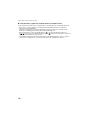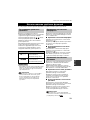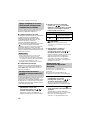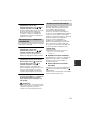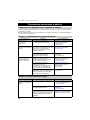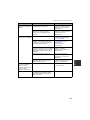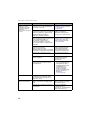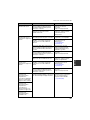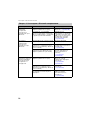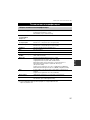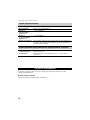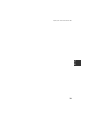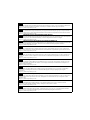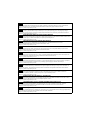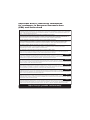Yamaha YVC-330 Manual de utilizare
- Categorie
- Microfoane
- Tip
- Manual de utilizare

YVC-330
Unified Communications Speakerphone
Benutzerhandbuch
User’s Manual
Manual del usuario
Manual do usuário
Manuel de l’utilisateur
Manuale dell’utente
Update the firmware and use the latest features.
You can download the latest firmware and user's manual from the following website:
https://uc.yamaha.com/resources/support/
Руководство пользователя
ESFR ITDE
PT
RUEN

YVC-330 User’s Manual
1
English
Safety Precautions ............................. 2
WARNING ..............................................2
CAUTION ...............................................3
Precautions for Use ........................... 4
Bluetooth
®
..............................................4
Introduction ........................................ 7
What is supplied in the box.....................7
Conventions used in this manual............7
Using the latest features.........................7
What You Can Do
with the Product ................................. 8
Controls and Functions ..................... 9
Top .........................................................9
Side ......................................................11
Bottom ..................................................12
Installing the Product ...................... 13
Connecting to Communication
Equipment ......................................... 14
Connecting to a PC
using the USB cable .............................14
Connecting to a Mac
using the USB cable .............................18
Connecting to a smartphone or
tablet via Bluetooth ...............................21
Connecting to a videoconference
system using audio cables ...................25
Making a Daisy Chain Connection
with Two of this Product ................. 27
Using Convenient Functions ...........30
Adjusting the speaker volume ..............30
Muting the microphone.........................30
Muting the speaker............................... 30
Accepting an incoming Bluetooth
connection request/ending a call..........31
Selecting a connected device
on the EXT IN/OUT terminals...............31
Enabling or disabling the Bluetooth
function.................................................31
Returning to the factory settings...........32
Using SoundCap ..................................32
Troubleshooting ...............................33
Before contacting Yamaha ...................33
Q1 An indicator is off or flashing ..........33
Q2 Audio quality issues........................33
Q3 Bluetooth connection issues...........36
Specifications ...................................38
General specifications..........................38
Audio specifications..............................39
Option specifications ............................39
Customer Support ............................39
Contents
Introduction
How to use YVC-330
Convenient functions
Others

2
YVC-330 User's Manual
For the safe use of the product, make sure that you carefully read "WARNING" and "CAUTION" in
this manual and follow them. The "WARNING" and "CAUTION" provided in this manual concern safe
and appropriate use of the product, and are intended to prevent possible dangers to you and other
third parties as well as any loss of property. Please ensure that you keep this manual so that a user
of the product can refer to it at any time.
• Remove the USB cable immediately in any of the following cases:
• Any abnormal odor or noise occurs,
• Smoke is emitted,
• The product is broken, or
• The product has been exposed to water.
Using the product without taking any actions may result in fire or an electric shock.
Always contact your dealer for inspection and repair.
• Do not connect or disconnect any cables with wet hands. Failure to observe this may result in an
electric shock or damage to the product.
• Do not touch terminals with your fingers or metal objects. Failure
t
o observe this may result in an
electric shock or damage to the product.
• Do not drop or apply strong impact to the product. Doing so may cause damage to parts inside the
product, resulting in an electric shock, fire, or damage to the product.
• If the product is damaged, always contact your dealer for inspection and repair. Using the product
without taking any actions may result in fire or an electric shock.
• Do not disassemble or modify the product in any way. Failure to observe this may result in fire, an
electric shock, or damage to the product.
• Do not obstruct heat dissipation.
• Do not cover the product with cloth or a tablecloth.
• Do not place the product on a rug, carpet, or any other covering material for a floor.
• Do not put the product into a small, poorly-ventilated space.
Failure to observe this may cause heat to be trapped inside the product, resulting in fire or damage
to the product.
• Do not install the product outdoors or in wet environments. Failure to observe this may result i
n
fire,
an electric shock, or damage to the product.
• Do not install the product in an area with heavy dust or high humidity, oil soot or vapor, or corrosive
gas. Failure to observe this may result in fire, an electric shock, or damage to the product.
• Do not place vases, flowerpots, glasses, cosmetics, chemicals, candles, and other objects on the
product. Spilling water into the product or foreign objects entering inside the product may result in
fire or an electric shock.
• Do not insert metal, paper, or other foreign objects into the product. Failure to observe this may
result in fire, an electric shock, or damage to the product.
• Do not touch the product when you hear thunder. Failure to observe this may result in an electric
shock.
• Do not use the product within 15 cm (6 in) of persons with a heart pacemaker or a defibrillator
implant. Radio waves from the product may affect electro-medical devices such as heart
pacemakers or defibrillator implants.
• Do not use the product near medical devices or inside medical facilities. Radio wa
ves from the
pr
oduct may affect electro-medical devices.
Safety Precautions
WARNING

3
YVC-330 User's Manual
English
• Make sure that you use the supplied USB cable. Using a different USB cable may result in fire, an
electric shock, or damage to the product.
• Do not damage the USB cable.
• Do not place heavy objects on the cable.
• Do not process the cable in any way.
• Do not staple the cable.
• Do not apply excessive force to the cable.
• Keep the cable away from heat-generating appliances.
Failure to observe this may result in fire, an electric shock, or damage to the product.
• Do not install the product in an unstable location or a location that is exposed to vibration. It may
fall or topple over, thus resulting in injury or damage to the product.
• Do not install the product in a location where it is exposed to direct sunlight or at extraordinarily
high temperatures (for example, near a heater). Failure to observe this may result in damage to the
product.
• Do not sit or stand on the product or place other objects on top of it. Failure to observe this may
result in damage to the product.
•Turn
d
own the volume to the minimum before starting playback. Failure to observe this may create
a sudden loud noise, resulting in hearing impairment.
• Do not use the product in locations where the ambient temperature changes rapidly. Rapid
changes in the ambient temperature may result in condensation on the product. Continued use of
the product with condensation on it may result in damage to the product. If there is condensation
on the product, make sure that you leave the product for a while until it dries off with the power
turned off.
• Make sure that you remove static electricity from your body or clothing before touching the product.
Failure to observe this may result in damage to the product due t
o the static electricity.
•
Make sure that you route and connect the cables correctly. If the cables are pulled or someone
gets caught in the cables, the product or connected equipment may tip over or fall, thus resulting in
injury or damage to the product.
• Before connecting external equipment, thoroughly read the instruction manuals provided with the
equipment and connect the equipment according to the instructions.
•Turn off the product and remove all the connection cables before moving the product. Failure to
observe this may cause the product or connected equipment to fall or topple over, thus resulting in
injury.
CAUTION
WARNING
TO REDUCE THE RISK OF FIRE OR ELECTRIC SHOCK, DO NOT EXPOSE THIS APPARATUS
TO RAIN OR MOISTURE.

4
YVC-330 User's Manual
• This product is intended for use in general offices and is not designed for use in any fields requiring
a high degree of reliability, such as the handling of human lives or valuable assets.
• Note that Yamaha cannot assume any responsibility for any loss or damage resulting from
improper use or misconfiguration of the product.
• Depending on the usage environment, the product may generate noise in telephones, radios,
televisions, or other appliances. If this occurs, change the location where it is installed or its
orientation.
• If you transfer this product to a third party, pass this manual and accessories along with it.
• Make sure that you follow the instructions of your local government when disposing of the product.
• Do not connect any equipment that generates noise on the same power line as the product.
•Bluetooth is a technology for wireless communication employing the 2.4 GHz frequency band,
which can be used without a license.
• The 2.4 GHz band used by B
luetooth-compatible de
vices is a radio band shared by many types of
equipment. While Bluetooth-compatible devices use a technology to minimize the influence from
other components using the same radio band, such influence may reduce the speed or distance of
communications and in some cases interrupt communications.
• The speed or distance of communications differs according to the distance between the
communicating devices, the presence of obstacles, radio wave conditions, and the type of
equipment.
• Yamaha does not guarantee that all wireless connections between this product and devices
compatible with the Bluetooth function.
Precautions for Use
Bluetooth
®

5
YVC-330 User's Manual
English
COMPLIANCE INFORMATION STATEMENT
(Supplier's declaration of conformity procedure)
Responsible Party:
Address:
Telephone:
Type of Equipment:
Model Name:
Yamaha Unified Communications, Inc.
144 North Rd, Suite 3250 Sudbury, MA 01776
800-326-1088
Unified Communications Speakerphone
YVC-330
This device complies with Part 15 of the FCC Rules.
Operation is subject to the following conditions:
1) this device may not cause harmful interference, and
2) this device must accept any interference received including interference that may cause
undesired operation.
FCC INFORMATION (U.S.A.)
1 IMPORTANT NOTICE: DO NOT MODIFY THIS UNIT!
This product, when installed as indicated in the instructions contained in this manual, meets
FCC requirements. Modifications not expressly approved by Yamaha may void your authority,
granted by the FCC, to use the product.
2 IMPORTANT: When connecting this product to accessories and/or another product use only
high quality shielded cables. Cable/s supplied with this product MUST b
e used. F
ollow
all
installation instructions. Failure to follow instructions could void your FCC authorization to use
this product in the USA.
3 NOTE: This equipment has been tested and found to comply with the limits for a Class A digital
device, pursuant to Part 15 of the FCC rules. These limits are designed to provide reasonable
protection against harmful interference when the equipment is operated in a commercial
environment. This equipment generates, uses and can radiate radio frequency energy and, if
not installed and used in accordance with the instruction manual, may cause harmful
interference to radio communications. Operation of this equipment in a residential area is likely
to cause harmful interference in which case the user will be required to correct the interference
at his own expense.
This transmitter must not be co-located or operated in conjunction with an
y other ant
enna or
transmitter.
This equipment complies with FCC radiation exposure limits set forth for an uncontrolled
environment and meets the FCC radio frequency (RF) Exposure Guidelines. This equipment has
very low levels of RF energy that is deemed to comply without maximum permissive exposure
evaluation (MPE).
This equipment complies with IC radiation exposure limits set forth for an uncontrolled
environment and meets RSS-102 of the IC radio frequency (RF) Exposure rules. This equipment
has very low levels of RF energy that is deemed to comply without maximum permissive exposure
evaluation (MPE).

6
YVC-330 User's Manual
This device complies with Industry Canada's licence-exempt RSSs. Operation is subject to the
following two conditions:
(1) This device may not cause interference; and
(2) This device must accept any interference, including interference that may cause undesired
operation of the device.
Warning: Operation of this equipment in a residential environment could cause radio interference.
Information for users on collection and disposal of old equipment:
This symbol on the products, packaging, and/or accompanying documents
means that used electrical and electronic products should not be mixed with
general household waste.
For proper treatment, recovery and recycling of old products, please take them
to applicable collection points, in accordance with your national legislation.
By disposing of these products correctly, you will help to save valuable
resources and prevent any potential negative effects on human health and the
environment which could otherwise arise from inappropriate waste handling.
For more information about collection and recycling of old products, please
contact your l
ocal mu
nicipality, your waste disposal service or the point of sale
where you purchased the items.
For business users in the European Union:
If you wish to discard electrical and electronic equipment, please contact your
dealer or supplier for further information.
Information on Disposal in other Countries outside the European Union:
This symbol is only valid in the European Union. If you wish to discard these
items, please contact your local authorities or dealer and ask for the correct
method of disposal.

7
YVC-330 User's Manual
English
Thank you for purchasing Yamaha YVC-330. This product is a voice terminal for convenient
teleconferencing and remote talks, when connected to communication equipment, such as a PC or
Mac, a smartphone or tablet, and a videoconference system.
Please read this manual thoroughly before using the product for proper installation and connections.
Keep this manual in a safe place so that it does not become lost.
• Main unit (YVC-330) x1
• USB cable 3 m (9.8 ft) x1
•User's manual (this manual) x1
■ Abbreviations
This manual uses the following abbreviations for the products below:
• Yamaha YVC-330: The product, this product
•Microsoft
®
Windows
®
: Windows
•macOS
®
: macOS
■ Trademarks
•SoundCap is a trademark or registered trademark of Yamaha Corporation.
• Microsoft and Windows are registered trademarks of Microsoft Corporation in the United States
and other countries.
• Mac and macOS are registered trademarks of Apple Inc.
• Android
TM
is a trademark or registered trademark of Google Inc.
•Bluetooth
®
is a registered trademark of the Bluetooth SIG and is used by Yamaha in accordance
with a license agreement.
• NFC logo (N-Mark) is a trademark or registered trademark of NFC Forum, Inc.
• The company names and product names in this manual are the trademarks or registered
trademarks of their respective companies.
Yamaha is making continual improvements in product features.
To m a ke use of the latest features, visit the following website to download the firmware of the
product: https://uc.yamaha.com/resources/support/
Introduction
• The contents of this manual apply to the latest specifications as of the publishing date. To
obtain the latest manual, access the following website then download the manual file.
https://uc.yamaha.com/resources/support/
• No part of this manual may be reproduced or used in any form without permission of Yamaha.
• Yamaha shall not be liable for any loss of or damage to data resulting from use of the product.
Also note that the warranty only covers physical damage to the product.
What is supplied in the box
Conventions used in this manual
Using the latest features

8
YVC-330 User's Manual
■ "Easy-to-talk" and "easy-to-hear" voice communications
The product is equipped with microphones with high voice-capturing capability and a speaker with
high voice reproduction capability. It also provides high-performance audio signal processing
functions, such as the adaptive echo canceller and noise reduction, providing "easy-to-talk" and
"easy-to-hear" voice communications without skipping or noise.
■ Connection with various communication devices
The product provides three connection interfaces: "USB" for a connection with a PC or Mac,
"Bluetooth" for a smartphone or tablet, and "EXT" for an analog connection with a videoconference
system.
Yo u can also use the "USB, Bluetooth, and EXT" interfaces at the same time (the audio mixer
function enables this).
■ Using this product in various places
• Using this product in open workspaces
By enabling SoundCap, which is comprised of the "Far Field Noise Reduction (FFNR)", "Self-
Silence", and "Self-Volume Balancer" functions, you can automatically mute distracting noise
around you and deliver only the sound from the pick-up range (radius of 1 m) to the remote party.
This also automatically adjusts the volume of the sound from the speakers based on the noise
around you.
* Use this product with SoundCap enabled.
• Using this product in a conference room
Yo u can use this product in small to medium-sized conference rooms. It clearly picks up the sound
in the conference room and enables high-quality calls using a powerful maximum volume.
* Use this product with SoundCap disabled.
■ Extension through a daisy chain connection
Connecting two products by using an optional daisy chain cable allows the products to pick up sound
from or transmit sound to a broader area. With this feature, the product can support a conference
with many participants that is not achieved through a single device, or the use in a large room.
What You Can Do with the Product
Mobile network
Internet
Intranet, etc.
Internet
Intranet, etc.
Internet
Intranet, etc.
Bluetooth connection
EXT connection
YVC-330
Smartphone
PC/Mac
Videoconference
system
USB
connection
Audio teleconference, etc.
Smartphone
Web conference, etc.
PC/Mac
Videoconference
system
Video conference
Fixed-line
phone

9
YVC-330 User's Manual
English
q Microphones
Picks up voice of people who are speaking.
w Microphone indicators
Indicate the level of voice the microphone picks
up. They also indicate incoming Bluetooth
connection requests and a mode of the product.
(→Page 10)
e Speaker
Outputs voices from the remote party.
r Bluetooth button ( )
Press this button to pair the product with or
connect/disconnect the product to/from a
Bluetooth-compatible smartphone or tablet.
(→Page 21)
t Bluetooth indicator
Indicates the product status in conjunction with
the operation of the Bluetooth button.
(→Page 11)
y On/off-hook button ( )
Allows you to take an incoming call or hang up a
call while the product is connected to a
Bluetooth-compatible smartphone or tablet.
(→Page 31)
u On/off-hook indicator
Indicates the product status in conjunction with
the oper
ation of t
he on/off-hook button.
(→Page 11)
i Microphone mute button ( )
Used to temporarily turn off (mute) the
microphone. The remote party can no longer
hear you. (→Page 30)
o Volume buttons ( )
Press them to adjust the speaker volume.
Holding down either of the buttons for at least
0.5 seconds allows you to continuously turn the
volume up or down. (→Page 30)
!0 Volume level indicator
Usually indicates the input level of voice from
the remote party. It indicates the volume level of
the speaker output when the speaker volume
level is adjusted.
!1 NFC logo (N-Mark)
Holding a Bluetooth-compatible smartphone or
tablet with the NFC (Near Field Communication)
function over the logo allows it to be paired with,
connected to, or disconnected from the product.
(→Page 24)
!2 SoundCap ( + )
Enables or disables SoundCap function.
(→Page 32)
Controls and Functions
Top
!2
q
e
w
w
q
w
q
!1
rut o !0iy

10
YVC-330 User's Manual
■ How the volume level indicator (Page 9: !0) works
In addition to the above, the indicator indicates the setting of the product, as described in
"Selecting a connected device on the EXT IN/OUT terminals" (page 31). Also, when an error
occurs, it displays the details of the error. (→Page 33)
■ How the microphone indicators (Page 9: w) work
In addition to the above, the indicators flash white in various setting modes. (→Page 32)
Also, when an error occurs, they flash red at high speed (at 0.1-second intervals). (→Page 33)
Status Description
Example
( : On, : Off, : Flashing)
Normal
operation
The input level
of incoming
audio signals
from the
remote party is
indicated.
No audio signal is
present.
Audio signals are
present.
Maximum audio signal
input.
When the
speaker
volume is
being adjusted
(→Page 30)
The specified
speaker
volume level is
indicated.
The speaker volume
level is set to minimum.
The speaker volume
level is set to medium.
The speaker volume
level is set to maximum.
When the
speaker is
muted
(→Page 30)
The indicator
indicates that
the speaker is
muted.
The indicator symbols
at the current volume
level will flash.
When the
product is
being started
The indicator
indicates that
the product is
now starting.
The illuminated symbols
move back and forth
until the product is
completely started.
Status Description
When SoundCap is disabled
(→Page 32)
Lit in green.
(They light up brighter when the voice
is input.)
When SoundCap is enabled
(→Page 32)
Lit in blue.
(They light up brighter when the voice
is input.)
When the microphone is muted
(→Page 30)
Flashes red.
When incoming Bluetooth
connection requests are received
(→Page 31)
Flashes green or blue (red when the
microphone is muted) (at 0.25-second
intervals).

11
YVC-330 User's Manual
English
■ How the Bluetooth indicator (Page 9: t) works
■ How the on/off-hook indicator
(Page 9: u) works
q EXT IN/OUT terminals
If you use two of this product connected with a
daisy chain, use the optional daisy chain cable
to connect to the YVC-330 EXT IN/OUT
terminals of the other one. (→Page 27)
Connect the terminals to the audio I/O terminals
of a video conference system. (→Page 25)
w USB terminal
Use the supplied USB cable to connect this
terminal to a PC or Mac for communication and
for power supply.
When you connect this product to a product that
does not supply power, such as a smartphone
or a tablet, use a commercially available USB
power adapter. No USB power adapter is
supplied with this product.
Indication Status
Off The Bluetooth function is disabled.
Flashing blue at high speed
(at 0.25-second intervals)
The function is waiting for the pairing
process to be done.
Flashing blue at slow
speed (at 0.5-second
intervals)
The Bluetooth function is waiting for the
connection to be established.
Non-flashing blue light The Bluetooth connection has been
established.
Green light The Bluetooth connection has not been
established.
Indication Status
Off A Bluetooth connection is ended/the
product is waiting for an incoming call.
Green light A Bluetooth connection is in progress.
Side
q w

12
YVC-330 User's Manual
q Nameplate
Provides the following information:
Model No.: Provides the model number of the
product.
SERIAL LABEL: Provides the serial number,
which is used to manage and categorize the
product.
Bottom
q

13
YVC-330 User's Manual
English
Install the product in the conference room or open space where you will actually use it.
■ Installation location
Locate a position where the product can pick up voices of participants well and the participants can
hear audio from the speaker well to place the product there.
• Keep the product away from noise sources (such as heat radiation fans of PCs and Macs, and projectors). Otherwise,
the remote party may have poor audio quality.
• If enabling SoundCap, install this product within 1 m (3.3 ft) from all participants. (→Page 32)
Tip
Connecting the product with another one allows more people to participate in the conference. (→Page 27)
Installing the Product
Notes

14
YVC-330 User's Manual
This chapter describes how to connect to each communication device.
After the connection is established, check that sound is output correctly.
■ Check the following before the connection procedure
Make sure that you have the supplied USB cable available.
In addition, the PC connected to the product must meet the following system requirements:
• OS: Windows (*1)
• USB: USB 2.0 or later
(*1) For the supported versions, refer to the following website:
https://uc.yamaha.com/
•You cannot connect more than one microphone or speaker including this product to one PC and use them at the same
time.
• Use the supplied USB cable only. Using a different USB cable may cause the product to malfunction.
• The product must be connected directly to a PC. Connecting the product via a USB hub may cause the product to
malfunction.
• In rare cases, an audio playback may be interrupted due to PC usage, such as the workload or limited free space in
memory.
■ Connecting the devices
Connect between the product and a PC through the supplied USB cable.
Tips
• The product receives power from the PC through the USB cable (USB bus powered).
•You do not need to install a separate USB driver because the PC recognizes the product as a standard USB
audio device.
Connecting to Communication Equipment
Connecting to a PC using the USB cable
Notes
To the USB terminal

15
YVC-330 User's Manual
English
■ Checking that the connection has been made correctly
After the connection is established, perform the following steps to check that the PC recognizes the
product correctly.
The items and options in the setting window may vary depending on your PC environment.
1 Open the Control Panel on your PC.
• In Windows 7, click "Start" - "Control
Panel".
• In Windows 8.1, or 10, right-click the
bottom left corner of the Start screen, and
then click "Control Panel".
2 Click "Hardware and Sound" - "Sound".
The "Sound" window appears.
3 Click the "Playback" tab.
4 Check that "Yamaha YVC-330" is set as
a default device in the "Speakers" field.
If not, click "Yamaha YVC-330" and then
click "Set Default".
Tip
In most cases, simply connecting the product to a
PC automatically sets "Yamaha YVC-330" as a
default device.
5 Click the "Recording" tab.
Note
Click
Check
Click

16
YVC-330 User's Manual
6 Check that "Yamaha YVC-330" is set as
a default device in the "Microphone"
field.
If not, click "Yamaha YVC-330" and then
click "Set Default".
Tip
In most cases, simply connecting the product to a
PC automatically sets "Yamaha YVC-330" as a
default device.
7 Click "OK" to close the "Sound"
window.
Check

17
YVC-330 User's Manual
English
■ Adjusting the microphone sensitivity
Sound may be distorted or too faint on the remote party depending on your environment. In this
case, adjust the microphone sensitivity.
The items and options in the setting window may vary depending on your PC environment.
1 Open the Control Panel.
• In Windows 7, click "Start" - "Control
Panel".
• In Windows 8.1, or 10, right-click the
bottom left corner of the Start screen, and
then click "Control Panel".
2 Click "Hardware and Sound" - "Sound".
The "Sound" window appears.
3 Click the "Recording" tab.
4 Select "Yamaha YVC-330" from
"Microphone" devices and then click
"Properties".
The "Microphone Properties" window appears.
5 Click the "Levels" tab.
6 In the "Microphone" section, adjust the
microphone sensitivity.
Note
Click
Click
Click
Click
Adjust

18
YVC-330 User's Manual
■ Check the following before the connection procedure
Make sure that you have the supplied USB cable available.
In addition, the Mac connected to the product must meet the following system requirements:
• OS: macOS (*1)
• USB: USB 2.0 or later
(*1) For the supported versions, refer to the following website:
https://uc.yamaha.com/
•You cannot connect and use more than one microphone or speaker including this product to one Mac at the same
time.
• Use the supplied USB cable only. Using a different USB cable may cause the product to malfunction.
• The product must be connected directly to a Mac. Connecting the product via a USB hub may cause the product to
malfunction.
• In rare cases, an audio playback may be interrupted due to Mac usage, such as the workload or limited free space in
memory.
■ Connecting the devices
Connect between the product and a Mac through the supplied USB cable.
Tips
• The product receives power from the Mac through the USB cable (USB bus powered).
•You do not need to install a separate USB driver because the Mac recognizes the product as a standard USB
audio device.
Connecting to a Mac using the USB cable
Notes
To the USB terminal

19
YVC-330 User's Manual
English
■ Checking that the connection has been made correctly
After the connection is established, perform the following steps to check that the Mac recognizes the
product correctly.
The items and options in the setting window may vary depending on your Mac environment.
1 At the top left corner of the Mac
desktop, click and then click
"System Preferences".
2 Click "Sound".
The "Sound" window appears.
3 Click the "Output" tab.
4 In the "Select a device for sound
output:" section, check that "Yamaha
YVC-330" is selected.
If not, click "Yamaha YVC-330".
Tip
In most cases, simply connecting the product to a
Mac automatically selects "Yamaha YVC-330".
5 Click the "Input" tab.
6 In the "Select a device for sound
input:" section, check that "Yamaha
YVC-330" is selected.
If not, click "Yamaha YVC-330".
Tip
In most cases, simply connecting the product to a
Mac automatically selects "Yamaha YVC-330".
Note
Click
Click
Check
Click
Check
Pagina se încarcă ...
Pagina se încarcă ...
Pagina se încarcă ...
Pagina se încarcă ...
Pagina se încarcă ...
Pagina se încarcă ...
Pagina se încarcă ...
Pagina se încarcă ...
Pagina se încarcă ...
Pagina se încarcă ...
Pagina se încarcă ...
Pagina se încarcă ...
Pagina se încarcă ...
Pagina se încarcă ...
Pagina se încarcă ...
Pagina se încarcă ...
Pagina se încarcă ...
Pagina se încarcă ...
Pagina se încarcă ...
Pagina se încarcă ...
Pagina se încarcă ...
Pagina se încarcă ...
Pagina se încarcă ...
Pagina se încarcă ...
Pagina se încarcă ...
Pagina se încarcă ...
Pagina se încarcă ...
Pagina se încarcă ...
Pagina se încarcă ...
Pagina se încarcă ...
Pagina se încarcă ...
Pagina se încarcă ...
Pagina se încarcă ...
Pagina se încarcă ...
Pagina se încarcă ...
Pagina se încarcă ...
Pagina se încarcă ...
Pagina se încarcă ...
Pagina se încarcă ...
Pagina se încarcă ...
Pagina se încarcă ...
Pagina se încarcă ...
Pagina se încarcă ...
Pagina se încarcă ...
Pagina se încarcă ...
Pagina se încarcă ...
Pagina se încarcă ...
Pagina se încarcă ...
Pagina se încarcă ...
Pagina se încarcă ...
Pagina se încarcă ...
Pagina se încarcă ...
Pagina se încarcă ...
Pagina se încarcă ...
Pagina se încarcă ...
Pagina se încarcă ...
Pagina se încarcă ...
Pagina se încarcă ...
Pagina se încarcă ...
Pagina se încarcă ...
Pagina se încarcă ...
Pagina se încarcă ...
Pagina se încarcă ...
Pagina se încarcă ...
Pagina se încarcă ...
Pagina se încarcă ...
Pagina se încarcă ...
Pagina se încarcă ...
Pagina se încarcă ...
Pagina se încarcă ...
Pagina se încarcă ...
Pagina se încarcă ...
Pagina se încarcă ...
Pagina se încarcă ...
Pagina se încarcă ...
Pagina se încarcă ...
Pagina se încarcă ...
Pagina se încarcă ...
Pagina se încarcă ...
Pagina se încarcă ...
Pagina se încarcă ...
Pagina se încarcă ...
Pagina se încarcă ...
Pagina se încarcă ...
Pagina se încarcă ...
Pagina se încarcă ...
Pagina se încarcă ...
Pagina se încarcă ...
Pagina se încarcă ...
Pagina se încarcă ...
Pagina se încarcă ...
Pagina se încarcă ...
Pagina se încarcă ...
Pagina se încarcă ...
Pagina se încarcă ...
Pagina se încarcă ...
Pagina se încarcă ...
Pagina se încarcă ...
Pagina se încarcă ...
Pagina se încarcă ...
Pagina se încarcă ...
Pagina se încarcă ...
Pagina se încarcă ...
Pagina se încarcă ...
Pagina se încarcă ...
Pagina se încarcă ...
Pagina se încarcă ...
Pagina se încarcă ...
Pagina se încarcă ...
Pagina se încarcă ...
Pagina se încarcă ...
Pagina se încarcă ...
Pagina se încarcă ...
Pagina se încarcă ...
Pagina se încarcă ...
Pagina se încarcă ...
Pagina se încarcă ...
Pagina se încarcă ...
Pagina se încarcă ...
Pagina se încarcă ...
Pagina se încarcă ...
Pagina se încarcă ...
Pagina se încarcă ...
Pagina se încarcă ...
Pagina se încarcă ...
Pagina se încarcă ...
Pagina se încarcă ...
Pagina se încarcă ...
Pagina se încarcă ...
Pagina se încarcă ...
Pagina se încarcă ...
Pagina se încarcă ...
Pagina se încarcă ...
Pagina se încarcă ...
Pagina se încarcă ...
Pagina se încarcă ...
Pagina se încarcă ...
Pagina se încarcă ...
Pagina se încarcă ...
Pagina se încarcă ...
Pagina se încarcă ...
Pagina se încarcă ...
Pagina se încarcă ...
Pagina se încarcă ...
Pagina se încarcă ...
Pagina se încarcă ...
Pagina se încarcă ...
Pagina se încarcă ...
Pagina se încarcă ...
Pagina se încarcă ...
Pagina se încarcă ...
Pagina se încarcă ...
Pagina se încarcă ...
Pagina se încarcă ...
Pagina se încarcă ...
Pagina se încarcă ...
Pagina se încarcă ...
Pagina se încarcă ...
Pagina se încarcă ...
Pagina se încarcă ...
Pagina se încarcă ...
Pagina se încarcă ...
Pagina se încarcă ...
Pagina se încarcă ...
Pagina se încarcă ...
Pagina se încarcă ...
Pagina se încarcă ...
Pagina se încarcă ...
Pagina se încarcă ...
Pagina se încarcă ...
Pagina se încarcă ...
Pagina se încarcă ...
Pagina se încarcă ...
Pagina se încarcă ...
Pagina se încarcă ...
Pagina se încarcă ...
Pagina se încarcă ...
Pagina se încarcă ...
Pagina se încarcă ...
Pagina se încarcă ...
Pagina se încarcă ...
Pagina se încarcă ...
Pagina se încarcă ...
Pagina se încarcă ...
Pagina se încarcă ...
Pagina se încarcă ...
Pagina se încarcă ...
Pagina se încarcă ...
Pagina se încarcă ...
Pagina se încarcă ...
Pagina se încarcă ...
Pagina se încarcă ...
Pagina se încarcă ...
Pagina se încarcă ...
Pagina se încarcă ...
Pagina se încarcă ...
Pagina se încarcă ...
Pagina se încarcă ...
Pagina se încarcă ...
Pagina se încarcă ...
Pagina se încarcă ...
Pagina se încarcă ...
Pagina se încarcă ...
Pagina se încarcă ...
Pagina se încarcă ...
Pagina se încarcă ...
Pagina se încarcă ...
Pagina se încarcă ...
Pagina se încarcă ...
Pagina se încarcă ...
Pagina se încarcă ...
Pagina se încarcă ...
Pagina se încarcă ...
Pagina se încarcă ...
Pagina se încarcă ...
Pagina se încarcă ...
Pagina se încarcă ...
Pagina se încarcă ...
Pagina se încarcă ...
Pagina se încarcă ...
Pagina se încarcă ...
Pagina se încarcă ...
Pagina se încarcă ...
Pagina se încarcă ...
Pagina se încarcă ...
Pagina se încarcă ...
Pagina se încarcă ...
Pagina se încarcă ...
Pagina se încarcă ...
Pagina se încarcă ...
Pagina se încarcă ...
Pagina se încarcă ...
Pagina se încarcă ...
Pagina se încarcă ...
Pagina se încarcă ...
Pagina se încarcă ...
Pagina se încarcă ...
Pagina se încarcă ...
Pagina se încarcă ...
Pagina se încarcă ...
Pagina se încarcă ...
Pagina se încarcă ...
Pagina se încarcă ...
Pagina se încarcă ...
Pagina se încarcă ...
Pagina se încarcă ...
Pagina se încarcă ...
Pagina se încarcă ...
Pagina se încarcă ...
Pagina se încarcă ...
Pagina se încarcă ...
Pagina se încarcă ...
Pagina se încarcă ...
Pagina se încarcă ...
Pagina se încarcă ...
Pagina se încarcă ...
Pagina se încarcă ...
Pagina se încarcă ...
-
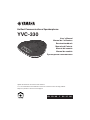 1
1
-
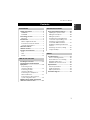 2
2
-
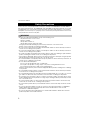 3
3
-
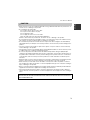 4
4
-
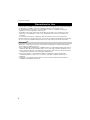 5
5
-
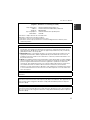 6
6
-
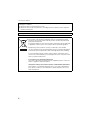 7
7
-
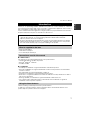 8
8
-
 9
9
-
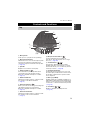 10
10
-
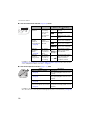 11
11
-
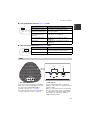 12
12
-
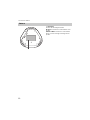 13
13
-
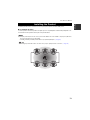 14
14
-
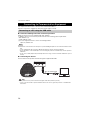 15
15
-
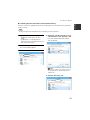 16
16
-
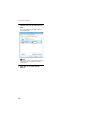 17
17
-
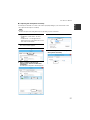 18
18
-
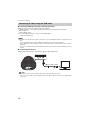 19
19
-
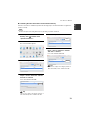 20
20
-
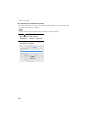 21
21
-
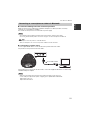 22
22
-
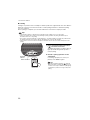 23
23
-
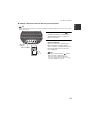 24
24
-
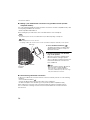 25
25
-
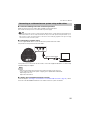 26
26
-
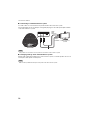 27
27
-
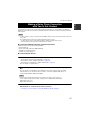 28
28
-
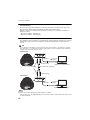 29
29
-
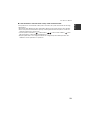 30
30
-
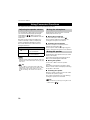 31
31
-
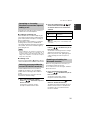 32
32
-
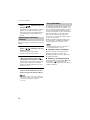 33
33
-
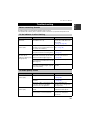 34
34
-
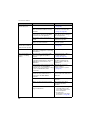 35
35
-
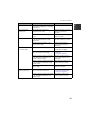 36
36
-
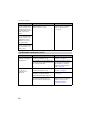 37
37
-
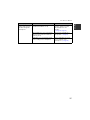 38
38
-
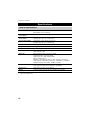 39
39
-
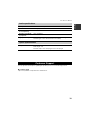 40
40
-
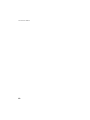 41
41
-
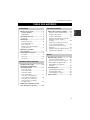 42
42
-
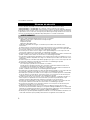 43
43
-
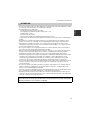 44
44
-
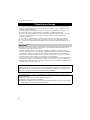 45
45
-
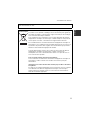 46
46
-
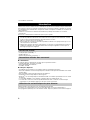 47
47
-
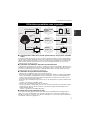 48
48
-
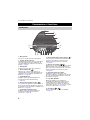 49
49
-
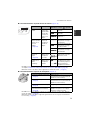 50
50
-
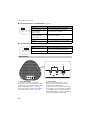 51
51
-
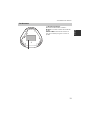 52
52
-
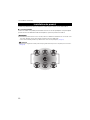 53
53
-
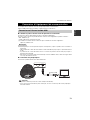 54
54
-
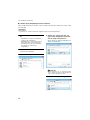 55
55
-
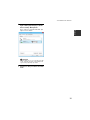 56
56
-
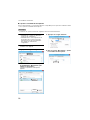 57
57
-
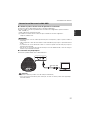 58
58
-
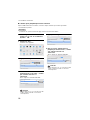 59
59
-
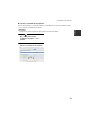 60
60
-
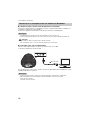 61
61
-
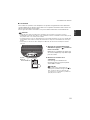 62
62
-
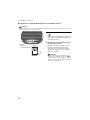 63
63
-
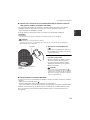 64
64
-
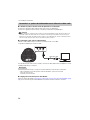 65
65
-
 66
66
-
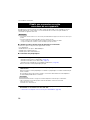 67
67
-
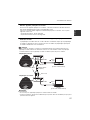 68
68
-
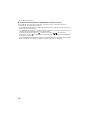 69
69
-
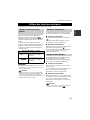 70
70
-
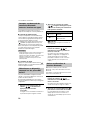 71
71
-
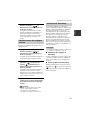 72
72
-
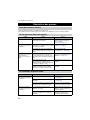 73
73
-
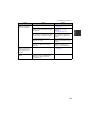 74
74
-
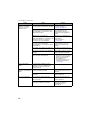 75
75
-
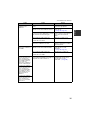 76
76
-
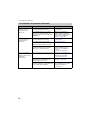 77
77
-
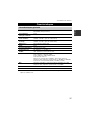 78
78
-
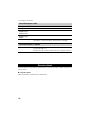 79
79
-
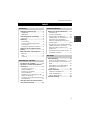 80
80
-
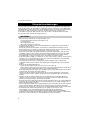 81
81
-
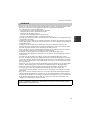 82
82
-
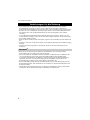 83
83
-
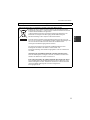 84
84
-
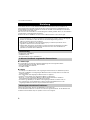 85
85
-
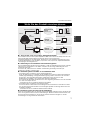 86
86
-
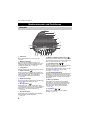 87
87
-
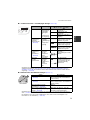 88
88
-
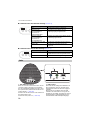 89
89
-
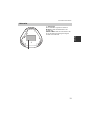 90
90
-
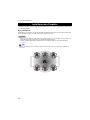 91
91
-
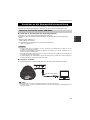 92
92
-
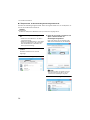 93
93
-
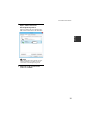 94
94
-
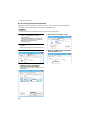 95
95
-
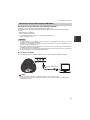 96
96
-
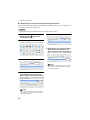 97
97
-
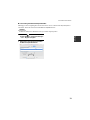 98
98
-
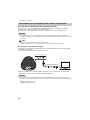 99
99
-
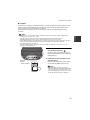 100
100
-
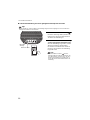 101
101
-
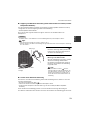 102
102
-
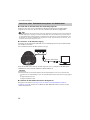 103
103
-
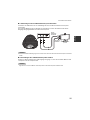 104
104
-
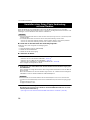 105
105
-
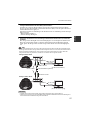 106
106
-
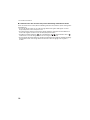 107
107
-
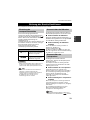 108
108
-
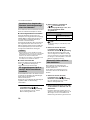 109
109
-
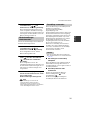 110
110
-
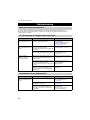 111
111
-
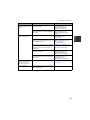 112
112
-
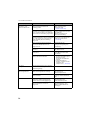 113
113
-
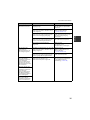 114
114
-
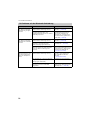 115
115
-
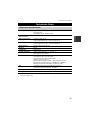 116
116
-
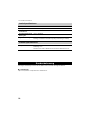 117
117
-
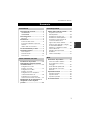 118
118
-
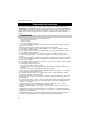 119
119
-
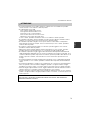 120
120
-
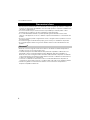 121
121
-
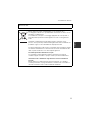 122
122
-
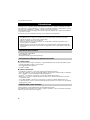 123
123
-
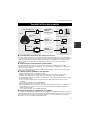 124
124
-
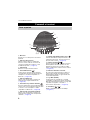 125
125
-
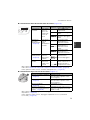 126
126
-
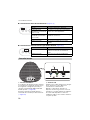 127
127
-
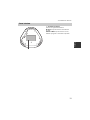 128
128
-
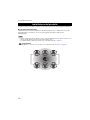 129
129
-
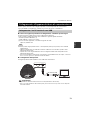 130
130
-
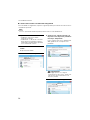 131
131
-
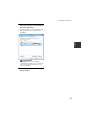 132
132
-
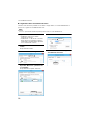 133
133
-
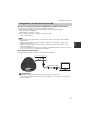 134
134
-
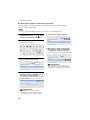 135
135
-
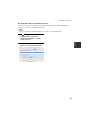 136
136
-
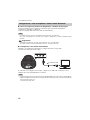 137
137
-
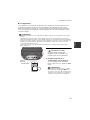 138
138
-
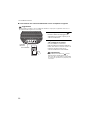 139
139
-
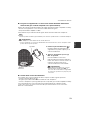 140
140
-
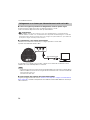 141
141
-
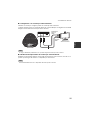 142
142
-
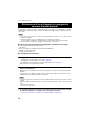 143
143
-
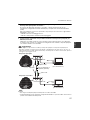 144
144
-
 145
145
-
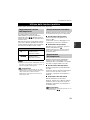 146
146
-
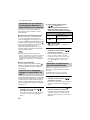 147
147
-
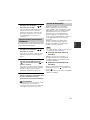 148
148
-
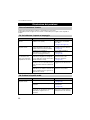 149
149
-
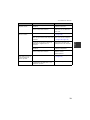 150
150
-
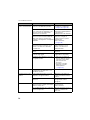 151
151
-
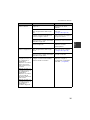 152
152
-
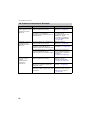 153
153
-
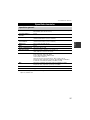 154
154
-
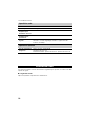 155
155
-
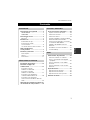 156
156
-
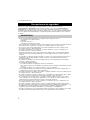 157
157
-
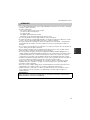 158
158
-
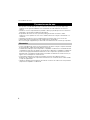 159
159
-
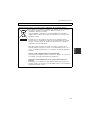 160
160
-
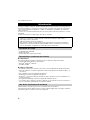 161
161
-
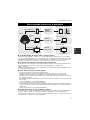 162
162
-
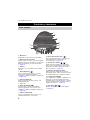 163
163
-
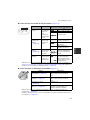 164
164
-
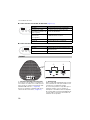 165
165
-
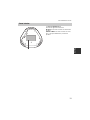 166
166
-
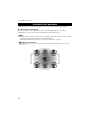 167
167
-
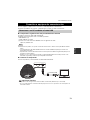 168
168
-
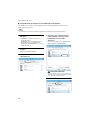 169
169
-
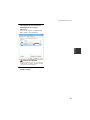 170
170
-
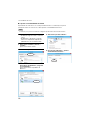 171
171
-
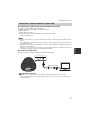 172
172
-
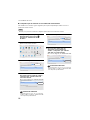 173
173
-
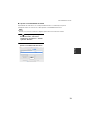 174
174
-
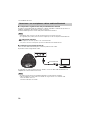 175
175
-
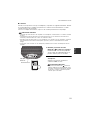 176
176
-
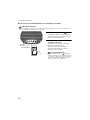 177
177
-
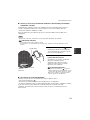 178
178
-
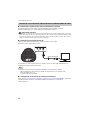 179
179
-
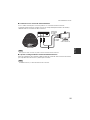 180
180
-
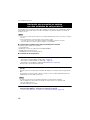 181
181
-
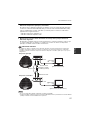 182
182
-
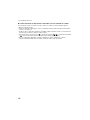 183
183
-
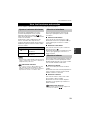 184
184
-
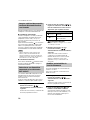 185
185
-
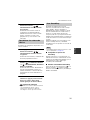 186
186
-
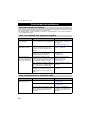 187
187
-
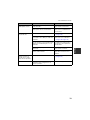 188
188
-
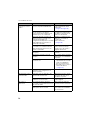 189
189
-
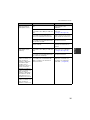 190
190
-
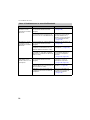 191
191
-
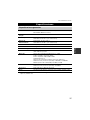 192
192
-
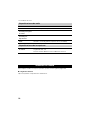 193
193
-
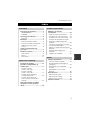 194
194
-
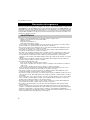 195
195
-
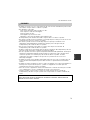 196
196
-
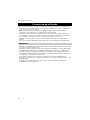 197
197
-
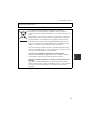 198
198
-
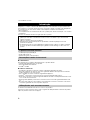 199
199
-
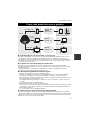 200
200
-
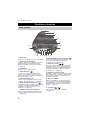 201
201
-
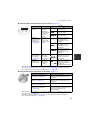 202
202
-
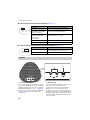 203
203
-
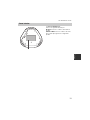 204
204
-
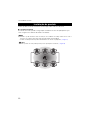 205
205
-
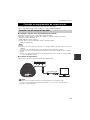 206
206
-
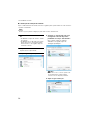 207
207
-
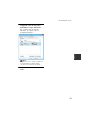 208
208
-
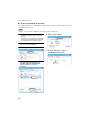 209
209
-
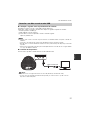 210
210
-
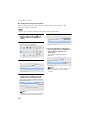 211
211
-
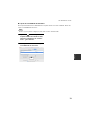 212
212
-
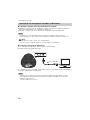 213
213
-
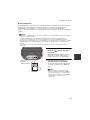 214
214
-
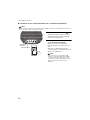 215
215
-
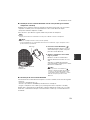 216
216
-
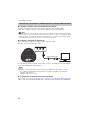 217
217
-
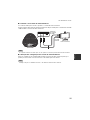 218
218
-
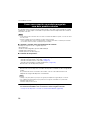 219
219
-
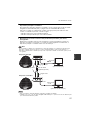 220
220
-
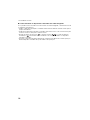 221
221
-
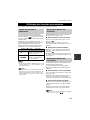 222
222
-
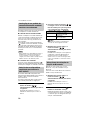 223
223
-
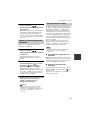 224
224
-
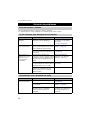 225
225
-
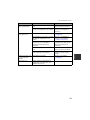 226
226
-
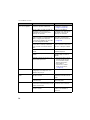 227
227
-
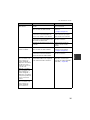 228
228
-
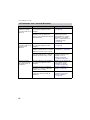 229
229
-
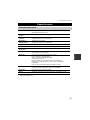 230
230
-
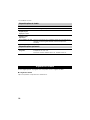 231
231
-
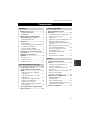 232
232
-
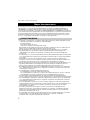 233
233
-
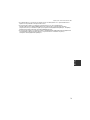 234
234
-
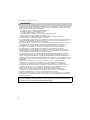 235
235
-
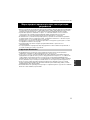 236
236
-
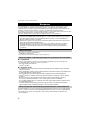 237
237
-
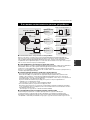 238
238
-
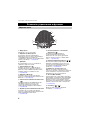 239
239
-
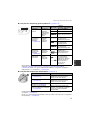 240
240
-
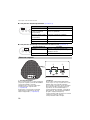 241
241
-
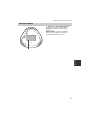 242
242
-
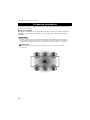 243
243
-
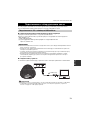 244
244
-
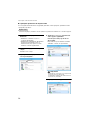 245
245
-
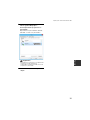 246
246
-
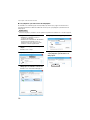 247
247
-
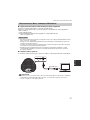 248
248
-
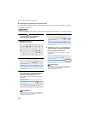 249
249
-
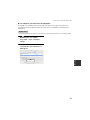 250
250
-
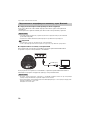 251
251
-
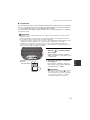 252
252
-
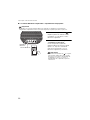 253
253
-
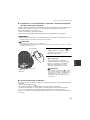 254
254
-
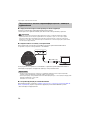 255
255
-
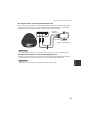 256
256
-
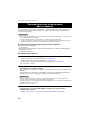 257
257
-
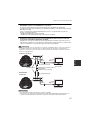 258
258
-
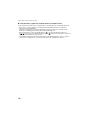 259
259
-
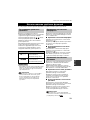 260
260
-
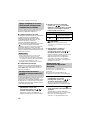 261
261
-
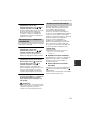 262
262
-
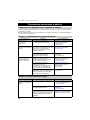 263
263
-
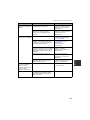 264
264
-
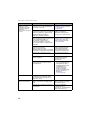 265
265
-
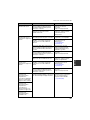 266
266
-
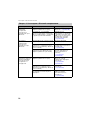 267
267
-
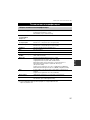 268
268
-
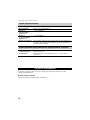 269
269
-
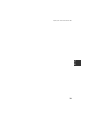 270
270
-
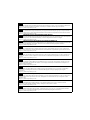 271
271
-
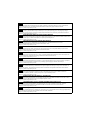 272
272
-
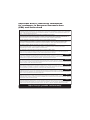 273
273
-
 274
274
-
 275
275
-
 276
276
-
 277
277
-
 278
278
Yamaha YVC-330 Manual de utilizare
- Categorie
- Microfoane
- Tip
- Manual de utilizare
în alte limbi
- français: Yamaha YVC-330 Manuel utilisateur
- čeština: Yamaha YVC-330 Uživatelský manuál
- русский: Yamaha YVC-330 Руководство пользователя
- English: Yamaha YVC-330 User manual
- polski: Yamaha YVC-330 Instrukcja obsługi
- Deutsch: Yamaha YVC-330 Benutzerhandbuch
- italiano: Yamaha YVC-330 Manuale utente
- español: Yamaha YVC-330 Manual de usuario
- dansk: Yamaha YVC-330 Brugermanual
- português: Yamaha YVC-330 Manual do usuário
- Nederlands: Yamaha YVC-330 Handleiding
Lucrări conexe
-
Yamaha YVC-300 Manual de utilizare
-
Yamaha YVC-1000 Manual de utilizare
-
Yamaha YVC-1000 Manual de utilizare
-
Yamaha YVC-200 Ghid de inițiere rapidă
-
Yamaha YVC-1000 Ghid de inițiere rapidă
-
Yamaha YVC-1000MS Ghid de inițiere rapidă
-
Yamaha YVC-1000 Ghid de inițiere rapidă
-
Yamaha YVC-1000MS Manual de utilizare
-
Yamaha YVC-200 Manualul utilizatorului
-
Yamaha PA-700 Instrucțiuni de utilizare
Alte documente
-
Camry CR 1188 Instrucțiuni de utilizare
-
Adler AD 1198 Instrucțiuni de utilizare
-
Sharp GX-BT480(BK) Manualul proprietarului
-
Leitz PORTABLE CONFERENCE SPEAKER POWER BANK Manualul proprietarului
-
Adler AD 1199 Instrucțiuni de utilizare
-
Trust Vintori Manualul proprietarului
-
Camry Premium CR 1165 Manualul proprietarului
-
Sony SL-EG5 Manual de utilizare
-
Leitz Complete multicharger xl docking-station Manualul proprietarului
-
Leitz 64450095 Manualul proprietarului