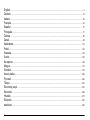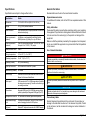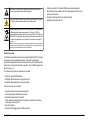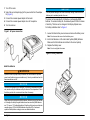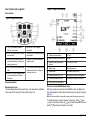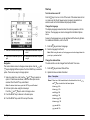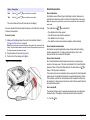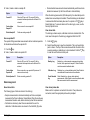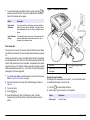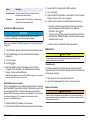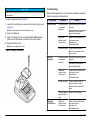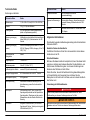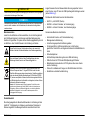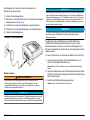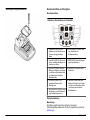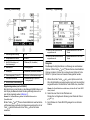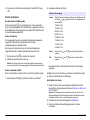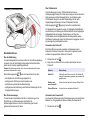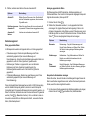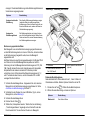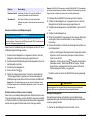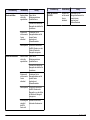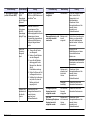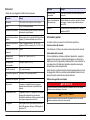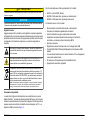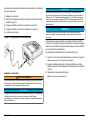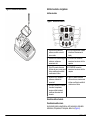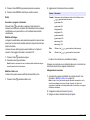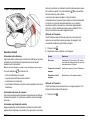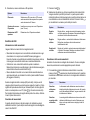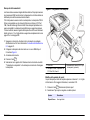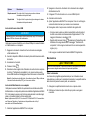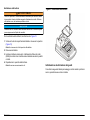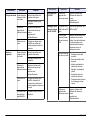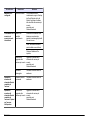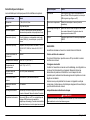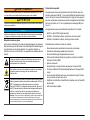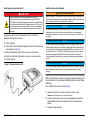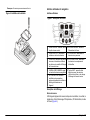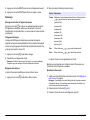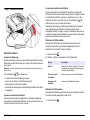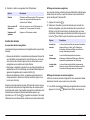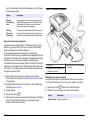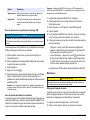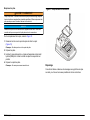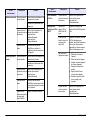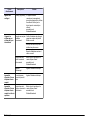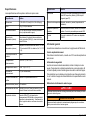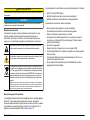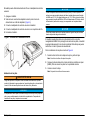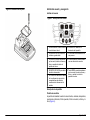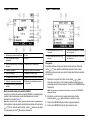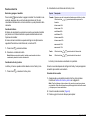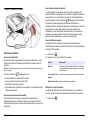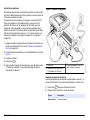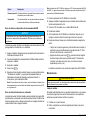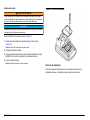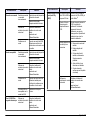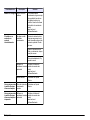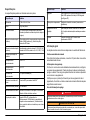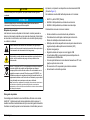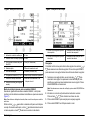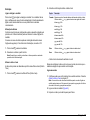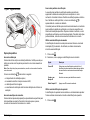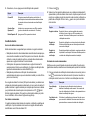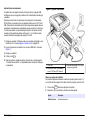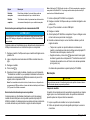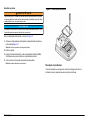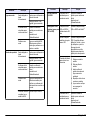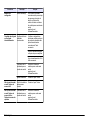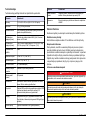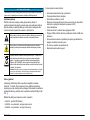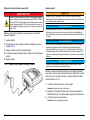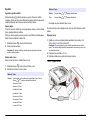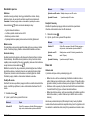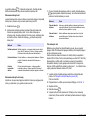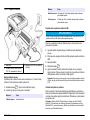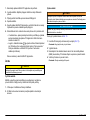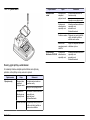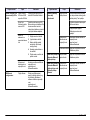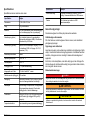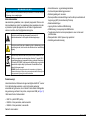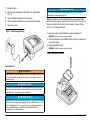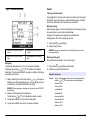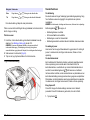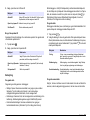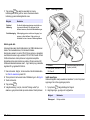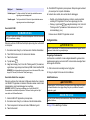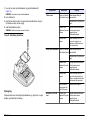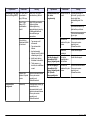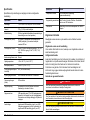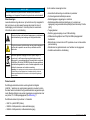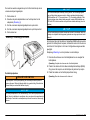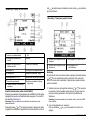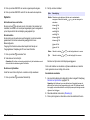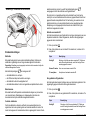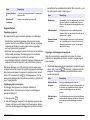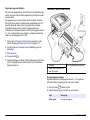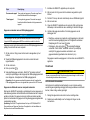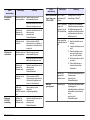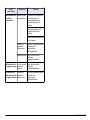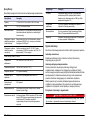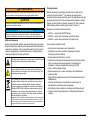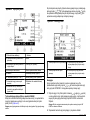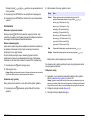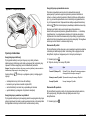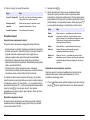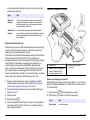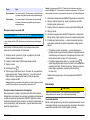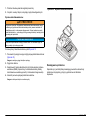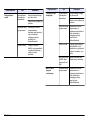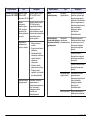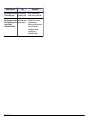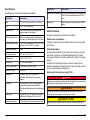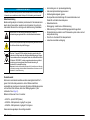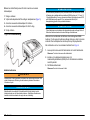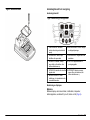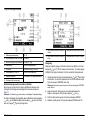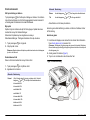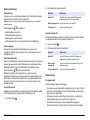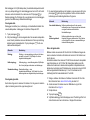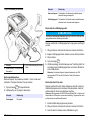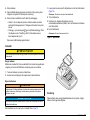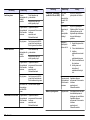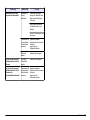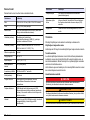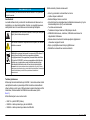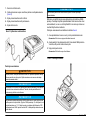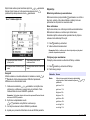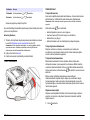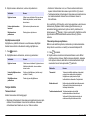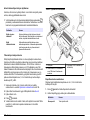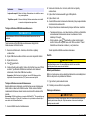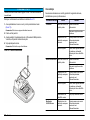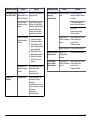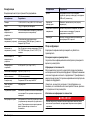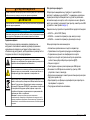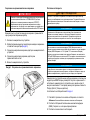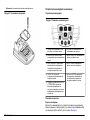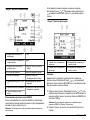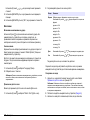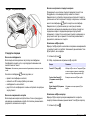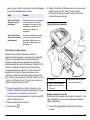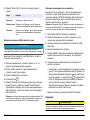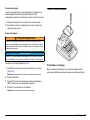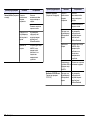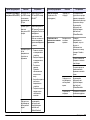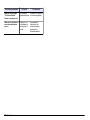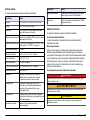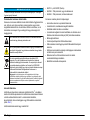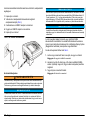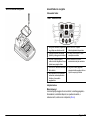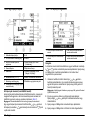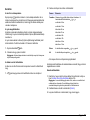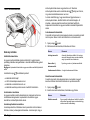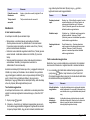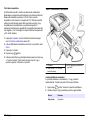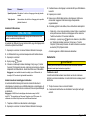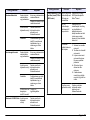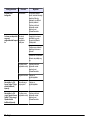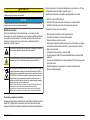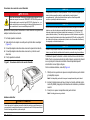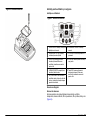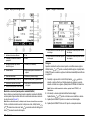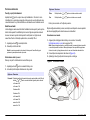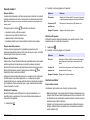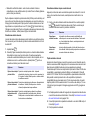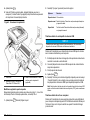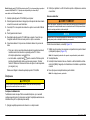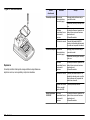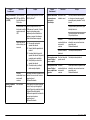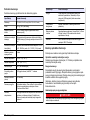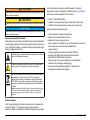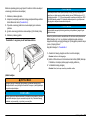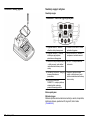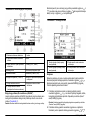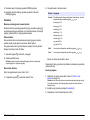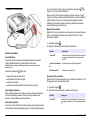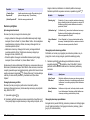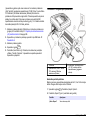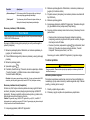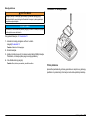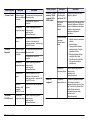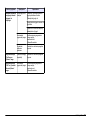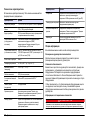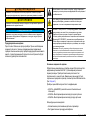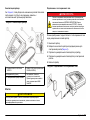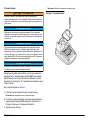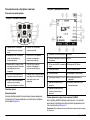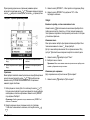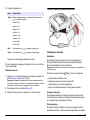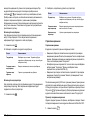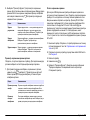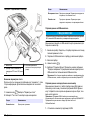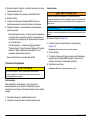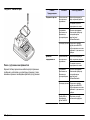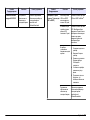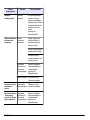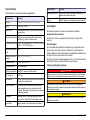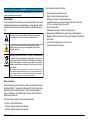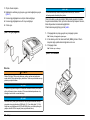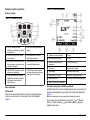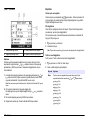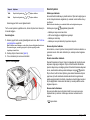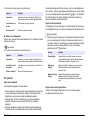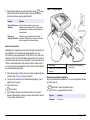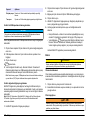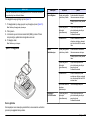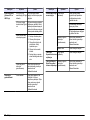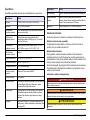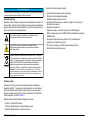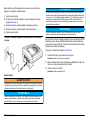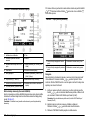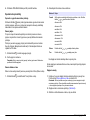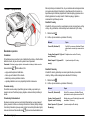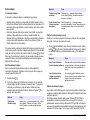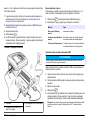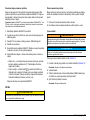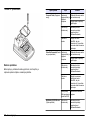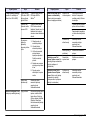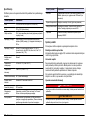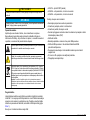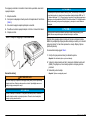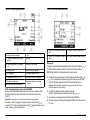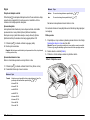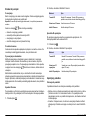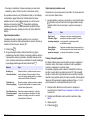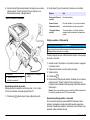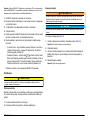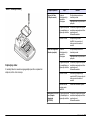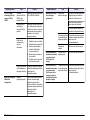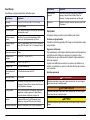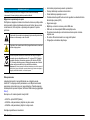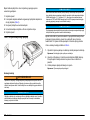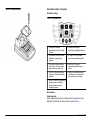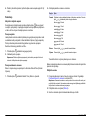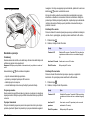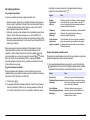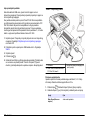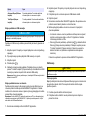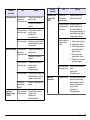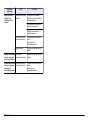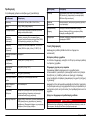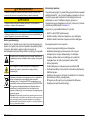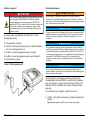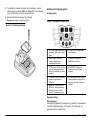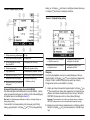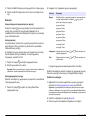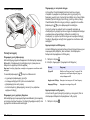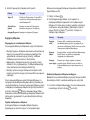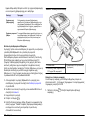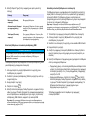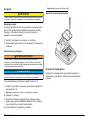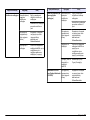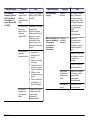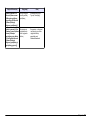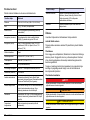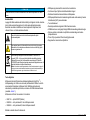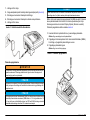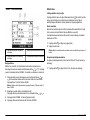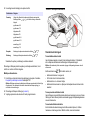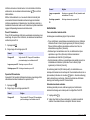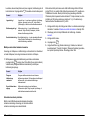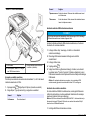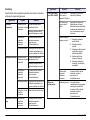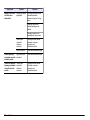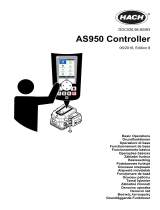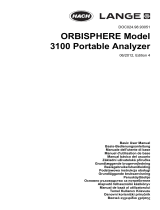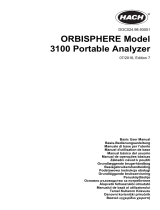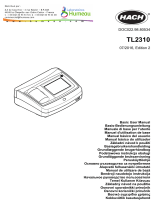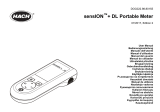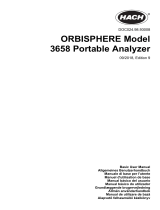DOC022.98.80116
HQ440d, HQ430d
HQ411d
12/2010, Edition 1
Basic User Manual
Basis-Bedienungsanleitung
Manuale utente di base
Manuel d'utilisation de base
Manual básico del usuario
Manual do utilizador básico
Základní uživatelská příručka
Grundlæggende brugervejledning
Basisgebruikershandleiding
Podstawowa instrukcja obsługi
Grundläggande bruksanvisning
Peruskäyttöohje
Основно ръководство за потребителя
Alap felhasználói kézikönyv
Manual de bază al utilizatorului
Bendroji naudotojo instrukcija
Основное руководство пользователя
Temel Kullanıcı Kılavuzu
Základný návod na použitie
Osnovni uporabniški priročnik
Osnovni korisnički priručnik
Βασικό Εγχειρίδιο Χρήστη
Kokkuvõtlik kasutusjuhend

English..................................................................................................................................................................................................3
Deutsch..............................................................................................................................................................................................15
Italiano................................................................................................................................................................................................29
Français.............................................................................................................................................................................................43
Español..............................................................................................................................................................................................57
Português..........................................................................................................................................................................................71
Čeština...............................................................................................................................................................................................85
Dansk..................................................................................................................................................................................................98
Nederlands.....................................................................................................................................................................................110
Polski.................................................................................................................................................................................................124
Svenska...........................................................................................................................................................................................139
Suomi................................................................................................................................................................................................152
български.......................................................................................................................................................................................164
Magyar..............................................................................................................................................................................................179
Română...........................................................................................................................................................................................193
lietuvių kalba..................................................................................................................................................................................206
Русский............................................................................................................................................................................................220
Türkçe...............................................................................................................................................................................................235
Slovenský jazyk...........................................................................................................................................................................247
Slovenski.........................................................................................................................................................................................260
Hrvatski............................................................................................................................................................................................273
Ελληνικά..........................................................................................................................................................................................287
eesti keel.........................................................................................................................................................................................302
2

Specifications
Specifications are subject to change without notice.
Specification Details
Dimensions 17.48 x 8.59 x 23.5 cm (6.88 x 3.38 x 9.25 in.)
Weight 750 g (1.65 lb) without batteries
Meter enclosure IP54 with battery cover in place (resistant to intrusion of
dust and water spray)
Power requirements
(internal)
AA Alkaline or rechargeable Nickel Metal Hydride
(NiMH) batteries (4); battery life: up to 200 hours
Power requirements
(external)
Class III, external power adapter: 100–240 VAC, 50/60
Hz input; 4.5 to 7.5 VDC (7 VA) output
Meter protection class Class I
Storage temperature –20 to +60 °C (–4 to +140 °F)
Operating temperature 5 to 45 °C (41 to 113 °F)
Operating humidity 90% (non-condensing)
5-pin input connector M12 connector for IntelliCAL
™
probes
Data memory (internal) 500 results
Data storage Automatic in Press to Read mode and Interval Mode.
Manual in Continuous Read Mode.
Data export USB connection to PC or USB storage device (limited to
the storage
device capacity). Transfer entire data log or
as readings are taken.
Connections Integrated USB type A (for USB flash memory device,
printer, keyboard) and Integrated USB type B (for PC)
Temperature correction Off, automatic and manual (parameter dependent)
Measurement display
lock
Continuous measurement, Interval or Press to Read
mode. Averaging function for LDO probes.
Keyboard External PC keyboard connector with USB/DC adapter
General information
Revised editions are found on the manufacturer’s website.
Expanded manual version
For additional
information, refer to the CD for an expanded version of this
manual.
Safety information
Please read this entire manual before unpacking, setting up or operating
this equipment. Pay attention to all danger and caution statements. Failure
to do so could result in serious injury to the operator or damage to the
equipment.
Make sure that the protection provided by this equipment is not impaired,
do not use or install this equipment in any manner other than that specified
in this manual.
Use of hazard information
D A N G E R
Indicates a potentially or imminently hazardous situation which, if not avoided, will
result in death or serious injury.
W A R N I N G
Indicates a potentially or imminently hazardous situation which, if not avoided,
could result in death or serious injury.
C A U T I O N
Indicates a potentially hazardous situation that may result in minor or moderate
injury.
N O T I C E
Indicates a situation which, if not avoided, may cause damage to the instrument.
Information that requires special emphasis.
Precautionary labels
Read all labels and tags attached to the instrument. Personal injury or
damage to the instrument could occur if not observed. A symbol, if noted
on the instrument, will be included with a danger or caution statement in
the manual.
English 3

This symbol, if noted on the instrument, references the instruction
manual for operation and/or safety information.
This symbol, when noted on a product enclosure or barrier, indicates
that a risk of electrical shock and/or electrocution exists.
Electrical equipment marked with this symbol may not be disposed of
in European public disposal systems after 12 August of 2005. In
conformity with European local and national regulations (EU Directive
2002/98/EC), European electrical equipment users must now return old
or end-of-life equipment to the Producer for disposal at no charge to
the user.
Note: For return for recycling, please contact the equipment producer or supplier
for instructions on how to return end-of-life equipment, producer-supplied electrical
accessories, and all auxillary items for proper disposal.
Product overview
The HQd
series laboratory meters are used with digital IntelliCAL
™
probes
to measure various parameters in water. The meter automatically
recognizes the type of probe that is connected to the meter. Measurement
data can be stored and transferred to a printer, PC or USB storage device
(Refer to Figure 1).
The HQd series meters are available in 3 models:
• HQ411d—pH/mV/ORP (Redox)
• HQ430d—Multi-parameter, single probe input
• HQ440d—Multi-parameter, dual probe inputs
Features common to all models:
• Automatic probe and parameter recognition
• Instrument guided calibration procedures
• Calibration data stored in the probe
• Probe specific method settings for regulatory compliance and Good
Laboratory Practice (GLP)
• Security Options
• Real-time data logging with a USB connection
• USB connectivity to PC/printer/USB storage device/keyboard
• Bi-directional communication with PC-based systems with a virtual
serial port connection
•
Sample ID and Operator ID for data traceability
• Adjustable automatic shut-off
4 English

Figure 1 Product overview
1 ON/OFF: turn
on or turn off the meter 4 DC power connector
2 Probe connection port (HQ440d
model)
5 USB connector type A (for USB
storage device, printer and
keyboard)
3 USB connector type B (for PC
connections)
6 Probe connection port
Product components
Refer to Figure 2 to make sure that all components have been received.
If any
items are missing or damaged, contact the manufacturer or a sales
representative immediately.
Figure 2 Meter components
1 HQ440d, HQ430d or HQ411d meter 4 USB cable (HQ440d, HQ430d
models only)
2 AA batteries (pk/4) 5 Not shown: Basic user manual,
Quick Start Guide and HQd/
IntelliCAL Documentation CD
3 Universal power adapter
Installation
C A U T I O N
Personal injury hazard. Only qualified personnel should conduct the tasks
described in this section of the manual.
Connect to AC power
D A N G E R
Electrocution Hazard. AC power outlets in wet or potentially wet
locations MUST ALWAYS be provided with a Ground Fault Circuit
Interrupting (GFCI/GFI) circuit breaker. The AC-DC power adapter for
this product is not sealed and must not be used on wet benches or in
wet locations without GFCI protection.
The meter can be powered by AC power with the universal power adapter.
English 5

1. Turn off the meter.
2. Select the correct adapter plug for the power outlet from the adapter
kit (Figure 3).
3. Connect the universal power adapter to the meter.
4. Connect the universal power adapter to an AC receptacle.
5. Turn the meter on.
Figure 3 AC power connection
Install the batteries
W A R N I N G
Explosion Hazard. Improper battery installation can cause release of explosive
gases. Insert batteries in proper orientation only. Use only new batteries from the
same manufacturer and lot.
N O T I C E
The battery compartment is not waterproof. If the battery compartment becomes
wet, remove and dry the batteries and dry the interior of the compartment. Check
the battery contacts for corrosion and clean them if necessary.
N O T I C E
When using nickel metal hydride (NiMH) batteries, the battery icon will not indicate
a full charge after freshly charged batteries have been inserted (NiMH batteries
are 1.2
V versus 1.5 V for alkaline batteries). Even though the icon does not indicate
complete charge, 2300 mAH NiMH batteries will achieve 90% of instrument
operation lifetime (before recharge) versus new alkaline batteries.
N O T I C E
To avoid potential damage to the meter from battery leakage, remove the meter
batteries prior to extended periods of non-use.
The meter can be powered with AA alkaline or rechargeable NiMH
batteries. To
conserve battery life, the meter will power off after 5 minutes
of inactivity. This time can be changed in the Display Options menu.
For battery installation refer to Figure 4.
1. Loosen the three battery cover screws and remove the battery cover.
Note: Do not remove the screws from the battery cover.
2. Install 4 AA alkaline or 4 AA nickel metal hydride (NiMH) batteries.
Make sure that the batteries are installed in the correct polarity.
3. Replace the battery cover.
Note: Do not over-tighten the screws.
Figure 4 Battery installation
6 English

User interface and navigation
User interface
Figure 5 Keypad description
1 LEFT key: calibrates, cancels or
exits the current menu
6 BACKLIGHT: turn off display
illumination
2 RIGHT key: reads, selects, confirms
or stores data
7 OPERATOR ID: associate data with
an individual
3 DOWN key: scroll through menus,
enter numbers/letters or change the
reading screen view
8 SAMPLE ID: associate data with a
sample location
4 DATA LOG: recall or transfer stored
data
9 UP key: scroll through menus, enter
numbers and letters or change the
reading screen view
5 METER OPTIONS:
change settings,
run check standards, view meter
information
Display description
Measurement screen
The meter display shows the concentration, units, temperature, calibration
status, operator ID, sample ID, date and time (Figure 6).
Figure 6 Single screen display
1 Calibration status indicator 9 Time
2 Main measurement value and unit 10 Date
3 IntelliCAL probe type and port
indicator
11 Read (OK, Select)
4 Battery status 12 Display size icon
5 Power source 13 Calibrate (Cancel, Exit)
6 Sample temperature (ºC or ºF) 14 Sample and operator identification
7 Secondary measurement unit 15 Stability or display lock indicator
8 Tertiary units (for some probes)
Dual-screen mode (HQ440d model only)
When two probes are connected to the HQ440d meter, the display can
show the
reading from both probes simultaneously or show just one probe
(Figure 7).
Note: For probe calibration, change the screen mode to the single screen mode.
To change the screen mode to single or dual screen, use the
and
keys. In dual screen mode, the key will select the probe on the left
and the key will select the probe on the right.
English 7

Figure 7 Dual-screen display
1 Probe that is connected to port on left 3 Measurement information for probe
on left
2 Probe that is connected to port on
right
4 Measurement information for probe
on right
Navigation
The meter contains menus to change various options. Use the and
keys to highlight different options. Push the RIGHT key to select an
option. There are two ways to change options:
1. Select an option from a list: Use the and keys to select an
option. If check boxes are shown, more than one option can be
selected. Push the LEFT key under Select.
Note: To deselect check boxes, push the LEFT key under Deselect.
2. Enter an option value using the arrow keys:
Push the and keys to enter or change a value.
3. Push the RIGHT key to advance to the next space.
4. Push the RIGHT key under OK to accept the value.
Start-up
Turn the meter on and off
Push the key to turn on or turn off the meter. If the meter does not turn
on, make sure that the AC power supply is properly connected to an
electrical outlet or that the batteries are properly installed.
Change the language
The display language is selected when the meter is powered on for the
first time. The language can also be changed from the Meter Options
menu.
Access to
the language menu can be restricted with the Security Options.
For additional information, refer to the CD.
1. Push the
key and select Language.
2. Select a language from the list.
Note: While turning the meter on, the language can also be changed when the
power key is pushed and held.
Change the date and time
The date and time can be changed from the Date & Time menu.
1. Push the key and select Date & Time.
2. Update the time and date information:
Option Description
Format Select one of the formats below for the date and time. Use the
and keys to select from the format options.
dd-mm-yyyy 24h
dd-mm-yyyy 12h
mm/dd/yyyy 24h
mm/dd/yyyy 12h
dd-mmm-yyyy 24h
dd-mmm-yyyy 12h
yyyy-mm-dd 24h
yyyy-mm-dd 12h
8 English

Option Description
Date Use the and keys to enter the current date.
Time Use the and keys to enter the current time.
The current date and time will be shown on the display.
Connect a
probe after the date and time setup, so that the meter is ready
to take a measurement.
Connect a probe
1. Make sure the display shows the current time and date. Refer to
Change the date and time on page 8.
Note: The time stamp for a probe is set when the probe is first connected to the
meter. This time stamp makes it possible to record the probe history and record
the time when measurements are made.
2. Plug the probe into the meter (Figure 8).
3. Push and turn the locking nut to tighten.
Figure 8 Probe connection
Standard operations
About calibration
Each probe uses a different type of calibration solution. Make sure to
calibrate the probes frequently to maintain the highest level of accuracy.
Note: For step-by-step instructions, refer to the documents that are included with
each probe.
The calibration icon can indicate that:
• the calibration timer has expired
•
the LDO sensor cap should be replaced
• the calibration is out of range
• the calibration results are outside acceptance criteria settings
About sample measurements
Each probe has specific preparation steps and procedures for taking
sample measurements. For step-by-step instructions, refer to the
documents that are included with the probe.
About check standards
Run Check Standards verifies equipment accuracy by measuring a
solution of a known value. The meter will indicate if the Check Standard
passed or failed. If the Check Standard fails, the calibration icon
is
shown until the probe is calibrated.
The meter can be set to automatically show a reminder for check standard
measurement at a specified interval with a specified acceptance criteria.
The reminder, value of the check standard, and acceptance criteria can
be changed. For step-by-step instructions, refer to the documents that are
included with the probe.
Use a sample ID
The sample ID tag is used to associate measurements with a particular
sample location. If assigned, stored data will include the sample ID.
1. Push the key.
English 9

2. Select, create or delete a sample ID:
Option Description
Current ID Select an ID from a list. The current ID will be
associated with sample data until a different ID is
selected.
Create a New
Sample ID
Enter a name for a new sample ID.
Delete Sample ID Delete an existing sample ID.
Use an operator ID
The operator ID tag associates measurements with an individual operator.
All stored data will include the operator ID.
1. Push the key.
2. Select, create or delete an operator ID:
Option Description
Current ID Select an ID from a list. The current ID will be
associated with sample data until a different ID is
selected.
Create a New
Operator ID
Enter a name for a new operator ID (maximum 10
names can be entered).
Delete Operator ID Delete an existing operator ID.
Data management
About stored data
The following types of data are stored in the data log:
•
Sample measurements: stored automatically each time a sample is
measured
in the Press to Read or Interval Mode. When the continuous
measurement mode is used, data is stored only when Store is selected.
• Calibrations: stored only when Store is selected at the end of a
calibration. Calibration data is also stored in the IntelliCAL (R) probe.
• Check standard measurements: stored automatically each time a check
standard is measured (in the Press to Read or Interval Mode).
When the data log becomes full (500 data points), the oldest data point is
deleted when a new data point is added. The entire data log can be deleted
to remove data that has already been sent to a printer or PC (
key >
Delete Data Log). To prevent deletion of the data log by a user, use the
Security Options menu.
View stored data
The data log contains sample, calibration and check standard data. The
most recent data point in the data log is tagged as Data Point 001.
1. Push the key.
2. Select View Data Log to view the stored data. The most recent data
point is shown. The top of the screen shows whether the data is from
a sample
reading, a calibration or a check standard. Push the
key
to view the next most recent data point.
Option Description
Reading Log Reading Log—shows sample measurements including
the time, date, operator and sample ID. Select Details to
view the associated calibration data.
Calibration Log Calibration Log—shows calibration data. Select Details to
view additional information about the calibration.
Check Standard
Log
Check Standard Log—shows check standard
measurements. Select
Details to view the calibration data
that was associated with the measurement.
View stored probe data
Make sure that a probe is connected to the meter. If two probes are
connected, select the appropriate probe when prompted.
10 English

1. To view the calibration data that is stored in a probe, push the key
and select View Probe Data. The current calibration and calibration
history for the probe can be viewed.
Option Description
View Current
Calibration
The current calibration information shows the calibration
details for
the most recent calibration. If the probe has not
been calibrated by the user, the factory calibration data is
shown.
View Calibration
History
The calibration history shows a list of the times when the
probe was calibrated. Select a date and time to view a
summary of the calibration data.
Print stored data
The meter must connect to AC power to start the USB connection. Make
sure that
the connection to AC power is made before the meter is powered
on.
All data can be sent to a printer. The PD-24 Citizen Printer is compatible
with the HQd meters and is FCC Part 15B, Class B compliant with the HQ
meters. Other printers may not be compatible. Compatible printers should
support a minimum of 72 columns of data, be capable of printing up to 500
continuous data-stream events in 1, 2 and 3 lines of text and fully support
code page 437 and code page 850.
1. Turn off the meter. Make sure that the meter is connected to AC power.
Refer to Connect to AC power on page 5.
2. Connect the printer to the meter with a USB cable type A. Refer to
Figure 9.
3. Turn on the meter.
4. Push the
key.
5. Select Send Data Log. Wait for the display to show “Transfer
Complete” and wait for the printer to stop printing. Disconnect the
printer.
Figure 9 Connection to the printer
1 USB cable 3 AC-DC power supply for printer
(optional)
2 Citizen Printer, FCC Part 15B, Class
B compliant
Change the report options
Printed reports for sample data can contain 1, 2 or 3 lines of information.
For additional information, refer to the CD.
1. Push the key. Select Report Options.
2. Select Report Type and select one of the options.
Option Description
Basic report One line of data.
English 11

Option Description
Advanced report Two lines of data. The first line contains the same
information as in the basic report.
Total report Three lines of data. The first two lines contain the same
information as in the advanced report.
Send data to a USB storage device
N O T I C E
The transfer of a large number of data points will take some time. DO NOT
disconnect the USB storage device until the transfer is complete.
Data can be transferred to a USB storage device for storage or transfer to
a computer.
1. Turn off
the meter. Make sure that the meter is connected to AC power.
2. Plug the USB storage device into the meter before the meter is
powered on.
3. Turn on the meter.
4. Push the
key.
5. Select Send Data Log. Wait for the display to show “Transfer
Complete” and for any lights on the USB storage device to stop
flashing. Then remove the USB device.
Note: If the
data transfer is slow, reformat the USB storage device to use the file
allocation table (FAT) format for the next use.
Send data directly to a computer
Data can be transferred from any HQd series meter directly to a computer
when the HQ40d PC Application is installed. The data can be sent in real
time during data collection, or the entire data log can be transferred.
Note: The HQ40d PC Application is included on the HQd/IntelliCAL
™
Documentation
and Advanced Operations CD. The application is also available on http://
www.hach.com/SoftwareDownloads.
1. Install the HQ40d PC Application on the computer.
2. Turn off the meter. Make sure that the meter is connected to AC power.
3. Connect the PC to the meter with a USB type B cable.
4. Turn on the meter.
5. Open the HQ40d PC Application on the computer. Click on the green
triangle in the menu bar to start a connection.
6. Collect the data in real time or transfer the data from the data log:
• Real time—when a data point is stored in the meter, the result is
sent simultaneously to the PC Application. For additional
information, refer to the CD.
• Data log—push the
key and select Send Data Log. Wait for the
display to show “Transfer Complete.” The data is sent as a comma
separated values (.csv) file.
The data is shown in the HQ40d PC Application window.
Maintenance
C A U T I O N
Personal injury hazard. Only qualified personnel should conduct the tasks
described in this section of the manual.
Clean the meter
The meter is designed to be maintenance-free and does not require
regular cleaning
for normal operation. Exterior surfaces of the meter may
be cleaned as necessary.
1. Wipe the surface of the meter with a damp cloth.
2. Use a cotton-tipped applicator to clean or dry the connectors.
Replace the batteries
W A R N I N G
Explosion Hazard. Improper battery installation can cause release of explosive
gases. Insert batteries in proper orientation only. Use only new batteries from the
same manufacturer and lot.
12 English

N O T I C E
Make sure that all meter connectors stay dry. Use a dry towel to remove liquid from
the connectors.
For battery replacement refer to Figure 10.
1. Loosen the three battery cover screws and remove the battery cover
(Figure 10).
Note: Do not remove the screws from the battery cover.
2. Remove the batteries.
3. Install 4 AA alkaline or 4 AA nickel metal hydride (NiMH) batteries.
Make sure that the batteries are installed in the correct polarity.
4. Replace the battery cover.
Note: Do not over-tighten the screws.
Figure 10 Battery replacement
Troubleshooting
Refer to
the following table for common problem messages or symptoms,
possible causes and corrective actions.
Error/Warning Description Solution
Connect a Probe Probe disconnected
or connected
improperly
Tighten the locking nut on the probe
connector.
Disconnect the probe and then
connect the probe again
Software not
updated to most
current version
Update the meter software to the
most current version:
www.hach.com/
SoftwareDownloads
Problem with probe Connect a different IntelliCAL
probe to verify if problem is with
probe or meter
Probe Not
Supported
Probe disconnected
or connected
improperly
Tighten the locking nut on the probe
connector.
Disconnect the probe and then
connect the probe again.
Software not
updated to most
current version
Update the meter software to the
most current version:
www.hach.com/
SoftwareDownloads
Problem with probe Connect a different IntelliCAL
probe to the meter to verify if
problem is with the meter or the
probe.
HQd meter does not
support IntelliCAL
probe
Contact Technical Support.
Bootloader
X.X.XX.XX error
Software not
updated to most
current version.
Update the meter software to the
most current version:
www.hach.com/
SoftwareDownloads
English 13

Error/Warning Description Solution
0 days remaining
message (For LDO
and LBOD only)
LDO or LBOD
sensor cap used for
365 days
Replace the LDO or LBOD sensor
cap and iButton
®
.
There are 0 days
remaining in the life
of the LDO sensor
cap.
Replace the LDO sensor cap.
Calibration will be allowed.
However, the calibration icon and
question mark will appear on the
measurement screen even if the
calibration has passed.
Meter set to
incorrect date and
time
1. Disconnect the probe from the
meter.
2. Remove the meter batteries.
3. Install the meter batteries
properly. Follow the polarity
makings.
4. Set correct
date and time in the
meter.
5. Connect the probe and verify
that message has been
removed.
Software not
updated to most
current version
Update the meter software to the
most current version:
www.hach.com/
SoftwareDownloads
Meter not
configured
Software error(s) If the meter starts up correctly, back
up the Data Log and Method files.
Update the meter software to the
most current version:
www.hach.com/
SoftwareDownloads
Error/Warning Description Solution
Meter will not power
on or powers on
intermittently
Batteries are not
installed correctly
Examine battery orientation to
make sure the batteries follow the
polarity markings. Test again.
Clean the battery terminals, then
install new batteries.
Connect AC power adapter and
test again.
Software not
updated to most
current version
Update the meter software to the
most current version:
www.hach.com/
SoftwareDownloads
Damaged meter Contact Technical Support.
Unable to access
Full Access
Options
screen
Correct password
has not been
entered
Contact Technical Support.
Unable to access
Full or Operator
Access Options
screen
Software not
updated to most
current version
Update the meter software to the
most current version:
www.hach.com/
SoftwareDownloads
14 English

Technische Daten
Änderungen vorbehalten.
Technische Daten Details
Abmessungen 17,48 x 8,59 x 23,5 cm (6.88 x 3.38 x 9.25 Zoll)
Gewicht 750 g (1.65 lb) ohne Batterien
Gerätegehäuse IP54 mit angebrachter Batteriefachabdeckung
(staub- und spritzwassergeschützt)
Spannungsversorgung
(intern)
Alkalibatterien oder aufladbare Nickelmetallhydrid-
Akkus (NiMH) (4 St.); Batteriestandzeit: bis 200
Stunden
Spannungsversorgung
(extern)
Externer Netzadapter gemäß Klasse III: 100 bis
240 VAC,
Eingang: 50/60 Hz, Ausgang: 4,5 bis 7,5
VDC (7 VA)
Schutzklasse des
Messgerätes
Klasse I
Lagertemperatur – 20 bis +60°C
Betriebstemperatur 5 bis 45 °C (41 bis 113 °F)
Luftfeuchtigkeit bei Betrieb maximal 90% (nicht-kondensierend)
5-poliger Eingangsstecker M12-Steckverbinder für IntelliCAL
™
-Sonden
Datenspeicher (intern) 500 Ergebnisse
Datenspeicherung Automatisch bei manueller Messung und bei
Intervallmessung, manuell bei kontinuierlicher
Messung.
Datenexport USB-Anschluss zum PC bzw. zu einem USB-
Speichergerät (beschränkt auf die Kapazität des
Speichergerätes). Übertragen wird der gesamte
Datenspeicher oder die aktuellen Daten bei der
Messung.
Anschlüsse Integrierter USB-Anschluss A (für USB-Flash-
Speichergerät, Drucker, Tastatur) und integrierter
USB-Anschluss B (für PC)
Technische Daten Details
Temperaturkorrektur Aus, automatisch und manuell
(parameterabhängig)
Sperren der Messanzeige Kontinuierliche Messung, Intervallmessung oder
manuelle Messung. Mittelwertfunktion für LDO-
Sonden.
Tastatur Anschluss einer externen PC-Tastatur über USB/
DC-Adapter
Allgemeine Informationen
Überarbeitete Ausgaben
der Bedineungsanleitung sind auf der Hersteller-
Webseite erhältlich.
Erweiterte Version des Handbuchs
Zusätzliche Informationen finden Sie in der erweiterten Version dieses
Handbuchs auf der CD.
Sicherheitshinweise
Bitte lesen Sie dieses Handbuch komplett durch, bevor Sie dieses Gerät
auspacken, aufstellen oder bedienen. Beachten Sie alle Gefahren- und
Warnhinweise. Nichtbeachtung kann zu schweren Verletzungen des
Bedieners oder Schäden am Gerät führen.
Stellen Sie sicher, dass die Sicherheitseinrichtung dieses Messgerätes
nicht beeinträchtigt wird. Verwenden bzw. installieren Sie das
Messsystem nur auf solche Art und Weise, wie sie in diesem Handbuch
beschrieben wird.
Verwendung der Gefahrenhinweise
G E F A H R
Weist auf eine potenzielle oder unmittelbare Gefahrensituation hin, deren
Nichtbeachtung zu schweren Verletzungen oder zum Tod führt.
W A R N H I N W E I S
Kennzeichnet eine mögliche oder drohende Gefahrensituation, die, wenn sie nicht
vermieden wird, zum Tod oder zu schweren Verletzungen führen kann.
Deutsch 15

V O R S I C H T
Weist auf eine potentiell gefährliche Bedingung oder Situation hin, die zu geringen
oder leichten Verletzungen führen kann.
H I N W E I S
Kennzeichnet eine Situation, die Schäden an diesem Gerät zur Folge haben kann,
wenn sie nicht vermieden wird. Informationen, die besonders hervorgehoben
werden müssen.
Warnkennzeichen
Lesen Sie alle Aufkleber und Hinweisschilder, die am Gerät angebracht
sind. Nichtbeachtung kann Verletzungen oder Beschädigungen des
Geräts zur
Folge haben. Für jedes auf dem Gerät angegebene Symbol ist
ein Gefahren- oder Vorsichtshinweis in der Anleitung vorhanden.
Dieses Symbol kann am Gerät angebracht sein und verweist auf
Betriebs- und/oder Sicherheitshinweise in der Bedienungsanleitung.
Wenn sich dieses Symbol auf dem Produktgehäuse oder einer
Abdeckung befindet, weist es auf Stromschlaggefahr hin.
Elektrische Geräte, die mit diesem Symbol gekennzeichnet sind,
dürfen in Europa seit dem 12. August 2005 nicht mehr über das
öffentliche Entsorgungssystem
entsorgt werden. Gemäß europäischer
lokal und national geltender Bestimmungen (EU-Richtlinie 2002/98/
EC) müssen europäische Verbraucher alte oder ausgediente Elektro-
und Elektronikgeräte an die Hersteller zurückgeben, die diese für den
Verbraucher kostenlos entsorgen
Hinweis: Zur Rücknahme zwecks Recycling wenden Sie sich bitte an den
Hersteller oder Lieferanten des Geräts. Bitten Sie ihn um Informationen zur
Rückgabe von Elektro- und Elektronik-Altgeräten, von durch den Hersteller
geliefertem Elektrozubehör und von allen Zusatzkomponenten für die
ordnungsgemäße Entsorgung.
Produktübersicht
Die Labormessgeräte der Baureihe HQd werden in Verbindung mit den
IntelliCAL
™
-Digitalsonden zur Messung verschiedener Parameter im
Wasser eingesetzt. Das Messgerät erkennt automatisch die Art der
angeschlossenen Sonde. Messwertdaten können gespeichert und an
einen Drucker,
einen PC oder ein USB-Speichergerät übertragen werden
(siehe Abbildung 1).
Die Baureihe HQd besteht aus drei Gerätemodellen:
• HQ411d – pH/mV/ORP (Redox)
• HQ430d – mehrere Parameter, ein Sondereingang
• HQ440d – mehrere Parameter, zwei Sondeneingänge
Gemeinsame Merkmale aller Modelle
• Automatische Sonden- und Parametererkennung
• Menügesteuerte Kalibrierung
• In der Sonde gespeicherte Kalibrierungsdaten
• Sondenspezifische Verfahrenseinstellungen zur Einhaltung
gesetzlicher Vorschriften und allgemein anerkannter Arbeitsabläufe im
Labor
• Sicherheitsoptionen
• Echtzeit-Datenprotokollierung über eine USB-Verbindung
• USB-Anschluss für PC/Drucker/USB-Speichergerät/Tastatur
• Bidirektionale Kommunikation mit PC-Systemen über eine virtuelle
serielle Verbindung
• Proben-ID und Bediener-ID sorgen zur Rückführbarkeit der Daten
• Einstellbare automatische Abschaltung
16 Deutsch

Abbildung 1 Produktübersicht
1 EIN/AUS: Schaltet das Messgerät
ein bzw. aus
4 Gleichstromanschluss
2 Sondenanschlussbuchse (Modell
HQ440d)
5 USB-Steckverbinder, Typ A, (für
USB-Speichergerät, -Drucker und -
Tastatur)
3 USB-Steckverbinder, Typ B (für PC-
Verbindungen)
6 Sondenanschlussbuchse
Produktkomponenten
Prüfen Sie bitte mit Abbildung 2, ob alle Teile geliefert wurden. Wenn
irgendwelche Positionen fehlen oder beschädigt sind, kontaktieren Sie
bitte den Hersteller oder Verkäufer.
Abbildung 2 Komponenten des Messgerätes
1 Messgerät HQ440d, HQ430d bzw.
HQ411d
4 USB-Kabel (nur bei den Modellen
HQ440d und HQ430d)
2 AA-Batterien (4 Stück) 5 Nicht abgebildet: Basis-
Benutzerhandbuch, Kurzanleitung
und CD
mit Dokumentation für HQd/
IntelliCAL
3 Universal-Netzadapter
Installation
V O R S I C H T
Verletzungsgefahr. Die in diesem Abschnitt dieser Anleitung beschriebenen
Arbeiten dürfen nur von qualifiziertem Personal ausgeführt werden.
Anschluss an die Netzversorgung
G E F A H R
Gefahr durch elektrischen Schlag. Netzsteckdosen an nassen oder
potentiell nassen Bereichen MÜSSEN IMMER mit einem
Fehlerstromschutzschalter (FI-Schalter)
ausgestattet sein. Der AC-DC-
Netzadapter für dieses Produkt ist nicht wasserdicht und darf nicht in
Feuchträumen oder in nassen Bereichen ohne Absicherung durch FI-
Schalter eingesetzt werden.
Deutsch 17

Das Messgerät kann über einen Universal- Netzadapter mit
Netzspannung versorgt werden.
1. Schalten Sie das Messgerät aus.
2. Wählen Sie aus dem Adaptersatz den zur Netzsteckdose passenden
Adapterstecker aus (Abbildung 3).
3. Schließen Sie den Universal-Netzadapter an das Messgerät an.
4. Schließen Sie den Universal-Netzadapter an die Netzsteckdose an.
5. Schalten Sie das Messgerät ein.
Abbildung 3 AC-Netzanschluss
Batterien einlegen
W A R N H I N W E I S
Explosionsgefahr. Das unsachgemäße Einlegen von Batterien kann zur
Freisetzung explosiver Gase führen. Legen Sie die Batterien nur in der
vorgeschriebenen Richtung ein. Legen Sie nur neue Batterien vom selben
Hersteller und aus derselben Charge ein.
H I N W E I S
Das Batteriegehäuse ist nicht wasserdicht. Falls das Batteriegehäuse nass wurde,
entfernen Sie die Batterien und trocknen Sie das Batteriegehäuse von innen.
Prüfen Sie die Batteriekontakte auf Korrosion und reinigen Sie sie gegebenenfalls.
H I N W E I S
Bei Verwendung von Nickelmetallhydrid-Akkus (NiMH) zeigt das Batteriesymbol
nach dem Einlegen frisch geladener Akkus keine volle Ladung an (NiMH-Akkus
haben eine
Nennspannung von 1,2 V, Alkalibatterien eine von 1,5 V). Auch wenn
das Symbol keine vollständige Ladung anzeigt, erreichen die NiMH-Akkus mit
2300 mAh etwa 90% der Betriebsdauer des Geräts mit Alkalibatterien, bevor sie
wieder aufgeladen werden müssen.
H I N W E I S
Um mögliche Beschädigungen des Messgerätes durch auslaufende Batterien zu
vermeiden, nehmen Sie die Batterien bei längerem Nichtgebrauch des
Messgerätes heraus.
Das Messgerät kann mit Alkalibatterien der Größe AA/LR6 oder
aufladbaren Nickelmetallhydrid-Akkus betrieben werden. Um die
Batterielebensdauer zu schonen, schaltet sich das Messgerät nach 5
Minuten ohne
Aktivitäten ab. Diese Zeit kann im Anzeigenoptionen-Menü
geändert werden.
Für weitere Informationen zum Einsetzen der Batterie siehe Abbildung 4.
1. Lösen Sie die drei Schrauben der Batteriefachabdeckung, und
entfernen Sie die Batteriefachabdeckung.
Hinweis: Drehen Sie die Schrauben nicht aus der Batteriefachabdeckung
heraus.
2. Legen Sie 4 Alkalibatterien oder 4 Nickelmetallhydrid-Akkus der Größe
AA/LR6 ein. Achten Sie beim Einlegen der Batterien auf die Einhaltung
der korrekten Polarität.
3. Setzen Sie die Batteriefachabdeckung wieder ein.
Hinweis: Ziehen Sie die Schrauben nicht zu fest an.
18 Deutsch

Abbildung 4 Einlegen der Batterien
Benutzeroberfläche und Navigation
Benutzeroberfläche
Abbildung 5 Beschreibung des Tastenfelds
1 Taste NACH LINKS: Dient zur
Kalibrierung, zum Abbrechen bzw.
Verlassen des gegenwärtigen
Menüs
6 DISPLAYBELEUCHTUNG: Dient
zum Ausschalten der
Displaybeleuchtung
2 Taste NACH RECHTS: Dient zum
Lesen, Auswählen, Bestätigen und
Speichern von Daten
7 BEDIENER-ID: Weist Daten einem
gegebenen Benutzer zu
3 Taste NACH UNTEN: Dient zum
Blättern durch Menüs, zur Eingabe
von Zahlen und Buchstaben sowie
zur Änderung der Ansicht des
Messbildschirms
8 PROBEN-ID: Weist Daten einen
Probenort zu
4 DATENPROTOKOLL: Ruft
gespeicherte Daten ab oder
überträgt diese
9 Taste NACH OBEN: Dient zum
Blättern durch Menüs, zur Eingabe
von Zahlen und Buchstaben sowie
zur Änderung der Ansicht des
Messbildschirms
5 MESSGERÄTEOPTIONEN: Ändert
Einstellungen, misst Prüfstandard,
zeigt Messgeräteoptionen an
Displaybeschreibung
Messanzeige
Das Display zeigt Konzentration, Einheiten, Temperatur,
Kalibrierungsstatus, Bediener-ID, Proben-ID sowie Datum und Zeit an
(Abbildung 6).
Deutsch 19

Abbildung 6 Einzelanzeige
1 Kalibrierungsstatus-Anzeige 9 Zeit
2 Hauptmesswert und Einheit 10 Datum
3 IntelliCAL-Sondentyp- und
Anschlussanzeige
11 Messen (OK, Auswählen)
4 Batteriestatus 12 Anzeigengröße
5 Stromquelle 13 Kalibrieren (Abbrechen, Beenden)
6 Probentemperatur (ºC oder ºF) 14 Proben- und Bedienerkennungen
7 Sekundäre Messeinheit 15 Stabilitätsanzeige, Symbol für
Anzeigensperre
8 Dritte Einheiten (sondenabhängig)
Doppelanzeigemodus (nur bei HQ440d)
Beim Anschluss von zwei Sonden an das Messgerät HQ440d können
auf
dem Display die Messwerte beider Sonden gleichzeitig oder auch nur
einer Sonde angezeigt werden (Abbildung 7).
Hinweis: Zur Sondenkalibrierung ändern Sie den Bildschirmmodus in
„Einzelbildschirm“.
Mit den Tasten
und können Sie den Bildschirm zwischen Einzel-
und Doppelanzeige umschalten. Bei Doppelanzeige können Sie mit der
Taste die linke Sonde und mit der Taste die rechte Sonde
auswählen.
Abbildung 7 Doppelanzeige
1 Sonde, die an die linke Buchse
angeschlossen ist
3 Messinformationen für die linke
Sonde
2 Sonde, die an die rechte Buchse
angeschlossen ist
4 Messinformationen für die rechte
Sonde
Navigation
Das Messgerät verfügt über Menüs zur Änderung der verschiedenen
Optionen. Mit den Tasten und können Sie die unterschiedlichen
Optionen markieren. Drücken Sie zur Auswahl einer Option die Taste
RECHTS . Optionen können auf zweierlei Weise geändert werden:
1. Wählen Sie mit den Tasten und eine Option aus der Liste.
Wenn Kontrollkästchen
angezeigt werden, kann mehr als eine Option
ausgewählt werden. Drücken Sie die Taste LINKS unter „Auswählen“.
Hinweis: Um Kontrollkästchen zu deaktivieren, drücken Sie die Taste LINKS
unter „Löschen“.
2. Geben Sie einen Wert mit den Pfeiltasten ein:
Drücken Sie zur Eingabe oder Änderung eines Wertes die Tasten
und .
3. Durch Drücken der Tasten RECHTS gelangen Sie zur nächsten
Position.
20
Deutsch
Pagina se încarcă...
Pagina se încarcă...
Pagina se încarcă...
Pagina se încarcă...
Pagina se încarcă...
Pagina se încarcă...
Pagina se încarcă...
Pagina se încarcă...
Pagina se încarcă...
Pagina se încarcă...
Pagina se încarcă...
Pagina se încarcă...
Pagina se încarcă...
Pagina se încarcă...
Pagina se încarcă...
Pagina se încarcă...
Pagina se încarcă...
Pagina se încarcă...
Pagina se încarcă...
Pagina se încarcă...
Pagina se încarcă...
Pagina se încarcă...
Pagina se încarcă...
Pagina se încarcă...
Pagina se încarcă...
Pagina se încarcă...
Pagina se încarcă...
Pagina se încarcă...
Pagina se încarcă...
Pagina se încarcă...
Pagina se încarcă...
Pagina se încarcă...
Pagina se încarcă...
Pagina se încarcă...
Pagina se încarcă...
Pagina se încarcă...
Pagina se încarcă...
Pagina se încarcă...
Pagina se încarcă...
Pagina se încarcă...
Pagina se încarcă...
Pagina se încarcă...
Pagina se încarcă...
Pagina se încarcă...
Pagina se încarcă...
Pagina se încarcă...
Pagina se încarcă...
Pagina se încarcă...
Pagina se încarcă...
Pagina se încarcă...
Pagina se încarcă...
Pagina se încarcă...
Pagina se încarcă...
Pagina se încarcă...
Pagina se încarcă...
Pagina se încarcă...
Pagina se încarcă...
Pagina se încarcă...
Pagina se încarcă...
Pagina se încarcă...
Pagina se încarcă...
Pagina se încarcă...
Pagina se încarcă...
Pagina se încarcă...
Pagina se încarcă...
Pagina se încarcă...
Pagina se încarcă...
Pagina se încarcă...
Pagina se încarcă...
Pagina se încarcă...
Pagina se încarcă...
Pagina se încarcă...
Pagina se încarcă...
Pagina se încarcă...
Pagina se încarcă...
Pagina se încarcă...
Pagina se încarcă...
Pagina se încarcă...
Pagina se încarcă...
Pagina se încarcă...
Pagina se încarcă...
Pagina se încarcă...
Pagina se încarcă...
Pagina se încarcă...
Pagina se încarcă...
Pagina se încarcă...
Pagina se încarcă...
Pagina se încarcă...
Pagina se încarcă...
Pagina se încarcă...
Pagina se încarcă...
Pagina se încarcă...
Pagina se încarcă...
Pagina se încarcă...
Pagina se încarcă...
Pagina se încarcă...
Pagina se încarcă...
Pagina se încarcă...
Pagina se încarcă...
Pagina se încarcă...
Pagina se încarcă...
Pagina se încarcă...
Pagina se încarcă...
Pagina se încarcă...
Pagina se încarcă...
Pagina se încarcă...
Pagina se încarcă...
Pagina se încarcă...
Pagina se încarcă...
Pagina se încarcă...
Pagina se încarcă...
Pagina se încarcă...
Pagina se încarcă...
Pagina se încarcă...
Pagina se încarcă...
Pagina se încarcă...
Pagina se încarcă...
Pagina se încarcă...
Pagina se încarcă...
Pagina se încarcă...
Pagina se încarcă...
Pagina se încarcă...
Pagina se încarcă...
Pagina se încarcă...
Pagina se încarcă...
Pagina se încarcă...
Pagina se încarcă...
Pagina se încarcă...
Pagina se încarcă...
Pagina se încarcă...
Pagina se încarcă...
Pagina se încarcă...
Pagina se încarcă...
Pagina se încarcă...
Pagina se încarcă...
Pagina se încarcă...
Pagina se încarcă...
Pagina se încarcă...
Pagina se încarcă...
Pagina se încarcă...
Pagina se încarcă...
Pagina se încarcă...
Pagina se încarcă...
Pagina se încarcă...
Pagina se încarcă...
Pagina se încarcă...
Pagina se încarcă...
Pagina se încarcă...
Pagina se încarcă...
Pagina se încarcă...
Pagina se încarcă...
Pagina se încarcă...
Pagina se încarcă...
Pagina se încarcă...
Pagina se încarcă...
Pagina se încarcă...
Pagina se încarcă...
Pagina se încarcă...
Pagina se încarcă...
Pagina se încarcă...
Pagina se încarcă...
Pagina se încarcă...
Pagina se încarcă...
Pagina se încarcă...
Pagina se încarcă...
Pagina se încarcă...
Pagina se încarcă...
Pagina se încarcă...
Pagina se încarcă...
Pagina se încarcă...
Pagina se încarcă...
Pagina se încarcă...
Pagina se încarcă...
Pagina se încarcă...
Pagina se încarcă...
Pagina se încarcă...
Pagina se încarcă...
Pagina se încarcă...
Pagina se încarcă...
Pagina se încarcă...
Pagina se încarcă...
Pagina se încarcă...
Pagina se încarcă...
Pagina se încarcă...
Pagina se încarcă...
Pagina se încarcă...
Pagina se încarcă...
Pagina se încarcă...
Pagina se încarcă...
Pagina se încarcă...
Pagina se încarcă...
Pagina se încarcă...
Pagina se încarcă...
Pagina se încarcă...
Pagina se încarcă...
Pagina se încarcă...
Pagina se încarcă...
Pagina se încarcă...
Pagina se încarcă...
Pagina se încarcă...
Pagina se încarcă...
Pagina se încarcă...
Pagina se încarcă...
Pagina se încarcă...
Pagina se încarcă...
Pagina se încarcă...
Pagina se încarcă...
Pagina se încarcă...
Pagina se încarcă...
Pagina se încarcă...
Pagina se încarcă...
Pagina se încarcă...
Pagina se încarcă...
Pagina se încarcă...
Pagina se încarcă...
Pagina se încarcă...
Pagina se încarcă...
Pagina se încarcă...
Pagina se încarcă...
Pagina se încarcă...
Pagina se încarcă...
Pagina se încarcă...
Pagina se încarcă...
Pagina se încarcă...
Pagina se încarcă...
Pagina se încarcă...
Pagina se încarcă...
Pagina se încarcă...
Pagina se încarcă...
Pagina se încarcă...
Pagina se încarcă...
Pagina se încarcă...
Pagina se încarcă...
Pagina se încarcă...
Pagina se încarcă...
Pagina se încarcă...
Pagina se încarcă...
Pagina se încarcă...
Pagina se încarcă...
Pagina se încarcă...
Pagina se încarcă...
Pagina se încarcă...
Pagina se încarcă...
Pagina se încarcă...
Pagina se încarcă...
Pagina se încarcă...
Pagina se încarcă...
Pagina se încarcă...
Pagina se încarcă...
Pagina se încarcă...
Pagina se încarcă...
Pagina se încarcă...
Pagina se încarcă...
Pagina se încarcă...
Pagina se încarcă...
Pagina se încarcă...
Pagina se încarcă...
Pagina se încarcă...
Pagina se încarcă...
Pagina se încarcă...
Pagina se încarcă...
Pagina se încarcă...
Pagina se încarcă...
Pagina se încarcă...
Pagina se încarcă...
Pagina se încarcă...
Pagina se încarcă...
Pagina se încarcă...
Pagina se încarcă...
Pagina se încarcă...
Pagina se încarcă...
Pagina se încarcă...
Pagina se încarcă...
Pagina se încarcă...
Pagina se încarcă...
Pagina se încarcă...
Pagina se încarcă...
Pagina se încarcă...
Pagina se încarcă...
Pagina se încarcă...
Pagina se încarcă...
Pagina se încarcă...
Pagina se încarcă...
Pagina se încarcă...
Pagina se încarcă...
Pagina se încarcă...
Pagina se încarcă...
Pagina se încarcă...
Pagina se încarcă...
Pagina se încarcă...
Pagina se încarcă...
Pagina se încarcă...
Pagina se încarcă...
Pagina se încarcă...
Pagina se încarcă...
Pagina se încarcă...
-
 1
1
-
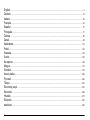 2
2
-
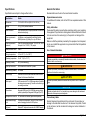 3
3
-
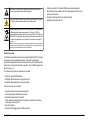 4
4
-
 5
5
-
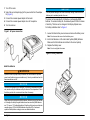 6
6
-
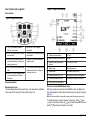 7
7
-
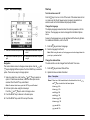 8
8
-
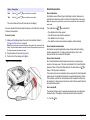 9
9
-
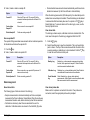 10
10
-
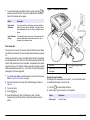 11
11
-
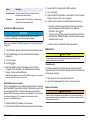 12
12
-
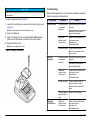 13
13
-
 14
14
-
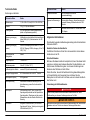 15
15
-
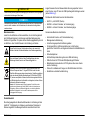 16
16
-
 17
17
-
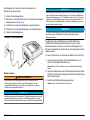 18
18
-
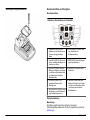 19
19
-
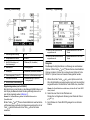 20
20
-
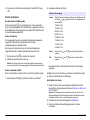 21
21
-
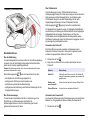 22
22
-
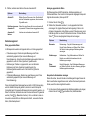 23
23
-
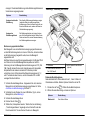 24
24
-
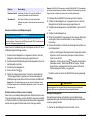 25
25
-
 26
26
-
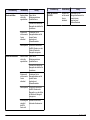 27
27
-
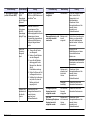 28
28
-
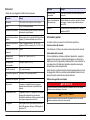 29
29
-
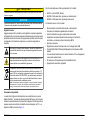 30
30
-
 31
31
-
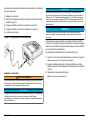 32
32
-
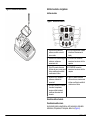 33
33
-
 34
34
-
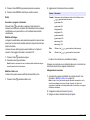 35
35
-
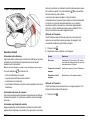 36
36
-
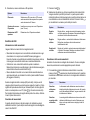 37
37
-
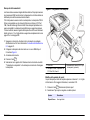 38
38
-
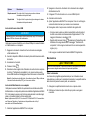 39
39
-
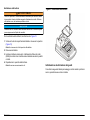 40
40
-
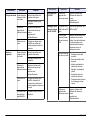 41
41
-
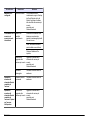 42
42
-
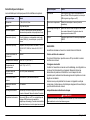 43
43
-
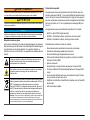 44
44
-
 45
45
-
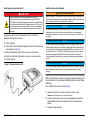 46
46
-
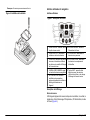 47
47
-
 48
48
-
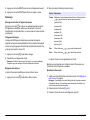 49
49
-
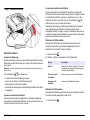 50
50
-
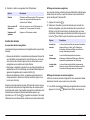 51
51
-
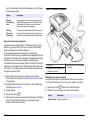 52
52
-
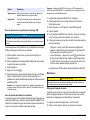 53
53
-
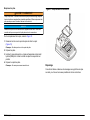 54
54
-
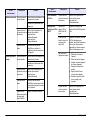 55
55
-
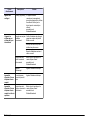 56
56
-
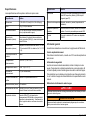 57
57
-
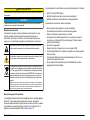 58
58
-
 59
59
-
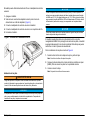 60
60
-
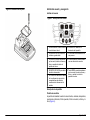 61
61
-
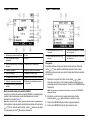 62
62
-
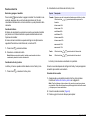 63
63
-
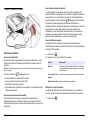 64
64
-
 65
65
-
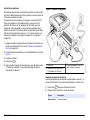 66
66
-
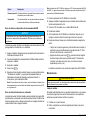 67
67
-
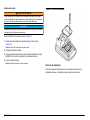 68
68
-
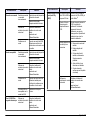 69
69
-
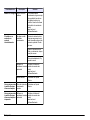 70
70
-
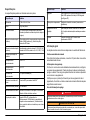 71
71
-
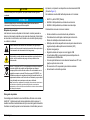 72
72
-
 73
73
-
 74
74
-
 75
75
-
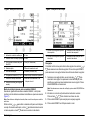 76
76
-
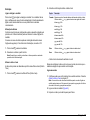 77
77
-
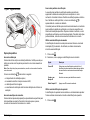 78
78
-
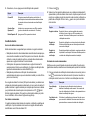 79
79
-
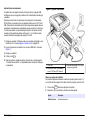 80
80
-
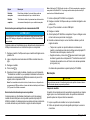 81
81
-
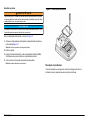 82
82
-
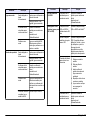 83
83
-
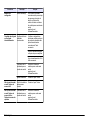 84
84
-
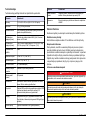 85
85
-
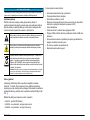 86
86
-
 87
87
-
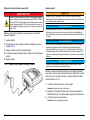 88
88
-
 89
89
-
 90
90
-
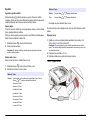 91
91
-
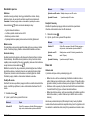 92
92
-
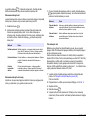 93
93
-
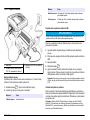 94
94
-
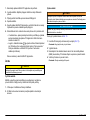 95
95
-
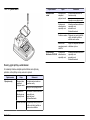 96
96
-
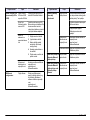 97
97
-
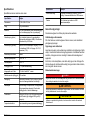 98
98
-
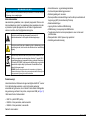 99
99
-
 100
100
-
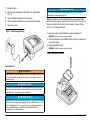 101
101
-
 102
102
-
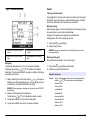 103
103
-
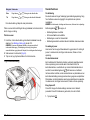 104
104
-
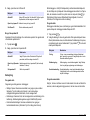 105
105
-
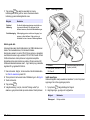 106
106
-
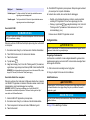 107
107
-
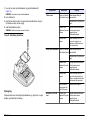 108
108
-
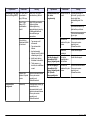 109
109
-
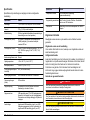 110
110
-
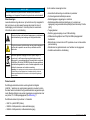 111
111
-
 112
112
-
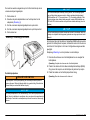 113
113
-
 114
114
-
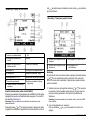 115
115
-
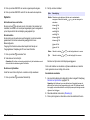 116
116
-
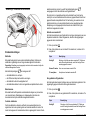 117
117
-
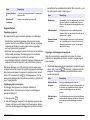 118
118
-
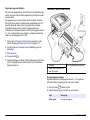 119
119
-
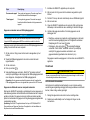 120
120
-
 121
121
-
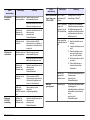 122
122
-
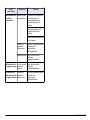 123
123
-
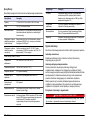 124
124
-
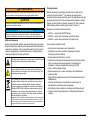 125
125
-
 126
126
-
 127
127
-
 128
128
-
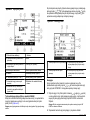 129
129
-
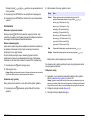 130
130
-
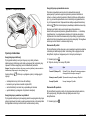 131
131
-
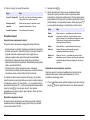 132
132
-
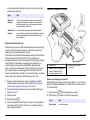 133
133
-
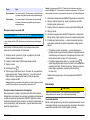 134
134
-
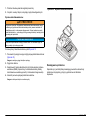 135
135
-
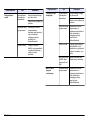 136
136
-
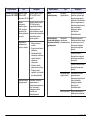 137
137
-
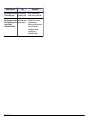 138
138
-
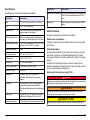 139
139
-
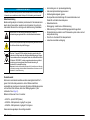 140
140
-
 141
141
-
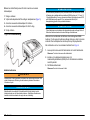 142
142
-
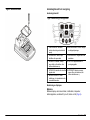 143
143
-
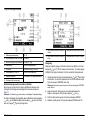 144
144
-
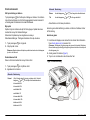 145
145
-
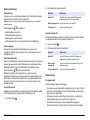 146
146
-
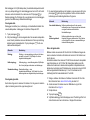 147
147
-
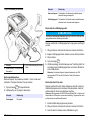 148
148
-
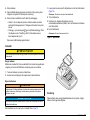 149
149
-
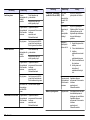 150
150
-
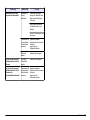 151
151
-
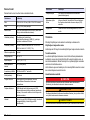 152
152
-
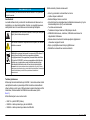 153
153
-
 154
154
-
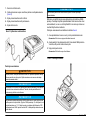 155
155
-
 156
156
-
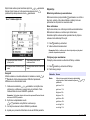 157
157
-
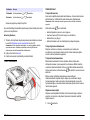 158
158
-
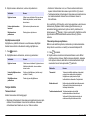 159
159
-
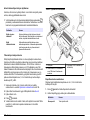 160
160
-
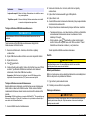 161
161
-
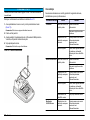 162
162
-
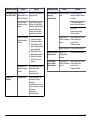 163
163
-
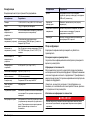 164
164
-
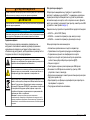 165
165
-
 166
166
-
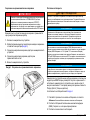 167
167
-
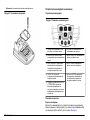 168
168
-
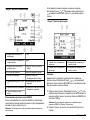 169
169
-
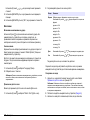 170
170
-
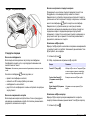 171
171
-
 172
172
-
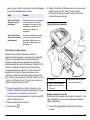 173
173
-
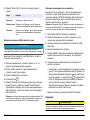 174
174
-
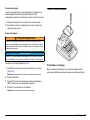 175
175
-
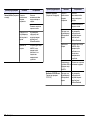 176
176
-
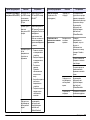 177
177
-
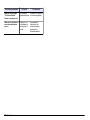 178
178
-
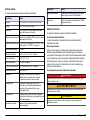 179
179
-
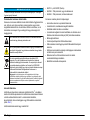 180
180
-
 181
181
-
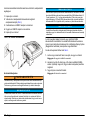 182
182
-
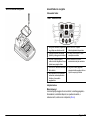 183
183
-
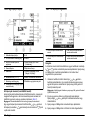 184
184
-
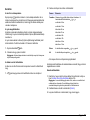 185
185
-
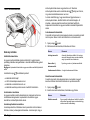 186
186
-
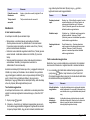 187
187
-
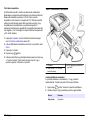 188
188
-
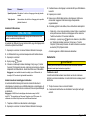 189
189
-
 190
190
-
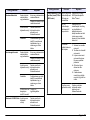 191
191
-
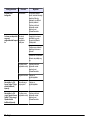 192
192
-
 193
193
-
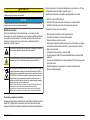 194
194
-
 195
195
-
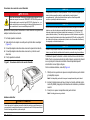 196
196
-
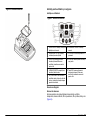 197
197
-
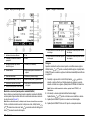 198
198
-
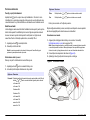 199
199
-
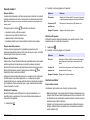 200
200
-
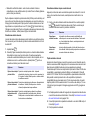 201
201
-
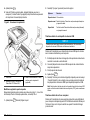 202
202
-
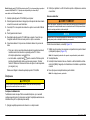 203
203
-
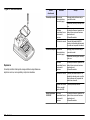 204
204
-
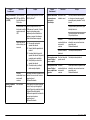 205
205
-
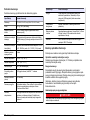 206
206
-
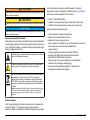 207
207
-
 208
208
-
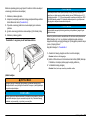 209
209
-
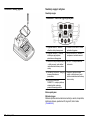 210
210
-
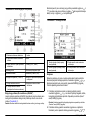 211
211
-
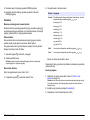 212
212
-
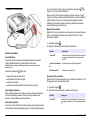 213
213
-
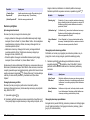 214
214
-
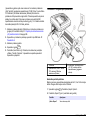 215
215
-
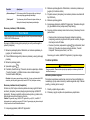 216
216
-
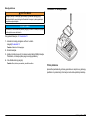 217
217
-
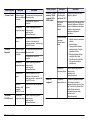 218
218
-
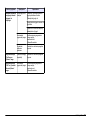 219
219
-
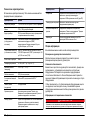 220
220
-
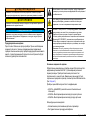 221
221
-
 222
222
-
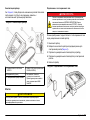 223
223
-
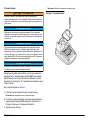 224
224
-
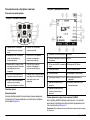 225
225
-
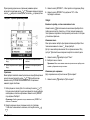 226
226
-
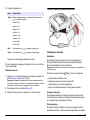 227
227
-
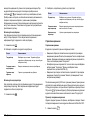 228
228
-
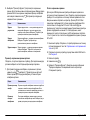 229
229
-
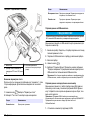 230
230
-
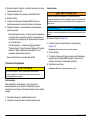 231
231
-
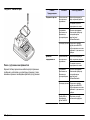 232
232
-
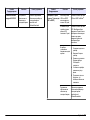 233
233
-
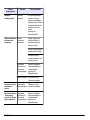 234
234
-
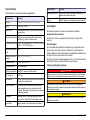 235
235
-
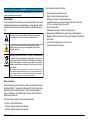 236
236
-
 237
237
-
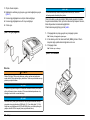 238
238
-
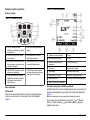 239
239
-
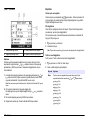 240
240
-
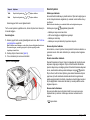 241
241
-
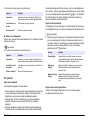 242
242
-
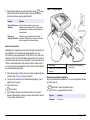 243
243
-
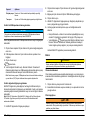 244
244
-
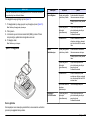 245
245
-
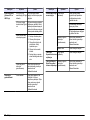 246
246
-
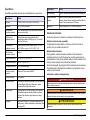 247
247
-
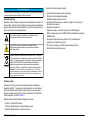 248
248
-
 249
249
-
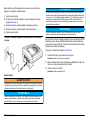 250
250
-
 251
251
-
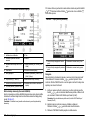 252
252
-
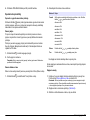 253
253
-
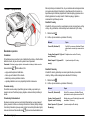 254
254
-
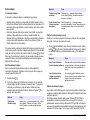 255
255
-
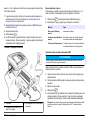 256
256
-
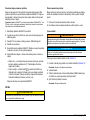 257
257
-
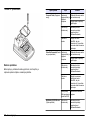 258
258
-
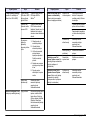 259
259
-
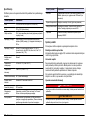 260
260
-
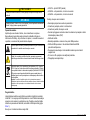 261
261
-
 262
262
-
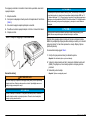 263
263
-
 264
264
-
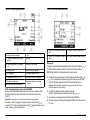 265
265
-
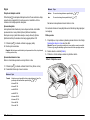 266
266
-
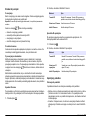 267
267
-
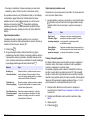 268
268
-
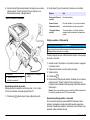 269
269
-
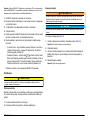 270
270
-
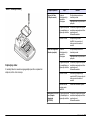 271
271
-
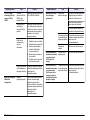 272
272
-
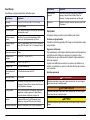 273
273
-
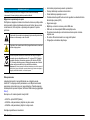 274
274
-
 275
275
-
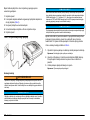 276
276
-
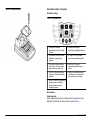 277
277
-
 278
278
-
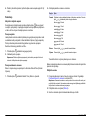 279
279
-
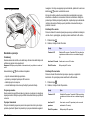 280
280
-
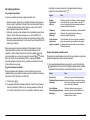 281
281
-
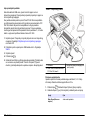 282
282
-
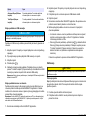 283
283
-
 284
284
-
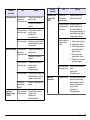 285
285
-
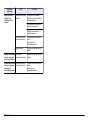 286
286
-
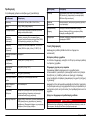 287
287
-
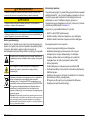 288
288
-
 289
289
-
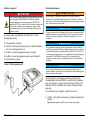 290
290
-
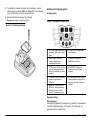 291
291
-
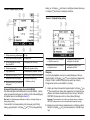 292
292
-
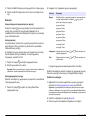 293
293
-
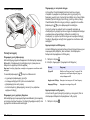 294
294
-
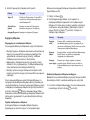 295
295
-
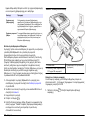 296
296
-
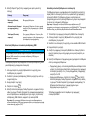 297
297
-
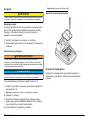 298
298
-
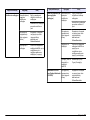 299
299
-
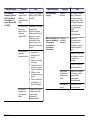 300
300
-
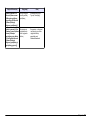 301
301
-
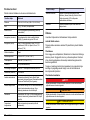 302
302
-
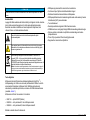 303
303
-
 304
304
-
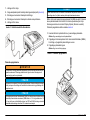 305
305
-
 306
306
-
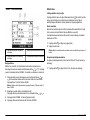 307
307
-
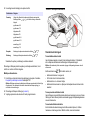 308
308
-
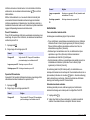 309
309
-
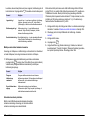 310
310
-
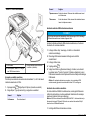 311
311
-
 312
312
-
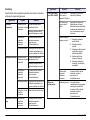 313
313
-
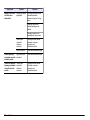 314
314
-
 315
315
-
 316
316
Hach HQ440d Basic User Manual
- Tip
- Basic User Manual
în alte limbi
- slovenčina: Hach HQ440d
- eesti: Hach HQ440d
- português: Hach HQ440d
Lucrări înrudite
-
Hach HQ30d Basic User Manual
-
Hach HQ440d Basic User Manual
-
Hach sensION+ MM150 Manual de utilizare
-
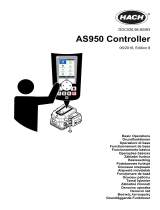 Hach AS950 Basic Operations
Hach AS950 Basic Operations
-
Hach 2100Q Basic User Manual
-
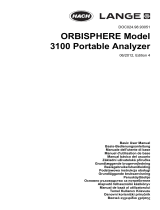 Hach Lange ORBISPHERE 3100 Basic User Manual
Hach Lange ORBISPHERE 3100 Basic User Manual
-
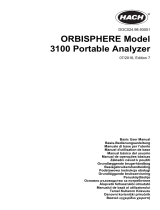 Hach Lange ORBISPHERE 3100 Basic User Manual
Hach Lange ORBISPHERE 3100 Basic User Manual
-
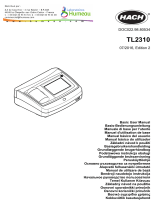 Hach TL2310 Basic User Manual
Hach TL2310 Basic User Manual
-
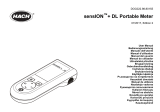 Hach sensION+ DL Manual de utilizare
Hach sensION+ DL Manual de utilizare
-
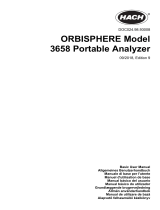 Hach ORBISPHERE 3658 Basic User Manual
Hach ORBISPHERE 3658 Basic User Manual