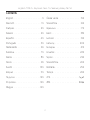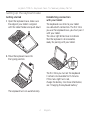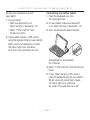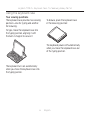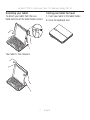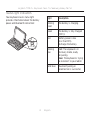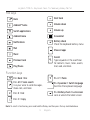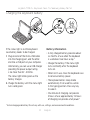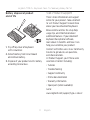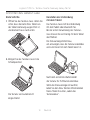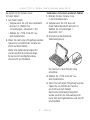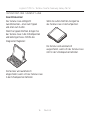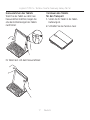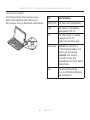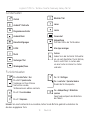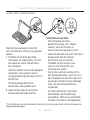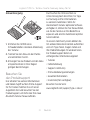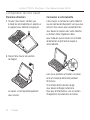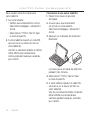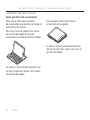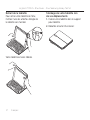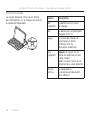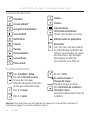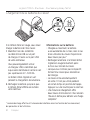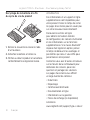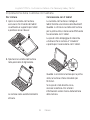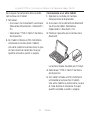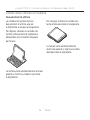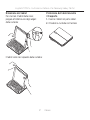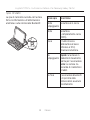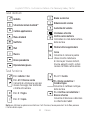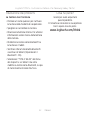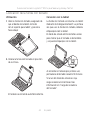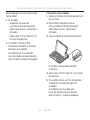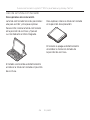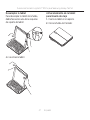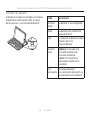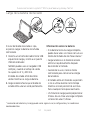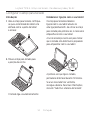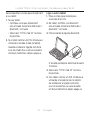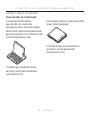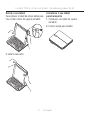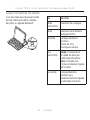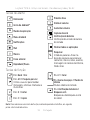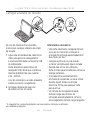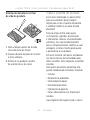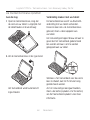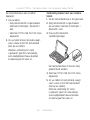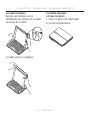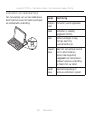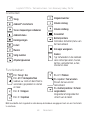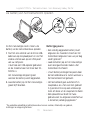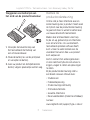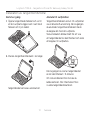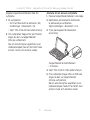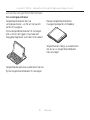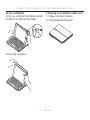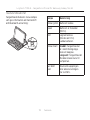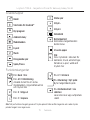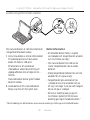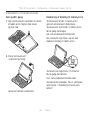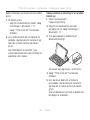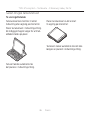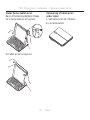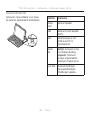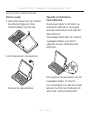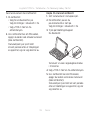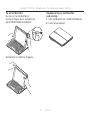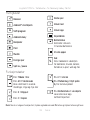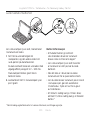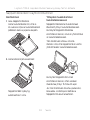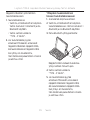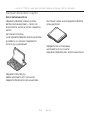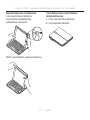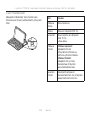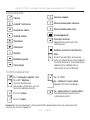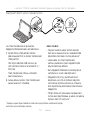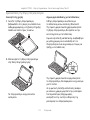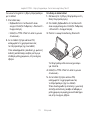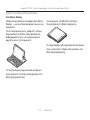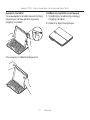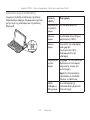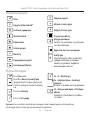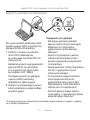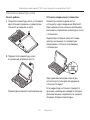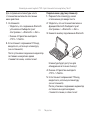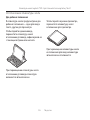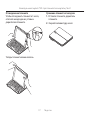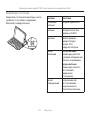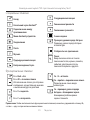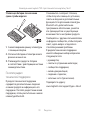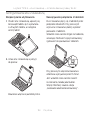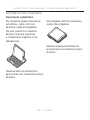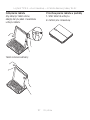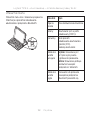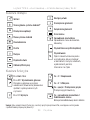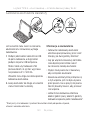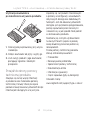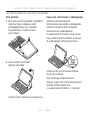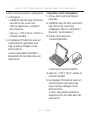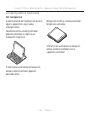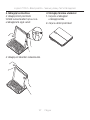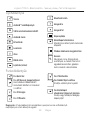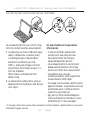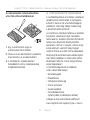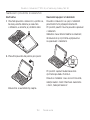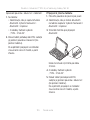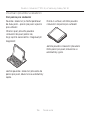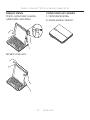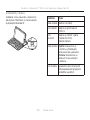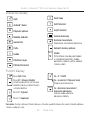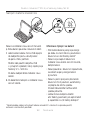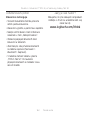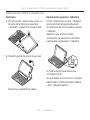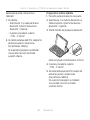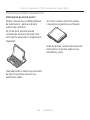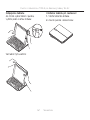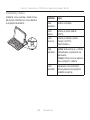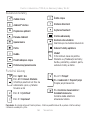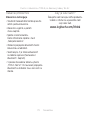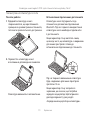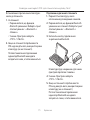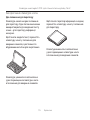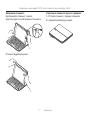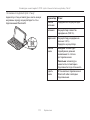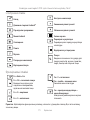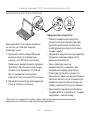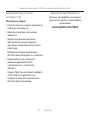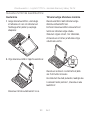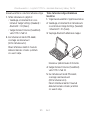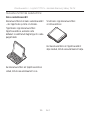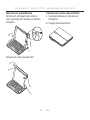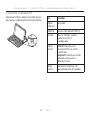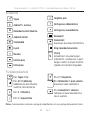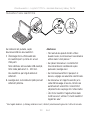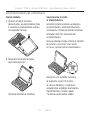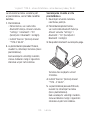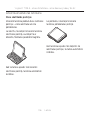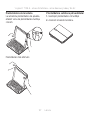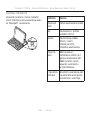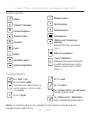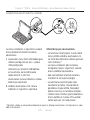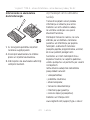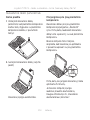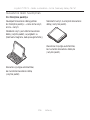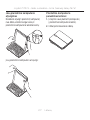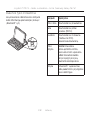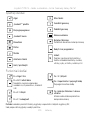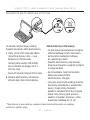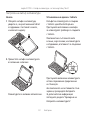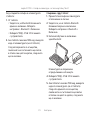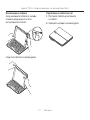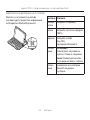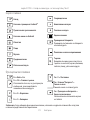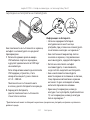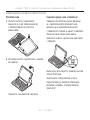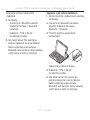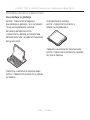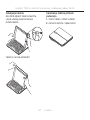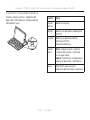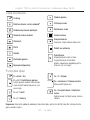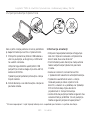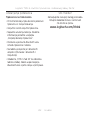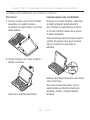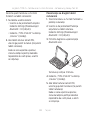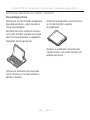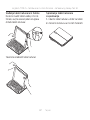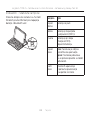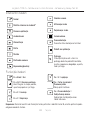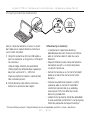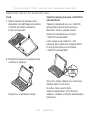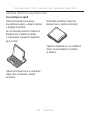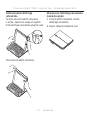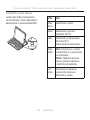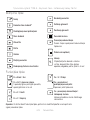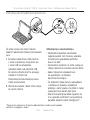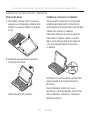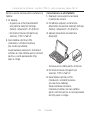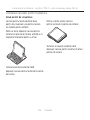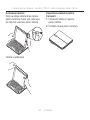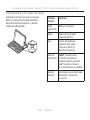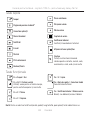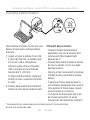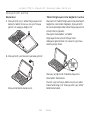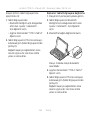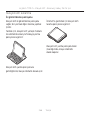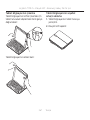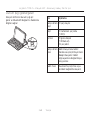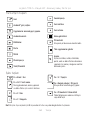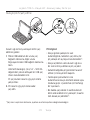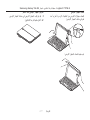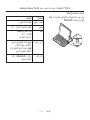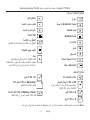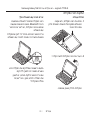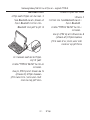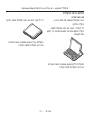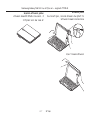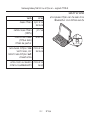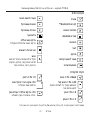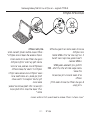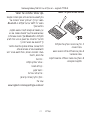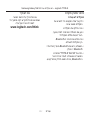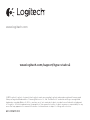Logitech Type-S Keyboard Case for Samsung Galaxy Tab S2 Ghid de instalare
- Categorie
- Tastaturi pentru dispozitive mobile
- Tip
- Ghid de instalare

TYPE-S
Keyboard Case
for Samsung Galaxy Tab S2
Setup Guide

2
Logitech TYPE-S - Keyboard Case - for Samsung Galaxy Tab S2
Contents
English. . . . . . . . . . . . . . . . . . 3
Deutsch . . . . . . . . . . . . . . . . 13
Français . . . . . . . . . . . . . . . . 23
Italiano . . . . . . . . . . . . . . . . 33
Español . . . . . . . . . . . . . . . . 43
Português . . . . . . . . . . . . . . 53
Nederlands . . . . . . . . . . . . . . 63
Svenska . . . . . . . . . . . . . . . . 73
Dansk . . . . . . . . . . . . . . . . . 83
Norsk . . . . . . . . . . . . . . . . . 93
Suomi . . . . . . . . . . . . . . . . 103
Ελληνικά . . . . . . . . . . . . . . . . 113
По-русски . . . . . . . . . . . . . . .123
Po polsku . . . . . . . . . . . . . . .133
Magyar . . . . . . . . . . . . . . . .143
Česká verze . . . . . . . . . . . . .153
Slovenčina . . . . . . . . . . . . . .163
Українська . . . . . . . . . . . . . . .173
Eesti . . . . . . . . . . . . . . . . . .183
Latviski . . . . . . . . . . . . . . . .193
Lietuvių . . . . . . . . . . . . . . . 203
Български . . . . . . . . . . . . . . .213
Hrvatski . . . . . . . . . . . . . . . 223
Srpski . . . . . . . . . . . . . . . . 233
Slovenščina . . . . . . . . . . . . . 243
Română . . . . . . . . . . . . . . . 253
Türkçe . . . . . . . . . . . . . . . . 263
273 . . . . . . . . . . . . . . . . . .
283. . . . . . . . . . . . . . . . .

3 English
Logitech TYPE-S - Keyboard Case - for Samsung Galaxy Tab S2
Know your product
1. Tablet holder
2. Protective case
3. Hot keys
4. Keyboard
5. Bluetooth® and battery
status light
6. Bluetooth connect button
7. Micro-USB charging port
8. Micro-USB charging cable
9. Product documentation
1
2
3
4
5
6
7
8
9
www.logitech.com/support/type-s-tab-s2
PDF
1.5h
®
Type + keyboard case
1 2 3 4
1
1
2
2
3
3
Type S
Keyboard Case
for Samsung Galaxy Tab S2
Étui clavier
pour Samsung Galaxy Tab S2

4 English
Logitech TYPE-S - Keyboard Case - for Samsung Galaxy Tab S2
Setting up the keyboard case
Getting started
1. Open the keyboard case, make sure
the edge of your tablet is aligned
with the tablet holder and push down:
2. Move the keyboard case into
the typing position:
The keyboard turns on automatically.
Establishing connection
with your tablet
The keyboard case links to your tablet
via a Bluetooth connection. The first time
you use the keyboard case, you must pair it
with your tablet.
The status light blinks blue to indicate
that the keyboard is discoverable,
ready for pairing with your tablet.
The first time you turn on the keyboard
it remains discoverable for 15 minutes.
If the status light turns red,
charge the battery. For more information,
see “Charging the keyboard battery.”

5 English
Logitech TYPE-S - Keyboard Case - for Samsung Galaxy Tab S2
To pair your keyboard case with
your tablet:
1. On your tablet:
• Make sure Bluetooth is on.
Select Settings > Bluetooth > On.
• Select “TYPE-S Tab S2” from
the Devices menu.
2. If your tablet requests a PIN, enter it
using the keyboard (not on your tablet).
When successful connection is made,
the status light turns solid blue
for a short time, and then turns o.
Connecting to another tablet
1. Move the keyboard case into
the typing position.
2. On your tablet, make sure Bluetooth
is on. Select Settings > Bluetooth > On.
3. Press the Bluetooth connect button:
The keyboard is discoverable
for 3 minutes.
4. Select “TYPE-S Tab S2” from the Devices
menu.
5. If your tablet requests a PIN, enter it
using the keyboard (not on your tablet).
When successful connection is made,
the status light turns solid blue
for a short time, and then turns o.

6 English
Logitech TYPE-S - Keyboard Case - for Samsung Galaxy Tab S2
Using the keyboard case
Two viewing positions
The keyboard case provides two viewing
positions—one for typing and another
for browsing.
To type, move the keyboard case into
the typing position, aligning it with
the built-in magnet to secure it:
The keyboard turns on automatically
when you move the keyboard case into
the typing positon.
To browse, place the keyboard case
in the browsing position:
The keyboard powers o automatically
when you move the keyboard case out
of the typing position.

7 English
Logitech TYPE-S - Keyboard Case - for Samsung Galaxy Tab S2
Detaching your tablet
To detach your tablet from the case,
bend back one of the tablet holder corners:
Your tablet is then released:
Storing your tablet for travel
1. Insert your tablet in the tablet holder.
2. Close the keyboard case:

8 English
Logitech TYPE-S - Keyboard Case - for Samsung Galaxy Tab S2
Status light indicators
Your keyboard case’s status light
provides information about the battery
power and Bluetooth connection:
Light Description
Blinking
green
The battery is charging.
Green The battery is fully charged
(100%).
Red Battery power is low
(less than 10%).
Recharge the battery.
Blinking
blue
Fast: The keyboard is in
discovery mode, ready
for pairing.
Slow: The keyboard is trying
to reconnect to your tablet.
Solid blue Bluetooth pairing or
reconnection is successful.

9 English
Logitech TYPE-S - Keyboard Case - for Samsung Galaxy Tab S2
Hot keys
Back
Android™ home
Switch applications
Android menu
Notifications
Mail
Music
Previous track
Play/Pause
Next track
Volume down
Volume up
Screenshot
Battery check
Check the keyboard battery status
Show all apps
Search
Type keywords in the search bar
for contacts, music, notes, events,
mail, web, and more
Function keys
Fn + Back = Esc
Fn + Alt = Voice search
Use your voice to send messages,
make calls, and more
Fn + X = Cut
Fn + C = Copy
Fn + V = Paste
Fn + Spacebar = Switch language
Switches the keyboard language
Fn + Battery check = Lock screen
Lock or unlock the tablet screen
Note: To select a function key, press and hold the fn key, and then press the key indicated above.

10 English
Logitech TYPE-S - Keyboard Case - for Samsung Galaxy Tab S2
Charging the keyboard battery
If the status light is red the keyboard
case battery needs to be charged.
1. Plug one end of the micro-USB cable
into the charging port, and the other
end into a USB port on your computer.
Alternatively, you can use a USB charger
providing the power output rating
is no more than 5V - 500mA.
The status light blinks green as the
battery charges.
2. Charge the battery until the status light
turns solid green.
Battery information
• A fully charged battery provides about
six months of use when the keyboard
is used about two hours a day.*
• Charge the battery if the status light
turns red briefly after the keyboard
turns on.
• When not in use, close the keyboard case
to conserve battery power.
• The keyboard enters sleep mode
automatically if not used for a while
in the typing position. Press any key
to wake it.
• One minute of charging can provide
2 hours of use; approximately 1.5 hours
of charging can provide a full power.*
* Actual charging and battery life will vary with use, settings, and environmental conditions.
USB

11 English
Logitech TYPE-S - Keyboard Case - for Samsung Galaxy Tab S2
Battery disposal at product
end of life
1. Pry o top cover of keyboard
with screwdriver.
2. Detach battery from circuit board
and remove battery.
3. Dispose of your product and its battery
according to local laws.
Visit Product Support
There’s more information and support
online for your product. Take a moment
to visit Product Support to learn more
about your new Bluetooth keyboard.
Browse online articles for setup help,
usage tips, and information about
additional features. If your Bluetooth
keyboard has optional software,
learn about its benefits and how it can
help you customize your product.
Connect with other users in our Community
Forums to get advice, ask questions,
and share solutions.
At Product Support, you’ll find a wide
selection of content including:
• Tutorials
• Troubleshooting
• Support community
• Online documentation
• Warranty information
• Spare parts (when available)
Go to:
www.logitech.com/support/type-s-tab-s2
3
2
1

12 English
Logitech TYPE-S - Keyboard Case - for Samsung Galaxy Tab S2
Troubleshooting
The keyboard does not work
• Press any key to wake the keyboard
from sleep mode.
• Turn the keyboard o and then back on.
• Recharge the internal battery.
For more information, see “Charging
the keyboard battery.”
• Re-establish the Bluetooth connection
between the keyboard and your tablet.
• On your tablet, check that Bluetooth
is turned on. (Settings > Bluetooth > On).
• Choose “TYPE-S Tab S2” from
the Devices menu on your tablet.
The status light turns solid blue when
Bluetooth connection is established.
What do you think?
Thank you for purchasing our product.
Please take a minute to tell us
what you think of it.
www.logitech.com/ithink

13 Deutsch
Logitech TYPE-S – Tastatur-Case für Samsung Galaxy Tab S2
Produkt auf einen Blick
1. Tablet-Halterung
2. Reise-Etui
3. Sondertasten
4. Tastatur
5. Bluetooth®- und
Akkustandsanzeige
6. Bluetooth-
Verbindungstaste
7. Mikro-USB-Ladeanschluss
8. Mikro-USB-Ladekabel
9. Dokumentation
1
2
3
4
5
6
7
8
9
www.logitech.com/support/type-s-tab-s2
PDF
1.5h
®
Type + keyboard case
1 2 3 4
1
1
2
2
3
3
Type S
Keyboard Case
for Samsung Galaxy Tab S2
Étui clavier
pour Samsung Galaxy Tab S2

14 Deutsch
Logitech TYPE-S – Tastatur-Case für Samsung Galaxy Tab S2
Einrichten des Tastatur-Case
Erste Schritte
1. Önen Sie das Tastatur-Case, stellen Sie
sicher, dass die Kante Ihres Tablets an
der Tablet-Halterung ausgerichtet ist,
und drücken Sie es nach unten:
2. Bringen Sie das Tastatur-Case in die
Schreibposition:
Die Tastatur wird automatisch
eingeschaltet.
Herstellen der Verbindung
mit dem Tablet
Das Tastatur-Case stellt die Verbindung
mit dem Tablet über Bluetooth her.
Bei der ersten Verwendung des Tastatur-
Case müssen Sie ein Pairing mit dem Tablet
durchführen.
Die Statusanzeige blinkt blau,
um anzuzeigen, dass die Tastatur erkennbar
und zum Pairen mit dem Tablet bereit ist.
Nach dem ersten Einschalten bleibt
die Tastatur für 15 Minuten erkennbar.
Wenn die Statusanzeige rot leuchtet,
laden Sie den Akku. Weitere Informationen
hierzu finden Sie unter „Laden des
Tastaturakkus“.

15 Deutsch
Logitech TYPE-S – Tastatur-Case für Samsung Galaxy Tab S2
So pairen Sie Ihr Tastatur-Case
mit dem Tablet:
1. Auf Ihrem Tablet:
• Vergewissern Sie sich, dass Bluetooth
aktiviert ist. Wählen Sie
„Einstellungen > Bluetooth > Ein“.
• Wählen Sie „TYPE-S Tab S2“ aus
dem Gerätemenü.
2. Wenn Sie nach einer PIN gefragt werden,
tippen Sie sie mithilfe der Tastatur ein
(nicht auf dem Tablet).
Wenn eine Verbindung hergestellt
wurde, leuchtet die Statusanzeige
für kurze Zeit durchgehend blau
und erlischt anschließend.
Verbinden mit einem anderen Tablet
1. Bringen Sie das Tastatur-Case
in die Schreibposition.
2. Vergewissern Sie sich, dass auf
Ihrem Tablet Bluetooth aktiviert ist.
Wählen Sie „Einstellungen >
Bluetooth > Ein“.
3. Drücken Sie die Bluetooth-
Verbindungstaste:
Die Tastatur ist drei Minuten lang
erkennbar.
4. Wählen Sie „TYPE-S Tab S2“ aus
dem Gerätemenü.
5. Wenn Sie nach einer PIN gefragt werden,
tippen Sie sie mithilfe der Tastatur
ein (nicht auf dem Tablet).
Wenn eine Verbindung hergestellt
wurde, leuchtet die Statusanzeige für
kurze Zeit durchgehend blau und erlischt
anschließend.

16 Deutsch
Logitech TYPE-S – Tastatur-Case für Samsung Galaxy Tab S2
Verwenden des Tastatur-Case
Zwei Blickwinkel
Das Tastatur-Case ermöglicht
zwei Blickwinkel – einen zum Tippen
und einen zum Surfen.
Wenn Sie tippen möchten, bringen Sie
das Tastatur-Case in die Schreibposition
und befestigen Sie es mithilfe des
integrierten Magneten:
Die Tastatur wird automatisch
eingeschaltet, wenn sich das Tastatur-Case
in der Schreibposition befindet.
Wenn Sie surfen möchten, bringen Sie
das Tastatur-Case in die Surfposition:
Die Tastatur wird automatisch
ausgeschaltet, wenn sich das Tastatur-Case
nicht in der Schreibposition befindet.

17 Deutsch
Logitech TYPE-S – Tastatur-Case für Samsung Galaxy Tab S2
Herausnehmen des Tablets
Wenn Sie das Tablet aus dem Case
herausnehmen möchten, biegen Sie
eine der Eckhalterungen des Tablets
nach hinten:
Ihr Tablet lässt sich dann herausnehmen:
Verstauen des Tablets
für den Transport
1. Setzen Sie Ihr Tablet in die Tablet-
Halterung ein.
2. Schließen Sie das Tastatur-Case:

18 Deutsch
Logitech TYPE-S – Tastatur-Case für Samsung Galaxy Tab S2
Statusanzeigen
Die Statusanzeige Ihres Tastatur-Case
bietet Informationen zum Akkustand
der Tastatur und zur Bluetooth-Verbindung:
LED Beschreibung
Blinkt grün Der Akku wird aufgeladen.
Grün Der Akku ist vollständig
aufgeladen (100 %).
Rot Der Akkustand ist niedrig
(weniger als 10 %).
Laden Sie den Akku auf.
Blinkt blau Schnell: Die Tastatur ist
im Erkennungsmodus und
wartet auf das Pairing.
Langsam: Die Tastatur
versucht, erneut eine
Verbindung mit Ihrem Tablet
herzustellen.
Blau Das Bluetooth-Pairing
bzw. die Wiederverbindung
war erfolgreich.

19 Deutsch
Logitech TYPE-S – Tastatur-Case für Samsung Galaxy Tab S2
Sondertasten
Zurück
Android™-Startseite
Programmumschalter
Android-Menü
Benachrichtigungen
E-Mail
Musik
Vorheriger Titel
Wiedergabe/Pause
Nächster Titel
Leiser
Lauter
Screenshot
Akkuprüfung
Prüft den Status der Tastaturakkus
Alle Apps anzeigen
Suchen
Geben Sie in die Suchleiste Stichwörter
ein, um nach Kontakten, Musik, Notizen,
Events und E-Mails zu suchen oder
um eine Suche im Internet zu starten
und mehr
Funktionstasten
Fn + Zurück-Taste = Esc
Fn + Alt = Sprachsuche
Sie können mit Ihrer Stimme
Nachrichten senden,
Telefonnummern wählen und mehr.
Fn + X = Ausschneiden
Fn + C = Kopieren
Fn + V = Einfügen
Fn + Leertaste = Sprache ändern
Ändert die Tastatursprache
Fn + Akkuprüfung = Bildschirm
sperren
Sperrt oder entsperrt den Bildschirm
des Tablets
Hinweis: Um eine Funktionstaste auszuwählen, halten Sie die Fn-Taste gedrückt und drücken Sie
die oben angegebene Taste.

20 Deutsch
Logitech TYPE-S – Tastatur-Case für Samsung Galaxy Tab S2
Laden des Tastaturakkus
Wenn die Statusanzeige rot leuchtet,
muss der Akku des Tastatur-Case geladen
werden.
1. Schließen Sie ein Ende des Mikro-
USB-Kabels am Ladeanschluss an und
das andere an einem USB-Anschluss
des Computers.
Alternativ können Sie ein USB-Ladegerät
verwenden, vorausgesetzt, dessen
Ausgangsspannung übersteigt nicht 5 V
bei 500 mA.
Die Statusanzeige blinkt grün,
während der Akku geladen wird.
2. Laden Sie den Akku, bis die Status-
anzeige dauerhaft grün leuchtet.
Informationen zum Akku
• Eine Vollladung des Akkus
gewährleistet etwa sechs Monate
Laufzeit, wenn die Tastatur ca.
zwei Stunden am Tag genutzt wird.*
• Laden Sie den Akku auf, wenn die Status-
anzeige nach dem Einschalten
der Tastatur kurz rot leuchtet.
• Schließen Sie das Tastatur-Case,
wenn es nicht verwendet wird,
um Energie zu sparen.
• Die Tastatur wechselt automatisch in
den Energiesparmodus, wenn Sie sie in
der Schreibposition eine Zeit lang nicht
verwenden. Drücken Sie eine beliebige
Taste, um den Energiesparmodus
zu beenden.
• Für jede Lademinute ist das Gerät
anschließend zwei Stunden lang
einsatzbereit. Nach nur ca. anderthalb
Stunden ist es bereits voll aufgeladen.*
* Die tatsächliche Lade- und Akkulaufzeit variiert je nach Nutzung des Geräts, den Einstellungen und
Umgebungsbedingungen.
USB
Pagina se încarcă...
Pagina se încarcă...
Pagina se încarcă...
Pagina se încarcă...
Pagina se încarcă...
Pagina se încarcă...
Pagina se încarcă...
Pagina se încarcă...
Pagina se încarcă...
Pagina se încarcă...
Pagina se încarcă...
Pagina se încarcă...
Pagina se încarcă...
Pagina se încarcă...
Pagina se încarcă...
Pagina se încarcă...
Pagina se încarcă...
Pagina se încarcă...
Pagina se încarcă...
Pagina se încarcă...
Pagina se încarcă...
Pagina se încarcă...
Pagina se încarcă...
Pagina se încarcă...
Pagina se încarcă...
Pagina se încarcă...
Pagina se încarcă...
Pagina se încarcă...
Pagina se încarcă...
Pagina se încarcă...
Pagina se încarcă...
Pagina se încarcă...
Pagina se încarcă...
Pagina se încarcă...
Pagina se încarcă...
Pagina se încarcă...
Pagina se încarcă...
Pagina se încarcă...
Pagina se încarcă...
Pagina se încarcă...
Pagina se încarcă...
Pagina se încarcă...
Pagina se încarcă...
Pagina se încarcă...
Pagina se încarcă...
Pagina se încarcă...
Pagina se încarcă...
Pagina se încarcă...
Pagina se încarcă...
Pagina se încarcă...
Pagina se încarcă...
Pagina se încarcă...
Pagina se încarcă...
Pagina se încarcă...
Pagina se încarcă...
Pagina se încarcă...
Pagina se încarcă...
Pagina se încarcă...
Pagina se încarcă...
Pagina se încarcă...
Pagina se încarcă...
Pagina se încarcă...
Pagina se încarcă...
Pagina se încarcă...
Pagina se încarcă...
Pagina se încarcă...
Pagina se încarcă...
Pagina se încarcă...
Pagina se încarcă...
Pagina se încarcă...
Pagina se încarcă...
Pagina se încarcă...
Pagina se încarcă...
Pagina se încarcă...
Pagina se încarcă...
Pagina se încarcă...
Pagina se încarcă...
Pagina se încarcă...
Pagina se încarcă...
Pagina se încarcă...
Pagina se încarcă...
Pagina se încarcă...
Pagina se încarcă...
Pagina se încarcă...
Pagina se încarcă...
Pagina se încarcă...
Pagina se încarcă...
Pagina se încarcă...
Pagina se încarcă...
Pagina se încarcă...
Pagina se încarcă...
Pagina se încarcă...
Pagina se încarcă...
Pagina se încarcă...
Pagina se încarcă...
Pagina se încarcă...
Pagina se încarcă...
Pagina se încarcă...
Pagina se încarcă...
Pagina se încarcă...
Pagina se încarcă...
Pagina se încarcă...
Pagina se încarcă...
Pagina se încarcă...
Pagina se încarcă...
Pagina se încarcă...
Pagina se încarcă...
Pagina se încarcă...
Pagina se încarcă...
Pagina se încarcă...
Pagina se încarcă...
Pagina se încarcă...
Pagina se încarcă...
Pagina se încarcă...
Pagina se încarcă...
Pagina se încarcă...
Pagina se încarcă...
Pagina se încarcă...
Pagina se încarcă...
Pagina se încarcă...
Pagina se încarcă...
Pagina se încarcă...
Pagina se încarcă...
Pagina se încarcă...
Pagina se încarcă...
Pagina se încarcă...
Pagina se încarcă...
Pagina se încarcă...
Pagina se încarcă...
Pagina se încarcă...
Pagina se încarcă...
Pagina se încarcă...
Pagina se încarcă...
Pagina se încarcă...
Pagina se încarcă...
Pagina se încarcă...
Pagina se încarcă...
Pagina se încarcă...
Pagina se încarcă...
Pagina se încarcă...
Pagina se încarcă...
Pagina se încarcă...
Pagina se încarcă...
Pagina se încarcă...
Pagina se încarcă...
Pagina se încarcă...
Pagina se încarcă...
Pagina se încarcă...
Pagina se încarcă...
Pagina se încarcă...
Pagina se încarcă...
Pagina se încarcă...
Pagina se încarcă...
Pagina se încarcă...
Pagina se încarcă...
Pagina se încarcă...
Pagina se încarcă...
Pagina se încarcă...
Pagina se încarcă...
Pagina se încarcă...
Pagina se încarcă...
Pagina se încarcă...
Pagina se încarcă...
Pagina se încarcă...
Pagina se încarcă...
Pagina se încarcă...
Pagina se încarcă...
Pagina se încarcă...
Pagina se încarcă...
Pagina se încarcă...
Pagina se încarcă...
Pagina se încarcă...
Pagina se încarcă...
Pagina se încarcă...
Pagina se încarcă...
Pagina se încarcă...
Pagina se încarcă...
Pagina se încarcă...
Pagina se încarcă...
Pagina se încarcă...
Pagina se încarcă...
Pagina se încarcă...
Pagina se încarcă...
Pagina se încarcă...
Pagina se încarcă...
Pagina se încarcă...
Pagina se încarcă...
Pagina se încarcă...
Pagina se încarcă...
Pagina se încarcă...
Pagina se încarcă...
Pagina se încarcă...
Pagina se încarcă...
Pagina se încarcă...
Pagina se încarcă...
Pagina se încarcă...
Pagina se încarcă...
Pagina se încarcă...
Pagina se încarcă...
Pagina se încarcă...
Pagina se încarcă...
Pagina se încarcă...
Pagina se încarcă...
Pagina se încarcă...
Pagina se încarcă...
Pagina se încarcă...
Pagina se încarcă...
Pagina se încarcă...
Pagina se încarcă...
Pagina se încarcă...
Pagina se încarcă...
Pagina se încarcă...
Pagina se încarcă...
Pagina se încarcă...
Pagina se încarcă...
Pagina se încarcă...
Pagina se încarcă...
Pagina se încarcă...
Pagina se încarcă...
Pagina se încarcă...
Pagina se încarcă...
Pagina se încarcă...
Pagina se încarcă...
Pagina se încarcă...
Pagina se încarcă...
Pagina se încarcă...
Pagina se încarcă...
Pagina se încarcă...
Pagina se încarcă...
Pagina se încarcă...
Pagina se încarcă...
Pagina se încarcă...
Pagina se încarcă...
Pagina se încarcă...
Pagina se încarcă...
Pagina se încarcă...
Pagina se încarcă...
Pagina se încarcă...
Pagina se încarcă...
Pagina se încarcă...
Pagina se încarcă...
Pagina se încarcă...
Pagina se încarcă...
Pagina se încarcă...
Pagina se încarcă...
Pagina se încarcă...
Pagina se încarcă...
Pagina se încarcă...
Pagina se încarcă...
Pagina se încarcă...
Pagina se încarcă...
Pagina se încarcă...
Pagina se încarcă...
Pagina se încarcă...
Pagina se încarcă...
Pagina se încarcă...
Pagina se încarcă...
Pagina se încarcă...
Pagina se încarcă...
Pagina se încarcă...
Pagina se încarcă...
Pagina se încarcă...
Pagina se încarcă...
Pagina se încarcă...
Pagina se încarcă...
Pagina se încarcă...
Pagina se încarcă...
Pagina se încarcă...
Pagina se încarcă...
Pagina se încarcă...
Pagina se încarcă...
Pagina se încarcă...
Pagina se încarcă...
-
 1
1
-
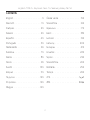 2
2
-
 3
3
-
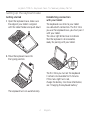 4
4
-
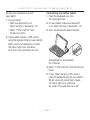 5
5
-
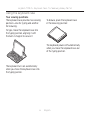 6
6
-
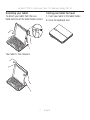 7
7
-
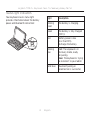 8
8
-
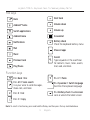 9
9
-
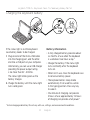 10
10
-
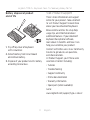 11
11
-
 12
12
-
 13
13
-
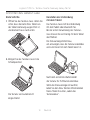 14
14
-
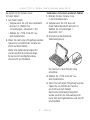 15
15
-
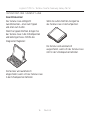 16
16
-
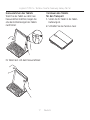 17
17
-
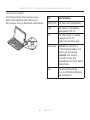 18
18
-
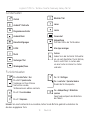 19
19
-
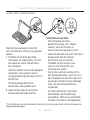 20
20
-
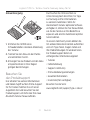 21
21
-
 22
22
-
 23
23
-
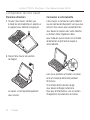 24
24
-
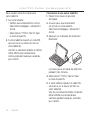 25
25
-
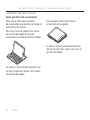 26
26
-
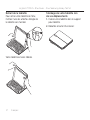 27
27
-
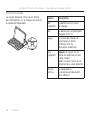 28
28
-
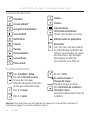 29
29
-
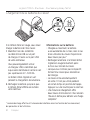 30
30
-
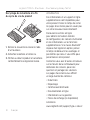 31
31
-
 32
32
-
 33
33
-
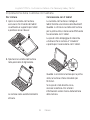 34
34
-
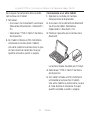 35
35
-
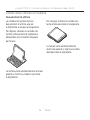 36
36
-
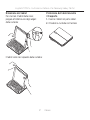 37
37
-
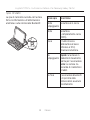 38
38
-
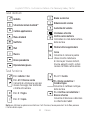 39
39
-
 40
40
-
 41
41
-
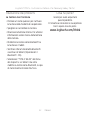 42
42
-
 43
43
-
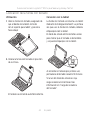 44
44
-
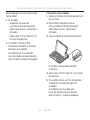 45
45
-
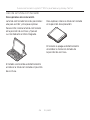 46
46
-
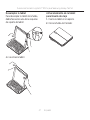 47
47
-
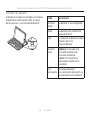 48
48
-
 49
49
-
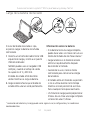 50
50
-
 51
51
-
 52
52
-
 53
53
-
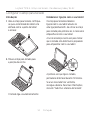 54
54
-
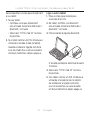 55
55
-
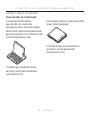 56
56
-
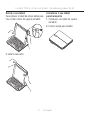 57
57
-
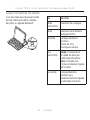 58
58
-
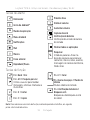 59
59
-
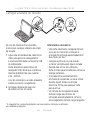 60
60
-
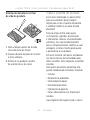 61
61
-
 62
62
-
 63
63
-
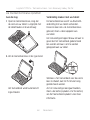 64
64
-
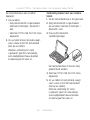 65
65
-
 66
66
-
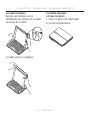 67
67
-
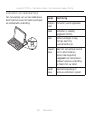 68
68
-
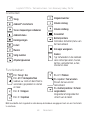 69
69
-
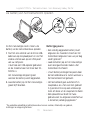 70
70
-
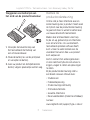 71
71
-
 72
72
-
 73
73
-
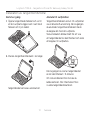 74
74
-
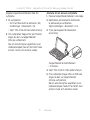 75
75
-
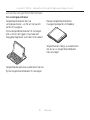 76
76
-
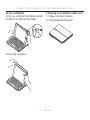 77
77
-
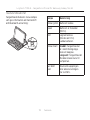 78
78
-
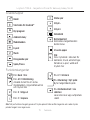 79
79
-
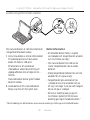 80
80
-
 81
81
-
 82
82
-
 83
83
-
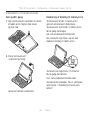 84
84
-
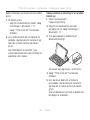 85
85
-
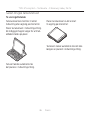 86
86
-
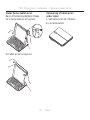 87
87
-
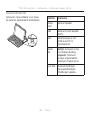 88
88
-
 89
89
-
 90
90
-
 91
91
-
 92
92
-
 93
93
-
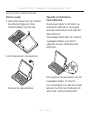 94
94
-
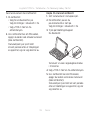 95
95
-
 96
96
-
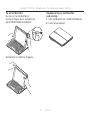 97
97
-
 98
98
-
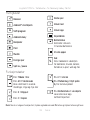 99
99
-
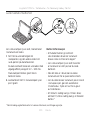 100
100
-
 101
101
-
 102
102
-
 103
103
-
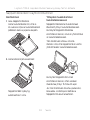 104
104
-
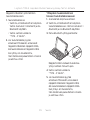 105
105
-
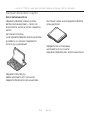 106
106
-
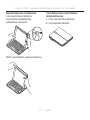 107
107
-
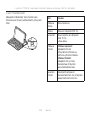 108
108
-
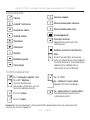 109
109
-
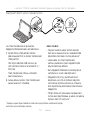 110
110
-
 111
111
-
 112
112
-
 113
113
-
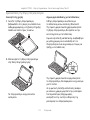 114
114
-
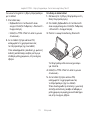 115
115
-
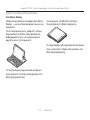 116
116
-
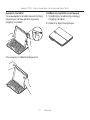 117
117
-
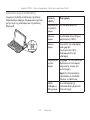 118
118
-
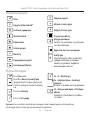 119
119
-
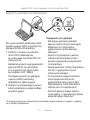 120
120
-
 121
121
-
 122
122
-
 123
123
-
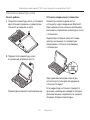 124
124
-
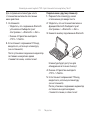 125
125
-
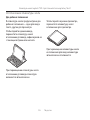 126
126
-
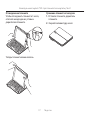 127
127
-
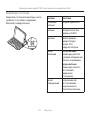 128
128
-
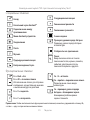 129
129
-
 130
130
-
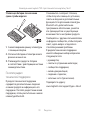 131
131
-
 132
132
-
 133
133
-
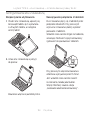 134
134
-
 135
135
-
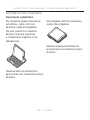 136
136
-
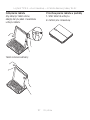 137
137
-
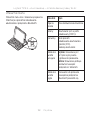 138
138
-
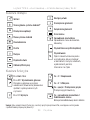 139
139
-
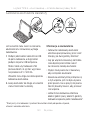 140
140
-
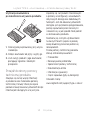 141
141
-
 142
142
-
 143
143
-
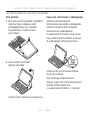 144
144
-
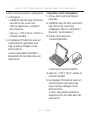 145
145
-
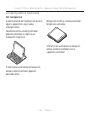 146
146
-
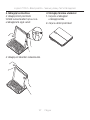 147
147
-
 148
148
-
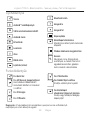 149
149
-
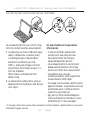 150
150
-
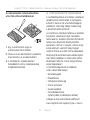 151
151
-
 152
152
-
 153
153
-
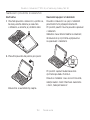 154
154
-
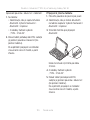 155
155
-
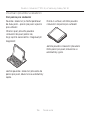 156
156
-
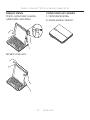 157
157
-
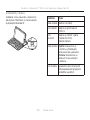 158
158
-
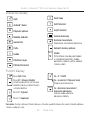 159
159
-
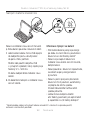 160
160
-
 161
161
-
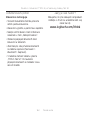 162
162
-
 163
163
-
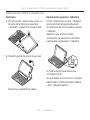 164
164
-
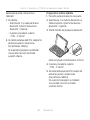 165
165
-
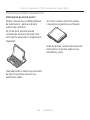 166
166
-
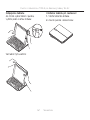 167
167
-
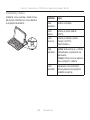 168
168
-
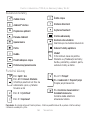 169
169
-
 170
170
-
 171
171
-
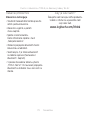 172
172
-
 173
173
-
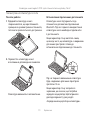 174
174
-
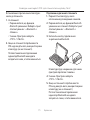 175
175
-
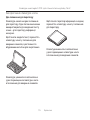 176
176
-
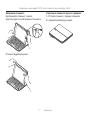 177
177
-
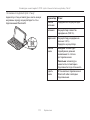 178
178
-
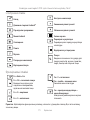 179
179
-
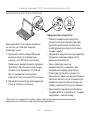 180
180
-
 181
181
-
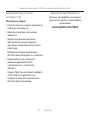 182
182
-
 183
183
-
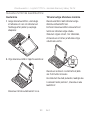 184
184
-
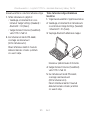 185
185
-
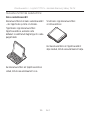 186
186
-
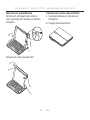 187
187
-
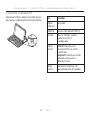 188
188
-
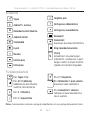 189
189
-
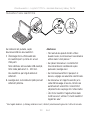 190
190
-
 191
191
-
 192
192
-
 193
193
-
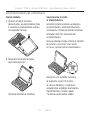 194
194
-
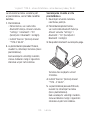 195
195
-
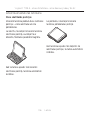 196
196
-
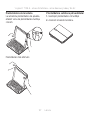 197
197
-
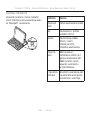 198
198
-
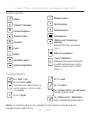 199
199
-
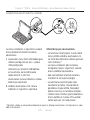 200
200
-
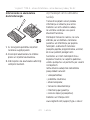 201
201
-
 202
202
-
 203
203
-
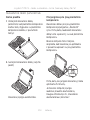 204
204
-
 205
205
-
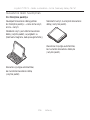 206
206
-
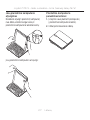 207
207
-
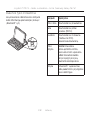 208
208
-
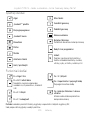 209
209
-
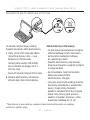 210
210
-
 211
211
-
 212
212
-
 213
213
-
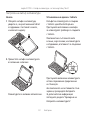 214
214
-
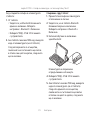 215
215
-
 216
216
-
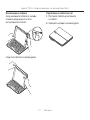 217
217
-
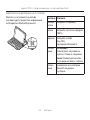 218
218
-
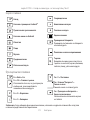 219
219
-
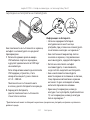 220
220
-
 221
221
-
 222
222
-
 223
223
-
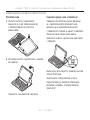 224
224
-
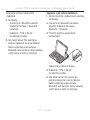 225
225
-
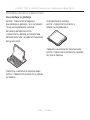 226
226
-
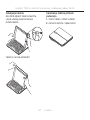 227
227
-
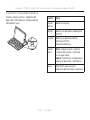 228
228
-
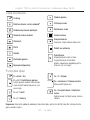 229
229
-
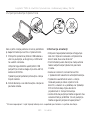 230
230
-
 231
231
-
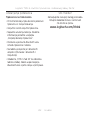 232
232
-
 233
233
-
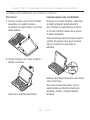 234
234
-
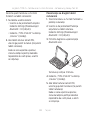 235
235
-
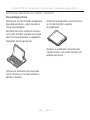 236
236
-
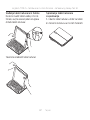 237
237
-
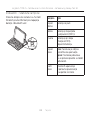 238
238
-
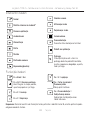 239
239
-
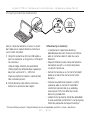 240
240
-
 241
241
-
 242
242
-
 243
243
-
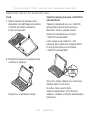 244
244
-
 245
245
-
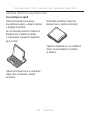 246
246
-
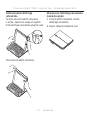 247
247
-
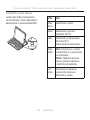 248
248
-
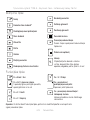 249
249
-
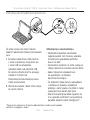 250
250
-
 251
251
-
 252
252
-
 253
253
-
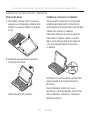 254
254
-
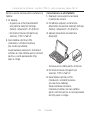 255
255
-
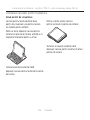 256
256
-
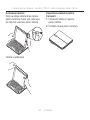 257
257
-
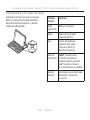 258
258
-
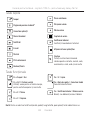 259
259
-
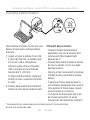 260
260
-
 261
261
-
 262
262
-
 263
263
-
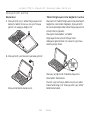 264
264
-
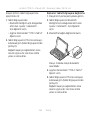 265
265
-
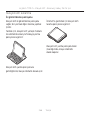 266
266
-
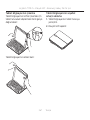 267
267
-
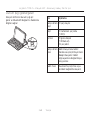 268
268
-
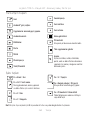 269
269
-
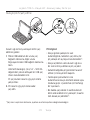 270
270
-
 271
271
-
 272
272
-
 273
273
-
 274
274
-
 275
275
-
 276
276
-
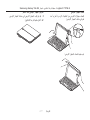 277
277
-
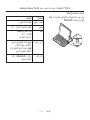 278
278
-
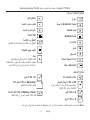 279
279
-
 280
280
-
 281
281
-
 282
282
-
 283
283
-
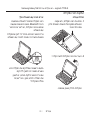 284
284
-
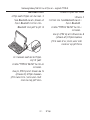 285
285
-
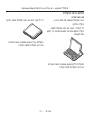 286
286
-
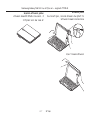 287
287
-
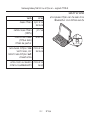 288
288
-
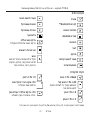 289
289
-
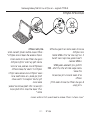 290
290
-
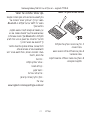 291
291
-
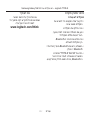 292
292
-
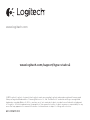 293
293
Logitech Type-S Keyboard Case for Samsung Galaxy Tab S2 Ghid de instalare
- Categorie
- Tastaturi pentru dispozitive mobile
- Tip
- Ghid de instalare
în alte limbi
Lucrări înrudite
-
Logitech K120 Manualul proprietarului
-
Logitech Focus keyboard case for iPad mini 4 Ghid de instalare
-
Logitech Canvas keyboard case for iPad mini 4 Ghid de instalare
-
Logitech FabricSkin Keyboard Folio Fișa cu date
-
Logitech Ultrathin Keyboard Folio Ghid de instalare
-
Logitech Ultrathin Keyboard Folio Ghid de instalare
-
Logitech Folio Ghid de instalare
-
Logitech Keyboard Folio Ghid de inițiere rapidă
-
Logitech Folio Protective Case for Samsung Galaxy Tab 3 7.0 Ghid de instalare
-
Logitech 939-000751 Ghid de instalare
Alte documente
-
Samsung EJ-FT810 Manual de utilizare
-
Samsung EJ-FT810 Manual de utilizare
-
Samsung EJ-FT810 Manual de utilizare
-
ACME BK03 EN/LT/RU Manual de utilizare
-
Samsung EJ-FT720 Manual de utilizare
-
Samsung EF-DT870 Manual de utilizare
-
Hama 00125131 Manual de utilizare
-
Samsung EJ-CG955 Manual de utilizare
-
Samsung BOOK COVER BLUE TAB S6 Manual de utilizare
-
Logitech G 920-007839 Manual de utilizare