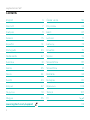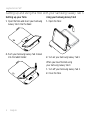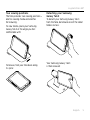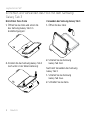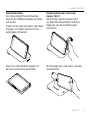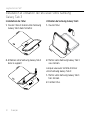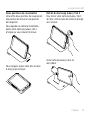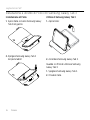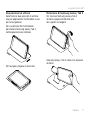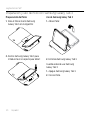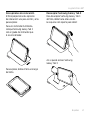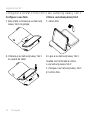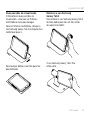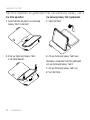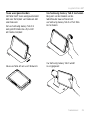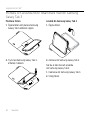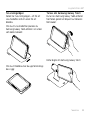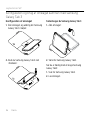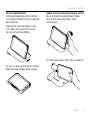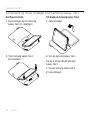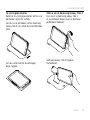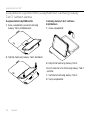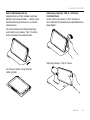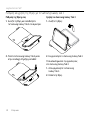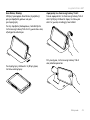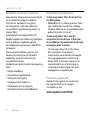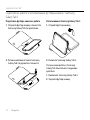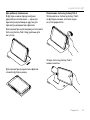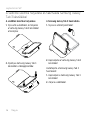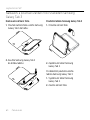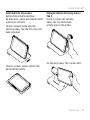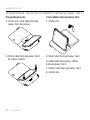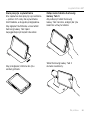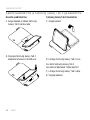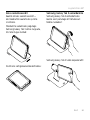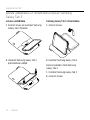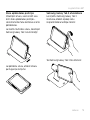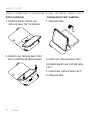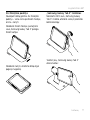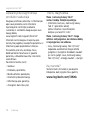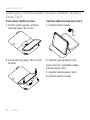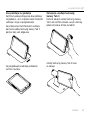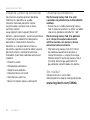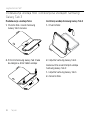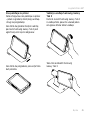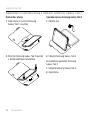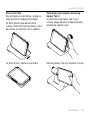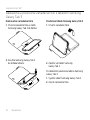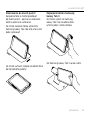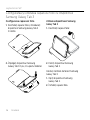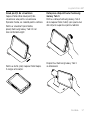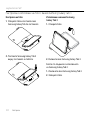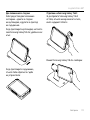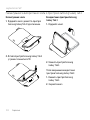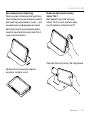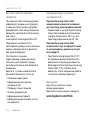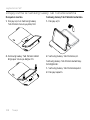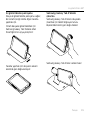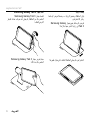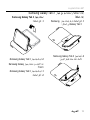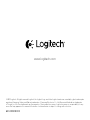Logitech 939-000751 Ghid de instalare
- Categorie
- Huse pentru tablete
- Tip
- Ghid de instalare
Acest manual este potrivit și pentru

Folio S37
for Samsung Galaxy Tab 3 (7.0")
Setup Guide
Read this guide before use

Logitech Folio S37
2
Contents
English 3
Deutsch 7
Français 11
Italiano 15
Español 19
Português 23
Nederlands 27
Svenska 31
Dansk 35
Norsk 39
Suomi 43
Ελληνικά 47
По-русски 51
Magyar 55
Česká verze 59
Po polsku 63
Eesti 67
Latviski 71
Lietuvių 75
Hrvatski 79
Srpski 83
Slovenščina 87
Slovenčina 91
Română 95
Български 99
Українська 103
Türkçe 107
111
www.logitech.com/support 115

Logitech Folio S37
English 3
Know your product
1. Tablet holder
2. Protective folio
3. Camera hole
4. Hook
5. Product documentation
1
2
3
PDF
Folio S37
www.logitech.com/support/folio-S37
5
1
4
3
2

Logitech Folio S37
4 English
Setting up and using the folio with your Samsung Galaxy Tab 3
Setting up your folio
1. Open the folio and insert your Samsung
Galaxy Tab 3 into the hook:
2. Push your Samsung Galaxy Tab 3 down
into the tablet holder:
Using your Samsung Galaxy Tab 3
1. Open the folio:
2. Turn on your Samsung Galaxy Tab 3.
When you have finished using
your Samsung Galaxy Tab 3:
1. Turn o your Samsung Galaxy Tab 3.
2. Close the folio.

Logitech Folio S37
English 5
Two viewing positions
The folio provides two viewing positions—
one for viewing media and another
for browsing.
To view media, place your Samsung
Galaxy Tab 3 at the angle you feel
comfortable with:
To browse, fold your folio back along
its spine:
Detaching your Samsung
Galaxy Tab 3
To detach your Samsung Galaxy Tab 3
from the folio, bend back one of the tablet
holder corners:
Your Samsung Galaxy Tab 3
is then released:

Logitech Folio S37
6 English
Visit Product Central
There’s more information and support
online for your product. Take a moment
to visit Product Central to learn more about
your new folio.
www.logitech.com/support/folio-S37
Browse online articles for setup help,
usage tips, and information about
additional features.
Connect with other users in our Community
Forums to get advice, ask questions,
and share solutions.
Find a wide selection of content including:
•Tutorials
•Troubleshooting
•Support community
•Online documentation
•Warranty information
•Spare parts (when available)
Troubleshooting
My Samsung Galaxy Tab 3 won’t stand
in the media position.
•Make sure your Samsung Galaxy Tab 3
is inserted in the tablet holder correctly,
and that the viewing angle is between
55° and 65°.
My Samsung Galaxy Tab 3 won’t wake
when I open the folio, and doesn’t go
into sleep mode when I close it.
•Your Samsung Galaxy Tab 3 (7.0”) doesn’t
support automatic wake and sleep.
You must turn on your Samsung
Galaxy Tab 3 (7.0”) to use it, and turn it
o again when you’ve finished.
What do you think?
Please take a minute to tell us.
Thank you for purchasing our product.
www.logitech.com/ithink

Logitech Folio S37
Deutsch 7
Produkt auf einen Blick
1. Tablet-Halterung
2. Foliocover
3. Kameraönung
4. Befestigung
5. Dokumentation
1
2
3
PDF
Folio S37
www.logitech.com/support/folio-S37
5
1
4
3
2

Logitech Folio S37
8 Deutsch
Einrichten und Verwenden des Folio mit dem Samsung
GalaxyTab 3
Einrichten Ihres Folio
1. Önen Sie das Folio und setzen Sie
das Samsung Galaxy Tab 3 in
die Befestigung ein:
2. Drücken Sie das Samsung Galaxy Tab 3
nach unten in die Tablet-Halterung:
Verwenden des Samsung Galaxy Tab 3
1. Önen Sie das Folio:
2. Schalten Sie das Samsung
Galaxy Tab 3 ein.
Nach dem Verwenden des Samsung
Galaxy Tab 3:
1. Schalten Sie das Samsung
Galaxy Tab 3 aus.
2. Schließen Sie das Folio.

Logitech Folio S37
Deutsch 9
Zwei Blickwinkel
Das Folio ermöglicht zwei Blickwinkel –
einen für die Medienwiedergabe und einen
zum Surfen.
Stellen Sie das Samsung Galaxy Tab 3 beim
Anzeigen von Medien auf einen für Sie
komfortablen Winkel ein:
Wenn Sie surfen möchten, klappen Sie
das Folio am Scharnier nach hinten:
Herausnehmen des Samsung
Galaxy Tab 3
Wenn Sie das Samsung Galaxy Tab 3
aus dem Folio herausnehmen möchten,
biegen Sie eine der Eckhalterungen
nach hinten:
Ihr Samsung Galaxy Tab 3 lässt sich dann
herausnehmen:

Logitech Folio S37
10 Deutsch
Produktzentrale
Hier erhalten Sie weitere Informationen
und haben Zugri auf den Online-Kunden-
dienst für Ihr Produkt. Nehmen Sie sich
einen Augenblick Zeit und besuchen Sie
die Produktzentrale, um mehr über
Ihr neues Folio herauszufinden.
www.logitech.com/support/folio-S37
Durchsuchen Sie Online-Artikel zur Unter-
stützung beim Einrichten, für Tipps
zur Nutzung und für Informationen
zu weiteren Funktionen.
In unseren Community-Foren können Sie
mit anderen Benutzern Kontakt aufnehmen
und sich Tipps holen, Fragen stellen und
Ihre Problemlösungen mit anderen teilen.
Sie finden hier ein umfangreiches
Informationsangebot, unter anderem:
•Tutorials
•Fehlerbehebung
•Support-Community
•Online-Bedienungsanleitungen
•Garantieinformationen
•Ersatzteile (falls verfügbar)
Fehlerbehebung
Mein Samsung Galaxy Tab 3 bleibt
in der Multimediaposition nicht stehen.
•Vergewissern Sie sich, dass Ihr Samsung
Galaxy Tab 3 fest in der Halterung sitzt
und der Blickwinkel auf einen Wert
zwischen 55° und 65° eingestellt ist.
Mein Samsung Galaxy Tab 3 schaltet sich
beim Önen des Folio nicht ein und wird
nicht in den Energiesparmodus versetzt,
wenn ich es schließe.
•Das Samsung Galaxy Tab 3 (7.0'')
unterstützt das automatische Umschalten
zwischen Normal- und Energiesparmodus
nicht. Sie müssen das Samsung Galaxy
Tab 3 (7.0'') einschalten, wenn Sie es
verwenden möchten, und müssen es
danach wieder ausschalten.
Ihre Meinung ist gefragt.
Bitte nehmen Sie sich etwas Zeit,
um einige Fragen zu beantworten.
Vielen Dank, dass Sie sich für unser Produkt
entschieden haben.
www.logitech.com/ithink

Logitech Folio S37
Français 11
Présentation du produit
1. Support pour tablette
2. Étui de protection
3. Trou pour l'appareil
photo
4. Attache
5. Documentation sur
le produit
1
2
3
PDF
Folio S37
www.logitech.com/support/folio-S37
5
1
4
3
2

Logitech Folio S37
12 Français
Installation et utilisation de l'étui avec votre Samsung
GalaxyTab3
Installation de l'étui
1. Ouvrez l'étui et insérez votre Samsung
Galaxy Tab 3 dans l'attache:
2. Enfoncez votre Samsung Galaxy Tab 3
dans le support:
Utilisation du Samsung Galaxy Tab 3
1. Ouvrez l'étui:
2. Mettez votre Samsung Galaxy Tab 3
sous tension.
Lorsque vous avez terminé d'utiliser
votre Samsung Galaxy Tab 3:
1. Mettre votre Samsung Galaxy Tab 3
hors tension.
2. Fermez l'étui.

Logitech Folio S37
Français 13
Deux positions de visualisation
L'étui ore deux positions de visualisation:
une position de lecture et une position
de navigation.
Pour regarder du contenu multimédia,
placez votre Samsung Galaxy Tab 3
à l'angle qui vous convient le mieux:
Pour naviguer, repliez votre étui en deux
le long du pli principal:
Retrait du Samsung Galaxy Tab 3
Pour retirer votre Samsung Galaxy Tab 3
de l'étui, inclinez l'une des attaches d'angle
vers l'arrière:
Votre Samsung Galaxy Tab 3 est
alors libéré:

Logitech Folio S37
14 Français
Pages Produits
Des informations et un support en ligne
supplémentaires sont disponibles pour
votre produit. Prenez le temps de visiter
les pages Produits pour en savoir plus
sur votre nouvel étui.
www.logitech.com/support/folio-S37
Parcourez les articles en ligne pour obtenir
de l'aide en matière de configuration,
des conseils d'utilisation et des informations
sur les fonctions supplémentaires.
Connectez-vous avec d'autres utilisateurs
sur nos forums communautaires pour
demander des conseils, poser des questions
et partager des solutions.
Découvrez une large sélection de contenu:
•Didacticiels
•Dépannage
•Communauté d'entraide
•Documentation en ligne
•Informations sur la garantie
•Pièces de rechange (si disponibles)
Dépannage
Mon Samsung Galaxy Tab 3 ne reste pas
en position de lecture.
•Assurez-vous que votre Samsung Galaxy
Tab 3 est correctement inséré dans
le support prévu à cet eet, et que l'angle
de vision se situe entre 55° et 65°.
Mon Samsung Galaxy Tab 3 reste en mode
veille lors de l'ouverture de l'étui,
et ne s'éteint pas lors de la fermeture
de l'étui.
•Votre Samsung Galaxy Tab 3 (7.0")
ne prend pas en charge les fonctions
automatiques d'entrée et de sortie
du mode veille. Vous devez mettre
votre Samsung Galaxy Tab 3 (7.0")
sous tension pour l'utiliser et le remettre
hors tension lorsque vous avez terminé.
Qu'en pensez-vous?
Veuillez prendre quelques minutes
pour nous faire part de vos commentaires.
Nous vous remercions d'avoir acheté
notre produit.
www.logitech.com/ithink

Logitech Folio S37
Italiano 15
Panoramica del prodotto
1. Porta tablet
2. Custodia protettiva
ripiegabile
3. Foro per videocamera
4. Gancio
5. Documentazione
del prodotto
1
2
3
PDF
Folio S37
www.logitech.com/support/folio-S37
5
1
4
3
2

Logitech Folio S37
16 Italiano
Installazione e utilizzo di Folio con Samsung Galaxy Tab 3
Installazione di Folio
1. Aprire Folio e inserire Samsung Galaxy
Tab 3 nel gancio:
2. Spingere Samsung Galaxy Tab 3
nel porta tablet:
Utilizzo di Samsung Galaxy Tab 3
1. Aprire Folio:
2. Accendere Samsung Galaxy Tab 3.
Quando si è finito di utilizzare Samsung
Galaxy Tab 3:
1. Spegnere Samsung Galaxy Tab 3.
2. Chiudere Folio.

Logitech Folio S37
Italiano 17
Due posizioni di utilizzo
Folio fornisce due posizioni di utilizzo,
una per applicazioni multimediali e una
per la navigazione.
Per visualizzare file multimediali,
posizionare Samsung Galaxy Tab 3
nell'angolazione più comoda:
Per navigare, piegare in due Folio:
Rimozione di Samsung Galaxy Tab 3
Per staccare Samsung Galaxy Tab 3
da Folio, piegare all'indietro uno
dei supporti ad angolo:
Samsung Galaxy Tab 3 viene così separato
da Folio:

Logitech Folio S37
18 Italiano
Sezione Prodotti di punta
Online sono disponibili ulteriori
informazioni e il supporto per il prodotto.
Per approfondire la conoscenza di Folio
si consiglia di visitare la sezione Prodotti
di punta.
www.logitech.com/support/folio-S37
Per la guida alla configurazione, consigli
sull'utilizzo o informazioni su funzionalità
aggiuntive, consultare gli articoli online.
Per consigli, domande e soluzioni,
è inoltre possibile connettersi con altri
utenti tramite i forum della community
Logitech.
È disponibile un'ampia selezione
di contenuti, tra cui:
•Esercitazioni
•Risoluzione dei problemi
•Community di supporto
•Documentazione online
•Informazioni sulla garanzia
•Parti di ricambio (se disponibili)
Risoluzione dei problemi
Samsung Galaxy Tab 3 non resta nella
posizione per applicazioni multimediali.
•Verificare che Samsung Galaxy Tab 3
sia inserito correttamente nell'apposito
porta tablet e che l'angolo di
visualizzazione sia tra 55° e 65°.
Samsung Galaxy Tab 3 non si attiva
quando apro Folio e non viene attivata
la modalità di sospensione quando
lo chiudo.
•Samsung Galaxy Tab 3 (7.0") non
supporta la funzionalità di attivazione
e sospensione automatica. È necessario
accendere Samsung Galaxy Tab 3 (7.0")
per poterlo utilizzare, così come
è necessario spegnerlo, quando non
lo si utilizza più.
Cosa ne pensi?
Dedicaci qualche minuto del tuo tempo
e inviaci un commento.
Grazie per avere acquistato
questo prodotto.
www.logitech.com/ithink

Logitech Folio S37
Español 19
Componentes del producto
1. Soporte para tablet
2. Folio protector
3. Orificio de cámara
4. Enganche
5. Documentación
del producto
1
2
3
PDF
Folio S37
www.logitech.com/support/folio-S37
5
1
4
3
2

Logitech Folio S37
20 Español
Preparación y uso del folio con Samsung Galaxy Tab 3
Preparación del folio
1. Abra el folio e inserte Samsung
Galaxy Tab 3 en el enganche:
2. Deslice Samsung Galaxy Tab 3 para
introducirlo en el soporte para tablet:
Uso de Samsung Galaxy Tab 3
1. Abra el folio:
2. Encienda Samsung Galaxy Tab 3.
Cuando acabe de usar Samsung
Galaxy Tab 3:
1. Apague Samsung Galaxy Tab 3.
2. Cierre el folio.
Pagina se încarcă ...
Pagina se încarcă ...
Pagina se încarcă ...
Pagina se încarcă ...
Pagina se încarcă ...
Pagina se încarcă ...
Pagina se încarcă ...
Pagina se încarcă ...
Pagina se încarcă ...
Pagina se încarcă ...
Pagina se încarcă ...
Pagina se încarcă ...
Pagina se încarcă ...
Pagina se încarcă ...
Pagina se încarcă ...
Pagina se încarcă ...
Pagina se încarcă ...
Pagina se încarcă ...
Pagina se încarcă ...
Pagina se încarcă ...
Pagina se încarcă ...
Pagina se încarcă ...
Pagina se încarcă ...
Pagina se încarcă ...
Pagina se încarcă ...
Pagina se încarcă ...
Pagina se încarcă ...
Pagina se încarcă ...
Pagina se încarcă ...
Pagina se încarcă ...
Pagina se încarcă ...
Pagina se încarcă ...
Pagina se încarcă ...
Pagina se încarcă ...
Pagina se încarcă ...
Pagina se încarcă ...
Pagina se încarcă ...
Pagina se încarcă ...
Pagina se încarcă ...
Pagina se încarcă ...
Pagina se încarcă ...
Pagina se încarcă ...
Pagina se încarcă ...
Pagina se încarcă ...
Pagina se încarcă ...
Pagina se încarcă ...
Pagina se încarcă ...
Pagina se încarcă ...
Pagina se încarcă ...
Pagina se încarcă ...
Pagina se încarcă ...
Pagina se încarcă ...
Pagina se încarcă ...
Pagina se încarcă ...
Pagina se încarcă ...
Pagina se încarcă ...
Pagina se încarcă ...
Pagina se încarcă ...
Pagina se încarcă ...
Pagina se încarcă ...
Pagina se încarcă ...
Pagina se încarcă ...
Pagina se încarcă ...
Pagina se încarcă ...
Pagina se încarcă ...
Pagina se încarcă ...
Pagina se încarcă ...
Pagina se încarcă ...
Pagina se încarcă ...
Pagina se încarcă ...
Pagina se încarcă ...
Pagina se încarcă ...
Pagina se încarcă ...
Pagina se încarcă ...
Pagina se încarcă ...
Pagina se încarcă ...
Pagina se încarcă ...
Pagina se încarcă ...
Pagina se încarcă ...
Pagina se încarcă ...
Pagina se încarcă ...
Pagina se încarcă ...
Pagina se încarcă ...
Pagina se încarcă ...
Pagina se încarcă ...
Pagina se încarcă ...
Pagina se încarcă ...
Pagina se încarcă ...
Pagina se încarcă ...
Pagina se încarcă ...
Pagina se încarcă ...
Pagina se încarcă ...
Pagina se încarcă ...
Pagina se încarcă ...
Pagina se încarcă ...
Pagina se încarcă ...
-
 1
1
-
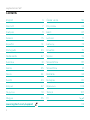 2
2
-
 3
3
-
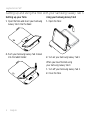 4
4
-
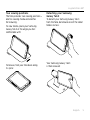 5
5
-
 6
6
-
 7
7
-
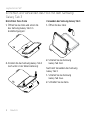 8
8
-
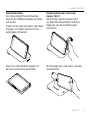 9
9
-
 10
10
-
 11
11
-
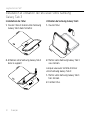 12
12
-
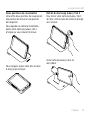 13
13
-
 14
14
-
 15
15
-
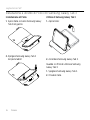 16
16
-
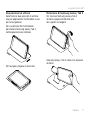 17
17
-
 18
18
-
 19
19
-
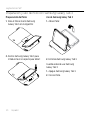 20
20
-
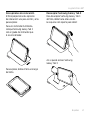 21
21
-
 22
22
-
 23
23
-
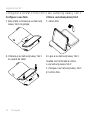 24
24
-
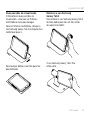 25
25
-
 26
26
-
 27
27
-
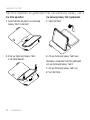 28
28
-
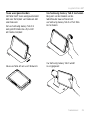 29
29
-
 30
30
-
 31
31
-
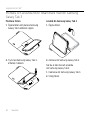 32
32
-
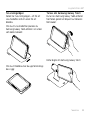 33
33
-
 34
34
-
 35
35
-
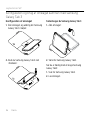 36
36
-
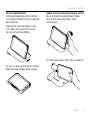 37
37
-
 38
38
-
 39
39
-
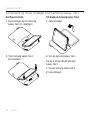 40
40
-
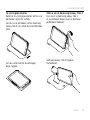 41
41
-
 42
42
-
 43
43
-
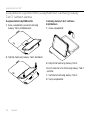 44
44
-
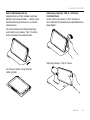 45
45
-
 46
46
-
 47
47
-
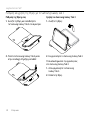 48
48
-
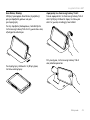 49
49
-
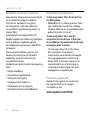 50
50
-
 51
51
-
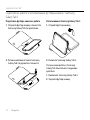 52
52
-
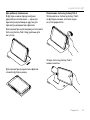 53
53
-
 54
54
-
 55
55
-
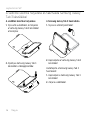 56
56
-
 57
57
-
 58
58
-
 59
59
-
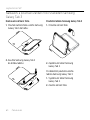 60
60
-
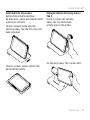 61
61
-
 62
62
-
 63
63
-
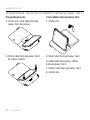 64
64
-
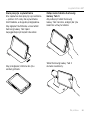 65
65
-
 66
66
-
 67
67
-
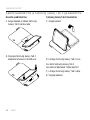 68
68
-
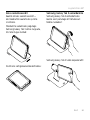 69
69
-
 70
70
-
 71
71
-
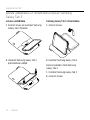 72
72
-
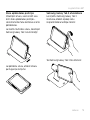 73
73
-
 74
74
-
 75
75
-
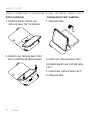 76
76
-
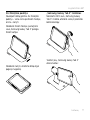 77
77
-
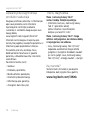 78
78
-
 79
79
-
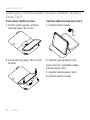 80
80
-
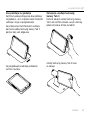 81
81
-
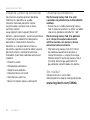 82
82
-
 83
83
-
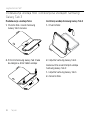 84
84
-
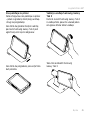 85
85
-
 86
86
-
 87
87
-
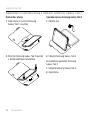 88
88
-
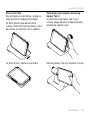 89
89
-
 90
90
-
 91
91
-
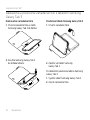 92
92
-
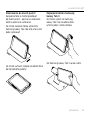 93
93
-
 94
94
-
 95
95
-
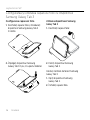 96
96
-
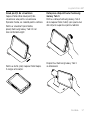 97
97
-
 98
98
-
 99
99
-
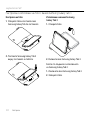 100
100
-
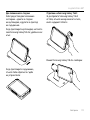 101
101
-
 102
102
-
 103
103
-
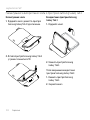 104
104
-
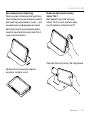 105
105
-
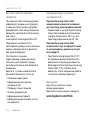 106
106
-
 107
107
-
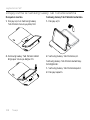 108
108
-
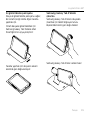 109
109
-
 110
110
-
 111
111
-
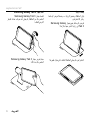 112
112
-
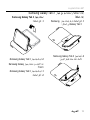 113
113
-
 114
114
-
 115
115
-
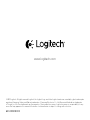 116
116
Logitech 939-000751 Ghid de instalare
- Categorie
- Huse pentru tablete
- Tip
- Ghid de instalare
- Acest manual este potrivit și pentru
Lucrări conexe
-
Logitech Folio Protective Case for Samsung Galaxy Tab 3 8.0 Ghid de instalare
-
Logitech 939-000732 Ghid de instalare
-
Logitech Folio Protective Case for Samsung Galaxy Tab 3 10.1 Ghid de inițiere rapidă
-
Logitech Ultrathin Keyboard Folio for Samsung Galaxy Tab 3 10.1 Ghid de instalare
-
Logitech Type-S Keyboard Case for Samsung Galaxy Tab S2 Ghid de instalare
-
Logitech Folio Protective Case Ghid de instalare
-
Logitech Folio Protective Case for iPad mini Ghid de instalare
-
Logitech Folio Protective Case for iPad mini Ghid de inițiere rapidă
-
Logitech Focus case for iPad mini 4 Ghid de instalare