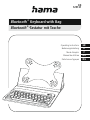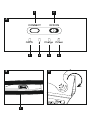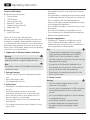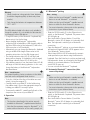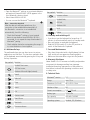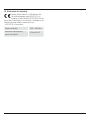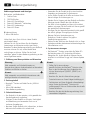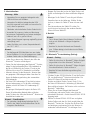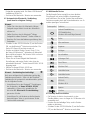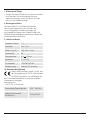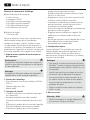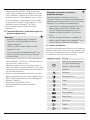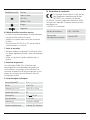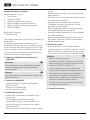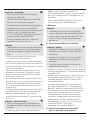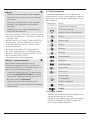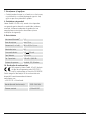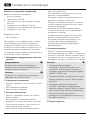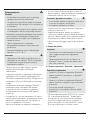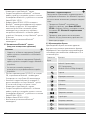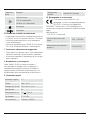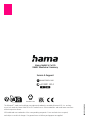Hama 00125131 Manual de utilizare
- Categorie
- Tastaturi pentru dispozitive mobile
- Tip
- Manual de utilizare

Bluetooth
®Keyboard with Bag
Bluetooth
®-Tastatur mit Tasche
D
GB
Operating Instructions
Bedienungsanleitung
Mode d‘emploi
Manual de utilizare
Работна инструкция
XX
125131
F
RO
BG


CONNECT OFF/ON
CAPS Charge Power
3456
7
1 2
B
A
C

2
GOperating instruction
Controls and Displays
AIndicator and control panel
1. Connect button
2. OFF/ON switch
3. Caps Lock status LED
4. Bluetooth®status LED
5. Charge indicator status LED
6. Power status LED
BCharging unit
7. Micro-USB socket
Thank you for choosing a Hama product.
Take your time and read the following instructions and
information completely. Please keep these instructions
in a safe place for future reference. If you sell the device,
please pass these operating instructions on to the new
owner. If you sell the device, please pass these operating
instructions on to the new owner.
1. Explanation of Warning Symbols and Notes
Warning
This symbol is used to indicate safety instructions or to
draw your attention to specic hazards and risks.
Note
This symbol is used to indicate additional information
or important notes.
2. Package Contents
• ‘KEY4ALL X3100’ Bluetooth®keyboard with tablet
case
• Micro-USB charging cable
• These operating instructions
3. Safety Notes
• The product is intended for private, non-commercial
use only.
• Protect the product from dirt, moisture and
overheating, and only use it in a dry environment.
• Do not use the product in areas where the use of
electronic devices is not permitted.
• Do not use the product in moist environments and
avoid splashes.
• Do not drop the product and do not expose it to any
major shocks.
• Never apply force when using the product or during
installation.
• Since the battery is integrated and cannot be removed,
you will need to dispose of the product as a whole. Do
this in compliance with the legal requirements.
• Dispose of packaging material immediately according
to locally applicable regulations.
• Do not modify the product in any way. Doing so voids
the warranty.
• Do not throw the battery or the product into re.
• Do not tamper with or damage/heat/disassemble the
batteries/rechargeable batteries.
4. System requirements
• The Bluetooth®keyboard is suitable for use with
all iOS, Android and Windows tablet PCs. Check
whether the latest software version is installed and, if
necessary, perform a software update.
Note
• To ensure that the keyboard functions properly,
check that the right keyboard layout (QWERTZ,
QWERTY etc.) is set in your device’s settings.
• Note that support for certain key functions may vary
depending on your device.
• If some keys on the Bluetooth keyboard do not
work properly on your device for software reasons,
you can run them via the virtual keyboard.
• Please refer to the operating instructions for the
device you are using.
5. Getting Started
Warning
• Only use suitable charging devices or USB
connections for charging.
• As a rule, do not charge devices or USB connections
that are defective and do not try to repair them
yourself.
• Do not overcharge the product or allow the battery
to completely discharge.
• Avoid storing, charging or using the device
in extreme temperatures and extremely low
atmospheric pressure (for example, at high
altitudes).

3
Warning
• When stored over a long period of time, batteries
should be charged regularly (at least every three
months).
• Only charge the batteries at temperatures between
10°C - 40°C.
Note
The USB cable included in the box is only suitable to
charge this product. It´s not suitable for data transfer
or charging of other USB devices.
• Charge the battery of the Bluetooth®keyboard fully
before using it for the rst time.
• Begin charging the Bluetooth®keyboard by
connecting the included Micro-USB charging cable to
the Micro-USB socket of the keyboard (7) and to the
USB connection of a PC/notebook.
• Alternatively, you can charge the Bluetooth ®keyboard
using a suitable USB charger. Please refer to the
operating instructions for the USB charger used.
• The charge indicator status LED (5) will be lit red
during active charging. If the battery is fully charged,
the charge indicator status LED (5) will go out.
• If the battery capacity is low, the power status LED (6)
will begin to ash blue during operation. In this case,
charge the battery of the Bluetooth®keyboard as
described above.
Note – Stand function
For optimal handling, fasten your device in the tablet
case and use the integrated stand function.
• To do this, fold back the ap of the tablet case and
attach it using the magnet (C).
• Carefully fasten your tablet PC to the holder using
the rubber straps. Choose the appropriate straps for
holding your tablet PC securely in place.
• To remove the tablet PC, carefully pull off each of the
straps from the corners of your tablet PC.
6. Operation
Note
• The functions described in this section are only
available for
Bluetooth
®-capable terminal devices.
• Note that the maximum range for
Bluetooth
®is 10
metres without obstacles such as walls, people, etc.
6.1 Bluetooth®pairing
Note – Pairing
• Make sure that your
Bluetooth
®-capable terminal
device is on and
Bluetooth
®is activated.
• Make sure that your
Bluetooth
®-capable terminal
device is visible for other
Bluetooth
®devices.
• For more information, please refer to the operating
instructions of your terminal device.
• Slide the OFF/ON switch (2) to the ON position to
switch on the Bluetooth®keyboard. The power status
LED (6) lights up.
• Press and hold the Connect button (1) until the
Bluetooth®status LED (4) begins to continually ash
blue. The keyboard is searching for a Bluetooth®
connection.
• Open the Bluetooth®settings on your terminal device
and wait until Hama KEY4ALL X3100 appears in the
list of Bluetooth®devices found.
• Select Hama KEY4ALL X3100 and enter the numeric
code specied on your device using the Bluetooth®
keyboard. Press the Enter key to conrm and wait until
the keyboard is shown as connected in the Bluetooth®
settings on your terminal device. The Bluetooth®
status LED (4) goes out.
• You can now use the Bluetooth®keyboard.
6.2 Automatic Bluetooth®connection (after
successful pairing)
Note
• Make sure that your
Bluetooth
®-capable terminal
device is on and
Bluetooth
®is activated.
• Make sure that your
Bluetooth
®-capable terminal
device is visible for other
Bluetooth
®devices.
• For more information, please refer to the operating
instructions of your terminal device.
• Slide the OFF/ON switch (2) to the ON position to
switch on the Bluetooth®keyboard. The power status
LED (6) lights up.
• Press and hold the Connect button (1) until the
Bluetooth®status LED (4) begins to continually ash
blue. The keyboard is searching for a Bluetooth®
connection.

4
• Open the Bluetooth®settings on your terminal device
and wait until Hama KEY4ALL X3100 appears in the
list of Bluetooth®devices found.
• Select Hama KEY4ALL X3100.
• You can now use the Bluetooth®keyboard.
Note – Connection impaired
After the devices have been paired once, the
connection is then established automatically. If
the
Bluetooth
®connection is not established
automatically, check the following:
• Check the
Bluetooth
®settings of your terminal
device to see whether Hama KEY4ALL X3100 is
connected. If not, repeat the steps listed under 6.1
Bluetooth
®pairing.
• Check whether obstacles are impairing the range. If
so, move the devices closer together.
6.3 Multimedia keys
The multimedia keys give you direct access to various
applications and functions. The functions marked in blue
on the keyboard are activated by pressing the Fn key and
the key in question.
Key symbol Function
Android: Start screen,
iOS: Start screen,
Windows: Microsoft Edge (Internet)
Search
Select all
Copy
Insert
Cut
Previous track
Start/Pause
Next track
Decrease volume
Key symbol Function
Increase volume
Android: Back,
iOS: N/A,
Windows: N/A
Lock
Delete
6.4 Standby and switching off
• If you do not use the keyboard for longer than 10
minutes, it will automatically switch to standby mode.
• Press any button to reactivate the keyboard.
• Slide the OFF/ON switch (2) to the OFF position to
switch off the Bluetooth®keyboard.
7. Care and Maintenance
• Only clean this product with a slightly damp, lint-free
cloth and do not use aggressive cleaning agents.
• Make sure that water does not get into the product.
8. Warranty Disclaimer
Hama GmbH & Co. KG assumes no liability and provides
no warranty for damage resulting from improper
installation/mounting, improper use of the product or
from failure to observe the operating instructions and/
or safety notes.
9. Technical Data
Bluetooth
®version 5.1
Range max. 10 m
Dimensions (L x W x H)
26.0 x 20.5 x 1.8 cm
Number of keys 64
Current consumption 5 V 170 mA
Battery type 3.7 V Li-Po
Typ. capacity
185 mAh / 0.68 Wh
Operating systems Android, iOS, Windows

5
10. Declaration of Conformity
Hereby, Hama GmbH & Co KG declares that
the radio equipment type [00125131] is in
compliance with Directive 2014/53/EU. The full
text of the EU declaration of conformity is available at the
following internet address: www.hama.com
->00125131->Downloads.
Frequency band(s)
2402 - 2480 MHz
Maximum radio-frequency
power transmitted 0.58 mW EIRP

6
DBedienungsanleitung
Bedienungselemente und Anzeigen
AAnzeigen- und Bedienleiste
1. Connect-Taste
2. OFF/ON-Schalter
3. Status-LED Feststelltaste
4. Status-LED Bluetooth®Verbindung
5. Status-LED Ladeanzeige
6. Status-LED Power
BLadevorrichtung
7. Micro-USB-Buchse
Vielen Dank, dass Sie sich für ein Hama Produkt
entschieden haben!
Nehmen Sie sich Zeit und lesen Sie die folgenden
Anweisungen und Hinweise zunächst ganz durch.
Bewahren Sie diese Bedienungsanleitung anschließend
an einem sicheren Ort auf, um bei Bedarf darin
nachschlagen zu können. Sollten Sie das Gerät
veräußern, geben Sie diese Bedienungsanleitung an den
neuen Eigentümer weiter.
1. Erklärung von Warnsymbolen und Hinweisen
Warnung
Wird verwendet, um Sicherheitshinweise zu
kennzeichnen oder um Aufmerksamkeit auf besondere
Gefahren und Risiken zu lenken.
Hinweis
Wird verwendet, um zusätzlich Informationen oder
wichtige Hinweise zu kennzeichnen.
2. Packungsinhalt
• Bluetooth®-Tastatur mit Tablet-Tasche „KEY4ALL
X3100“
• Micro-USB-Ladekabel
• Diese Bedienungsanleitung
3. Sicherheitshinweise
• Das Produkt ist für den privaten, nicht-gewerblichen
Haushaltsgebrauch vorgesehen.
• Schützen Sie das Produkt vor Schmutz, Feuchtigkeit
und Überhitzung und verwenden Sie es nur in
trockenen Umgebungen.
• Benutzen Sie das Produkt nicht in Bereichen, in denen
elektronische Produkte nicht erlaubt sind.
• Verwenden Sie das Produkt nicht in einer feuchten
Umgebung und vermeiden Sie Spritzwasser.
• Lassen Sie das Produkt nicht fallen und setzen Sie es
keinen heftigen Erschütterungen aus.
• Wenden Sie im Umgang mit dem Produkt und bei der
Montage niemals Gewalt oder hohe Kräfte an.
• Der Akku ist fest eingebaut und kann nicht entfernt
werden, entsorgen Sie das Produkt als Ganzes gemäß
den gesetzlichen Bestimmungen.
• Entsorgen Sie das Verpackungsmaterial sofort gemäß
den örtlich gültigen Entsorgungsvorschriften.
• Nehmen Sie keine Veränderungen am
Produkt vor. Dadurch verlieren sie jegliche
Gewährleistungsansprüche.
• Werfen Sie den Akku bzw. das Produkt nicht ins Feuer.
• Verändern und/oder deformieren/erhitzen/zerlegen Sie
Akkus/Batterien nicht.
4. Systemvoraussetzungen
• Die Bluetooth®-Tastatur unterstützt alle Tablet-PCs
der Betriebssysteme iOS, Android und Windows.
Überprüfen Sie, ob die aktuellste Software Version
installiert ist und führen Sie ggf. ein Software Update
durch.
Hinweis
• Stellen Sie für eine ordnungs-
gemäße Funktion der
Bluetooth
®-Tastatur sicher,
dass in den Einstellungen Ihres Endgerätes das
richtige Tastaturlayout (QWERTZ, QWERTY, etc.)
aktiviert ist.
• Beachten Sie, dass die Unterstützung einiger
Tastenfunktionen von Ihrem Endgerät abhängig ist.
• Funktionieren auf Ihrem Endgerät softwarebedingt
einige Tasten der
Bluetooth
®-Tastatur nicht
ordnungsgemäß, können Sie diese über die virtuelle
Tastatur ausführen.
• Beachten Sie dazu die Bedienungsanleitung Ihres
verwendeten Endgerätes.

7
5. Inbetriebnahme
Warnung – Akku
• Verwenden Sie nur geeignete Ladegeräte oder
USB-Anschlüsse zum Auaden.
• Verwenden Sie defekte Ladegeräte oder USB-
Anschlüsse generell nicht mehr und versuchen Sie
nicht, diese zu reparieren.
• Überladen oder tiefentladen Sie das Produkt nicht.
• Vermeiden Sie Lagerung, Laden und Benutzung
bei extremen Temperaturen und extrem niedrigem
Luftdruck (wie z.B. in großen Höhen).
• Laden Sie bei längerer Lagerung regelmäßig (mind.
vierteljährig) nach.
• Laden Sie Akkus nur in einem Temperaturbereich
von 10°C - 40°C.
Hinweis
• Das beiliegende USB Kabel dient nur zum Laden
dieses Produktes. Es ist nicht geeignet zum Laden
anderer Geräte oder zur Datenübertragung.
• Laden Sie vor dem ersten Gebrauch den Akku der
Bluetooth®-Tastatur vollständig auf.
• Starten Sie den Ladevorgang der Bluetooth®-Tastatur,
indem Sie das beiliegende Micro-USB-Ladekabel an
die Micro-USB-Buchse der Tastatur (7) und an den
USB-Anschluss eines PCs/ Notebooks anschließen.
• Alternativ können Sie die Bluetooth®-Tastatur über
ein geeignetes USB-Ladegerät laden. Beachten Sie
hierzu die Bedienungsanleitung des verwendeten
USB-Ladegeräts.
• Die Status-LED Ladeanzeige (5) leuchtet bei einem
aktiven Ladevorgang rot. Ist der Akku vollständig
geladen, erlischt die Status-LED Ladeanzeige (5)
wieder.
• Bei geringer Akkukapazität beginnt die Status-LED
Power (6) während des Betriebs blau zu blinken.
Laden Sie dann den Akku der Bluetooth®-Tastatur wie
oberhalb beschrieben auf.
Hinweis – Standfunktion
• Zur optimalen Handhabung befestigen Sie Ihr
Gerät in der Tablet-Tasche und benutzen Sie die
integrierte Standfunktion.
• Klappen Sie hierzu die Lasche der Tablet-Tasche nach
hinten und befestigen Sie diese mithilfe des Magnets
(C).
• Befestigen Sie Ihr Tablet-PC vorsichtig mit Hilfe der
Gummilaschen an der Halterung. Wählen Sie die
Laschen, in denen Ihr Tablet-PC einen sicheren Halt
hat.
• Zum Herausnehmen des Tablet-PCs ziehen Sie
vorsichtig eine Lasche nach der anderen über die
Ecken von Ihrem Tablet-PC.
6. Betrieb
Hinweis
• Die in diesem Kapitel beschriebenen Funktionen
sind nur mit
Bluetooth
®-fähigen Endgeräten
möglich.
• Beachten Sie, dass die Reichweite von
Bluetooth
®
max. 10 Meter beträgt, ohne Hindernisse wie Wände,
Personen, etc.
6.1 Bluetooth®Erstverbindung (Pairing)
Hinweis – Pairing
• Stellen Sie sicher, dass Ihr
Bluetooth
®
-fähiges Endgerät
eingeschaltet ist und dass
Bluetooth
®
aktiviert ist.
• Stellen Sie sicher, dass Ihr
Bluetooth
®
-fähiges Endgerät
für andere
Bluetooth
®
Geräte sichtbar ist.
• Beachten Sie hierzu die Bedienungsanleitung Ihres
Endgerätes.
• Schieben Sie den OFF/ON-Schalter (2) auf die Position
ON, um die Bluetooth®-Tastatur einzuschalten. Die
Status-LED Power (6) leuchtet einmal auf.
• Drücken und halten Sie die Connect-Taste (1), bis
die Status-LED Bluetooth®Verbindung (4) dauerhaft
blau zu blinken beginnt. Die Tastatur sucht nach einer
Bluetooth®Verbindung.
• Öffnen Sie auf Ihrem Endgerät die Bluetooth®
Einstellungen und warten Sie bis in der Liste der
gefundenen Bluetooth®Geräte Hama KEY4ALL X3100
angezeigt wird.
• Wählen Sie Hama KEY4ALL X3100 aus und geben
Sie den Zahlencode, den Ihr Gerät vorgibt, über die
Bluetooth®-Tastatur ein. Drücken Sie die Enter-Taste
zur Bestätigung und warten Sie bis die Tastatur als
verbunden in den Bluetooth®Einstellungen Ihres

8
Endgerätes angezeigt wird. Die Status-LED Bluetooth®
Verbindung (4) erlischt.
• Sie können die Bluetooth®-Tastatur nun verwenden.
6.2 Automatische Bluetooth®Verbindung
(nach bereits erfolgtem Pairing)
Hinweis
• Stellen Sie sicher, dass Ihr
Bluetooth
®-fähiges
Endgerät eingeschaltet ist und dass
Bluetooth
®
aktiviert ist.
• Stellen Sie sicher, dass Ihr
Bluetooth
®-fähiges
Endgerät für andere
Bluetooth
®Geräte sichtbar ist.
• Beachten Sie hierzu die Bedienungsanleitung Ihres
Endgerätes.
• Schieben Sie den OFF/ON-Schalter (2) auf die Position
ON, um die Bluetooth®-Tastatur einzuschalten. Die
Status-LED Power (6) leuchtet einmal auf.
• Drücken und halten Sie die Connect-Taste (1), bis
die Status-LED Bluetooth®Verbindung (4) dauerhaft
blau zu blinken beginnt. Die Tastatur sucht nach einer
Bluetooth®Verbindung.
• Öffnen Sie auf Ihrem Endgerät die Bluetooth®
Einstellungen und warten Sie bis in der Liste der
gefundenen Bluetooth®Geräte Hama KEY4ALL X3100
angezeigt wird.
• Wählen Sie Hama KEY4ALL X3100 aus.
• Sie können die Bluetooth®-Tastatur nun verwenden.
Hinweis – Verbindung beeinträchtigt
Nach einer erfolgreichen Erstverbindung erfolgt die
Verbindung automatisch. Sollte sich die
Bluetooth
®
Verbindung nicht automatisch wiederherstellen, prüfen
Sie die folgenden Punkte:
• Kontrollieren Sie in den
Bluetooth
®Einstellungen
des Endgerätes, ob Hama KEY4ALL X3100
verbunden ist. Wenn nicht, wiederholen Sie
die unter 6.1.
Bluetooth
®Erstverbindung
genannten Schritte.
• Kontrollieren Sie, ob Hindernisse die Reichweite
beeinträchtigen. Wenn ja, positionieren Sie die
Geräte näher zueinander.
6.3 Multimedia-Tasten
Die Multimedia-Tasten ermöglichen einen direkten
Schnellzugriff auf unterschiedliche Anwendungen
und Funktionen. Die auf der Tastatur blau markierten
Funktionen werden durch die Tastenkombination von Fn
und der jeweiligen Taste aktiviert.
Tastensymbol Funktion
Android: Startbildschirm,
IOS: Startbildschirm,
Windows: Microsoft Edge (Internet)
Suche
Alles markieren
Kopieren
Einfügen
Ausschneiden
Vorheriger Titel
Start/Pause
Nächster Titel
Lautstärke leiser
Lautstärke lauter
Android: Zurück,
IOS: N/A,
Windows: N/A
Sperren
Löschen
6.4 Standby und Ausschalten
• Die Tastatur schaltet sich automatisch in den
Standby-Modus, wenn sie länger als 10 Minuten nicht
verwendet wird.
• Drücken Sie eine beliebige Taste, um die Tastatur
wieder zu aktivieren.
• Schieben Sie den OFF/ON-Schalter (2) auf die Position
OFF, um die Bluetooth®-Tastatur auszuschalten.

9
7. Wartung und Pflege
• Reinigen Sie dieses Produkt nur mit einem fusselfreien,
leicht feuchten Tuch und verwenden Sie keine
aggressiven Reiniger. Achten Sie darauf, dass kein
Wasser in das Produkt eindringt.
8. Haftungsausschluss
Die Hama GmbH & Co KG übernimmt keinerlei
Haftung oder Gewährleistung für Schäden, die
aus unsachgemäßer Installation, Montage und
unsachgemäßem Gebrauch des Produktes oder einer
Nichtbeachtung der Bedienungsanleitung und/oder der
Sicherheitshinweise resultieren.
9. Technische Daten
Bluetooth
®Version 5.1
Reichweite max. 10 m
Maße (L x B x H)
26,0 x 20,5 x 1,8 cm
Tastenanzahl 64
Stromaufnahme 5 V 170 mA
Batterietyp 3,7 V Li-Po
Typ. Kapazität
185 mAh / 0,68 Wh
Betriebssysteme Android, iOS, Windows
10. Konformitätserklärung
Hiermit erklärt die Hama GmbH & Co KG, dass
der Funkanlagentyp [00125131] der Richtlinie
2014/53/EU entspricht. Der vollständige Text
der EU-Konformitätserklärung ist unter der folgenden
Internetadresse verfügbar:
www.hama.com
->00125131->Downloads.
Frequenzband/Frequenzbänder
2402 - 2480 MHz
Abgestrahlte maximale
Sendeleistung 0.58 mW EIRP

10
FMode d‘emploi
Éléments de commande et d'affichage
ABarre d’achage et de commande
1. Touche Connect
2. Interrupteur ON/OFF
3. LED d’état touche de verrouillage
4. LED d’état connexion
Bluetooth
®
5. LED d’état achage de charge
6. LED d’état mise sous tension
BDispositif de charge
7. Port micro USB
Nous vous remercions d’avoir choisi un produit Hama.
Veuillez prendre le temps de lire l‘ensemble des
remarques et consignes suivantes. Veuillez conserver
ce mode d‘emploi à portée de main an de pouvoir le
consulter en cas de besoin. Transmettez-le au nouveau
propriétaire avec l’appareil le cas échéant. Transmettez-le
au nouveau propriétaire avec l’appareil le cas échéant.
1. Explication des symboles d‘avertissement et
des remarques
Avertissement
Ce symbole est utilisé pour indiquer des consignes de
sécurité ou pour attirer votre attention sur des dangers
et risques particuliers.
Remarque
Ce symbole est utilisé pour indiquer des informations
supplémentaires ou des remarques importantes.
2. Contenu de l‘emballage
• Clavier
Bluetooth
®avec étui pour tablette « KEY4ALL
X3100 »
• Câble de charge micro USB
• Mode d'emploi
3. Consignes de sécurité
• Ce produit est destiné à une installation domestique
non commerciale.
• Protégez le produit de toute saleté, humidité,
surchauffe et utilisez-le uniquement dans des locaux
secs.
• N‘utilisez pas le produit dans les zones dans lesquelles
l‘utilisation d‘appareils électroniques est interdite.
• N‘utilisez pas le produit dans un environnement
humide et évitez toute projection d‘eau.
• Protégez le produit des secousses violentes et évitez
tout choc ou toute chute.
• N‘appliquez en aucun cas une force excessive lors de
l‘utilisation ou de l‘installation du produit.
• La batterie est installée de façon permanente et ne
peut pas être retirée ; recyclez le produit en bloc
conformément aux directives légales.
• Recyclez les matériaux d’emballage conformément aux
prescriptions locales en vigueur.
• N’apportez aucune modication à l’appareil. Des
modications vous feraient perdre vos droits de
garantie.
• Ne jetez pas le produit ni aucune batterie dans un feu.
• Ne modiez pas et/ou ne déformez/chauffez/
désassemblez pas les batteries/piles.
4. Configuration requise
Le clavier
Bluetooth
®est compatible avec toutes les
tablettes équipées des systèmes d’exploitation iOS,
Android et Windows. Vériez vous utilisez bien la
dernière version du logiciel et effectuez, le cas échéant,
une mise à jour du logiciel.
Remarque
• Pour garantir un parfait fonctionnement du clavier
Bluetooth
®, assurez-vous d’avoir sélectionné le bon
paramétrage de clavier (QWERTZ, QWERTY, etc.) sur
votre appareil.
• Veuillez noter que la prise en charge des fonctions
de certaines touches dépend de votre appareil.
• Vous pouvez utiliser le clavier virtuel dans le cas
où certaines touches du clavier de votre appareil
ne fonctionnent pas parfaitement en raison de
problèmes de logiciel.
• Veuillez consulter le mode d'emploi de l'appareil
utilisé à ce sujet.
5. Mise en service
Warnung – Akku
• Utilisez exclusivement un chargeur approprié ou
une connexion USB pour la recharge.

11
Warnung – Akku
• Cessez d‘utiliser tout chargeur ou toute connexion
USB défectueux et ne tentez pas de réparer ces
derniers.
• Ne surchargez ou ne déchargez pas totalement
le produit.
• Évitez de stocker, charger et utiliser le produit
à des températures extrêmes et à une pression
atmosphérique extrêmement basse (à haute
altitude, par exemple).
• Rechargez régulièrement le produit (au moins une
fois par trimestre) en cas de stockage prolongé.
• Chargez la batterie uniquement à une température
ambiante située entre 10 °C et 40 °C.
Remarque
• Le câble USB fourni sert uniquement à charger ce
produit. Il n’est pas adapté à la charge d’autres
appareils ou au transfert de données.
Veuillez charger entièrement la batterie du clavier
Bluetooth
®avant la première utilisation.
• Lancez la charge du clavier
Bluetooth
®en branchant
le câble de charge micro USB fourni au port micro USB
du clavier (7) et au port USB d’un ordinateur (portable
ou non).
• Vous pouvez également charger le clavier
Bluetooth
®
à l’aide d’un chargeur USB adapté. Dans ce cas,
veuillez également consulter le mode d’emploi du
chargeur USB utilisé.
• La LED d’état d’achage de charge (5) s’allume en
rouge pendant la charge. La LED d’état d’achage de
charge (5) s‘éteint dès que la batterie est entièrement
chargée.
• En cas de batterie faible, la LED d’état de mise sous
tension (6) se met à clignoter en bleu en cours de
fonctionnement. Chargez alors la batterie du clavier
Bluetooth
®comme décrit plus haut.
Remarque concernant la fonction de
position verticale
• Fixez votre appareil dans l’étui de la tablette et
utilisez la fonction de position verticale intégrée
an d’en optimiser la maniement.
• Pour utiliser la position verticale, rabattez la languette
de l’étui de tablette vers l’arrière et xez-la à l’aide de
l’aimant (C).
• Fixez votre tablette avec précaution à l’aide des
languettes en caoutchouc situées sur le support.
Optez pour les languettes qui fournissent la meilleure
stabilité à votre tablette.
• Pour retirer la tablette, retirez avec précaution une
languette après l’autre des coins de votre tablette.
6. Fonctionnement
Remarque
• Les fonctions décrites dans ce chapitre sont
disponibles uniquement sur des appareils compatibles
Bluetooth
®
.
• Veuillez noter que la portée maximale de la connexion
Bluetooth
®
est de 10 mètres sans obstacles tels que
cloisons, personnes, etc.
6.1 Première connexion
Bluetooth
®(couplage)
Remarque concernant le couplage
• Assurez-vous que votre appareil
Bluetooth
®
est bien
sous tension et que sa fonction
Bluetooth
®
est bien
activée.
• Assurez-vous également que votre appareil
Bluetooth
®
est bien détectable par d'autres appareils
Bluetooth
®
.
• Veuillez consulter le mode d’emploi de votre appareil
à ce sujet.
• Placez le bouton OFF/ON (2) sur ON an de mettre le
clavier
Bluetooth
®sous tension. La LED d’état de mise
sous tension (6) s’allume une fois.
• Maintenez la touche Connect (1) enfoncée jusqu’à
ce que la LED d’état de connexion
Bluetooth
®(4) se
mette à clignoter en bleu en permanence. Le clavier
recherche une connexion
Bluetooth
®.
• Ouvrez le menu des paramètres
Bluetooth
®sur votre
appareil, puis patientez jusqu’à ce que l’appareil Hama
KEY4ALL X3100 apparaisse dans la liste des appareils
Bluetooth
®détectés.

12
• Sélectionnez Hama KEY4ALL X3100 et saisissez le
code à chiffres indiqué par votre appareil à l’aide du
clavier
Bluetooth
®. Appuyez sur la touche Enter pour
conrmer votre saisie, puis patientez jusqu’à ce que
le clavier apparaisse comme appareil connecté dans
les paramètres
Bluetooth
®de votre appareil. La LED
d’état de connexion
Bluetooth
®(4) s’éteint.
• Vous pouvez maintenant utiliser votre clavier
Bluetooth
®.
6.2 Connexion
Bluetooth
®automatique (après un
premier couplage réussi)
Remarque
• Assurez-vous également que votre appareil
Bluetooth
®est bien détectable par d'autres
appareils
Bluetooth
®.
• Veuillez consulter le mode d’emploi de votre
appareil à ce sujet.
• Assurez-vous que votre appareil
Bluetooth
®est
bien sous tension et que sa fonction
Bluetooth
®
est bien activée.
• Placez le bouton OFF/ON (2) sur ON an de mettre le
clavier
Bluetooth
®sous tension. La LED d’état de mise
sous tension (6) s’allume une fois.
• Maintenez la touche Connect (1) enfoncée jusqu’à ce
que la LED d’état de connexion
Bluetooth
®(4) se mette
à clignoter en bleu en permanence. Le clavier recherche
une connexion
Bluetooth
®.
• Ouvrez le menu des paramètres
Bluetooth
®sur votre
appareil, puis patientez jusqu’à ce que l’appareil Hama
KEY4ALL X3100 apparaisse dans la liste des appareils
Bluetooth
®détectés.
• Sélectionnez Hama KEY4ALL X3100.
• Vous pouvez maintenant utiliser votre clavier
Bluetooth
®.
Remarque concernant une mauvaise
qualité de connexion
Après une première connexion conforme, les
connexions suivantes sont établies automatiquement.
Vériez les points suivants dans le cas où la connexion
Bluetooth
®ne s’établit pas automatiquement :
• Vériez, dans les paramètres
Bluetooth
®de votre
appareil, que Hama KEY4ALL X3100 est bien
connecté. Répétez les étapes décrites sous 6.1.
Première connexion
Bluetooth
®si tel n’est pas
le cas.
• Vériez la présence d’obstacles susceptibles de
réduire la portée. Rapprochez les appareils l’un de
l’autre en présence d’obstacles de ce type.
6.3 Touches multimédias
Les touches multimédias permettent un accès rapide aux
différentes applications et fonctions. Vous pouvez activer
les fonctions marquées en bleu sur le clavier à l’aide de
la combinaison Fn et de la touche concernée.
Symbole de touche Fonction
Android : écran de démarrage,
IOS : écran de démarrage,
Windows : Microsoft Edge
(Internet)
Recherche
Sélectionner tout
Copier
Coller
Couper
Titre précédent
Début/Pause
Titre suivant
Volume -
Volume +

13
Symbole de touche Fonction
Android : retour,
IOS : N/A,
Windows : N/A
Bloquer
Supprimer
6.4
Mode de veille et mise hors tension
• Le clavier se met automatiquement en mode veille après
une période d‘inactivité de 10 minutes.
• Appuyez sur n’importe quelle touche an de réactiver
le clavier.
• Placez le bouton OFF/ON (2) sur OFF an de mettre le
clavier
Bluetooth
®
hors tension.
7. Soins et entretien
• Nettoyez la balance uniquement à l’aide d’un chiffon
non breux légèrement humide ; évitez tout détergent
agressif.
• Veillez à ce qu’aucun liquide ne pénètre dans le
produit.
8. Exclusion de garantie
La société Hama GmbH & Co. KG décline toute
responsabilité en cas de dommages provoqués par
une installation, un montage ou une utilisation non
conformes du produit ou encore provoqués par un non
respect des consignes du mode d‘emploi et/ou des
consignes de sécurité.
9. Caractéristiques techniques
Version
Bluetooth
®5.1
Portée maxi 10 m
Dimensions (L x l x H)
26,0 x 20,5 x 1,8 cm
Nombre de touches 64
Alimentation 5 V 170 mA
Type de batterie 3,7 V Li-Po
Capacité typ.
185 mAh / 0,68 Wh
Systèmes d'exploitation Android, iOS, Windows
10. Déclaration de conformité
Le soussigné, Hama GmbH & Co KG, déclare
que l‘équipement radioélectrique du type
[00125131] est conforme à la directive
2014/53/UE. Le texte complet de la déclaration UE de
conformité est disponible à l‘adresse internet suivante:
www.hama.com
->00125131->Downloads.
Bandes de fréquences
2402 - 2480 MHz
Puissance de
radiofréquence maximale 0.58 mW EIRP

14
MInstrucțiuni de utilizare
Elemente de operare și afișaje
ABarăde așare și control
1. Tasta Connect
2. Comutator OFF/ON
3. LED de stare pentru tasta Caps Lock
4. LED de stare pentru conexiune Bluetooth®
5. LED de stare pentru indicatorul de încărcare
6. LED de stare Power
BDispozitiv de încărcare
7. MufăMicro USB
Vămulțumim pentru faptul căv-ați decis în favoarea unui
produs Hama!
Vărugăm săvăluați timpul necesar pentru a citi
următoarele instrucțiuni și indicații în totalitate. Păstrați
aceste instrucțiuni de utilizare mai apoi într-un loc sigur,
pentru a le putea consulta în caz de necesitate. În cazul
în care doriți săînstrăinați aparatul, transmiteți aceste
instrucțiuni de utilizare noului proprietar.
1. Explicarea simbolurilor de avertizare și a
indicațiilor
Avertizare
Este utilizat pentru a marca indicațiile de securitate
sau pentru a atrage atenția asupra pericolelor și
riscurilor speciale.
Indicație
Este utilizat pentru a marca suplimentar informații sau
indicații importante.
2. Conținutul ambalajului
• TastaturăBluetooth®cu geantăpentru tabletă
„KEY4ALL X3100”
• Cablu de încărcare Micro-USB
• Aceste instrucțiuni de utilizare
3. Indicații de securitate
• Produsul este conceput pentru utilizarea casnică,
necomercială.
• Protejați produsul de murdărie, umiditate și
supraîncălzire și utilizați-l numai în medii uscate.
• Nu folosiți produsul în zone unde nu sunt admise
aparate electronice.
• Nu folosiți produsul în mediu umed și evitați stropirea
cu apă.
• Nu lăsați produsul săcadă și nici nu îl expuneți unor
vibrații puternice.
• Nu folosiți forțași nici nu aplicați forțe mari la montaj
sau întrebuințarea produsului.
• Acumulatorul este încorporat ferm și nu poate
îndepărtat, eliminați întregul produs, conform
prevederilor legale aplicabile.
• Eliminați ambalajele imediat, conform prescripțiilor
locale valabile de eliminare a deșeurilor.
• Nu aduceți modicări produsului. În acest fel pierdeți
orice drept la garanție.
• Nu aruncați acumulatorul, respectiv produsul în foc.
• Nu modicați, deformați, încălziți sau dezmembra
bateriile/acumulatoarele.
4. Premise de sistem
• Tastatura Bluetooth®acceptătoate tabletele cu
sisteme de operare iOS, Android și Windows. Vericați
dacăeste instalatăcea mai recentăversiune software
și, dacăeste necesar, efectuați o actualizare software.
Indicație
• Pentru o funcționare corectă
a tastaturii
Bluetooth
®, asigurați-văcăîn setările
dispozitivului dvs. nal este activat layoutul corect
al tastaturii (QWERTZ, QWERTY etc.).
• Aveți în vedere faptul căacceptarea anumitor
funcții ale tastelor depinde de dispozitivul dvs. nal.
• Dacăunele dintre tastele tastaturii
Bluetooth
®nu
funcționeazăcorespunzător pe dispozitivul dvs.
nal din cauza software-ului, puteți executa aceste
funcții prin intermediul tastaturii virtuale.
• În acest sens, respectați instrucțiunile de utilizare
ale terminalului utilizat de dvs.
5. Punerea în funcțiune

15
Avertizare – Acumulator
• Pentru încărcare folosiți numai încărcătoare
adecvate sau cabluri USB.
• Nu utilizați încărcătoare defecte sau cabluri USB
defecte și nici nu încercați săle reparați.
• Nu supraîncărcați sau descărcați complet produsul.
• Evitați depozitarea, încărcarea și utilizarea la
temperaturi extreme și la o presiune extrem de mică
a aerului (ca de ex. la înălțimi foarte mari).
• În cazul unei depozitări îndelungate, reîncărcați la
intervale regulate (cel puțin trimestrial).
• Încărcați acumulatorii doar într-un interval de
temperaturăcuprins între 10 și 40 °C.
Indicație
• Cablul USB din pachet este conceput numai pentru
încărcarea acestui produs. Nu este adecvat pentru
încărcarea altor aparate sau pentru transferul de
date.
• Înainte de prima utilizare, încărcați complet
acumulatorul tastaturii Bluetooth®.
• Începeți procesul de încărcare a tastaturii Bluetooth®
prin conectarea cablului de încărcare Micro USB inclus
în pachet la mufa Micro USB a tastaturii (7) și la mufa
USB a unui PC/notebook.
• Alternativ, puteți încărca tastatura Bluetooth®prin
intermediul unui încărcător USB adecvat. Acordați
atenție în acest sens instrucțiunilor de utilizare ale
încărcătorului USB utilizat.
• LED-ul de stare pentru indicatorul de încărcare (5) se
aprinde în roșu în cazul unui proces de încărcare activ.
În cazul în care acumulatorul este încărcat complet,
LED-ul de stare pentru indicatorul de încărcare (5) se
stinge din nou.
• Când capacitatea acumulatorului este scăzută, LED-ul
de stare Power (6) începe săse aprindăintermitent
albastru în timpul funcționării. Încărcați apoi
acumulatorul tastaturii Bluetooth®conform descrierii
de mai sus.
Indicație – funcția de stativ
• Pentru o manevrare optimă,xați dispozitivul în
geanta pentru tabletă și utilizați funcția de stativ
integrată.
• În acest scop, pliați în spate clapeta genții pentru
tabletă șixați-o cu ajutorul magnetului (C).
• Fixați cu atenție tableta în suport, cu ajutorul urechilor
din cauciuc. Alegeți urechile în care tableta dvs. stă
bine xată.
• Pentru scoaterea tabletei, trageți cu atenție câte o
ureche pe rând peste colțurile tabletei dvs.
6. Utilizarea
Indicație
• Funcțiile descrise în acest capitol sunt posibile
numai cu dispozitive nale compatibile
Bluetooth
®.
• Aveți în vedere căraza de acțiune
Bluetooth
®
este
de max. 10 metri, fărăobstacole precum pereți,
persoane etc.
6.1 Prima conectare Bluetooth®(pairing)
Indicație – pairing
• Asigurați-văcădispozitivul dvs. nal compatibil
Bluetooth
®
este conectat și căfuncția
Bluetooth
®
este activată.
• Asigurați-văcădispozitivul dvs. nal compatibil
Bluetooth
®
este vizibil pentru alte dispozitive
Bluetooth
®
.
• Acordați în acest sens atenție instrucțiunilor de
utilizare ale terminalului dvs.
• Împingeți comutatorul OFF/ON (2) în poziția ON pentru
a porni tastatura Bluetooth®. LED-ul de stare Power (6)
se aprinde o dată.
• Apăsați continuu tasta Connect (1) pânăcând LED-ul
de stare pentru conexiune Bluetooth®(4) începe să
se aprindăintermitent albastru. Tastatura cautăo
conexiune Bluetooth®.
• Deschideți setările Bluetooth®de pe dispozitivul
dvs. nal și așteptați pânăce în lista dispozitivelor
Bluetooth®găsite este așat Hama KEY4ALL X3100.
• Selectați Hama KEY4ALL X3100 și introduceți codul
numeric furnizat de dispozitivul dvs., cu ajutorul
tastaturii Bluetooth®. Apăsați tasta Enter pentru
conrmare și așteptați pânăcând tastatura este
așatăca ind conectatăîn setările Bluetooth®
ale dispozitivului dvs. nal. LED-ul de stare pentru
conexiune Bluetooth®(4) se stinge.
• Acum puteți utiliza tastatura Bluetooth®.
6.2 Conectarea automatăprin Bluetooth®
(dupăce pairingul a avut deja loc)

16
Indicație
• Asigurați-văcădispozitivul dvs. nal compatibil
Bluetooth
®este conectat și căfuncția
Bluetooth
®
este activată.
• Asigurați-văcădispozitivul dvs. nal compatibil
Bluetooth
®este vizibil pentru alte dispozitive
Bluetooth
®.
• Acordați în acest sens atenție instrucțiunilor de
utilizare ale terminalului dvs.
• Împingeți comutatorul OFF/ON (2) în poziția ON pentru
a porni tastatura Bluetooth®. LED-ul de stare Power (6)
se aprinde o dată.
• Apăsați continuu tasta Connect (1) pânăcând LED-ul
de stare pentru conexiune Bluetooth®(4) începe să
se aprindăintermitent albastru. Tastatura cautăo
conexiune Bluetooth®.
• Deschideți setările Bluetooth®de pe dispozitivul
dvs. nal și așteptați pânăce în lista dispozitivelor
Bluetooth®găsite este așat Hama KEY4ALL X3100.
• Selectați Hama KEY4ALL X3100.
• Acum puteți utiliza tastatura Bluetooth®.
Indicație – Conexiune limitată
Dupăo primăconectare realizatăcu succes,
conexiunea se realizeazăautomat. În cazul în care
conexiunea
Bluetooth
®nu se realizeazăautomat, vă
rugăm săvericați următoarele puncte:
• Controlați în setările
Bluetooth
®ale dispozitivului
nal dacăHama KEY4ALL X3100 este conectat.
Dacănu este, repetați pașii menționați la punctul
6.1. Prima conectare
Bluetooth
®.
• Vericați dacăobstacolele afecteazăraza de
acțiune. Dacăda, poziționați aparatele mai aproape
unele de altele.
6.3 Tastele multimedia
Tastele multimedia permit un acces rapid direct la
diferite aplicații și funcții. Funcțiile marcate cu albastru
pe tastaturăsunt activate prin combinația de taste Fn și
tasta respectivă.
Simbol tastăFuncție
Android: Ecranul de pornire,
IOS: Ecranul de pornire,
Windows: Microsoft Edge (Internet)
Căutare
Marcare totală
Copiere
Adăugare
Decupare
Piesa anterioară
Start/Pauză
Următoarea piesă
Volum scăzut
Volum crescut
Android: Înapoi,
IOS: Indisponibil,
Windows: Indisponibil
Blocare
Ștergere
6.4 Standby și oprire
• Tastatura comutăautomat în modul standby dacănu
este utilizatămai mult de 10 minute.
• Apăsați orice tastăpentru a activa din nou tastatura.
• Împingeți comutatorul OFF/ON (2) în poziția OFF
pentru a opri tastatura Bluetooth®.

17
7. Întreținerea și îngrijirea
• Curățați produsul numai cu o lavetăce nu lasăscame,
ușor umezită și nu utilizați detergenți agresivi. Aveți
grijăca apa sănu pătrundăîn produs.
8. Excluderea răspunderii
Hama GmbH & Co KG nu își asumănicio răspundere
sau garanție pentru daunele ce rezultădin instalarea,
montajul, utilizarea inadecvate ale produsului sau
nerespectarea instrucțiunilor de utilizare și/sau a
indicațiilor de siguranță.
9. Date tehnice
Versiunea
Bluetooth
®5,1
Raza de acțiune max. 10 m
Dimensiuni (L x l x H)
26,0 x 20,5 x 1,8 cm
Număr de taste 64
Consumul electric 5 V 170 mA
Tipul bateriei 3,7V Li-Po
Tip. Capacitate
185 mAh / 0,68 Wh
Sisteme de operare Android, iOS, Windows
10. Declarație de conformitate
Prin prezenta, Hama GmbH & Co KG, declară
cătipul de echipamente radio [00125131]
este în conformitate cu Directiva 2014/53/UE.
Textul integral al declarației UE de conformitate este
disponibil la următoarea adresăinternet:
www.hama.com
->00125131->Downloads.
Banda (benzile) de frecvențe
2402–2480 MHz
Puterea maximă0,58 mW EIRP

18
BРъководство за експлоатация
Елементи за управление и индикатори
AЛента за индикации и управление
1. Бутон за свързване
2. Превключвател OFF/ON
3. Светодиод за статус бутон за режим на горен
регистър
4. Светодиод за статус Bluetooth®връзка
5. Светодиод за статус индикация на зареждането
6. Светодиод за статус Power
BЗарядно устройство
7. Micro USB букса
Благодарим Ви,че сте избрали продукт на Hama!
Отделете време и прочете изцяло следващите
инструкции и указания.След това запазете това
ръководство за експлоатация на сигурно място,за
да можете да правите справки в него при нужда.
Ако продадете уреда,предайте това ръководство за
експлоатация на новия собственик.
1. Обяснение на предупредителни символи и
указания
Предупреждение
Използва се,за да обозначава указание за
безопасност или за да насочи вниманието към
конкретни опасности и рискове.
Указание
Използва се,за да обозначава допълнителна
информация или важни указания.
2. Съдържание на опаковката
• Bluetooth®клавиатура с чанта за таблет „KEY4ALL
X3100“
• Micro USB кабел за зареждане
•Това упътване за обслужване
3. Указания за безопасност
•Продуктът е предвиден за лична,нестопанска
битова употреба.
•Пазете продукта от замърсяване,влага и
прегряване и го използвайте само в суха среда.
•Не използвайте продукта в зони,в които не са
разрешени електронни продукти.
•Не използвайте продукта във влажна среда и
избягвайте водни пръски.
•Не позволявайте на продукта да пада и не го
излагайте на силни вибрации.
•При работа с продукта и при монтаж никога не
прилагайте усилие или голяма сила.
•Батерията е неподвижно вградена и не може да
се маха,изхвърлете продукта като цяло според
законовите разпоредби.
•Изхвърлете опаковъчния материал веднага
съгласно действащите на място разпоредби за
изхвърляне на отпадъци.
•Не правете промени в уреда.Така ще загубите
право на всякакви гаранционни претенции.
•Не хвърляйте батерията или продукта в огън.
•Не променяйте и/или не деформирайте/
нагрявайте/разглобявайте акумулаторните
батерии/батериите.
4. Системни изисквания
• Bluetooth®клавиатурата поддържа всички
персонални компютри тип „таблет“с операционни
системи iOS, Android иWindows. Проверете дали е
инсталирана най-новата софтуерна версия и,ако е
необходимо,извършете актуализация на софтуера.
Указание
•За надлежно функциониране
на
Bluetooth
®клавиатура се уверете,че в
настройките на Вашето крайно устройство е
активирана правилната клавиатурна подредба
(QWERTZ, QWERTY и др.).
•Обърнете внимание,че поддържането на някои
функции на бутоните зависи от Вашето крайно
устройство.
•Ако поради софтуера някои бутони на
Bluetooth
®клавиатурата не функционират
надлежно на Вашето крайно устройство,можете
да ги изпълните чрез виртуалната клавиатура.
•За тази цел спазвайте указанията от
ръководството за употреба на използваното от
Вас крайно устройство.
5. Пускане в действие
Pagina se încarcă ...
Pagina se încarcă ...
Pagina se încarcă ...
Pagina se încarcă ...
-
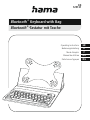 1
1
-
 2
2
-
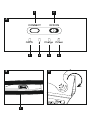 3
3
-
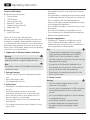 4
4
-
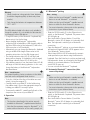 5
5
-
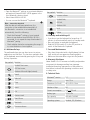 6
6
-
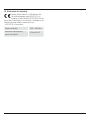 7
7
-
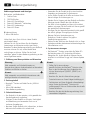 8
8
-
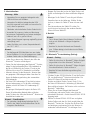 9
9
-
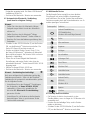 10
10
-
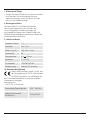 11
11
-
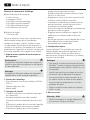 12
12
-
 13
13
-
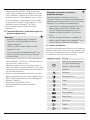 14
14
-
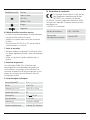 15
15
-
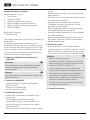 16
16
-
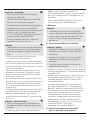 17
17
-
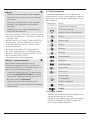 18
18
-
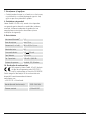 19
19
-
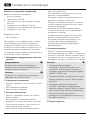 20
20
-
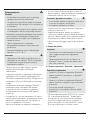 21
21
-
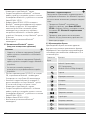 22
22
-
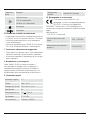 23
23
-
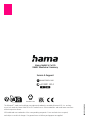 24
24
Hama 00125131 Manual de utilizare
- Categorie
- Tastaturi pentru dispozitive mobile
- Tip
- Manual de utilizare
în alte limbi
- français: Hama 00125131 Manuel utilisateur
- English: Hama 00125131 User manual
- Deutsch: Hama 00125131 Benutzerhandbuch
Lucrări conexe
-
Hama 00217217 Manual de utilizare
-
Hama 217218 Manual de utilizare
-
Hama 00004633 Manual de utilizare
-
Hama 00004633 Manual de utilizare
-
Hama 73190199 Manualul proprietarului
-
Hama 4633 Bluetooth Remote Shutter BrS2 Manual de utilizare
-
Hama 00177060 Manualul proprietarului
-
Hama Style Manualul proprietarului
-
Hama 00004661 Manual de utilizare
-
Hama 00004639 Manual de utilizare
Alte documente
-
Adler AD 1198 Instrucțiuni de utilizare
-
Logitech Type-S Keyboard Case for Samsung Galaxy Tab S2 Ghid de instalare
-
Logitech Ultrathin Keyboard Folio for Samsung Galaxy Tab 3 10.1 Ghid de instalare
-
Logitech Canvas keyboard case for iPad mini 4 Ghid de instalare
-
Logitech Focus keyboard case for iPad mini 4 Ghid de instalare