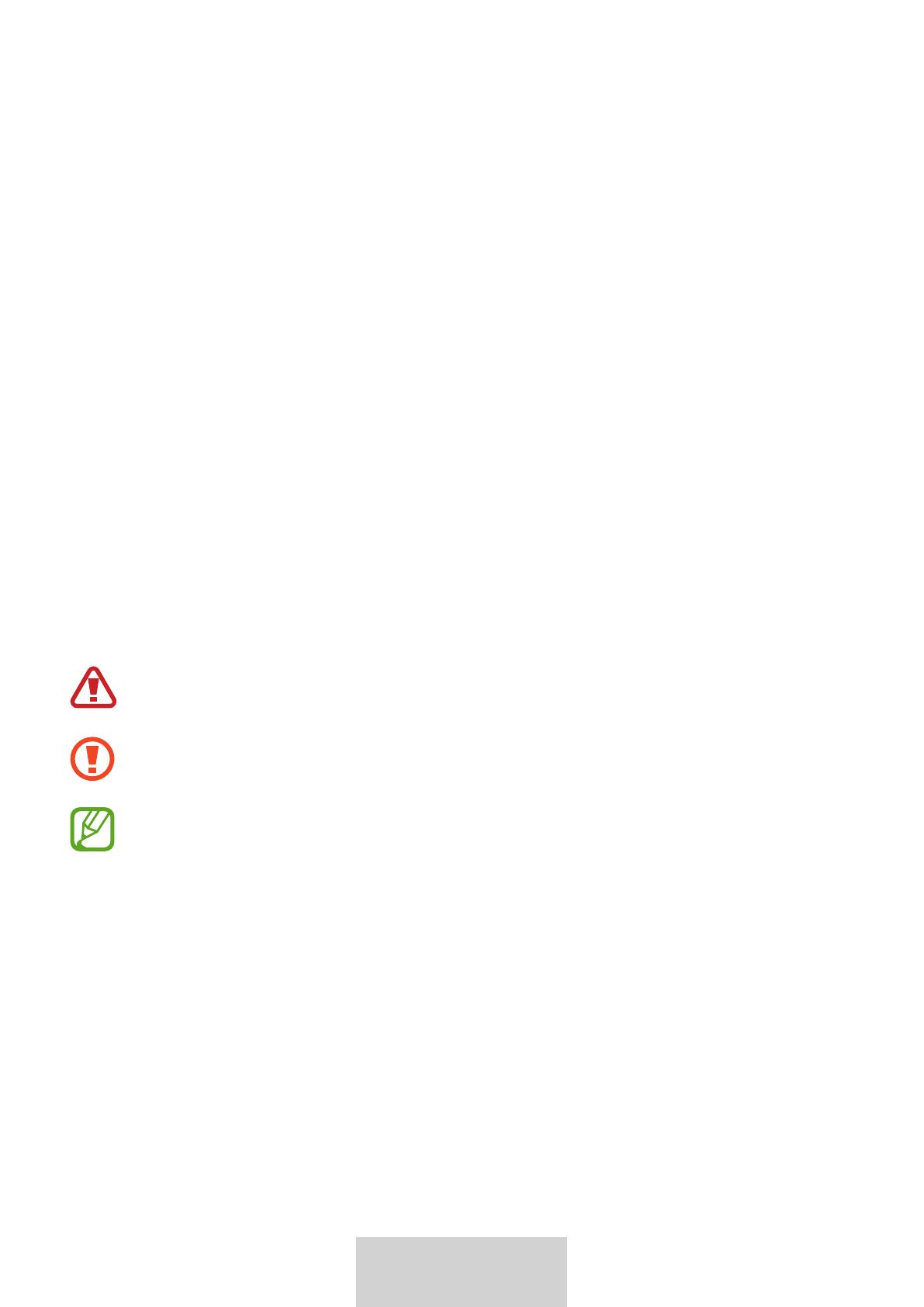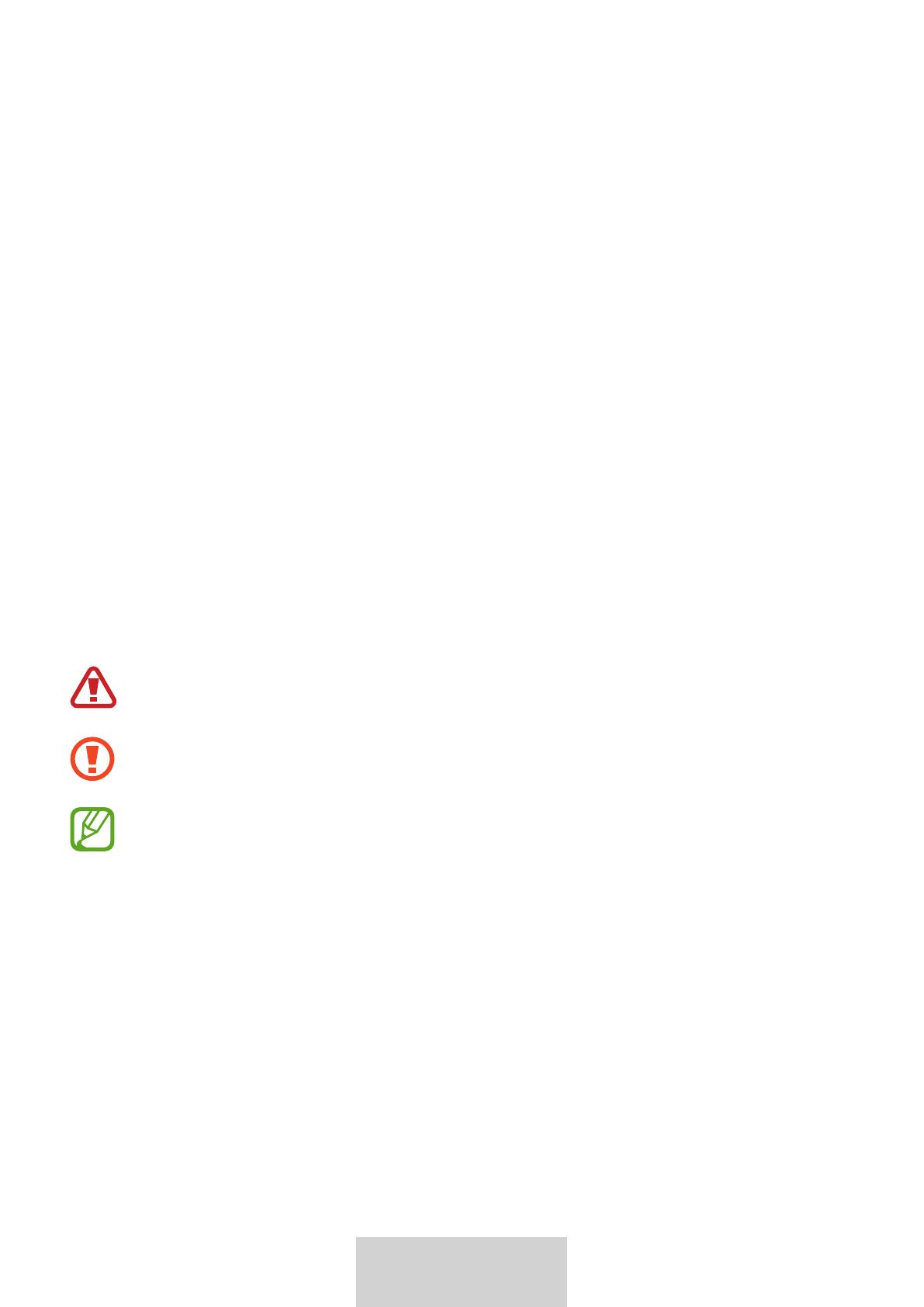
1
Français
Avant toute utilisation
•
Veuillez lire attentivement ce mode d'emploi, afin de pouvoir utiliser votre appareil
correctement et en toute sécurité.
•
Les illustrations peuvent différer par rapport à l’aspect réel du produit.
•
Selon votre région, vous constaterez peut-être de légères différences entre le contenu
de ce mode d'emploi et les caractéristiques de l’appareil. Par ailleurs, les informations
contenues dans ce mode d'emploi peuvent être modifiées à tout moment et sans préavis.
•
Pour obtenir la dernière version du mode d’emploi, reportez-vous au site Web de
Samsung, www.samsung.com.
•
Le clavier est optimisé pour la connexion au SAMSUNG Galaxy Tab S6 et peut ne pas être
compatible avec d'autres appareils. Avant de connecter le clavier à d'autres appareils que
le SAMSUNG Galaxy Tab S6, assurez-vous qu'ils sont compatibles avec le clavier.
•
Ce produit inclut des logiciels gratuits/ Open Source. Pour accéder aux instructions de la
licence Open Source, consultez le site Web Samsung (opensource.samsung.com).
Icônes utilisées dans ce mode d’emploi
Avertissement: situations susceptibles de vous blesser ou de blesser d’autres
personnes
Attention: situations susceptibles d’endommager votre stylet ou d’autres appareils
Remarque: remarques, conseils d’utilisation ou informations complémentaires