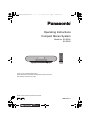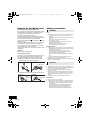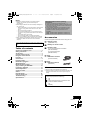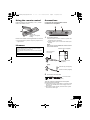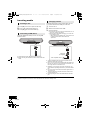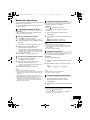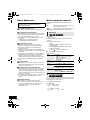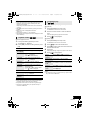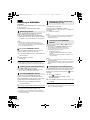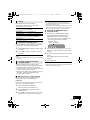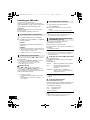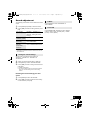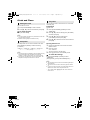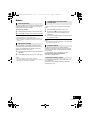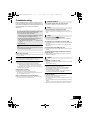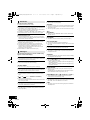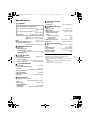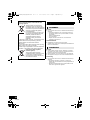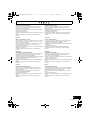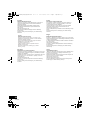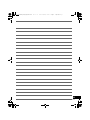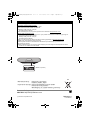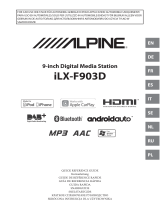Panasonic SC-RS30EG Manualul proprietarului
- Categorie
- Ceasuri inteligente
- Tip
- Manualul proprietarului

until
2017/03/31
Model number suffix “EB” denotes UK model.
TQBJ2039-1
EG
EB
Operating Instructions
Compact Stereo System
Model No. SC-RS32
SC-RS30
Thank you for purchasing this product.
Please read these instructions carefully before using this product,
and save this manual for future use.
SC-RS32&30_EGEB_TQBJ2039.book 1 ページ 2017年3月28日 火曜日 午後5時40分

2
TQBJ2039
Caution for AC Mains Lead
(For the AC mains plug of three pins)
For your safety, please read the following text carefully.
This appliance is supplied with a moulded three pin
mains plug for your safety and convenience.
A 5-ampere fuse is fitted in this plug.
Should the fuse need to be replaced please ensure
that the replacement fuse has a rating of 5-ampere and
that it is approved by ASTA or BSI to BS1362.
Check for the ASTA mark Ï or the BSI mark Ì on the
body of the fuse.
If the plug contains a removable fuse cover you must
ensure that it is refitted when the fuse is replaced.
If you lose the fuse cover the plug must not be used
until a replacement cover is obtained.
A replacement fuse cover can be purchased from your
local dealer.
Before use
Remove the connector cover.
How to replace the fuse
The location of the fuse differ according to the type of
AC mains plug (figures A and B). Confirm the AC
mains plug fitted and follow the instructions below.
Illustrations may differ from actual AC mains plug.
1. Open the fuse cover with a screwdriver.
2. Replace the fuse and close or attach the fuse cover.
Safety precautions
Unit
≥ To reduce the risk of fire, electric shock or product damage,
– Do not expose this unit to rain, moisture, dripping or
splashing.
– Do not place objects filled with liquids, such as vases, on
this unit.
– Use only the recommended accessories.
– Do not remove covers.
– Do not repair this unit by yourself. Refer servicing to
qualified service personnel.
– Do not let metal objects fall inside this unit.
– Do not place heavy items on this unit.
AC mains lead
≥ To reduce the risk of fire, electric shock or product damage,
– Ensure that the power supply voltage corresponds to the
voltage printed on this unit.
– Insert the mains plug fully into the socket outlet.
– Do not pull, bend, or place heavy items on the lead.
– Do not handle the plug with wet hands.
– Hold onto the mains plug body when disconnecting the
plug.
– Do not use a damaged mains plug or socket outlet.
≥ The mains plug is the disconnecting device.
Install this unit so that the mains plug can be unplugged from
the socket outlet immediately.
Unit
≥ This unit utilizes a laser. Use of controls or adjustments or
performance of procedures other than those specified herein
may result in hazardous radiation exposure.
≥ Do not place sources of naked flames, such as lighted
candles, on this unit.
≥ This unit may receive radio interference caused by mobile
telephones during use. If such interference occurs, please
increase separation between this unit and the mobile
telephone.
≥ This unit is intended for use in moderate climates.
Placement
≥ Place this unit on an even surface.
≥ To reduce the risk of fire, electric shock or product damage,
– Do not install or place this unit in a bookcase, built-in
cabinet or in another confined space. Ensure this unit is
well ventilated.
– Do not obstruct this unit’s ventilation openings with
newspapers, tablecloths, curtains, and similar items.
– Do not expose this unit to direct sunlight, high
temperatures, high humidity, and excessive vibration.
Figure A Figure B
Fuse cover
Figure A
Fuse
(5 ampere)
Figure B
Fuse
(5 ampere)
WARNING
CAUTION
SC-RS32&30_EGEB_TQBJ2039.book 2 ページ 2017年3月28日 火曜日 午後5時40分

3
TQBJ2039
Battery
≥ Danger of explosion if battery is incorrectly replaced.
Replace only with the type recommended by the
manufacturer.
≥ Mishandling of batteries can cause electrolyte leakage and
may cause a fire.
– Remove the battery if you do not intend to use the remote
control for a long period of time. Store in a cool, dark
place.
– Do not heat or expose to flame.
– Do not leave the battery(ies) in a car exposed to direct
sunlight for a long period of time with doors and windows
closed.
– Do not take apart or short circuit.
– Do not recharge alkaline or manganese batteries.
– Do not use batteries if the covering has been peeled off.
≥ When disposing of the batteries, please contact your local
authorities or dealer and ask for the correct method of
disposal.
Table of contents
Caution for AC Mains Lead .............................. 2
Safety precautions............................................ 2
Accessories....................................................... 3
Control reference guide ................................... 4
Using the remote control ................................. 5
Licenses ............................................................ 5
Connections ...................................................... 5
Inserting media .................................................6
Bluetooth
®
operations ...................................... 7
About Bluetooth
®
.............................................. 8
Media playback controls .................................. 8
[RS32] Listening to DAB/DAB+ ....................... 10
Listening to FM radio ..................................... 12
Sound adjustment .......................................... 13
Clock and Timer .............................................. 14
Others .............................................................. 15
Playable media................................................ 16
Unit and media care........................................ 16
Troubleshooting.............................................. 17
Specifications..................................................19
Accessories
Check the supplied accessories before using this unit.
≥ Do not use AC mains lead with other equipment.
≥ Product numbers provided in these operating instructions are
correct as of December 2016. These may be subject to
change.
Product Identification Marking is located on the bottom of the
unit.
About descriptions in these operating
instructions
≥ Pages to be referred to are indicated as “l ±±”.
≥ Unless otherwise indicated, operations are described using
the remote control. You can also use the controls on this
unit if they are the same.
≥ These operating instructions are applicable to models
SC-RS32 and SC-RS30. Unless otherwise indicated,
illustrations in these operating instructions are of
SC-RS32.
[RS32]: indicates features applicable to SC-RS32 only.
[RS30]: indicates features applicable to SC-RS30 only.
∏ 1 Remote control
(N2QAYB001144)
∏ 1 Battery for remote control
∏ 1 AC mains lead
For the United Kingdom and Ireland:
(K2CT2YY00089)
For Continental Europe:
(K2CQ2YY00107)
∏ [RS32]
1 DAB indoor antenna
(N1CYYYY00022)
∏ [RS30]
1 FM indoor antenna
(RSAX0002)
The symbols on this product (including the
accessories) represent the following:
AC
DC
Class II equipment (The construction of the
product is double-insulated.)
IOn
Í Standby
SC-RS32&30_EGEB_TQBJ2039.book 3 ページ 2017年3月28日 火曜日 午後5時40分

4
TQBJ2039
Control reference guide
1 Standby/on switch [Í], [Í/I]
Press to switch the unit from on to standby mode or vice
versa. In standby mode, the unit is still consuming a small
amount of power.
2 Select the audio source
On this unit:
[ -PAIRING]: “BLUETOOTH”
≥ Press and hold to enter pairing mode (l 7) or
disconnect a Bluetooth
®
device (l 7).
[CD/USB]: “CD” ,. “USB”
[RADIO]: “DAB+” ([RS32]) ,. “FM”
On the remote control:
[ ]: “BLUETOOTH”
[CD/USB]: “CD” ,. “USB”
[RADIO]: “DAB+” ([RS32]) ,. “FM”
3 FAVOURITE buttons for storing or selecting radio
station ([1] to [5]) (l 10, 12)
4 Open or close the disc tray
5 Speakers
≥ These speakers do not have magnetic shielding. Do not
place them near a TV, personal computer or other
magnetic devices.
6 Display
7 Disc tray
≥ Do not put any object in front of the disc tray.
8 Headphones jack ( )
≥ Plug type: 3.5 mm stereo (not supplied)
≥ Avoid listening for prolonged periods of time to prevent
hearing damage.
≥ Excessive sound pressure from earphones and
headphones can cause hearing loss.
≥ Listening at full volume for long periods may damage
the user’s ears.
9 Basic playback control
10 Adjust the volume (0 (min) to 50 (max))
11 USB port (l 6)
12 Remote control signal sensor
Distance: Within approx. 7 m directly in front
Angle: Approx. 30o left and right
13 Select number
≥ To select a 2-digit number
Example: 16: [S10]
> [1] > [6]
≥ To select a 3-digit number
Example: 124: [S10]
> [S10] >[1] > [2]> [4]
14 Delete a programmed track
15 Enter sound menu
16 Select D.BASS
17 Set the play menu item
18 Change the displayed information
19 Clock and timer operation
20 Set the programme function
21 Mute the sound
Press again to cancel. “MUTE” is also cancelled when the
volume is adjusted or the unit is turned off.
22 Select preset EQ
23 Enter setup menu
24 Set the radio menu item
25 Selection/OK
26 Dim the display panel
Press again to cancel.
5 576
12
891011
1232
4
Top view
1
13
3
14
2
9
16
17
15
18
19
20
10
21
23
24
22
25
26
SC-RS32&30_EGEB_TQBJ2039.book 4 ページ 2017年3月28日 火曜日 午後5時40分

5
TQBJ2039
Using the remote control
Insert the battery so the terminals (i and j) match
those in the remote control.
Point it at the remote control signal sensor on this unit.
≥ To avoid interference, please do not put any objects in front
of signal sensor.
Licenses
Connections
Connect the AC mains lead after all other
connections are completed.
1 Connect the antenna.
≥ Tape the antenna to a wall or column in a position with
the least amount of interference.
≥ If radio reception is poor, use an outdoor antenna (not
supplied).
[RS32]
This unit can receive DAB/DAB+ and FM stations
with the DAB antenna.
[RS30]
2 Connect the AC mains lead.
This unit consumes a small amount of AC power
(l 19) even when turned off.
≥ In the interest of energy conservation, if you will not be using
this unit for an extended period of time, unplug it from the
mains socket.
≥ Some settings will be lost after you disconnect the system.
You have to set them again.
The Bluetooth
®
word mark and logos are registered trademarks
owned by Bluetooth SIG, Inc. and any use of such marks by
Panasonic Corporation is under license.
Other trademarks and trade names are those of their respective
owners.
MPEG Layer-3 audio coding technology licensed from
Fraunhofer IIS and Thomson.
R6/LR6, AA
(Alkaline or manganese
battery)
12
Adhesive tape (not supplied)
DAB indoor antenna
(supplied)
Be sure to tighten
the nut fully.
Adhesive tape (not supplied)
FM indoor antenna (supplied)
To a mains socket
AC mains lead (supplied)
SC-RS32&30_EGEB_TQBJ2039.book 5 ページ 2017年3月28日 火曜日 午後5時40分

6
TQBJ2039
Inserting media
1 Press [<] on this unit to open the disc tray.
2 Put in a disc with the label facing up.
3 Press [<] again to close the disc tray.
Insert the USB device directly. Do not use any USB
extension cable.
≥ Please disconnect the USB device if you finish using.
≥ Before removing the USB device, select a source other than
“USB”.
Charging starts when a device (rated value: DC 5 V/
1.5 A) is connected to the USB port of this unit.
1 Turn the unit on.
2 Select a source other than “USB”.
3 Connect a device.
≥ Confirm from the screen of the connected device, etc. to
make sure charging has started.
≥ After the device has started charging, you can turn the
unit to standby mode.
– When charging a depleted device, do not turn the unit
to standby mode until the device becomes
operational.
≥ A cable compatible with your device is required. Use the
cable that comes with your device.
≥ Even if you connect a cable compatible with the USB port of
this unit, your device may not be charged. In that case, use
the charger that comes with the device.
≥ Depending on your device, using other chargers may not
work. Check the operating instructions of your device before
use.
≥ Do not connect a device with a rated value higher than 5 V/
1.5 A to this unit.
≥ To check if charging is complete, look at the screen of the
connected device, etc.
≥ Once fully charged, remove the USB cable from the USB
port.
≥ When moving this unit, be sure to remove all media and turn this unit to standby mode.
Inserting a disc
Connecting a USB device
Charging a device
USB cable
(not supplied)
To the compatible device
SC-RS32&30_EGEB_TQBJ2039.book 6 ページ 2017年3月28日 火曜日 午後5時40分

7
TQBJ2039
Bluetooth
®
operations
You can listen to the sound from the Bluetooth
®
audio
device from this unit wirelessly.
≥ Refer to the operating instructions of the Bluetooth
®
device for details.
Preparation
≥ Turn on the Bluetooth
®
feature of the device and
place the device near this unit.
∫ Pairing with Bluetooth
®
devices
1 Press [ ] to select “BLUETOOTH”.
≥ If “PAIRING” is indicated on the display, go to step 3.
2 Press [PLAY MENU] to select “PAIRING” and then
press [OK].
≥
Alternatively, press and hold [ -PAIRING] on the unit.
3 Select “SC-RS32” or “SC-RS30” from the
Bluetooth
®
device’s Bluetooth
®
menu.
≥ The MAC address (e.g., 6C:5A:B5:B3:1D:0F) may be
displayed before “SC-RS32” or “SC-RS30” is displayed.
≥ The name of the connected device is indicated on the
display for a few seconds.
4 Start playback on the Bluetooth
®
device.
∫ Connecting a paired Bluetooth
®
device
1 Press [ ] to select “BLUETOOTH”.
≥ “READY” is indicated on the display.
2 Select “SC-RS32” or “SC-RS30” from the
Bluetooth
®
device’s Bluetooth
®
menu.
≥ The name of the connected device is indicated on the
display for a few seconds.
3 Start playback on the Bluetooth
®
device.
≥ If prompted for the passkey, input “0000”.
≥ You can register up to 8 devices with this unit. If a 9th device
is paired, the device that has not been used the longest will
be replaced.
≥ This unit can only be connected to one device at a time.
≥ When “BLUETOOTH” is selected as the source, this unit will
automatically try and connect to the last connected
Bluetooth
®
device. (“LINKING” is indicated on the display
during this process.) If the connection attempt fails, try to
establish a connection again.
You can change the transmission mode to prioritise
transmission quality or sound quality.
Preparation
≥ Press [ ] to select “BLUETOOTH”.
≥ If a Bluetooth
®
device is already connected,
disconnect it.
1 Press [PLAY MENU] repeatedly to select
“LINK MODE”.
2 Press [2, 1] to select the mode and then press
[OK].
MODE 1: Emphasis on connectivity
MODE 2: Emphasis on sound quality
≥ Select “MODE 1” if the sound is interrupted.
≥ When enjoying video contents with this function, the video
and audio output may not be synchronised. In this case,
select “MODE 1”.
≥ The factory default is “MODE 2”.
If the sound input level from the Bluetooth
®
device is
too low, change the input level setting.
Preparation
≥ Connect a Bluetooth
®
device.
1 Press [PLAY MENU] repeatedly to select “INPUT
LEVEL”.
2 Press [2, 1] to select the level and then press
[OK].
“LEVEL 0” ,. “LEVEL i1” ,. “LEVEL i2”
^---------------------------------------------------------J
≥ Select “LEVEL 0” if the sound is distorted.
≥ The factory default is “LEVEL 0”.
1 While a Bluetooth
®
device is connected:
Press [PLAY MENU] repeatedly to select
“DISCONNECT?”.
2 Press [2, 1] to select “OK? YES” and then press
[OK].
≥ You can also disconnect the Bluetooth
®
device by pressing
and holding [ -PAIRING] on the unit.
≥ The Bluetooth
®
device will be disconnected if a different
audio source (e.g., “CD”) is selected.
Connecting via Bluetooth
®
menu
Bluetooth
®
transmission mode
Bluetooth
®
input level
Disconnecting a Bluetooth
®
device
SC-RS32&30_EGEB_TQBJ2039.book 7 ページ 2017年3月28日 火曜日 午後5時40分

8
TQBJ2039
About Bluetooth
®
∫ Frequency band used
≥ This system uses the 2.4 GHz frequency band.
∫ Certification of this device
≥ This system conforms to frequency restrictions and
has received certification based on frequency laws.
Thus, a wireless permit is not necessary.
≥ The actions below are punishable by law in some
countries:
– Taking apart or modifying the system.
– Removing specification indications.
∫ Restrictions of use
≥ Wireless transmission and/or usage with all
Bluetooth
®
equipped devices is not guaranteed.
≥ All devices must conform to standards set by
Bluetooth SIG, Inc.
≥ Depending on the specifications and settings of a
device, it can fail to connect or some operations can
be different.
≥ This system supports Bluetooth
®
security features.
But depending on the operating environment and/or
settings, this security is possibly not sufficient.
Transmit data wirelessly to this system with caution.
≥ This system cannot transmit data to a Bluetooth
®
device.
∫ Range of use
≥ Use this device at a maximum range of 10 m. The
range can decrease depending on the environment,
obstacles or interference.
∫ Interference from other devices
≥ This system may not function properly and troubles
such as noise and sound jumps may arise due to
radio wave interference if this system is located too
close to other Bluetooth
®
devices or the devices that
use the 2.4 GHz band.
≥ This system may not function properly if radio waves
from a nearby broadcasting station, etc. is too
strong.
∫ Intended usage
≥ This system is for normal, general use only.
≥ Do not use this system near an equipment or in an
environment that is sensitive to radio frequency
interference (example: airports, hospitals,
laboratories, etc).
Media playback controls
The following marks indicate the availability of the
feature.
Preparation
≥ Turn the unit on.
≥ Insert the media or connect the Bluetooth
®
device.
(l 6, 7)
1 Select the audio source.
For disc:
Press [CD/USB] repeatedly to select “CD”.
For USB device:
Press [CD/USB] repeatedly to select “USB”.
For Bluetooth
®
device:
Press [ ] to select “BLUETOOTH”.
2 Press [1/;] to start playback.
Basic controls
∫ To display information
([CD], [USB], [BLUETOOTH])
You can display the track, artist, album name, file type,
bit rate, and other information. (The information varies
depending on the audio source.)
Press [DISPLAY] repeatedly.
e.g. [USB] (MP3)
Panasonic bears no responsibility for data and/or
information that is compromised during a
wireless transmission.
[CD]: CD audio in CD-DA format or a CD that
contains MP3 files (l 16)
[USB]: USB devices containing MP3 files (l 16)
[BLUETOOTH]: Connected Bluetooth
®
device (l 7)
Basic play
(
[CD], [USB], [BLUETOOTH])
Stop Press [∫].
≥ [USB]: The position is memorised and
“RESUME” is displayed.
≥ [USB]: Press [∫] twice to stop the
playback fully.
Pause Press [1/;].
Press again to continue playback.
Skip Press [:] or [9] to skip track.
(This unit: [:/6] or [5/9])
[CD] (MP3), [USB]
Press [3] or [4] to skip the album.
Search During play or pause, press and hold
[6] or [5].
(This unit: [:/6] or [5/9])
“A”: Album number
“T”: Track number
(“ ” stands for a number.)
“ ”: Album “ ”: Track
SC-RS32&30_EGEB_TQBJ2039.book 8 ページ 2017年3月28日 火曜日 午後5時40分

9
TQBJ2039
≥ To use this unit’s remote control with a Bluetooth
®
device, the
Bluetooth
®
device must support AVRCP (Audio Video
Remote Control Profile).
Depending on the status of the device, some controls may
not work.
≥ [CD], [USB]:Tracks can be selected by pressing the numeric
buttons.
≥ Maximum number of displayable characters:
Approx. 32
≥ This system supports ver. 1 and 2 ID3 tags.
≥ Text data that is not supported will not be displayed or will be
shown differently.
Select the playback mode.
1 Press [PLAY MENU] repeatedly to select
“PLAYMODE” or “REPEAT”.
2 Press [2, 1] to select the setting and then press
[OK].
≥ During random playback, you cannot skip to tracks which
have been played or press the numeric buttons.
≥ Playmode function does not work with “Programme play”.
≥ The mode is cancelled when you open the disc tray or
remove the USB device.
This function allows you to programme up to 24 tracks.
[CD] (CD-DA)
1 Press [PROGRAM] in the stop mode.
≥ “PROGRAM” is shown for a few seconds.
2 Press the numeric buttons to select the desired
track.
≥ Do this step again to programme other tracks.
3 Press [1/;] to start playback.
[CD] (MP3), [USB]
1 Press [PROGRAM] in the stop mode.
≥ “PROGRAM” is shown for a few seconds.
2 Press [3, 4] to select the desired album.
3 Press [9] and then press the numeric buttons to
select the desired track.
4 Press [OK].
≥ Do steps 2 through 4 again to programme other tracks.
5 Press [1/;] to start playback.
≥ The programme memory is cleared when you open the disc
tray or remove the USB device.
Playback modes ([CD], [USB])
PLAYMODE
OFF
PLAYMODE
Cancels the play mode setting.
1-TRACK Only plays the selected track.
≥ “1”, “ ” is displayed.
(Skip to the desired track.)
1-ALBUM Only plays the selected album.
≥ Press [3] or [4] to select the album.
≥ “1”, “ ” is displayed.
RANDOM Plays the contents randomly.
≥ “RND” is displayed.
1-ALBUM
RANDOM
Plays the tracks in the selected
album randomly.
≥ Press [3] or [4] to select the album.
≥ “1”, “ ”, “RND” is displayed.
REPEAT
ON REPEAT Turns on repeat mode.
≥ “`” is displayed.
OFF
REPEAT
Turns off repeat mode.
Programme play
([CD], [USB])
Check
programme
contents
Press [:] or [9] in the stop
mode.
Clear the last
track
Press [DEL] in the stop mode.
Cancel
programme
mode
Press [PROGRAM] in the stop mode.
≥ “PGM OFF” is shown for a few seconds.
Clear all
programmed
tracks
Press [∫] in the stop mode. “CLEAR
ALL” is shown. Within 5 seconds,
press [∫] again.
SC-RS32&30_EGEB_TQBJ2039.book 9 ページ 2017年3月28日 火曜日 午後5時40分

10
TQBJ2039
[RS32]
Listening to DAB/DAB+
Preparation
≥ Make sure that the DAB antenna is connected. (l 5)
≥ Turn the unit on.
≥ Press [RADIO] repeatedly to select “DAB+”.
To listen to DAB/DAB+ broadcasts, the available
stations need to be memorised in this unit.
≥ This unit will automatically start the “DAB AUTO
SCAN” and memorise the stations that are available
in your region if you select “DAB+” for the first time.
≥ “SCAN FAILED” is displayed when the auto scan is
unsuccessful. Locate the position with the best reception
(l 11, “To verify or improve the signal reception quality”) and
then re-scan DAB/DAB+ stations.
∫ To re-scan DAB/DAB+ stations
When new stations are added or when the antenna
has been moved, reperform the auto scan.
1 Press [RADIO MENU] to select “AUTOSCAN” and
then press [OK].
2 While “START?” is flashing,
Press [OK].
≥ When updating the station memory with the auto scan,
preset stations will be erased. Preset them again (l below).
Press [6] or [5] to select a station.
≥ Alternatively, press [:/6] or [5/9] on this unit
when “STATION” is selected as the tune mode*
1
.
You can preset up to 20 DAB/DAB+ channels.
Channel 1 to 5 will be set as the favourite stations
under (FAVOURITE) [1] to [5]. (l right, “Changing the
stations stored under (FAVOURITE) [1] to [5]”)
1 While listening to a DAB/DAB+ broadcast
Press [PROGRAM].
2
Press the numeric buttons to select a preset number.
≥ You cannot preset stations when the station is not
broadcasting or when the secondary service is selected.
≥ The station occupying a channel is erased if another station
is preset in that channel.
You can change the stations stored under
(FAVOURITE) [1] to [5] easily.
While listening to a DAB/DAB+ broadcast
Press and hold one of [1] to [5] until “P ” appears on
the display.
(“ ” stands for a number.)
≥ When you change the stations stored under (FAVOURITE)
[1] to [5], channel 1 to 5 are also changed to the same
corresponding stations.
Press the numeric buttons, [:] or [9] to select
the preset station.
≥ Alternatively, press [:/6] or [5/9] on this unit
when “PRESET” is selected as the tune mode*
1
.
≥ You can select channel 1 to 5 by pressing one of
(FAVOURITE) [1] to [5] on this unit.
*1: To change the tune mode
1 Press [RADIO MENU] repeatedly to select “TUNE
MODE”.
2Press [2, 1] to select “STATION” or “PRESET”, and
then press [OK].
≥ To select by preset, make sure that stations have already
been preset manually.
≥ To add additional preset stations, select the station using the
method mentioned in “Listening to the memorised stations”
(l left).
Some DAB/DAB+ stations provide a secondary service
as well as the primary service. If the station you are
listening to is providing secondary service, “ ” will be
displayed.
1 While “ ” is displayed
Press [RADIO MENU] repeatedly to select
“DAB SECONDARY”.
2 Press [2, 1] to select the secondary service and
press [OK].
≥ The setting will go back to primary service when changes are
made (e.g. the station is changed).
Memorising stations
Listening to the memorised stations
Presetting DAB/DAB+ stations
Changing the stations stored under
(FAVOURITE) [1] to [5]
Listening to preset DAB/DAB+
stations
Listening to the secondary service
SC-RS32&30_EGEB_TQBJ2039.book 10 ページ 2017年3月28日 火曜日 午後5時40分

11
TQBJ2039
Press [DISPLAY] to change the display.
The information will scroll through the display.
Each time you press the button:
If the DAB/DAB+ broadcast includes time information,
this unit’s clock will be automatically updated.
1 Press [RADIO MENU] repeatedly to select “AUTO
CLOCK ADJ”.
2 Press [2, 1] to select “ON ADJUST” and then
press [OK].
≥ Select “OFF ADJUST” to turn the automatic clock adjustment
function off.
To check the signal reception quality, at least 1
frequency block needs to be successfully memorised.
≥ If “SCAN FAILED” is displayed after “DAB+” is
selected or after an auto scan, proceed to “Manually
tuning 1 frequency block” (l below)
≥ If stations have already been memorised to this unit,
proceed to “Checking the DAB/DAB+ signal
reception quality” (l right)
∫ Manually tuning 1 frequency block
Use this function to scan 1 frequency block after
adjusting the position of the DAB antenna.
Preparation
Note down a frequency block that can be received in
your region (e.g., 12B 225.648 MHz).
1 While “SCAN FAILED” is displayed.
Adjust the position of the DAB antenna.
2 Press [RADIO MENU] repeatedly to select
“MANUAL SCAN”.
3 Press [2, 1] to select the frequency block that is
receivable in your region and then press [OK].
≥ If broadcasting stations are memorised, proceed to
“To re-scan DAB/DAB+ stations” to memorise stations on
other frequency blocks. (l 10)
≥ If “SCAN FAILED” is still displayed, repeat steps 1 to 3 until a
station is memorised. If the situation does not improve, try
using an outdoor DAB antenna or consult your dealer.
∫ Checking the DAB/DAB+ signal
reception quality
1 While listening to the DAB/DAB+ broadcast:
Press [RADIO MENU] repeatedly to select
“SIGNAL QUALITY” and then press [OK].
≥ The current frequency block is displayed and
then the reception quality is indicated.
2 If the signal reception quality is poor, move the
antenna to a position where the reception quality
improves.
3 To continue checking the quality of other frequency
blocks:
Press [2, 1] again and select the desired
frequency.
4 Press [OK] to exit.
≥ If the antenna has been adjusted, perform auto scanning and
update the station memory. (l 10)
Display
Dynamic label: Information about the
broadcast
PTY display: Programme type
Ensemble label: The name of the ensemble
Frequency display: The frequency block and
frequency is displayed.
Time display: Current time
Automatic clock adjustment
To verify or improve the signal
reception quality
Reception quality
0 (poor) – 8 (excellent)
SC-RS32&30_EGEB_TQBJ2039.book 11 ページ 2017年3月28日 火曜日 午後5時40分

12
TQBJ2039
Listening to FM radio
You can preset up to 30 channels.
Channel 1 to 5 will be set as the favourite stations
under (FAVOURITE) [1] to [5]. (l right, “Changing the
stations stored under (FAVOURITE) [1] to [5]”)
Preparation
≥ Make sure that the antenna is connected. (l 5)
≥ Turn the unit on.
≥ Press [RADIO] repeatedly to select “FM”.
1 Press [RADIO MENU] to select “A.PRESET”.
2 Press [2, 1] to select “LOWEST” or “CURRENT”
and then press [OK].
LOWEST:
To begin auto preset with the lowest frequency
(“FM 87.50”).
CURRENT:
To begin auto preset with the current frequency.*
1
≥ The tuner starts to preset all the stations it can receive
into the channels in ascending order.
*1: To change the frequency, refer to “Manual tuning”.
Press the numeric buttons, [:] or [9] to select
the preset station.
≥ Alternatively, press [:/6] or [5/9] on this unit
when “PRESET” is selected as the tune mode*
2
.
≥ You can select channel 1 to 5 by pressing one of
(FAVOURITE) [1] to [5] on this unit.
∫ Manual tuning
Press [6] or [5] to tune in to the station.
≥ Alternatively, press [:/6] or [5/9] on this unit
when “MANUAL” is selected as the tune mode*
2
.
To tune automatically, press and hold the button until the
frequency starts changing quickly.
*2: To change the tune mode
1 Press [RADIO MENU] repeatedly to select “TUNE
MODE”.
2 Press [2, 1] to select “MANUAL” or “PRESET”, and
then press [OK].
1 While listening to the radio broadcast
Press [PROGRAM].
2 Press the numeric buttons to select a preset
number.
≥ Do steps 1 through 2 again to preset more stations.
≥ A station previously stored is overwritten when another
station is stored in the same channel preset.
You can change the stations stored under
(FAVOURITE) [1] to [5] easily.
While listening to the radio broadcast
Press and hold one of [1] to [5] until “P ” appears on
the display.
(“ ” stands for a number.)
≥ When you change the stations stored under (FAVOURITE)
[1] to [5], channel 1 to 5 are also changed to the same
corresponding stations.
∫ To display the current FM signal status
For Continental Europe:
Press [DISPLAY] repeatedly to select “FM STATUS”.
For others:
Press [DISPLAY].
≥ “STEREO” is displayed when this unit tunes to a stereo
broadcast.
∫ To display RDS text data
(For Continental Europe only)
This system can show the text data transmitted by the
radio data system (RDS) available in some areas.
Press [DISPLAY] repeatedly.
≥ RDS is available only when stereo works in reception.
≥ RDS may not be available if reception is poor.
Presetting stations automatically
Listening to a preset channel
Presetting stations manually
Changing the stations stored under
(FAVOURITE) [1] to [5]
“FM ST”: FM stereo broadcast is being received.
“FM - - - -”: No broadcast is received or FM
broadcast received is weak or in
monaural.
“FM MONO”: You have set the “FM MODE” to
“MONO”. (l 17, “If noise is excessive
during FM reception.”)
“PS”: Programme service
“PTY”: Programme type
“FREQ”: Frequency
SC-RS32&30_EGEB_TQBJ2039.book 12 ページ 2017年3月28日 火曜日 午後5時40分

13
TQBJ2039
Sound adjustment
The following sound effects can be added to the audio
output.
1 Press [SOUND] repeatedly to select the effect.
2 Press [2, 1] to select the setting and then press
[OK].
≥ You may experience a reduction in sound quality when these
effects are used with some sources. If this occurs, turn the
sound effects off.
You can save your desired sound settings to
“SOUND 1”, “SOUND 2” or “SOUND 3” as
“MY SOUND”.
1 Adjust your desired sound effects. (l above)
2 Press [SETUP] to select “SAVE MY SOUND”.
3 Press [2, 1] to select a setting number and then
press [OK].
≥ “SAVED” is displayed.
≥ The sound settings previously saved will be replaced
when you save new settings to the same setting
number.
Recalling the sound settings you have
saved
1 Press [SOUND] to select “MY SOUND”.
2 Press [2, 1] to select the desired sound setting
number and then press [OK].
Press [D.BASS] to select “ON D.BASS” or
“OFF D.BASS”.
Press [PRESET EQ] repeatedly to select “HEAVY”
(heavy), “SOFT” (soft), “CLEAR” (clear), “VOCAL”
(vocal) or “FLAT” (flat/off).
“MY SOUND”
(My sound)
“SOUND 1”, “SOUND 2”, or
“SOUND 3”.
(l below, “Saving the sound
settings”)
“BASS” (Bass) or
“TREBLE” (Treble)
Adjust the level (j4 to i4).
“SURROUND”
(Surround)
“ON SURROUND” or
“OFF SURROUND”.
“CLEAR-MODE
DIALOG”
(Clear-mode
Dialogue)
“ON CLEAR-MODE DIALOG” or
“OFF CLEAR-MODE DIALOG”.
Saving the sound settings
D.Bass
Preset EQ
SC-RS32&30_EGEB_TQBJ2039.book 13 ページ 2017年3月28日 火曜日 午後5時40分

14
TQBJ2039
Clock and Timer
This is a 24-hour clock.
1 Press [CLOCK/TIMER] to select “CLOCK”.
2 Press [3, 4] to set the time and then press [OK].
∫ To check the time
Press [CLOCK/TIMER].
≥ The clock is reset when there is a power failure or when the
AC mains lead is removed.
≥ Reset the clock regularly to maintain accuracy.
The sleep timer can turn the unit off after a set time.
Press [SLEEP] repeatedly to select the setting
(in minutes).
“SLEEP 30” -. “SLEEP 60” -. “SLEEP 90” -. “SLEEP 120”
^------------------- “OFF” (Cancel) ("""""""}
≥ The remaining time is indicated on the unit’s display at every
minute except when other operations are performed.
“SLEEP 1” is always shown when only 1 minute remains.
≥ The play timer and sleep timer can be used together. The
sleep timer is always the main timer on the unit.
You can set the timer so this unit turns on at a certain
time every day.
Preparation
Set the clock.
1 Press [CLOCK/TIMER] repeatedly to select
“TIMER ADJ”.
2 Press [3, 4] to set the starting time (“ON TIME”)
and then press [OK].
3 Press [3, 4] to set the finishing time
(“OFF TIME”) and then press [OK].
4 Press [3, 4] to select the music source*
and then
press [OK].
Turning the timer on
1 Prepare the selected music source and set the
desired volume.
2 Press [F, PLAY].
≥ “F” is shown.
To cancel, press [F, PLAY] again.
3 Press [Í] to turn the unit to standby mode.
∫ To check the settings
Press [CLOCK/TIMER] repeatedly to select
“TIMER ADJ”.
(During standby, press [CLOCK/TIMER] twice.)
≥ The timer starts at a low volume and increases gradually to
the preset level.
≥ The timer comes on at the set time every day if the timer is
on.
≥ If you turn off the unit and turn it on again while a timer is in
operation, the timer will not stop at the end time.
* “CD”, “USB”, “DAB+” ([RS32]) and “FM” can be set as the
music source.
Setting the clock
Sleep timer
Play timer
SC-RS32&30_EGEB_TQBJ2039.book 14 ページ 2017年3月28日 火曜日 午後5時40分

15
TQBJ2039
Others
As a factory default, this unit will turn to standby mode
automatically if there is no sound and it is not being
used for approximately 20 minutes.
To cancel this function
1 Press [SETUP] repeatedly to select “AUTO OFF”.
2 Press [2, 1] to select “OFF” and then press [OK].
≥ To turn the function on, select “ON” in step 2.
≥ This setting cannot be selected when radio is the source.
≥ When connected to a Bluetooth
®
device, the function does
not work.
When “SC-RS32” or “SC-RS30” is selected from a
paired Bluetooth
®
device’s Bluetooth
®
menu, this unit
will turn on automatically from standby mode and
establish a Bluetooth
®
connection.
1 Press [SETUP] repeatedly to select “BLUETOOTH
STANDBY”.
2 Press [2, 1] to select “ON” and then press [OK].
≥ To turn the function off, select “OFF” in step 2.
≥ The factory default is “OFF”. If this function is set to “ON”, the
standby power consumption will increase.
When other Panasonic equipment responds to the
supplied remote control, change the remote control
code.
1 Press [CD/USB] repeatedly to select “CD”.
2 Press and hold [∫] on the unit and [2] on the
remote control until the unit’s display shows
“REMOTE 2”.
3 Press and hold [OK] and [2] on the remote control
for at least 4 seconds.
≥ To change the mode back to “REMOTE 1”, repeat the steps
above but replace [2] with [1].
Occasionally, Panasonic may release updated
software for this system that may add or improve the
way a feature operates. These updates are available
free of charge.
For more details, refer to the following website.
http://panasonic.jp/support/global/cs/
(This site is in English only.)
Press [SETUP] repeatedly to select “SW VER.” and
then press [OK].
The version of the installed software is displayed.
≥ Press [OK] to exit.
Auto off function
Bluetooth
®
standby
Changing the unit and remote
control code
Software update
Checking the software version
SC-RS32&30_EGEB_TQBJ2039.book 15 ページ 2017年3月28日 火曜日 午後5時40分

16
TQBJ2039
Playable media
≥ A disc with the CD Logo.
≥ This unit can play back discs that conform to the CD-DA
format.
≥ This system can play back CD-R/RW with CD-DA or MP3
format content.
≥ The unit may not be able to play some discs due to the
condition of the recording.
≥ Before playback, finalise the disc on the device it was
recorded on.
≥ If the disc includes both MP3 and normal audio data
(CD-DA), the unit plays the type recorded in the inner part of
the disc.
≥ This unit cannot play files recorded using packet write.
≥ Disc must conform to ISO9660 level 1 or 2 (except for
extended formats).
≥ Some CD-R/RW cannot be played because of the condition
of the recording.
≥ MP3 files are defined as tracks and folders are defined as
albums.
≥ This system can access up to:
– CD-DA: 99 tracks
– MP3: 999 tracks, 255 albums (including root folder)
≥ Recordings will not necessarily be played in the order you
recorded them.
≥ This unit does not guarantee connection with all USB
devices.
≥ FAT12, FAT16 and FAT32 file systems are supported.
≥ This unit supports USB 2.0 High Speed.
≥ USB devices with storage capacity of more than 32 GB
cannot work in some conditions.
≥ Supported format: Files with the extension “.mp3” or “.MP3”.
≥ Depending on how you create the files, they may not play in
the order you numbered them or may not play at all.
≥ Files are defined as tracks and folders are defined as
albums.
≥ This system can access up to:
– 800 albums (including root folder)
– 8000 tracks
– 999 tracks in one album
Unit and media care
Pull out the AC mains lead from the outlet before
maintenance.
∫ Clean this unit with a soft, dry cloth
≥ When dirt is heavy, wring a wet cloth tightly to wipe the dirt,
and then wipe it with a dry cloth.
≥ When cleaning the speaker covers, use a fine cloth.
Do not use tissues or other materials that can fall apart.
Small pieces may get stuck inside the speaker cover.
≥ Never use alcohol, paint thinner or benzine to clean this unit.
≥ Before using chemically treated cloth, carefully read the
cloth’s instructions.
∫ Clean discs
Wipe with a damp cloth and then wipe dry.
∫ Disc handling precautions
≥ Handle discs by the edges to avoid inadvertent scratches or
fingerprints on the disc.
≥ Do not attach labels or stickers to discs.
≥ Do not use record cleaning sprays, benzine, thinner, static
electricity prevention liquids or any other solvent.
≥ Do not use the following discs:
– Discs with exposed adhesive from removed stickers or
labels (rented discs etc.).
– Discs that are badly warped or cracked.
– Irregularly shaped discs, such as heart shapes.
∫ To dispose or transfer this unit
The unit may keep the user settings information in the
unit. If you discard this unit either by disposal or
transfer, then follow the procedure to return all the
settings to the factory defaults to delete the user
settings.
(l 17, “To return all settings to the factory defaults”)
Compatible CD
Compatible USB devices
DO DO NOT
SC-RS32&30_EGEB_TQBJ2039.book 16 ページ 2017年3月28日 火曜日 午後5時40分

17
TQBJ2039
Troubleshooting
Before requesting service, make the following checks.
If you are uncertain about some of the check points, or
if the solutions indicated in the following guide does not
resolve the issue, then consult your dealer for
instructions.
Cannot turn on the unit.
≥ After connecting the AC mains lead, wait about 10 seconds before
turning on the unit.
Humming heard during playback.
≥ If an AC mains lead or fluorescent lights are near the cords, then
keep other appliances and cords away from the cables.
The unit does not work.
≥ One of the unit’s safety devices may have been activated.
1 Press [Í/I] on the unit to switch the unit to standby.
≥ If the unit does not switch to standby, disconnect the AC
mains lead, wait for at least 1 minute, then reconnect it.
2 Press [Í/I] on the unit to switch it on. If the unit still cannot be
operated, consult the dealer.
Charging does not start.
≥ Select a source other than “USB”.
≥ If charging does not start during standby mode:
Turn the unit on. Check the charging has started, and then turn
the unit to standby mode. (l 6)
Noise is heard or the sound is interrupted.
≥ Make sure not to place any device which uses radio frequency
(e.g. mobile phone, etc.) on top of this unit.
The remote control does not work properly.
≥ The battery is depleted or inserted incorrectly. (l 5)
Incorrect display or play does not start.
≥ Make sure that the disc is compatible with this unit. (l 16)
≥ There is moisture on the lens. Wait for about an hour and then try
again.
No response when [1/;] is pressed.
≥ Disconnect the USB device and then reconnect it. Alternatively,
turn the unit off and on again.
The USB drive or its contents cannot be read.
≥ The USB drive format or its contents is/are not compatible with the
unit (l 16).
≥ The USB host function of this product may not work with some
USB devices.
Slow operation of the USB flash drive.
≥ Large file size or high memory USB flash drive takes longer time
to read.
The elapsed time displayed is different from the
actual play time.
≥ Copy the data to another USB device or backup the data and
reformat the USB device.
[RS32]
DAB/DAB+ reception is poor.
≥ Keep the antenna away from computers, televisions, other cables
and cords.
≥ Use an outdoor antenna.
If noise is excessive during FM reception.
≥ Change the audio to be output as monaural.
1 Press [RADIO MENU] repeatedly to select “FM MODE”.
2 Press [2, 1] to select “MONO” and then press [OK].
The sound becomes monaural.
≥ To cancel, select “STEREO” or change the frequency.
In normal circumstances, select “STEREO”.
Static or noisy reception is heard while listening to
a radio broadcast.
≥ Confirm the antenna is properly connected. (l 5)
≥ Adjust the position of the antenna.
≥ Try to keep a certain amount of distance between the antenna and
AC mains lead.
≥ Try using an outdoor antenna if there are buildings or mountains
nearby.
≥ Turn the TV or other audio players off or separate it from this unit.
≥ Keep this unit away from mobile phones if there is interference.
To return all settings to the factory defaults
Perform this procedure when the following situations occur:
≥ There is no response when buttons are pressed.
≥ You want to clear and reset the settings.
1 Disconnect the AC mains lead. (Wait for at least
1 minute before proceeding to step 2.)
2 While pressing and holding down [Í/I] on the
unit, reconnect the AC mains lead.
≥ Keep holding down [Í/I] until “---------” appears on the
display.
3 Release [Í/I].
≥ All the settings are returned to the factory defaults. You will
need to make the settings again.
General
Remote control
Disc
USB
Radio
SC-RS32&30_EGEB_TQBJ2039.book 17 ページ 2017年3月28日 火曜日 午後5時40分

18
TQBJ2039
Pairing cannot be completed.
≥ Check the Bluetooth
®
device condition.
The device cannot be connected.
≥ The pairing of the device was unsuccessful or the registration has
been replaced. Try re-pairing the device. (l 7)
≥ This unit might be connected to a different device. Disconnect the
other device and try re-pairing the device. (l 7)
≥ If “MODE 2” is selected in “LINK MODE”, select “MODE 1”. (l 7)
≥ If the problem persists, turn the unit off and on, then try again.
The device is connected, but audio cannot be
heard through this unit.
≥ For some built-in Bluetooth
®
devices, you have to set the audio
output to “SC-RS32” or “SC-RS30” manually. Read the operating
instructions for the device for details.
The sound is interrupted.
≥ The device is out of the 10 m communication range. Place the
Bluetooth
®
device closer to this unit.
≥ Remove any interference between this unit and the device.
≥ Other devices that use the 2.4 GHz frequency band, such as
wireless routers, microwaves, cordless phones, etc. are
interfering. Place the Bluetooth
®
device closer to this unit and
distance it from the other devices.
≥ Select “MODE 1” for stable communication. (l 7)
The following messages or service numbers may
appear on the unit’s display.
“--:--”
≥ You plugged the AC mains lead in for the first time or there was a
power failure recently. Set the time (l 14).
“ADJUST CLOCK”
≥ Clock is not set. Adjust the clock accordingly.
“ADJUST TIMER”
≥ Play timer is not set. Adjust the play timer accordingly.
“AUTO OFF”
≥ The unit has been left unused for about 20 minutes and will shut
down within a minute. Press any button to cancel it.
“ERROR”
≥ Incorrect operation is performed. Read the instructions and try
again.
“F” / “F” (“ ” stands for a number.)
≥ There is a problem with this unit.
Write down the displayed number, disconnect the AC mains lead
and consult your dealer.
“LINKING”
≥ This system is trying to connect to the last connected Bluetooth
®
device when “BLUETOOTH” is selected.
“NO DEVICE”
≥ The USB device is not inserted correctly. Read the instructions
and try again (l 6).
“NO DISC”
≥ Insert the disc to be played (l 6).
“NO PLAY”
≥ Examine the content. You can only play supported format. (l 16)
≥ The files in the USB device can be corrupted. Format the USB
device and try again.
≥ The unit may have a problem. Turn the unit off and then on again.
[RS32]
“NO PRESET”
≥ There are no preset DAB/DAB+ stations to select. Preset some
channels. (l 10)
[RS32]
“NO SIGNAL”
≥ This station cannot be received. Check your antenna (l 5).
“NOT SUPPORTED”
≥ You have connected an unsupported USB device.
≥ If you have connected a device for charging, select a source other
than “USB”.
“PGM FULL”
≥ The number of programmed tracks is more than 24.
“PLAYERROR”
≥ You played an unsupported file. The system will skip that track
and play the next one.
“READING”
≥ The unit is checking the “CD”/“USB” information. After this display
has disappeared, start operating.
“REMOTE ” (“ ” stands for a number.)
≥ The remote control and this unit are using different codes. Change
the code on the remote control.
– When “REMOTE 1” is displayed, press and hold [OK] and [1]
for at least 4 seconds.
– When “REMOTE 2” is displayed, press and hold [OK] and [2]
for at least 4 seconds.
[RS32]
“SCAN FAILED”
≥ Stations are not receivable. Check your antenna and try Auto
scanning (l 10).
If “SCAN FAILED” is still displayed find the best signal reception
with the “MANUAL SCAN” tuning function. (l 11)
“SOUND NOT SET” (“ ” stands for a number.)
≥ There is no saved setting under the selected sound setting
number. Save the sound settings. (l 13)
“USB OVER CURRENT ERROR”
≥ The USB device is drawing too much power. Select a source other
than “USB”, remove the USB and turn the unit off.
“VBR”
≥ The system cannot show the remaining play time for variable bit
rate (VBR) tracks.
Bluetooth
®
Messages
SC-RS32&30_EGEB_TQBJ2039.book 18 ページ 2017年3月28日 火曜日 午後5時40分

19
TQBJ2039
Specifications
≥ Specifications are subject to change without notice.
≥ Mass and dimensions are approximate.
≥ Total harmonic distortion is measured by a digital spectrum
analyser.
*1: No device is connected to the USB port before turning to
standby mode.
*2: MPEG-1 Layer 3, MPEG-2 Layer 3
∫ GENERAL
Power consumption 24 W
Power consumption in standby mode
(When “BLUETOOTH STANDBY” is “OFF”)*
1
Approx. 0.3 W
(When “BLUETOOTH STANDBY” is “ON”)*
1
Approx. 0.35 W
Power supply AC 220 V to 240 V, 50 Hz
Dimensions (WkHkD)
[RS32]
450 mmk107 mmk250 mm
[RS30]
450 mmk107 mmk245 mm
Mass Approx. 3.1 kg
Operating temperature range 0 oC to r40 oC
Operating humidity range
35% to 80% RH (no condensation)
∫ AMPLIFIER SECTION
Output power
RMS Output Power
Front Ch (both ch driven)
20 W per channel (8 ≠), 1 kHz, 10% THD
Total RMS power 40 W
∫ TUNER SECTION
Preset Memory FM 30 stations
Frequency Modulation (FM)
Frequency range
87.50 MHz to 108.00 MHz (50 kHz step)
Antenna terminals 75 ≠ (unbalanced)
∫
[RS32]
DAB SECTION
DAB memories 20 channels
Frequency Band (Wavelength)
Band III 5A to 13F
(174.928 MHz to 239.200 MHz)
Sensitivity *BER 4x10
-4
Min Requirement s98 dBm
DAB External Antenna
Terminal F - Connector (75 ≠)
∫ DISC SECTION
Disc played (8 cm or 12 cm)
CD, CD-R/RW (CD-DA, MP3*
2
)
Pick up
Wavelength 790 nm (CD)
NORSK (NORWAY)
Bølgelengde 790 nm (CD)
Laserstyrke Ingen farlig stråling sendes ut
∫ SPEAKER SECTION
Speaker unit(s)
Full Range
6.5 cm Cone type
k
2
∫ TERMINAL SECTION
USB Port
USB port power DC 5V1.5A
USB Standard USB 2.0 High Speed
Media file format support MP3*
2
(¢.mp3)
Audio Support format
MP3*
2
Sampling frequency 32/44.1/48 kHz
Audio word size 16 bits
Channel count 2ch
USB device file system FAT12, FAT16, FAT32
Headphones Stereo, 3.5 mm jack
∫ Bluetooth
®
SECTION
Version Bluetooth
®
Ver.2.1+EDR
Class Class 2
Supported Profiles A2DP, AVRCP
Frequency Band 2.4 GHz band FH-SS
Operation Distance 10 m Line of Sight
Supported Codec SBC
SC-RS32&30_EGEB_TQBJ2039.book 19 ページ 2017年3月28日 火曜日 午後5時40分

20
TQBJ2039
NORSK
Produkt
≥ For å redusere faren for brann, elektrisk støt eller skade på
apparatet:
– Utsett ikke produktet for regn, fukt, drypping eller sprut.
– Ikke plasser objekter som er fylt med væske, som vaser,
på apparatet.
– Bruk kun anbefalt tilbehør.
– Fjern ikke deksler.
– Reparer ikke denne enheten selv, overlat service til
kvalifisert servicepersonell.
Vekselstrømnett
≥ Nettstøpselet er trukket ut fra denne enheten.
Installer denne enheten slik at nettstøpselet umiddelbart kan
trekkes fra stikkontakten.
Produkt
≥ Dette produktet anvender en laser. Betjening av kontroller
eller justering eller andre inngrep enn de beskrevet i denne
bruksanvisning kan føre til farlig bestråling.
≥ Plasser ikke åpen ild, slik som levende lys, oppå apparatet.
≥
Dette apparatet er beregnet for bruk under moderate klimaforhold.
Plassering
≥ For å redusere faren for brann, elektrisk støt eller skade på
apparatet:
– Ikke plasser apparatet i en bokhylle, et innebygget
kabinett eller et annet lukket sted. Pass på at produktet er
godt ventilert.
– Apparatets ventilasjonsåpninger må ikke dekkes til med
aviser, duker, gardiner eller lignende.
Disposal of Old Equipment and Batteries
Only for European Union and countries with
recycling systems
These symbols on the products,
packaging, and/or accompanying
documents mean that used electrical
and electronic products and batteries
must not be mixed with general
household waste.
For proper treatment, recovery and
recycling of old products and used
batteries, please take them to
applicable collection points in
accordance with your national
legislation.
By disposing of them correctly, you will help to save
valuable resources and prevent any potential
negative effects on human health and the
environment.
For more information about collection and recycling,
please contact your local municipality.
Penalties may be applicable for incorrect disposal of
this waste, in accordance with national legislation.
Note for the battery symbol
(bottom symbol):
This symbol might be used in
combination with a chemical symbol.
In this case it complies with the
requirement set by the Directive for
the chemical involved.
Safety information for customers in Norway
ADVARSEL
FORSIKTIG
SC-RS32&30_EGEB_TQBJ2039.book 20 ページ 2017年3月28日 火曜日 午後5時40分
Pagina se încarcă ...
Pagina se încarcă ...
Pagina se încarcă ...
Pagina se încarcă ...
-
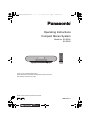 1
1
-
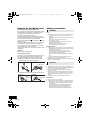 2
2
-
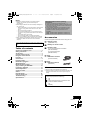 3
3
-
 4
4
-
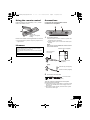 5
5
-
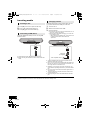 6
6
-
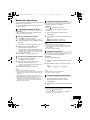 7
7
-
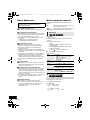 8
8
-
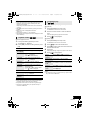 9
9
-
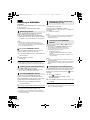 10
10
-
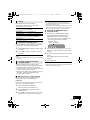 11
11
-
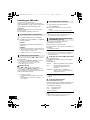 12
12
-
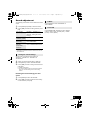 13
13
-
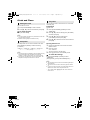 14
14
-
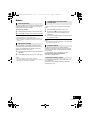 15
15
-
 16
16
-
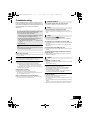 17
17
-
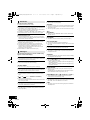 18
18
-
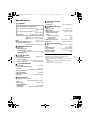 19
19
-
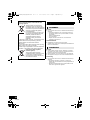 20
20
-
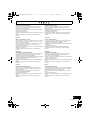 21
21
-
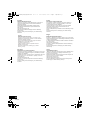 22
22
-
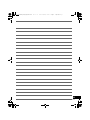 23
23
-
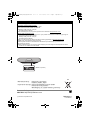 24
24
Panasonic SC-RS30EG Manualul proprietarului
- Categorie
- Ceasuri inteligente
- Tip
- Manualul proprietarului
în alte limbi
- English: Panasonic SC-RS30EG Owner's manual
Lucrări conexe
-
Panasonic SCALL5CDEB Instrucțiuni de utilizare
-
Panasonic SCHC200EG Instrucțiuni de utilizare
-
Panasonic SCHC19EC Manualul proprietarului
-
Panasonic RFD20BTEB Instrucțiuni de utilizare
-
Panasonic SCHC300EG Instrucțiuni de utilizare
-
Panasonic SCPM702EB Instrucțiuni de utilizare
-
Panasonic RFD100BTEB Manualul proprietarului
-
Panasonic SCPM272EG Instrucțiuni de utilizare
-
Panasonic SC-HTB18 Manualul proprietarului
Alte documente
-
Sony XDR-S41D Manual de utilizare
-
JVC RD-E661W-DAB/RD-E661B-DAB Portable CD Player Manual de utilizare
-
Milwaukee M18 JSRDAB+ Original Instruction
-
Sencor SRD 6600 Manual de utilizare
-
JVC KD-DV7301 Manual de utilizare
-
Pioneer SDA-11DAB Manual de utilizare
-
Sharp XL-B715D(BK) Ghid de inițiere rapidă
-
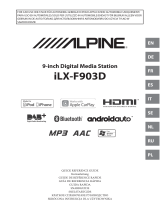 Alpine ILX-F ILX-F903D Quick Reference Guide
Alpine ILX-F ILX-F903D Quick Reference Guide