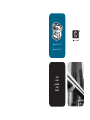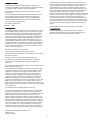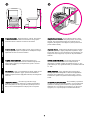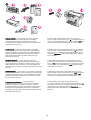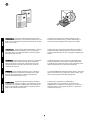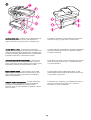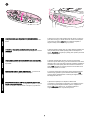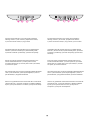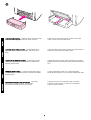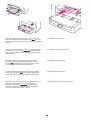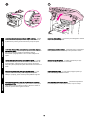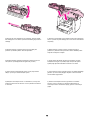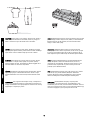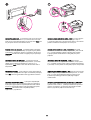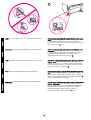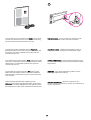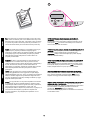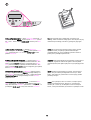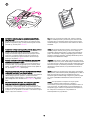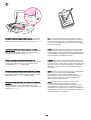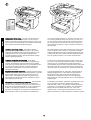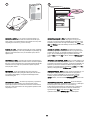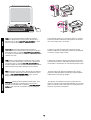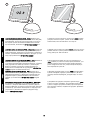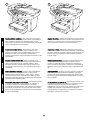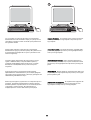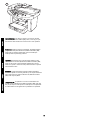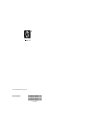HP LASERJET 3020 ALL-IN-ONE PRINTER Ghid de inițiere rapidă
- Categorie
- Multifuncționale
- Tip
- Ghid de inițiere rapidă
Acest manual este potrivit și pentru

start
‛“ ‚“
početak
start
başlat
hp LaserJet 3020
hp LaserJet 3030

Copyright Information
© 2003 Copyright Hewlett-Packard Development Company, L.P.
Reproduction, adaptation or translation without prior written permission
is prohibited, except as allowed under the copyright laws.
The information contained in this document is subject to change
without notice.
The only warranties for HP products and services are set forth in the
express warranty statements accompanying such products and
services. Nothing herein should be construed as constituting an
additional warranty. HP shall not be liable for technical or editorial
errors or omissions contained herein.
Part number: Q2665-90925
Edition 1, 10/2003
FCC Regulations
This equipment has been tested and found to comply with the limits for
a Class B digital device, pursuant to Part 15 of the FCC rules. These
limits are designed to provide reasonable protection against harmful
interference in a residential installation. This equipment generates,
uses, and can radiate radio frequency energy. If this equipment is not
installed and used in accordance with the instructions, it may cause
harmful interference to radio communications. However, there is no
guarantee that interference will not occur in a particular installation. If
this equipment does cause harmful interference to radio or television
reception, which can be determined by turning the equipment off and
on, the user is encouraged to try to correct the interference by one or
more of the following measures:
Reorient or relocate the receiving antenna.
Increase separation between equipment and receiver.
Connect equipment to an outlet on a circuit different from that to which
the receiver is located.
Consult your dealer or an experienced radio/TV technician.
Any changes or modifications to the printer that are not expressly
approved by HP could void the user's authority to operate this
equipment.
Use of a shielded interface cable is required to comply with the Class B
limits of Part 15 of FCC rules.
This equipment complies with FCC rules, Part 68. On the back of this
equipment is a label that contains, among other information, the FCC
registration number and ringer equivalence number (REN) for this
equipment. If requested, this information must be provided to the
telephone company. The REN is used to determine the quantity of
devices which may be connected to the telephone line. Excessive
RENs on the telephone line may result in the devices not ringing in
response to an incoming call. In most, but not all, areas, the sum of the
RENs should not exceed five (5.0). To be certain of the number of
devices that may be connected to the line, as determined by the total
RENs, contact the telephone company to determine the maximum REN
for the calling area.
This equipment uses the following USOC jacks: RJ11C.
An FCC-compliant telephone cord and modular plug is provided with
this equipment. This equipment is designed to be connected to the
telephone network or premises wiring using a compatible modular jack
which is Part 68 compliant. This equipment cannot be used on
telephone company-provided coin service. Connection to Party Line
Service is subject to state tariffs. If this equipment causes harm to the
telephone network, the telephone company will notify you in advance
that temporary discontinuance of service may be required. If advance
notice is not practical, the telephone company will notify the customer
as soon as possible. Also, you will be advised of your right to file a
complaint with the FCC if you believe it is necessary. The telephone
company may make changes in its facilities, equipment, operations, or
procedures that could affect the operation of the equipment. If this
happens, the telephone company will provide advance notice in order
for you to make the necessary modifications in order to maintain
uninterrupted service. If trouble is experienced with this equipment,
please see the numbers in the front of this manual for repair and (or)
warranty information. If the trouble is causing harm to the telephone
network, the telephone company may request you remove the
equipment from the network until the problem is resolved. The following
repairs can be done by the customer: Replace any original equipment
that came with the product. This includes the print cartridge, the
supports for trays and bins, the power cord, and the telephone cord. It
is recommended that the customer install an AC surge arrestor in the
AC outlet to which this device is connected. This is to avoid damage to
the equipment caused by local lightning strikes and other electrical
surges.
See the electronic User Guide for more regulatory information.
Trademark Credits
Microsoft®, Windows®, and Windows NT® are U.S. registered
trademarks of Microsoft Corporation. All other products mentioned
herein may be trademarks of their respective companies.
Hewlett-Packard Development Company, L.P.
20555 S.H. 249
Houston, TX 77070
1

Device configurations. The HP LaserJet 3020 all-in-one comes
with a 150-sheet media input tray, a 10-sheet priority input tray, a
50-sheet automatic document feeder (ADF) input tray, and a flatbed
scanner.
Konfiguracije uređaja. HP LaserJet 3020 all-in-one isporučuje se
s ulaznom ladicom za 150-listova medija, prioritetnom ulaznom
ladicom za 10-listova, ulaznom ladicom uređaja za automatsko
ulaganje dokumenata za 50-listova (ADF) te plošnim skenerom.
Configuraţia echipamentului. Imprimanta HP LaserJet 3020 all-in-
one este dotată cu o tavă de alimentare pt. 150 coli, o tavă cu
prioritate pt. 10 coli, un alimentator de documente pt. 50 coli (ADF)
şi un scanner flatbed.
Aygıt yapılandırmaları. HP LaserJet 3020 all-in-one; 150
yapraklık bir ortam giriş tepsisi, 10 yapraklık öncelikli giriş tepsisi,
50 yapraklık otomatik belge besleyici (ADF) giriş tepsisi ve düz
yataklı bir tarayıcıyla birlikte gelir.
Конфигурации на устройството. HP LaserJet 3020 all-in-one се
предлага с входна тава за 150 листа, входна тава с приоритет
за 10 листа, автоматично подаващо устройство (АПУ) за 50
листа и скенер за документи.
The HP LaserJet 3030 all-in-one includes the same specifications
and functionality as the HP LaserJet 3020 all-in-one, plus the fax
interface ports.
The HP LaserJet 3020 all-in-one and the HP LaserJet 3030 all-in-
one also include parallel and universal serial bus (USB) interface
ports, and 32 megabytes (MB) of random-access memory (RAM).
HP LaserJet 3030 all-in-one ima iste specifikacije i funkcije kao i HP
LaserJet 3020 all-in-one, plus priključci sučelja faksa.
HP LaserJet 3020 all-in-one i HP LaserJet 3030 all-in-one također
uključuju priključke sučelja paralelne i univerzalne serijske sabirnice
(USB) te 32 megabajta (MB) memorije s izravnim pristupom (RAM).
Imprimanta HP LaserJet 3030 all-in-one este dotată cu aceleaşi
funcţionalităţi ca şi HP LaserJet 3020 all-in-one, plus porturile de
interfaţă pt. fax.
Imprimantele multifuncţionale HP LaserJet 3020 all-in-one şi HP
LaserJet 3030 all-in-one sunt dotate, de asemenea, cu porturi de
interfaţă USB şi paralel şi 32 MB RAM.
HP LaserJet 3030 all-in-one, HP LaserJet 3020 all-in-one ile aynı
özelliklere ek olarak faks arabirim bağlantı noktaları içerir.
HP LaserJet 3020 all-in-one ve HP LaserJet 3030 all-in-one ayrıca
paralel ve evrensel seri veri yolu (USB) arabirim bağlantı noktaları
ve 32 megabayt (MB) rasgele erişimli bellek (RAM) içerir.
HP LaserJet 3030 all-in-one включва същите спецификации и
функционалност като HP LaserJet 3020 all-in-one, плюс
интерфейсни портове за факс.
HP LaserJet 3020 all-in-one и HP LaserJet 3030 all-in-one
включват също паралелен и USB интерфейсни портове и 32
мегабайта (MB) RAM памет.
2
English Hrvatski Română Türkçe БЪлгарски

Prepare the location. Place the device on a sturdy, level surface
in a well-ventilated area. Make sure that there is enough space
around the device so that the air vents are not blocked.
Priprema lokacije. Postavite uređaj na čvrstu, ravnu površinu na
dobro provjetrenom mjestu. Provjerite da oko uređaja ima dovoljno
mjesta tako da otvori za zrak nisu blokirani.
Pregătiţi locul de amplasare. Aşezaţi echipamentul pe o
suprafaţă solidă, plană, într-o zonă bine ventilată. Asiguraţi-vă ca
există suficient spaţiu în jurul echipamentului, pentru a nu bloca
orificiile de ventilaţie.
Yer hazırlama. Aygıtı, iyi havalandırılan bir alanda, sağlam ve düz
bir zemin üzerine yerleştirin. Aygıtın çevresinde havalandırma
deliklerinin kapanmamasını sağlayacak kadar boş alan olduğundan
emin olun.
Подгответе мястото. Поставете устройството върху
стабилна, хоризонтална повърхност на добре проветрявано
място. Погрижете се около устройството да има достатъчно
място, така че вентилационните отвори да не са запушени.
Regulate the environment. Do not place the device in direct
sunlight or in an area that has abrupt temperature and humidity
changes. The recommended ranges are 15 degrees to 32.5
degrees C (59 degrees to 90.5 degrees F) and 10 percent to 80
percent relative humidity.
Regulacija okoline. Uređaj nemojte stavljati na izravnu sunčevu
svjetlost ili u područje s naglim promjenama temperature i vlage.
Preporučeni rasponi su od 15 stupnjeva do 32,5 stupnjeva C (59
stupnjeva do 90,5 stupnjeva F) i 10 posto do 80 posto relativne
vlažnosti.
Verificaţi condiţiile de mediu. Nu expuneţi echipamentul la
acţiunea directă a razelor solare sau la variaţii bruşte ale
temperaturii şi umidităţii. Limitele recomandate sunt de 15 - 32,5
grade Celsius (59 - 90,5 grade Fahrenheit) şi o umiditate relativă de
10 - 80%.
Ortamı düzenleme. Aygıtı, doğrudan güneş ışığına maruz
kalacağı veya ortam sıcaklığında ve neminde ani değişikliklerin
olacağı bir yere yerleştirmeyin. 15 C ile 32,5 C (59 F – 90,5 F)
arasında ısı ve yüzde 10 ile yüzde 80 arasında bağıl nem oranı
önerilir.
Регулиране на околната среда. Не поставяйте устройството
на пряка слънчева светлина или на място, на което има резки
промени на температурата и влажността. Препоръчваните
диапазони са от 15 градуса до 32,5 градуса C (от 59 до 90,5
градуса F) и от 10 до 80 процента относителна влажност.
3
БЪлгарски Türkçe Română Hrvatski English

Package contents. 1)print cartridge; 2)power cord; 3)Start
Guide and support flyer; 4)media input tray; 5)CD-ROMs
containing the device software and electronic User Guide;
6)automatic document feeder (ADF) input tray; 7)Fax Guide (HP
LaserJet 3030 all-in-one only);
Sadržaj paketa. 1)spremnik s tintom; 2)kabel za napajanje;
3)upute za početak rada i letak s podrškom; 4)ulazna ladica za
medije; 5)CD-ROMovi koji sadrže softver za uređaj i elektronske
upute za korištenje; 6)ulazna ladica za uređaj za automatsko
ulaganje dokumenata (ADF); 7)priručnik za faks (samo HP
LaserJet 3030 all-in-one);
Conţinutul pachetului. 1)cartuş de tipărire; 2)cablu de
alimentare; 3)ghid cu noţiunile de bază şi broşură de asistenţă;
4)tavă de alimentare 5)CD-ROM cu software-ul pentru produs şi
Ghidul utilizatorului în format electronic; 6)tavă de alimentare cu
documente (ADF) 7)ghid pentru fax (doar pentru HP LaserJet 3030
all-in-one);
Paketin içindekiler. 1)yazıcı kartuşu; 2)güç kablosu; 3)Başlangıç
Kılavuzu ve destek broşürü; 4)ortam giriş tepsisi; 5)aygıt yazılımını
ve elektronik Kullanım Kılavuzu'nu içeren CD-ROM'lar; 6)otomatik
doküman besleyici (ADF) giriş tepsisi; 7)Faks Kılavuzu (yalnızca
HP LaserJet 3030 all-in-one);
Съдържание на опаковката. 1)печатаща какета;
2)захранващ кабел; 3)Ръководство за начало на работа и
листовка за поддръжка; 4)тава за поставяне на носители;
5)Компактдискове със софтуер за устройството и електронно
Ръководство за потребителя; 6)входна тава с автоматично
подаващо устройство (АПУ); 7)Ръководство за факса (само за
HP LaserJet 3030 all-in-one);
8)fax cord (HP LaserJet 3030 all-in-one only); 9)output bin
support; 10)HP LaserJet 3020 all-in-one or HP LaserJet 3030 all-in-
one; 11)control-panel faceplate (if not already installed). Note: The
parallel cable and USB device cable (A/B) are not included.
8)kabel za faks (samo HP LaserJet 3030 all-in-one); 9)podloška
za izlaznu ladicu; 10)HP LaserJet 3020 all-in-one ili HP LaserJet
3030 all-in-one; 11)prednja ploča upravljačke ploče (ako već nije
instalirana). Napomena: Paralelni kabel i USB kabel za uređaj (A/
B) nisu uključeni.
8)cablu pentru fax (doar pentru HP LaserJet 3030 all-in-one);
9)suport pentru tava de ieşire; 10)imprimantă HP LaserJet 3020
all-in-one sau HP LaserJet 3030 all-in-one; 11)placă pentru panoul
de control (dacă nu este deja instalată). Notă: Cablurile paralel şi
USB (A/B) nu sunt incluse.
8)faks kablosu (yalnızca HP LaserJet 3030 all-in-one); 9)çıkış
bölmesi desteği; 10)HP LaserJet 3020 all-in-one veya HP LaserJet
3030 all-in-one; 11)kontrol paneli levhası (takılı değilse). Not:
Paralel kablo ve USB aygıtı kablosu (A/B) dahil değildir.
8)кабел за факс (само за HP LaserJet 3030 all-in-one);
9)поставка за изходна тава; 10)HP LaserJet 3020 all-in-one или
HP LaserJet 3030 all-in-one; 11)лицева табелка на панела за
управление (ако не е вече инсталирана). Забележка:
Паралелният кабел и USB кабела за устройство (A/B) не са
включени.
4

Documentation. The device includes the following documents:
1)Start Guide, for initial setup and configuration instructions; 2)Fax
Guide, for fax configuration and operation instructions (HP LaserJet
3030 all-in-one only);
Dokumentacija. Uređaj uključuje sljedeće dokumente: 1)upute za
početak rada, za početno postavljanje i upute za konfiguraciju;
2)priručnik za faks, za konfiguraciju faksa te upute za rad (samo
HP LaserJet 3030 all-in-one);
Documentaţie. Echipamentul este livrat împreună cu următoarele
documente: 1)Ghid cu noţiunile de bază, pentru configurarea
iniţială şi instrucţiuni de configurare; 2)Ghid pentru fax, pentru
configurarea faxului şi instrucţiuni de operare (doar pentru HP
LaserJet 3030 all-in-one);
Dokümanlar. Aygıt aşağıdaki dokümanları içerir: 1)Başlangıç
Kılavuzu, ilk kurulum ve yapılandırma yönergeleri için; 2)Faks
Kılavuzu, faks yapılandırması ve çalıştırma yönergeleri için
(yalnızca HP LaserJet 3030 all-in-one);
Документация. Устройството включва следните документи:
1)Ръководство за начало на работа, за първоначално пускане
в действие и инструкции за конфигурация; 2)Ръководство за
факса, за инструкции по конфигуриране и операции с факса
(само за HP LaserJet 3030 all-in-one);
3)electronic User Guide on the device CD-ROMs, for extra
information and troubleshooting; 4)Toolbox software Help, for
instructions about operating the device through the software.
3)elektronske upute za korisnike na CD-ROMovima uređaja, za
dodatne informacije i rješavanje problema; 4)pomoć za softver
Skupina programskih alata, za upute o upravljanju uređajem preko
softvera.
3)Ghidul utilizatorului în format electronic pe CD-ROM, pentru
informaţii suplimentare şi soluţii pentru remedierea problemelor;
4)Asistenţă pentru software-ul Toolbox, pentru instrucţiuni privind
utilizarea echipamentului prin intermediul calculatorului.
3)aygıt CD-ROM'larındaki elektronik Kullanım Kılavuzu, daha fazla
bilgi ve sorun giderme için; 4)Araç Kutusu yazılım Yardımı, aygıtı
yazılım yoluyla çalıştırma hakkındaki yönergeler için.
3)електронно Ръководство за потребителя на
компактдисковете към устройството, за допълнителна
информация и отстраняване на неизправности; 4)помощ за
софтуера Toolbox, за инструкции за работа с устройството
посредством софтуера.
5
БЪлгарски Türkçe Română Hrvatski English

Locate the device parts. 1)ADF input tray; 2)flatbed scanner lid
and ADF output bin; 3)control panel; 4)print-cartridge-door
release; 5)output bin; 6)priority input tray; 7)media input tray;
Lociranje dijelova uređaja. 1)ulazna ladica za automatsko
ulaganje dokumenata; 2)poklopac plošnog skenera i izlazna ladica
uređaja za automatsko ulaganje dokumenata; 3)upravljačka ploča;
4)poluga za otpuštanje vrata spremnika s tintom; 5)izlazna ladica;
6)prioritetna ulazna ladica; 7)ulazna ladica za medije;
Localizarea componentelor echipamentului. 1)tavă de intrare
ADF; 2)capacul scanner-ului şi tava de ieşire ADF; 3)panou de
control; 4)uşiţă pentru cartuşul de tipărire; 5)tavă de ieşire; 6)tavă
de alimentare cu prioritate; 7)tavă de alimentare cu hârtie;
Aygıtın parçalarını tanıma. 1)ADF giriş tepsisi; 2)düz yataklı
tarayıcı kapağı ve ADF çıkış bölmesi; 3)kontrol paneli; 4)yazıcı
kartuş kapağı açma noktası; 5)çıkış bölmesi; 6)öncelikli giriş
tepsisi; 7)ortam giriş tepsisi;
Намерете частите на устройството. 1)входна тава на АПУ;
2)капак на скенера за документи; 3)панел за управление;
4)вратичка за освобождаване на печатащата касета;
5)изходно гнездо; 6)тава за приоритетно подаване; 7)входна
тава за носители;
8)parallel port; 9)USB port; 10)fax interface ports (HP LaserJet
3030 all-in-one only); 11)power switch; 12)power socket.
8)paralelni priključak; 9)USB priključak; 10)priključci sučelja faksa
(samo HP LaserJet 3030 all-in-one); 11)sklopka za napajanje;
12)utičnica za napajanje.
8)port paralel; 9)port USB; 10)porturi de interfaţă pentru fax (doar
pentru HP LaserJet 3030 all-in-one); 11)comutator pornit/oprit;
12)conector alimentare.
8)paralel bağlantı noktası; 9)USB bağlantı noktası; 10)faks
arabirimi bağlantı noktaları (yalnızca HP LaserJet 3030 all-in-one);
11)güç anahtarı; 12)güç soketi.
8)паралелен порт; 9)USB порт; 10)интерфейсни портове за
факс (само за HP LaserJet 3030 all-in-one); 11)бутон за
включване; 12)гнездо за захранване.
6

Install the control-panel faceplate (if not already installed).
1)Align the hooks on the top of the faceplate with the slots on the
device.
Instalirajte prednju ploču upravljačke ploče (ako nije već
instalirana). 1)Poravnajte kvačice na vrhu prednje ploče s utorima
na uređaju.
Instalaţi placa panoului de control (dacă nu este deja instalată).
1)Aliniaţi lamelele de pe placa panoului de control cu fantele de pe
imprimantă.
Kontrol paneli levhasını takma (takılı değilse). 1)Levhanın üst
kenarındaki kancaları aygıttaki yuvalarla hizalayın.
Инсталирайте лицевата табелка на панела за управление
(ако не е вече инсталирана). 1)Подравнете куките от горната
страна на лицевата табелка панел с отворите в устройството.
2)Press the far ends of the faceplate onto the device. Continue to
press while moving your hands toward the center of the faceplate
until it snaps into place. Note: Make sure that the faceplate is
aligned correctly and is not pressing any buttons.
2)Pritisnite krajeve prednje ploče na uređaj. Nastavite pritiskati dok
ruke pomičete prema središtu prednje ploče dok ne škljocne na
mjesto. Napomena: Provjerite je li prednja ploča pravilno poravnata
i pritišće li ijedan gumb.
2)Apăsaţi capetele plăcii panoului de control pe imprimantă.
Continue to press while moving your hands toward the center of the
faceplate until it snaps into place.Continuaţi să apăsaţi, deplasându-
vă mâinile spre centrul plăcii, până când aceasta se fixează cu un
declic. Notă: Asiguraţi-vă că placa panoului de control este corect
aliniată şi nu apasă nici un buton.
2)Levhayı iki kenarından aygıta doğru bastırın. Ellerinizi levhanın
ortasına doğru götürürken, yerine oturana kadar bastırın. Not:
Levhanın doğru hizalandığından ve herhangi bir düğmenin basılı
kalmadığından emin olun.
2)Притиснете краищата на лицевата табелка към
устройството. Продължете да натискате, като движите ръцете
си към центъра на лицевата табелка, докато тя щракне на
място. Забележка: Уверете се, че лицевата табелка е
подравнена правилно и не притиска бутоните.
7
БЪлгарски Türkçe Română Hrvatski English

The HP LaserJet 3020 all-in-one control panel includes the
following controls: 1)scan controls; 2)alphanumeric buttons;
3)menu and cancel controls; 4)copy controls.
Upravljačka ploča HP LaserJet 3020 all-in-one sadrži sljedeće
kontrole: 1)kontrole za skeniranje; 2)alfanumeričke gumbe;
3)kontrole za izbornik i poništavanje; 4)kontrole za kopiranje.
Panoul de control al imprimantei HP LaserJet 3020 all-in-one
include următoarele butoane: 1)comenzi pentru scanner;
2)butoane alfanumerice; 3)comenzi pentru meniu şi de anulare;
4)comenzi de copiere.
HP LaserJet 3020 all-in-one kontrol panelinde aşağıdaki denetimler
vardır: 1)faks denetimleri; 2)alfa sayısal düğmeler; 3)menü ve
iptal denetimleri; 4)kopyalama denetimleri.
Панелът за управление на HP LaserJet 3020 all-in-one включва
следните бутони: 1)контроли на скенера; 2)буквено-цифрови
бутони; 3)контроли за менюто и отмяна; 4)контроли на копира.
The HP LaserJet 3030 all-in-one control panel includes the
following controls: 1)fax controls; 2)alphanumeric buttons;
3)menu and cancel controls; 4)copy controls; 5)scan controls.
Upravljačka ploča HP LaserJet 3030 all-in-one sadrži sljedeće
kontrole: 1)kontrole za faks; 2)alfanumeričke gumbe; 3)kontrole
za izbornik i poništavanje; 4)kontrole za kopiranje; 5)kontrole za
skeniranje.
Panoul de control al imprimantei HP LaserJet 3030 all-in-one
include următoarele butoane: 1)comenzi pentru fax; 2)butoane
alfanumerice; 3)comenzi pentru meniu şi de anulare; 4)comenzi
de copiere; 5)comenzi de scanare.
HP LaserJet 3030 all-in-one kontrol panelinde aşağıdaki denetimler
vardır: 1)faks denetimleri; 2)alfa sayısal düğmeler; 3)menü ve
iptal denetimleri; 4)kopyalama denetimleri; 5)tarama denetimleri.
Панелът за управление на HP LaserJet 3030 all-in-one включва
следните бутони: 1)контроли на факса; 2)буквено-цифрови
бутони; 3)контроли за менюто и отказ; 4)контроли на
копирането; 5)контроли за сканирането.
8

Install the media input tray. 1)Slide the tray in until it fits securely.
2)Remove any shipping tape inside and outside of the tray.
Instaliranje ulazne ladice za medije. 1)Gurajte ladice dok ne
škljocne na mjesto. 2)Uklonite svu zaštitnu traku unutar i izvan
ladice.
Instalaţi tava de alimentare cu hârtie. 1)Introduceţi tava până
când aceasta se fixează. 2)Îndepărtaţi benzile protectoare din
interiorul şi exteriorul tăvii.
Ortam giriş tepsisini takma. 1)Yerine tam oturana kadar tepsiyi
içeri doğru kaydırın. 2)Tepsinin içindeki ve dışındaki tüm ambalaj
bantlarını çıkarın.
Инсталирайте входната тава за носители. 1)Плъзнете
тавата, докато се закрепи здраво. 2)Премахнете
транспортните лепенки отвън и вътре в тавата.
3)Open the top of the media input tray. 4)Slide out the media
guides. 5)Pull out the long-media support.
3)Otvorite poklopac ulazne ladice za medije. 4)Izvucite vodilice za
medije. 5)Izvucite podložak za dugačke medije.
3)Deschideţi partea superioară a tăvii de alimentare. 4)Depărtaţi
ghidajele pentru hârtie. 5)Extindeţi suportul pentru hârtie de format
mare.
3)Ortam giriş tepsisinin üstünü açın. 4)Ortam kılavuzlarını
kaydırarak yanlara doğru açın. 5)Uzun ortam desteğini dışarı çekin.
3)Отворете горната част на входната тава за носители.
4)Плъзнете навън водачите за носители. 5)Издърпайте
опората за дълги носители.
9
БЪлгарски Türkçe Română Hrvatski English

6)Place the media in the media input tray, and then adjust the
media guides until they are flush with the media. Note: Do not fan
the media before placing it in the tray. 7)Close the top of the media
input tray.
6)Stavite medij u ulaznu ladicu za medij te zatim podesite vodilice
za medij dok ih medij ne prekrije. Napomena: Nemojte rastresati
medij prije nego ga stavite u ladicu. 7)Zatvorite poklopac ulazne
ladice za medije.
6)Introduceţi hârtia sau suportul de tipărire dorit în tava de
alimentare şi ajustaţi ghidajele până când acestea ating topul
introdus. Notă: Nu răsfoiţi topul înainte de a-l introduce în tavă.
7)Închideţi partea superioară a tăvii de alimentare.
6)Ortamı ortam giriş tepsisine yerleştirin ve ortam kılavuzlarını
ortamla aynı hizaya getirin. Not: Ortamı tepsiye yerleştirmeden
önce havalandırmayın. 7)Ortam giriş tepsisinin üstünü kapatın.
6)Поставете носителите в тавата за подаване на носители, а
след това нагласете водачите за носители, докато се
подравнят по носителите. Забележка: Не разлиствайте
носителите, преди да ги поставите в тавата. 7)Затворете
горната част на входната тава за носители.
8)Install the output bin support.
8)Instalirajte podložak za izlaznu ladicu.
8)Instalaţi suportul tăvii de ieşire.
8)Çıkış bölmesi desteğini takma.
8)Инсталирайте опората на изходната тава.
10

Install the automatic document feeder (ADF) input tray. 1)Align
the two tabs on the input tray with the two grooves in the ADF lid.
2)Slide the tray into the grooves until the tray snaps into place.
Instaliranje ulazne ladice za dokument za automatsko ulaganje
dokumenata (ADF). 1)Poravnajte dva jezičca na ulaznom ladici s
dva utora na poklopcu uređaja za automatsko ulaganje
dokumenata. 2)Ugurajte ladicu u utore sve dok ne škljocne na
mjesto.
Instalaţi alimentatorul automat de documente (ADF). 1)Aliniaţi
cele două lamele de pe tava de alimentare cu cele două fante de
pe capacul ADF. 2)Slide the tray into the grooves until the tray
snaps into place.2)Glisaţi tava până când aceasta se fixează cu un
declic.
Otomatik belge besleyici (ADF) giriş tepsisini takma. 1)Giriş
tepsisinin üzerindeki iki tırnağı ADF kapağındaki iki çentikle
hizalayın. 2)Tepsiyi, yerine oturuncaya dek çentiklere doğru itin.
Инсталирайте входната тава на автоматичното подаващо
устройство (АПУ). 1)Подравнете двете езичета на входната
тава с двата прореза в капака на АПУ. 2)Плъзнете тавата в
каналите, докато тавата щракне на място.
Install the print cartridge. 1)Press the print-cartridge-door release
to open the print-cartridge door.
Instaliranje spremnika s tintom. 1)Pritisnite polugu za otpuštanje
vrata spremnika s tintom za otvaranje vrata spremnika s tintom.
Instalaţi cartuşul de tipărire. 1)Apăsaţi siguranţa de pe uşiţa
cartuşului de imprimare pentru a o deschide.
Yazıcı kartuşunu takma. 1)Yazıcı kartuş kapağını açmak için
yazıcı kartuş kapağı mandalına bastırın.
Инсталирайте печатащата касета. 1)Натиснете вратичката
за освобождаване на печатащата касета, за да се отвори.
11
БЪлгарски Türkçe Română Hrvatski English

2)Remove the print cartridge from its packaging, and then shake
the cartridge five or six times. 3)Remove the sealing tape from the
cartridge.
2)Uklonite spremnik s tintom iz kutije te ga pet ili šest puta
protresite. 3)Uklonite pečatnu traku sa spremnika.
2)Extrageţi cartuşul de tipărire din ambalaj şi scuturaţi-l uşor de
cinci-şase ori. 3)Dezlipiţi banda de sigilare de pe cartuş.
2)Yazıcı kartuşunu ambalajından çıkarın ve beş veya altı kere
sallayın. 3)Koruyucu bandı kartuştan çıkarın.
2)Извадете печатащата касета от опаковката й, а след това
разклатете касетата пет или шест пъти. 3)Свалете лепенката
от касетата.
4)Hold the print cartridge by the handle and insert the cartridge as
shown. 5)Close the print-cartridge door. Press down until it latches
completely.
4)Držite spremnik s tintom za ručicu i umetnite ga kako je
prikazano. 5)Zatvorite vrata spremnika s tintom. Pritišćite prema
dolje dok ne škljocne na mjesto.
4)Ţineţi cartuşul de tipărire de mâner şi introduceţi-l conform
indicaţiilor din imagine. 5)Închideţi uşiţa cartuşului de tipărire.
Apăsaţi uşiţa până când aceasta se închide cu un declic.
4)Yazıcı kartuşunu tutma yerinden kavrayın ve şekilde gösterildiği
gibi takın. 5)Yazıcı kartuş kapağını kapatın. Yerine tam olarak
oturana kadar aşağı bastırın.
4)Хванете печатащата касета за дръжката и поставете
касетата, както е показано. 5)Затворете вратичката на
печатащата касета. Натиснете надолу, докато се застопори
добре.
12

CAUTION: If toner gets on your clothing, wipe the toner off with a
clean cloth, wash the items in cold water, and air dry. Using hot
water or heat from a dryer will set the toner in the fabric.
OPREZ: Ako toner dospije na vašu odjeću, obrišite ga sa čistom
krpom, operite odjeću u hladnoj vodi te osušite na zraku. Korištenje
tople vode ili vrućine iz sušilice rublja upit će toner u tkaninu.
ATENŢIE: Dacă hainele dvs. intră în contact cu tonerul, ştergeţi
locul murdar cu o cârpă curată, spălaţi-l cu apă rece şi lăsaţi
articolul respectiv la uscat. Apa fierbinte şi căldura degajată de un
eventual uscător vor fixa tonerul în ţesătură.
DİKKAT: Giysilerinize toner bulaşırsa temiz bir bezle silin, giysinizi
soğuk suyla yıkayın ve havalandırarak kurutun. Sıcak su veya
kurutma makinesinin ısısı tonerin kumaşa nüfuz etmesine neden
olur.
ВНИМАНИЕ: Ако по дрехите ви попадне тонер, го избършете с
чиста кърпа, изперете дрехата в студена вода и я изсушете на
въздух. Използването на гореща вода или топлината от сешоар
ще фиксират тонера върху плата.
Note: Hewlett-Packard Company cannot recommend using non-HP
print cartridges, whether they are new, refilled, or remanufactured.
Because they are not HP products, HP cannot influence their
design or control their quality.
Napomena: Hewlett-Packard Company ne može preporučiti
korištenje spremnika s tintom koji nisu HP, bilo da su novi, punjeni
ili ponovno proizvedeni. Budući da nisu HP-ovi proizvodi, HP ne
može utjecati na njihovo oblikovanje niti nadzirati njihovu kvalitetu.
Notă: Compania Hewlett-Packard nu recomandă utilizarea altor
cartuşe de tipărire în afara celor fabricate de HP, fie ele noi,
reumplute sau recondiţionate. Deoarece aceste cartuşe nu sunt
produse de HP, compania HP nu poate controla procesul de
producţie şi nici calitatea acestora.
Not: Hewlett-Packard Company, HP’ye ait olmayan yeni, yeniden
doldurulmuş veya yeniden üretilmiş kartuşların kullanımını
önermez. Bunlar HP ürünleri olmadıklarından, HP bu ürünlerin
tasarımını etkileyemez ve kalite düzeylerini denetleyemez.
Забележка: Hewlett-Packard Company не препоръчва
използването на печатащи касети, непроизведени от HP –
независимо дали са нови, пълнени или възстановени. Тъй като
това не са продукти на HP, HP не е в състояние да влияе върху
тяхната конструкция и да контролира качеството им.
13
БЪлгарски Türkçe Română Hrvatski English

Connect the power cord. 1)Connect the power cord to the power
socket on the back of the device. 2)Connect the other end of the
power cord to a grounded alternating current (AC) outlet. Note: Use
only the power cord that came with the device.
Spajanje kabela za napajanje. 1)Priključite kabel za napajanje
na utičnicu na stražnjoj strani uređaja. 2)Spojite drugi kraj kabela
za napajanje s uzemljenom utičnicom s izmjeničnom strujom (AC).
Napomena: Koristite samo kabel za napajanje koji se isporučuje s
uređajem.
Conectarea cablului de alimentare. 1)Introduceţi cablul de
alimentare în conectorul din spatele echipamentului. 2)Conectaţi
celălalt capăt al cablului de alimentare la o priză de c.a. cu
împământare. Notă: Utilizaţi numai cablul de alimentare livrat cu
echipamentul.
Güç kablosunu takma. 1)Güç kablosunu aygıtın arkasındaki güç
yuvasına takın. 2)Güç kablosunun diğer ucunu elektrik prizine (AC)
takın. Not: Yalnızca aygıtla birlikte verilen güç kablosunu kullanın.
Свържете захранващия кабел. 1)Свържете захранващия
кабел към гнездото за захранване на гърба на устройството.
2)Свържете другия край на захранващия кабел към заземен
контакт на променливотоковата електроснабдителна мрежа.
Забележка: Използвайте само захранващия кабел,
предоставен с устройството.
Connect a printer cable to the device. Note: If you are using the
device as a standalone fax machine or copier, go to step 13.
1)Locate the cable ports on the back of the device. 2)Connect the
parallel or USB device cable (A/B) to the correct port.
Spajanje kabela pisača na uređaj. Napomena: Ako uređaj
koristite kao samostalni faks uređaj ili kopirni uređaj, idite na korak
13. 1)Locirajte priključke za kabel na stražnjoj strani uređaja.
2)Spojite paralelni ili USB kabel za uređaj (A/B) na ispravni
priključak.
Conectarea cablului de imprimantă. Notă: Dacă utilizaţi
echipamentul ca fax sau copiator de sine stătător, treceţi la pasul
13. 1)Localizaţi conectorii pentru cabluri în spatele echipamentului.
2)Conectaţi un cablu paralel sau USB (A/B) la portul corespunzător.
Aygıta bir yazıcı kablosu bağlama. Not: Aygıtı tek başına bir faks
makinesi veya fotokopi makinesi olarak kullanıyorsanız, 13. adıma
geçin. 1)Aygıtın arkasındaki kablo bağlantı yuvalarını bulun.
2)Paralel veya USB aygıt kablosunu (A/B) doğru bağlantı
noktasına takın.
Свържете принтерен кабел към устройството. Забележка:
Ако използвате уреда като самостоятелен факс или копир,
преминете към стъпка 13. 1)Намерете кабелните портове на
гърба на устройството. 2)Свържете паралелния или USB
кабел за устройство (A/B) към съответния порт.
14

Note: Do not connect the cable to a computer or the network at this
time.
Napomena: Zasada još nemojte kabel spajati na računalo ili mrežu.
Notă: Nu conectaţi cablul la reţea sau la calculator în acest moment.
Not: Kabloyu bu aşamada bilgisayara veya ağa bağlamayın.
Забележка: Не свързвайте кабела към компютър или мрежата
на този етап.
Connect to a telephone line (HP LaserJet 3030 all-in-one only).
Note: If you are not using the device fax functionality, go to step 14.
1)Locate the fax interface ports on the back of the device.
2)Connect the included fax cord to the device "line" port (the port
that is marked with a
icon).
Spojite na telefonsku liniju (samo HP LaserJet 3030 all-in-one).
Napomena: Ako ne koristite funkciju faksa, idite na korak 14.
1)Locirajte priključke sučelja faksa na stražnjoj strani uređaja.
2)Spojite isporučeni kabel za faks na priključak uređaja s
"linijom" (priključak koji je označen s ikonom
).
Conectarea la linia telefonică (doar pentru HP LaserJet 3030 all-
in-one). Notă: Dacă nu doriţi să utilizaţi echipamentul ca fax,
deplasaţi-vă la pasul 14. 1)Localizaţi porturile de interfaţă pentru
fax, în spatele echipamentului. 2)Conectaţi cablul de fax inclus la
portul "Linie" (marcat cu pictograma
).
Telefon hattına bağlama (yalnızca HP LaserJet 3030 all-in-one).
Not: Faks işlevini kullanmıyorsanız 14. adıma gidin. 1)Aygıtın
arkasındaki faks arabirim bağlantı noktalarını bulun. 2)Aygıtla
birlikte verilen faks kablosunu aygıtın "hat" bağlantı noktasına (
simgesi bulunan bağlantı noktası) takın.
Свържете към телефонна линия (само за HP LaserJet 3030 all-
in-one). Забележка: Ако не използвате устройството като
факс, преминете към стъпка 14. 1)Намерете интерфейсните
портове за факс на гърба на устройството. 2)Свържете
предоставения кабел за факс към порта "линия" на
устройството (порта, който е означен с
икона).
15
БЪлгарски Türkçe Română Hrvatski English

3)Connect the fax cord to a telephone jack. Note: Use only the fax
cord that came with the device. For more information about faxing,
see the Fax Guide (HP LaserJet 3030 all-in-one only).
3)Spojite kabel za faks na telefonsku utičnicu. Napomena:
Koristite samo kabel za faks koji se isporučuje s uređajem. Za više
informacija o slanju faksa, pogledajte Upute za faks (samo HP
LaserJet 3030 all-in-one).
3)Conectaţi cablul la o priză de telefon. Notă: Utilizaţi numai cablul
de fax livrat cu echipamentul. Pentru informaţii suplimentare despre
utilizarea faxului, consultaţi Ghidul pentru fax (doar pentru HP
LaserJet 3030 all-in-one).
3)Faks kablosunu bir telefon fişine takın. Not: Yalnızca aygıtla
birlikte verilen faks kablosunu kullanın. Faksı kullanma hakkında
daha fazla bilgi için, Faks Kılavuzu'na (yalnızca HP LaserJet 3030
all-in-one) bakın.
3)Включете факсовия кабел към телефонна розетка.
Забележка: Използвайте само факсовия кабел, предоставен с
устройството. За повече информация относно работата с факс,
вж. Ръководството за факс (само за HP LaserJet 3030 all-in-one).
Turn on the device. Turn on the device by pressing the power
button next to the power socket on the back of the device.
Uključivanje uređaja. Uključite uređaj pritiskanjem gumba za
napajanje do utičnice za napajanje na stražnjoj strani uređaja.
Pornirea echipamentului. Porniţi echipamentul apăsând butonul
de pornire/oprire de lângă conectorul de alimentare aflat în spatele
echipamentului.
Aygıtı açın. Aygıtı, arkası tarafındaki güç soketinin yanında
bulunan güç düğmesine basarak açın.
Включете устройството. Включете устройството, като
натиснете бутона за включване до гнездото на захранването на
гърба на устройството.
16

Tip: If the device has no power and no lights are lit on the control
panel, make sure that the power cord is attached securely to both
the device and a power outlet. Also, if the power cord is connected
to a power strip, make sure that the power strip is switched on, or
connect the device directly to a wall outlet to test the power strip.
Savjet: Ako uređaj nema napajanja i na upravljačkoj ploči ne gori
nijedna lampica, provjerite je li kabel za napajanje sigurno
pričvršćen na uređaj i utičnicu za napajanje. Također, ako je kabel
za napajanje spojen na produžni kabel, provjerite je li produžni
kabel uključen ili spojite uređaj izravno na zidnu utičnicu da
provjerite produžni kabel.
Sugestie: În cazul în care echipamentul nu este alimentat şi nu
este aprins nici un indicator luminos de pe panoul de control,
verificaţi cuplarea corectă a cablului de alimentare la echipament şi
la priză. De asemenea, dacă aţi conectat cablul electric de
alimentare la un prelungitor, asiguraţi-vă că acesta este pornit sau
alimentaţi echipamentul direct de la priză pentru a verifica
prelungitorul.
İpucu: Aygıta güç gelmiyorsa ve kontrol panelinde hiçbir ışık
yanmıyorsa, güç kablosunun hem aygıta hem de prize düzgün
şekilde takıldığından emin olun. Ayrıca, güç kablosu bir ara kabloya
takılıysa, ara kablo düğmesinin açık konumda olduğundan emin
olun veya ara kablonun arızalı olup olmadığını anlamak için aygıtı
doğrudan elektrik prizine takın.
Съвет: Ако устройството не получава захранване и на панела
за управление не светят никакви лампички, проверете дали
захранващият кабел е включен здраво както към устройството,
така и към контакта на захранването. Освен това, ако
захранващият кабел е свързан към разклонител, се уверете, че
той е включен или свържете устройството направо към
контакта на мрежата, за да видите дали проблемът не е в
разклонителя.
Set the control panel display language and location (if
necessary). If prompted by the control panel, select your
language and location information. Follow the instructions on the
control panel. Note: The device automatically turns off and then
turns on after you select the location.
Podešavanje jezika prikaza i lokacije na upravljačkoj ploči (ako je
potrebno). Ako upravljačka ploča traži, odaberite svoj jezik i
informacije o lokaciji. Pratite upute na upravljačkoj ploči.
Napomena: Uređaj se automatski isključuje te potom uključuje
nakon što odaberete lokaciju.
Setaţi locaţia şi limba de afişare pentru panoul de control (dacă
este necesar). În cazul în care vi se solicită de la panoul de
control, selectaţi limba şi informaţiile referitoare la locaţie. Urmaţi
instrucţiunile afişate pe panoul de control. Notă: După selectarea
locaţiei, echipamentul se va opri şi apoi va porni automat.
Kontrol panelinin dilini ve konumunu ayarlama (gerekiyorsa).
Kontrol panelinde sizden istenirse, dil ve konumunuza ait bilgileri
seçin. Kontrol panelindeki yönergeleri izleyin. Not: Konumu
seçtikten sonra aygıt otomatik olarak kapanır ve sonra açılır.
Задайте езика на дисплея и местоположението на панела за
управление (ако е необходимо). Ако получите въпрос на
панела за управление, изберете информацията за своя език и
местоположение. Следвайте указанията на панела за
управление. Забележка: След като изберете
местоположението си, устройството автоматично се изключва
и се включва отново.
17
БЪлгарски Türkçe Română Hrvatski English

Print a configuration report. 1)Press
MENU
/
ENTER
. 2)Press the < or
the > button to select Reports, and then press
MENU
/
ENTER
. 3)Press
the < or the > button to select Config report, and then press
MENU
/
ENTER
.
Ispišite izvješće o konfiguraciji. 1)Pritisnite
MENU
/
ENTER
.
2)Pritisnite gumb < ili > za odabir Reports te zatim pritisnite
MENU
/
ENTER
. 3)Pritisnite gumb < ili > za odabir Config report te zatim
pritisnite
MENU
/
ENTER
.
Tipărirea unui raport de configurare. 1)Apăsaţi butonul
MENU
/
ENTER
(meniu/confirmare). 2)Apăsaţi unul dintre butoanele < sau >
pentru a selecta Reports (Rapoarte), apoi apăsaţi butonul
MENU
/
ENTER
(meniu/confirmare). 3)Apăsaţi unul dintre butoanele < sau >
pentru a selecta Config report (Raport de configurare), apoi apăsaţi
butonul
MENU
/
ENTER
(meniu/confirmare).
Yapılandırma raporu yazdırma. 1)M
ENÜ
/
GIRIŞ
düğmesine basın.
2)< veya > düğmesine basarak Raporlar seçeneğini belirleyin ve
sonra
MENÜ
/
GIRIŞ
düğmesine basın. 3)< veya > düğmesine basarak
Yapılandırma Raporu seçeneğini belirleyin ve sonra
MENÜ
/
GIRIŞ
düğmesine basın.
Отпечатайте отчет за конфигурацията. 1)Натиснете
MENU
/
ENTER
. 2)Натиснете < или бутона >, за да изберете Reports,и
след това натиснете
MENU
/
ENTER
. 3)Натиснете < или бутона >,за
да изберете Config report, и след това натиснете
MENU
/
ENTER
.
Tip: If the page that prints is totally blank, remove the print
cartridge, make sure that the sealing tape is removed (see step 10),
reinstall the print cartridge, and then try printing the page again.
Savjet: Ako je stranica koja se ispiše potpuno prazna, uklonite
spremnik s tintom, provjerite je li pečatna traka uklonjena
(pogledajte korak 10), ponovo instalirajte spremnik s tintom te
potom ponovo pokušajte ispisati stranicu.
Sugestie: Dacă pagina tipărită este complet albă, scoateţi cartuşul
de tipărire, asiguraţi-vă că banda de sigilare a fost îndepărtată,
reintroduceţi cartuşul de tipărire (vezi pasul 10)şi tipăriţi pagina din
nou.
İpucu: Yazdırılan sayfa tamamen boş çıkarsa, yazıcı kartuşunu
çıkarın, koruyucu bandın çıkarıldığından emin olun (10. adıma
bakın), yazıcı kartuşunu yeniden takın ve sonra sayfayı yeniden
yazdırmayı deneyin.
Съвет: Ако страницата, която се отпечата, е изцяло празна,
извадете печатащата касета, уверете се, че лепенката е
свалена (вж. стъпка 10), инсталирайте отново печатащата
касета, а след това опитайте да отпечатате страницата отново.
18

Self-test the copier by using the automatic document feeder
(ADF) input tray. 1)Load the configuration report that you just
printed print-side up into the ADF input tray. 2)Adjust the media
guides to sit against the page. 3)Verify that the original is loaded
print-side up, and then press
START
/
COPY
.
Automatsko testiranje kopirnog uređaja pomoću ulazne ladice za
uređaj za automatsko ulaganje dokumenata. 1)Umetnite
izvješće o konfiguraciji koje ste upravo ispisali u ulaznu ladicu
uređaja za automatsko ulaganje dokumenata prednjom stranom
prema gore. 2)Podesite vodilice za papir da se naslanjaju na
stranicu. 3)Provjerite je li original umetnut sa stranom za ispis
prema gore te pritisnite
START
/
COPY
.
Testarea automată a copiatorului utilizând tava alimentatorului
automat pentru documente (ADF). 1)Încărcaţi raportul de
configurare tipărit anterior cu faţa în sus în tava de alimentare cu
documente ADF. 2)2)Ajustaţi ghidajele pentru a încadra perfect
pagina. .3)Verificaţi dacă originalul este încărcat cu faţa tipărită în
sus, apoi apăsaţi
START
/
COPY
(start/copiere).
Otomatik belge besleyici (ADF) giriş tepsisini kullanarak fotokopi
makinesinin kendi kendini test etmesini sağlama.
1)Yazdırdığınız yapılandırma raporunu, yazılı kısmı yukarı bakacak
şekilde ADF giriş tepsisine yerleştirin. 2)Ortam kılavuzlarını
sayfaya değecek şekilde ayarlayın. 3)Asıl belgenin yazılı yüzünün
yukarı baktığından emin olduktan sonra
BAŞLAT
/
KOPYALA
düğmesine
basın.
Изпълнете автотест на копира, като използвате входната
тава на автоматичното подаващо устройство (АПУ).
1)Заредете отчета за конфигурацията, който току-що сте
отпечатали, с отпечатаната страна нагоре във входната тава
на АПУ. 2)Подравнете водачите за носителя към страницата.
3)Уверете се, че оригиналът е поставен с отпечатаната страна
нагоре, след което натиснете
START
/
COPY
.
Tip: If the copy job produces a blank page, make sure that the
original is loaded print-side up and that no jams exist in the ADF
and paper path. For information about removing jams and other
troubleshooting tips, see the electronic User Guide on the device
CD-ROMs.
Savjet: Ako kopiranje daje praznu stranicu, provjerite je li original
umetnut prednjom stranom prema gore te ima li u uređaju za
automatsko ulaganje dokumenata i u putanji papira zaglavljenog
papira. Za informacije o uklanjanju zaglavljenog papira i ostalim
savjetima o rješavanju problema, pogledajte elektronske upute za
korištenje na CD-ROMovima uređaja.
Sugestie: Dacă obţineţi o pagină albă, asiguraţi-vă că aţi încărcat
originalul cu faţa în sus şi că nu există blocaje în alimentatorul ADF
şi pe calea de rulare a hârtiei. Pentru informaţii suplimentare privind
eliminarea blocajelor şi remedierea problemelor, consultaţi Ghidul
utilizatorului în format electronic, de pe CD-ROM-urile livrate cu
echipamentul.
İpucu: Kopyalama işi sonunda boş bir sayfa çıkarsa, asıl belgenin
yazılı yüzünün yukarı bakacak şekilde yerleştirildiğinden ve ADF ve
kağıt yolunda herhangi bir sıkışma olmadığından emin olun.
Sıkışmaları giderme hakkında bilgi ve diğer sorun giderme ipuçları
için, aygıtın CD-ROM'larındaki elektronik Kullanım Kılavuzu'na
bakın.
Съвет: Ако при задание за копиране се получи празна
страница, проверете дали оригиналът е зареден с
отпечатаната страна нагоре и дали няма засядане в АПУ и по
пътя на хартията. За информация относно премахването на
засядания и други съвети за отстраняване на неизправности,
вж. електронното Ръководство за потребителя на
компактдисковете на устройството.
19
БЪлгарски Türkçe Română Hrvatski English
Pagina se încarcă ...
Pagina se încarcă ...
Pagina se încarcă ...
Pagina se încarcă ...
Pagina se încarcă ...
Pagina se încarcă ...
Pagina se încarcă ...
Pagina se încarcă ...
Pagina se încarcă ...
Pagina se încarcă ...
Pagina se încarcă ...
Pagina se încarcă ...
-
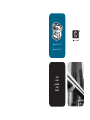 1
1
-
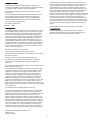 2
2
-
 3
3
-
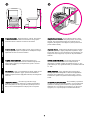 4
4
-
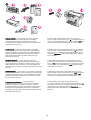 5
5
-
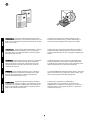 6
6
-
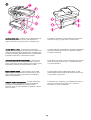 7
7
-
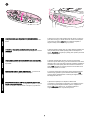 8
8
-
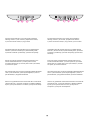 9
9
-
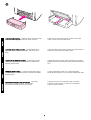 10
10
-
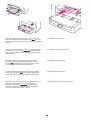 11
11
-
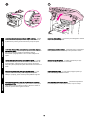 12
12
-
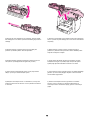 13
13
-
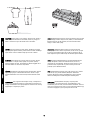 14
14
-
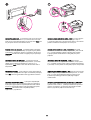 15
15
-
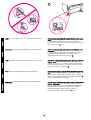 16
16
-
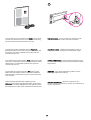 17
17
-
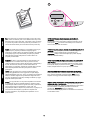 18
18
-
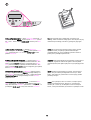 19
19
-
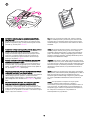 20
20
-
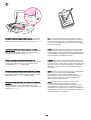 21
21
-
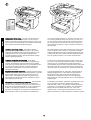 22
22
-
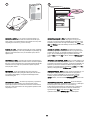 23
23
-
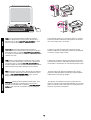 24
24
-
 25
25
-
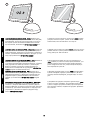 26
26
-
 27
27
-
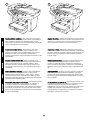 28
28
-
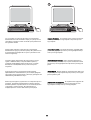 29
29
-
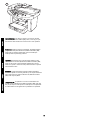 30
30
-
 31
31
-
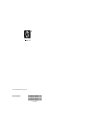 32
32
HP LASERJET 3020 ALL-IN-ONE PRINTER Ghid de inițiere rapidă
- Categorie
- Multifuncționale
- Tip
- Ghid de inițiere rapidă
- Acest manual este potrivit și pentru
în alte limbi
Lucrări conexe
-
HP LASERJET 3380 ALL-IN-ONE PRINTER Ghid de inițiere rapidă
-
HP LASERJET 3015 ALL-IN-ONE PRINTER Ghid de inițiere rapidă
-
HP Color LaserJet 2800 All-in-One Printer series Manualul utilizatorului
-
HP LASERJET 3055 ALL-IN-ONE PRINTER Ghid de inițiere rapidă
-
HP LASERJET 3050 ALL-IN-ONE PRINTER Ghid de inițiere rapidă
-
HP LASERJET 3390 ALL-IN-ONE PRINTER Ghid de inițiere rapidă
-
HP LaserJet M2727 Multifunction Printer series Ghid de inițiere rapidă
-
HP LaserJet M5035 Multifunction Printer series Ghid de inițiere rapidă
-
HP (Hewlett-Packard) M1522nf Manual de utilizare
-
HP Color LaserJet CM4730 Multifunction Printer series Ghid de inițiere rapidă