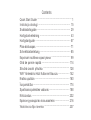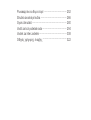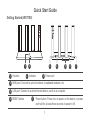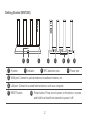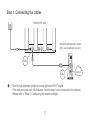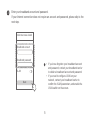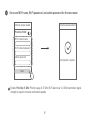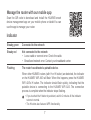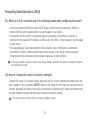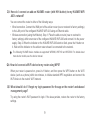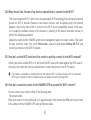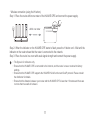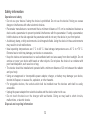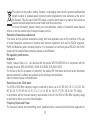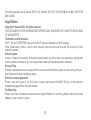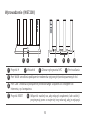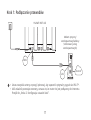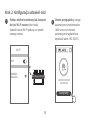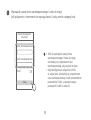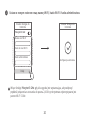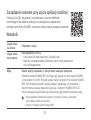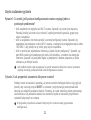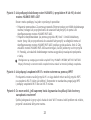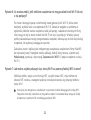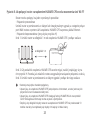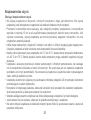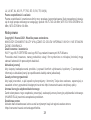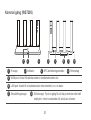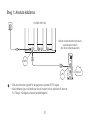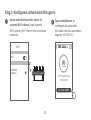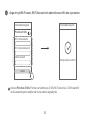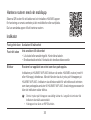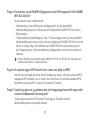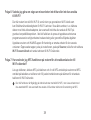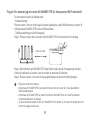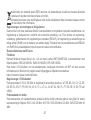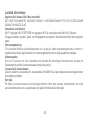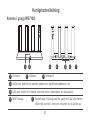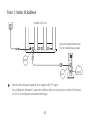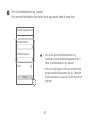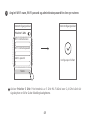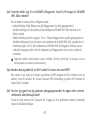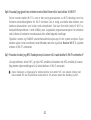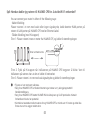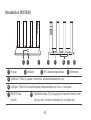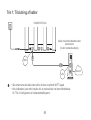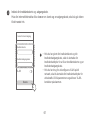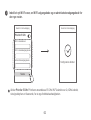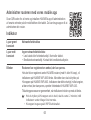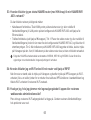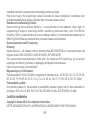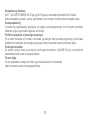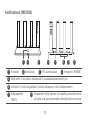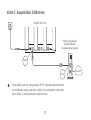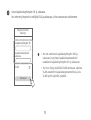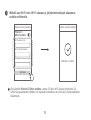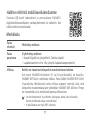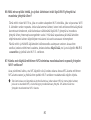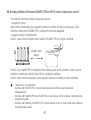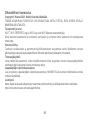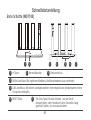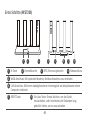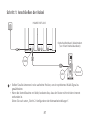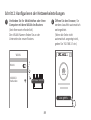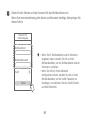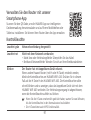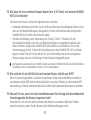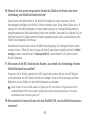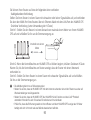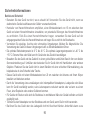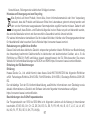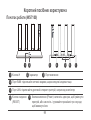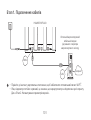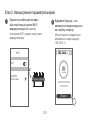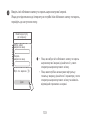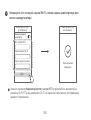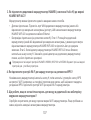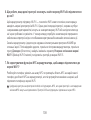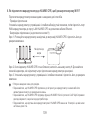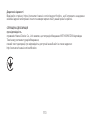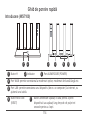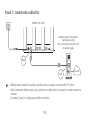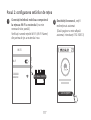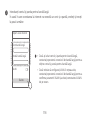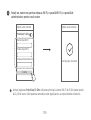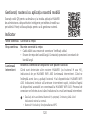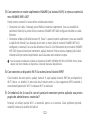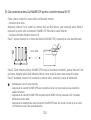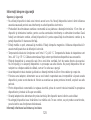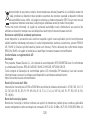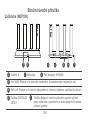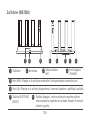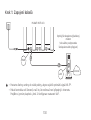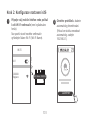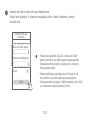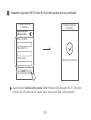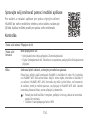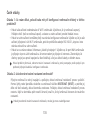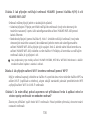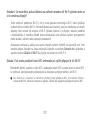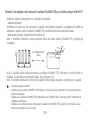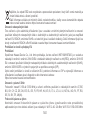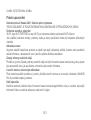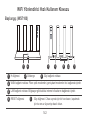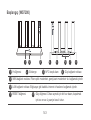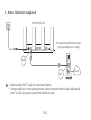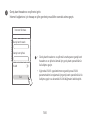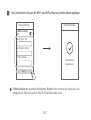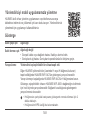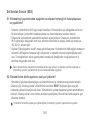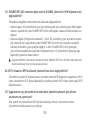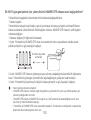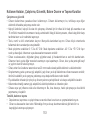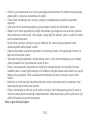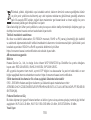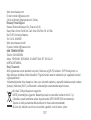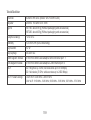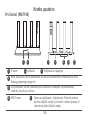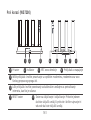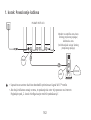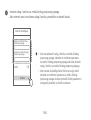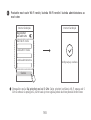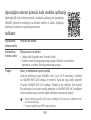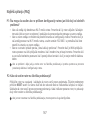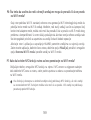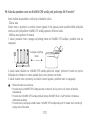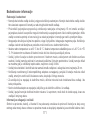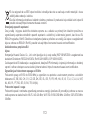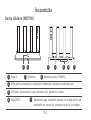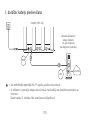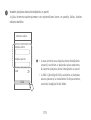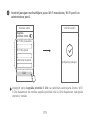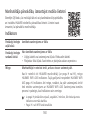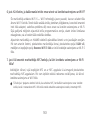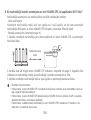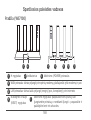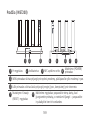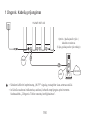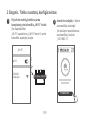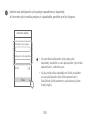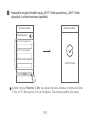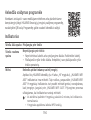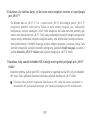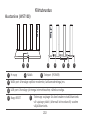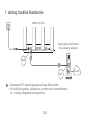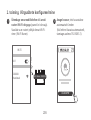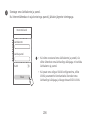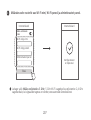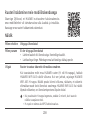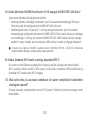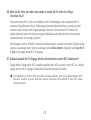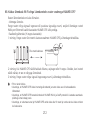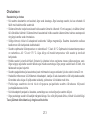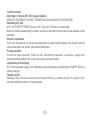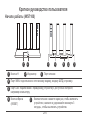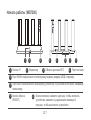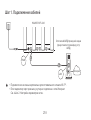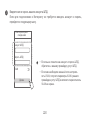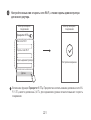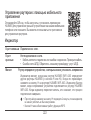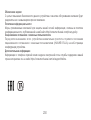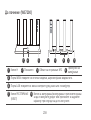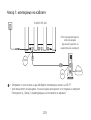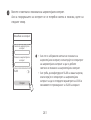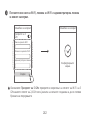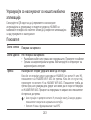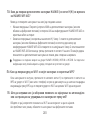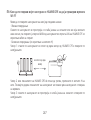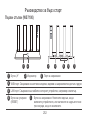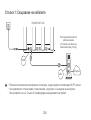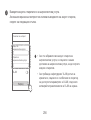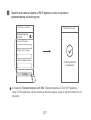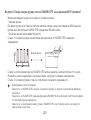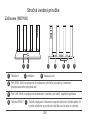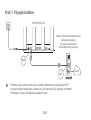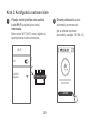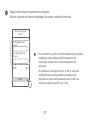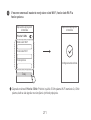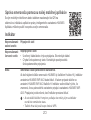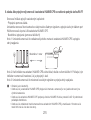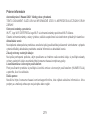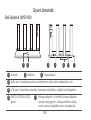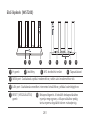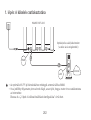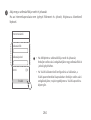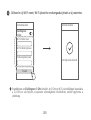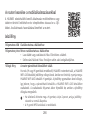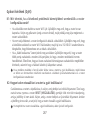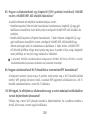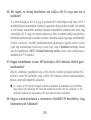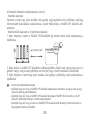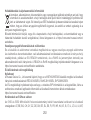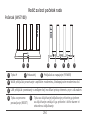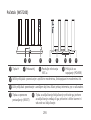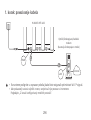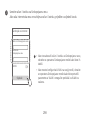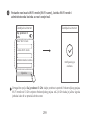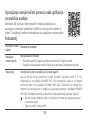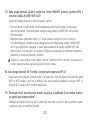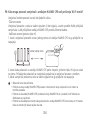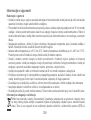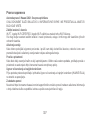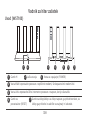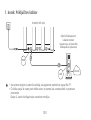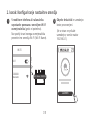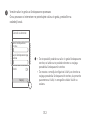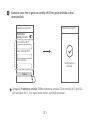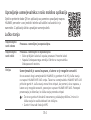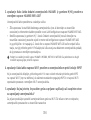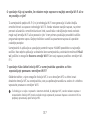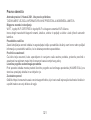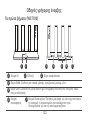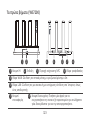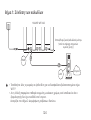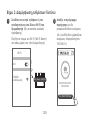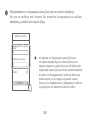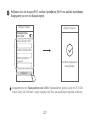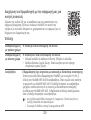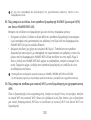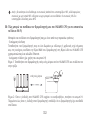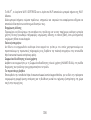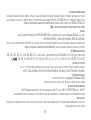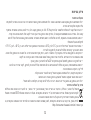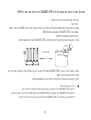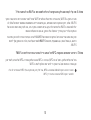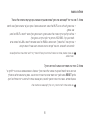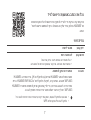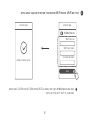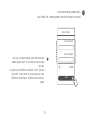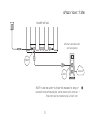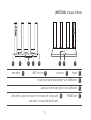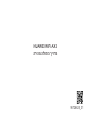HUAWEI WiFi AX3
Quick Start Guide
Instrukcja obsługi
Snabbstartsguide
Hurtigstartveiledning
Hurtigstartguide
Pika-aloitusopas
Schnellstartanleitung
Короткий посібник користувача
Ghid de pornire rapidă
Stručná úvodní příručka
WiFi Yönlendirici Hızlı Kullanım Kılavuzu
Kratko uputstvo
Īsa pamācība
Sparčiosios paleisties vadovas
Kiirtutvustus
Краткое руководство пользователя
Упатство за брз почеток
Ръководство за бърз старт
Stručná úvodná príručka
Gyors útmutató
Vodič za brzi početak rada
Vodnik za hiter začetek
Οδηγός γρήγορης έναρξης

Contents
Quick Start Guide
..........................................................
1
Instrukcja obsługi
.................................................
15
Snabbstartsguide
........................................................
29
Hurtigstartveiledning
...................................................
43
Hurtigstartguide
...........................................................
57
Pika-aloitusopas
..........................................................
71
Schnellstartanleitung
...................................................
85
Короткий посібник користувача
................................
99
Ghid de pornire rapidă
...............................................
114
Stručná úvodní příručka
............................................
128
WiFi Yönlendirici Hızlı Kullanım Kılavuzu
...................
142
Kratko uputstvo
..........................................................
160
Īsa pamācība
.............................................................
174
Sparčiosios paleisties vadovas
..................................
188
Kiirtutvustus
...............................................................
202
Краткое руководство пользователя
........................
216
Упатство за брз почеток
..........................................
237

Ръководство за бърз старт
......................................
252
Stručná úvodná príručka
............................................
266
Gyors útmutató
..........................................................
280
Vodič za brzi početak rada
.........................................
294
Vodnik za hiter začetek
..............................................
308
Οδηγός γρήγορης έναρξης
........................................
322

1
Getting Started (WS7100)
POWER RESETLAN1 LAN2 LAN3WAN
3 4
6
71
2
5
RESET button Power button: Press once to power on the device, or press
and hold for at least three seconds to power it o.
WAN port: Connect to optical modems, broadband modems, etc.
LAN port: Connect to a wired Internet device, such as a computer.
Power portH button Indicator
2 3
4
5
6
7
1
Quick Start Guide

2 3
Getting Started (WS7200)
POWER RESETLAN1 LAN2 LAN3WAN
4 5
7
8
3
1
2
6
NFC detection area
RESET button Power button: Press once to power on the device, or press
and hold for at least three seconds to power it o.
WAN port: Connect to optical modems, broadband modems, etc.
LAN port: Connect to a wired Internet device, such as a computer.
Power portH button Indicator
2 3 4
5
6
7 8
1

3
Step 1: Connecting the cables
POWER RESETLAN1 LAN2 LAN3WAN
POWER
LAN
PON
RESET
HUAWEI WiFi AX3
WAN
LAN
Internet
Optical/Broadband/cable modem
(from your broadband provider)
• Erect the all antennas upright to ensure optimized Wi-Fi
®
signal.
• If the indicator stays red, this indicates that the router is not connected to the Internet.
Please refer to "Step 2: Conguring the network settings".

4 5
1
Connect your mobile phone or computer
to the router’s Wi-Fi network
(no password
required).
Check for the Wi-Fi name on the bottom of
the new router.
XXXXXX
Wi-Fi Name: XXXXXX
Wi-Fi
Wi-Fi
Connected
2
Open the browser
, you will be
automatically redirected.
( If the page is not displayed
automatically, enter 192.168.3.1) .
Let's get started
Step 2: Conguring the network settings

5
3
Enter your broadband account and password.
If your Internet connection does not require an account and password, please skip to the
next step.
Internet access wizard
Broadband account
Broadband password
VLAN
Next
• If you have forgotten your broadband account
and password, contact your broadband carrier
to obtain a broadband account and password.
• If you need to congure VLAN on your
network, contact your broadband carrier to
conrm the VLAN parameters, and enable the
VLAN switch on the screen.

6 7
4
Set a new Wi-Fi name, Wi-Fi password, and admin password for the new router.
Internet access wizard
Prioritize 5 GHz
Wi-Fi network name
Wi-Fi network password
Admin password
Next
Internet access wizard
Conguration complete.
Enable
Prioritize 5 GHz
: Priority usage of 5 GHz Wi-Fi band over 2.4 GHz band when signal
strength is equal to increase connection speeds.

7
Indicator
Steady green
Steady red
Flashing
Connected to the network
Not connected to the network
• Loose cable or connect error. Check the cable.
• Broadband network error. Contact your broadband carrier.
The router has detected a pairable device.
When other HUAWEI routers (with H or Hi button) are detected, the indicator
on the HUAWEI WiFi AX3 will ash. When this happens, press the HUAWEI
WiFi AX3's H button. The indicator should ash quickly, indicating that the
pairable device is connecting to the HUAWEI WiFi AX3. The connection
process is complete when the indicator stops ashing.
• If you touched the H button by accident, wait for 2 minutes till the indicator
returns to normal.
• The H button also features WPS functionality.
Manage the router with our mobile app
Scan the QR code to download and install the HUAWEI smart
device management app on your mobile phone or tablet.You can
use the app to manage your router.

8 9
Frequently Asked Questions (FAQ)
Q1: What can I do if I encounter any of the following issues when conguring the router?
• If your device did not detect the router's Wi-Fi: Ensure that the router is powered on. Wait for a
moment (till the router is started) and try to search again on your device.
• If you cannot visit the router's conguration page on your device: Ensure that your device is
connected to the router's Wi-Fi network, and then enter 192.168.3.1 in the browser to visit this page
on your device.
• If the page displays "Cable disconnected": Ensure that the router's WAN port is connected to
the modem's LAN port, and the modem has Internet access. Check that all joints are securely
connected and in good contact, and the network cables are in good condition.
If the issue persists, restore the router to the factory settings, and follow the guide to reconnect the cables
and congure the router.
Q2: How do I restore the router to its factory settings?
Connect the router to the power supply and wait until the router completes the startup process.
Use a needle or pin to press the
RESET
button on the router for more than two seconds until the
indicator light goes out. Wait for the router to complete the restart process. When the indicator turns
red, this indicates that the router has been restored to its factory settings.
If the router has been factory reset, you need to congure it again.

9
Q5: What should I do if I forget my login password for the app or the router's web-based
management page?
Try using the router's Wi-Fi password to login. If the issue persists, restore the router to the factory
settings.
Q3: How do I connect an add-on HUAWEI router (with H/Hi button) to my HUAWEI WiFi
AX3's network?
You can connect the router in either of the following ways:
• Wired connection. Connect the WAN port of the add-on router (new or restored to factory settings)
to the LAN port of the congured HUAWEI WiFi AX3 using an Ethernet cable.
• Wireless connection (using the
H
button). Step 1: Place the add-on router (new or restored to
factory settings) within one meter of the congured HUAWEI WiFi AX3 and connect it to the power
supply. Step 2: When the indicator on the HUAWEI WiFi AX3 starts to ash, press the H button on
it. Wait until the indicator on the add-on router shows it is connected to the network.
The following HUAWEI device models are supported: WS5800, WS7100 and WS7200. For details about
more device models, see the device manual.
Q4: How do I connect a Wi-Fi device to my router using WPS?
When your router is powered on, press its H button, and then press the WPS button on the Wi-Fi
device (such as a phone) within two minutes, to initiate standard WPS negotiation and connect the
Wi-Fi device to the router's Wi-Fi network.

10 11
Q7: How do I use the NFC function of the router to quickly connect to the Wi-Fi network?
Unlock your phone, enable NFC on it, and touch the NFC area on the back against the NFC area on
the router, then follow the onscreen instructions to connect the phone to the Wi-Fi network.
This feature is available on Android devices that support NFC, but some devices with non-standard
NFC may be unable to connect. iOS devices do not support connecting through NFC.
Q6: What should I do if some of my devices cannot nd or connect to the Wi-Fi?
This router supports Wi-Fi 6, which is the new generation Wi-Fi technology that can improve network
speeds for Wi-Fi 6 devices. However, some earlier devices, such as laptops using Intel network
adapters, may not be able to nd or connect to the Wi-Fi due to compatibility issues. In this case,
try to update the software version of the devices by referring to the device instruction manual, or
perform the following operations:
Update the router and the HUAWEI smart device management app to the latest version. Then open
the app, touch the router icon, touch
Show more
, search for and enable
Backup Wi-Fi 5
, and
connect your device to the Wi-Fi 5 network.
Q8: How do I connect my router to the HUAWEI CPE to expand the Wi-Fi network?
You can connect your router in either of the following ways:
· Wired connection
Place your router in a room with weak or no signal strength, then connect the WAN port of your router
to the LAN port of the HUAWEI CPE using an Ethernet cable.

11
• The gure is for reference only.
• Ensure that the HUAWEI CPE is connected to the Internet, and the router is new or restored to factory
settings.
• Ensure that the HUAWEI CPE supports the HUAWEI HiLink function and CoAP protocol. Please consult
the distributor for details.
• Ensure that the distance between your router and the HUAWEI CPE is less than 10 meters and there are
no more than two walls in between.
· Wireless connection (using the H button)
Step 1: Place the router within one meter of the HUAWEI CPE and connect the power supply.
Step 2: When the indicator on the HUAWEI CPE starts to ash, press the H button on it. Wait until the
indicator on the router shows that the router is connected to the network.
Step 3: Place the router in a room with weak signal strength and connect the power supply.
within one meter

12 13
Safety information
Operation and safety
• Do not use your device if using the device is prohibited. Do not use the device if doing so causes
danger or interference with other electronic devices.
• Pacemaker manufacturers recommend that a minimum distance of 15 cm be maintained between a
device and a pacemaker to prevent potential interference with the pacemaker. If using a pacemaker,
hold the device on the side opposite the pacemaker and do not carry the device in your front pocket.
• Avoid dusty, damp, or dirty environments. Avoid magnetic elds. Using the device in these environments
may result in circuit malfunctions.
• Ideal operating temperatures are 0 °C to 40 °C. Ideal storage temperatures are -40 °C to +70 °C.
Extreme heat or cold may damage your device or accessories.
• Keep the device and accessories in a well-ventilated and cool area away from direct sunlight. Do not
enclose or cover your device with towels or other objects. Do not place the device in a container with
poor heat dissipation, such as a box or bag.
• The device should be installed and operated with a minimum distance of 20 cm between the radiator
and your body.
• Using an unapproved or incompatible power adapter, charger, or battery may damage your device,
shorten its lifespan, or cause a re, explosion, or other hazards.
• For pluggable devices, the socket-outlet shall be installed near the devices and shall be easily
accessible.
• Unplug the power adapter from electrical outlets and the device when not in use.
• Do not touch the device or the charger with wet hands. Doing so may lead to short circuits,
malfunctions, or electric shocks.
Disposal and recycling information

13
The symbol on the product, battery, literature, or packaging means that the products and batteries
should be taken to separate waste collection points designated by local authorities at the end of
the lifespan. This will ensure that EEE waste is recycled and treated in a manner that conserves
valuable materials and protects human health and the environment.
For more information, please contact your local authorities, retailer, or household waste disposal
service or visit the website https://consumer.huawei.com/en/.
Reduction of hazardous substances
This device and its electrical accessories comply with local applicable rules on the restriction of the use
of certain hazardous substances in electrical and electronic equipment, such as EU REACH regulation,
RoHS and Batteries (where included) directive. For declarations of conformity about REACH and RoHS,
please visit the website https://consumer.huawei.com/certication.
EU regulatory conformance
Statement
Hereby, Huawei Device Co., Ltd. declares that this device WS7100/WS7200 is in compliance with the
following Directive: RED 2014/53/EU, RoHS 2011/65/EU, ErP 2009/125/EC.
The full text of the EU declaration of conformity, the detailed ErP information and most recent information
about accessories & software are available at the following internet address:
https://consumer.huawei.com/certication.
Restrictions in the 5 GHz band:
The 5150 to 5350 MHz frequency range is restricted to indoor use in: AT, BE, BG, CH, CY, CZ, DE, DK,
EE, EL, ES, FI, FR, HR, HU, IE, IS, IT, LI, LT, LU, LV, MT, NL, NO, PL, PT, RO, SE, SI, SK, TR, UK(NI).
In accordance with the relevant statutory requirements in the UK, the 5150 to 5350 MHz frequency range
is restricted to indoor use in the United Kingdom.
Frequency Bands and Power
The frequency bands and transmitting power (radiated and/or conducted) nominal limits applicable to

14 15
this radio equipment are as follows: Wi-Fi 2.4G: 20 dBm, Wi-Fi 5G: 5150-5350 MHz: 23 dBm, 5470-5725
MHz: 30dBm.
Legal Notice
Copyright © Huawei 2021. All rights reserved.
THIS DOCUMENT IS FOR INFORMATION PURPOSE ONLY, AND DOES NOT CONSTITUTE ANY KIND
OF WARRANTIES.
Trademarks and Permissions
Wi-Fi
®
, the Wi-Fi CERTIFIED logo, and the Wi-Fi logo are trademarks of Wi-Fi Alliance.
Other trademarks, product, service and company names mentioned may be the property of their
respective owners.
Version Update
In order to improve the security of the product and provide you with a better user experience, we will push
version update information to you on a regular basis when an important update is released.
Privacy Policy
To better understand how we use and protect your personal information, please see the privacy policy at
http://consumer.huawei.com/privacy-policy.
End User License Agreement
Please read and agree to the End User License Agreement (HUAWEI EULA) on the product’s
management page before using the product.
For More Help
Please visit https://consumer.huawei.com/en/support/hotline for recently updated hotline and email
address in your country or region.

15
Instrukcja obsługi
Wprowadzenie
(WS7100)
POWER RESETLAN1 LAN2 LAN3WAN
3 4
6
71
2
5
Przycisk RESET Włącznik: naciśnij raz, aby włączyć urządzenie, lub naciśnij i
przytrzymaj przez co najmniej trzy sekundy, aby je wyłączyć.
Port WAN: umożliwia podłączenie modemów optycznych/szerokopasmowych itd.
Port LAN: umożliwia podłączenie przewodowego urządzenia zdostępem do Internetu,
np. komputera.
Port zasilaniaPrzycisk H Wskaźnik
2 3
4
5
6
7
1

16 17
Wprowadzenie (WS7200)
POWER RESETLAN1 LAN2 LAN3WAN
4 5
7
8
3
1
2
6
Obszar wykrywania NFC
Przycisk RESET Włącznik: naciśnij raz, aby włączyć urządzenie, lub naciśnij i
przytrzymaj przez co najmniej trzy sekundy, aby je wyłączyć.
Port WAN: umożliwia podłączenie modemów optycznych/szerokopasmowych itd.
Port LAN: umożliwia podłączenie przewodowego urządzenia zdostępem do
Internetu, np. komputera.
Port zasilaniaPrzycisk H Wskaźnik
2 3 4
5
6
7 8
1

17
Krok 1: Podłączanie przewodów
POWER RESETLAN1 LAN2 LAN3WAN
POWER
LAN
PON
RESET
HUAWEI WiFi AX3
WAN
LAN
Internet
Modem optyczny/
szerokopasmowy/kablowy
(od dostawcy usług
szerokopasmowych)
• Ustaw wszystkie anteny w pozycji pionowej, aby zapewnić optymalny sygnał sieci Wi-Fi
®
.
• Jeśli wskaźnik pozostaje czerwony, oznacza to, że router nie jest podłączony do Internetu.
Przejdź do „Kroku 2: Konguracja ustawień sieci”.
Pagina se încarcă ...
Pagina se încarcă ...
Pagina se încarcă ...
Pagina se încarcă ...
Pagina se încarcă ...
Pagina se încarcă ...
Pagina se încarcă ...
Pagina se încarcă ...
Pagina se încarcă ...
Pagina se încarcă ...
Pagina se încarcă ...
Pagina se încarcă ...
Pagina se încarcă ...
Pagina se încarcă ...
Pagina se încarcă ...
Pagina se încarcă ...
Pagina se încarcă ...
Pagina se încarcă ...
Pagina se încarcă ...
Pagina se încarcă ...
Pagina se încarcă ...
Pagina se încarcă ...
Pagina se încarcă ...
Pagina se încarcă ...
Pagina se încarcă ...
Pagina se încarcă ...
Pagina se încarcă ...
Pagina se încarcă ...
Pagina se încarcă ...
Pagina se încarcă ...
Pagina se încarcă ...
Pagina se încarcă ...
Pagina se încarcă ...
Pagina se încarcă ...
Pagina se încarcă ...
Pagina se încarcă ...
Pagina se încarcă ...
Pagina se încarcă ...
Pagina se încarcă ...
Pagina se încarcă ...
Pagina se încarcă ...
Pagina se încarcă ...
Pagina se încarcă ...
Pagina se încarcă ...
Pagina se încarcă ...
Pagina se încarcă ...
Pagina se încarcă ...
Pagina se încarcă ...
Pagina se încarcă ...
Pagina se încarcă ...
Pagina se încarcă ...
Pagina se încarcă ...
Pagina se încarcă ...
Pagina se încarcă ...
Pagina se încarcă ...
Pagina se încarcă ...
Pagina se încarcă ...
Pagina se încarcă ...
Pagina se încarcă ...
Pagina se încarcă ...
Pagina se încarcă ...
Pagina se încarcă ...
Pagina se încarcă ...
Pagina se încarcă ...
Pagina se încarcă ...
Pagina se încarcă ...
Pagina se încarcă ...
Pagina se încarcă ...
Pagina se încarcă ...
Pagina se încarcă ...
Pagina se încarcă ...
Pagina se încarcă ...
Pagina se încarcă ...
Pagina se încarcă ...
Pagina se încarcă ...
Pagina se încarcă ...
Pagina se încarcă ...
Pagina se încarcă ...
Pagina se încarcă ...
Pagina se încarcă ...
Pagina se încarcă ...
Pagina se încarcă ...
Pagina se încarcă ...
Pagina se încarcă ...
Pagina se încarcă ...
Pagina se încarcă ...
Pagina se încarcă ...
Pagina se încarcă ...
Pagina se încarcă ...
Pagina se încarcă ...
Pagina se încarcă ...
Pagina se încarcă ...
Pagina se încarcă ...
Pagina se încarcă ...
Pagina se încarcă ...
Pagina se încarcă ...
Pagina se încarcă ...
Pagina se încarcă ...
Pagina se încarcă ...
Pagina se încarcă ...
Pagina se încarcă ...
Pagina se încarcă ...
Pagina se încarcă ...
Pagina se încarcă ...
Pagina se încarcă ...
Pagina se încarcă ...
Pagina se încarcă ...
Pagina se încarcă ...
Pagina se încarcă ...
Pagina se încarcă ...
Pagina se încarcă ...
Pagina se încarcă ...
Pagina se încarcă ...
Pagina se încarcă ...
Pagina se încarcă ...
Pagina se încarcă ...
Pagina se încarcă ...
Pagina se încarcă ...
Pagina se încarcă ...
Pagina se încarcă ...
Pagina se încarcă ...
Pagina se încarcă ...
Pagina se încarcă ...
Pagina se încarcă ...
Pagina se încarcă ...
Pagina se încarcă ...
Pagina se încarcă ...
Pagina se încarcă ...
Pagina se încarcă ...
Pagina se încarcă ...
Pagina se încarcă ...
Pagina se încarcă ...
Pagina se încarcă ...
Pagina se încarcă ...
Pagina se încarcă ...
Pagina se încarcă ...
Pagina se încarcă ...
Pagina se încarcă ...
Pagina se încarcă ...
Pagina se încarcă ...
Pagina se încarcă ...
Pagina se încarcă ...
Pagina se încarcă ...
Pagina se încarcă ...
Pagina se încarcă ...
Pagina se încarcă ...
Pagina se încarcă ...
Pagina se încarcă ...
Pagina se încarcă ...
Pagina se încarcă ...
Pagina se încarcă ...
Pagina se încarcă ...
Pagina se încarcă ...
Pagina se încarcă ...
Pagina se încarcă ...
Pagina se încarcă ...
Pagina se încarcă ...
Pagina se încarcă ...
Pagina se încarcă ...
Pagina se încarcă ...
Pagina se încarcă ...
Pagina se încarcă ...
Pagina se încarcă ...
Pagina se încarcă ...
Pagina se încarcă ...
Pagina se încarcă ...
Pagina se încarcă ...
Pagina se încarcă ...
Pagina se încarcă ...
Pagina se încarcă ...
Pagina se încarcă ...
Pagina se încarcă ...
Pagina se încarcă ...
Pagina se încarcă ...
Pagina se încarcă ...
Pagina se încarcă ...
Pagina se încarcă ...
Pagina se încarcă ...
Pagina se încarcă ...
Pagina se încarcă ...
Pagina se încarcă ...
Pagina se încarcă ...
Pagina se încarcă ...
Pagina se încarcă ...
Pagina se încarcă ...
Pagina se încarcă ...
Pagina se încarcă ...
Pagina se încarcă ...
Pagina se încarcă ...
Pagina se încarcă ...
Pagina se încarcă ...
Pagina se încarcă ...
Pagina se încarcă ...
Pagina se încarcă ...
Pagina se încarcă ...
Pagina se încarcă ...
Pagina se încarcă ...
Pagina se încarcă ...
Pagina se încarcă ...
Pagina se încarcă ...
Pagina se încarcă ...
Pagina se încarcă ...
Pagina se încarcă ...
Pagina se încarcă ...
Pagina se încarcă ...
Pagina se încarcă ...
Pagina se încarcă ...
Pagina se încarcă ...
Pagina se încarcă ...
Pagina se încarcă ...
Pagina se încarcă ...
Pagina se încarcă ...
Pagina se încarcă ...
Pagina se încarcă ...
Pagina se încarcă ...
Pagina se încarcă ...
Pagina se încarcă ...
Pagina se încarcă ...
Pagina se încarcă ...
Pagina se încarcă ...
Pagina se încarcă ...
Pagina se încarcă ...
Pagina se încarcă ...
Pagina se încarcă ...
Pagina se încarcă ...
Pagina se încarcă ...
Pagina se încarcă ...
Pagina se încarcă ...
Pagina se încarcă ...
Pagina se încarcă ...
Pagina se încarcă ...
Pagina se încarcă ...
Pagina se încarcă ...
Pagina se încarcă ...
Pagina se încarcă ...
Pagina se încarcă ...
Pagina se încarcă ...
Pagina se încarcă ...
Pagina se încarcă ...
Pagina se încarcă ...
Pagina se încarcă ...
Pagina se încarcă ...
Pagina se încarcă ...
Pagina se încarcă ...
Pagina se încarcă ...
Pagina se încarcă ...
Pagina se încarcă ...
Pagina se încarcă ...
Pagina se încarcă ...
Pagina se încarcă ...
Pagina se încarcă ...
Pagina se încarcă ...
Pagina se încarcă ...
Pagina se încarcă ...
Pagina se încarcă ...
Pagina se încarcă ...
Pagina se încarcă ...
Pagina se încarcă ...
Pagina se încarcă ...
Pagina se încarcă ...
Pagina se încarcă ...
Pagina se încarcă ...
Pagina se încarcă ...
Pagina se încarcă ...
Pagina se încarcă ...
Pagina se încarcă ...
Pagina se încarcă ...
Pagina se încarcă ...
Pagina se încarcă ...
Pagina se încarcă ...
Pagina se încarcă ...
Pagina se încarcă ...
Pagina se încarcă ...
Pagina se încarcă ...
Pagina se încarcă ...
Pagina se încarcă ...
Pagina se încarcă ...
Pagina se încarcă ...
Pagina se încarcă ...
Pagina se încarcă ...
Pagina se încarcă ...
Pagina se încarcă ...
Pagina se încarcă ...
Pagina se încarcă ...
Pagina se încarcă ...
Pagina se încarcă ...
Pagina se încarcă ...
Pagina se încarcă ...
Pagina se încarcă ...
Pagina se încarcă ...
Pagina se încarcă ...
Pagina se încarcă ...
Pagina se încarcă ...
Pagina se încarcă ...
Pagina se încarcă ...
Pagina se încarcă ...
Pagina se încarcă ...
Pagina se încarcă ...
Pagina se încarcă ...
Pagina se încarcă ...
Pagina se încarcă ...
Pagina se încarcă ...
Pagina se încarcă ...
Pagina se încarcă ...
Pagina se încarcă ...
Pagina se încarcă ...
Pagina se încarcă ...
Pagina se încarcă ...
Pagina se încarcă ...
Pagina se încarcă ...
Pagina se încarcă ...
Pagina se încarcă ...
Pagina se încarcă ...
Pagina se încarcă ...
Pagina se încarcă ...
Pagina se încarcă ...
Pagina se încarcă ...
Pagina se încarcă ...
Pagina se încarcă ...
Pagina se încarcă ...
Pagina se încarcă ...
Pagina se încarcă ...
Pagina se încarcă ...
Pagina se încarcă ...
Pagina se încarcă ...
Pagina se încarcă ...
Pagina se încarcă ...
Pagina se încarcă ...
Pagina se încarcă ...
Pagina se încarcă ...
Pagina se încarcă ...
Pagina se încarcă ...
Pagina se încarcă ...
Pagina se încarcă ...
-
 1
1
-
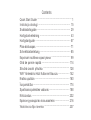 2
2
-
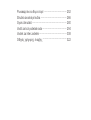 3
3
-
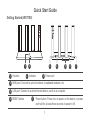 4
4
-
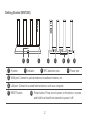 5
5
-
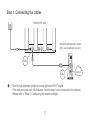 6
6
-
 7
7
-
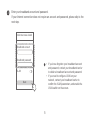 8
8
-
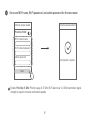 9
9
-
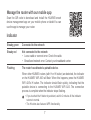 10
10
-
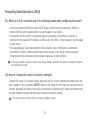 11
11
-
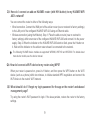 12
12
-
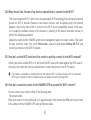 13
13
-
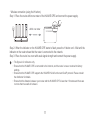 14
14
-
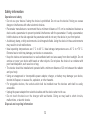 15
15
-
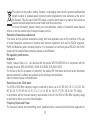 16
16
-
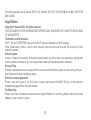 17
17
-
 18
18
-
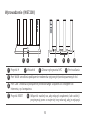 19
19
-
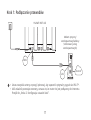 20
20
-
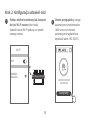 21
21
-
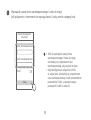 22
22
-
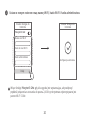 23
23
-
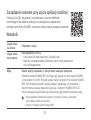 24
24
-
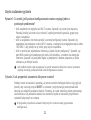 25
25
-
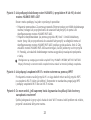 26
26
-
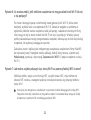 27
27
-
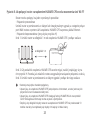 28
28
-
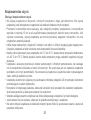 29
29
-
 30
30
-
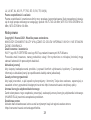 31
31
-
 32
32
-
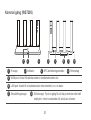 33
33
-
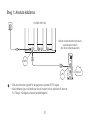 34
34
-
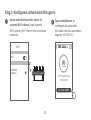 35
35
-
 36
36
-
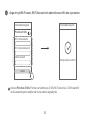 37
37
-
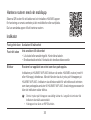 38
38
-
 39
39
-
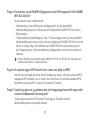 40
40
-
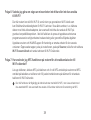 41
41
-
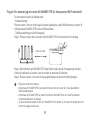 42
42
-
 43
43
-
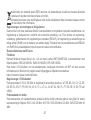 44
44
-
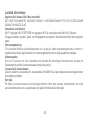 45
45
-
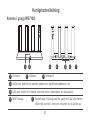 46
46
-
 47
47
-
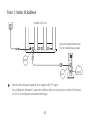 48
48
-
 49
49
-
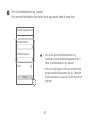 50
50
-
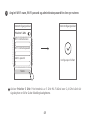 51
51
-
 52
52
-
 53
53
-
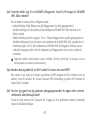 54
54
-
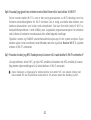 55
55
-
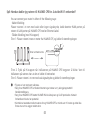 56
56
-
 57
57
-
 58
58
-
 59
59
-
 60
60
-
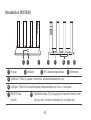 61
61
-
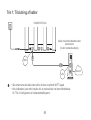 62
62
-
 63
63
-
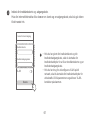 64
64
-
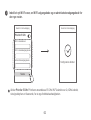 65
65
-
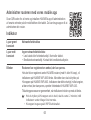 66
66
-
 67
67
-
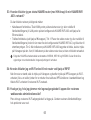 68
68
-
 69
69
-
 70
70
-
 71
71
-
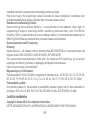 72
72
-
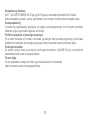 73
73
-
 74
74
-
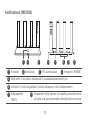 75
75
-
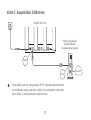 76
76
-
 77
77
-
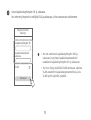 78
78
-
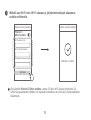 79
79
-
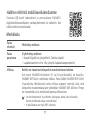 80
80
-
 81
81
-
 82
82
-
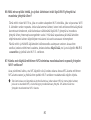 83
83
-
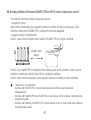 84
84
-
 85
85
-
 86
86
-
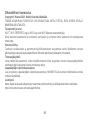 87
87
-
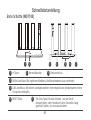 88
88
-
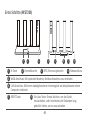 89
89
-
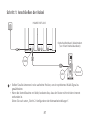 90
90
-
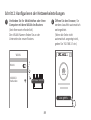 91
91
-
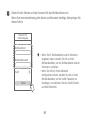 92
92
-
 93
93
-
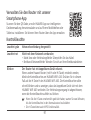 94
94
-
 95
95
-
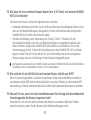 96
96
-
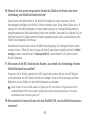 97
97
-
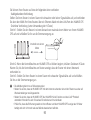 98
98
-
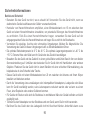 99
99
-
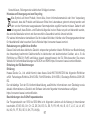 100
100
-
 101
101
-
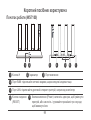 102
102
-
 103
103
-
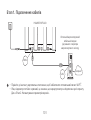 104
104
-
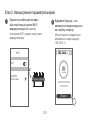 105
105
-
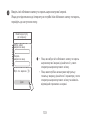 106
106
-
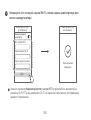 107
107
-
 108
108
-
 109
109
-
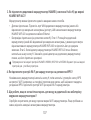 110
110
-
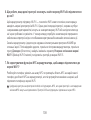 111
111
-
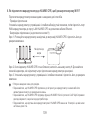 112
112
-
 113
113
-
 114
114
-
 115
115
-
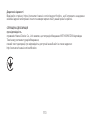 116
116
-
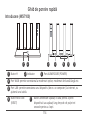 117
117
-
 118
118
-
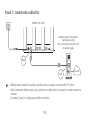 119
119
-
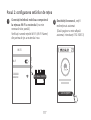 120
120
-
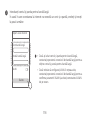 121
121
-
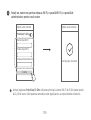 122
122
-
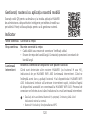 123
123
-
 124
124
-
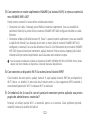 125
125
-
 126
126
-
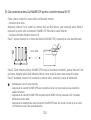 127
127
-
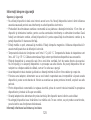 128
128
-
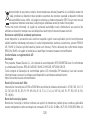 129
129
-
 130
130
-
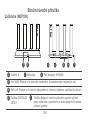 131
131
-
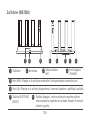 132
132
-
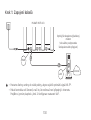 133
133
-
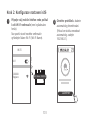 134
134
-
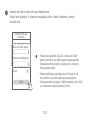 135
135
-
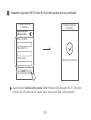 136
136
-
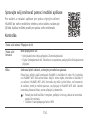 137
137
-
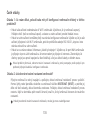 138
138
-
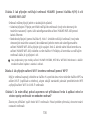 139
139
-
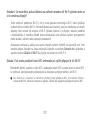 140
140
-
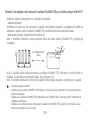 141
141
-
 142
142
-
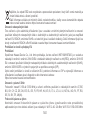 143
143
-
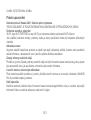 144
144
-
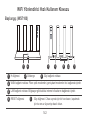 145
145
-
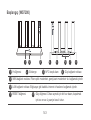 146
146
-
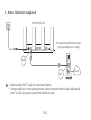 147
147
-
 148
148
-
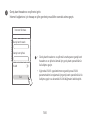 149
149
-
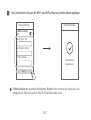 150
150
-
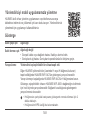 151
151
-
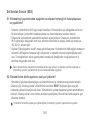 152
152
-
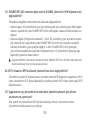 153
153
-
 154
154
-
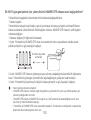 155
155
-
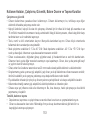 156
156
-
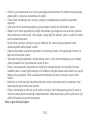 157
157
-
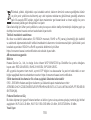 158
158
-
 159
159
-
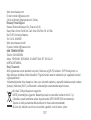 160
160
-
 161
161
-
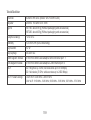 162
162
-
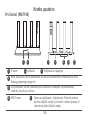 163
163
-
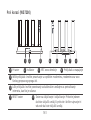 164
164
-
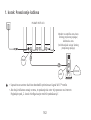 165
165
-
 166
166
-
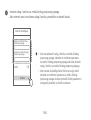 167
167
-
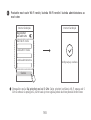 168
168
-
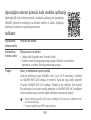 169
169
-
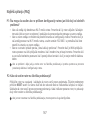 170
170
-
 171
171
-
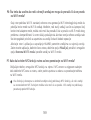 172
172
-
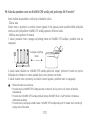 173
173
-
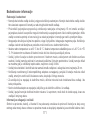 174
174
-
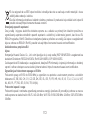 175
175
-
 176
176
-
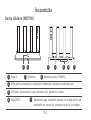 177
177
-
 178
178
-
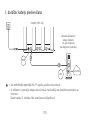 179
179
-
 180
180
-
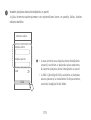 181
181
-
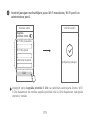 182
182
-
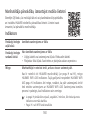 183
183
-
 184
184
-
 185
185
-
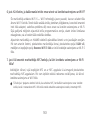 186
186
-
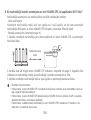 187
187
-
 188
188
-
 189
189
-
 190
190
-
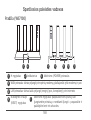 191
191
-
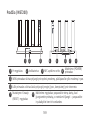 192
192
-
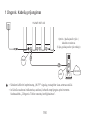 193
193
-
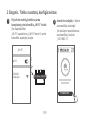 194
194
-
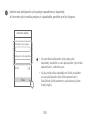 195
195
-
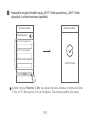 196
196
-
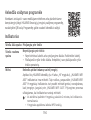 197
197
-
 198
198
-
 199
199
-
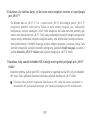 200
200
-
 201
201
-
 202
202
-
 203
203
-
 204
204
-
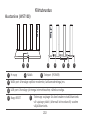 205
205
-
 206
206
-
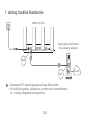 207
207
-
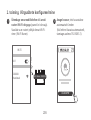 208
208
-
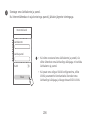 209
209
-
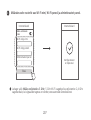 210
210
-
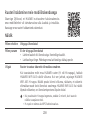 211
211
-
 212
212
-
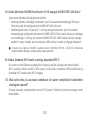 213
213
-
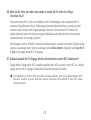 214
214
-
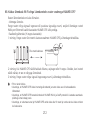 215
215
-
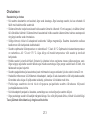 216
216
-
 217
217
-
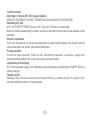 218
218
-
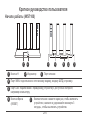 219
219
-
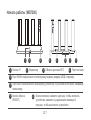 220
220
-
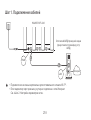 221
221
-
 222
222
-
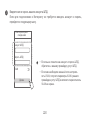 223
223
-
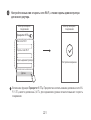 224
224
-
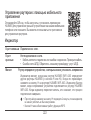 225
225
-
 226
226
-
 227
227
-
 228
228
-
 229
229
-
 230
230
-
 231
231
-
 232
232
-
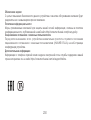 233
233
-
 234
234
-
 235
235
-
 236
236
-
 237
237
-
 238
238
-
 239
239
-
 240
240
-
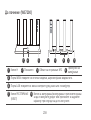 241
241
-
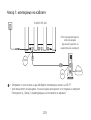 242
242
-
 243
243
-
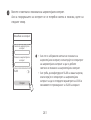 244
244
-
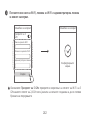 245
245
-
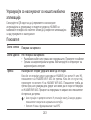 246
246
-
 247
247
-
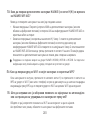 248
248
-
 249
249
-
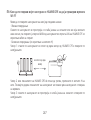 250
250
-
 251
251
-
 252
252
-
 253
253
-
 254
254
-
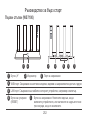 255
255
-
 256
256
-
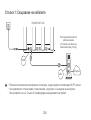 257
257
-
 258
258
-
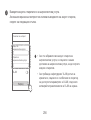 259
259
-
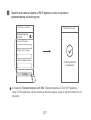 260
260
-
 261
261
-
 262
262
-
 263
263
-
 264
264
-
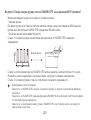 265
265
-
 266
266
-
 267
267
-
 268
268
-
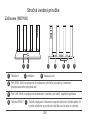 269
269
-
 270
270
-
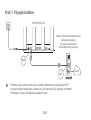 271
271
-
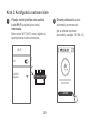 272
272
-
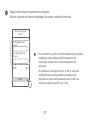 273
273
-
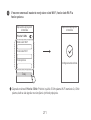 274
274
-
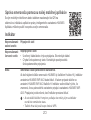 275
275
-
 276
276
-
 277
277
-
 278
278
-
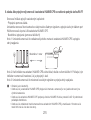 279
279
-
 280
280
-
 281
281
-
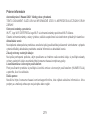 282
282
-
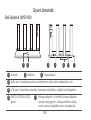 283
283
-
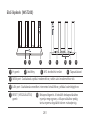 284
284
-
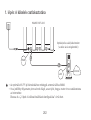 285
285
-
 286
286
-
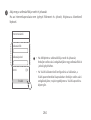 287
287
-
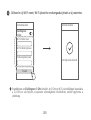 288
288
-
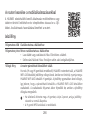 289
289
-
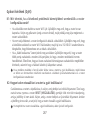 290
290
-
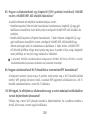 291
291
-
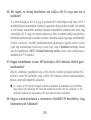 292
292
-
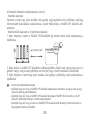 293
293
-
 294
294
-
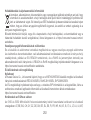 295
295
-
 296
296
-
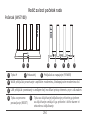 297
297
-
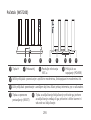 298
298
-
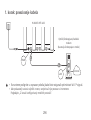 299
299
-
 300
300
-
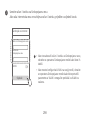 301
301
-
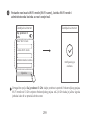 302
302
-
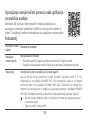 303
303
-
 304
304
-
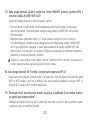 305
305
-
 306
306
-
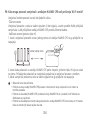 307
307
-
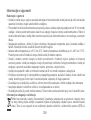 308
308
-
 309
309
-
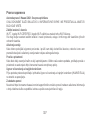 310
310
-
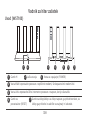 311
311
-
 312
312
-
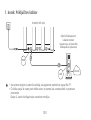 313
313
-
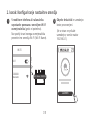 314
314
-
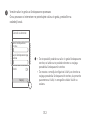 315
315
-
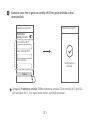 316
316
-
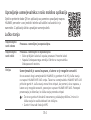 317
317
-
 318
318
-
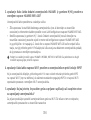 319
319
-
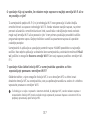 320
320
-
 321
321
-
 322
322
-
 323
323
-
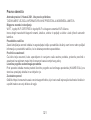 324
324
-
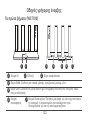 325
325
-
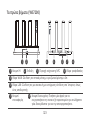 326
326
-
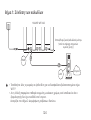 327
327
-
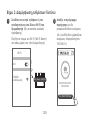 328
328
-
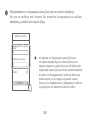 329
329
-
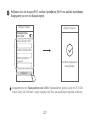 330
330
-
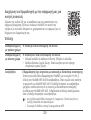 331
331
-
 332
332
-
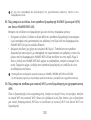 333
333
-
 334
334
-
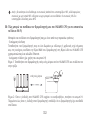 335
335
-
 336
336
-
 337
337
-
 338
338
-
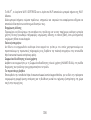 339
339
-
 340
340
-
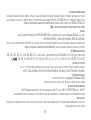 341
341
-
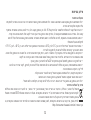 342
342
-
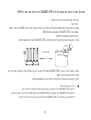 343
343
-
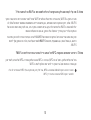 344
344
-
 345
345
-
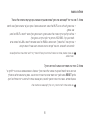 346
346
-
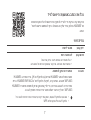 347
347
-
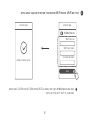 348
348
-
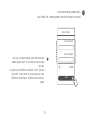 349
349
-
 350
350
-
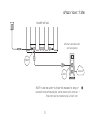 351
351
-
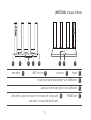 352
352
-
 353
353
-
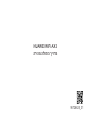 354
354
Huawei WiFi AX3 (Quad-core) Ghid de inițiere rapidă
- Tip
- Ghid de inițiere rapidă
- Acest manual este potrivit și pentru
în alte limbi
Lucrări conexe
-
Huawei AX2 Wifi Manualul utilizatorului
-
Huawei AX3 Manualul utilizatorului
-
Huawei WiFi Mesh 3 Ghid de inițiere rapidă
-
Huawei LTE CPE B593 Manual de utilizare
-
Huawei 4G Router 3 Pro Ghid de inițiere rapidă
-
Huawei WiMAX CPE Ghid de inițiere rapidă
-
Huawei WS5200 V2 Manual de utilizare
-
Huawei B525s-23a Ghid de inițiere rapidă
Alte documente
-
Asus ROG Rapture GT-BE98 Ghid de inițiere rapidă
-
Tenda AX1800 Dual Band Gigabit Wi-Fi 6 Router Ghid de instalare
-
Asus (WL-330) Manual de utilizare
-
Asus ZenWiFi AC Mini(CD6) Manual de utilizare
-
Asus WL-520gU Manual de utilizare
-
Asus ZenWiFi AX (XT8) Manual de utilizare
-
media-tech MT4099 Manual de utilizare
-
Tenda MX6 Ghid de instalare