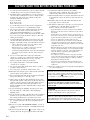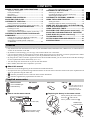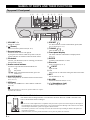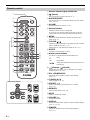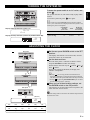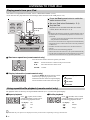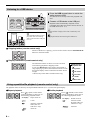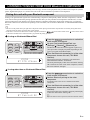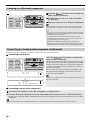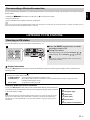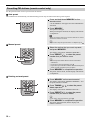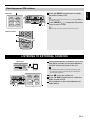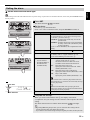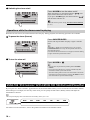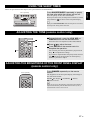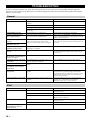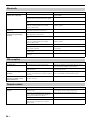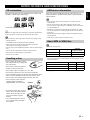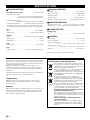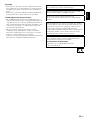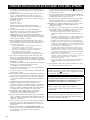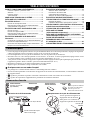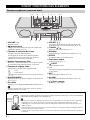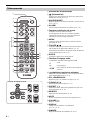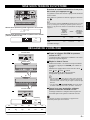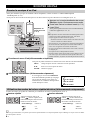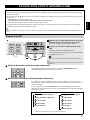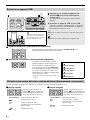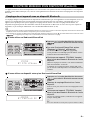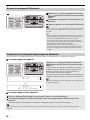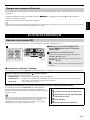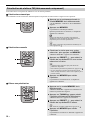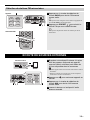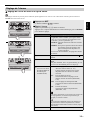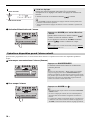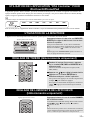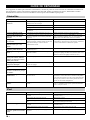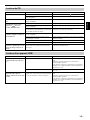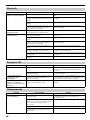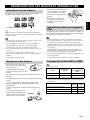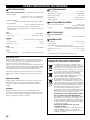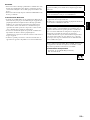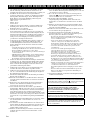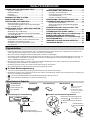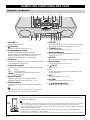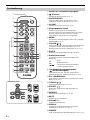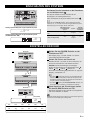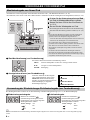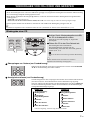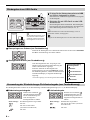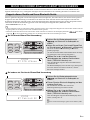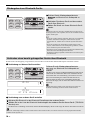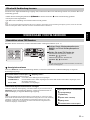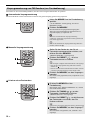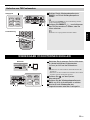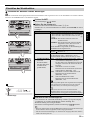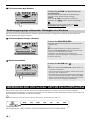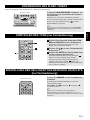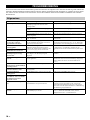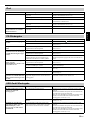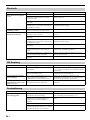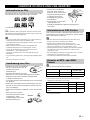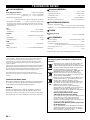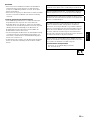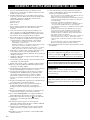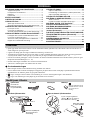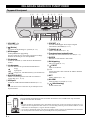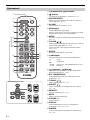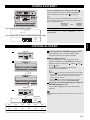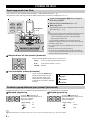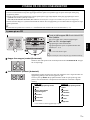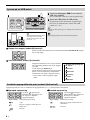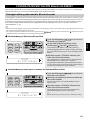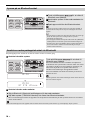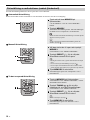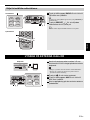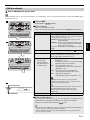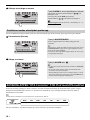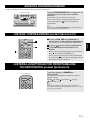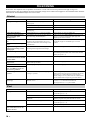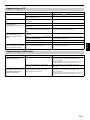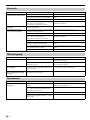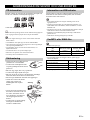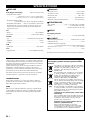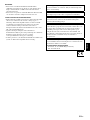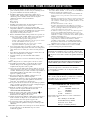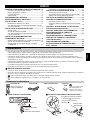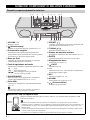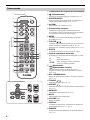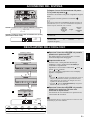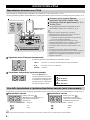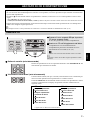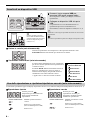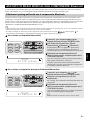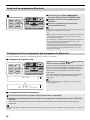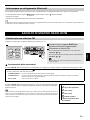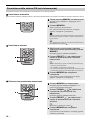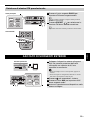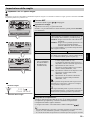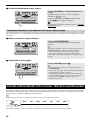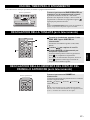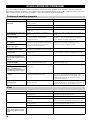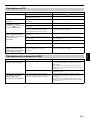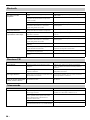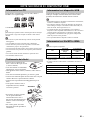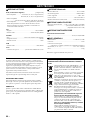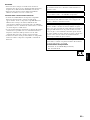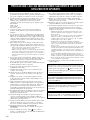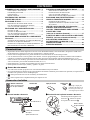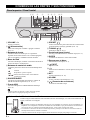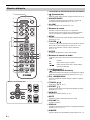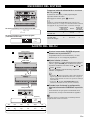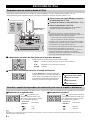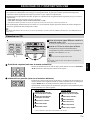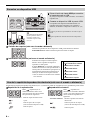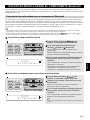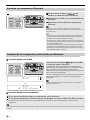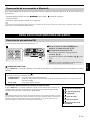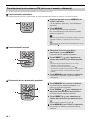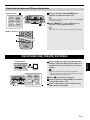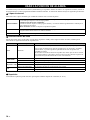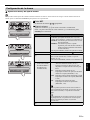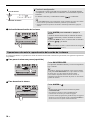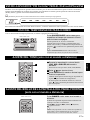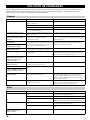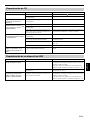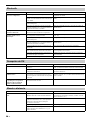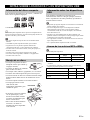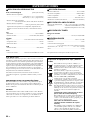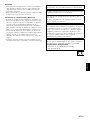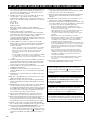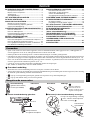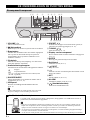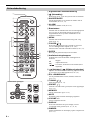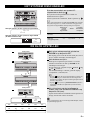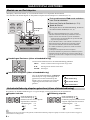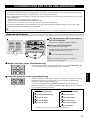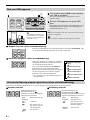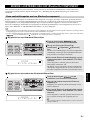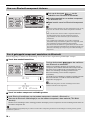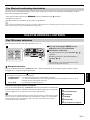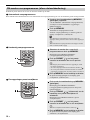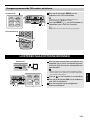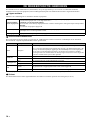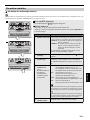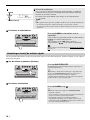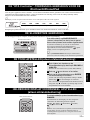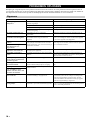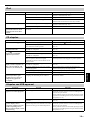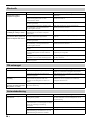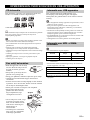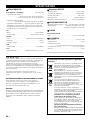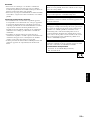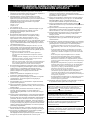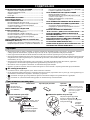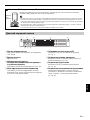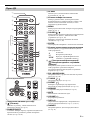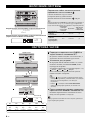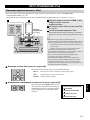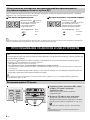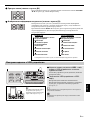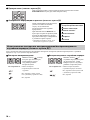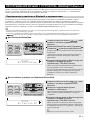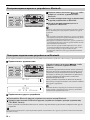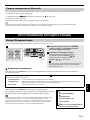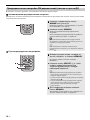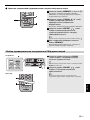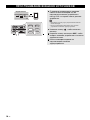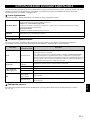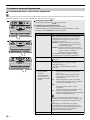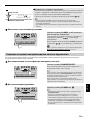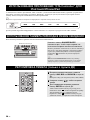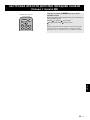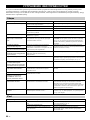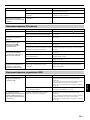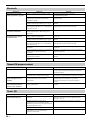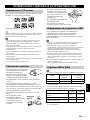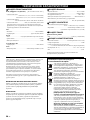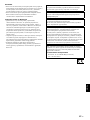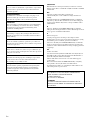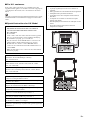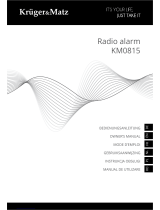Yamaha TSX-B232 White Manual de utilizare
- Categorie
- CD playere
- Tip
- Manual de utilizare
Acest manual este potrivit și pentru

OWNER’S MANUAL
MODE D’EMPLOI
BEDIENUNGSANLEITUNG
BRUKSANVISNING
MANUALE DI ISTRUZIONI
MANUAL DE INSTRUCCIONES
GEBRUIKSAANWIJZING
ИНСТРУКЦИЯ ПО ЭКСПЛУАТАЦИИ
16
May
DESKTOP AUDIO SYSTEM
SYSTEME AUDIO DESKTOP
TSX-B232
G

i En
1 To assure the finest performance, please read this manual
carefully. Keep it in a safe place for future reference.
2 Install this unit in a well ventilated, cool, dry, clean place -
away from direct sunlight, heat sources, vibration, dust,
moisture and cold. For proper ventilation, allow the
following minimum clearances.
Top: 15 cm (6 in)
Rear: 10 cm (4 in)
Sides: 10 cm (4 in)
3 Locate this unit away from other electrical appliances,
motors, or transformers to avoid humming sounds.
4 Do not expose this unit to sudden temperature changes
from cold to hot, and do not locate this unit in an
environment with high humidity (i.e. a room with a
humidifier) to prevent condensation inside this unit, which
may cause an electrical shock, fire, damage to this unit,
and/or personal injury.
5 Avoid installing this unit where foreign object may fall
onto this unit and/or this unit may be exposed to liquid
dripping or splashing. On the top of this unit, do not place:
– Other components, as they may cause damage and/or
discoloration on the surface of this unit.
– Burning objects (i.e. candles), as they may cause fire,
damage to this unit, and/or personal injury.
– Containers with liquid in them, as they may fall and liquid
may cause electrical shock to the user and/or damage to
this unit.
6 Do not cover this unit with a newspaper, tablecloth,
curtain, etc. in order not to obstruct heat radiation. If the
temperature inside this unit rises, it may cause fire,
damage to this unit, and/or personal injury.
7 Do not plug in this unit to a wall outlet until all
connections are complete.
8 Do not operate this unit upside-down. It may overheat,
possibly causing damage.
9 Do not use force on switches, knobs and/or cords.
10 When disconnecting the power cable from the wall outlet,
grasp the plug; do not pull the cable.
11 Do not clean this unit with chemical solvents; this might
damage the finish. Use a clean, dry cloth.
12 Only voltage specified on this unit must be used. Using
this unit with a higher voltage than specified is dangerous
and may cause fire, damage to this unit, and/or personal
injury. Yamaha will not be held responsible for any
damage resulting from use of this unit with a voltage other
than specified.
13 To prevent damage by lightning, keep the power cable
disconnected from a wall outlet or this unit during a
lightning storm.
14 Do not attempt to modify or fix this unit. Contact qualified
Yamaha service personnel when any service is needed.
The cabinet should never be opened for any reasons.
15 When not planning to use this unit for long periods of time
(i.e. vacation), disconnect the AC power plug from the
wall outlet.
16 Be sure to read the “TROUBLESHOOTING” section on
common operating errors before concluding that this unit
is faulty.
17 Before moving this unit, press to set the system to off,
and disconnect the AC power plug from the wall outlet.
18 Condensation will form when the surrounding
temperature changes suddenly. Disconnect the power
cable from the outlet, then leave this unit alone.
19 When using this unit for a long time, this unit may become
warm. Turn the system off, then leave this unit alone for
cooling.
20 Install this unit near the wall outlet and where the AC
power plug can be reached easily.
21 The batteries shall not be exposed to excessive heat such
as sunshine, fire or the like. When you dispose of
batteries, follow your regional regulations.
– Keep the batteries in a location out of reach of children.
Batteries can be dangerous if a child were to put in his or
her mouth.
– If the batteries grow old, the effective operation range of
the remote control decreases considerably. If this happens,
replace the batteries with new one as soon as possible.
– Do not use old batteries together with new ones.
– Do not use different types of batteries (such as alkaline
and manganese batteries) together. Read the packaging
carefully as these different types of batteries may have the
same shape and color.
– Exhausted batteries may leak. If the batteries have leaked,
dispose of them immediately. Avoid touching the leaked
material or letting it come into contact with clothing, etc.
Clean the battery compartment thoroughly before
installing new batteries.
– If you plan not to use the unit for a long period of time,
remove the batteries from the unit. Otherwise, the batteries
will wear out, possibly resulting in a leakage of battery
liquid that may damage the unit.
– Do not throw away batteries with general house waste.
Dispose of them correctly in accordance with your local
regulations.
22 Excessive sound pressure from earphones and headphones
can cause hearing loss.
CAUTION: READ THIS BEFORE OPERATING YOUR UNIT.
This unit is not disconnected from the AC power source as
long as it is connected to the wall outlet, even if this unit
itself is turned off by . In this state, this unit is designed
to consume a very small quantity of power.
WARNING
TO REDUCE THE RISK OF FIRE OR ELECTRIC
SHOCK, DO NOT EXPOSE THIS UNIT TO RAIN OR
MOISTURE.
CAUTION
Danger of explosion if battery is incorrectly replaced.
Replace only with the same or equivalent type.
There is a chance that placing this unit too close to a CRT-
based (Braun tube) TV set might impair picture color.
Should this happen, move this unit away from the TV set.

1 En
English
NAMES OF PARTS AND THEIR FUNCTIONS ........2
Top panel / Front panel..................................................2
Front panel display.........................................................3
Rear panel......................................................................3
Remote control...............................................................4
TURNING THE SYSTEM ON ....................................5
ADJUSTING THE CLOCK ........................................5
LISTENING TO YOUR iPod......................................6
Playing music from your iPod.........................................6
Using repeat/shuffle playback (remote control only)......6
LISTENING TO CD AND USB DEVICES .................7
Listening to a CD............................................................7
Listening to a USB device..............................................8
Using repeat/shuffle playback (remote control only)......8
LISTENING TO MUSIC FROM YOUR Bluetooth
COMPONENT............................................................9
Pairing this unit with your Bluetooth component ............9
Listening to a Bluetooth component.............................10
Connecting an already-paired component
via Bluetooth ................................................................10
Disconnecting a Bluetooth connection .........................11
LISTENING TO FM STATIONS ..............................11
Selecting an FM station................................................11
Presetting FM stations (remote control only) ...............12
Selecting preset FM stations........................................13
LISTENING TO EXTERNAL SOURCES ................13
USING THE ALARM FUNCTION............................14
Setting the alarm ..........................................................15
Operations while the alarm sound is playing................16
USING THE “DTA Controller” APPLICATION FOR
THE iPod touch/iPhone/iPad ................................16
USING THE SLEEP TIMER ....................................17
ADJUSTING THE TONE (remote control only)....17
ADJUSTING THE BRIGHTNESS OF THE FRONT
PANEL DISPLAY (remote control only) ...............17
TROUBLESHOOTING ............................................18
NOTES ON DISCS AND USB DEVICES................21
SPECIFICATIONS...................................................
22
CONTENTS
• Play back music from external devices such as your iPod/iPhone/iPad, audio/data CDs, USB devices, or external devices
via the AUX, and listen to the FM.
•By the Bluetooth technology, you can enjoy clear sound without wire connections.
• Use your favorite music or a beep tone as an alarm. When the set time arrives, the music you select is played at the volume
that you specify, giving you the ideal start to your day (IntelliAlarm function) (☞ P. 14).
•
By using the free “DTA Controller” application for the iPod touch/iPhone/iPad, you can control this unit
and take advantage
of more sophisticated alarm functionality (☞ P. 16).
• You can easily store and recall 30 of your favorite FM stations.
• Bass, middle, and treble can be adjusted to your taste.
About this manual
• References to the iPod appearing in this manual also include the iPhone.
• If an operation can be performed using either the buttons on the unit itself or from the remote control, the explanation will
focus on operation using the main unit.
• indicates precautions for use of the unit and its feature limitations.
• indicates supplementary explanations for better use.
How to use the remote control Replacing the battery in the remote control
Features
Supplied accessories
Dock coverFM antenna
(uses a CR2032 type
Lithium Battery)
Remote control
USB cap
Keep the USB cap out of
reach of children so as to
ensure that it is not
mistakenly swallowed.
Within 6 m (20')
Battery insulation sheet:
Remove before using.
CR2032 type
Lithium Battery
While pushing the release tab in
direction , slide out the
battery holder in direction .

2 En
a VOLUME – / +
Adjust the volume.
b (Power)
Press to turn the system on/off (☞ P. 5).
c Source buttons
Switch the audio source to be played.
If you press one of these while the system is off, the
system will turn on and then switch the audio source.
d iPod dock
Connect your iPod here (refer to “Placing your iPod in
the iPod dock” below).
e Audio control buttons
Use these to operate the iPod/CD/USB device.
f SNOOZE/SLEEP
Set the sleep timer or switch the alarm to snooze mode
(☞ P. 16, 17).
g USB port
Connect your USB device / iPod / iPhone / iPad here
(☞ P. 8).
When the USB device is not in use, put the USB cover in place
to protect the connector.
h PRESET /
Use these buttons to select a FM station (preset) that
you’ve stored (☞ P. 13).
i TUNING /
Tune the FM (☞ P. 11).
j Front panel display
The clock and other information is displayed here
(☞ P. 3).
k ENTER
Confirm a selected item or value.
l Disc slot
Insert a CD here (☞ P. 7).
m EJECT
Eject the CD.
n – / +
Select an item or value when setting the clock or the alarm.
o SET
Set the alarm (☞ P. 15).
p ALARM
Switch the alarm on/off (☞ P. 16).
q (Headphone jack)
Connect headphones here.
NAMES OF PARTS AND THEIR FUNCTIONS
Top panel / Front panel
q
3
4 7 8 95612
op kn lm j
:
Stop
:
Play/Pause
/:
Skip, Search backward/forward (press and
hold down)
Placing your iPod in the iPod dock
Your iPod will be recharged while it is connected to the dock. However if USB is selected as the
source, the iPod will not be recharged.
• Be sure to use a dock adaptor that is compatible with your iPod. If you do not use the adaptor or the adaptor is
not compatible, the connection could be loose or poor, which could cause damage to the connector. For details
on dock adaptor information, please visit Apple’s official website.
• If an iPod in a protective case is forcibly connected, the connector may be damaged. Remove the protective
case before connection.
• When the iPod is not in use, put the iPod dock cover in place to protect the connector.
Dock
adaptor

3 En
NAMES OF PARTS AND THEIR FUNCTIONS
English
a Illumination sensor
Detect ambient lighting. Do not cover this sensor.
b Alarm time
This indicates the alarm time.
c Repeat/shuffle indicator
Display the playback mode (☞ P. 6, 8).
d Multi-function indicator
Display various information, including the clock time,
information about the currently-playing track, and the
frequency of the FM station.
e Remote control signal receiver
Make sure that this sensor is not obstructed (☞ P. 1).
f Sleep indicator
Turn on if the sleep timer has been set (☞ P. 17).
g Alarm indicator
Turn on if the alarm has been set (☞ P. 16).
h Weekly alarm indicator
Shows alarm information specified using the free “DTA
Controller” application for the iPod touch/iPhone/iPad
(☞ P. 16).
a CLOCK switch
Sets the clock and specifies whether the clock will be
displayed (☞ P. 5).
b AUX
Use a commercially available 3.5 mm mini-plug cable
to connect your external device here (☞ P. 13).
c FM antenna connector
Connect the FM antenna here.
• If reception is poor, try changing the height or direction of the
antenna, or move the unit to find a location that has better
reception.
• If you use a commercially available outdoor antenna instead of
the supplied antenna, reception may be better.
Front panel display
~~~~~~
~~~~~~
54
8
21
7 6
3
Rear panel
FM ANT
ON
CLOCK AUX
SET OFF
1 2 3
SET:
Set the clock.
ON:
Even when the system is off, the clock will be
displayed and the alarm function will be available.
OFF:
When the system is off, the clock will not be
displayed, and the alarm function will not be
available.
FM ANT
Be sure to stretch out the antenna.

NAMES OF PARTS AND THEIR FUNCTIONS
4 En
a Remote control signal transmitter
b (Power)
Press to turn the system on/off (☞ P. 5).
c SNOOZE/SLEEP
Set the sleep timer or switch the alarm to snooze mode
(☞ P. 16, 17).
d ALARM
Switch the alarm on/off (☞ P. 16).
e Source buttons
Switch the audio source to be played.
If you press one of these while the system is off, the
system will turn on and then switch the audio source.
f MENU
Switch the iPod menu item / Return to the previous
menu (☞ P. 6).
g FOLDER /
Switch the playback folder when playing music on data
CDs or USB devices (☞ P. 7, 8).
Select items or edit numerical values (☞ P. 6, 17).
h ENTER
Confirm a selected item or value.
i Audio control buttons
Use these to operate the iPod/CD/USB device.
j (Repeat)/ (Shuffle)
Play music on an iPod, CD or USB device in repeat/
shuffle mode (☞ P. 6, 8).
k EQ: LOW/MID/HIGH
Adjust the bass, middle or treble sound quality
(☞ P. 17).
l TUNING /
Tune the FM (☞ P. 11).
m PRESET /
Select a FM station (preset) that you’ve stored
(☞ P. 13).
n MEMORY
Store an FM station (☞ P. 12).
o MUTE
Mute or unmute the sound.
p VOLUME + / –
Adjust the volume.
q DISPLAY
Switch the information shown in the front panel display
(☞ P. 6, 7, 8, 11).
r DIMMER
Adjust the brightness of the front panel display
(☞ P. 17).
Remote control
3
4
5
7
6
9
j
k
l
m
n
1
8
2
q
o
p
r
iPod control buttons
:Stop
: Play/Pause
/ : Skip, Search backward/forward (press and
hold down)

5 En
English
TURNING THE SYSTEM ON
Connect the power cable to an AC outlet, and
press .
The system will turn on, and will be ready to play audio
sources.
To turn the system off, press once again.
If you set the rear panel CLOCK switch to the OFF position
(☞ P. 3), the clock will not be displayed when the system is off,
reducing the power consumption.
ADJUSTING THE CLOCK
1 Set the rear panel CLOCK switch to the SET
position.
The display will indicate “CLOCK YEAR,” and the
numerical value to be set will blink.
2 Set the date and time.
Press the front panel – / + buttons to edit the values,
and press ENTER to confirm the settings.
Set the items in the order of year month day
hour minute.
When clock setting has finished, the display will
indicate “Completed!”
• On step , you can copy the time of iPod instead of
setting time manually by setting the iPod to the iPod dock.
The time will not be copied if the iPod is already connected.
• On step , by pressing SNOOZE/SLEEP you can select
the time format (12-hour / 24-hour).
3 When you’ve finished making settings, set
the CLOCK switch to the ON position.
The moment you set the switch to the ON position, the
clock will start from 0 second.
The time settings will be reset if the unit remains unpowered for
more than one week.
26
Apr
15:30
iPod
Display (24-hour) when the system is on
Display (24-hour) when the system is off (CLOCK switch: ON)
Clock display
when the
system is off
Alarm
Recharging
your iPod in
the iPod dock
CLOCK switch: ON
Yes Enabled Yes
CLOCK switch: OFF
(power-saving)
No Disabled Yes
ON
CLOCK AUX
SET OFF
26
Apr
Front panel
1
2
ON
CLOCK AUX
SET OFF
3
Rear panel
Rear panel
Jan Feb Mar Apr May Jun
January February March April May June
Jul Aug Sep Oct Nov Dec
July August September October November December
(24-hour)
2
2

6 En
• For details on compatible iPod models, refer to “SPECIFICATIONS” (P. 22).
• Your iPod can also play back music and recharge while connected to the USB port (☞ P. 8).
iPod menu operations (remote control only)
Display information (remote control only)
The playback status is shown by the repeat/shuffle indicator (☞ P. 3) in the front panel display.
Repeat playback Shuffle playback
Repeat/shuffle may not operate or be displayed correctly as shown above depending on the type of iPod used.
LISTENING TO YOUR iPod
Playing music from your iPod
1 Press the iPod source button to switch the
audio source to iPod.
2 Set your iPod in the iPod dock (☞ P. 2 ) .
3 Play the iPod.
Playback can be controlled with either the remote
control, iPod or the unit (☞ P. 2, 4).
• Performing the following operations will automatically switch
the audio source to iPod and start playback even if this unit is
system-off.
− Connect your iPod in the playback state to the iPod dock.
− Play back the connected iPod.
In some cases, the audio source might not switch automatically
if the audio source is USB or if this unit is currently connected
via Bluetooth.
• If USB is selected as the audio source, the iPod will not be
charged.
• You can remove the iPod during playback.
• If iPod is selected as the audio source, the system will automatically
turn off when 60 minutes have elapsed without a device being
connected to the iPod dock nor any operation performed.
You can use the remote control to operate your iPod.
If you press DISPLAY on the remote control
while a song is playing or paused, the
information shown on the front panel display
will be switched in the order shown at right.
Using repeat/shuffle playback (remote control only)
RADIO
AUX USB
CD iPod
21
Dock adaptor
(☞ P. 2)
MENU: Switch menu items / Return to the previous menu
▲/▼: Move between items in the menu
ENTER: Confirm
Elapsed song playback time
Song name
Album name
Artist name
Press (repeat) on the remote
control repeatedly to select one of
the following playback modes.
No display: Off
: One
: All
Press (shuffle) on the remote
control repeatedly to select one of
the following playback modes.
No display: Off
: Albums
: Songs

7 En
English
Skipping folders (remote control only)
Display information (remote control only)
LISTENING TO CD AND USB DEVICES
The unit will operate as follows when playing back tracks/files on CD/USB devices.
• If the CD/USB device being played back is stopped, the track that was being played back will start playing from the
beginning of the track the next time playback begins.
• If you press while playback is stopped, tracks will play as follows the next time playback begins:
− Audio CD: Play from the first track of the CD.
− Data CD (a CD containing MP3/WMA files) or USB: Play from the first track in the folder containing the song that you last stopped.
• This unit automatically turns off the system if no operation has been performed for 60 minutes after CD/USB device
playback is stopped.
For details on playable discs and files, refer to “NOTES ON DISCS AND USB DEVICES” (P. 21).
Listening to a CD
1 Press the CD source button to switch the
audio source to CD.
If a CD is already inserted, playback will start.
2 Insert a CD into the disc slot.
Playback starts automatically.
Playback can be controlled with either the remote
control or the unit (☞ P. 2, 4)
.
Insert the CD with the label side facing upward.
Folders and files on a data CD are played in alphabetical order.
While a data CD is playing, you can use the remote control’s FOLDER ▲/▼
buttons to select the folder.
The folder number (only for a data CD) or the song/file number is shown for
several seconds when starting playback or skipping tracks.
If you press DISPLAY on the remote control while a song is playing or paused,
the information shown on the front panel display will be switched in the following
order.
AUX USB
CD iPod
RADIO
1
2
Audio CD
Elapsed song playback time
Remaining song playback time
Song name*
Album name*
Artist name*
Data CD
Elapsed song playback time
Song name*
Album name*
Artist name*
File name
Folder name
* Shown only if this data is included in the song.

LISTENING TO CD AND USB DEVICES
8 En
Skipping folders (remote control only)
Display information (remote control only)
The playback status is shown by the repeat/shuffle indicator (☞ P. 3) in the front panel display.
Repeat playback Shuffle playback
Listening to a USB device
1 Press the USB source button to switch the
audio source to USB.
If a USB device is already connected, playback will
start.
2 Connect a USB device to the USB port.
Playback starts automatically. Playback can be
controlled using either the remote control, the unit, or
the USB device (☞ P. 2, 4).
Folders and files will play in the order in which they were
written.
Stop playback before disconnecting the USB device.
While a USB device is playing, you can use the remote control’s FOLDER ▲/▼
buttons to select the folder.
The folder/file number is shown for several seconds
when starting playback or skipping tracks.
If you press DISPLAY on the remote control while a
song is playing or paused, the information shown on the
front panel display will be switched in the order shown
at right.
* Shown only if this data is included in the song.
Using repeat/shuffle playback (remote control only)
AUX USB
CD iPod
RADIO
1 2
Your iPod/iPhone/iPad can also
play back music and recharge
while connected to the USB port
(☞ P. 6).
Elapsed song
playback time
Song name*
Album name*
Artist name*
File name
Folder name
Press (repeat) on the remote
control repeatedly to select one of
the following playback modes.
No display: Repeat mode off
: 1 track
: All tracks within the
folder (data CD/
USB device only)
: All tracks
Press (shuffle) on the remote
control repeatedly to select one of
the following playback modes.
No display: Shuffle mode off
: All tracks within
the folder (data CD/
USB device only)
: All tracks

9 En
English
This unit provides Bluetooth functionality. You can enjoy wireless music playback from your Bluetooth component (mobile
phone, digital audio player, etc.). Please also refer to the owner’s manual of your Bluetooth component.
Pairing is an operation that registers the communicating component (subsequently called “the other component”) with this
unit. You’ll need to perform the pairing operation the first time you use your Bluetooth component with this unit, or if the
pairing settings have been deleted. Once pairing has been completed, subsequent reconnection will be easy even after the
Bluetooth connection is disconnected. If pairing is not successful, refer to the item “Bluetooth” in “TROUBLESHOOTING”
(P. 20).
• This unit can be paired with up to eight other components. When pairing with the ninth component has succeeded, pairing data for the
component with the oldest connection date will be deleted.
• If this unit is connected via Bluetooth to another component, hold down source button on this unit or on the remote control
to disconnect the Bluetooth connection before you perform the pairing operation.
If using an iPod touch/iPhone/iPad
If using other than an iPod touch/iPhone/iPad
LISTENING TO MUSIC FROM YOUR Bluetooth COMPONENT
Pairing this unit with your Bluetooth component
1 Press the source button to switch the
audio source to Bluetooth.
2 On your iPod touch/iPhone/iPad, turn
[Settings]
[General] [Bluetooth] on.
The Bluetooth connection list will appear in [Devices].
(This procedure or display may differ depending on the
type of your iPod touch/iPhone/iPad.)
3 From the Bluetooth connection list of the other
component, choose this unit (TSX-B232
Ya m a h a ) .
When pairing has been completed, your iPod touch/
iPhone/iPad will indicate “Connected”.
The front panel display of this unit will indicate “Pairing
OK” and show the name of the other component, and the
Bluetooth indicator will light.
1 Press the source button to switch the
audio source to Bluetooth.
2 Perform Bluetooth pairing on the other
component.
For details refer to the owner’s manual of the other
component.
3 From the Bluetooth connection list of the other
component, choose this unit (TSX-B232
Ya m a h a ) .
When pairing has been completed, the front panel display
of this unit will indicate “Pairing OK”.
If you are asked to enter a password, enter the numerals “0000”.
AUX USB
CD iPod
RADIO
15:30
BT
DTA iPhone
1
3
15:30
BT
Pairing OK
3
AUX USB
CD iPod
RADIO
1

LISTENING TO MUSIC FROM YOUR Bluetooth COMPONENT
10 En
Once pairing has been completed, connecting a Bluetooth will be easy the next time.
Connecting from this unit
Connecting from the other component
Listening to a Bluetooth component
1 Press the source button to switch the
audio source to Bluetooth.
2 Connect this unit and your other component
via Bluetooth.
3
Play back music from your
Bluetooth
component.
Take care that the volume setting of this unit is not too high. We
recommend that you adjust the volume on the other component.
• If you connect via Bluetooth from your other component and play
back music while this unit is turned off the system, this unit will
automatically turn on the system.
• If you disconnect the Bluetooth connection from your other
component while the audio source is set to Bluetooth, this unit
will automatically turn off the system.
•If Bluetooth is selected as the audio source, this unit will
automatically turn off the system when 60 minutes have elapsed
without any Bluetooth connection nor any operation performed.
Connecting an already-paired component via Bluetooth
Press the source button to switch the
audio source to Bluetooth.
The Bluetooth indicator will blink in the front panel display;
this unit will search for the other component that was most
recently connected via Bluetooth, and will then establish a
connection (You must first turn on the Bluetooth setting of
the other component).
When the Bluetooth connection has been established, the
Bluetooth indicator will light, and the name of the other
component will be displayed.
Yamaha does not guarantee all connections between this unit and
Bluetooth component.
1 In the Bluetooth settings of the other component, turn Bluetooth on.
2
From the
Bluetooth
connection list of the other component, choose this unit (TSX-B232 Yamaha).
The Bluetooth connection will be established, and the front panel display of this unit will indicate the name of the other
component.
Bluetooth connections cannot be established from the other component when this unit is in power saving. Turn the system on.
AUX USB
CD iPod
RADIO
1
AUX USB
CD iPod
RADIO
15:30
15:30
BT
DTA iPhone

11 En
LISTENING TO FM STATIONS
English
If any of the following operations are performed while a Bluetooth connection is being used, the Bluetooth connection will be
disconnected.
• Hold down source button on this unit or on the remote control.
• Turn the system off.
• Turn off the Bluetooth setting of the other component.
When you connect an iPod touch/iPhone/iPad via Bluetooth, the Bluetooth connection may be disconnected if you switch the audio source to
iPod or USB while another iPod/iPhone/iPad is connected.
Connect the antenna if you want to listen to the FM (☞ P. 3).
Display information
If you press DISPLAY on the remote control, the information shown on the front panel display will be switched in the
following order.
Displaying Radio Data System information
If you press DISPLAY on the remote control while Radio Data System information
is being received, the information shown on the front panel display will be switched
in the order shown at right.
If the signal transmission of the Radio Data System station is too weak, this unit may not be
able to receive Radio Data System information completely. In particular, RT (Radio Text)
information uses a lot of bandwidth, so it may be less available compared to other types of
information.
Disconnecting a Bluetooth connection
LISTENING TO FM STATIONS
Selecting an FM station
1 Press the RADIO source button to switch
the audio source to FM.
2 Tuning FM stations.
Automatic tuning: Press and hold
TUNING /
.
Manual tuning: Press TUNING / repeatedly.
If you tune to a station manually while receiving FM, the
sound will be monaural.
AUX USB
CD iPod
RADIO
1
2
Preset number and frequency Reception status*
* Examples of reception status indication.
TUNED/STEREO: A strong FM stereo broadcast is being received.
TUNED/MONO: Receiving an FM broadcast in monaural (even if the FM broadcast is stereo, reception will be
monaural if the signal is weak).
Not TUNED: No broadcast is being received.
PS (Program Service)
PTY (Program Type)
RT (Radio Text)
CT (Clock Time)
Reception status
Preset number and frequency

LISTENING TO FM STATIONS
12 En
Use the preset function to store your favorite 30 stations.
Auto preset
This method tunes automatically, and automatically presets only the stations that have good reception.
Manual preset
Deleting a stored preset
Presetting FM stations (remote control only)
1 Press and hold down MEMORY on the
remote control.
“AUTO PRESET” will appear and “Press MEMORY”
will blink.
2 Press MEMORY.
Auto preset will begin.
When presetting has finished, the display will indicate
“Completed!”.
When you perform auto preset, all stored stations are cleared
and the new stations are stored.
If you want to stop auto preset before it is completed, press .
1 Select the station that you want to preset,
and press MEMORY.
The display will indicate “PRESET MEMORY.”
2 Press PRESET / to select the preset
number that you want to store.
• The lowest preset number that has not been stored will be
selected first.
• If you want to cancel the presetting, press .
• If you select a preset number in which a station has already been
stored, it will be overwritten by the new station.
3 Press MEMORY to complete the operation.
The preset will be stored, and the display will indicate
“Completed!”.
1 Press MEMORY on the remote control.
The display will indicate “PRESET MEMORY,” and
the preset number will blink.
2 Press TUNING
/
to select the preset
delete operation.
The display will indicate “PRESET DELETE.”
3 Press PRESET / to select the preset
number that you want to delete.
If you want to cancel the deleting, press .
4 Press MEMORY to complete the operation.
The preset will be deleted, and the display will
indicate “Deleted!”.
1 2
3
2
1
4
2
3
1

13 En
LISTENING TO EXTERNAL SOURCES
English
Selecting preset FM stations
1 Press the RADIO source button to switch
the audio source to FM.
You can also switch the audio source by pressing RADIO on
the remote control.
2 Press PRESET / to select the FM station
that you want to listen.
You can only select the presets that have been stored.
LISTENING TO EXTERNAL SOURCES
1 Using a commercially available 3.5 mm mini-
plug cable, connect your external device to
the AUX on the rear panel of this unit.
• Turn off the system before connecting the mini-plug cable.
• Turn down the volume of the unit and your external audio
device before connection.
2 Press to turn the system on.
3 Press the AUX source button to switch the
audio source to AUX.
4 Start playback on the connected external
audio device.
AUX USB
CD iPod
RADIO
1
2
1
2
Remote control
Main unit
ON
CLOCK AUX
SET OFF
AUX USB
CD iPod
RADIO
1
2
Rear panel
3

14 En
The unit includes an alarm function (IntelliAlarm) that plays back audio sources or a set of beep (internal alarm sound) at the
set time using a variety of different methods. The alarm function has the following features.
3 types of alarms
Select from 3 alarm types, combining music and beep sounds.
Various audio sources
The iPod, audio CD, data CD, USB device and radio can be selected. The following playback methods can also be selected
depending on the audio source:
* For information on creating a playlist, refer to the instructions for your iPod or iTunes.
Snooze
The snooze function can be enabled to replay the alarm after 5 minutes (☞ P. 16).
USING THE ALARM FUNCTION
SOURCE+BEEP
The selected audio source and beep sound are played at the set time. This mode is recommended for the best
possible start to the day.
3 minutes before the set time:
the source music begins to fade in and the volume gradually increases as the alarm time approaches.
Alarm time:
a beeping sound also begins playing.
SOURCE
The selected audio source is played at the set time. The volume fades in gradually and increases to the set
volume.
BEEP The beep sound is played at the set time.
Source Playback method Function
iPod Resume
The unit resumes play from the last track you played.
If you’ve created a playlist* with the name “ALARM Yamaha DTA” in advance, the
playlist stored on the iPod can be played back repeatedly.
When entering the playlist name, use single-byte spaces to separate words, and enter
single-byte characters, taking care that uppercase/lowercase letters are used correctly.
Audio CD
Selected track The selected track is played repeatedly.
Resume The track you listened to last time is played back.
Data CD/USB device
Folder The selected folder is played repeatedly.
Resume The track you listened to last time is played back.
FM
Preset station The selected preset station is played.
Resume The FM station you listened to last time is played back.

15 En
USING THE ALARM FUNCTION
English
Set the alarm time and alarm type
Alarm settings cannot be made when the unit is in power saving. If you want to use the alarm function, set the rear panel CLOCK switch to
the ON position.
Setting the alarm
1 Press SET.
The alarm indicator ( ) will blink.
2 Set the alarm.
Set items 1-5 described below.
Press – / + to select a numerical value, and press ENTER to confirm it.
3 Complete the settings.
When you set the VOLUME for item 5, the display will indicate
“Completed!” and your settings will be confirmed. This completes the alarm
setting.
The alarm will be turned on and the alarm indicator ( ) will light.
• By pressing SET during this procedure, you can confirm the alarm settings with the
currently-specified values and complete the procedure.
• If you decide to cancel alarm settings mid-way through the procedure, turn the system off.
1
2
9:12
Completed!
3
Alarm time
Alarm indicator
Items Setting or range
1
ALARM SELECT
*
This can be selected after you’ve used “DTA Controller”
to set the alarm (☞ P. 16). If you’re not using “DTA
Controller,” proceed to
item
2
.
ONE DAY: An alarm that sounds only once at the
specified time.
WEEKLY: An alarm whose time can be specified for
each day of the week (settable only using
“DTA Controller”)
If you’ve chosen WEEKLY, this completes the alarm
setting.
2
ALARM TIME
Make settings in the order of hours minutes.
3
ALARM TYPE Select from SOURCE+BEEP, SOURCE or BEEP.
For details, refer to “3 types of alarms” (P. 14).
If you selected BEEP, proceed to item
5.
4
ALARM SOURCE
(If you selected
SOURCE+BEEP or
SOURCE as the
ALARM TYPE)
iPod: Play back music from your iPod (Refer to
“Various audio sources” (P. 14).)
The iPod connected via Bluetooth is not
available. Set the iPod in the iPod dock.
CD: Play back music from a CD.
Specify the track number (data CD: folder
number) (RESUME, 1-99).
USB:
Play back music from a USB device.
Specify the folder number (RESUME, 1-999).
FM: Play a radio station.
Specify the preset number (RESUME, 1-30).
If the selected source cannot be played back at the time
set for the alarm (e.g., the iPod is not connected), the beep
sound is played back.
If you choose RESUME when specifying the track/
folder/preset number, the last-played track/folder/station
will be played (resume playback).
5
ALARM VOLUME
Specifies the volume (5-60) of the alarm.

USING THE “DTA Controller” APPLICATION FOR THE iPod touch/iPhone/iPad
16 En
Switching the alarm on/off
When the set time arrives, the selected alarm sound will play. During playback, the following operations are available.
To pause the alarm (Snooze)
To turn the alarm off
By using the free “DTA Controller” application for the iPod touch/iPhone/iPad, you can control this unit and make detailed
alarm settings. For example, for each day of the week, you can specify the alarm time (Weekly Alarm) and adjust the
IntelliAlarm as desired.
The front panel display shows information for the Weekly Alarm you’ve set.
For details of “DTA Controller”, refer to the product information in the Yamaha website.
Press ALARM to turn the alarm on/off.
When the alarm is on, the alarm indicator ( ) will
light, and the alarm time will be shown.
If you press ALARM again, the alarm indicator ( )
and the alarm will turn off.
When the unit is in power saving, the alarm will not function
(☞ P. 5).
Operations while the alarm sound is playing
Press SNOOZE/SLEEP.
Snooze will stop the alarm and play it again 5 minutes
later.
If SOURCE + BEEP is set as the alarm type, you can press
SNOOZE/SLEEP once to stop the beep sound, and twice to
stop the audio source.
Five minutes after the audio source is stopped, it will start fading
in again and the beep sound will resume.
Press ALARM or .
• You can also stop the alarm by holding down SNOOZE/
SLEEP.
• If you don’t stop the alarm, it will stop automatically after
60 minutes and the system will turn off.
• The alarm setting will be saved even if the alarm is turned off.
If the alarm is turned on again by pressing ALARM, the alarm
will sound with the previous alarm settings.
USING THE “DTA Controller” APPLICATION FOR THE iPod touch/iPhone/iPad
MON TUE WED THU FRI SAT SUN
Monday Tuesday Wednesday Thursday Friday Saturday Sunday

17 En
English
When the specified time has elapsed, the system will turn off automatically.
USING THE SLEEP TIMER
Press SNOOZE/SLEEP repeatedly to specify
the time after which the system will turn off.
You can specify 30, 60, 90 or 120 minutes.
When you select a time, the sleep timer is turned on, and the
sleep indicator ( ) is shown in the front panel display.
If you press
SNOOZE/SLEEP
while the sleep timer is activated,
the sleep timer setting will be canceled.
ADJUSTING THE TONE (remote control only)
1 During playback, press the LOW, MID, or
HIGH EQ button on the remote control.
Select the tone to be adjusted (LOW, MID, HIGH).
2 Press / to adjust the tone.
3 Press ENTER on the remote control to
complete the operation.
You can also press the EQ button that you pressed in
Step to complete the settings.
If you want to adjust another frequency band, return to
step and press the EQ button for the frequency
band that you want to adjust.
ADJUSTING THE BRIGHTNESS OF THE FRONT PANEL DISPLAY
(remote control only)
Press DIMMER repeatedly on the remote
control.
The brightness of the front panel display will change in
the order shown below.
AUTO 1 (bright) 2 (medium) 3 (dim)
back to AUTO
When AUTO is set, the brightness of the front panel display is
adjusted automatically with the Illumination sensor (☞ P. 3).
Ensure that the sensor is not covered.
Press repeatedly
1
2
3
1
1
Press repeatedly

18 En
If there is a problem with the unit, check the following list first. If you cannot resolve the problem with the suggested
solutions or if the problem is not listed below, turn off and unplug the system, and consult the nearest authorized Yamaha
dealer or service center.
TROUBLESHOOTING
General
Problem Cause Solution
The speakers make no sound. The volume might be set to the minimum level,
or muted.
Adjust the volume level.
The source may be incorrect. Select the correct source.
The headphones are connected. Remove the headphones.
The volume of a connected external device is not
loud enough.
Raise the volume of the external device.
Sound suddenly turns off. The sleep timer (☞ P. 17) may be set. Turn the system on and play the source again.
Sound is cracked/distorted or
there is abnormal noise.
Input source volume is excessive, or volume of
this unit is excessive (especially Bass).
Adjust volume with VOLUME, or adjust Bass with EQ
(☞ P. 17). If an external device is playing back, lower the
volume of the external device.
The unit does not operate
properly.
The unit may have received a strong electrical
shock such as lightning or excessive static
electricity, or power supply may have dropped.
Turn the system off, and disconnect the power cable. Wait
about 30 seconds, reconnect the power cable, and turn on
the system.
The system turns on but
immediately shuts off.
A digital or high-frequency
equipment produces noises.
The unit may be placed too close to the digital or
high-frequency equipment.
Place the unit farther away from the equipment.
The clock setting has been
cleared.
The unit remained unpowered for more than one
week.
If the power supply is interrupted for about one week, the
time setting may be reset. If this occurs, please reset the
clock (☞ P. 5).
The iPod does not play back at
the alarm time even if the alarm
source is set to iPod.
The iPod is not set in the iPod dock. Set the iPod in the iPod dock (☞ P. 2) .
Clock flashes and the unit cannot
be operated.
The CLOCK switch is in the SET position, and
the clock settings are in progress.
Set the CLOCK switch to the ON or OFF position.
Alarm does not sound.
The
CLOCK
switch is in the OFF or SET
position.
Set the CLOCK switch to the ON position.
The front panel display indicates
“ALARM not work” and can’t
set the alarm.
The unit turns the system off
unexpectedly.
The automatic system-off function may have
operated.
This unit will turn the system off when 60 minutes have
elapsed without any operation being performed after
stopping playback of the USB device or the CD, or if the
system has been on for 12 hours or more without any
operation being performed.
Front panel display becomes dim. The front panel display’s brightness setting is set
to AUTO.
Change the brightness setting to something other than
AUTO (☞ P. 17). Alternatively, ensure that the
illumination sensor (☞ P. 3) is not obscured.
iPod
Problem Cause Solution
No sound. The iPod is not set in the iPod dock firmly. Remove the iPod from the unit, and then set it in the iPod
dock again (☞ P. 2).
The headphones of the iPod are connected. Remove the headphones.
The iPod software version has not been updated. Download the latest iTunes software to update the iPod
software version to the latest.
The iPod does not charge up. The iPod is not set in the iPod dock firmly. Remove the iPod from the unit, and then set it in the iPod
dock again (☞ P. 2).
USB is selected as the audio source. Select something other than USB as the audio source.
The front panel display indicates
“iPod Unknown” when you
connect the iPod.
The iPod being used is not supported by the unit. Use a supported iPod (☞ P. 2 2).
Pagina se încarcă ...
Pagina se încarcă ...
Pagina se încarcă ...
Pagina se încarcă ...
Pagina se încarcă ...
Pagina se încarcă ...
Pagina se încarcă ...
Pagina se încarcă ...
Pagina se încarcă ...
Pagina se încarcă ...
Pagina se încarcă ...
Pagina se încarcă ...
Pagina se încarcă ...
Pagina se încarcă ...
Pagina se încarcă ...
Pagina se încarcă ...
Pagina se încarcă ...
Pagina se încarcă ...
Pagina se încarcă ...
Pagina se încarcă ...
Pagina se încarcă ...
Pagina se încarcă ...
Pagina se încarcă ...
Pagina se încarcă ...
Pagina se încarcă ...
Pagina se încarcă ...
Pagina se încarcă ...
Pagina se încarcă ...
Pagina se încarcă ...
Pagina se încarcă ...
Pagina se încarcă ...
Pagina se încarcă ...
Pagina se încarcă ...
Pagina se încarcă ...
Pagina se încarcă ...
Pagina se încarcă ...
Pagina se încarcă ...
Pagina se încarcă ...
Pagina se încarcă ...
Pagina se încarcă ...
Pagina se încarcă ...
Pagina se încarcă ...
Pagina se încarcă ...
Pagina se încarcă ...
Pagina se încarcă ...
Pagina se încarcă ...
Pagina se încarcă ...
Pagina se încarcă ...
Pagina se încarcă ...
Pagina se încarcă ...
Pagina se încarcă ...
Pagina se încarcă ...
Pagina se încarcă ...
Pagina se încarcă ...
Pagina se încarcă ...
Pagina se încarcă ...
Pagina se încarcă ...
Pagina se încarcă ...
Pagina se încarcă ...
Pagina se încarcă ...
Pagina se încarcă ...
Pagina se încarcă ...
Pagina se încarcă ...
Pagina se încarcă ...
Pagina se încarcă ...
Pagina se încarcă ...
Pagina se încarcă ...
Pagina se încarcă ...
Pagina se încarcă ...
Pagina se încarcă ...
Pagina se încarcă ...
Pagina se încarcă ...
Pagina se încarcă ...
Pagina se încarcă ...
Pagina se încarcă ...
Pagina se încarcă ...
Pagina se încarcă ...
Pagina se încarcă ...
Pagina se încarcă ...
Pagina se încarcă ...
Pagina se încarcă ...
Pagina se încarcă ...
Pagina se încarcă ...
Pagina se încarcă ...
Pagina se încarcă ...
Pagina se încarcă ...
Pagina se încarcă ...
Pagina se încarcă ...
Pagina se încarcă ...
Pagina se încarcă ...
Pagina se încarcă ...
Pagina se încarcă ...
Pagina se încarcă ...
Pagina se încarcă ...
Pagina se încarcă ...
Pagina se încarcă ...
Pagina se încarcă ...
Pagina se încarcă ...
Pagina se încarcă ...
Pagina se încarcă ...
Pagina se încarcă ...
Pagina se încarcă ...
Pagina se încarcă ...
Pagina se încarcă ...
Pagina se încarcă ...
Pagina se încarcă ...
Pagina se încarcă ...
Pagina se încarcă ...
Pagina se încarcă ...
Pagina se încarcă ...
Pagina se încarcă ...
Pagina se încarcă ...
Pagina se încarcă ...
Pagina se încarcă ...
Pagina se încarcă ...
Pagina se încarcă ...
Pagina se încarcă ...
Pagina se încarcă ...
Pagina se încarcă ...
Pagina se încarcă ...
Pagina se încarcă ...
Pagina se încarcă ...
Pagina se încarcă ...
Pagina se încarcă ...
Pagina se încarcă ...
Pagina se încarcă ...
Pagina se încarcă ...
Pagina se încarcă ...
Pagina se încarcă ...
Pagina se încarcă ...
Pagina se încarcă ...
Pagina se încarcă ...
Pagina se încarcă ...
Pagina se încarcă ...
Pagina se încarcă ...
Pagina se încarcă ...
Pagina se încarcă ...
Pagina se încarcă ...
Pagina se încarcă ...
Pagina se încarcă ...
Pagina se încarcă ...
Pagina se încarcă ...
Pagina se încarcă ...
Pagina se încarcă ...
Pagina se încarcă ...
Pagina se încarcă ...
Pagina se încarcă ...
Pagina se încarcă ...
Pagina se încarcă ...
Pagina se încarcă ...
Pagina se încarcă ...
Pagina se încarcă ...
Pagina se încarcă ...
Pagina se încarcă ...
Pagina se încarcă ...
Pagina se încarcă ...
Pagina se încarcă ...
Pagina se încarcă ...
Pagina se încarcă ...
Pagina se încarcă ...
Pagina se încarcă ...
Pagina se încarcă ...
Pagina se încarcă ...
Pagina se încarcă ...
Pagina se încarcă ...
Pagina se încarcă ...
Pagina se încarcă ...
Pagina se încarcă ...
Pagina se încarcă ...
Pagina se încarcă ...
Pagina se încarcă ...
Pagina se încarcă ...
Pagina se încarcă ...
Pagina se încarcă ...
Pagina se încarcă ...
Pagina se încarcă ...
Pagina se încarcă ...
Pagina se încarcă ...
Pagina se încarcă ...
Pagina se încarcă ...
-
 1
1
-
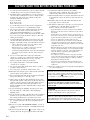 2
2
-
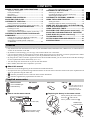 3
3
-
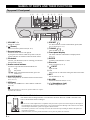 4
4
-
 5
5
-
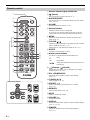 6
6
-
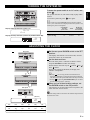 7
7
-
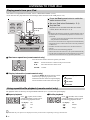 8
8
-
 9
9
-
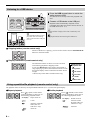 10
10
-
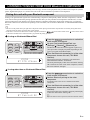 11
11
-
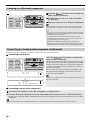 12
12
-
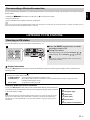 13
13
-
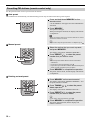 14
14
-
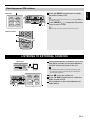 15
15
-
 16
16
-
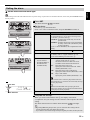 17
17
-
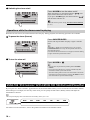 18
18
-
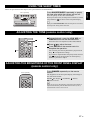 19
19
-
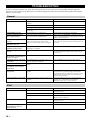 20
20
-
 21
21
-
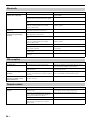 22
22
-
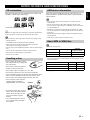 23
23
-
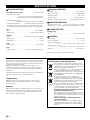 24
24
-
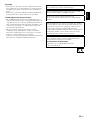 25
25
-
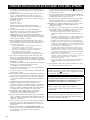 26
26
-
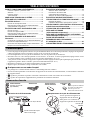 27
27
-
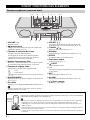 28
28
-
 29
29
-
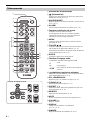 30
30
-
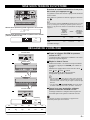 31
31
-
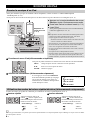 32
32
-
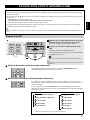 33
33
-
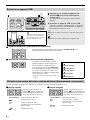 34
34
-
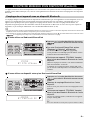 35
35
-
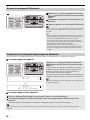 36
36
-
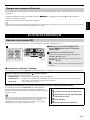 37
37
-
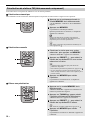 38
38
-
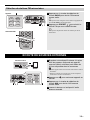 39
39
-
 40
40
-
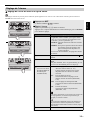 41
41
-
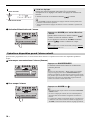 42
42
-
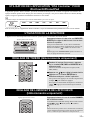 43
43
-
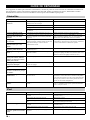 44
44
-
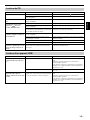 45
45
-
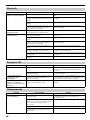 46
46
-
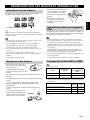 47
47
-
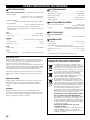 48
48
-
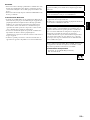 49
49
-
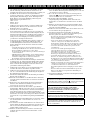 50
50
-
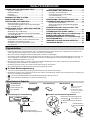 51
51
-
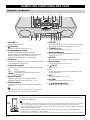 52
52
-
 53
53
-
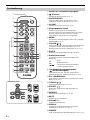 54
54
-
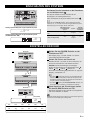 55
55
-
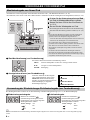 56
56
-
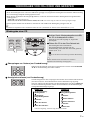 57
57
-
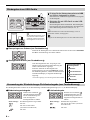 58
58
-
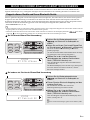 59
59
-
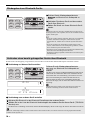 60
60
-
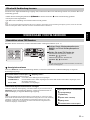 61
61
-
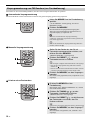 62
62
-
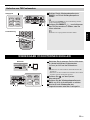 63
63
-
 64
64
-
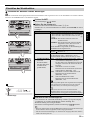 65
65
-
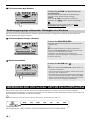 66
66
-
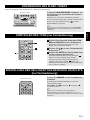 67
67
-
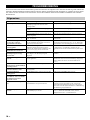 68
68
-
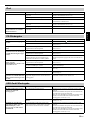 69
69
-
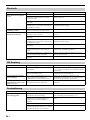 70
70
-
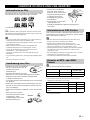 71
71
-
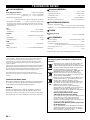 72
72
-
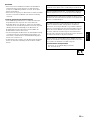 73
73
-
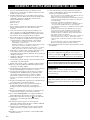 74
74
-
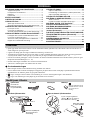 75
75
-
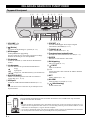 76
76
-
 77
77
-
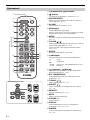 78
78
-
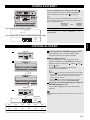 79
79
-
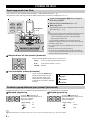 80
80
-
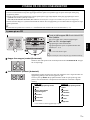 81
81
-
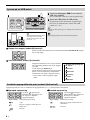 82
82
-
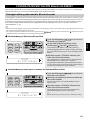 83
83
-
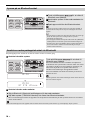 84
84
-
 85
85
-
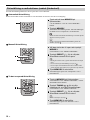 86
86
-
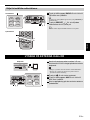 87
87
-
 88
88
-
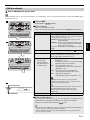 89
89
-
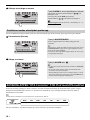 90
90
-
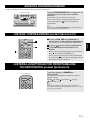 91
91
-
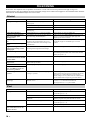 92
92
-
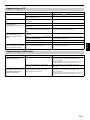 93
93
-
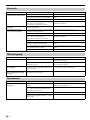 94
94
-
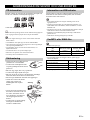 95
95
-
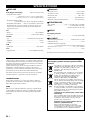 96
96
-
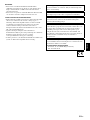 97
97
-
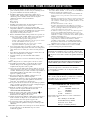 98
98
-
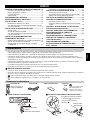 99
99
-
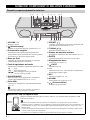 100
100
-
 101
101
-
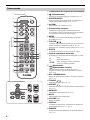 102
102
-
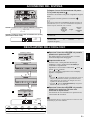 103
103
-
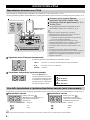 104
104
-
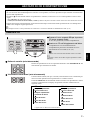 105
105
-
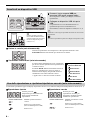 106
106
-
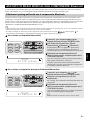 107
107
-
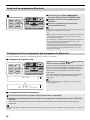 108
108
-
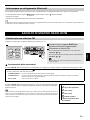 109
109
-
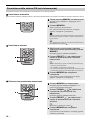 110
110
-
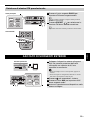 111
111
-
 112
112
-
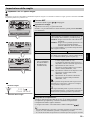 113
113
-
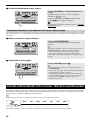 114
114
-
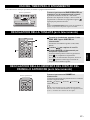 115
115
-
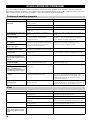 116
116
-
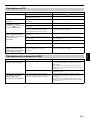 117
117
-
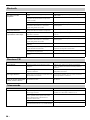 118
118
-
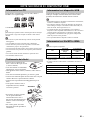 119
119
-
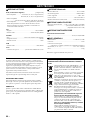 120
120
-
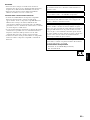 121
121
-
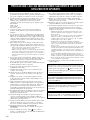 122
122
-
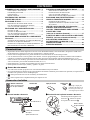 123
123
-
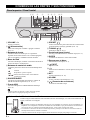 124
124
-
 125
125
-
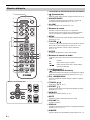 126
126
-
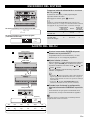 127
127
-
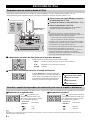 128
128
-
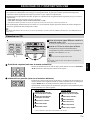 129
129
-
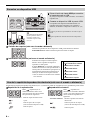 130
130
-
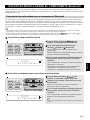 131
131
-
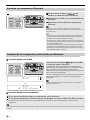 132
132
-
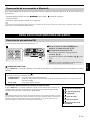 133
133
-
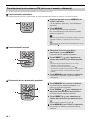 134
134
-
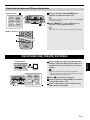 135
135
-
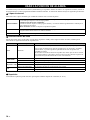 136
136
-
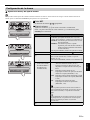 137
137
-
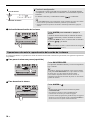 138
138
-
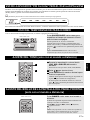 139
139
-
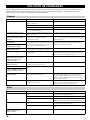 140
140
-
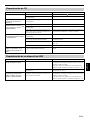 141
141
-
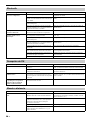 142
142
-
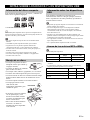 143
143
-
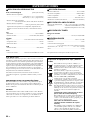 144
144
-
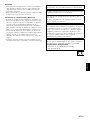 145
145
-
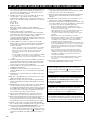 146
146
-
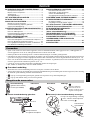 147
147
-
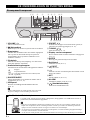 148
148
-
 149
149
-
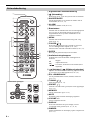 150
150
-
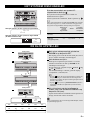 151
151
-
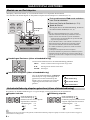 152
152
-
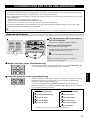 153
153
-
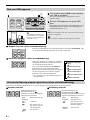 154
154
-
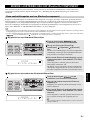 155
155
-
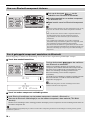 156
156
-
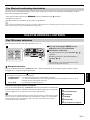 157
157
-
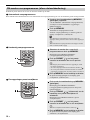 158
158
-
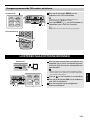 159
159
-
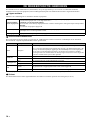 160
160
-
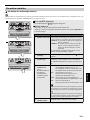 161
161
-
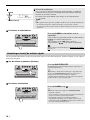 162
162
-
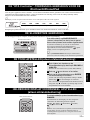 163
163
-
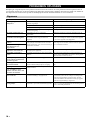 164
164
-
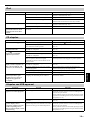 165
165
-
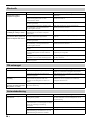 166
166
-
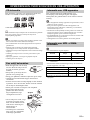 167
167
-
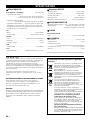 168
168
-
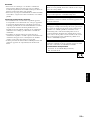 169
169
-
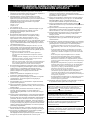 170
170
-
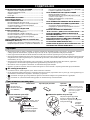 171
171
-
 172
172
-
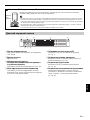 173
173
-
 174
174
-
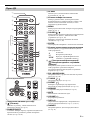 175
175
-
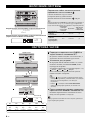 176
176
-
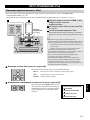 177
177
-
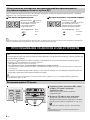 178
178
-
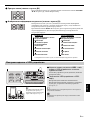 179
179
-
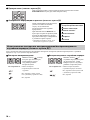 180
180
-
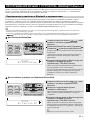 181
181
-
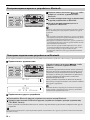 182
182
-
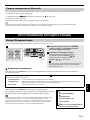 183
183
-
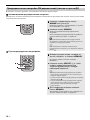 184
184
-
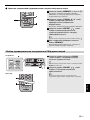 185
185
-
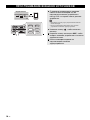 186
186
-
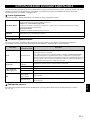 187
187
-
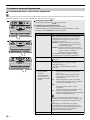 188
188
-
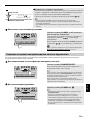 189
189
-
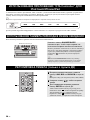 190
190
-
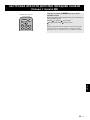 191
191
-
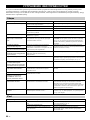 192
192
-
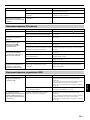 193
193
-
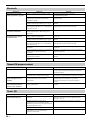 194
194
-
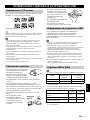 195
195
-
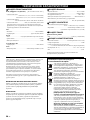 196
196
-
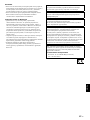 197
197
-
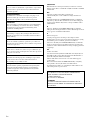 198
198
-
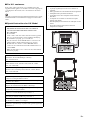 199
199
-
 200
200
Yamaha TSX-B232 White Manual de utilizare
- Categorie
- CD playere
- Tip
- Manual de utilizare
- Acest manual este potrivit și pentru
în alte limbi
- Türkçe: Yamaha TSX-B232 White Kullanım kılavuzu
- français: Yamaha TSX-B232 White Manuel utilisateur
- čeština: Yamaha TSX-B232 White Uživatelský manuál
- русский: Yamaha TSX-B232 White Руководство пользователя
- English: Yamaha TSX-B232 White User manual
- suomi: Yamaha TSX-B232 White Ohjekirja
- polski: Yamaha TSX-B232 White Instrukcja obsługi
- Deutsch: Yamaha TSX-B232 White Benutzerhandbuch
- italiano: Yamaha TSX-B232 White Manuale utente
- español: Yamaha TSX-B232 White Manual de usuario
- svenska: Yamaha TSX-B232 White Användarmanual
- dansk: Yamaha TSX-B232 White Brugermanual
- Nederlands: Yamaha TSX-B232 White Handleiding
Lucrări conexe
-
Yamaha TSX-132 Manual de utilizare
-
Yamaha MCR-B142 Manualul proprietarului
-
Yamaha MCR-042 dark Grey Manual de utilizare
-
Yamaha ISX-B820 Emerald Green Manual de utilizare
-
Yamaha TSX-112 Manualul proprietarului
-
Yamaha TSX-80 Manualul proprietarului
-
Yamaha TSX-70 Manualul proprietarului
-
Yamaha TSX-140 Manualul proprietarului
-
Yamaha ISX-800 Restio Manualul proprietarului
-
Yamaha RX-V471 Manualul proprietarului
Alte documente
-
Sharp DR-P355 Manualul proprietarului
-
Soundmaster SCD2120 Manual de utilizare
-
Sharp XL-B510(BK) Ghid de inițiere rapidă
-
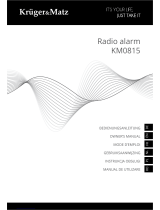 Kruger&Matz KM0815 Manualul proprietarului
Kruger&Matz KM0815 Manualul proprietarului
-
König HAV-WKL12 Specificație
-
Sony MEX-N5200BT Instrucțiuni de utilizare
-
Soundmaster TR250 Instrucțiuni de utilizare
-
König HAV-CR70 Specificație
-
Sony SRS-XG500 Manualul utilizatorului
-
König Speaker Set 2.1 Specificație