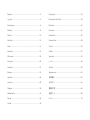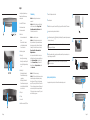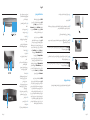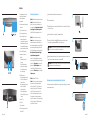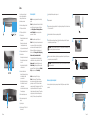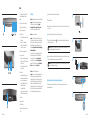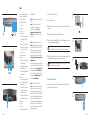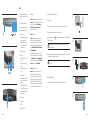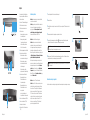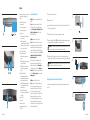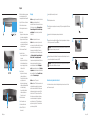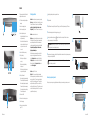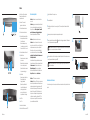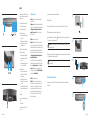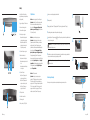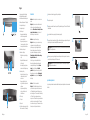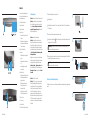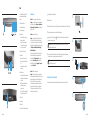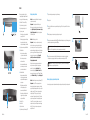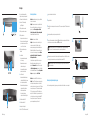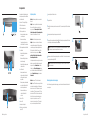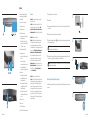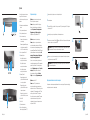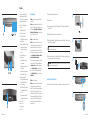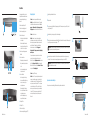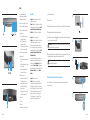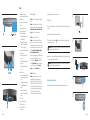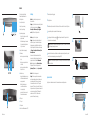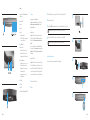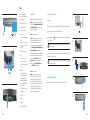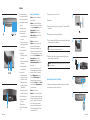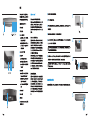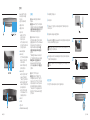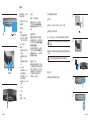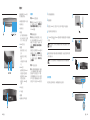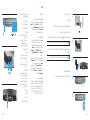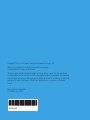HP S9500 Bluetooth Wireless Speaker Ghid de inițiere rapidă
- Categorie
- Boxe portabile
- Tip
- Ghid de inițiere rapidă


English .....................................................................................2
ةيبرعلا .................................................................................... 4
Български ..............................................................................6
Čeština .....................................................................................8
Dansk .....................................................................................10
Deutsch .................................................................................12
Eesti .......................................................................................14
Español .................................................................................16
Ελληνικά ...............................................................................18
Français .................................................................................20
Hrvatski .................................................................................22
Italiano ...................................................................................24
Latviski ..................................................................................26
Lietuvių ..................................................................................28
Magyar ..................................................................................30
Nederlands ...........................................................................32
Norsk .....................................................................................34
Polski .....................................................................................36
Português .............................................................................38
Português do Brasil ...........................................................40
Română ................................................................................42
Русский .................................................................................44
Slovenčina ............................................................................46
Slovenščina ..........................................................................48
Suomi ....................................................................................50
Srpski .....................................................................................52
Svenska .................................................................................54
ภาษาไทย ....................................................................................56
Türkçe ....................................................................................58
Українська ...........................................................................60
日本語
.................................................................................62
한국어 .................................................................................64
简体中文 ............................................................................66
繁體中文 .............................................................................68
תירבע ...............................................................................70

2 3 EnglishEnglish
2
3
4
1
5
1
8 9
532
-
64 7
q
1
Connect the AC adapter to the wall outlet.
2
Turn on the speaker.
3
Enable Bluetooth on your device. To receive the NFC signal, place your NFC device within the NFC sensor area.
4
Press any button on the top panel to activate the buttons.
5
Press the Bluetooth paring button
. The Bluetooth light will blink rapidly. The speaker will play two beeps when
the speaker is paired correctly.
Note: The speaker will become idle if pairing is not successful within 2.5 minutes. You must repeat the
pairing process if this happens.
6
Verify that your notebook, tablet, or smart phone pairs with the speaker. If the system requests a pass code
during the pairing process, enter 0000.
Note: You may also use an optional audio cable to connect the speaker to your notebook,
tablet, or smart phone.
Regulatory and safety information
For regulatory and safety notices, refer to the Product Notices included with your product.
Listen to high-quality audio from your
Bluetooth compatible device on your
wireless speaker.
1
2 Volume decrease button
3 Volume increase button
4 Mute button
a. Press to mute and unmute the
device.
b. Press and hold for 3 seconds to
switch between Music mode and
Movie - Surround mode.
5 Bluetooth pairing button
6 Battery light
a. Amber light is on when charging.
b. Green light is on when battery is full.
is low.
7 Bluetooth light
Bluetooth devices is searching for
a paired device.
Bluetooth devices is in pairing mode.
c. Constant light indicates the Bluetooth
device is connected.
8 AUX-in jack
9
- Power switch
q
Troubleshooting
Problem: Bluetooth pairing and connection was
unsuccessful.
Solution: Add the Bluetooth device manually. Right-click
on the Start screen, and then click All apps > Control
Panel > Hardware and Sound > Add a device. Select the
HP Bluetooth Speaker from the list.
Problem: No sound from the speaker.
Solution: Verify that the system volume is turned on at
the system and turned to a high volume level. Make sure
the audio playback switch is set to Bluetooth Hands-free
Speakers: Right-click on the Start screen, and then click
All apps > Control Panel > Hardware and Sound >
Manage audio devices.
You may also need to enable the listen to music option
within Bluetooth services after you have paired the device.
Under the Hardware and Sound heading of the Control
Panel, click Devices and Printers, right-click on the HP
Bluetooth Speaker, click Properties > Services, and then
select Listen to music.
Problem: The NFC feature is not working.
Solution: The NFC sensor establishes radio communication
between the pairing device and the speaker by touching
them together on the NFC sensor. Verify that your device
supports NFC by activating its NFC feature. Then, touch the
NFC area on the speaker with your device. The speaker will
connect automatically if the device is compatible with the
NFC feature. If your device does not support NFC, you must
use the Bluetooth pairing process.
English

4 5
2
3
4
1
5
1
8 9
532
-
64 7
q
. Bluetooth :
.
Bluetooth :
All apps Start
Hardware and < Control Panel <
. Add a device < Sound
. HP Bluetooth
. :
:
.
Bluetooth
Start :
Control Panel < All apps
< Hardware and Sound <
. Manage audio devices
. Bluetooth
Hardware and Sound
Devices and Printers
HP Bluetooth
Services < Properties
Listen to music
. :
:
.
.
.
.
. Bluetooth
.
1
.
2
. Bluetooth
3
.
.
4
. Bluetooth
. Bluetooth
5
.
. 2.5 :
.
.
6
. 0000
:
.
.
Bluetooth
.
/ 1
2
3
4
.
.
3
.
. Movie - Surround Music
Bluetooth 5
6
.
.
.
Bluetooth 7
.
Bluetooth
.
Bluetooth
.
Bluetooth
8
9
-
NFC q

6 7
2
3
4
1
5
1
8 9
532
-
64 7
q
1
2
3
4
5
6
7
8
9
-
q
.
.
.
1
2
3
4
5
6
,

8 9
2
3
4
1
5
1
8 9
532
-
64 7
q
Poslouchejte vysoce kvalitní zvuk
s technologií Bluetooth na svém
bezdrátovém reproduktoru.
1 Kontrolka zapnutí/vyp
2
3
4
a. Stisknutím ztlumíte nebo obnovíte
5
6 Kontrolka baterie
kontrolka.
7
8 Zásuvka externího vstupu zvuku
9
napájení
-
q
Problém:
reproduktoru HP Bluetooth.
Problém:
zvuku nastaven na handsfree reproduktory Bluetooth:
.
Po spárování
Vlastnosti >
Poslech hudby.
Problém: Funkce technologie NFC nefunguje.
podporuje technologii NFC aktivováním jeho funkce NFC. Poté
1
2
3
4
5
6
Informace odpisech a bezp dodaném

10 11
2
3
4
1
5
1
8 9
532
-
64 7
q
Lyt til lyd i høj kvalitet fra din Bluetooth-
kompatible enhed på din trådløse
højttaler.
1
2 Knappen Formindsk lydstyrke
3 Knappen Forøg lydstyrke
4 Knappen Lydløs
på enheden.
b. Tryk og hold i 3 sekunder for at
skifte mellem tilstanden Musik og
tilstanden Film - Surround.
5 Knap til Bluetooth-pardannelse
6 Lysdiode for batteri
er fuldt opladet.
7 Bluetooth-lys
a. Et langsomt blinkende lys indikerer,
at Bluetooth-enheden leder efter en
enhed, som den danner par med.
b. Et hurtigt blinkende lys indikerer,
at Bluetooth-enheden er
i pardannelsestilstand.
c. Hvis lyset er konstant, indikerer det,
at Bluetooth-enheden er tilsluttet.
8 AUX-in stik
9
-
q
Problem: Bluetooth-pardannelse og forbindelse mislykkedes.
Løsning: Tilføj Bluetooth-enheden manuelt. Højreklik
Alle apps >
Kontrolpanel > Hardware og lyd > Tilføj en enhed.
Problem: Ingen lyd i højttaleren.
Løsning: Kontrollér, at lyden er slået til på systemet, og at
der er skruet op for lydstyrken. Sørg for at lydafspilning er
indstillet til at foregå via Bluetooth Hands-free Speakers
derefter på Alle apps > Kontrolpanel > Hardware og lyd >
Administrer lydenheder.
skal måske også aktivere valgmuligheden lyt til musik
i Bluetooth-tjenester, efter at du har fået enheden til
at danne par. Under overskriften Hardware og lyd
i kontrolpanelet, kan du klikke på Enheder og printere,
højreklikke på HP Bluetooth Speaker, klikke
Tjenester.
Problem: NFC-funktionen fungerer ikke.
Løsning: NFC-sensoren opretter radioforbindelse mellem
pardannelses-enheden og højttaleren ved at lade dem
understøtter NFC ved at aktivere dens NFC-funktion. Berør
derefter NFC-området på din højttaler med din enhed.
Højttaleren tilsluttes automatisk, hvis enheden er kompatibel
med NFC-funktionen. Hvis din enhed ikke understøtter NFC,
skal du benytte Bluetooth-pardannelsesprocessen.
1
Tilslut vekselstrømsadapteren til et stik med vekselstrøm.
2
3
Aktivér Bluetooth på din enhed. Placér din NFC-enhed inden for NFC-sensorens område for at modtage
NFC-signalet.
4
Tryk på en af knapperne på det øverste panel for at aktivere knapperne.
5
Tryk på Bluetooth-pardannelsesknappen . Bluetooth-lyset blinker hurtigt. Højttaleren afspiller to bip, når
højttaleren er korrekt parret.
Højttaleren skifter til slumretilstand, hvis pardannelsen ikke er gennemført efter 2,5 minut.
6
beder om en adgangskode under pardannelsesprocessen, indtast 0000.
computer, din tablet eller din smartphone.
Se som fulgte med dit produkt

12 13
2
3
4
1
5
1
8 9
532
-
64 7
q
Deutsch
1
Schließen Sie das Netzteil an eine Steckdose an.
2
Schalten Sie den Lautsprecher ein.
3
Aktivieren Sie Bluetooth auf Ihrem Gerät. Um das NFC-Signal zu empfangen, platzieren Sie Ihr NFC-Gerät im NFC-
Sensorbereich.
4
5
zwei Pieptöne abgeben, wenn er korrekt gekoppelt wurde.
Hinweis:
6
Stellen Sie sicher, dass Ihr Notebook, Tablet-PC oder Smartphone mit dem Lautsprecher gekoppelt wird. Falls das
System während des Koppelungsvorgangs einen Code erfordert, geben Sie 0000 ein.
Hinweis: Sie können auch ein optionales Audiokabel verwenden, um den Lautsprecher an Ihr Notebook,
Ihren Tablet-PC oder Ihr Smartphone anzuschließen.
Sicherheits- und Zulassungshinweise
,
die im Lieferumfang Ihres Produkts enthalten sind.
Genießen Sie hochqualitativen Sound von
Ihrem Bluetooth-kompatiblen Gerät auf
Ihrem Wireless-Lautsprecher.
1 Einschalten/Ausschalten der
2 Leiser-Taste
3 Lauter-Taste
4 Stummschalttaste
a. Zum Stummschalten oder erneuten
Einschalten der Audioausgabe des
Geräts.
Sekunden, um zwischen dem Musik-
Modus und dem Film-Surround-
Modus zu wechseln.
5 Bluetooth-Koppelungstaste
6 Akkuanzeige
a. Während des Ladevorgangs leuchtet
b. Wenn der Akku vollständig aufgeladen
c. Bei niedrigem Akkuladestand blinkt die
7
dass das Bluetooth-Gerät nach einem
gekoppelten Gerät sucht.
dass das Bluetooth-Gerät sich im
c. Konstantes Leuchten bedeutet, dass
das Bluetooth-Gerät verbunden ist.
8 AUX-Eingang
9
- Netzschalter
q
Fehlerbehebung
Problem: Bluetooth-Koppelung und Verbindung war nicht
erfolgreich.
Lösung:
hinzu. Klicken Sie mit der rechten Maustaste auf
den Startbildschirm und dann auf Alle Apps >
Systemsteuerung > Hardware und Sound > Gerät
hinzufügen. Wählen Sie den HP Bluetooth-Lautsprecher
aus der Liste aus.
Problem: Keine Audioausgabe aus dem Lautsprecher.
Lösung: Vergewissern Sie sich, dass die Systemlautstärke
eingeschaltet und laut gestellt ist. Stellen Sie sicher, dass
der Audiowiedergabe-Schalter auf die Lautsprecher mit
Bluetooth-Freisprechfunktion gestellt ist: Klicken Sie mit
der rechten Maustaste auf den Startbildschirm und dann
auf Alle Apps > Systemsteuerung > Hardware und Sound >
Audiogeräte verwalten.
aktivieren. Unter der Überschrift Hardware und Sound der
Systemsteuerung klicken Sie auf , klicken
Sie dann mit der rechten Maustaste auf den HP Bluetooth-
Lautsprecher, dann auf Eigenschaften > Dienste und wählen
Sie anschließend aus.
Problem:
Lösung:
zwischen dem Koppelungsgerät und dem Lautsprecher
Lautsprecher wird automatisch eine Verbindung herstellen,
wenn das Gerät mit der NFC-Funktion kompatibel ist. Wenn

14 15 EestiEesti
2
3
4
1
5
1
8 9
532
-
64 7
q
Eesti
Kuulake kvaliteetset heli Bluetoothiga
kaudu.
1 Toide sees/väljas
2 Helitugevuse vähendamise nupp
3 Helitugevuse suurendamise nupp
4 Vaigistusnupp
a. Vajutage seadme vaigistamiseks ja
b. Vajutage ja hoidke 3 sekundit, et
5 Bluetoothi sidumise nupp
6 Aku märgutuli
märgutuli.
märgutuli.
c. Kollane märgutuli vilgub, kui aku
7 Bluetoothi märgutuli
a. Aeglaselt vilkuv märgutuli näitab,
et Bluetoothi seade otsib seotud
seadmeid.
b. Kiiresti vilkuv märgutuli näitab, et
c. Pidev märgutuli näitab, et Bluetoothi
8 AUX-in pistikupesa
9
-
q
Probleem:
Lahendus:
Juhtpaneel > Riistvara ja heli > Lisa seade. Valige
Probleem:
Lahendus:
heli > Heliseadmete haldus.
Samuti peate pärast seadme sidumist lubama muusika
jaotises Riistvara ja heliSeadmed ja printerid,
Atribuudid >
Teenused ning seejärel valige .
Probleem: NFC-funktsioon ei tööta.
Lahendus:
Aktiveerige NFC-funktsioon ja veenduge, et seade toetab
1
Ühendage vahelduvvooluadapter pistikupessa.
2
3
4
5
Vajutage Bluetoothi sidumise nuppu
sidumistoimingut korrata.
6
sidumistoimingut jooksul pääsukoodi, sisestage 0000.
nutitelefoniga.
Normatiiv- ja ohutusteave
Normatiiv- ja ohutusmärkused leiate tootega kaasas olevast dokumendist .

16 17 EspañolEspañol
2
3
4
1
5
1
8 9
532
-
64 7
q
Español
1
Conecte el adaptador de CA a una toma eléctrica de pared.
2
Encienda el altavoz.
3
Active Bluetooth en su dispositivo. Para recibir la señal NFC, coloque su dispositivo NFC dentro de la zona del
sensor NFC.
4
5
. El indicador luminoso de Bluetooth parpadeará
rápidamente. El altavoz emitirá dos bips cuando esté emparejado correctamente.
Nota: El altavoz pasará al estado inactivo si el emparejamiento no tiene éxito en un plazo de 2,5 minutos.
6
contraseña durante el proceso de emparejamiento, introduzca 0000.
Nota: También puede usar un cable de audio opcional para conectar el altavoz al PC portátil, el tablet
o el smartphone.
Información normativa y de seguridad
que se incluyen con su equipo.
Escuche audio de alta calidad desde su
dispositivo compatible con Bluetooth en
el altavoz inalámbrico.
1
2
3
4
a. Presione para silenciar y restaurar
el sonido del dispositivo.
b. Presione y mantenga durante
3 segundos para alternar entre
el modo de Música y el modo de
Película - Sonido envolvente.
5
6 Indicador luminoso de la batería
a. El indicador luminoso ámbar se
enciende cuando se está cargando.
b. El indicador luminoso verde se
enciende cuando la batería está
totalmente cargada.
c. El indicador luminoso ámbar
parpadea cuando la batería está baja.
7 Indicador luminoso de Bluetooth
a. El parpadeo lento indica que
Bluetooth está buscando un
dispositivo emparejado.
b. El parpadeo rápido indica que
Bluetooth está en el modo de
emparejamiento.
c. La luz constante indica que el
dispositivo Bluetooth está conectado.
8
9
-
q Sensor de Near Field Communication
Solución de problemas
Problema:
no se realizaron correctamente.
Solución: Agregue el dispositivo Bluetooth manualmente.
y luego haga clic en Todas las aplicaciones > Panel de
control > Hardware y sonido > Agregar un dispositivo.
Seleccione el Altavoz Bluetooth HP de la lista.
Problema: El sonido del altavoz está apagado.
Solución:
encendido en el sistema y que el nivel del volumen esté
Bluetooth: Haga clic en la pantalla de Inicio y luego haga clic
en Todas las aplicaciones > Panel de control > Hardware
y sonido > Administrar dispositivos de audio.
escuchar música dentro de los servicios Bluetooth después
de emparejar el dispositivo. En el encabezado Hardware
y sonido del panel de control, haga clic en Dispositivos
e impresoras
Bluetooth HP, haga clic en Propiedades > Servicios y luego
seleccione Escuchar música.
Problema:
Solución:
entre el dispositivo que se está emparejando y el altavoz
su dispositivo. El altavoz se conectará automáticamente
dispositivo no es compatible con NFC, debe utilizar el
proceso de emparejamiento de Bluetooth.

18 19
2
3
4
1
5
1
8 9
532
-
64 7
q
Bluetooth.
1
2
3
4
5
6
7
8
9
-
q
.
.
1
2
3
4
5
6

20 21 FrançaisFrançais
2
3
4
1
5
1
8 9
532
-
64 7
q
Français
à votre périphérique Bluetooth compatible.
1
2 Bouton de réduction du volume
3
4 Bouton Muet
a. Appuyez sur ce bouton pour activer ou
désactiver le son de ce périphérique.
b. Appuyez en maintenant la pression
sur ce bouton pendant 3 secondes
pour alterner le mode Musique et le
mode Cinéma Surround.
5 Bouton de connexion Bluetooth
6 Voyant de la batterie
a. Le voyant orange est actif lors du
chargement.
b. Le voyant vert est actif lorsque la
batterie est entièrement chargée.
c. Le voyant orange clignote lorsque
la batterie est faible.
7 Voyant Bluetooth
a. Le clignotement lent du voyant
indique que le périphérique
Bluetooth est en train de chercher
un périphérique associé.
b. Le clignotement rapide du voyant
indique que le périphérique Bluetooth
est en mode de couplage.
indique que le périphérique
Bluetooth est connecté.
8
9
-
q
Dépannage
Le couplage et la connexion Bluetooth ont échoué.
Ajoutez le périphérique Bluetooth
manuellement. Cliquez avec le bouton droit de la souris sur
Toutes les applications >
un périphérique. Sélectionnez le haut-parleur Bluetooth
HP dans la liste.
que le commutateur de lecture audio est réglé sur
Haut-parleurs mains libres Bluetooth. Cliquez avec le
sur
Matériel et audio > Gérer les périphériques audio.
Il se
Périphériques et
audioPériphériques
et imprimantes, cliquez avec le bouton droit de la souris sur le
haut-parleur Bluetooth HP, cliquez sur Propriétés > Services,
puis sélectionnez Écouter de la musique.
Le détecteur NFC établit une communication radio
entre le périphérique de couplage et le haut-parleur en les
périphérique prend en charge les communications NFC en
activant sa fonction NFC. Ensuite, touchez la zone NFC sur
le haut-parleur avec votre périphérique. Le haut-parleur
se connectera automatiquement si le périphérique est
compatible avec la fonction NFC. Si votre périphérique ne
prend pas en charge la fonction NFC, vous devez utiliser le
processus de couplage Bluetooth.
1
2
Mettez le haut-parleur sous tension.
3
Activez Bluetooth sur votre périphérique. Pour recevoir le signal NFC, placez votre périphérique NFC dans la zone
du lecteur NFC.
4
our activer les boutons.
5
Appuyez sur le bouton de couplage Bluetooth . Le voyant Bluetooth clignotera rapidement. Le haut-parleur
émettra 2 signaux sonores une fois couplé correctement.
répéter le processus de couplage si cela se produit.
6
passe vous est demandé pendant la connexion, entrez 0000.
Informations sur les réglementations et la sécurité
Pour obtenir des informations sur la sécurité et les réglementations, reportez-vous au document
fourni avec votre produit.

22 23 HrvatskiHrvatski
2
3
4
1
5
1
8 9
532
-
64 7
q
1
2
3
4
5
Pritisnite gumb za Bluetooth uparivanje
Napomena:
to dogodi, morate ponoviti postupak uparivanja.
6
Napomena:
Informacije o propisima i sigurnosti
Obavijesti o propisima i sigurnosti pogledajte u dokumentu
1
napajanje
2
3
4
surround.
5 Gumb za Bluetooth uparivanje
6
punjenja.
baterija puna.
napunjenosti baterije niska.
7
8 U
9 U
-
q Senzor za komunikaciju u bliskom
Problem: Bluetooth uparivanje i povezivanje nije uspjelo.
zaslonu kliknite desnom tipkom kliknite Sve
Problem:
pa kliknite
.
U odjeljku
Svojstva > Servisi, a zatim
odaberite .
Problem:
NFC senzor uspostavlja radiokomunikaciju
postupak Bluetooth uparivanja.

24 25 ItalianoItaliano
2
3
4
1
5
1
8 9
532
-
64 7
q
Italiano
1
2
3
sensore NFC.
4
Premere un pulsante qualsiasi sul pannello superiore per attivare i pulsanti.
5
Premere il pulsante di abbinamento Bluetooth . La spia Bluetooth lampeggia rapidamente. Se l’abbinamento
Nota:
In questo caso occorre ripetere la procedura di abbinamento.
6
durante la procedura di abbinamento, digitare 0000.
Nota:
tablet o allo smartphone.
Normative e avvisi di sicurezza
Per le normative e gli avvisi sulla sicurezza, consultare la documentazione fornita con il
prodotto.
Audio di alta qualità da un dispositivo
Bluetooth compatibile tramite un
altoparlante wireless.
1
spegnimento alimentazione
2 Pulsante di riduzione del volume
3 Pulsante di aumento del volume
4
a. Premere per attivare e disattivare
b. Premere e tenere premuto per
3 secondi per passare tra modalità
Musica e modalità Film - Surround.
5 Pulsante di abbinamento Bluetooth
6 Spia della batteria
spia arancione.
b. Quando la batteria è completamente
carica si accende la spia verde.
c. Quando la batteria è in esaurimento
la spia arancione lampeggia.
7 Spia Bluetooth
Bluetooth abbinato, la spia
lampeggia lentamente.
b. Quando il dispositivo Bluetooth
è in modalità di abbinamento, la
spia lampeggia rapidamente.
dispositivo Bluetooth è collegato.
8 Jack AUX-in
9
- Interruttore di alimentazione
q
Risoluzione dei problemi
Problema: Abbinamento e connessione Bluetooth non
sono riusciti.
Soluzione: Aggiungere manualmente il dispositivo Bluetooth.
Fare clic con il pulsante destro del mouse nella schermata
Start, quindi fare clic su Tutte le applicazioni > Pannello di
controllo > Hardware e suoni > Aggiungi un dispositivo.
Problema:
Soluzione:
della riproduzione audio sia impostato su Altoparlanti
Bluetooth viva voce: Fare clic con il pulsante destro del
mouse nella schermata Start, quindi fare clic su Tutte le
applicazioni > Pannello di controllo > Hardware e suoni >
Gestisci dispositivi audio.
Una volta abbinato il dispositivo, potrebbe essere necessario
In Hardware e suoni nel Pannello di controllo, fare clic su
Dispositivi e stampanti, fare clic con il pulsante destro
Proprietà > Servizi e selezionare Ascolta musica.
Problema:
Soluzione:
simultaneamente dispositivo e altoparlante sul sensore NFC.
se il dispositivo è compatibile con la funzionalità NFC. Se il
dispositivo in uso non supporta NFC, è necessario utilizzare
la procedura di abbinamento Bluetooth.

26 27 LatviskiLatviski
2
3
4
1
5
1
8 9
532
-
64 7
q
1
2
3
4
5
6
papildu audio kabeli.
1
2
3
4
5
6 Akumulatora indikators
7 Bluetooth indikators
ir izveidots savienojums ar Bluetooth
8
9
ligzda
-
q
sensors
izveide neizdodas.
uz
uz
.
un printeri
.
NFC funkcija nedarbojas.
NFC sensors nodibina radiosakarus starp

28 29
2
3
4
1
5
1
8 9
532
-
64 7
q
1
2
3
4
5
Pastaba:
6
Pastaba:
papildomu kabeliu.
ir saugos informacija pateikiama su produktu pridedamuose .
1
2
3 Garsumo didinimo mygtukas
4
5
6
mirksi geltonai.
7
8
9
- Maitinimo jungiklis
q
Problema:
Sprendimas:
Problema:
Sprendimas:
Visos programos > Valdymo
.
Taip pat
skydo parinktyje
ir spausdintuvai
ir
pasirinkite .
Problema: NFC funkcija neveikia.
Sprendimas:

30 31 MagyarMagyar
2
3
4
1
5
1
8 9
532
-
64 7
q
Magyar
hallgathatja Bluetooth-kompatibilis
1
2
3
4 Elnémítás gomb
a. Megnyomásával elnémíthatja az
az eszköz elnémítását.
b. Nyomja meg és tartsa lenyomva
5 Bluetooth-párosítás gomb
6
a. Töltés közben borostyánsárga fény
világít.
b. Teljesen feltöltött akkumulátornál
zöld fény világít.
c. Borostyánsárga fény villog, amikor
az akkumulátor töltöttsége alacsony.
7
a Bluetooth-eszköz párosított
eszközt keres.
hogy a Bluetooth-eszköz párosítási
jelzi, hogy a Bluetooth-eszköz
csatlakoztatva van.
8 AUX-in aljzat
9
-
q
Probléma: A Bluetooth-párosítás és -csatlakozás nem
Adja hozzá manuálisan a Bluetooth-eszközt.
kattintson a
elemre. Válassza a HP
Probléma:
elemre.
Az is lehet
Hardver
és hang fejléce alatt kattintson az
elemre, majd válassza a
Probléma:
a Bluetooth párosítási folyamatot kell használnia.
1
2
3
4
5
Nyomja meg a Bluetooth-párosítás gombját
Megjegyzés:
folyamatot meg kell ismételnie.
6
Megjegyzés:
táblagéphez, illetve okostelefonhoz.
A jogi és biztonsági

32 33 NederlandsNederlands
2
3
4
1
5
1
8 9
532
-
64 7
q
Nederlands
1
Sluit de netvoedingsadapter aan op een stopcontact.
2
Zet de luidspreker aan.
3
Schakel Bluetooth op uw apparaat in. Plaats voor ontvangst van het NFC-signaal uw NFC-apparaat binnen het
NFC-sensorgebied.
4
5
uidspreker geeft
twee piepjes als deze correct is gekoppeld.
gebeurt, moet u het koppelingsproces herhalen.
6
Controleer of uw notebookcomputer, tablet-pc of smartphone aan de luidspreker is gekoppeld. Voer 0000 in als
het systeem tijdens het koppelproces om een code vraagt.
U kunt ook een optioneel audiosnoer gebruiken om de luidspreker aan te sluiten op uw
notebookcomputer, tablet-pc of smartphone.
Raadpleeg voor informatie over voorschriften en veiligheid de die zijn meegeleverd bij uw
product.
Luister naar de hoogwaardige audio van
uw Bluetooth-compatibele apparaat via
uw draadloze luidspreker.
1 L aan/uit
2 Knop Geluid zachter
3 Knop Geluid harder
4 Knop Geluid uit
schakelen.
b. Houd deze 3 seconden ingedrukt om
te schakelen tussen Muziekmodus en
Film Surround-modus.
5 Knop Bluetooth koppelen
6 Acculampje
a. Het lampje brandt oranje tijdens het
opladen.
b. Het lampje brandt groen als de accu
vol is.
c. Het lampje knippert oranje als de
accu bijna leeg is.
7 Bluetooth-lampje
a. Het lampje knippert langzaam als het
Bluetooth-apparaat zoekt naar een
gekoppeld apparaat.
b. Het lampje knippert snel als het
Bluetooth-apparaat zich in de
koppelmodus bevindt.
c. Het lampje brandt continu als het
Bluetooth-apparaat verbonden is.
8 AUX-in-connector
9
- Aan-uitschakelaar
q
Problemen oplossen
Probleem: Koppelen en verbinden via Bluetooth is mislukt.
Oplossing: Voeg het Bluetooth-apparaat handmatig toe.
Klik met de rechtermuisknop op het startscherm en klik
daarna op
en geluiden > Een apparaat toevoegen. Selecteer de HP
Bluetooth-luidspreker in de lijst.
Probleem: Geen geluid uit de luidspreker.
Oplossing: Controleer of het systeemvolume op het
systeem is ingeschakeld en op een hoog volumeniveau is
ingesteld. Zorg dat de schakelaar voor het afspelen van
audio is ingesteld op Bluetooth Hands-free Speakers: klik
met de rechtermuisknop op het startscherm en klik daarna
op
Audioapparaten beheren.
Mogelijk moet u ook de optie om naar muziek te luisteren
in de Bluetooth-services inschakelen nadat u het apparaat
Hardware en geluiden op Apparaten en printers, klik met
de rechtermuisknop op de HP Bluetooth Speaker, klik op
Eigenschappen > Services en selecteer daarna Luisteren
.
Probleem:
Oplossing:
tussen het gekoppelde apparaat en de luidspreker door
het apparaat tegen de NFC-sensor van de luidspreker aan
te houden. Controleer of uw apparaat NFC ondersteunt
door de NFC-functie te activeren. Houd daarna het
luidspreker maakt automatisch verbinding als het apparaat
de NFC-functie ondersteunt. Als uw apparaat geen NFC
ondersteunt, moet u gebruik maken van het koppelproces
via Bluetooth.

34 35 NorskNorsk
2
3
4
1
5
1
8 9
532
-
64 7
q
Lytt til kvalitetslyd fra din Bluetooth-
kompatible enhet med en trådløs
høyttaler.
1 Av/på-indikatorlampe
2 Volumreduksjonsknapp
3 Volumøkningsknapp
4
a. Trykk for å dempe og oppheve
demping av enheten.
b. Trykk og hold i 3 sekunder for
å veksle mellom musikkmodus
5 Knapp for Bluetooth-paring
6 Batterilampe
a. Gul lampe lyser under lading.
b. Grønn lampe lyser når batteriet er
fullt.
c. Gul lampe blinker når det er lite
batteri igjen.
7 Bluetooth-lampe
a. Langsomt blinkende lampe indikerer
at Bluetooth-enheter søker etter en
paret enhet.
b. Raskt blinkende lampe indikerer
at Bluetooth-enhetene er
i paringsmodus.
c. Konstant lysende lampe indikerer at
Bluetooth-enheten er tilkoblet.
8 AUX-kontakt
9 Strømkontakt
- Av/på-bryter
q
Problemløsing
Problem: Bluetooth-paring og tilkobling mislyktes.
Løsning: Legg til Bluetooth-enheten manuelt. Høyreklikk
på startskjermen og klikk på Alle apper > Kontrollpanel >
. Velg HP Bluetooth-
høyttaler fra listen.
Problem: Ingen lyd fra høyttaleren.
Løsning: Kontroller at lydvolumet på systemet er slått
på og at det er satt til et høyt volumnivå. Forsikre deg
om at bryteren for avspilling av lyd er stilt inn på håndfrie
Bluetooth-høyttalere: Høyreklikk på startskjermen og klikk
på
Administrer lydenheter.
i Bluetooth-tjenestene etter at du har paret enheten.
Under overskriften i Kontrollpanel
klikker du på , høyreklikker på HP
Bluetooth-høyttaler, klikker på
og velger .
Problem: NFC-funksjonen virker ikke.
Løsning: NFC-sensoren oppretter radiokommunikasjon
mellom paringsenheten og høyttaleren ved at NFC-sensorene
til enhetene føres sammen. Kontroller at enheten støtter
NFC ved å aktivere NFC-funksjonen. Berør deretter
NFC-området på høyttaleren med enheten. Høyttaleren
kobles til automatisk hvis enheten er kompatibel med
NFC-funksjonen. Hvis enheten ikke støtter NFC, må du
bruke Bluetooth-paringsprosessen.
1
Koble strømadapteren til stikkontakten.
2
Slå høyttaleren på.
3
Aktiver Bluetooth på enheten. For å motta NFC-signalet plasserer du NFC-enheten innenfor NFC-sensorområdet.
4
Trykk på en av knappene på det øvre panelet for å aktivere knappene.
5
Trykk på knappen for Bluetooth-paring . Bluetooth-lampen vil blinke raskt. Høyttaleren vil spille av to
pipesignaler når den er riktig paret.
paringsprosessen hvis dette skjer.
6
Hvis systemet krever passord under paringsprosessen, skriver du 0000.
nettbrettet eller smarttelefonen.
Se som fulgte med produktet, angående opplysninger om forskrifter og sikkerhet.

36 37 PolskiPolski
2
3
4
1
5
1
8 9
532
-
64 7
q
1
2
3
4 Przycisk wyciszenia
5
6
7
informuje o wyszukiwaniu przez
informuje o aktywnym trybie
8 Gniazdo AUX-in
9
-
q
Problem:
Kliknij prawym przyciskiem myszy ekran startowy i wybierz
kolejno
HP Bluetooth Speaker.
Problem:
myszy ekran startowy i wybierz kolejno
.
Panelu
, kliknij
wybierz .
Problem:
1
2
3
czujnika NFC.
4
5
6
.
Pagina se încarcă ...
Pagina se încarcă ...
Pagina se încarcă ...
Pagina se încarcă ...
Pagina se încarcă ...
Pagina se încarcă ...
Pagina se încarcă ...
Pagina se încarcă ...
Pagina se încarcă ...
Pagina se încarcă ...
Pagina se încarcă ...
Pagina se încarcă ...
Pagina se încarcă ...
Pagina se încarcă ...
Pagina se încarcă ...
Pagina se încarcă ...
Pagina se încarcă ...
Pagina se încarcă ...
-
 1
1
-
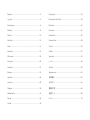 2
2
-
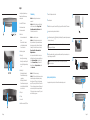 3
3
-
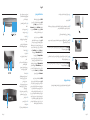 4
4
-
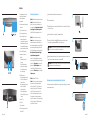 5
5
-
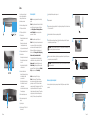 6
6
-
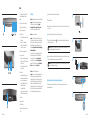 7
7
-
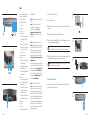 8
8
-
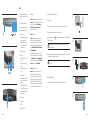 9
9
-
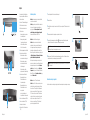 10
10
-
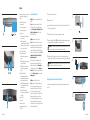 11
11
-
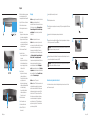 12
12
-
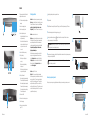 13
13
-
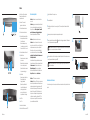 14
14
-
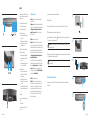 15
15
-
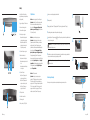 16
16
-
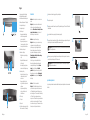 17
17
-
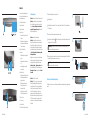 18
18
-
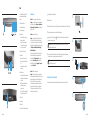 19
19
-
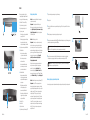 20
20
-
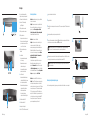 21
21
-
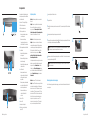 22
22
-
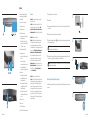 23
23
-
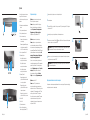 24
24
-
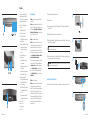 25
25
-
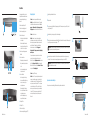 26
26
-
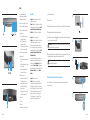 27
27
-
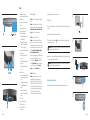 28
28
-
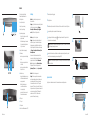 29
29
-
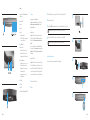 30
30
-
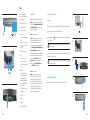 31
31
-
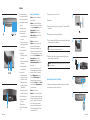 32
32
-
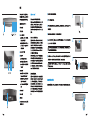 33
33
-
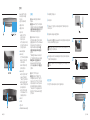 34
34
-
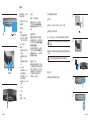 35
35
-
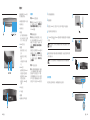 36
36
-
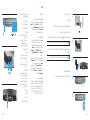 37
37
-
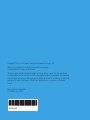 38
38
HP S9500 Bluetooth Wireless Speaker Ghid de inițiere rapidă
- Categorie
- Boxe portabile
- Tip
- Ghid de inițiere rapidă
în alte limbi
Lucrări conexe
-
HP S9500 Manual de utilizare
-
HP Roar Travel Ghid de inițiere rapidă
-
HP Z8000 Bluetooth Mouse Ghid de inițiere rapidă
-
HP NS1 Manualul utilizatorului
-
HP Bluetooth Speaker 360 Ghid de inițiere rapidă
-
HP Bluetooth Speaker 350 Ghid de inițiere rapidă
-
HP 7 G2 Tablet Ghid de inițiere rapidă
-
HP 8 G2 Tablet Ghid de inițiere rapidă
-
HP UC Wireless Mono Headset Ghid de inițiere rapidă
Alte documente
-
SPEEDLINK PORTAJOY Quick Installation Guide
-
Sharp GX-BT180(BK) Ghid de inițiere rapidă
-
Sharp GX-BT280(BK) Ghid de inițiere rapidă
-
Sharp GX-BT60(BK) Ghid de inițiere rapidă
-
Marshall EMBERTON II Portable Loudspeaker Manualul utilizatorului
-
Trust Vintori Manualul proprietarului
-
Marshall WOBURN II Bluetooth Speaker Manual de utilizare
-
Samsung EO-SG930 Manual de utilizare
-
Samsung EO-SG900 - Level box mini Manual de utilizare
-
Marshall WOBURN III Manual de utilizare