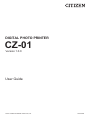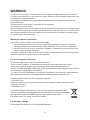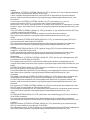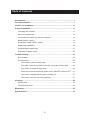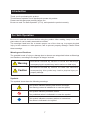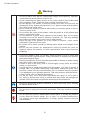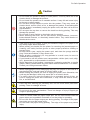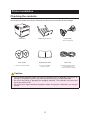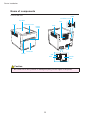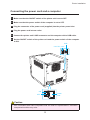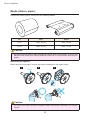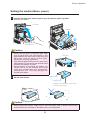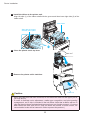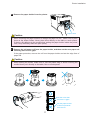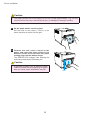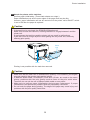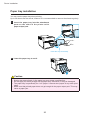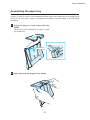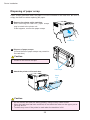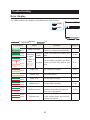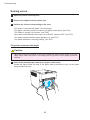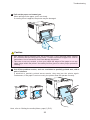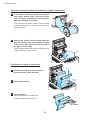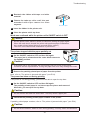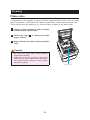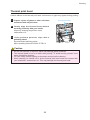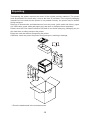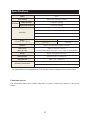Citizen CZ-01 Manual de utilizare
- Categorie
- Imprimante de etichete
- Tip
- Manual de utilizare

©2019 CITIZEN SYSTEMS JAPAN CO.,LTD.
User Guide
Version 1.0.0
DIGITAL PHOTO PRINTER
CZ-01
2019120601

2
WARNING
To reduce the risk of re or electric shock, do not expose this apparatus to rain or moisture.
To avoid electrical shock, do not open the cabinet. Refer servicing to qualied personnel only.
This apparatus must be earthed.
For pluggable equipment, the socket-outlet be installed near the equipment and shall be
easily accessible.
To disconnect the main power, unplug the AC IN connector.
This unit has no power switch.
When installing the unit, incorporate a readily accessible disconnect device in the xed wiring,
or connect the power plug to an easily accessible socket-outlet near the unit. If a fault should
occur during operation of the unit, operate the disconnect device to switch the power supply
o, or disconnect the power plug.
Warning on power connection
Use a proper power cord for your local power supply.
1. Use the approved Power Cord (3-core mains lead) /Appliance Connector / Plug with
earthing-contacts that conforms to the safety regulations of each country if applicable.
2. Use the Power Cord (3-core mains lead) / Appliance Connector /Plug conforming to the
proper ratings (Voltage, Ampere).
If you have questions on the use of the above Power Cord/Appliance Connector/Plug, please
consult a qualied service personnel or the distributor.
For the Customers in Europe
This product shall not be used in the residential area.
This is a Class A product. In a domestic environment, this product may cause radio
interference in which case the user may be required to take adequate measures.
Hereby, [CITIZEN SYSTEMS JAPAN CO.,LTD.] declares that the radio equipment type [CZ-01]
is in compliance with Directive 2014/53/EU.
The full text of the EU declaration of conformity is available at the following internet address:
http://www.citizen-systems.co.jp/english/support/download/printer/others/eu_doc/
frequency band in which the radio equipment operates;
13.56 MHz±7 kHz
maximum radio-frequency power transmitted in the frequency band in which the radio
equipment operates;
32.69 dBuV/m at 3 m
If you want to dispose this product, do not mix with general household waste.
There is a separate collection system for used electronics products in accordance
with legislation under the WEEE Directive and is eective only within
European Union. For details, consult your dealer.
For kundene i Norge
Dette utstyret kan kobles til et IT-strømfordelingssystem.

3
italiano
Il fabbricante, [CITIZEN SYSTEMS JAPAN CO.,LTD.], dichiara che il tipo di apparecchiatura
radio [CZ-01] è conforme alla direttiva 2014/53/UE.
Il testo completo della dichiarazione di conformità UE è disponibile al seguente indirizzo
Internet: http://www.citizen-systems.co.jp/english/support/download/printer/others/eu_doc/
български
С настоящото [CITIZEN SYSTEMS JAPAN CO.,LTD.] декларира, че този тип
радиосъоръжение [CZ-01] е в съответствие с Директива 2014/53/ЕС.
Цялостният текст на ЕС декларацията за съответствие може да се намери на следния
интернет адрес: http://www.citizen-systems.co.jp/english/support/download/printer/others/eu_doc/
čeština
Tímto [CITIZEN SYSTEMS JAPAN CO.,LTD.] prohlašuje, že typ rádiového zařízení [CZ-01] je
v souladu se směrnicí 2014/53/EU.
Úplné znění EU prohlášení o shodě je k dispozici na této internetové adrese:
http://www.citizen-systems.co.jp/english/support/download/printer/others/eu_doc/
dansk
Hermed erklærer [CITIZEN SYSTEMS JAPAN CO.,LTD.], at radioudstyrstypen [CZ-01] er i
overensstemmelse med direktiv 2014/53/EU.
EU-overensstemmelseserklæringens fulde tekst kan ndes på følgende internetadresse:
http://www.citizen-systems.co.jp/english/support/download/printer/others/eu_doc/
magyar
[CITIZEN SYSTEMS JAPAN CO.,LTD.] igazolja, hogy a [CZ-01] típusú rádióberendezés
megfelel a 2014/53/EU irányelvnek.
Az EU-megfelelőségi nyilatkozat teljes szövege elérhető a következő internetes címen:
http://www.citizen-systems.co.jp/english/support/download/printer/others/eu_doc/
Nederlands
Hierbij verklaar ik, [CITIZEN SYSTEMS JAPAN CO.,LTD.], dat het type radioapparatuur [CZ-
01] conform is met Richtlijn 2014/53/EU.
De volledige tekst van de EU-conformiteitsverklaring kan worden geraadpleegd op het
volgende internetadres: http://www.citizen-systems.co.jp/english/support/download/printer/others/eu_doc/
polski
[CITIZEN SYSTEMS JAPAN CO.,LTD.] niniejszym oświadcza, że typ urządzenia radiowego
[CZ-01] jest zgodny z dyrektywą 2014/53/UE.
Pełny tekst deklaracji zgodności UE jest dostępny pod następującym adresem internetowym:
http://www.citizen-systems.co.jp/english/support/download/printer/others/eu_doc/
português
O(a) abaixo assinado(a) [CITIZEN SYSTEMS JAPAN CO.,LTD.] declara que o presente tipo
de equipamento de rádio [CZ-01] está em conformidade com a Diretiva 2014/53/UE.
O texto integral da declaração de conformidade está disponível no seguinte endereço de
Internet: http://www.citizen-systems.co.jp/english/support/download/printer/others/eu_doc/
Română
Prin prezenta, [CITIZEN SYSTEMS JAPAN CO.,LTD.] declară că tipul de echipamente radio
[CZ-01]] este în conformitate cu Directiva 2014/53/UE.
Textul integral al declarației UE de conformitate este disponibil la următoarea adresă internet:
http://www.citizen-systems.co.jp/english/support/download/printer/others/eu_doc/
suomi
[CITIZEN SYSTEMS JAPAN CO.,LTD.] vakuuttaa, että radiolaitetyyppi [CZ-01] on direktiivin
2014/53/EU mukainen.
EU-vaatimustenmukaisuusvakuutuksen täysimittainen teksti on saatavilla seuraavassa
internetosoitteessa: http://www.citizen-systems.co.jp/english/support/download/printer/others/eu_doc/
svenska
Härmed försäkrar [CITIZEN SYSTEMS JAPAN CO.,LTD.] att denna typ av radioutrustning
[CZ-01] överensstämmer med direktiv 2014/53/EU.
Den fullständiga texten till EU-försäkran om överensstämmelse nns på följande webbadress:
http://www.citizen-systems.co.jp/english/support/download/printer/others/eu_doc/

4
For the Customer in USA
FCC CAUTION
Changes or modications not expressly approved by the party responsible for compliance
could void the user’s authority to operate the equipment.
Note: This equipment has been tested and found to comply with the limits for a Class A
digital device, pursuant to part 15 of the FCC Rules. These limits are designed to provide
reasonable protection against harmful interference when the equipment is operated in a
commercial environment. This equipment generates, uses, and can radiate radio frequency
energy and, if not installed and used in accordance with the instruction manual, may cause
harmful interference to radio communications. Operation of this equipment in a residential
area is likely to cause harmful interference in which case the user will be required to correct
the interference at his own expense.
Caution: Use shielded cables to connect this computers. Any changes or modications not
expressly approved by the grantee of this device could void the user’s authority to operate the
equipment.
For the customers in Canada
This device complies with Industry Canada licence-exempt RSS standard(s). Operation is
subject to the following two conditions: (1) this device may not cause interference, and (2)
this device must accept any interference, including interference that may cause undesired
operation of the device.
For the Customers in Oceania
This instrument is an EMC class A product. In a domestic environment this product may
cause radio interference in which case the user needs to take adequate measures.
Türkçe
AEEE Yönetmeliğine Uygundur
For the customers in Thai
This telecommunication equipment is in compliance with NTC requirements.

5
Safety precautions
Note that the contents of directions for use and safety precautions correspond to the safety
standards as of the time this manual has been created.
Remodeling
For safety, do not remodel this product after purchase.
Copyright
Copyrights, trademarks or any other intellectual property rights whatsoever that pertain to
documents, programs or other items provided with this product, are ascribed to CITIZEN
SYSTEMS JAPAN CO.,LTD., or the respective other holders of rights. Except in cases
permitted by applicable laws, these may not be duplicated or used without consent from
CITIZEN SYSTEMS JAPAN CO.,LTD.

6
Table of Contents
Introduction ..................................................................................................... 7
For Safe Operation .......................................................................................... 7
Caution for installation ................................................................................. 10
Printer Installation ........................................................................................ 11
Checking the contents .............................................................................. 11
Name of components ................................................................................12
Connecting the power cord and a computer ............................................. 13
Media (ribbon, paper) ...............................................................................14
Setting the media (ribbon, paper) ............................................................. 15
Paper tray installation ...............................................................................20
Assembling the paper tray ........................................................................ 21
Disposing of paper scrap .......................................................................... 22
Troubleshooting ............................................................................................ 23
Error display ............................................................................................. 23
Solving errors ...........................................................................................24
The printer is jammed with paper ....................................................... 24
The paper cannot be pulled out toward you (paper holder side) ......... 26
The ribbon is caught in the printer ...................................................... 26
Work was continued while the printer unit’s ON/OFF switch is OFF ... 27
The printer stopped with the paper partially cut ..................................27
The power has been cut during printing .............................................27
Cleaning ......................................................................................................... 28
Platen roller .............................................................................................. 28
Thermal print head ................................................................................... 29
Repacking ...................................................................................................... 30
Specications................................................................................................ 31

7
Thank you for purchasing this product.
This document explains how to handle and operate this product.
Please read this document carefully before use.
Be sure to read “For Safe Operation” (P.7-9), and operate the product correctly.
Be sure to read this document before using the product. After reading, keep it in a safe
place where it can be easily accessed as needed.
The warnings listed here are to ensure proper use of the close up, to prevent physical
injury to the customer or other persons, and to prevent property damage. Please follow
these warnings.
Warnings and Cautions
The possible levels of injury or damage due to misuse are categorized below as Warnings
and Cautions, according to the degree of danger involved.
Warning
Accidents caused by failure to heed the warnings
accompanying this symbol may lead to serious or fatal injury.
Caution
Accidents caused by failure to heed the cautions
accompanying this symbol may lead to physical injury or
property damage.
Symbols
The symbols shown have the following meanings:
This symbol indicates warning and caution messages.
The warning content is indicated in or near the symbol.
This symbol indicates prohibited actions.
The prohibited action is indicated in or near the symbol.
This symbol indicates necessary actions or instructions.
The action is indicated in the symbol.
Introduction
For Safe Operation

8
Warning
• Use the product only with the designated voltage and frequency. Improper
connection may cause electric shock or re.
• Avoid connecting too many devices to the outlet used for this product and
using extension cords. The outlet may overheat and cause a re.
• Do not damage, cut, bundle, or alter the power cord. Also, the cord may be
damaged if heavy objects are placed on it, or if pulled or bent with excessive
force, and it may cause a re.
• Do not install the product in places with salinity or corrosive gases in the air.
This may cause a re.
• Do not block the vents of the product. Heat may build up in the product and
cause a malfunction or re.
• Do not stand on or place heavy objects on the product. Also, do not apply
excessive force on the buttons, switches, terminals, etc. This may damage
the product and cause injury to the user or other people.
• Store the bag of the product out of the reach of children. It may cause
suocation if placed over the head.
• Be careful not to injure yourself or damage other things on the edges of the
product.
• Do not use this product for applications involving human life (such as
medical, space, aeronautic, or other applications that require extreme
reliability).
• The CZ-01 weight 5.8 kg (12.76 lbs.). When moving it, lift it in a way that
avoids excessive physical stress. Lifting recklessly or dropping the product
may cause physical injury.
• Place the product as close to an outlet as possible to be able to easily unplug
the power cord in case of problem.
• If there is dust on the plug, clean it o thoroughly. It may cause an electric
shock or a short circuit.
• If metal objects or liquids have fallen into the product, or if there is smoke, a
strange odor, or any other abnormality, immediately unplug the power cord,
and then contact a service representative. Do not continue using the product
if it is damaged or not operating properly. This may cause an electrical shock,
a short circuit, a re, or damage the product.
• For the AC input, use a sine wave input within the range of 100 to 240 V
AC. Using a square wave input or pseudo-sine wave input will damage the
internal circuit and result in signicant shortening of the product life.
• Be sure to ground the product. Otherwise, a short circuit may occur, causing
an electric shock or re.
• Do not plug or unplug the cord with wet hands. This may cause an electric
shock.
• Do not open the product, disassemble internal parts, or modify the product.
It may cause an electric shock, fire, or injury, or a product malfunction.
For internal check-ups, adjustments, or repair, please contact a service
representative.
For Safe Operation

9
Caution
• Do not install the product in dusty or humid places. This may cause re or an
electric shock, or damage the product.
• Do not install the product on an unstable surface. It may fall and cause injury
to the user or other people.
• Do not allow foreign objects to enter into the product. They may cause an
electric shock, a short circuit, a re, or damage the product. If something falls
into the product, immediately unplug the power cord, and then call a service
representative.
• Do not open the top door or remove the trash box during printing. This may
damage the product.
• Do not spill or spray liquids or chemicals onto the product.
• When cleaning the cover, do not use thinner, trichloroethane, benzene,
ketone-based cleaners, or chemically treated cloths. They could discolor or
deteriorate the cover.
• Take care to not cut, scratch, or hurt your hands the edges of the paper or on
any sharp edges within the printer.
• When putting your hands into the printer for removing the jammed paper or
cleaning, use safety lint-free gloves or other proper protective clothing to
prevent injury.
• At least once a year, unplug the power cord, and clean the prongs and the
plug. If dust accumulates, it may cause a re.
• When printing continuously for long periods in a small room, be sure to
ventilate the room properly.
• If you intend to use the product on a transportation vehicle (train, truck, ship,
etc.), please talk to a representative in advance.
• When disposing of the product, accessories, packaging materials, or media
(paper, ribbon), please abide by local waste removal ordinances. For details,
contact your local government oces.
• When unplugging the cord, always grip the plug. Do not pull on the cord as it
may damage the cord and cause an electric shock or re.
• When moving the product, be sure to unplug the power cord. Otherwise, the
cord may be damaged, which may cause re or an electric shock.
• For safety, when not using the product for an extended period of time, be
sure to unplug the power cord. Otherwise, it may cause an electric shock,
re, or a malfunction.
• Parts with this warning get extremely hot. Do not touch these parts after
printing. There is a danger of burns.
• Do not touch the gear mechanisms. There is a danger of injury if ngers get
caught in spinning gears.
• There is a cutter inside the paper output port. Do not insert hands inside the
paper output port regardless of whether or not the printer is operating.
• Do not look into the paper output port during printing. The edge of the paper
may poke your eye and cause injury.
• Do not touch the paper during printing. The edge of the paper may cause
injury.
For Safe Operation

10
Caution for installation
• Before using the product, read “For Safe Operation” carefully and observe the
instructions therein.
• Do not use or store the product near a fire, humid places, in direct sunlight, near an
air conditioner or heater, or any other location with unusually high or low temperature,
strong humidity, or excessive dust.
• Do not place the product where chemical reactions occur, such as in a laboratory.
• Do not install the product where there is salinity or corrosive gas in the air.
• The product must be installed on a rm, level surface where there is ample ventilation.
• Do not put anything on top of the product.
• Do not use the product near a radio or television, and do not use the same wall outlet
for the product and a radio or television. Otherwise radio or television reception may be
adversely aected.
• Do not use a power voltage or a frequency other than those specied.
• Do not put anything on the power cord or step on it.
• Do not drag or carry the product by the power cord or the USB cable.
• Avoid plugging the power cord into an outlet with many other cables connected.
• Do not bundle the power cord.
• Always grip the plug housing, not the cord, to plug or unplug the power cord.
• Always unplug the power cord before connecting or disconnecting the USB cable.
• Avoid using a long USB cable or connecting it to any noise-producing device. If it is
unavoidable, use a shielded cable or twisted pair for each signal.
• Use a shielded USB cable compatible with the USB 2.0 specications.
• Place the product near the outlet where the power cord can be unplugged easily to shut
the power o.
• Use an AC outlet that accepts a three-pronged plug. Otherwise, there may be a danger
of electric shock.
• For regions where the power cord is supplied with the product, use this included power
cord set for the product. Do not use the power cord set with other devices.
• When using a portable power source, be sure to read the user guide of the portable
power source, and be sure to ground the portable power source. Otherwise, there may
be a danger of electric shock.
• This product is not intended for use in the immediate/direct visual field of the display
work place. To avoid disturbing reections on the display work place, this product shall
not be placed in the immediate/direct eld of vision.
• Use as a network printer is not anticipated. Any use in conjunction with a network will be
the customer’s sole responsibility.
• This device is not appropriate to be used where a child may be present. Install, store, or
use the device where it cannot be reached by a child.

11
Printer Installation
Check that the printer and all the following accessories are included in the package.
Caution
• Pay particular attention when removing the product from its package, carrying it, or
moving it. Dropping the printer may result in personal injury or property damage.
• Do not lift the printer by grasping the wrapping materials. The materials may break and
cause the printer to fall.
• Do not put your ngers between the paper holders and spacers. Otherwise, you may get
injured.
Checking the contents
Printer unit Paper tray for (4 x 6") Paper holder
* Set in the printer.
4-inch spacer
* Set in the paper holder.
Explanation booklet
For Safe Operation
Start up guide
Power cord
* Whether a power cord is
included depends
on the country or region.

12
Paper
output
Trash box
Top door
Opening lever
LEDs
Vent
Vent
Vent
Fan
USB
5.0 V DC, 2.0 A
Power
inlet
OFF
ON
Front of the unit
Printer Installation
Caution
• Be careful not to hurt yourself or damage anything on the edges of the printer.
Name of components

13
USB
5.0 V DC, 2.0 A
Power
inlet
OFF
ON
1
Make sure that the ON/OFF switch of the printer unit is set to OFF.
2
Make sure that the power switch of the computer is set to OFF.
3
Plug the connector of the power cord (supplied) into the printer power inlet.
4
Plug the power cord into an outlet.
5
Connect the printer unit’s USB connector and the computer with a USB cable.
6
Set the ON/OFF switch of the printer unit and the power switch of the computer
to ON.
Printer Installation
Caution
• Use a shielded USB cable compatible with the USB 2.0 specications. Otherwise
unexpected troubles may arise.
Connecting the power cord and a computer

14
Prepare the media (paper, ribbon) with the following widths.
Printer Installation
Caution
• Set the paper and ribbon without putting them directly on the work surface. If dust or dirt
adheres to the media when setting it inside the printer unit, it may adversely aect the print
quality.
Media (ribbon, paper)
When using 4.5-inch paper, remove the spacers attached to the paper holder.
Removing the spacers
1 2 3
Spacer
Size Paper Ribbon
4-inch Width : 102 mm Width : 109 mm
4.5-inch Width : 114 mm Width : 121 mm
Caution
• Do not put your ngers between the paper holders and spacers. Otherwise, you may get
injured.

15
Printer Installation
Setting the media (ribbon, paper)
Top door
Opening lever
Ribbon
1
Pull the opening lever toward you to open the printer unit’s top door.
Remove the ribbon.
Caution
• When setting the media, make sure to use the plastic bag or sheet covering the
media. Never put it directly on the table, oor or work spaces.
Caution
• When the top door is opened, take care
that a hand does not get caught in the
gap between the back of the top door and
the printer (see the figure on the right).
Otherwise, you may get injured.
• The thermal head will be hot for some time
after printing. Do not touch the thermal head
as there is a danger of burns.
• When setting or removing the ribbon, be
careful not to let the thermal print head
come into contact with your wristwatch,
accessories, etc. This may damage the
thermal print head.
Take-up side
Supply side
Rotate in the direction of the arrow
to take up the slack.
2
Set the new ribbon.
Top door

16
Printer Installation
3
Install the ribbon to the printer unit.
Align left side (1) of the ribbon shaft with the groove and then lower right side (2) of the
ribbon shaft.
New ribbon
Align with the groove
and then set in place
Trash box
5
Remove the printer unit’s trash box.
Caution
• When the trash box has been removed, do not touch the cutter on the upper part or
you may be cut.
• In order to facilitate color adjustment, media type recognition, and print quantity
management, an IC chip is included in the ink ribbon. Note that a ribbon with an IC
chip that has not been evaluated and approved may not function properly. (If correct
data cannot be read from the IC chip, an alarm will sound. In such a case, ink
concentration levels will be lowered in order to protect the product.)
4
Close the printer unit’s top door.

17
7
Remove the old paper roll from the paper holder, and then set the new paper roll
ensuring there are no gaps.
If the paper protrudes, remove the roll from the paper holder and set the edge face of
paper at.
Set the roll so that
there are no gaps.
Set the paper so that
it does not protrude
from the roll.
Caution
• When setting the media, make sure to use the plastic bag or sheet covering the
media. Never put it directly on the table, oor or work spaces.
Printer Installation
Paper holder
6
Remove the paper holder from the printer.
Caution
• When removing the paper holders to change the paper roll etc., make sure to place
them on the clean surface. Never place them directly on the table or work spaces.
If dust or dirt adheres to the media when setting the paper holder inside the printer
unit, it may adversely aect the print quality.

18
Printer Installation
Caution
• The paper holders with a new paper roll set on it weigh approximately 1 kg. Do not
let them fall as they may cause physical injury or damage to the paper holders.
8
Set the paper holder into the printer.
Set the seal on the paper (→PULL) in the
same direction as shown on the right.
9
Remove the seal, place a hand on the
paper, and rotate the paper holder in the
direction of the arrow to insert the paper
leading edge until the buzzer beeps.
The ERROR LED changes from flashing red
and orange alternately to ashing red.
LEDs
Caution
• If the paper is slack, such as when the paper
holder is rotated without supporting the paper
with your hand, paper initialization may fail.

19
Printer Installation
Caution
• Make sure that the trash box is installed when printing. If not installed, your ngers
may get caught in the moving parts and be injured.
• If different width media, for example 4-inch and 4.5-inch, are used on the same
printer, problems with the print quality such as lines on the print could arise.
Therefore, do not mix the use of dierent width media on one printer.
• Make sure to perform paper initialization during paper replacement. If paper
initialization is not performed, problems with the print quality could arise.
• Do not touch the paper during printing. The edge of the paper may cause injury, and
problems with the print quality could arise.
Caution
• If the trash box is not closed, the ERROR LED ashes red.
Make sure to close the trash box, ensuring that there is no gap between it and the
printer unit.
A gap between the trash box and the printer unit can result in malfunctions.
It can also result in foreign objects or dust getting into the printer unit, adversely
aecting print quality.
Trash
box
LEDs
10
Attach the printer unit’s trash box.
Perform paper initialization. (Three blank sheets are output.)
Paper initialization cuts o the outer edges of the paper that may be dirty.
However, paper initialization will not be carried out if the printer unit's ON/OFF switch
is set to ON after the paper is replaced.
Printing is not possible with the trash box removed.

20
Insert the tray horizontally.
Printer Installation
You can use the paper tray when printing.
Up to 20 sheets can be stored, however it is recommended to remove the sheets regularly.
1
Insert the paper tray into the attachment
parts on the sides of the printer unit’s
paper output port.
2
Lower the paper tray to set it.
Paper tray installation
Caution
• Storing too many sheets in the paper tray may cause a malfunction.
• Do not apply too much strength on the paper tray. Otherwise, it may be damaged.
• The paper tray is specically for 4 x 6" paper. It cannot store paper of any other print
sizes.
• Make sure that printed paper does not get caught in the paper output port. This may
cause a paper jam.
Pagina se încarcă ...
Pagina se încarcă ...
Pagina se încarcă ...
Pagina se încarcă ...
Pagina se încarcă ...
Pagina se încarcă ...
Pagina se încarcă ...
Pagina se încarcă ...
Pagina se încarcă ...
Pagina se încarcă ...
Pagina se încarcă ...
Pagina se încarcă ...
-
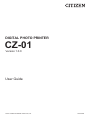 1
1
-
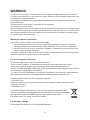 2
2
-
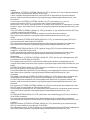 3
3
-
 4
4
-
 5
5
-
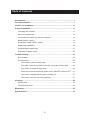 6
6
-
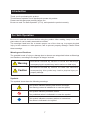 7
7
-
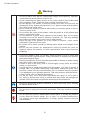 8
8
-
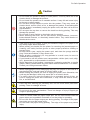 9
9
-
 10
10
-
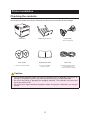 11
11
-
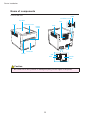 12
12
-
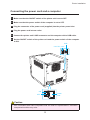 13
13
-
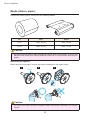 14
14
-
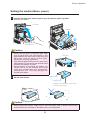 15
15
-
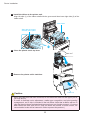 16
16
-
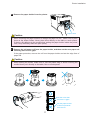 17
17
-
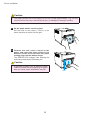 18
18
-
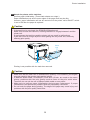 19
19
-
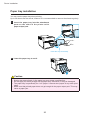 20
20
-
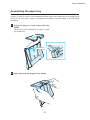 21
21
-
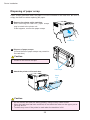 22
22
-
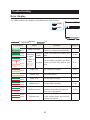 23
23
-
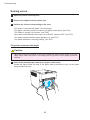 24
24
-
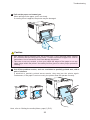 25
25
-
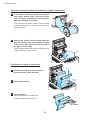 26
26
-
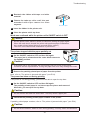 27
27
-
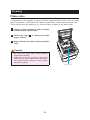 28
28
-
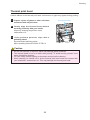 29
29
-
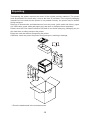 30
30
-
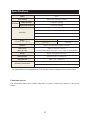 31
31
-
 32
32
Citizen CZ-01 Manual de utilizare
- Categorie
- Imprimante de etichete
- Tip
- Manual de utilizare
în alte limbi
- English: Citizen CZ-01 User manual
Alte documente
-
DNP DP-QW410 Manual de utilizare
-
Epson TM-T20II Ethernet Plus Series Manual de utilizare
-
HellermannTyton Thermal Transfer Printer TT4000+ Manualul proprietarului
-
TSC CPX4 Series User's Setup Guide
-
HP Neverstop Laser 1001nw Manualul proprietarului
-
HP Neverstop Laser 1001nw Manualul proprietarului
-
HP Laser NS MFP 1005w Manualul utilizatorului
-
HP Neverstop Laser MFP 1200n Manualul utilizatorului
-
HP LaserJet M207-M212 Printer series Manualul utilizatorului
-
HP 6GW62E Manual de utilizare