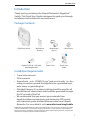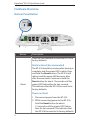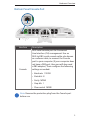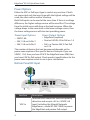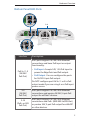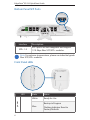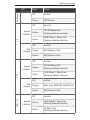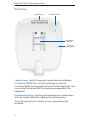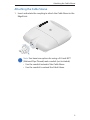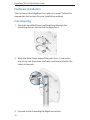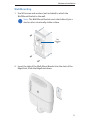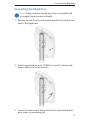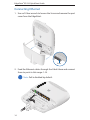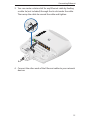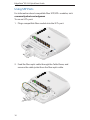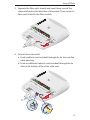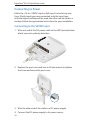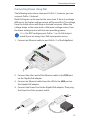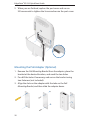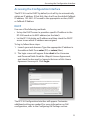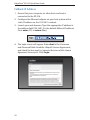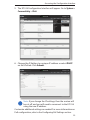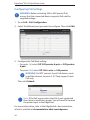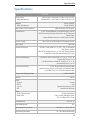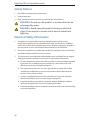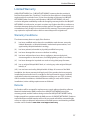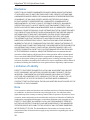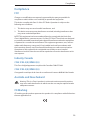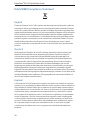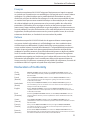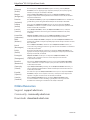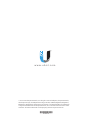Ubiquiti EdgePoint S16 Ghid de inițiere rapidă
- Categorie
- Convertoare media de rețea
- Tip
- Ghid de inițiere rapidă

Intelligent WISP Control
with FiberProtect
™
Model: EP-S16


Introduction
Thank you for purchasing the Ubiquiti Networks® EdgePoint
™
Switch. This Quick Start Guide is designed to guide you through
installation and includes the warranty terms.
Package Contents
EdgePoint Switch Wall-Mount
Bracket
Metal Straps
(Qty. 2)
Cable Sleeve
Intelligent WISP Control
with FiberProtect
™
Model: EP-S16
Gigabit PoE (54V, 1.5A) with
Mounting Bracket
Power Cord Quick Start
Guide
Installation Requirements
• 7 mm socket wrench
• S2 hex wrench
• Ground wire – min. 10 AWG (5 mm
2
) and max. length: 1m. Asa
safety precaution, ground the EdgePoint to a grounded mast,
pole, tower, or grounding bar.
• Shielded Category 5 (or above) cabling should be used for all
wired Ethernet connections and should be grounded through
the AC ground of the PoE.
• We recommend that you protect your networks from
harmful outdoor environments and destructive ESD events
with industrial-grade, shielded Ethernet cable from Ubiquiti
Networks. For more details, visit: www.ubnt.com/toughcable
TERMS OF USE: Shielded Ethernet cable and earth grounding must be used as conditions of product
warranty. TOUGHCable
™
is designed for outdoor installations. It is the customer’s responsibility to
follow local country regulations, including operation within legal frequency channels, output power,
and Dynamic Frequency Selection (DFS) requirements.
1
Introduction

Hardware Overview
Bottom Panel Button
Reset
Button
Description
Reset
There are two methods to reset the EP-S16 to
factory defaults:
Runtime Reset (Recommended)
The EP-S16 should be running after bootup is
complete, and the power LED is white. Press
and hold the Reset button. The EP-S16 will
reboot, and the power LED becomesblue
after three seconds. Continue to hold the
Reset button for about 15seconds until the
power LED flashes blue for two seconds.
This indicates that the EP-S16 has reset to its
factorydefaults.
Power-on Reset
1. Disconnect power from the EP-S16.
2. While connecting power to the EP-S16,
hold the Reset button for about
15seconds until the power LED flashes
blue for two seconds. This indicates that
the EP-S16 has reset to its factory defaults.
2
EdgePoint
™
EP-S16 Quick Start Guide

Bottom Panel Console Port
Console
Interface Description
Console
RJ45 serial console port for Command
Line Interface (CLI) management. Use an
RJ45-to-DB9, serial console cable, also known
as a rollover cable, to connect the Console
port to your computer. (If your computer does
not have a DB9 port, then you will also need
a DB9 adapter.) Then configure the following
settings as needed:
• Baud rate 115200
• Data bits 8
• Parity NONE
• Stop bits 1
• Flow control NONE
Note: Remove the protective plug from the Console port
before use.
3
Hardware Overview

Power Options
Either the VDC or PoE input type is used at any one time. If both
are connected, only the input type with the highest voltage will be
used; the other can be used as a backup.
Both PoE inputs can be used at the same time. If there is a voltage
difference, the higher-voltage source will be used first. The voltage
from the initial source will drop as the load increases. When the
voltage drops to the same level as the lower-voltage source, then
the lower-voltage source will also start providing power.
Power Input Options
• 54VDC, 6A
• 54V, 1.5A on PoE In/1
• 54V, 1.5A on PoE In/2
Power Output Options
• EdgePoint (required)
• Passive 54/24V, 4-Pair PoE on 1-4
• PoE+ or Passive 24V, 2-Pair PoE
on 5-16
The number of devices that can be powered depends on the
power consumption of the specific devices. Example: If you use
54VDC, 1.5A, then you have 81W. If the EdgePoint uses 40W, then
you have 41W for PoE output. Check product specifications for the
power consumption values to use in your calculations.
Bottom Panel DC Input
VDC
Interface Description
VDC In
Terminal block connector uses auto-polarity
detection and accepts +42 to +56VDC, 6A
input (including the Ubiquiti Networks
EdgePower
™
, model EP-54V-150W) to power
the EdgePoint and passive PoE output.
4
EdgePoint
™
EP-S16 Quick Start Guide

Bottom Panel RJ45 Ports
5-16
PoE In/1
PoE In/2
3
4
Interface
Description
PoE In / 1-2
(54/24V
PoE Out)
RJ45 ports support 10/100/1000 Ethernet
connections and have PoE input or output
functionality:
• PoE Input Accepts 54V, 1.5A PoE input to
power the EdgePoint and PoE output.
• PoE Output You can configure the ports
for 54/24V 4-pair PoE output.
Do NOT configure port PoE In / 1 or 2 in PoE
output mode if you are using it as a PoE input
power source.
3-4
(54/24V
PoE Out)
RJ45 ports support 10/100/1000 Ethernet
connections and passive 54/24V, 4-pair PoE
output for airFiber® devices.
5-16
(PoE+ or 24V
PoE Out)
RJ45 ports support 10/100/1000 Ethernet
connections and PoE+ (IEEE 802.3af/802.3at)
or passive 24V, 2-pair PoE output for airMAX®
or other devices.
5
Hardware Overview

Bottom Panel SFP Ports
SFP+ 1-2
Interface
Description
SFP+ 1-2
SFP+ ports are hot-swappable and support
1/10 Gbps fiber SFP/SFP+ modules.
Note: For extreme temperatures, please use industrial-grade
fiber SFP/SFP+ modules.
Front Panel LEDs
LED State Status
power
White Ready for Use
Blue
Bootup in Progress
Flashing Indicates Reset to
Factory Defaults
6
EdgePoint
™
EP-S16 Quick Start Guide

LED State Status
PoE Input
Off No PoE
Green 54V Passive
1-4
Speed/
Link/Act
Off No Link
Amber
10/100Mbps Link
Flashing Indicates Activity
Green
1000Mbps (1 Gbps) Link
Flashing Indicates Activity
PoE
Output
Off No PoE
Amber 54V Passive, 4-Pair
Green 24V Passive, 4-Pair
5-16
Speed/
Link/Act
Off No Link
Amber
10/100Mbps Link
Flashing Indicates Activity
Green
1000Mbps (1 Gbps) Link
Flashing Indicates Activity
PoE
Output
Off No PoE
Amber PoE+ Auto (IEEE 802.3af/802.3at)
Green 24V Passive, 2-Pair
SFP+ 1-2
Speed/
Link/Act
Off No Link
Green
1000Mbps (1 Gbps) Link
Flashing Indicates Activity
White
10 Gbps Link
Flashing Indicates Activity
7
Hardware Overview

Back Panel
PicoStation Slot
Lanyard Loop
Pole-Mount
Bracket
Ground
Bonding Point
Lanyard Loop Used for temporary support during installation.
PicoStation®M2HP Slot Used for mounting an optional
PicoStationM2HP (not included) to the back of the EdgePoint. (You
can use the PicoStationM2HP for wireless management of the
EdgePoint.)
Pole-Mount Bracket Used for pole-mounting or in combination
with the included Wall-Mount Bracket for wall-mounting.
Ground Bonding Point Used to secure a ground wire (not
included).
8
EdgePoint
™
EP-S16 Quick Start Guide

Attaching the Cable Sleeve
1. Insert and rotate the coupling to attach the Cable Sleeve to the
EdgePoint.
Note: You have two options for using a 2.0-inch NPT
(National Pipe Thread) male conduit (not included):
• Use the conduit instead of the CableSleeve.
• Use the conduit to extend the CableSleeve.
9
Attaching the Cable Sleeve

Hardware Installation
You can mount the EdgePoint on a pole or to a wall. Follow the
appropriate instructions for your installation method.
Pole-Mounting
1. Open the two Metal Straps and feed them through the
mounting slots on the back of the EdgePoint.
2. Wrap the Metal Straps around the pole. Use a 7 mm socket
wrench to turn the screws clockwise and securely fasten the
straps to the pole.
3. Proceed to the Grounding the EdgePoint section.
10
EdgePoint
™
EP-S16 Quick Start Guide

Wall-Mounting
1. Use M8 screws and anchors (not included) to attach the
Wall-Mount Bracket to the wall.
Note: The Wall-Mount Bracket must attach directly to a
stud or other structurally stablesurface.
Tab
Pointing
Up
2. Insert the tabs of the Wall-Mount Bracket into the slots of the
EdgePoint. Slide the EdgePoint down.
11
Hardware Installation

3. Use two M8x10 screws (not included) to attach the EdgePoint
to the Wall-Mount Bracket.
12
EdgePoint
™
EP-S16 Quick Start Guide

Grounding the EdgePoint
Note: The ground wire should be as short as possible and
no longer than one meter in length.
1. Remove the nut from the Ground Bonding Point located on the
back of the EdgePoint.
2. Attach a ground wire (min. 10 AWG or 5 mm
2
) to the lug and
replace the nut to secure the wire.
3. Secure the other end of the ground wire to a grounded mast,
pole, tower, or grounding bar.
13
Grounding the EdgePoint

Connecting Ethernet
1. Use an S2 hex wrench to loosen the Screw and remove the port
cover from the EdgePoint.
Screw
2. Feed the Ethernet cables through the Cable Sleeve and connect
them to ports in this range: 1-16.
Note: PoE is disabled by default.
14
EdgePoint
™
EP-S16 Quick Start Guide

3. You can create a strain relief for any Ethernet cable by feeding
a cable tie (not included) through the tie slot under the cable.
Then wrap the cable tie around the cable and tighten.
4. Connect the other ends of the Ethernet cables to your network
devices.
15
Connecting Ethernet

Using SFP Ports
For information about compatible fiber SFP/SFP+ modules, visit:
community.ubnt.com/edgemax
To use an SFP+ port:
1. Plug a compatible fiber module into the SFP+ port.
2. Feed the fiber optic cable through the Cable Sleeve, and
remove the cable jacket from the fiber optic cable.
1000Mbps SM/SC 20KM DDM
Tx1550nm/Rx1310nm
SN: 1308 261 79
EF- 100 0M- 20K M- 15
50
50
50
50
16
EdgePoint
™
EP-S16 Quick Start Guide

3. Separate the fiber optic strands and spool them around the
strain relief reels in the direction of the arrows. Then connect a
fiber optic strand to the fiber module.
50
50
50
1000Mbps SM/SC 20KM DDM
Tx1550nm/Rx1310nm
SN: 1 308 2617 9
EF- 100 0M- 20K M- 15
50
4. To finish the strain relief:
a. Feed a cable tie (not included) through the tie slot near the
cable opening.
b. Feed an additional cable tie (not included) through the tie
slots at the bottom of the strain relief reels.
1000Mbps SM/SC 20KM DDM
Tx1550nm/Rx1310nm
SN: 1 308 2617 9
EF- 100 0M- 20K M- 15
50
50
50
1000Mbps SM/SC 20KM DDM
Tx1550nm/Rx1310nm
SN: 1 308 2617 9
EF- 100 0M- 20K M- 15
50
17
Using SFP Ports

Connecting to Power
Either the +42 to +56VDC input or PoE input is used at any one
time. If both input types are connected, only the input type
with the highest voltage will be used; the other can be used as a
backup. Follow the appropriate instructions for your installation:
Connecting to the 54VDC Input
1. Wire one end of the DC power cable to the VDC terminal block,
which uses auto-polarity detection.
2. Replace the port cover and use an S2 hex wrench to tighten
the Screw and secure the port cover.
3. Wire the other end of the cable to a DC power supply.
4. Connect the DC power supply to its power source.
18
EdgePoint
™
EP-S16 Quick Start Guide
Pagina se încarcă ...
Pagina se încarcă ...
Pagina se încarcă ...
Pagina se încarcă ...
Pagina se încarcă ...
Pagina se încarcă ...
Pagina se încarcă ...
Pagina se încarcă ...
Pagina se încarcă ...
Pagina se încarcă ...
Pagina se încarcă ...
Pagina se încarcă ...
Pagina se încarcă ...
Pagina se încarcă ...
Pagina se încarcă ...
Pagina se încarcă ...
-
 1
1
-
 2
2
-
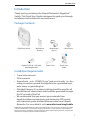 3
3
-
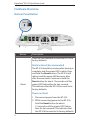 4
4
-
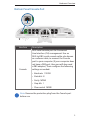 5
5
-
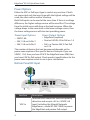 6
6
-
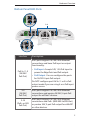 7
7
-
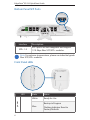 8
8
-
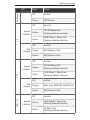 9
9
-
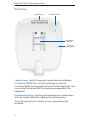 10
10
-
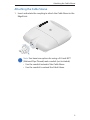 11
11
-
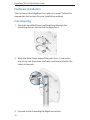 12
12
-
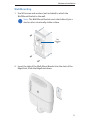 13
13
-
 14
14
-
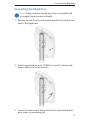 15
15
-
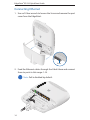 16
16
-
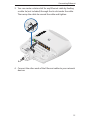 17
17
-
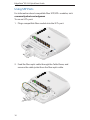 18
18
-
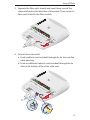 19
19
-
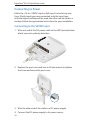 20
20
-
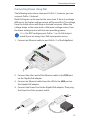 21
21
-
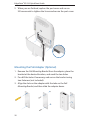 22
22
-
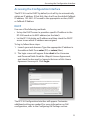 23
23
-
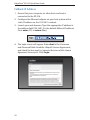 24
24
-
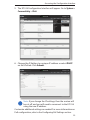 25
25
-
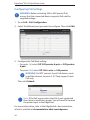 26
26
-
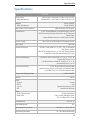 27
27
-
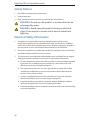 28
28
-
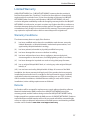 29
29
-
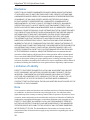 30
30
-
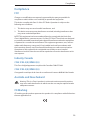 31
31
-
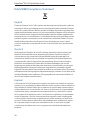 32
32
-
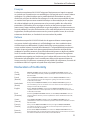 33
33
-
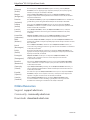 34
34
-
 35
35
-
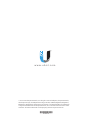 36
36
Ubiquiti EdgePoint S16 Ghid de inițiere rapidă
- Categorie
- Convertoare media de rețea
- Tip
- Ghid de inițiere rapidă
în alte limbi
- English: Ubiquiti EdgePoint S16 Quick start guide
- italiano: Ubiquiti EdgePoint S16 Guida Rapida
Lucrări conexe
-
Ubiquiti EdgeSwitch 48 LITE Ghid de inițiere rapidă
-
Ubiquiti EdgePoint R8 Quick Start Quide
-
Ubiquiti FiberPoE Ghid de inițiere rapidă
-
Ubiquiti Edge Point EP-R8 Ghid de inițiere rapidă
-
Ubiquiti edgepoint r6 Ghid de inițiere rapidă
-
Ubiquiti CRM Point CRM-P Quick Start Quide
-
Ubiquiti Networks Edge Pro ERPro-8 Manualul utilizatorului
-
Ubiquiti airFiber AF-24 Manual de utilizare
-
Ubiquiti EdgePower EP-54V-150W Ghid de inițiere rapidă
-
Ubiquiti Networks AF-24 Manualul utilizatorului
Alte documente
-
DeLOCK 87766 Fișa cu date
-
DeLOCK 87765 Fișa cu date
-
DeLOCK 89368 Fișa cu date
-
Edimax GS-1005BE 5 Port 2.5 Gigabit Switch Ghid de instalare
-
Yamaha SWR2311P-10G Manualul proprietarului
-
Air Live POE-GSH604ATU Quick Setup Manual
-
IP-COM G5328P-24-410W L3 Managed PoE Switch Ghid de instalare
-
Tenda TEF1126P-24-410W Ghid de instalare
-
MikroTik CRS112-8G-4S-IN Ghid de inițiere rapidă