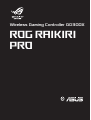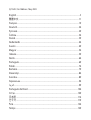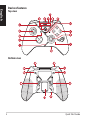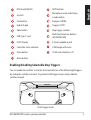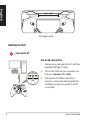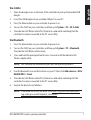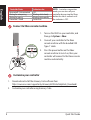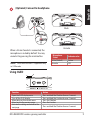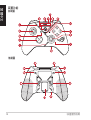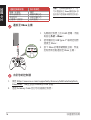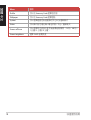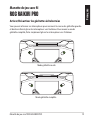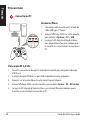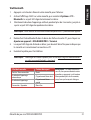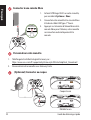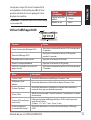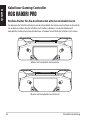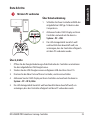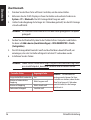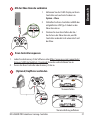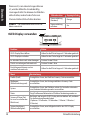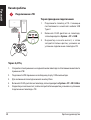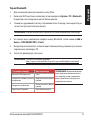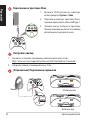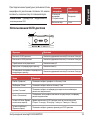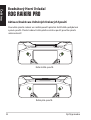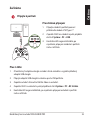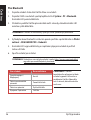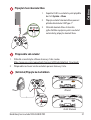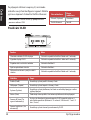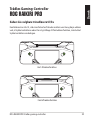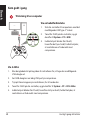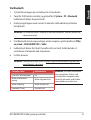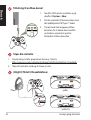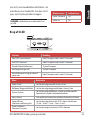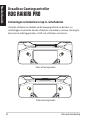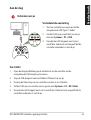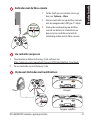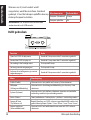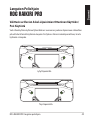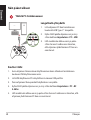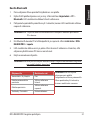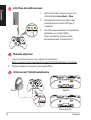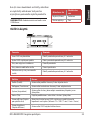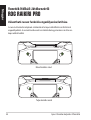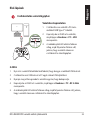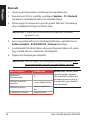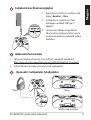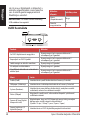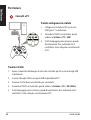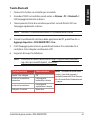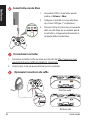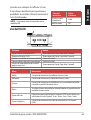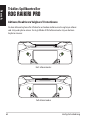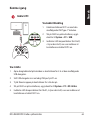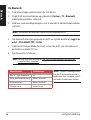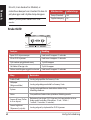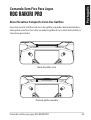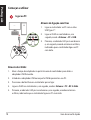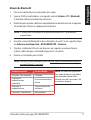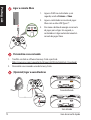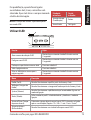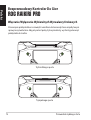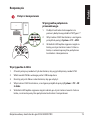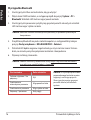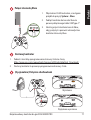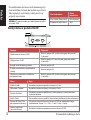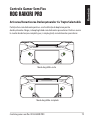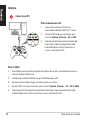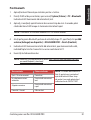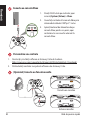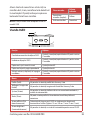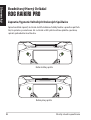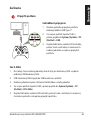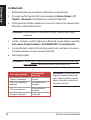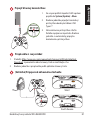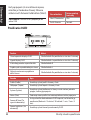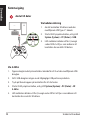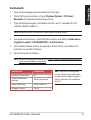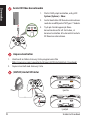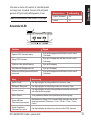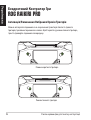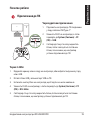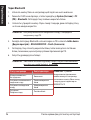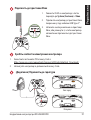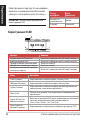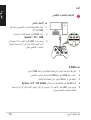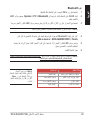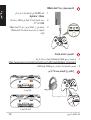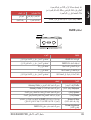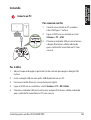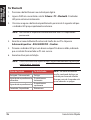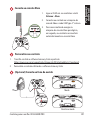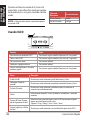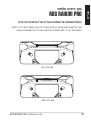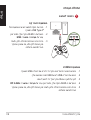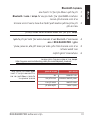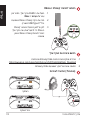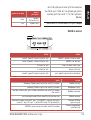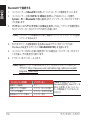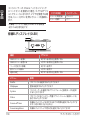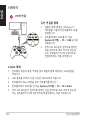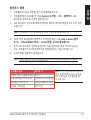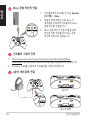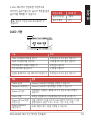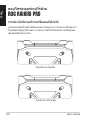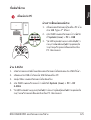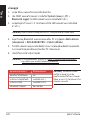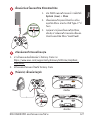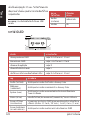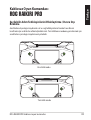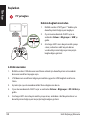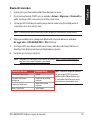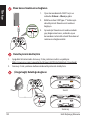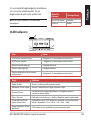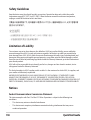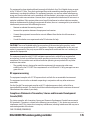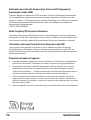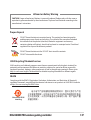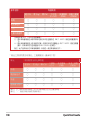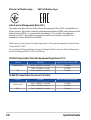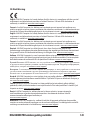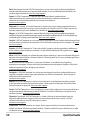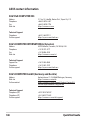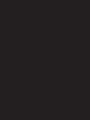Asus ROG Raikiri Pro Ghid de inițiere rapidă
- Tip
- Ghid de inițiere rapidă

ROG RAIKIRI
PRO
Wireless Gaming Controller GD300X

English .......................................................................................................................................3
繁體中文 ...............................................................................................................................11
Français ..................................................................................................................................19
Deutsch ..................................................................................................................................24
Pyccкий ..................................................................................................................................29
Čeština ....................................................................................................................................34
Dansk ...................................................................................................................................... 39
Nederlands ...........................................................................................................................44
Suomi ......................................................................................................................................49
Magyar ...................................................................................................................................54
Italiano ...................................................................................................................................59
Norsk ....................................................................................................................................... 64
Português ..............................................................................................................................69
Polski ....................................................................................................................................... 74
Română ..................................................................................................................................79
Slovenský...............................................................................................................................84
Svenska ..................................................................................................................................89
Українська ............................................................................................................................94
Port .......................................................................................................................................... 99
Português do Brasil ..........................................................................................................104
Украї ......................................................................................................................................109
日本語 ..................................................................................................................................114
한국어 ..................................................................................................................................119
ไทย ........................................................................................................................................124
Türkçe ...................................................................................................................................129
Q21528 / First Edition / May 2023

ROG RAIKIRI PRO wireless gaming controller 3
English
Package contents
11 x ROG RAIKIRI PRO wireless gaming
controller 31 x USB Type-C® cable
21 x USB Wireless Dongle 4Technical documents
Wireless Gaming Controller
ROG RAIKIRI PRO
2
3
4
1
Warranty Card

Quick Start Guide4
Devices features
Top view
19
Bottom view
18
English

ROG RAIKIRI PRO wireless gaming controller 5
ROG Aura RGB LED ABXY buttons
Joystick Microphone mute and Pairing
combo button
View button Bumpers (LB/RB)
Hybrid D-pad Triggers (LT/RT)
Xbox button Step trigger switches
USB Type-C® port Multi-functional rear buttons
(M1/M2/M3/M4)
OLED Display 3.5mm headphone jack
Controller status indicator
18
USB Dongle with cover
Share button
19
OLED control buttons L/R
Menu button
Enabling/Disabling Selectable Step Triggers
You can enable the switches to shorten the travel distance of the left and right triggers
by sliding the switches outwards. To go back to full trigger mode, simply slide the
switches inwards.
Short trigger mode
English

Quick Start Guide6
Full trigger mode
Getting started
PC
Connect to PC
Via wired connection
1. Connect your controller to the PC with the
bundled USB Type-C® cable.
2. Turn on the OLED on your controller, and
then go to System > PC > USB.
3. The indicator LED ashes white rst,
then turns solid white indicating that the
controller has been connected to the PC
successfully.
English

ROG RAIKIRI PRO wireless gaming controller 7
Via 2.4Ghz
1. Open the dongle cover on the back of the controller to pick up the bundled USB
dongle.
2. Insert the USB dongle into an available USB port on your PC.
3. Press the Xbox button on your controller to power it on.
4. Turn on the OLED on your controller, and then go to System > PC > RF 2.4Ghz.
5. The indicator LED ashes white rst, then turns solid white indicating that the
controller has been connected to the PC successfully.
Via Bluetooth
1. Press the Xbox button on your controller to power it on.
2. Turn on the OLED on your controller, and then go to System > PC > Bluetooth.
The indicator LED ashes white slowly.
3. Press and hold the pairing button for over 3 seconds until the indicator LED
ashes rapidly white.
NOTE: Your controller will automatically pair with the previously paired PC.
4. Find the Bluetooth icon on the task bar on your PC then click Add a device > ROG
RAIKIRI PRO > Finish.
5. The indicator LED ashes white rst, then turns solid white indicating that the
controller has been connected to the PC successfully.
6. Execute the driver for installation.
NOTE:
Download and install the driver from https://rog.asus.com/controllers/
rog-raikiri-pro-model/helpdesk_download/.
English

Quick Start Guide8
Controller Status Indicator color
Powered o / Not connected O
Waiting for auto pairing Blinking white slowly
Waiting for pairing Blinking white quickly
Connected / Paired Solid white
NOTE: In wireless connection
mode, you can turn o your
controller by pressing the Xbox
button for over 6 seconds until
the indicator is OFF.
Connect to Xbox console machine
1. Turn on the OLED on your controller, and
then go to System > Xbox.
2. Connect your controller to the Xbox
console machine with the bundled USB
Type-C® cable.
3. Press the power button on the Xbox
console machine to turn it on, then your
controller will connect to the Xbox console
machine automatically.
1. Download and install the Armoury Crate software from
https://www.asus.com/supportonly/Armoury%20Crate/HelpDesk_Download/.
2. Customize your controller using Armoury Crate.
Customize your controller
When a 3.5mm headset is connected, the
microphone is muted by default. You may
unmute it by pressing the mute button.
English

ROG RAIKIRI PRO wireless gaming controller 9
Mute
Unmute
(Optional) Connect to headphone
When a 3.5mm headset is connected, the
microphone is muted by default. You may
unmute it by pressing the mute button.
NOTE: The audio function is supported only
in USB mode.
Microphone
Status Indicator color
Mute (Default) Amber
Unmute O
Using OLED
Function Action
Open the OLED display menu Press and hold the R button for over 2 seconds
Turn o the OLED display Press and hold the L button for over 2 seconds
Move down on the current menu Press the R button
Move back to the previous page Press the L button
Activate the settings and move to the
next page Press and hold the R button for over 2 seconds
English

Quick Start Guide10
Menu Description
Prole Allows you to select the prole from Armoury Crate
Wallpaper Allows you to select the wallpaper from Armoury Crate
System Allows you to select the platform your controller connects to and
its connection mode
Status Displays the prole name / battery status / platform / connection
mode
Screen o time Determines how long your OLED screen will stay on after you are
done using it
(Options: 15sec / 30sec / 1min / 2min / 5min )
Screen brightness Allows you to select a brightness level for the OLED screen
English

ROG RAIKIRI PRO
11
1
1 x ROG RAIKIRI PRO
3
1 x USB Type-C®
2
1 x USB
4
ROG RAIKIRI PRO
2
3
4
1
Warranty Card

12
19
18

ROG RAIKIRI PRO
13
ROG Aura RGB LED ABXY
LB/RB
Hybrid LT/RT
Xbox
USB Type-C® M1/M2
OLED 3.5mm
18 USB
19 OLED L/R
/

14
PC 1. USB Type-C®
2. OLED
> > USB
3.

16
/
/
Xbox 6
Xbox
1. OLED
> Xbox
2. USB Type-C®
Xbox
3. Xbox
Xbox
1. https://www.asus.com/supportonly/Armoury%20Crate/HelpDesk_
Download/ Armoury Crate
2. Armoury Crate
3.5mm

ROG RAIKIRI PRO
17
3.5mm
USB
OLED
OLED R 2
OLED L 2
R
L
R 2

18
Menu
Prole Armoury Crate
Wallpaper Armoury Crate
System
Status / / /
Screen o time 15 / 30 /
1 / 2 / 5
Screen brightness OLED

Manette de jeu sans l ROG RAIKIRI PRO 19
Manette de jeu sans fil
ROG RAIKIRI PRO
Français
Activer/Désactiver les gâchettes échelonnées
Vous pouvez actionner ces interrupteurs pour raccourcir la course des gâchettes gauche
et droite en faisant glisser les interrupteurs vers l'extérieur. Pour revenir au mode
gâchette complète, faites simplement glisser les interrupteurs vers l'intérieur.
Mode gâchette courte
Mode gâchette complète

Guide de démarrage rapide20
Prise en main
PC
Connecter au PC
Connexion laire
1. Connectez votre manette au PC à l'aide du
câble USB Type-C® fourni.
2. Activez l'achage OLED sur votre manette,
puis accédez à Système > PC > USB.
3. Le voyant LED clignote d'abord en blanc,
puis devient blanc xe pour indiquer que
la manette est correctement connectée au
PC.
Via le mode RF 2,4 Ghz
1. Ouvrez le couvercle du dongle à l'arrière de la manette pour récupérer le dongle
USB fourni.
2. Insérez le dongle USB dans un port USB disponible de votre ordinateur.
3. Appuyez sur le bouton Xbox de votre manette pour l'allumer.
4.
Activez l'achage OLED sur votre manette, puis accédez à System > PC > RF 2,4 Ghz.
5. Le voyant LED clignote d'abord en blanc, puis devient xe pour indiquer que la
manette est correctement connectée au PC.
Français
Pagina se încarcă ...
Pagina se încarcă ...
Pagina se încarcă ...
Pagina se încarcă ...
Pagina se încarcă ...
Pagina se încarcă ...
Pagina se încarcă ...
Pagina se încarcă ...
Pagina se încarcă ...
Pagina se încarcă ...
Pagina se încarcă ...
Pagina se încarcă ...
Pagina se încarcă ...
Pagina se încarcă ...
Pagina se încarcă ...
Pagina se încarcă ...
Pagina se încarcă ...
Pagina se încarcă ...
Pagina se încarcă ...
Pagina se încarcă ...
Pagina se încarcă ...
Pagina se încarcă ...
Pagina se încarcă ...
Pagina se încarcă ...
Pagina se încarcă ...
Pagina se încarcă ...
Pagina se încarcă ...
Pagina se încarcă ...
Pagina se încarcă ...
Pagina se încarcă ...
Pagina se încarcă ...
Pagina se încarcă ...
Pagina se încarcă ...
Pagina se încarcă ...
Pagina se încarcă ...
Pagina se încarcă ...
Pagina se încarcă ...
Pagina se încarcă ...
Pagina se încarcă ...
Pagina se încarcă ...
Pagina se încarcă ...
Pagina se încarcă ...
Pagina se încarcă ...
Pagina se încarcă ...
Pagina se încarcă ...
Pagina se încarcă ...
Pagina se încarcă ...
Pagina se încarcă ...
Pagina se încarcă ...
Pagina se încarcă ...
Pagina se încarcă ...
Pagina se încarcă ...
Pagina se încarcă ...
Pagina se încarcă ...
Pagina se încarcă ...
Pagina se încarcă ...
Pagina se încarcă ...
Pagina se încarcă ...
Pagina se încarcă ...
Pagina se încarcă ...
Pagina se încarcă ...
Pagina se încarcă ...
Pagina se încarcă ...
Pagina se încarcă ...
Pagina se încarcă ...
Pagina se încarcă ...
Pagina se încarcă ...
Pagina se încarcă ...
Pagina se încarcă ...
Pagina se încarcă ...
Pagina se încarcă ...
Pagina se încarcă ...
Pagina se încarcă ...
Pagina se încarcă ...
Pagina se încarcă ...
Pagina se încarcă ...
Pagina se încarcă ...
Pagina se încarcă ...
Pagina se încarcă ...
Pagina se încarcă ...
Pagina se încarcă ...
Pagina se încarcă ...
Pagina se încarcă ...
Pagina se încarcă ...
Pagina se încarcă ...
Pagina se încarcă ...
Pagina se încarcă ...
Pagina se încarcă ...
Pagina se încarcă ...
Pagina se încarcă ...
Pagina se încarcă ...
Pagina se încarcă ...
Pagina se încarcă ...
Pagina se încarcă ...
Pagina se încarcă ...
Pagina se încarcă ...
Pagina se încarcă ...
Pagina se încarcă ...
Pagina se încarcă ...
Pagina se încarcă ...
Pagina se încarcă ...
Pagina se încarcă ...
Pagina se încarcă ...
Pagina se încarcă ...
Pagina se încarcă ...
Pagina se încarcă ...
Pagina se încarcă ...
Pagina se încarcă ...
Pagina se încarcă ...
Pagina se încarcă ...
Pagina se încarcă ...
Pagina se încarcă ...
Pagina se încarcă ...
Pagina se încarcă ...
Pagina se încarcă ...
Pagina se încarcă ...
Pagina se încarcă ...
Pagina se încarcă ...
Pagina se încarcă ...
Pagina se încarcă ...
Pagina se încarcă ...
Pagina se încarcă ...
Pagina se încarcă ...
Pagina se încarcă ...
Pagina se încarcă ...
Pagina se încarcă ...
-
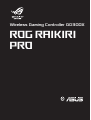 1
1
-
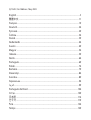 2
2
-
 3
3
-
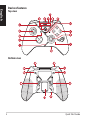 4
4
-
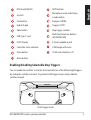 5
5
-
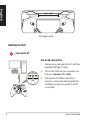 6
6
-
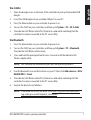 7
7
-
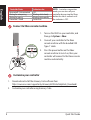 8
8
-
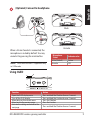 9
9
-
 10
10
-
 11
11
-
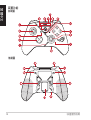 12
12
-
 13
13
-
 14
14
-
 15
15
-
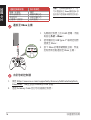 16
16
-
 17
17
-
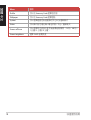 18
18
-
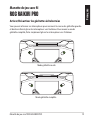 19
19
-
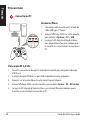 20
20
-
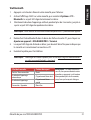 21
21
-
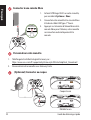 22
22
-
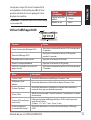 23
23
-
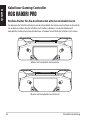 24
24
-
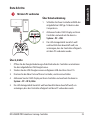 25
25
-
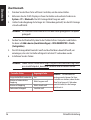 26
26
-
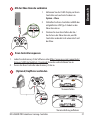 27
27
-
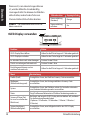 28
28
-
 29
29
-
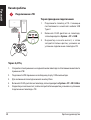 30
30
-
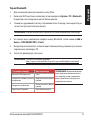 31
31
-
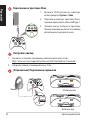 32
32
-
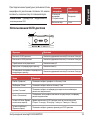 33
33
-
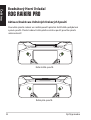 34
34
-
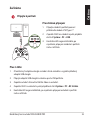 35
35
-
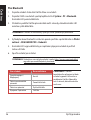 36
36
-
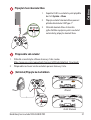 37
37
-
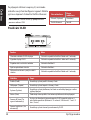 38
38
-
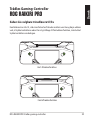 39
39
-
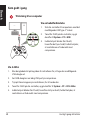 40
40
-
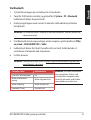 41
41
-
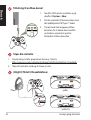 42
42
-
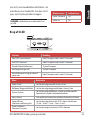 43
43
-
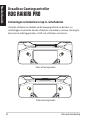 44
44
-
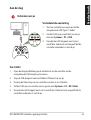 45
45
-
 46
46
-
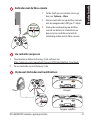 47
47
-
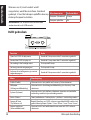 48
48
-
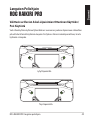 49
49
-
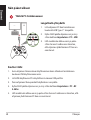 50
50
-
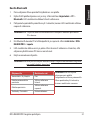 51
51
-
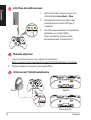 52
52
-
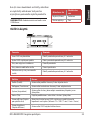 53
53
-
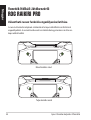 54
54
-
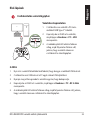 55
55
-
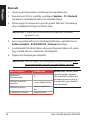 56
56
-
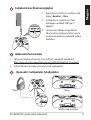 57
57
-
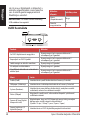 58
58
-
 59
59
-
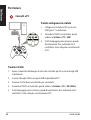 60
60
-
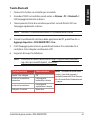 61
61
-
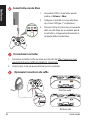 62
62
-
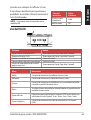 63
63
-
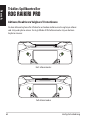 64
64
-
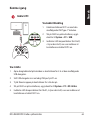 65
65
-
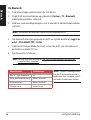 66
66
-
 67
67
-
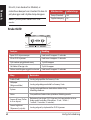 68
68
-
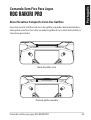 69
69
-
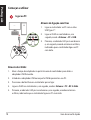 70
70
-
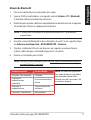 71
71
-
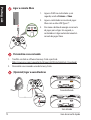 72
72
-
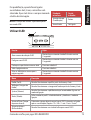 73
73
-
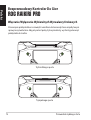 74
74
-
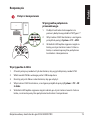 75
75
-
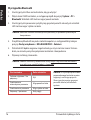 76
76
-
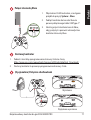 77
77
-
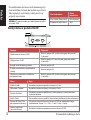 78
78
-
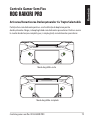 79
79
-
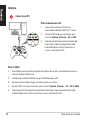 80
80
-
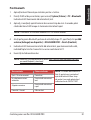 81
81
-
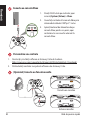 82
82
-
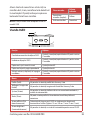 83
83
-
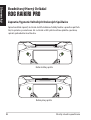 84
84
-
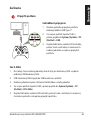 85
85
-
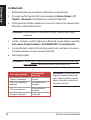 86
86
-
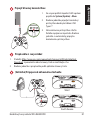 87
87
-
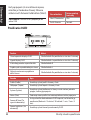 88
88
-
 89
89
-
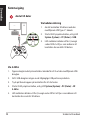 90
90
-
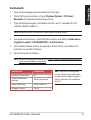 91
91
-
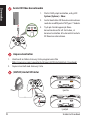 92
92
-
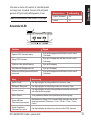 93
93
-
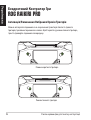 94
94
-
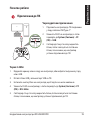 95
95
-
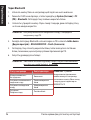 96
96
-
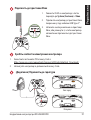 97
97
-
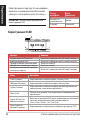 98
98
-
 99
99
-
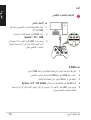 100
100
-
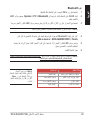 101
101
-
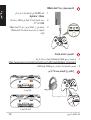 102
102
-
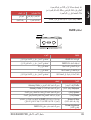 103
103
-
 104
104
-
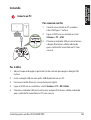 105
105
-
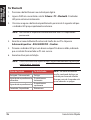 106
106
-
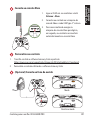 107
107
-
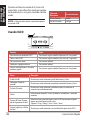 108
108
-
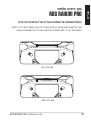 109
109
-
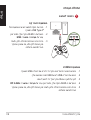 110
110
-
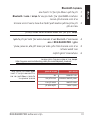 111
111
-
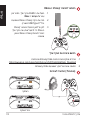 112
112
-
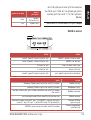 113
113
-
 114
114
-
 115
115
-
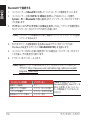 116
116
-
 117
117
-
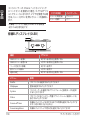 118
118
-
 119
119
-
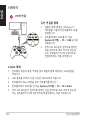 120
120
-
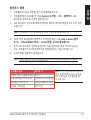 121
121
-
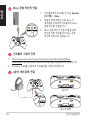 122
122
-
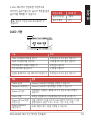 123
123
-
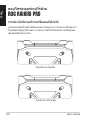 124
124
-
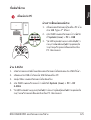 125
125
-
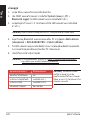 126
126
-
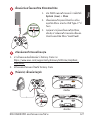 127
127
-
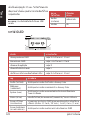 128
128
-
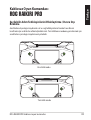 129
129
-
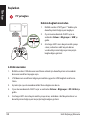 130
130
-
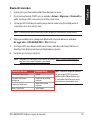 131
131
-
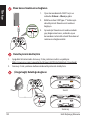 132
132
-
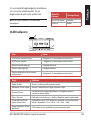 133
133
-
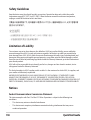 134
134
-
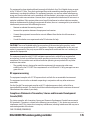 135
135
-
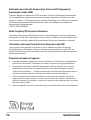 136
136
-
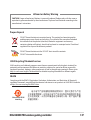 137
137
-
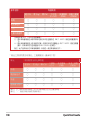 138
138
-
 139
139
-
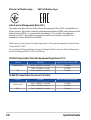 140
140
-
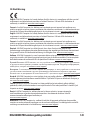 141
141
-
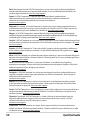 142
142
-
 143
143
-
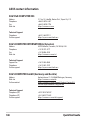 144
144
-
 145
145
-
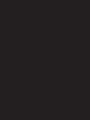 146
146
Asus ROG Raikiri Pro Ghid de inițiere rapidă
- Tip
- Ghid de inițiere rapidă
în alte limbi
- português: Asus ROG Raikiri Pro Guia rápido
Lucrări conexe
-
Asus ROG Raikiri Pro Ghid de inițiere rapidă
-
Asus ROG Strix Scope RX EVA-02 Edition Ghid de inițiere rapidă
-
Asus Rog Falchion M601 Manualul utilizatorului
-
Asus P707 ROG SPATHA X Wireless Gaming Mouse Manualul utilizatorului
-
Asus ROG Strix Scope II 96 Ghid de inițiere rapidă
-
Asus ROG Raikiri Pro Manual de utilizare
-
Asus G3M-B1 Manualul utilizatorului
-
Asus P306 Manualul utilizatorului
-
Asus P306 Manualul utilizatorului
-
Asus 2114797 Manualul utilizatorului