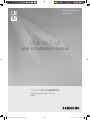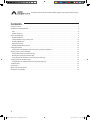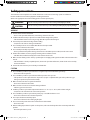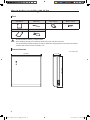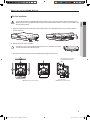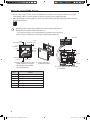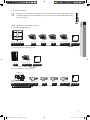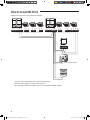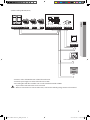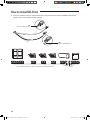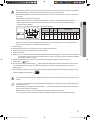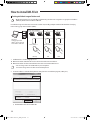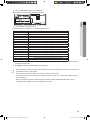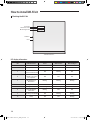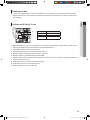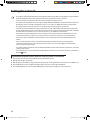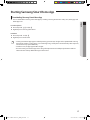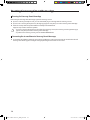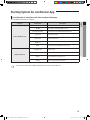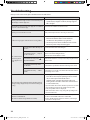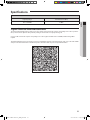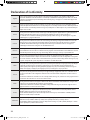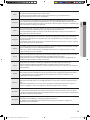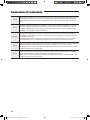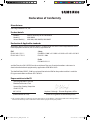Samsung MIM-H03N Manual de utilizare
- Categorie
- Arme de căldură cu putere
- Tip
- Manual de utilizare

Smart AC application
MIM-H03N
Multi Wi-Fi kit
user & installation manual
imagine the possibilities
Thank you for purchasing this Samsung
product.
MULTI WIFI-APP-EU_IBIM_EN.indb 1 2017-05-30 오전 10:59:48

2
This product is the Smart Air conditioner which supports Samsung Smart Home Service.
Contents
Safety precautions ....................................................................................................... 3
Check before installing Wi-Fi kit .......................................................................................... 4
Parts......................................................................................................................4
Exterior dimension........................................................................................................4
How to install Wi-Fi kit ................................................................................................... 5
Wi-Fi kit installation.......................................................................................................5
Setting individual usage of indoor unit..................................................................................12
Checking the Wi-Fi kit...................................................................................................14
Initializing user data ....................................................................................................15
Updating the Wi-Fi kit by SD card .......................................................................................15
Setting the network .................................................................................................... 16
Specication of wired/wireless router for Samsung Smart Air conditioner................................................16
Starting Samsung Smart Home App .................................................................................... 17
Downloading Samsung Smart Home App...............................................................................17
Running the Samsung Smart Home App ................................................................................18
Connecting the air conditioner to Samsung Smart Home app ...........................................................18
Starting System Air conditioner App .................................................................................... 19
Controlling the air conditioner with Samsung Smart Home app .........................................................19
Troubleshooting ........................................................................................................ 20
Specications ........................................................................................................... 21
Open Source Announcement ........................................................................................... 21
Declaration of Conformity ............................................................................................... 22
MULTI WIFI-APP-EU_IBIM_EN.indb 2 2017-05-30 오전 10:59:48

3
ENGLISH
Safety precautions
This installation manual explains how to install a Wi-Fi kit to an indoor unit of Samsung system air conditioners.
Read the installation manual thoroughly before installing the Wi-Fi kit.
(Refer to the appropriate manual for installing product or other optional parts.)
WARNING
Hazards or unsafe practices that may result in severe personal injury or death.
CAUTION
Hazards or unsafe practices that may result in minor personal injury or property damage.
WARNING
Contact service center for installation.
- There is a risk of product malfunction, water leakage, electric shock or re.
Install the Wi-Fi kit securely in a place that can withstand the weight of the product.
- If the installation location is not strong enough, Wi-Fi kit may fall and be damaged.
Connect the power with rated voltage when installing.
- If not, there is risk of re or damage to the Wi-Fi kit.
Do not attempt to move or re-install the Wi-Fi kit that is already installed.
- There is risk of electric shock and re.
Do not attempt to modify or repair the Wi-Fi kit on your own.
- There is potential risk of product damage, electric shock or re. When repair is needed, consult service center.
Check if the installation was done properly according to the installation manual.
- If the Wi-Fi kit is installed incorrectly, there is risk of electric shock or re.
Make sure that all wiring work is done by a qualied person complying with regional standards and instructions in this
manual.
- If the installation is done by unqualied person, there is risk of product malfunction, electric shock or re caused by
incorrect installation.
Contact the service center if you need to dispose the Wi-Fi kit.
CAUTION
Do not install the product in a place where it is or might be exposed to inammable gas leakage.
- There is risk of re or explosion.
Do not install the product in a place where it will be exposed to oil or vapor etc.
- If the product is used in a place where it is exposed to oil, vapor or sulphur dioxide, parts of the product may get
damaged or product may function abnormally.
Make sure that water does not get into the Wi-Fi kit.
- There is risk of electric shock and re.
Make sure there is no tension to the cable during installation.
- Cable may get cut and cause re.
Install the product in a place with temperature between 0 °C~39 °C (32 °F~102 °F) with no direct sunlight.
- If not, there is risk of electric shock or abnormal operation.
Do not install the product in a place where special spray or acid/alkali solution is used.
- There is risk of electric shock or abnormal operation.
Do not press the button with sharp object.
- There is risk of electric shock or damaging the parts.
Do not connect the power cable to the communication cable terminal.
- There is risk of re.
When installing the product in hospitals or other places, make sure that the product does not interrupt with other
products.
- Abnormal operation may occur.
MULTI WIFI-APP-EU_IBIM_EN.indb 3 2017-05-30 오전 10:59:48

4
Check before installing Wi-Fi kit
Parts
Assy Wi-Fi kit Cable tie (2) Cable clamp (3) M4×16 screw (5)
User & Installation manual U- terminal (6)
• Wi-Fi kit should be installed by a certied installer.
• Before installing a Wi-Fi kit, you should check whether the power of the kit is turned o.
• The wire of Wi-Fi kit should be installed in accordance with electric wiring regulation and should also be installed
inside the wall so that it cannot be touched by users.
Exterior dimension
120 (4 3/4)
124 (4 7/8)
29 (1 1/8)
Unit : mm (inches)
CAUTION
MULTI WIFI-APP-EU_IBIM_EN.indb 4 2017-05-30 오전 10:59:48

5
ENGLISH
How to install Wi-Fi kit
Wi-Fi kit installation
• For smooth operation, install the Wi-Fi kit and the wireless router in open space with no obstacles between them.
Operation may not be possible if the distance between the Wi-Fi kit and the wireless router is too far or if there's any
obstacle between them.
1. After pushing the two hooks on the bottom of the Wi-Fi kit at the same time, lift the front cover up and then detach it
from the rear cover.
Push the two hooks at the same time.
• It might be easier to disassemble the Wi-Fi kit if you put a at-head screw driver
into the square hole above the xing hook.
2. Place the power wire and communication wire through openings in the rear cover.
<When the cover is not recessed> <When the cover is recessed>
15 cm
(5 7/8 inches)
10 cm
(3 15/16 inches)
The opening can be cut and
removed if you need more
space.
CAUTION
NOTE
MULTI WIFI-APP-EU_IBIM_EN.indb 5 2017-05-30 오전 10:59:49

6
How to install Wi-Fi kit
3. Use two or more screws to x the rear cover of the Wi-Fi kit to a wall. Then, connect the power cable (V1, V2) and the
communication cable(F1, F2) to the terminals on the back of the front cover in appropriate length.
4. When connecting the V1 and V2, tighten the screws for the terminal block (CN5) with a tightening torque of 5 ±2 N·cm.
Size of the screw is M3 x 6.
• Maximum number of indoor unit installation that can be connected to Wi-Fi kit is 16.
• One Wi-Fi kit can be registered with maximum 5 users.
- If you register more than 5 users to single Wi-Fi kit, its operation may become slower.
• Each account (one mobile phone) can be registered with maximum 4 Wi-Fi kits.
Ⓑ
Ⓔ Ⓕ
Ⓐ
Ⓓ
Ⓒ
10 mm
(9/16inch) or
more
10 mm
(9/16inch) or more
50 mm (2inches)
or more
10 mm
(9/16inch) or more
Screw
xing
hole
Rear cover
Before xing the rear cover, allow
10mm or more space for upper,
left, and right sides and 50mm
space for bottom side.
Fix the screws in the
provided screw holes.
Do not tighten the PCB terminal with
too much force.
V1 V2 F1 F2
Wi-Fi kit
PCB
terminal
Indoor unit
Item Contents
Ⓐ
Power/communication connection terminal
Ⓑ
Tracknig/Initializing button
Ⓒ
SD Card Slot
Ⓓ
LED
Ⓔ
Network PBA
Ⓕ
Interface module PBA
NOTE
MULTI WIFI-APP-EU_IBIM_EN.indb 6 2017-05-30 오전 10:59:50

7
ENGLISH
5. Reassemble the Wi-Fi kit.
• Put the front cover of the kit into the upper grooves rst and then t it as shown in the picture. After
assembling the Wi-Fi kit, please check if there is any gap because of the connection cable between front
cover and rear cover.
1) When connected to a single outdoor unit (F1-F2)
Connection diagram of Wi-Fi kit
F1 F1 F1 F1 F1 V1V1 F1F2 F2 F2 F2 F2 V2V2 F2R1 R2
< Connecting the Wi-Fi kit to a multi type product >
F1 F1 V1V1 F1F2 F2 V2V2 F2
< Connecting the Wi-Fi kit to a single type product >
CN4
CN3
RED
CN2
BLK
F1 F1 F1 F1 F1 V1V1V1V1 F1F2 F2 F2 F2 F2 V2V2V2V2 F2R1 R2
< Connecting the Wi-Fi kit to a ERV product >
MIM-N01
(CN4, Blue) (CN3, Red)
NOTE
MULTI WIFI-APP-EU_IBIM_EN.indb 7 2017-05-30 오전 10:59:51

8
How to install Wi-Fi kit
2) When connected to two or more outdoor units (R1-R2)
PM 05:45
F1 F1 F1 R1 F1 F1F1 V1F2 F2 F2 R2 F2 F2F2 V2R1 R2 F1F1 F2F2
V1 V2 F1 F2
Touch centralized controller
DMS
- Connect F1 and F2 of the Wi-Fi kit to R1 and R2 of the outdoor unit.
- Connect the power supply to V1 and V2 of the indoor unit.
- Can install together with other controllers such as touch centralized controller and DMS.
MULTI WIFI-APP-EU_IBIM_EN.indb 8 2017-05-30 오전 10:59:51

9
ENGLISH
3) When installing with ERV (R1-R2)
PM 05:45
CN4
CN3
RED
CN2
BLK
MIM-N10
F1
F1 V1
F1
R1
V1 F1
F2
F2 V2
F2 R2 V2 F2
R1 R2
F1F1 F2F2
V1
Touch centralized controller
DMS
V2 F1 F2
- Connect F1 and F2 of the Wi-Fi kit to R1 and R2 of the outdoor unit.
- Connect the power supply to V1 and V2 of the indoor unit or ERV.
- Can install together with other controllers such as Touch centralized controller and DMS.
• Up to 16 indoor and outdoor units can be connected.
• When it is connected to two or more outdoor units, some functions including energy monitor can be restricted.
CAUTION
MULTI WIFI-APP-EU_IBIM_EN.indb 9 2017-05-30 오전 10:59:52

10
If an indoor unit does not have V1 and V2 terminal block, use the exterior control 2-wire for SUB PBA which is placed
inside the indoor unit to supply power to the Wi-Fi kit.
BLK
Connect the BLK wire to V2.
ORG
Connect the ORG wire to V1.
F1 F1 F1 F1 F1 V1
V1(ORG)
F1F2 F2 F2 F2 F2 V2
V2(BLK)
F2R1 R2
< Connecting the Wi-Fi kit to an indoor unit without V1 and V2 terminal block >
How to install Wi-Fi kit
MULTI WIFI-APP-EU_IBIM_EN.indb 10 2017-05-30 오전 10:59:53

11
ENGLISH
• When installing a Wi-Fi kit with 10 m (32.8 feet) or more wire, the communication wire and power wire of a Wi-Fi kit
should be installed separately. (The Wi-Fi kit will malfunction because of electrical fault. )
• When installing a Wi-Fi kit on the wall, select proper thickness of wires in the consideration of the hole size for wire
on the wall.
• Wire for Wi-Fi kit communication and power
- When installing a Wi-Fi kit in a buried way, install the kit in accordance with U-terminal wiring Specication.
- When installing a Wi-Fi kit with 4 core PVC cable, peel o 30 cm (0.98 feet) of the sheath before installing.
(Recommendation: AWG22)
• Specication of compressed U-terminal for connecting Wi-Fi kit PCB
W
t
G
E
F
L
Stud
D
Wire range for
connection
Rated
size
Stud
size
Basic size(mm)
AWG mm
2
mm
2
mm t ΦD G E F W L
22~16
0.25~
1.65
1.5 3 0.7 3.8 10.0 4.5 6.5 6.0 21.2
The maximum wiring length for communication and power : 50 m (164 feet)
• Tighten the xing screws to the PCB terminal with less than 6N·cm torque. When the screws are tightened with
more than 6N·cm torque, the screw thread will be damaged.
6. Run the Wi-Fi kit.
When the Wi-Fi kit is turned on, all the lamps are turned on until system operates.
After the system operates, tracking is performed automatically.
7. Perform the tracking.
Tracking : You can search the devices connected to the Wi-Fi kit with the tracking function. The devices connected to Wi-Fi
kit recognize that they are connected to the Wi-Fi kit. To monitor or control the system air conditioner with Wi-Fi
kit, tracking should be performed.
When the Wi-Fi kit is turned on, the tracking is performed automatically. During the tracking, the lamp of
the Wi-Fi kit (
) ( ) blinks.
If the tracking is completed but the lamp (
) blinks, it means the Wi-Fi kit does not nd connected indoor units. In this
case, check whether the connection of communication cable between indoor unit and outdoor unit is correct or is
aected by noise.
If the conguration of indoor unit or outdoor unit is changed, tracking should be performed again manually by pressing
the button (SW3) inside the Wi-Fi kit. (Ⓑ-
)
• If you want to control the indoor unit with the Wi-Fi kit, indoor unit’s centralized control usage option must be set to
“Enable”.
• If you want to control the indoor unit with the Wi-Fi kit, tracking must be done properly and connect the Wi-Fi kit to
a wired/wireless router.
• When the tracking is completed correctly, the lamp (
) is turned on until the process which connects the wired/
wireless router to Wi-Fi kit is completed.
• OnO controller cannot be used for centralized control while using multi tenant function.
• To use multi tenant function and centralized control simultaneously, please use Touch centralized controller.
CAUTION
CAUTION
NOTE
MULTI WIFI-APP-EU_IBIM_EN.indb 11 2017-05-30 오전 10:59:53

12
Setting individual usage of indoor unit
• Multi tenant function is to set controlling and monitoring of indoor units assigned to one group channel address
(RMC1) by identical tenant address of Wi-Fi kit.
For individual usage of indoor units connected to outdoor unit, installing multiple number of Wi-Fi kit allows classifying
indoor units by group channel address (RMC1).
S-NET pro 2
Setting group channel
address of indoor unit and
tenant address of Wi-Fi kit
Tenant address 1
Hair shop Café Mart
Tenant address 2 Tenant address 3
Group channel address 1 2 3
1. Install Wi-Fi kits as number of groups to use.
Maximum number of Wi-Fi kit that can be connected to outdoor unit module is 4.
Maximum number of indoor unit installation that can be connected to Wi-Fi kit is 16.
• You can change names of each Wi-Fi kit on your smartphone.
You cannot change names of other connected smartphones.
2. Set tenant address to each Wi-Fi kit by Wi-Fi kit setting function on installation program (S-NET pro 2).
①
②
③
④
1) Click Search to nd connected Wi-Fi kits.
NOTE
NOTE
How to install Wi-Fi kit
MULTI WIFI-APP-EU_IBIM_EN.indb 12 2017-05-30 오전 10:59:53

13
ENGLISH
2) Select one MAC address among searched Wi-Fi kits.
- MAC address can be found on the label inside of Wi-Fi kit.
MAC: XXXXXXX
3) Set tenant address. (Not Support, 0~F)
- Enter tenant address to S-NET pro 2, and it will be applied as below.
Tenant address Group channel address of indoor unit controlled by Wi-Fi kit
Not Support Control all indoor units connected to outdoor unit
0 Control indoor units assigned to group channel address 0
1 Control indoor units assigned to group channel address 1
2 Control indoor units assigned to group channel address 2
3 Control indoor units assigned to group channel address 3
4 Control indoor units assigned to group channel address 4
5 Control indoor units assigned to group channel address 5
6 Control indoor units assigned to group channel address 6
7 Control indoor units assigned to group channel address 7
8 Control indoor units assigned to group channel address 8
9 Control indoor units assigned to group channel address 9
A Control indoor units assigned to group channel address A
B Control indoor units assigned to group channel address B
C Control indoor units assigned to group channel address C
D Control indoor units assigned to group channel address D
E Control indoor units assigned to group channel address E
F Control indoor units assigned to group channel address F
- Ex.) If tenant address 2 is entered on Wi-Fi kit by S-NET pro 2, only indoor units assigned to 2 for RMC1 will be the target of
controlling and monitoring.
4) Click Apply and the tenant address will be saved on Wi-Fi kit.
• Refer to “Setting an indoor unit address and installation option” in installation guide of indoor unit to set indoor unit
group address. (SEG9: 1, SEG11: RMC1)
• If you want to reset the tenant address, please contact Samsung service center.
• To control all indoor units classied by tenant addresses with one smartphone, each Wi-Fi kit should be registered
on the smartphone.
• When using multi tenant function by Wi-Fi kit, upper controllers other than OnO controller (such as Touch
centralized controller, DMS, etc.) can be installed at the same time.
NOTE
MULTI WIFI-APP-EU_IBIM_EN.indb 13 2017-05-30 오전 10:59:54

14
Checking the Wi-Fi kit
Power LED
AP Button
Wi-Fi Connect LED
Reset
Wi-Fi Congure LED
<Wi-Fi kit front view>
LED display information
NO LED information Power Wi-Fi Connect Wi-Fi Congure
1 Initialized ON ON ON
2 Normal ON ON OFF
3
AP Connection OK. But,
Internet is not Connected
ON Blinking OFF
4
Air conditioner searching
OK. but AP connection is
not completed.
ON OFF OFF
5
Wi-Fi Modem is in
Malfunction
Blinking Blinking Blinking
6 Searching AP (AP mode) ON OFF ON
7 Searching Air conditioner Blinking Blinking OFF
8
No Air Conditioner
Information
Blinking OFF OFF
9 Inspecting network PBA ON Blinking Blinking
10
Requesting a token (AP
mode)
ON OFF Blinking
How to install Wi-Fi kit
MULTI WIFI-APP-EU_IBIM_EN.indb 14 2017-05-30 오전 10:59:54

15
ENGLISH
Initializing user data
If you want to initialize all the user data to set the Wi-Fi kit as factory default status, press and hold the button (SW3)
inside the Wi-Fi kit for 5 seconds. After releasing the button, all the lamps on the Wi-Fi kit are turned on and all the user
data is deleted.
Updating the Wi-Fi kit by SD card
Ⓓ
Ⓒ
Type Capacity
SD 128MB ~ 2GB
SDHC 4GB ~ 32GB
Micro SDHC 4GB ~ 8GB
1. Make update directory in the SD card. Copy the latest S/W image and paste it into the update directory of the SD card.
2. Insert the SD card into the SD card slot which is located inside the Wi-Fi kit. Ⓒ
3. Press the Reset button on the side of the Wi-Fi kit.
4. The lamp inside the Wi-Fi kit is turned on during the update. Ⓓ
When the update is completed correctly, the lamp is turned o.
When the update is completed incorrectly, the lamp blinks.
5. When the update fails, the Wi-Fi kit returns to the previous version when it restarts. Retry the update but if it still does not
work, take following measures.
Check the le for an error: change the update image (le)
Check the SD le for an error: change the SD card
Check the PBA for an error: change the PBA.
MULTI WIFI-APP-EU_IBIM_EN.indb 15 2017-05-30 오전 10:59:54

16
Setting the network
• This product supports DHCP (Dynamic Host Conguration Protocol) only. Before connecting the router to the Wi-Fi
kit, check whether the DHCP server option function of your wired/wireless router is activated.
• Select a channel for wired/wireless router. The channel should be currently not in use.
• The cipher mode of wired/wireless router supports Open, WPA/TKIP or WPA2/AES. Except for the above modes, the
Wi-Fi kit may not be connected to wired/wireless router. In case of 802.11n, WPA2/AES mode is recommended.
• The quality of wireless network connection can be aected by surrounding wireless circumstance.
• If an internet service provider permanently registered the user's PC or MAC address (Identication number) of the
modem, the Wi-Fi kit may not be connected to the internet. Please contact the internet service provider and inquire
about the internet connection process to connect a device (e.g. air conditioner) to the internet.
• If the internet service provider requires ID or password to be connected to the internet, the Wi-Fi kit may not be
connected to the internet. In this case, you need to enter ID or password every time you connect the internet.
• Internet may not be available due to the rewall. Please contact the internet service provider and request the
solution.
• Since some wired/wireless router can send abnormal DNS (Domain Name Server) even though internet is
connected, the Wi-Fi kit may not be connected to internet. In this case, contact the suppliers of wired/wireless
router or internet service provider.
• If you followed what the internet service provider directed but cannot be still connected to the internet, contact the
Samsung service center.
• If the wired/wireless router is connected to the Wi-Fi kit but the router is not connected to the internet, the lamp of
Wi-Fi kit(
) blinks.
Specication of wired/wireless router for Samsung Smart Air conditioner
Please refer to the user manual for installation of your wired/wireless router.
Wi-Fi kit supports Wi-Fi 2.4 GHz only.
Wi-Fi kit supports the IEEE802.11 b/g/n communication protocol. (Samsung Electronics recommends use of IEEE802.11n.)
If the wired/wireless router is not Wi-Fi certied product, it may not be connected to the Wi-Fi kit.
The certied wired/wireless router has Wi-Fi CERTIFIED logo on the product package or in the user manual.
NOTE
MULTI WIFI-APP-EU_IBIM_EN.indb 16 2017-05-30 오전 10:59:54

17
ENGLISH
Starting Samsung Smart Home App
Downloading Samsung Smart Home App
You can download the Samsung Smart Home App by searching "Samsung Smart Home" on Play store, Galaxy Apps and
iPhone App Store.
For android phone
Korean key word : 삼성 스마트 홈
English key word : Samsung Smart Home
For iPhone
Korean key word : 스마트 홈
English key word : Smart Home
• Samsung Smart Home App supports android operating system 4.0 (ICS) or higher and is optimized with Samsung
Smart phones (Galaxy S or Note series). If you run the App using a Smart phone manufactured by other companies,
some functions may operate dierently.
• For iPhone users, the App supports iOS7 or higher.
• The UI of Samsung Smart Home App can be changed for improvement of usability and performance without
advanced notice and may dier from images in this manual.
NOTE
MULTI WIFI-APP-EU_IBIM_EN.indb 17 2017-05-30 오전 10:59:54

18
Starting Samsung Smart Home App
Running the Samsung Smart Home App
Before using the Samsung Smart Home App, register the Samsung account.
If you are a Samsung Smart phone user, you can automatically log on to the App with the Samsung account.
If you are not a Samsung Smart phone user, the login page appears every time you use the Samsung Smart Home App.
Search the country where the product will be used and press the Save button.
It appears only one time at the rst operation.
• If you are a Samsung Smart phone user but don’t have Samsung account, the Samsung account registration page
appears every time you run the Samsung Smart Home App.
• If you don’t have Samsung account, press the Create account button.
Connecting the air conditioner to Samsung Smart Home app
To control the air conditioner remotely, connect the air conditioner to Samsung Smart Home app. Download and install
Samsung Smart Home app, then configure settings by following the instructions on the screen.
NOTE
MULTI WIFI-APP-EU_IBIM_EN.indb 18 2017-05-30 오전 10:59:54

19
ENGLISH
Starting System Air conditioner App
Controlling the air conditioner with Samsung Smart Home app
You can skillfully control the air conditioner.
Category Control items Description
Control and Monitoring
All On/O
Turn all devices on or o.
On/O
Turn an indoor unit & ERV & DHW on or o.
Desired temperature
Control an indoor unit & DHW desired temperature.
Fan speed
Control the fan speed.
Air direction
Control the air direction.
Wind-Free
Control Wind-Free.
Mode
Control an indoor unit and ERV operation mode.
Additional function
Energy Monitor
View real-time electricity consumption and the total amount of
electricity usage.
Schedule
Create, add, and delete schedules.
Group
Create, add, delete, and control zones.
Settings
Set the temperature unit, the range of temperature adjustment,
and the range of heating temperature.
• Some functions may not be available depending on the indoor unit specications.
NOTE
MULTI WIFI-APP-EU_IBIM_EN.indb 19 2017-05-30 오전 10:59:54

20
Troubleshooting
Before you call a service center, please check the items in the table below.
Problem Solution
Samsung Smart Home App cannot be searched on Play store,
GALAXY Apps or iPhone App Store.
Samsung Smart Home App supports android operating
system 4.0 (ICS) or higher. For iPhone, the App supports
iOS 7 or higher.
After installing Samsung Smart Home App, the air conditioner
cannot be connected to the App.
Connect the air conditioner to wireless router.
Samsung account cannot be accessed. Check your ID and password on Samsung account screen.
A failure message appears when the device is being added.
The failure might be temporary due to the distance
between the wired or wireless router and the air
conditioner or other problems. Try again later.
Disconnect power to the air conditioner for 30 seconds.
Reconnect power and try the setting again.
The control function
of Samsung Smart
Home App does not
work.
Check that all the 3 Wi-Fi kit lamps are
turned on.
Reset the Wi-Fi kit and check the kit again.
Check whether only the
lamp of
Wi-Fi kit is turned on.
Check whether you have entered correct password for the wired/
wireless router when adding the device.
Check the status of wired/wireless router.
Check whether the lamp of the
lamp of Wi-Fi kit blinks.
Check that the internet is correctly connected by using the wired/
wireless router.
Check whether all the lamps of the
Wi-Fi kit blinks.
The Wi-Fi kit has a problem. Contact the Samsung service center.
Check whether the lamp
of Wi-Fi
kit blinks.
The Wi-Fi kit is not correctly connected to the indoor unit. Contact
the Samsung service center.
The indoor unit mode of multi product model that supports
heating/cooling is displayed only one between heating and
cooling.
Heat pump model is displayed automatically restrictively
to be able to select only the operating mode on outdoor
unit, in order to prevent the mixed control.
(* Mixed control: A situation when both cooling and
heating mode is selected in each indoor units connected
to same outdoor unit)
1. If you turn o the other indoor unit when you want to select the
current working operation mode and the other operation
mode, all operable modes are displayed.
2. If the master indoor unit is set up, change the operating mode
of master indoor unit.
LED Status is still Initialized.
(LED status should be changed within one minute)
1. Check whether the Communication cable is correctly connected
between network PBA and interface module PBA.
2. Replace the Wi-Fi Kit if the problem is still same, even though
connection is exactly correct.
MULTI WIFI-APP-EU_IBIM_EN.indb 20 2017-05-30 오전 10:59:54
Pagina se încarcă...
Pagina se încarcă...
Pagina se încarcă...
Pagina se încarcă...
Pagina se încarcă...
Pagina se încarcă...
-
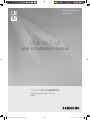 1
1
-
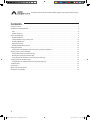 2
2
-
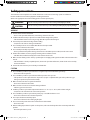 3
3
-
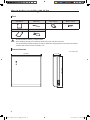 4
4
-
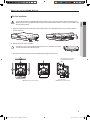 5
5
-
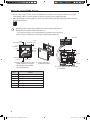 6
6
-
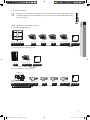 7
7
-
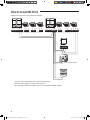 8
8
-
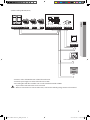 9
9
-
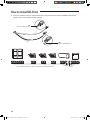 10
10
-
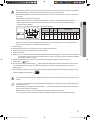 11
11
-
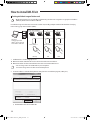 12
12
-
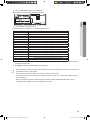 13
13
-
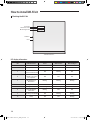 14
14
-
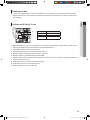 15
15
-
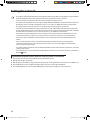 16
16
-
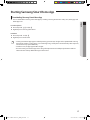 17
17
-
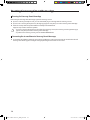 18
18
-
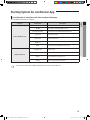 19
19
-
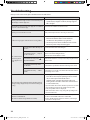 20
20
-
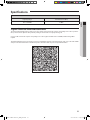 21
21
-
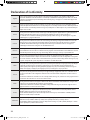 22
22
-
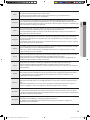 23
23
-
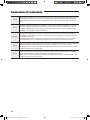 24
24
-
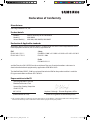 25
25
-
 26
26
Samsung MIM-H03N Manual de utilizare
- Categorie
- Arme de căldură cu putere
- Tip
- Manual de utilizare
în alte limbi
- English: Samsung MIM-H03N User manual
- italiano: Samsung MIM-H03N Manuale utente
Lucrări înrudite
-
Samsung AR09MSWSAURN Manual de utilizare
-
Samsung AR12KVPSMWK Manual de utilizare
-
Samsung MIM-H04NDZ Manual de utilizare
-
Samsung AR24KVPDRWKNED Manual de utilizare
-
Samsung MIM-H04 Manual de utilizare
-
Samsung AR12KSWDHWKNCV Manual de utilizare
-
Samsung AC090HCADKH/EU Manualul utilizatorului
-
Samsung AE140JXYDGH/EU Manualul utilizatorului
-
Samsung MIM-E03AN Manualul utilizatorului
-
Samsung AR09HSSDPWKN Manual de utilizare