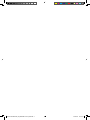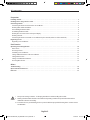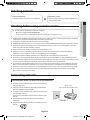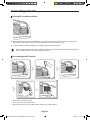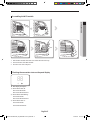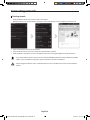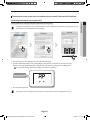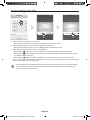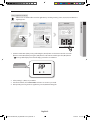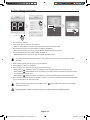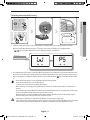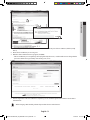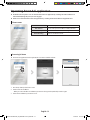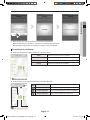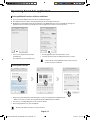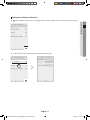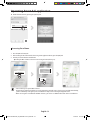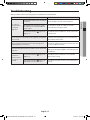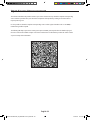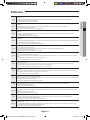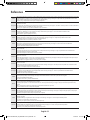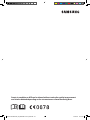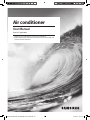A3050 ET WiFi APP_IB_DB68-06171A-00_EN.indd 1 2016/5/5 15:55:41

English-2
Contents
Preparation
Installing network . . . . . . . . . . . . . . . . . . . . . . . . . . . . . . . . . . . . . . . . . . . . . . . . . . . . . . . . . . . . . . . . . . . . . . . . . . . . . . . . . . . . . . . . . . . . . . . . . 3
Checking before using a wireless router . . . . . . . . . . . . . . . . . . . . . . . . . . . . . . . . . . . . . . . . . . . . . . . . . . . . . . . . . . . . . . . . . . . . . . . . . . . . 3
Connecting network . . . . . . . . . . . . . . . . . . . . . . . . . . . . . . . . . . . . . . . . . . . . . . . . . . . . . . . . . . . . . . . . . . . . . . . . . . . . . . . . . . . . . . . . . . . . . . 3
Connecting the wireless IP router with an air conditioner. . . .. . . . . . . . . . .. . . . . . . . . . .. . . . . . . . . . .. . . . . . . . . . .. . . . . . . . . . .. . . . . . .3
Checking Wi-Fi module installation. . . . . . .. . . . . . . . . . .. . . . . . . . . . .. . . . . . . . . . .. . . . . . . . . . .. . . . . . . . . . .. . . . . . . . . . .. . . . . . . . . . .. . . .4
Disassembling the Wi-Fi module .. . . . . . . . . ... . . . . . . . . ... . . . . . . . . ... . . . . . . . . ... . . . . . . . . ... . . . . . . . . ... . . . . . . . . ... . . . . . . . . ...4
Assembling the Wi-Fi module. . . . . . . . . .. . . . . . . . . . .. . . . . . . . . . .. . . . . . . . . . .. . . . . . . . . . .. . . . . . . . . . .. . . . . . . . . . .. . . . . . . . . . .. . . . . .5
Checking the connection status on the panel-display . . . . . . . . ... . . . . . . . . ... . . . . . . . . ... . . . . . . . . ... . . . . . . . . ... . . . . . . . . ... . . .5
Checking network . . .. . . . . . . . . . .. . . . . . . . . . .. . . . . . . . . . .. . . . . . . . . . .. . . . . . . . . . .. . . . . . . . . . .. . . . . . . . . . .. . . . . . . . . . .. . . . . . . . . . ...6
Connecting the wireless router with an air conditioner by the network (Select one of the 2 methods) . . . . . . ... . . . . . . . . ... . .7
Registering service . . . . . . . . . . . . . . . . . . . . . . . . . . . . . . . . . . . . . . . . . . . . . . . . . . . . . . . . . . . . . . . . . . . . . . . . . . . . . . . . . . . . . . . . . . . . . . 12
Registering an air conditioner. . . . .. . . . . . . . . . .. . . . . . . . . . .. . . . . . . . . . .. . . . . . . . . . .. . . . . . . . . . .. . . . . . . . . . .. . . . . . . . . . .. . . . . . . . . 12
Basic function
Operating Smart A/C application . . . . . . . . . . . . . . . . . . . . . . . . . . . . . . . . . . . . . . . . . . . . . . . . . . . . . . . . . . . . . . . . . . . . . . . . . . . . . . . . 14
Home screen . . ... . . . . . . . . ... . . . . . . . . ... . . . . . . . . ... . . . . . . . . ... . . . . . . . . ... . . . . . . . . ... . . . . . . . . ... . . . . . . . . ... . . . . . . . . ... . . . 14
Accessing In-home . . . . . . . . . .. . . . . . . . . . .. . . . . . . . . . .. . . . . . . . . . .. . . . . . . . . . .. . . . . . . . . . .. . . . . . . . . . .. . . . . . . . . . .. . . . . . . . . . .. . . 14
Controlling an air conditioner . . . . . . . . . . . . . . . . . . . . . . . . . . . . . . . . . . . . . . . . . . . . . . . . . . . . . . . . . . . . . . . . . . . . . . . . . . . . . . . . . . . . . . . . . . . 15
Setting additional functions of the air conditioner. . . .. . . . . . . . . . .. . . . . . . . . . .. . . . . . . . . . .. . . . . . . . . . .. . . . . . . . . . .. . . . . . . . . . .. 16
Setting timer function . ... . . . . . . . . ... . . . . . . . . ... . . . . . . . . ... . . . . . . . . ... . . . . . . . . ... . . . . . . . . ... . . . . . . . . ... . . . . . . . . ... . . . . . . 16
Setting air conditioner information. . . . . . . . . .. . . . . . . . . . .. . . . . . . . . . .. . . . . . . . . . .. . . . . . . . . . .. . . . . . . . . . .. . . . . . . . . . .. . . . . . . . . . 17
Accessing Out-of-home. . . . . . . .. . . . . . . . . . .. . . . . . . . . . .. . . . . . . . . . .. . . . . . . . . . .. . . . . . . . . . .. . . . . . . . . . .. . . . . . . . . . .. . . . . . . . . . .. 18
Others
Troubleshooting . . . . . . . . . . . . . . . . . . . . . . . . . . . . . . . . . . . . . . . . . . . . . . . . . . . . . . . . . . . . . . . . . . . . . . . . . . . . . . . . . . . . . . . . . . . . . . . . 19
Open Source Announcement . . . . . . . . . . . . . . . . . . . . . . . . . . . . . . . . . . . . . . . . . . . . . . . . . . . . . . . . . . . . . . . . . . . . . . . . . . . . . . . . . . . . 20
Reference . . . . . . . . . . . . . . . . . . . . . . . . . . . . . . . . . . . . . . . . . . . . . . . . . . . . . . . . . . . . . . . . . . . . . . . . . . . . . . . . . . . . . . . . . . . . . . . . . . . . . . . 21
i. RF exposure warning statement – for keeping 20cm distance when installing this module.
ii. Warning that this module should not be installed and operating simultaneously with other radio without
additional evaluation or FCC ling.
iii. instruction for host system labeling, the host system should have proper label showing that it "Contains FCC ID :
A3LSWL-B70F"
WARNING
A3050 ET WiFi APP_IB_DB68-06171A-00_EN.indd 2 2016/5/5 15:55:41

English-3
PREPARATION01
Installing network
[Connecting Network]
Connect the wireless IP router to an air conditioner.
[Registering service]
Access the http://www.samsungsmartappliance.com
and register the service.
Checking before using a wireless router
This Wi-Fi Aircon support only below three encryption.
- Open (No encryption), WPA/TKIP, WPA2/AES
- You may not be able to establish Wi-Fi connection if other type of encryption is used.
f For Wi-Fi Aircon installation, select indoor unit location near to wireless router. In case Wi-Fi signal strength is weakened,
Smart App. may be disconnected depending on the Wi-Fi signal strength.
f Smart-Phone should be in the Wi-Fi signal zone to use Smart App.
f For Mobile broadband internet access, Smart App. can be used when Mobile Broadband Dongle is activated to use Wi-Fi.
f This product supports only DHCP(Dynamic Host Conguration Protocol ). If users use an existing wireless router, the
DHCP server option function should be activated.
f Select a channel for the wireless router that is not currently being used.
f If a wireless router is connected by other than the above modes, the router may not be connected with the air
conditioner or may not work. To use 802.11n, using WPA2/AES is recommended.
f The quality of wireless network connection can be aected by the surrounding wireless environment.
f If an internet service provider has permanently registered the users PC or MAC address (a unique identifying number),
the air conditioner might not be connected to internet. When appliances other than a PC are to be connected to Internet,
ask your ISP (Internet service provider) about the procedures required to connect to the internet.
f If your internet service provider requires an ID or a password to connect to the internet, your air conditioner may not be
able to connect to the internet. If this is the case, you must enter your ID or password when connecting to the internet.
f The internet connection may fail because of a rewall problem. If this is the case, contact your internet service provider.
f If you cannot connect to the internet even after you have followed the procedures of your internet service provider,
please contact a samsung service center.
Connecting network
Connecting the wireless IP router with an air conditioner
f For wireless router installation, refer to the user manual of the
corresponding router.
f Samsung smart air conditioner supports the communication
protocols of IEEE802.11 b/g/n(2.4Ghz).
f For wireless router installation, refer to the user manual of each
manufacturing company.
Samsung does not provide customers with the wireless router
manual.
f Uncertied router may not be able to connect with an air
conditioner.
f Certied router has the logo of below on the package or user
manual.
Wall LAN terminal
LAN cable
Wireless router
(The router that supports DHCP server.)
A3050 ET WiFi APP_IB_DB68-06171A-00_EN.indd 3 2016/5/5 15:55:41

English-4
Connecting network
Checking Wi-Fi module installation
1
f Open the lter cover and check the Wi-Fi Module (①) attached on the panel front. The connection status between the
Wi-Fi module and the wireless router can be checked by the Wi-Fi module described next page.
f To replace the Wi-Fi module(Assembling or disassembling), follow the procedure below.
• When changing the Wi-Fi module, you should check the MAC attached on the module or bottom part of the indoor
unit and modify the device information at ‘Registering service’.
Disassembling the Wi-Fi module
1. Remove the cover of the sub panel.
2. Disconnect the wire of the Wi-Fi module.
3. Release the hook on the top of the Wi-Fi module and push it up to disassemble it.
NOTE
A3050 ET WiFi APP_IB_DB68-06171A-00_EN.indd 4 2016/5/5 15:55:41

English-5
PREPARATION01
Assembling the Wi-Fi module
1. Push the Wi-Fi module down into a slot and x the hook on the top.
2. Connect the wire of the Wi-Fi module.
3. Close the cover of the sub panel.
Checking the connection status on the panel-display
f Wi-Fi display description
1) Wi-Fi Indicator LED o :
Not connected with AP
Not connected with internet
2) Wi-Fi Indicator LED blinking :
Connected with AP
Not connected with internet
3) Wi-Fi Indicator LED on :
Connected with AP
Connected with internet
A3050 ET WiFi APP_IB_DB68-06171A-00_EN.indd 5 2016/5/5 15:55:41

English-6
Connecting network
Checking network
Check whether the wireless router connects with a smart phone.
When the internet is not connected with a smart phone, the network function of the air conditioner cannot be used.
1. Search for the wireless router on the smart phone.
2. Select the wireless router you are using now on the searched wireless router list.
3. Check whether the smart phone can access the website http://www.samsungsmartappliance.com by the internet.
• If you need ID and Password to use the internet at commercial building, inform the network administrator of MAC
address of your air conditioner and get the approval of internet use for the air conditioner.
• If private program installation of ISP is needed for internet use, the air conditioner cannot be connected with the
internet.
NOTE
CAUTION
A3050 ET WiFi APP_IB_DB68-06171A-00_EN.indd 6 2016/5/5 15:55:41

English-7
PREPARATION01
Connecting the wireless router with an air conditioner by the network (Select one of the 2 methods)
Connecting network with a Smart phone APP
Setting application on Samsung smart phone (Android based smart phone )
• Android based smart phone users can download the Smart A/C application by searching ‘Samsung, Smart, A/C, AC,
Air, Conditioner’ at android market or Samsung Apps.
3
1
2
1. After operating Smart A/C application, press the [Network Setting] tab.
2. [ Remote control TYPE 1] After pressing and holding the [Timer] button on the remote control for 4 seconds.
[Remote control TYPE 2] After pressing the [2ndF] button on the remote controller, press the [Wi-Fi] button.
- message will be displayed on the front display panel of the air conditioner.
3. Press the [Setting Start] tab.
• The program version of the picture in this manual is only for reference. Please according to the actual.
NOTE
NOTE
A3050 ET WiFi APP_IB_DB68-06171A-00_EN.indd 7 2016/5/5 15:55:42

English-8
Connecting network
4
5
6
4. Select the wireless router that you are using now.
- When using free wireless router, refer to the corresponding user manual for password.
5. After entering the password of selected wireless router, press the [OK] tab.
- When the password has not been set, press the [OK] tab without entering the password.
6. When 'Transfer complete' pop up comes on, press the [OK] tab.
- When the Wi-Fi ( ) indicator is on, the air conditioner is connected with wireless router and the internet.
- When the Wi-Fi ( ) indicator blinks, the air conditioner is connected to wireless router but not with internet. In this
case, check the internet connection.
- When the Wi-Fi ( ) indicator is o, the air conditioner is not connected with wireless router and the internet.
7. After 1~2 minutes, if the Wi-Fi LED of the air conditioner is still on, it means the conguration has succeeded. At this point,
you can use smart phone to control the system.
• Smart A/C application is optimized with Samsung smart phones. Supported models are; Samsung Galaxy Phone
series and other models can be added in the future. When the Smart A/C application is used with other smart
phones, some functions may not work.
CAUTION
A3050 ET WiFi APP_IB_DB68-06171A-00_EN.indd 8 2016/5/5 15:55:42

English-9
PREPARATION01
Setting application on iPhone
• iPhone users can download the Smart A/C application by searching ‘Samsung, Smart, A/C, AC, Air, Conditioner’ at
Apple App store.
1
3
2
1. [ Remote control TYPE 1] After pressing and holding the [Timer] button on the remote control for 4 seconds.
[Remote control TYPE 2] After pressing the [2ndF] button on the remote controller, press the [Wi-Fi] button.
- message will be displayed on the front display panel of the air conditioner.
2. Select [Settings] [Wi-Fi] on your iPhone.
3. From the list of Wi-Fi, select SMARTAIRCON and enter ‘1111122222’ as password.
4. After operating Samsung Smart A/C application, press the [Network Setting] tab.
NOTE
A3050 ET WiFi APP_IB_DB68-06171A-00_EN.indd 9 2016/5/5 15:55:42

English-10
Connecting network
7
8
6
5
5. Press the [Setting Start] tab.
6. Select the wireless router that you are using now.
- When using free wireless router,refer to the corresponding user manual for password.
7. After entering the password of selected wireless router,press the [OK] tab.
- When the password has not been set, press the [OK] tab without entering the password.
8. Enter the information of wireless router and press the [OK] tab.
- Required information is; SSID, Security type, Encryption type and Password.
• If you do not know the information of wireless router, check its manual or contact your ISP (internet service
provider).
9. When 'Transfer complete' pop up comes on, press the [OK] tab.
10. Select [Settings] [Wi-Fi] on your iPhone.
11. Select the wireless router that you are using, and enter the password.
- When the Wi-Fi ( ) indicator is on, the air conditioner is connected with wireless router and the internet.
- When the Wi-Fi ( ) indicator blinks, the air conditioner is connected to wireless router but not with internet. In this
case, check the internet connection.
- When the Wi-Fi ( ) indicator is o, the air conditioner is not connected with wireless router and the internet.
12. After 2 minutes, if the Wi-Fi LED of the air conditioner is still on, it means the conguration has succeeded. At this point,
you can use smart phone to control the system.
• When searching a network by pressing the [Wi-Fi] button, message will be displayed on the front display a
maximum of 5 minutes.
• Supportedmodelsare;iPhone4,iPhone4S,iPhone5andothermodelscanbeaddedinthefuture.
NOTE
NOTE
CAUTION
A3050 ET WiFi APP_IB_DB68-06171A-00_EN.indd 10 2016/5/5 15:55:42

English-11
PREPARATION01
Connecting network with WPS setting
1
2
1-2
1-1
[ Remote control TYPE 1]
[ Remote control TYPE 2]
1. [ Remote control TYPE 1] After pressing and holding the [Setting] button on the remote control for 4 seconds.
[Remote control TYPE 2] After pressing the [2
nd
F] button on the remote controller, press the [WPS] button.
- message will be displayed on the front display panel of the air conditioner.
2. Press [WPS] button on the wireless router that will be connected to an air conditioner and operate the WPS function of
the wireless router. (The location of WPS button may be dierent depending on the wireless manufacturing company.)
3. After connecting the air conditioner with the wireless router correctly, the Wi-Fi ( ) light on the Wi-Fi module will be
on.
• Check whether the wireless router supports Wi-Fi Protected Setup™(WPS).
• CheckwhetherthewirelessrouterhasWPSbutton.
• SamsungsmartairconditionerusesPBCmethodofWPS.
• Whensearchinganetworkbypressing[WPS]button,theremotecontrollerwillnotworkforamaximumof2
minutes.
• BecarefulwhenpressingtheWPSbuttonbecauseifyouholdtheWPSbuttonforalongtime,thesetvalueofthe
wireless router will be initialized with some types of wireless router.
• OperatingwirelessrouterthroughWPSmodemightbedierentdependingonthemanufacturingcompany.
Therefore, please refer to the user manual of your wireless router.
• If the wireless router(AP) is not authenticated with WPS, connection failure might occur.
• Someofthewirelessrouters(includingwirelessroutersthatarenotauthenticatedwithWPS)mayloseconnection
with previously connected devices when the air conditioner establishes connection with wireless router.
NOTE
CAUTION
A3050 ET WiFi APP_IB_DB68-06171A-00_EN.indd 11 2016/5/5 15:55:43

English-12
Registering service
Registering an air conditioner
1. Access Samsung Smart appliance website (http://www.samsungsmartappliance.com).
2. Enter the User ID and Password to log in.
- If you don’t have an account, press [Create a Samsung account] and ll in the form to become a member .
3
3. Select [My page][My page].
4
4. Select [Add device] .
A3050 ET WiFi APP_IB_DB68-06171A-00_EN.indd 12 2016/5/5 15:55:43

English-13
PREPARATION01
7
5
5. After entering the MAC written on the label sticker attached on the bottom part of the air conditioner, click the [Certify
device].
6. Restart the air conditioner you are using now.
7. When the device certication message appears, click [OK].
- If the air conditioner you are registering is already registered by other users, a window will come on asking whether
you want to delete the usage authority of the existing users, or not.
8. After the registration of the air conditioner is completed, you can check the registered air conditioner on the device
information list.
• When changing a Wi-Fi module, perform the procedure above in order from No.1.
NOTE
A3050 ET WiFi APP_IB_DB68-06171A-00_EN.indd 13 2016/5/5 15:55:43

English-14
Operating Smart A/C application
f AndroidbasedsmartphoneuserscandownloadtheSmartA/Capplicationbysearching‘SmartAirConditioner’at
android market(Google Play Store) or Samsung Apps.
f iPhoneuserscandownloadtheSmartA/Capplicationbysearching‘SmartAirConditioner’atAppleAPPstore.
Home screen
In-home You can control your air conditioner at home.
Out-of-home You can control your air conditioner outside your home.
Demo Play You can test the functions of Smart A/C application.
Network Setting Set the air conditioner network.
Accessing In-home
f Use Smart A/C application for the replacement of a remote controller at home.
3
1
1. Press the [In-home] tab on home screen.
2. Search for the air conditioner.
- When you cannot nd the air conditioner you want to select, press the [Refresh] to search it again.
3. Select the air conditioner you want to access.
A3050 ET WiFi APP_IB_DB68-06171A-00_EN.indd 14 2016/5/5 15:55:44

English-15
BASIC FUNCTION02
4. Before you rst access your air conditioner, you should get authentication.
When authentication pop-up comes on, turn on the air conditioner within 20seconds.
After getting the authentication successfully, you can log on to the air conditioner.
Controlling an air conditioner
f Check the control function of the air conditioner at AC control screen.
Mode Set the basic operation of the air conditioner.
Option Set the additional function of the air conditioner.
Timer Set the On or O timer function of the air conditioner.
Settings Set the name of network or air conditioner.
f Set the operation mode of the air conditioner by pressing the [Mode] tab.
2
3
1
4
1
Power ON/OFF Turn the air conditioner on or o.
2
Mode Select Auto, Cool, Dry, Fan, or Heat.
3
Desired temperature Select the desired temperature of the air conditioner.
4
Current temperature Display current temperature of indoor room.
A3050 ET WiFi APP_IB_DB68-06171A-00_EN.indd 15 2016/5/5 15:55:44

English-16
Operating Smart A/C application
Setting additional functions of the air conditioner
f You can control the additional functions the air conditioner supports.
f The additional functions will be activated depending on the air conditioner functions.
f My Wind, Usage, Filter Replacement, Error Notication, Color Of Wind function can be controlled only through the
application. You must be connected to Wi-Fi and run the application in order to use these functions.
1. The user save the function for me with
establishment.
Air-conditioner can be controlled easily.
1. Press the [Option] tab at the bottom of the screen.
2. Select the operation mode or additional functions you want.
• For the details of each additional function, refer to the user
manual of each air conditioner.
Setting timer function
2
1
3
1. After pressing the[Timer] tab at the bottom of the screen, press the [On Timer] or [O Timer] tab.
- When you want to set on time, press the [On Timer] tab or [O Timer] tab for o time.
2. Press the [+], [-] or [AM], [PM] tab to set the on time or o time.
3. After setting repetition cycle, press the [OK] tab.
• On time and o time cannot be set at the same time.
NOTE
NOTE
A3050 ET WiFi APP_IB_DB68-06171A-00_EN.indd 16 2016/5/5 15:55:45

English-17
BASIC FUNCTION02
Setting air conditioner information
f Change air conditioner information or see the App version information, Open Source License by pressing the [Settings]
tab.
f Set the name of the air conditioner by pressing the [AC Info Setting] tab.
A3050 ET WiFi APP_IB_DB68-06171A-00_EN.indd 17 2016/5/5 15:55:45

English-18
Operating Smart A/C application
f Check the APP version by pressing the [Version] tab.
Accessing Out-of-home
1. Press the [Out-of-home] tab.
2. After entering the ID and Password of Samsung Smart appliance website, press the [OK] tab.
3. Control your air conditioner outside home.
- Operating the Out-of-home is the same as ‘Accessing In-home’(refer to p12)
2
1
• You need to log in to operate Out-of-home.
Enter the the ID and Password that you used to register the network service. If you haven’t joined the membership,
join the membership and register your air conditioner at http://www.samsungsmartappliance.com .
• WhenaccessingtheairconditionerwithOut-of-home,youcannotuseadditionalfunctionsoftheairconditioner.
NOTE
A3050 ET WiFi APP_IB_DB68-06171A-00_EN.indd 18 2016/5/5 15:55:46

English-19
OTHERS03
Troubleshooting
Before you make a call to a service center, please check the items in the table below.
Check point Solution
Air conditioner
cannot be found
at Smart A/C
application.
Check whether the Wi-Fi of the Smart phone
is activated.
Activate the Wi-Fi connection of the Smart phone.
Check whether the Smart phone and the
air conditioner are connected to dierent
wireless routers
The Smart phone and the air conditioner should be
connected to the same wireless router.
Check whether the Wi-Fi( ) light on the
display is on.
Check whether the air conditioner is correctly connected to
a wireless router.
The Smart phone is connected to the air conditioner correctly but it
does not work.
Restart the Smart A/C application or reconnect the Smart
phone with the wireless router.
When selecting In-home function of the Smart A/C application,
multiple appliances are searched.
Select the air conditioner whose device number is the same
as your air conditioner on the list.
I don’t have ID and Password to log in to Out-of-home of Smart A/C
application.
Join the membership at Samsung Smart appliance website
(http://www.samsungsmartappliance.com) and register your
air conditioner.
Out-of-home
function of Smart
A/C application does
not work.
Check whether the Wi-Fi( ) light on the
display is on.
Check whether the air conditioner is connected to the
wireless router correctly.
Check whether the Wi-Fi( ) light on the
display blinks at an interval of 0.5 sec.
Check whether the wireless router is connected to internet
correctly.
A3050 ET WiFi APP_IB_DB68-06171A-00_EN.indd 19 2016/5/5 15:55:46

English-20
Open Source Announcement
The software included in this product contains open source software. You may obtain the complete corresponding
source code for a period of three years after the last shipment of this product by sending an email to mailto:oss.
request@samsung.com.
It is also possible to obtain the complete corresponding source code in a physical medium such as a CD-ROM; a
minimal charge will be required.
The following URL http://opensource.samsung.com/opensource/RAC_INV/seq/0 leads to the download page of
the source code made available and open source license information as related to this product. This oer is valid to
anyone in receipt of this information.
A3050 ET WiFi APP_IB_DB68-06171A-00_EN.indd 20 2016/5/5 15:55:46
Pagina se încarcă...
Pagina se încarcă...
Pagina se încarcă...
Pagina se încarcă...
Pagina se încarcă...
-
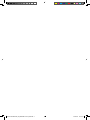 1
1
-
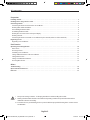 2
2
-
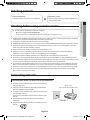 3
3
-
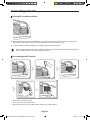 4
4
-
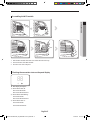 5
5
-
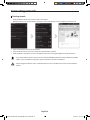 6
6
-
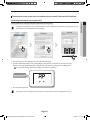 7
7
-
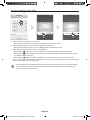 8
8
-
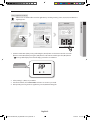 9
9
-
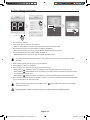 10
10
-
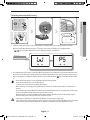 11
11
-
 12
12
-
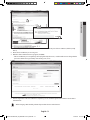 13
13
-
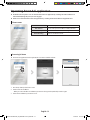 14
14
-
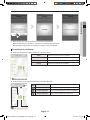 15
15
-
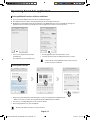 16
16
-
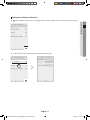 17
17
-
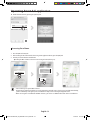 18
18
-
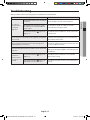 19
19
-
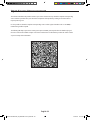 20
20
-
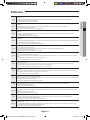 21
21
-
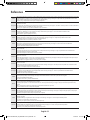 22
22
-
 23
23
-
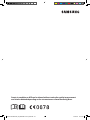 24
24
-
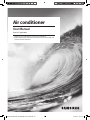 25
25
în alte limbi
- English: Samsung AR09HSSDPWKN User manual
- italiano: Samsung AR09HSSDPWKN Manuale utente
Lucrări înrudite
-
Samsung AR12KSWDHWKNCV Manual de utilizare
-
Samsung AR12KVPSMWK Manual de utilizare
-
Samsung AR24KVPDRWKNED Manual de utilizare
-
Samsung AR12KSFSQWKNEE Manualul proprietarului
-
Samsung AR24KSPDBWKN Manual de utilizare
-
Samsung AR09KSWSBWKN Manual de utilizare
-
Samsung AR12FSSKABEN Manual de utilizare
-
Samsung AR09JSPFAWKNEU Manual de utilizare
-
Samsung AR09MSWSAURN Manual de utilizare
-
Samsung MIM-H03N Manual de utilizare