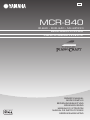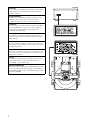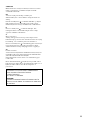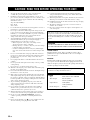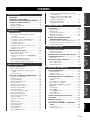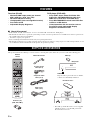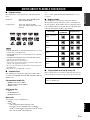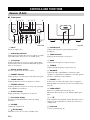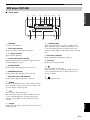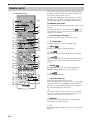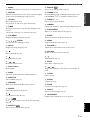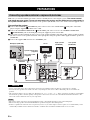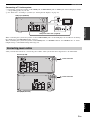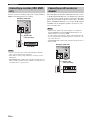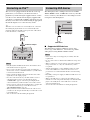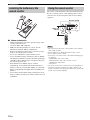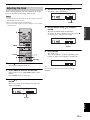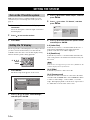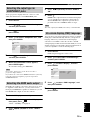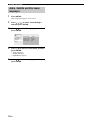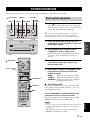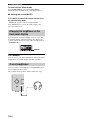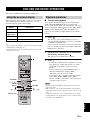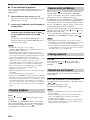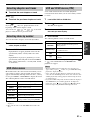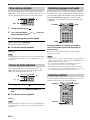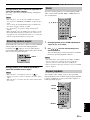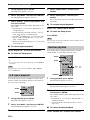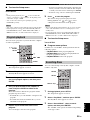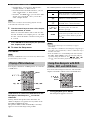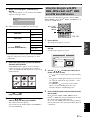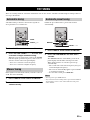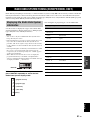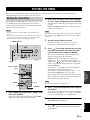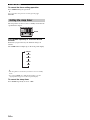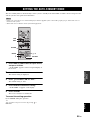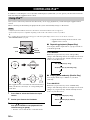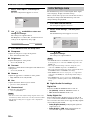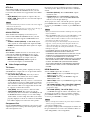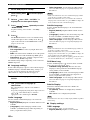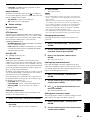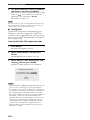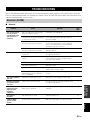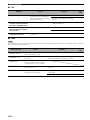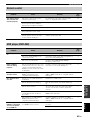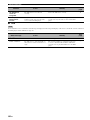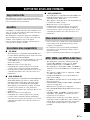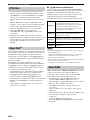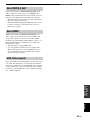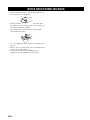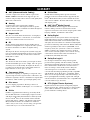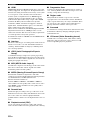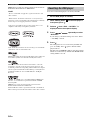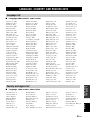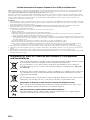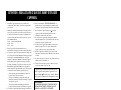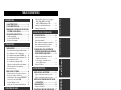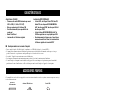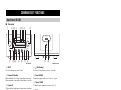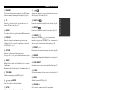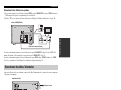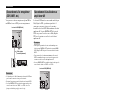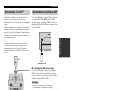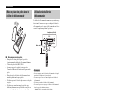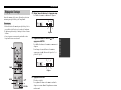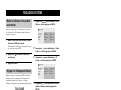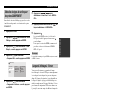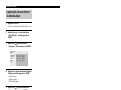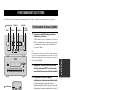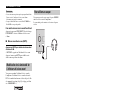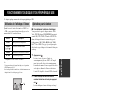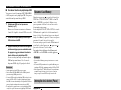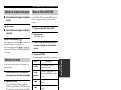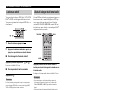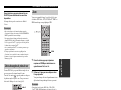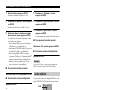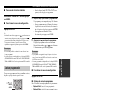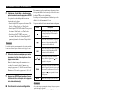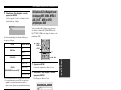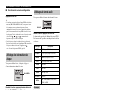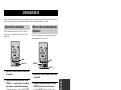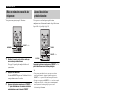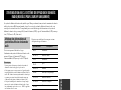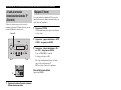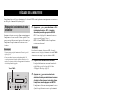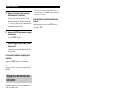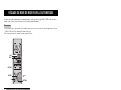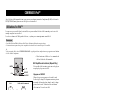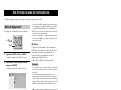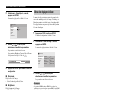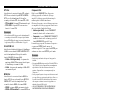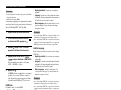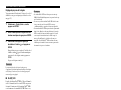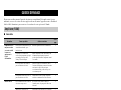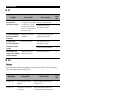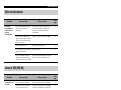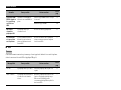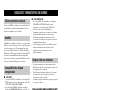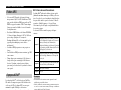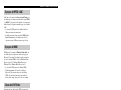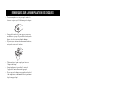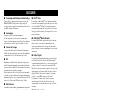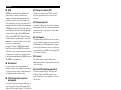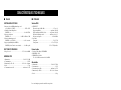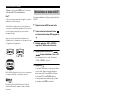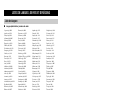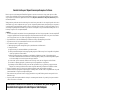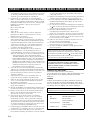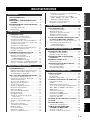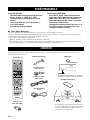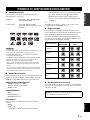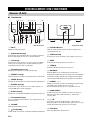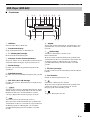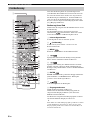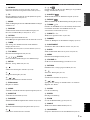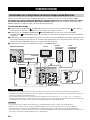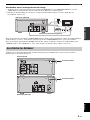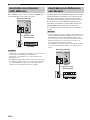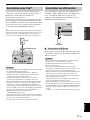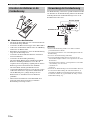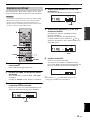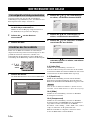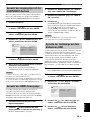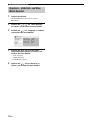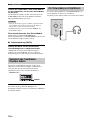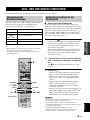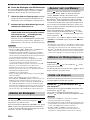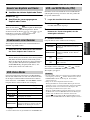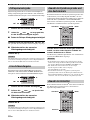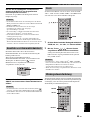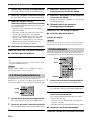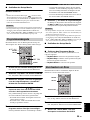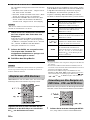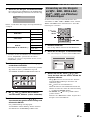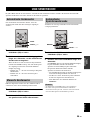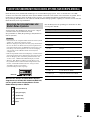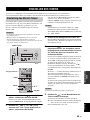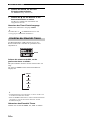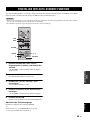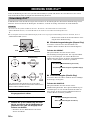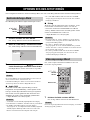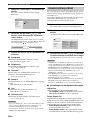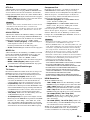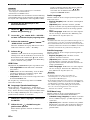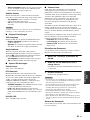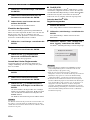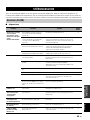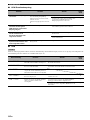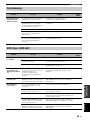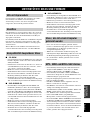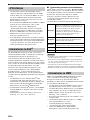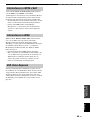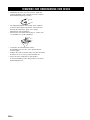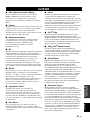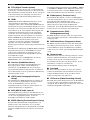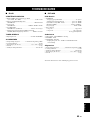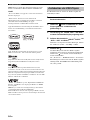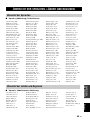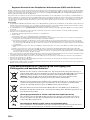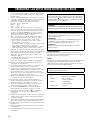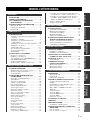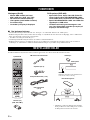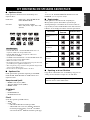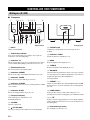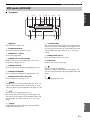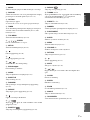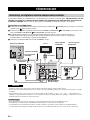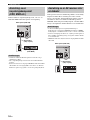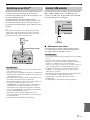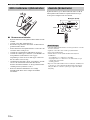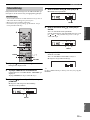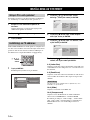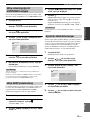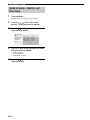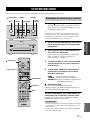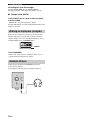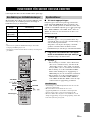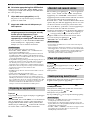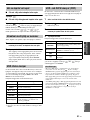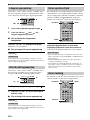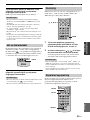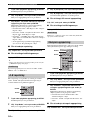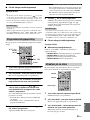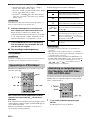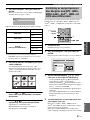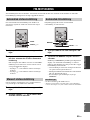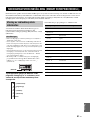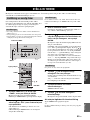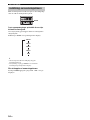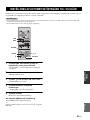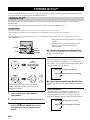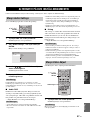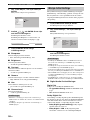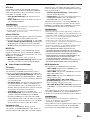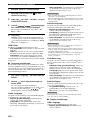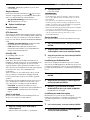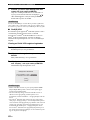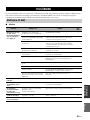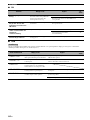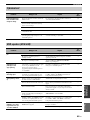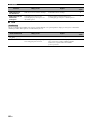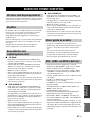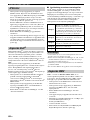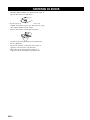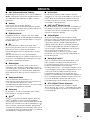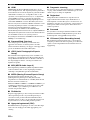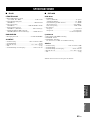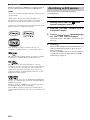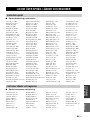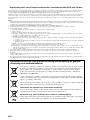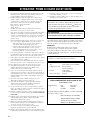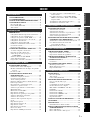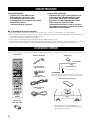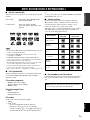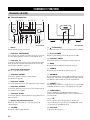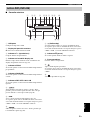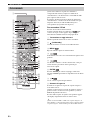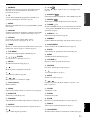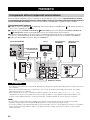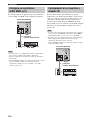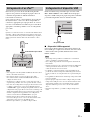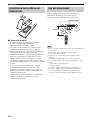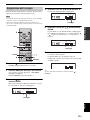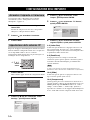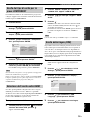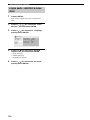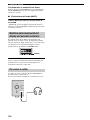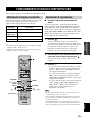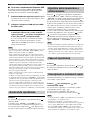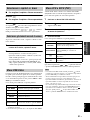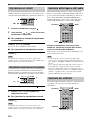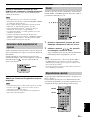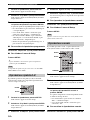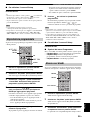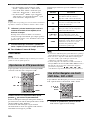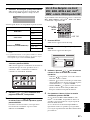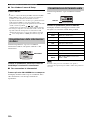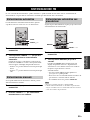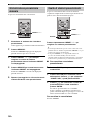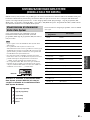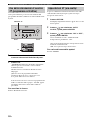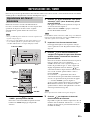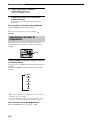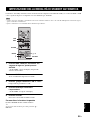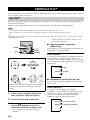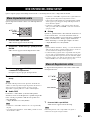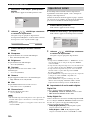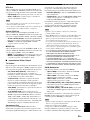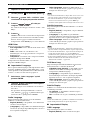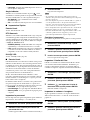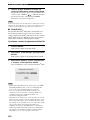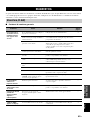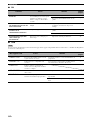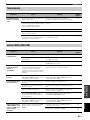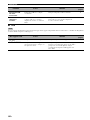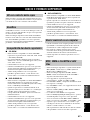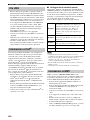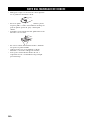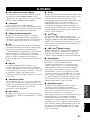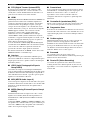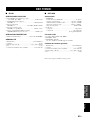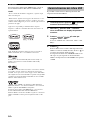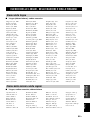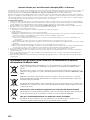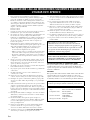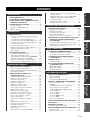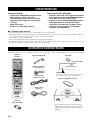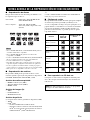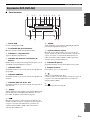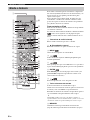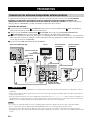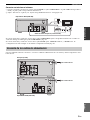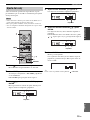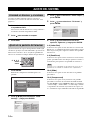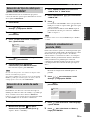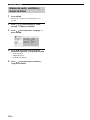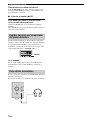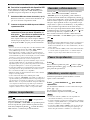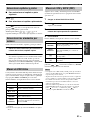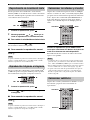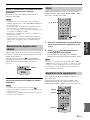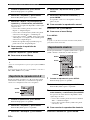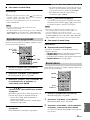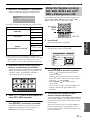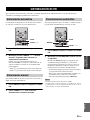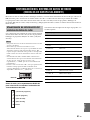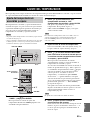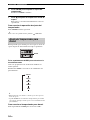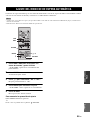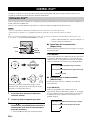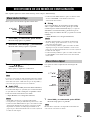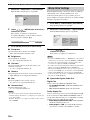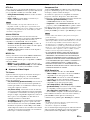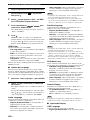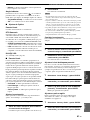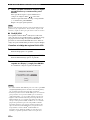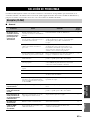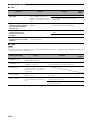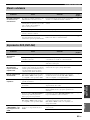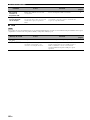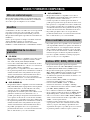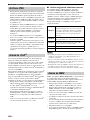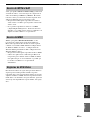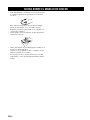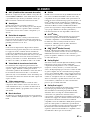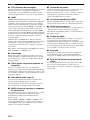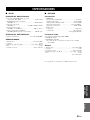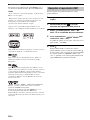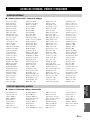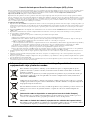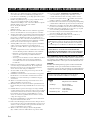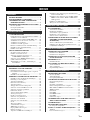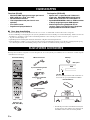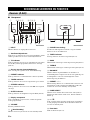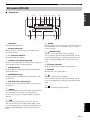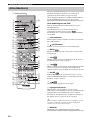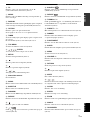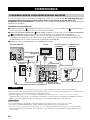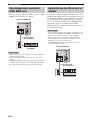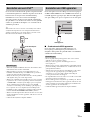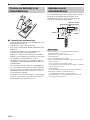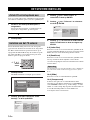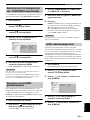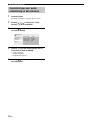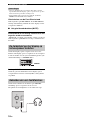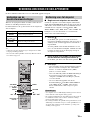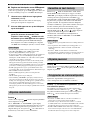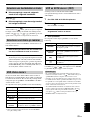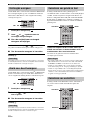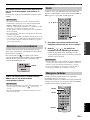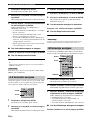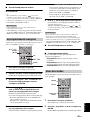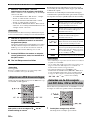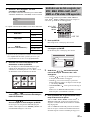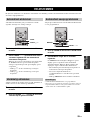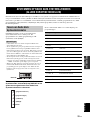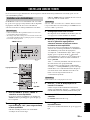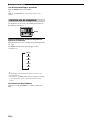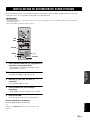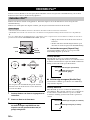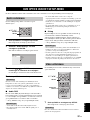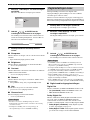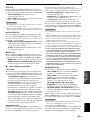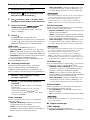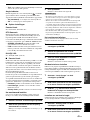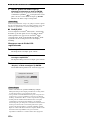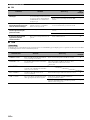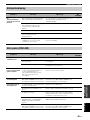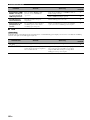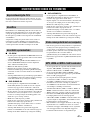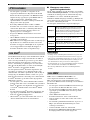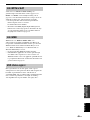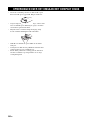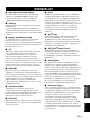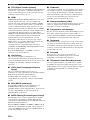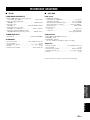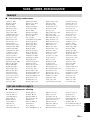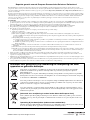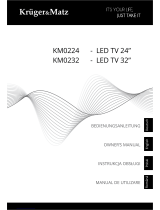Yamaha MCR-840 Manualul proprietarului
- Categorie
- DVD playere
- Tip
- Manualul proprietarului

OWNER'S MANUAL
MODE D'EMPLOI
BEDIENUNGSANLEITUNG
BRUKSANVISNING
MANUALE DI ISTRUZIONI
MANUAL DE INSTRUCCIONES
GEBRUIKSAANWIJZING
G
RECEIVER/DVD PLAYER
AMPLI-TUNER/LECTEUR DVD
MCR
-
840
(R-840
+
DVD-840
+
NS-BP300)

i
CAUTION
Use of controls or adjustments or performance of procedures
other than those specified herein may result in hazardous
radiation exposure.
AVERTISSEMENT
L’utilisation de commandes et l’emploi de réglages ou de
méthodes autres que ceux décrits ci-dessous, peuvent
entraîner une exposition à un rayonnement dangereux.
VORSICHT
Die Verwendung von Bedienelementen oder die Einstellung
bzw. die Ausführung von anderen als in dieser Anleitung
beschriebenen Vorgängen kann zu Gefährdung durch
gefährliche Strahlung führen.
OBSERVERA
Användning av reglage eller justeringar eller utförande av
åtgärder på annat sätt än så som beskrivs häri kan resultera i
farlig strålning.
ATTENZIONE
L’uso di controlli, regolazioni, operazioni o procedure non
specificati in questo manuale possono risultare in esposizione
a radiazioni pericolose.
PRECAUCIÓN
El uso de los controles, los ajustes o los procedimientos que
no se especifican enste manual pueden causar una exposición
peligrosa a la radiación.
LET OP
Gebruik van bedieningsorganen, instellingen of procedures
anders dan beschreven in dit document kan leiden tot
blootstelling aan gevaarlijke stralen.
ПРЕДОСТЕРЕЖЕНИЕ
Использование органов управления или произведение
настроек или выполнение процедур, не указанных в
данной инструкции, может отразиться на выделении
опасной радиации.
DVD-840
DVD-840

ii
VAROITUS
Muiden kuin tässä esitettyjen toimintojen säädön tai asetusten
muutto saattaa altistaa vaaralliselle säteilylle tai muille
vaarallisille toiminnoille.
DK
Advarsel: Usynlig laserstråling ved åbning når
sikkerhedsafbrydere er ude af funktion. Undgå utsættelse for
stråling.
Bemærk: Netafbryderen er sekundært indkoblet og ofbryder
ikke strømmen fra nettet. Den indbyggede netdel er derfor
tilsluttet til lysnettet så længe netstikket sidder i stikkontakten.
N
Observer: Nettbryteren er sekundert innkoplet. Den
innebygdenetdelen er derfor ikke frakoplet nettet så lenge
apparatet er tilsluttet nettkontakten.
S
Klass 1 laseraparat
Varning! Om apparaten används på annat sättþän i denna
bruksanvisning specificerats, kan användaren utsättas för osynlig
laserstrålning, som överskrider gränsen för laserklass 1.
Observera! Strömbrytaren är sekundärt kopplad och inte bryter
inte strömmen från nätet. Den inbyggda nätdelen är därför
ansluten till elnätet så länge stickproppen sitter i vägguttaget.
SF
Luokan 1 laserlaite
Varoitus! Laitteen käyttäminen muulla kuin tässä käyttöohjeessa
mainitulla tavalla saattaa altistaa käyttäjän turvallisuusluokan 1
ylittävälle näkymättömälle lasersäteilylle.
Oikeus muutoksiin varataan. Laite ei saa olla alttiina tippu-ja
roiskevedelle.
Huom. Toiminnanvalitsin on kytketty toisiopuolelle, eikä se
kytke laitetta irti sähköverkosta. Sisäänrakennettu verkko-osa on
kytkettynä sähköverkkoon aina silloin, kun pistoke on
pistorasiassa.
VARO!
AVATTAESSA JA SUOJALUKITUS OHITETTAESSA
OLET ALTTIINA NÄKYMÄTTÖMÄLLE
LASERSÄTEILYLLE.
ÄLÄ KATSO SÄ TEESEEN.
VARNING!
OSYNLIG LASERSTRÅLNING NÄR DENNA DEL ÄR
ÖPPNAD OCH SPÄRREN ÄR URKOPPLAD. BETRAKTA
EJ STRÅLEN.

iii En
1 To assure the finest performance, please read this manual
carefully. Keep it in a safe place for future reference.
2 Install this sound system in a well ventilated, cool, dry, clean
place and away from direct sunlight, heat sources, vibration, dust,
moisture and cold. For proper ventilation, allow the following
minimum clearances.
Top: 30 cm (R-840 Only)
Rear: 10 cm
Sides: 10 cm
3 Locate this unit away from other electrical appliances, motors, or
transformers to avoid humming sounds.
4 Do not expose this unit to sudden temperature changes from cold
to hot, and do not locate this unit in an environment with high
humidity (i.e. a room with a humidifier) to prevent condensation
inside this unit, which may cause an electrical shock, fire,
damage to this unit, and/or personal injury.
5 Avoid installing this unit where foreign object may fall onto this
unit and/or this unit may be exposed to liquid dripping or
splashing. On the top of this unit, do not place:
– Other components, as they may cause damage and/or
discoloration on the surface of this unit.
– Burning objects (i.e. candles), as they may cause fire, damage
to this unit, and/or personal injury.
– Containers with liquid in them, as they may fall and liquid
may cause electrical shock to the user and/or damage to this
unit.
6 Do not cover this unit with a newspaper, tablecloth, curtain, etc.
in order not to obstruct heat radiation. If the temperature inside
this unit rises, it may cause fire, damage to this unit, and/or
personal injury.
7 Do not plug in this unit to a wall outlet until all connections are
complete.
8 Do not operate this unit upside-down. It may overheat, possibly
causing damage.
9 Do not use force on switches, knobs and/or cords.
10 When disconnecting the power cable from the wall outlet, grasp
the plug; do not pull the cable.
11 Do not clean this unit with chemical solvents; this might damage
the finish. Use a clean, dry cloth.
12 Only voltage specified on this unit must be used. Using this unit
with a higher voltage than specified is dangerous and may cause
fire, damage to this unit, and/or personal injury. Yamaha will not
be held responsible for any damage resulting from use of this unit
with a voltage other than specified.
13 To prevent damage by lightning, keep the power cable and
outdoor antennas disconnected from a wall outlet or this unit
during a lightning storm.
14 Do not attempt to modify or fix this unit. Contact qualified
Yamaha service personnel when any service is needed. The
cabinet should never be opened for any reasons.
15 When not planning to use this unit for long periods of time (i.e.
vacation), disconnect the AC power plug from the wall outlet.
16 Be sure to read the “TROUBLESHOOTING” section on
common operating errors before concluding that this unit is
faulty.
17 Before moving this unit, press to set it to standby mode and
disconnect the AC power plug from the wall outlet.
18 Condensation will form when the surrounding temperature
changes suddenly. Disconnect the power cable from the outlet,
then leave this unit alone.
19 When using this unit for a long time, this unit may become warm.
Turn the power off, then leave this unit alone for cooling.
20 Install this unit near the AC outlet and where the AC power plug
can be reached easily.
21 The batteries shall not be exposed to excessive heat such as
sunshine, fire or the like.
22 Excessive sound pressure from earphones and headphones can
cause hearing loss.
LASER SAFETY
This unit employs a laser. Due to possible eye injury, only a
qualified service person should remove the cover or attempt to
service this device.
DANGER
This unit emits visible laser radiation when open. Avoid direct
eye exposure to beam. When this unit is plugged into the wall
outlet, do not place your eyes close to the opening of the disc tray
and other openings to look into inside.
CAUTION: READ THIS BEFORE OPERATING YOUR UNIT.
This unit is not disconnected from the AC power source as
long as it is connected to the wall outlet, even if this unit itself
is turned off by . This state is called standby mode. In this
state, this unit is designed to consume a very small quantity of
power.
WARNING
TO REDUCE THE RISK OF FIRE OR ELECTRIC SHOCK,
DO NOT EXPOSE THIS UNIT TO RAIN OR MOISTURE.
The laser component in this product is capable of emitting
radiation exceeding the limit for Class 1.
LASER
Type Semiconductor laser AlGaInP
Wave length 655 nm (DVD)
790 nm (VCD/CD)
Output Power 5 mW (DVD)
7 mW (VCD/CD)
Beam divergence 20 degree

1 En
English
PREPARATIONINTRODUCTION
TUNER
OPERATIONS
OTHER
OPERATIONS
ADDITIONAL
INFORMATION
BASIC
OPERATIONS
FEATURES ............................................................. 2
SUPPLIED ACCESSORIES ................................. 2
NOTES ABOUT PLAYABLE DISCS/FILES ...... 3
CONTROLS AND FUNCTIONS.......................... 4
Receiver (R-840)........................................................ 4
DVD player (DVD-840) ............................................ 5
Remote control........................................................... 6
PREPARATIONS ................................................... 8
Connecting speakers/external components/
antennas ................................................................. 8
Connecting power cables........................................... 9
Connecting a recorder (CDR, MDR, etc.) ............... 10
Connecting an AV receiver or decoder .................... 10
Connecting an iPod™.............................................. 11
Connecting USB devices ......................................... 11
Installing the batteries in the remote control ........... 12
Using the remote control ......................................... 12
Adjusting the Clock ................................................. 13
SETTING THE SYSTEM ................................... 14
Turn on the TV and the system................................ 14
Setting the TV display ............................................. 14
Selecting the output type for COMPONENT
jacks..................................................................... 15
Selecting the HDMI audio output............................ 15
On-screen display (OSD) language ......................... 15
Audio, Subtitle and Disc menu languages............... 16
SYSTEM OPERATIONS..................................... 17
Basic system operations........................................... 17
Changing the brightness of the front panel
display ................................................................. 18
To use headphones................................................... 18
DISC AND USB DEVICE OPERATIONS......... 19
Using the on-screen display..................................... 19
Playback operations................................................. 19
Stopping playback ................................................... 20
Resume and Last Memory....................................... 20
Pausing playback ..................................................... 20
Rewind and fast forward.......................................... 20
Selecting chapters and tracks................................... 21
Selecting items by number....................................... 21
DVD-Video menus .................................................. 21
VCD and SVCD menus (PBC)................................ 21
Slow-motion playback ............................................. 22
Frame-by-frame playback........................................ 22
Selecting languages and audio................................. 22
Selecting subtitles .................................................... 22
Selecting camera angles........................................... 23
Zoom........................................................................ 23
Repeat playback....................................................... 23
A–B repeat playback................................................ 24
Random playback .................................................... 24
Program playback .................................................... 25
Searching Discs ....................................................... 25
Playing JPEG slideshows......................................... 26
Using Disc Navigator with DVD-Video, VCD,
and SVCD discs................................................... 26
Using Disc Navigator with MP3, WMA,
MPEG-4 AAC, DivX
®
, WMV, and
JPEG discs/USB devices ..................................... 27
Viewing disc information......................................... 28
Viewing the audio format ........................................ 28
FM TUNING..........................................................29
Automatic tuning ..................................................... 29
Manual tuning.......................................................... 29
Automatic preset tuning........................................... 29
Manual preset tuning ............................................... 30
Selecting preset stations........................................... 30
RADIO DATA SYSTEM TUNING
(EUROPE MODEL ONLY) .............................31
Displaying the Radio Data System information ...... 31
Using the TP (traffic program) data service ............ 32
CT (clock time) settings .......................................... 32
SETTING THE TIMER .......................................33
Setting the clock timer............................................. 33
Setting the sleep timer ............................................. 34
SETTING THE AUTO-STANDBY MODE........35
CONTROLLING iPod™......................................36
Using iPod™ ........................................................... 36
DVD SETUP MENU OPTIONS ..........................37
Audio Settings menu ............................................... 37
Video Adjust menu .................................................. 37
Initial Settings menu................................................ 38
TROUBLESHOOTING........................................43
Receiver (R-840)...................................................... 43
Remote control ........................................................ 45
DVD player (DVD-840) .......................................... 45
SUPPORTED DISCS AND FORMATS..............47
Copy Control CDs ................................................... 47
DualDisc .................................................................. 47
Recordable disc compatibility ................................. 47
Discs made on a computer....................................... 47
MP3, WMA, and MPEG-4 AAC files..................... 47
JPEG files ................................................................ 48
About DivX
®
........................................................... 48
About WMV ............................................................ 48
About MPEG-4 AAC............................................... 49
About WMA ............................................................ 49
DVD-Video regions ................................................. 49
NOTES ABOUT HANDLING DISCS ................50
GLOSSARY...........................................................51
SPECIFICATIONS ...............................................53
Resetting the DVD player........................................ 54
LANGUAGE, COUNTRY, AND REGION
LISTS .................................................................55
Language list............................................................ 55
Country and region list ............................................ 55
CONTENTS
INTRODUCTION
PREPARATION
BASIC OPERATIONS
TUNER OPERATIONS
OTHER OPERATIONS
ADDITIONAL INFORMATION

FEATURES
2 En
INTRODUCTION
Receiver (R-840)
• Minimum RMS output power per channel
65W + 65W (6Ω, 1kHz, 10% THD)
• 30-station FM preset tuning
• iPod playability (with rechargeable function)
• Pure Direct mode
• Adjustable Display Brightness
DVD player (DVD-840)
• Plays DVDs, Super Video CDs/Video CDs,
Audio CDs, MP3/WMA/MPEG-4 AAC discs,
WMV discs, DivX discs and JPEG discs
• Plays MP3/WMA/MPEG-4 AAC and JPEG files
stored on a USB device
• Linked operation with the receiver such as
Pure Direct mode, Adjustable Display
Brightness and INPUT mode
■ About this manual
• In this manual, “R-840” is described as “receiver” and “DVD-840” is described as “DVD player”.
• This manual describes how to operate the system using a remote control except when it is not available. Some of these operations are
also available using the front panel buttons.
• y indicates a tip for your operation.
• Notes contain important information about safety and operating instructions.
• This manual is printed prior to production. Design and specifications are subject to change in part as a result of improvements, etc. In
case of differences between the manual and the product, the product has priority.
This product includes the following accessories. Before connecting this system, make sure you received all of the following parts.
FEATURES
SUPPLIED ACCESSORIES
Indoor FM antenna
Batteries (x2)
(AAA, R03, UM-4)
Remote
control
* The USB cap and the iPod dock cover are supplied
with this product to cover the USB port and the
iPod dock when not in use.
iPod
INPUT
VOLUME
USB
iPod dock cover*
USB cap*
DVD player
Receiver
System control
cable (0.6 m)
RCA stereo
cable (1.0 m)
Composite video
cable (1.5 m)
CAUTION
Keep the USB cap out of the reach of children,
so that it is not mistakenly swallowed.

3 En
English
INTRODUCTION
■ Playable discs
The DVD player is designed for use with the following
discs.
Notes
• DVD-R/-RW/-R DL and DVD+R/+RW/+R DL discs recorded
in DVD-Video compatible format.
• DVD-R/-RW/-R DL discs recorded in VR format (compatible
with CPRM).
• CD-R/RW, DVD-R/-RW/-R DL and DVD+R/+RW/+R DL
cannot be played unless finalized.
• Multi-session discs are not supported.
• Some discs recorded on PC cannot be played depending on the
settings of the application software.
• Discs recorded on a PC by packet writing cannot be played on
this DVD player.
• This unit is not compatible with 8-cm discs.
■ Playable files
The DVD player can play the following formatted files
recorded on CD-R/RW, DVD-R/-RW, DVD+R/+RW and
USB devices.
Compressed audio file
• MPEG1 audio layer3 (MP3)
• Windows Media Audio (WMA)
• MPEG-4 AAC
Still image file
•JPEG
• FUJICOLOR CD
• KODAK Picture CD
Movie file
(except files saved on USB devices)
•WMV
•DivX
®
Ultra
– Official DivX
®
Ultra Certified product.
– Plays all versions of DivX
®
video (including
DivX
®
6) with enhanced playback of DivX
®
media
files and the DivX
®
Media Format.
y
Refer to “DISC AND USB DEVICE OPERATIONS” (☞p.19)
for details.
■ Region codes
The DVD player is designed to support the Region
Management System. Check the region code number on
the disc package. If the number does not match the unit’s
region number (Refer to the table below or the back of the
unit), the unit may be unable to play the disc.
■ To play back an 8-cm (3-inch) CD
Place it in the inner recessed area of the disc tray. Do not
put a normal (12-cm) CD on top of an 8-cm (3-inch) CD.
NOTES ABOUT PLAYABLE DISCS/FILES
DVD disc: DVD-Video, DVD-R/-RW/-R DL,
DVD+R/+RW/+R DL
Compact Disc: Audio CD, CD-R, CD-RW,
Video CD (VCD), Super Video CD
(SVCD)
Destination
Region code
of DVD-840
Playable discs
U.S.A., and Canada
model
Europe
model
Asia and Taiwan
models
Australia
model
Russia
model
China
model
Note: Do not use any lens cleaners as they may be a
cause of malfunction.
1 1
ALL
2 2
ALL
3 3
ALL
4 4
ALL
5 5
ALL
6 6
ALL

CONTROLS AND FUNCTIONS
4 En
■ Front panel
1 INPUT
Selects an input source.
2 On/Standby indicator
Lights up in green when the receiver is turned on. Lights
up in amber when the receiver is in standby mode.
3 TP indicator
Lights up when the receiver is receiving a Radio Data
System station which contains the TP (traffic program)
data service (☞p.32).
4 Remote control sensor
Receives signals from the remote control.
5 PRESET indicator
Lights up when you select preset radio stations (☞p.30).
6 TUNED indicator
Lights up when the receiver is tuned into a station.
7 STEREO indicator
Lights up when the receiver is receiving a strong signal
from an FM stereo broadcast.
8 SLEEP indicator
Lights up when the sleep timer is on (☞p.34).
9 Front panel display
Shows the various information such as the tuning
frequency.
0 VOLUME
Adjusts the volume level.
A (On/Standby)
Turns the receiver on or sets it to standby mode.
B PHONES jack
Outputs audio signals for private listening with
headphones.
C TIMER indicator
Lights up when the timer is set (☞p.33).
D BASS
Adjusts the low frequency response (☞p.17).
E TREBLE
Adjusts the high frequency response (☞p.17).
F BALANCE
Adjusts the audio output balance of the left to right
speakers to compensate for imbalances caused by speaker
locations or listening room conditions.
G PRESET d / u
Selects a preset station. The input source is changed to
FM. Operable even when the receiver is in standby mode
(☞p.30).
H PURE DIRECT
Turns on or off Pure Direct mode (☞p.17).
When Pure Direct mode is on, the indicator lights up in
blue.
I h / e
Starts and pauses the playback of iPod. The input source is
changed to iPod. Operable even when the receiver is in
standby mode.
J iPod dock
Connect your iPod (☞p.11).
CONTROLS AND FUNCTIONS
Receiver (R-840)
INPUT
BASS
PHONES
VOLUME
MIN MAX
TREBLE BALANCE
PRESET PURE DIRECT
LR
PRESET
TP
TUNED
STEREO SLEEP
kHz MHz
iPod
TIMER
1
@
IJBCD E F G H
234 5 67 98
A
Top viewFront view

5 En
CONTROLS AND FUNCTIONS
English
INTRODUCTION
■ Front panel
1 USB port
Connect your USB device.
2 Front panel display
Shows the current status of the DVD player.
3 p (play) indicator
Appears during playback.
4 Time display mode indicator
Indicate the kind of time information displayed on the
front panel display (☞p.28).
5 PROG indicator
Lights up when Program play mode is selected.
6 RANDOM indicator
Lights up when Random play mode is selected.
7 REP OFF S ALL A-B indicator
Lights up when Repeat play mode is selected.
8
Returns to the beginning of the current chapter or track.
Press and hold to fast reverse. Press twice to skip to the
previous chapter or track (☞p.20).
9
Starts or pauses playback (☞p.19).
When this button is pressed during standby mode, the
receiver automatically turns on and the input source
changes to either DISC or USB, whichever was last
selected.
0
Skips to the next chapter or track. Press and hold to fast
forward (☞p.20).
A (On/Standby)
Turns on the DVD player or sets it to standby mode.
When this button is pressed during standby mode, the
receiver automatically turns on and the input source
changes to either DISC or USB, whichever was selected
last.
B e (pause) indicator
Lights up while the DVD player is paused.
C Disc tray
Holds a disc to be played back.
D
Opens and closes the disc tray.
When this button is pressed during standby mode, the
receiver automatically turns on and the input source
changes to DISC.
E
Stops playback (☞p.20).
DVD player (DVD-840)
USB
134
9
2
@
AB
C
DE
PROG RANDOMCD MP3 WMA TRACK TOTAL REMAIN REP OFF S ALL A-B
5
7
8
6

6 En
CONTROLS AND FUNCTIONS
This remote control can operate the system components
(including tuner functions) and an iPod stationed in the
iPod dock on the top of the receiver.
To operate the DVD player, tuner functions, or an iPod
using the remote control, you need to set the receiver to
corresponding input mode (☞8Input selection keys).
To operate your iPod
Press the corresponding iPod operation key on the remote
control.
The iPod operation keys are indicated with in the
section below. See page 36 for more information on the
operation of your iPod.
1 Infrared signal transmitter
Sends signals to the system you want to control.
2 (On/Standby)
Turns the system on or sets it to standby mode.
3 MENU
Returns to the upper level in the iPod menu.
4
Skips to the next song. Press and hold to fast forward.
5
Skips to the beginning of the current track. Press twice to
skip back to the previous track. Press and hold to fast
reverse.
6 ENTER
Press ENTER to enter the selected group. (Pressing
ENTER starts playback when a song is selected.)
7
Starts or Pauses Playback.
8 Input selection keys
Selects the input source on the receiver.
When selecting an input source, press the corresponding
input selection key (or turn INPUT on the front panel).
The name of the corresponding input source appears on
the front panel display of the receiver.
y
When DISC or USB is selected as an input source, the DVD
player turns on automatically and when other input source is
selected, the DVD player sets to standby mode.
9 MEMORY
Stores a preset station in the memory (☞p.30). Starts
Automatic preset tuning (☞p.29).
0 TP
Enters TP (traffic program) data service receiving mode
(☞p.32).
Remote control
J
1
M
N
O
P
Q
R
S
t
U
V
W
X
Y
Z
[
\
]
`
a
b
c
d
e
2
3
4
5
6
7
8
9
0
A
B
C
D
E
F
G
H
I
J
K
L

7 En
CONTROLS AND FUNCTIONS
English
INTRODUCTION
A MONO
Sets FM broadcasting receiving mode to monaural mode.
B DISPLAY
Switches the information shown on the front panel display
of the receiver and DVD player (☞p.28, p.31).
C OPTION
Enters option menu mode.
See pages 30, 32 and 35 for option menu items.
D TIMER
Shows the current time on the front panel display of the
receiver.
And sets the clock (☞p.13) or the timer (☞p.33).
E TOP MENU
Displays the DVD’s top menu (☞p.21).
F , , , , ENTER
For selecting and confirming an item.
G SETUP
Displays the Setup menu (☞p.14).
H
Pauses playback (☞p.20).
I
Stops playback (☞p.20).
J ,
Rewind and fast-forward.
K Numeric keys
Input numbers.
L AUDIO
Selects the audio format and soundtrack (☞p.22).
M SUBTITLE
Selects subtitles (☞p.22).
N RANDOM
Turns on/off the Random Play mode (☞p.24).
O REPEAT
Selects Repeat Play mode (☞p.23).
P
Opens and closes the disc tray.
Q ,
Press or to switch an item in the selected group
(☞p.36).
R SHUFFLE
Selects mode of Shuffle Play (☞p.36).
S REPEAT
Selects mode of Repeat Play (☞p.36).
T TUNING
Press TUNING to Manual tuning and press and
hold TUNING to Automatic tuning (☞p.29).
U
PRESET u / d
Select a preset station (☞p.30).
V DIMMER
Changes the brightness of the front panel display (☞p.18).
W PURE DIRECT
Turns on or off Pure Direct mode (☞p.17).
X SLEEP
Sets the sleep timer on the system (☞p.34).
Y MENU
Displays the DVD’s menu (☞p.21).
Z VOLUME +/–
Adjusts the overall volume level on the receiver.
[ RETURN
Returns to the previous menu (☞p.19).
\
Starts playback (☞p.19).
] MUTE
Turn off the volume (☞p.18).
` ,
Skips to the beginning of the current or next chapter or
track.
a CLEAR
Clears an entry.
b ENTER
Confirms an entry.
c ZOOM
Zooms on-screen pictures (☞p.23).
d ANGLE
Selects an camera angle (☞p.23).
e ON SCREEN
Displays disc information on-screen (☞p.28).
/
d
d
d
d
/
d
d
d
d
/
d
d
d
d

PREPARATIONS
8 En
PREPARATION
Make sure you read the following procedure and note carefully before connecting the system. The remote control
and linked operation of the system only work when the receiver and the DVD player are connected via
the system control cable. For information on the speakers (NS-BP300), refer to the owner’s manual supplied with it.
Connecting the system
1 Connect the AUDIO IN ( PLAYER L/R) jacks of the receiver to the AUDIO OUT ( L/R) jacks of the DVD
player using the supplied audio RCA stereo cable.
2 Connect the SYSTEM CONNECTOR ( TO:PLAYER) jack of the receiver to the SYSTEM CONNECTOR
( TO:RECEIVER) jack of the DVD player using the supplied system control cable.
3 Connect the speaker terminals (L) of the receiver to the speaker terminals of the left speaker and the speaker terminals
(R) of the receiver to the speaker terminals of the right speaker using the speaker cables supplied with the speaker set
(NS-BP300).
4 Connect the supplied FM antenna to the ANTENNA jack.
• Do not connect this unit or other components to the main power until all connections between components are complete.
• Do not let the bare speaker wires touch each other or any metal part of the receiver. This could damage the receiver and/or the
speakers.
• All connections must be correct: L (left) to L, R (right) to R, “+” to “+” and “–” to “–”. If the connections are faulty, no sound will be
heard from the speakers, and if the polarity of the speaker connections is incorrect, the sound will be unnatural and lack bass. Also,
refer to the owner’s manual for each of your components.
Notes
• The system control connection is used to transmit the remote control signals from the receiver to the DVD player.
• When connecting speakers other than NS-BP300, use speakers having more than 6Ω impedance.
• If there is a problem of weak radio wave reception in your area or you want to improve radio reception, we recommend that you use
commercially available outdoor antennas. For details, consult the nearest authorized Yamaha dealer or service center.
PREPARATIONS
Connecting speakers/external components/antennas
CAUTION
A A
B
B
Receiver (R-840)
(Europe model)
DVD player (DVD-840)
Left speaker
(NS-BP300)
Right speaker
(NS-BP300)
RCA stereo cable
(supplied)
System control cable
(supplied)
TV etc.
Subwoofer
Audio
out
RCA
stereo
cable

PREPARATIONS
9 En
English
PREPARATION
Connecting a TV to the system
1 Connect the system and your TV via the HDMI jack, COMPONENT jacks or VIDEO jack of the DVD player and the
corresponding jack(s) of your TV.
2 Set “TV Screen” according to your TV (see “Setting the TV display” on page 14).
When connecting the system and your TV via the COMPONENT jacks, set the DVD player as described in “Selecting
the output type for COMPONENT jacks” (☞p.15).
When connecting the system and your TV via the HDMI jacks, set “HDMI Resolution” and “HDMI Color” of “Video
Output settings” in the Initial Settings menu (☞p.38).
After you made all connections, connect the power cables of this system and other components to AC wall outlets.
Connecting power cables
DVD player (DVD-840)
Composite video cable (supplied)
To AC wall outlet
To AC wall outlet
DVD player (DVD-840)
Receiver (R-840)

PREPARATIONS
10 En
You can connect a recording component, such as a CDR or
MDR, to the DVD player for recording.
Notes
• Do not connect the power cable to the DVD player until all
other connections have been completed.
• Turn off the recording component before connecting it to the
DVD player.
• The DIGITAL OUT outputs audio only when the input source is
DISC or USB, and with some discs and files, recording may not
be possible due to copy protection.
The DVD player downmixes multi-channel sources, such
as Dolby Digital and DTS, into a 2-channel stereo mix that
you can enjoy through the speakers connected to the DVD
player. By connecting an AV receiver/decoder to the DVD
player’s DIGITAL OUT jack, you can enjoy Dolby Digital
and DTS sources though the speakers connected to your
AV receiver/decoder.
Notes
• Make sure the digital audio output settings are configured so
that the DIGITAL OUT outputs MPEG, Dolby Digital, and
DTS material as it is and not as PCM.
• You may want to turn down the volume on the DVD player all
the way when listening through the speakers connected to your
AV receiver/decoder.
• The DIGITAL OUT outputs audio only when the input source is
DISC or USB.
Connecting a recorder (CDR, MDR,
etc.)
Recording component
(CDR, MDR)
Optical cable
(sold separately)
DVD player (DVD-840)
Connecting an AV receiver or
decoder
AV receiver/decoder
Optical cable
(sold separately)
DVD player (DVD-840)

PREPARATIONS
11 En
English
PREPARATION
The receiver is equipped with the iPod dock on the top
panel where you can station your iPod and control
playback of your iPod using the supplied remote control.
Use this receiver with iPod dock adapter (supplied with
your iPod or commercially available) appropriate for your
iPod. If you use this receiver without using an appropriate
iPod dock adapter, loose connection may result.
y
When the receiver is turned on or in standby mode, connect the
iPod during the playback. The receiver automatically starts
playback of iPod (for the fifth or later generation of iPod, iPod
touch, iPod Classic, or iPod nano).
Notes
• Only iPod (Click and Wheel), iPod nano, iPod Classic, iPod
mini and iPod touch are supported.
• Do not connect any iPod accessories (such as headphones, a
wired remote control, or an FM transmitter) to your iPod when
it is stationed in the iPod dock.
• Unless your iPod is firmly stationed in the iPod dock, audio
signals may not be output properly.
• Once the connection between your iPod and the receiver is
complete and the receiver is set to iPod mode (☞p.6),
“CONNECTED” appears on the front panel display. If the
connection between your iPod and the receiver fails, a status
message appears on the front panel display. For a complete list
of connection status message, see the iPod section in
“TROUBLESHOOTING” (☞p.43).
• When your iPod is stationed in the iPod dock of the receiver,
your iPod can be charged automatically even when the receiver
is in standby mode.
• You can disconnect the iPod during the playback.
This DVD player has a USB port and can access MP3,
WMA, MPEG-4 AAC, or JPEG files saved on your USB
device. Connect your USB device to the USB port on the
front panel of the DVD player.
■ Supported USB devices
This DVD player supports USB mass storage class
devices (e.g., flash memories, card readers or portable
audio players) using FAT16 or FAT32 format.
Notes
• Some devices may not work properly even if they meet the
requirements.
• Do not connect devices other than the USB mass storage class
devices.
• When you insert two or more memory cards at the same time
using card readers, etc., only one of the memory cards is
recognized.
• Yamaha and suppliers accept no liability for the loss of data
saved on the USB devices connected to the receiver. As a
precaution, it is recommended that the files are made backup
copies.
• Playability of and power supply to all kind of USB devices are
not guaranteed.
• When your USB device is connected to the USB port, your
USB device can be charged automatically even when the DVD
player is in standby mode. Some USB devices cannot be
charged in standby mode.
• You can disconnect the USB device during the playback.
Connecting an iPod™
iPod
INPUT
PHONES
BASS
-+ -+ LR
TREBLE BALANCE
PRESET PURE DIRECT
VOLUME
MIN MAX
Receiver
iPod
iPod dock adapter
Connecting USB devices
USB
DVD player
USB device

PREPARATIONS
12 En
■ Notes on batteries
• Change both batteries when the operation range of the
remote control decreases.
• Use AAA, R03, UM-4 batteries.
• Make sure that the polarities are correct. See the
illustration inside the battery compartment.
• Remove the batteries if the remote control is not to be
used for an extended period of time.
• Do not use old batteries together with new ones.
• Do not use different types of batteries (such as alkaline
and manganese batteries) together. Read the packaging
carefully as these different types of batteries may have
the same shape and color.
• If the batteries have leaked, dispose of them
immediately. Avoid touching the leaked material or
letting it come into contact with clothing, etc. Clean the
battery compartment thoroughly before installing new
batteries.
• Do not throw away batteries with general house waste;
dispose of them correctly in accordance with your local
regulations.
The remote control transmits a directional infrared beam.
Be sure to aim the remote control directly at the remote
control sensor on the front panel of the receiver during
operation.
Notes
• The area between the remote control and the receiver must be
clear of large obstacles.
• Do not spill water or other liquids on the remote control.
• Do not drop the remote control.
• Do not leave or store the remote control in the following types
of conditions:
– high humidity, such as near a bath
– high temperature, such as near a heater or a stove
– extremely low temperatures
– dusty places.
• Do not expose the remote control sensor to strong lighting, in
particular, an inverter type fluorescent lamp; otherwise, the
remote control may not work properly. If necessary, position the
system away from direct lighting.
Installing the batteries in the
remote control
1
3
2
Using the remote control
INPUT
BASS
PHONES
VOLUME
MIN MAX
TREBLE BALANCE
PRESET PURE DIRECT
LR
30˚ 30˚
Within 6 m
(20 feet)
Receiver (R-840)

PREPARATIONS
13 En
English
PREPARATION
Before starting playback operation, follow the procedure
below to adjust the clock setting of the receiver.
Notes
• Use the remote control to set the clock. You cannot set the clock
with the buttons on the receiver.
• The receiver supports 24-hour clock display.
• If you do not touch any key for 90 seconds, the receiver returns
to normal mode.
1 Press to turn the receiver on.
The front panel display lights up.
2 Press TIMER to show the current time.
If the clock is not set, “SET TIME” flashes on the
display.
Press ENTER to proceed to step 3.
3 Press / to select “TIME”, and press
ENTER.
The receiver enters clock setting mode. The hour
digits start flashing.
4 Set the hour using / , and press .
The minute digits start flashing.
5 Set the minutes using / , and press
ENTER.
The hour and minute digits start flashing.
To change the hour or minutes again, press or ,
do steps 4 and 5, and proceed to step 6.
6 Press ENTER.
The clock is set.
The hour and minute segments stop flashing and
remain on. The receiver returns to normal mode.
y
You can return to the previous screen by pressing or
RETURN.
Adjusting the Clock
TIMER
ENTER
,
RETURN
Flashes
Flashes
Flashes

SETTING THE SYSTEM
14 En
Make sure that you have completed all the necessary
connections (see “Connecting a TV to the system” on
page 9).
1 Turn on the TV to which the DVD player is
connected.
Select the TV input to match the input connected to
the DVD player.
2 Press to turn on the receiver.
3 Press DISC.
Set the aspect ratio of the DVD player according to the TV
you have connected. The format you select must be
available on the disc. If it is not, the TV display setting
will not affect the picture during playback.
1 Press SETUP.
The DVD setup menu appears on the screen.
2 Press /// to select “Initial Settings”,
and then press ENTER.
3 Press / to select “Video Output”, and then
press ENTER.
4 Press / to select “TV Screen”, and then
press ENTER.
5 Press / to select one of the options below,
and then press ENTER.
4:3 (Letter Box)
Select this if you have a conventional TV. In this case, a
wide picture with black bar on the upper and lower
portions of the TV screen will be displayed.
4:3 (Pan&Scan)
Select this if you have a conventional TV and want both
sides of the picture to be trimmed or formatted to fit your
TV screen.
Note
If the disc does not support an aspect ratio of 4:3 (Pan&Scan), the
content is displayed in 4:3 (Letter Box).
16:9 (Wide)
Select this if you have a wide-screen TV.
16:9 (Compressed)
Select this if a wide-screen TV is connected to the DVD
controller with an HDMI cable, and set HDMI Resolution
to either “1920 x 1080p”, “1920 x 1080i”, or “1280 x
720p”. When playing back a content whose aspect ratio is
4:3, black bars cover the sides of the screen.
SETTING THE SYSTEM
Turn on the TV and the system
Setting the TV display
SETUP
, , , ,
ENTER
Play Mode
Audio Settings
Initial Setting
Disc Navigator
Video Adjust
Video Output
Language
Display
Options
Initial Settings
Digital Audio Out Digital Out
Dolby Digital Out
DTS Out
96 kHz PCM Out
MPEG Out
On
Dolby Digital
DTS
96kHz > 48kHz
MPEG > PCM
Language
Display
Options
Initial Settings
Digital Audio Out
TV Screen
Component Out
HDMI Resolution
HDMI Color
4:3 (Letter Box)
Interlace
720x480p
Component
Video Output

SETTING THE SYSTEM
15 En
English
PREPARATION
To use progressive display function, connect to a TV,
which has that function, via COMPONENT jacks.
1 Press SETUP.
2 Press /// to select “Initial Settings”,
and then press ENTER.
3 Press / to select “Video Output”, and then
press ENTER.
4 Press / to select “Component Out”, and
then press ENTER.
5 Press / to select “Progressive / Interlace”,
and then press ENTER.
6 When the confirmation screen appears,
press ENTER again.
To cancel the setting, press RETURN.
Note
Do not select “Progressive” if your TV does not have a
progressive display function.
If your TV is also connected via HDMI terminal, the system may
ignore this setting and output the progressive signal from
COMPONENT jacks.
Normally, the speakers connected to the receiver are used
to output the sound. However, you may want to listen
through your HDMI TV’s speakers, in which case you can
turn HDMI audio output on and off as follows.
1 Set the DVD player to standby.
2 While holding down on the DVD player’s
front panel, press .
“DVD — NO REQ.” is displayed.
3 Press / to select “HDMI A-
OFF” or “HDMI A-ON”.
4 Press repeatedly to select “HDMI A-
ON”.
5 Press .
HDMI Audio output is turned on and the DVD player
goes on standby. Press again to turn it back on.
To turn HDMI Audio output off, repeat the above
procedure but select “HDMI A-OFF” in step 4.
Note
The audio output by the HDMI jack is always 2-channel PCM.
You can select your preferred language settings so that the
DVD player will automatically switch to your preferred
language whenever you load a disc. If the language
selected is not available on the disc, the disc’s default
setting language will be used instead. The OSD (on-screen
display) language for the DVD setup menu will remain as
you set it, regardless of various disc languages.
1 Press SETUP.
DVD setup menu appears on the screen.
2 Press / // to select “Initial Settings”,
and then press ENTER.
3 Press / to select “Display”, and then
press ENTER.
4 Press / to select “OSD Language”, and
then press ENTER.
5 Press / to select a language, and then
press ENTER.
Selecting the output type for
COMPONENT jacks
Selecting the HDMI audio output
Language
Display
Options
Initial Settings
Digital Audio Out
TV Screen
Component Out
HDMI Resolution
HDMI Color
4:3 (Letter Box)
Interlace
720x480p
Component
Video Output
On-screen display (OSD) language
Video Output
Language
Options
Initial Settings
Digital Audio Out OSD Language
Angle Indicator
English
On
Display

SETTING THE SYSTEM
16 En
1 Press SETUP.
DVD setup menu appears on the screen.
2 Press /// to select “Initial Settings”,
and then press ENTER.
3 Press / to select “Language”, and then
press ENTER.
4 Press / to select the item below, and then
press ENTER.
• Audio Language
• Subtitle Language
• DVD Menu Language
5 Press / to select a language, and then
press ENTER.
Audio, Subtitle and Disc menu
languages
Display
Options
Initial Settings
Digital Audio Out
Audio Language
Subtitle Language
DVD Menu Lang.
Subtitle Display
English
English
English
On
Video Output
Language
Pagina se încarcă...
Pagina se încarcă...
Pagina se încarcă...
Pagina se încarcă...
Pagina se încarcă...
Pagina se încarcă...
Pagina se încarcă...
Pagina se încarcă...
Pagina se încarcă...
Pagina se încarcă...
Pagina se încarcă...
Pagina se încarcă...
Pagina se încarcă...
Pagina se încarcă...
Pagina se încarcă...
Pagina se încarcă...
Pagina se încarcă...
Pagina se încarcă...
Pagina se încarcă...
Pagina se încarcă...
Pagina se încarcă...
Pagina se încarcă...
Pagina se încarcă...
Pagina se încarcă...
Pagina se încarcă...
Pagina se încarcă...
Pagina se încarcă...
Pagina se încarcă...
Pagina se încarcă...
Pagina se încarcă...
Pagina se încarcă...
Pagina se încarcă...
Pagina se încarcă...
Pagina se încarcă...
Pagina se încarcă...
Pagina se încarcă...
Pagina se încarcă...
Pagina se încarcă...
Pagina se încarcă...
Pagina se încarcă...
Pagina se încarcă...
Pagina se încarcă...
Pagina se încarcă...
Pagina se încarcă...
Pagina se încarcă...
Pagina se încarcă...
Pagina se încarcă...
Pagina se încarcă...
Pagina se încarcă...
Pagina se încarcă...
Pagina se încarcă...
Pagina se încarcă...
Pagina se încarcă...
Pagina se încarcă...
Pagina se încarcă...
Pagina se încarcă...
Pagina se încarcă...
Pagina se încarcă...
Pagina se încarcă...
Pagina se încarcă...
Pagina se încarcă...
Pagina se încarcă...
Pagina se încarcă...
Pagina se încarcă...
Pagina se încarcă...
Pagina se încarcă...
Pagina se încarcă...
Pagina se încarcă...
Pagina se încarcă...
Pagina se încarcă...
Pagina se încarcă...
Pagina se încarcă...
Pagina se încarcă...
Pagina se încarcă...
Pagina se încarcă...
Pagina se încarcă...
Pagina se încarcă...
Pagina se încarcă...
Pagina se încarcă...
Pagina se încarcă...
Pagina se încarcă...
Pagina se încarcă...
Pagina se încarcă...
Pagina se încarcă...
Pagina se încarcă...
Pagina se încarcă...
Pagina se încarcă...
Pagina se încarcă...
Pagina se încarcă...
Pagina se încarcă...
Pagina se încarcă...
Pagina se încarcă...
Pagina se încarcă...
Pagina se încarcă...
Pagina se încarcă...
Pagina se încarcă...
Pagina se încarcă...
Pagina se încarcă...
Pagina se încarcă...
Pagina se încarcă...
Pagina se încarcă...
Pagina se încarcă...
Pagina se încarcă...
Pagina se încarcă...
Pagina se încarcă...
Pagina se încarcă...
Pagina se încarcă...
Pagina se încarcă...
Pagina se încarcă...
Pagina se încarcă...
Pagina se încarcă...
Pagina se încarcă...
Pagina se încarcă...
Pagina se încarcă...
Pagina se încarcă...
Pagina se încarcă...
Pagina se încarcă...
Pagina se încarcă...
Pagina se încarcă...
Pagina se încarcă...
Pagina se încarcă...
Pagina se încarcă...
Pagina se încarcă...
Pagina se încarcă...
Pagina se încarcă...
Pagina se încarcă...
Pagina se încarcă...
Pagina se încarcă...
Pagina se încarcă...
Pagina se încarcă...
Pagina se încarcă...
Pagina se încarcă...
Pagina se încarcă...
Pagina se încarcă...
Pagina se încarcă...
Pagina se încarcă...
Pagina se încarcă...
Pagina se încarcă...
Pagina se încarcă...
Pagina se încarcă...
Pagina se încarcă...
Pagina se încarcă...
Pagina se încarcă...
Pagina se încarcă...
Pagina se încarcă...
Pagina se încarcă...
Pagina se încarcă...
Pagina se încarcă...
Pagina se încarcă...
Pagina se încarcă...
Pagina se încarcă...
Pagina se încarcă...
Pagina se încarcă...
Pagina se încarcă...
Pagina se încarcă...
Pagina se încarcă...
Pagina se încarcă...
Pagina se încarcă...
Pagina se încarcă...
Pagina se încarcă...
Pagina se încarcă...
Pagina se încarcă...
Pagina se încarcă...
Pagina se încarcă...
Pagina se încarcă...
Pagina se încarcă...
Pagina se încarcă...
Pagina se încarcă...
Pagina se încarcă...
Pagina se încarcă...
Pagina se încarcă...
Pagina se încarcă...
Pagina se încarcă...
Pagina se încarcă...
Pagina se încarcă...
Pagina se încarcă...
Pagina se încarcă...
Pagina se încarcă...
Pagina se încarcă...
Pagina se încarcă...
Pagina se încarcă...
Pagina se încarcă...
Pagina se încarcă...
Pagina se încarcă...
Pagina se încarcă...
Pagina se încarcă...
Pagina se încarcă...
Pagina se încarcă...
Pagina se încarcă...
Pagina se încarcă...
Pagina se încarcă...
Pagina se încarcă...
Pagina se încarcă...
Pagina se încarcă...
Pagina se încarcă...
Pagina se încarcă...
Pagina se încarcă...
Pagina se încarcă...
Pagina se încarcă...
Pagina se încarcă...
Pagina se încarcă...
Pagina se încarcă...
Pagina se încarcă...
Pagina se încarcă...
Pagina se încarcă...
Pagina se încarcă...
Pagina se încarcă...
Pagina se încarcă...
Pagina se încarcă...
Pagina se încarcă...
Pagina se încarcă...
Pagina se încarcă...
Pagina se încarcă...
Pagina se încarcă...
Pagina se încarcă...
Pagina se încarcă...
Pagina se încarcă...
Pagina se încarcă...
Pagina se încarcă...
Pagina se încarcă...
Pagina se încarcă...
Pagina se încarcă...
Pagina se încarcă...
Pagina se încarcă...
Pagina se încarcă...
Pagina se încarcă...
Pagina se încarcă...
Pagina se încarcă...
Pagina se încarcă...
Pagina se încarcă...
Pagina se încarcă...
Pagina se încarcă...
Pagina se încarcă...
Pagina se încarcă...
Pagina se încarcă...
Pagina se încarcă...
Pagina se încarcă...
Pagina se încarcă...
Pagina se încarcă...
Pagina se încarcă...
Pagina se încarcă...
Pagina se încarcă...
Pagina se încarcă...
Pagina se încarcă...
Pagina se încarcă...
Pagina se încarcă...
Pagina se încarcă...
Pagina se încarcă...
Pagina se încarcă...
Pagina se încarcă...
Pagina se încarcă...
Pagina se încarcă...
Pagina se încarcă...
Pagina se încarcă...
Pagina se încarcă...
Pagina se încarcă...
Pagina se încarcă...
Pagina se încarcă...
Pagina se încarcă...
Pagina se încarcă...
Pagina se încarcă...
Pagina se încarcă...
Pagina se încarcă...
Pagina se încarcă...
Pagina se încarcă...
Pagina se încarcă...
Pagina se încarcă...
Pagina se încarcă...
Pagina se încarcă...
Pagina se încarcă...
Pagina se încarcă...
Pagina se încarcă...
Pagina se încarcă...
Pagina se încarcă...
Pagina se încarcă...
Pagina se încarcă...
Pagina se încarcă...
Pagina se încarcă...
Pagina se încarcă...
Pagina se încarcă...
Pagina se încarcă...
Pagina se încarcă...
Pagina se încarcă...
Pagina se încarcă...
Pagina se încarcă...
Pagina se încarcă...
Pagina se încarcă...
Pagina se încarcă...
Pagina se încarcă...
Pagina se încarcă...
Pagina se încarcă...
Pagina se încarcă...
Pagina se încarcă...
Pagina se încarcă...
Pagina se încarcă...
Pagina se încarcă...
Pagina se încarcă...
Pagina se încarcă...
Pagina se încarcă...
Pagina se încarcă...
Pagina se încarcă...
Pagina se încarcă...
Pagina se încarcă...
Pagina se încarcă...
Pagina se încarcă...
Pagina se încarcă...
Pagina se încarcă...
Pagina se încarcă...
Pagina se încarcă...
Pagina se încarcă...
Pagina se încarcă...
Pagina se încarcă...
Pagina se încarcă...
Pagina se încarcă...
Pagina se încarcă...
Pagina se încarcă...
Pagina se încarcă...
Pagina se încarcă...
Pagina se încarcă...
Pagina se încarcă...
Pagina se încarcă...
Pagina se încarcă...
Pagina se încarcă...
Pagina se încarcă...
Pagina se încarcă...
Pagina se încarcă...
Pagina se încarcă...
Pagina se încarcă...
Pagina se încarcă...
Pagina se încarcă...
Pagina se încarcă...
Pagina se încarcă...
Pagina se încarcă...
Pagina se încarcă...
Pagina se încarcă...
Pagina se încarcă...
Pagina se încarcă...
Pagina se încarcă...
Pagina se încarcă...
Pagina se încarcă...
Pagina se încarcă...
Pagina se încarcă...
Pagina se încarcă...
Pagina se încarcă...
Pagina se încarcă...
Pagina se încarcă...
Pagina se încarcă...
Pagina se încarcă...
Pagina se încarcă...
Pagina se încarcă...
Pagina se încarcă...
Pagina se încarcă...
Pagina se încarcă...
Pagina se încarcă...
Pagina se încarcă...
Pagina se încarcă...
Pagina se încarcă...
Pagina se încarcă...
Pagina se încarcă...
Pagina se încarcă...
Pagina se încarcă...
Pagina se încarcă...
Pagina se încarcă...
Pagina se încarcă...
Pagina se încarcă...
Pagina se încarcă...
Pagina se încarcă...
Pagina se încarcă...
Pagina se încarcă...
Pagina se încarcă...
Pagina se încarcă...
Pagina se încarcă...
Pagina se încarcă...
Pagina se încarcă...
Pagina se încarcă...
Pagina se încarcă...
Pagina se încarcă...
Pagina se încarcă...
Pagina se încarcă...
Pagina se încarcă...
Pagina se încarcă...
Pagina se încarcă...
Pagina se încarcă...
Pagina se încarcă...
Pagina se încarcă...
Pagina se încarcă...
Pagina se încarcă...
Pagina se încarcă...
-
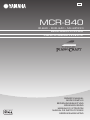 1
1
-
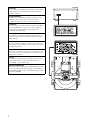 2
2
-
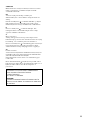 3
3
-
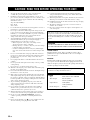 4
4
-
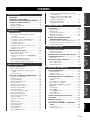 5
5
-
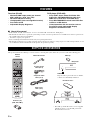 6
6
-
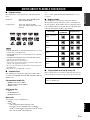 7
7
-
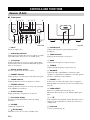 8
8
-
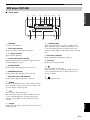 9
9
-
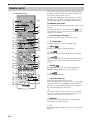 10
10
-
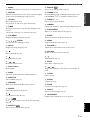 11
11
-
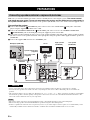 12
12
-
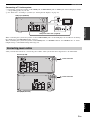 13
13
-
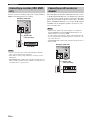 14
14
-
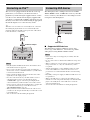 15
15
-
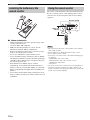 16
16
-
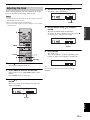 17
17
-
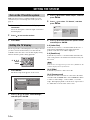 18
18
-
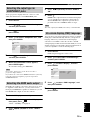 19
19
-
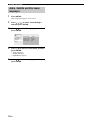 20
20
-
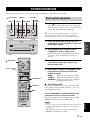 21
21
-
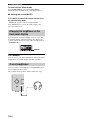 22
22
-
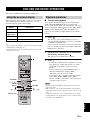 23
23
-
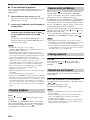 24
24
-
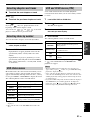 25
25
-
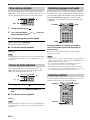 26
26
-
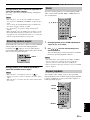 27
27
-
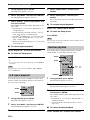 28
28
-
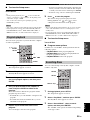 29
29
-
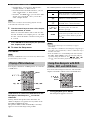 30
30
-
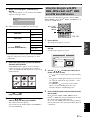 31
31
-
 32
32
-
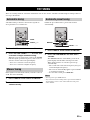 33
33
-
 34
34
-
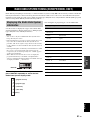 35
35
-
 36
36
-
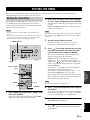 37
37
-
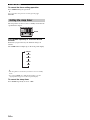 38
38
-
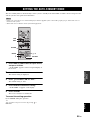 39
39
-
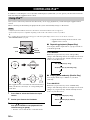 40
40
-
 41
41
-
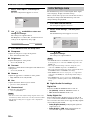 42
42
-
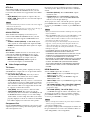 43
43
-
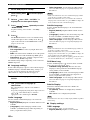 44
44
-
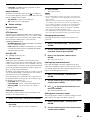 45
45
-
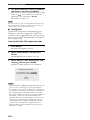 46
46
-
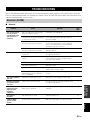 47
47
-
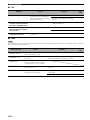 48
48
-
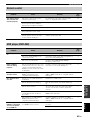 49
49
-
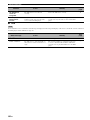 50
50
-
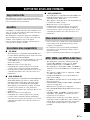 51
51
-
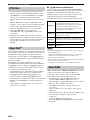 52
52
-
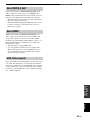 53
53
-
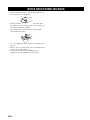 54
54
-
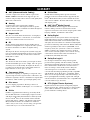 55
55
-
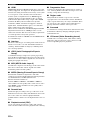 56
56
-
 57
57
-
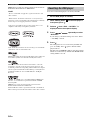 58
58
-
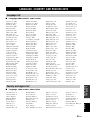 59
59
-
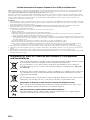 60
60
-
 61
61
-
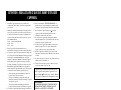 62
62
-
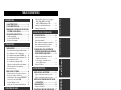 63
63
-
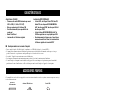 64
64
-
 65
65
-
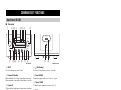 66
66
-
 67
67
-
 68
68
-
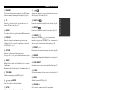 69
69
-
 70
70
-
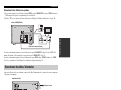 71
71
-
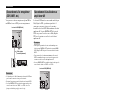 72
72
-
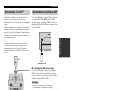 73
73
-
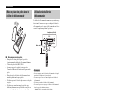 74
74
-
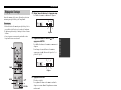 75
75
-
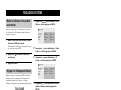 76
76
-
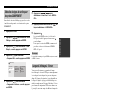 77
77
-
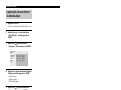 78
78
-
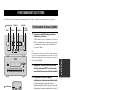 79
79
-
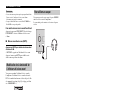 80
80
-
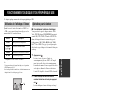 81
81
-
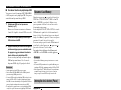 82
82
-
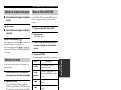 83
83
-
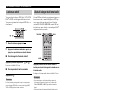 84
84
-
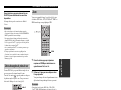 85
85
-
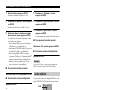 86
86
-
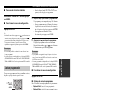 87
87
-
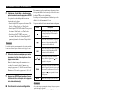 88
88
-
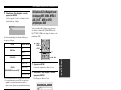 89
89
-
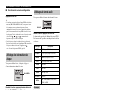 90
90
-
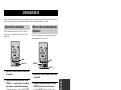 91
91
-
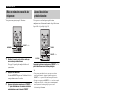 92
92
-
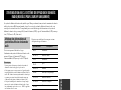 93
93
-
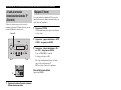 94
94
-
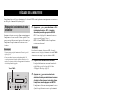 95
95
-
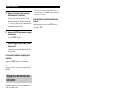 96
96
-
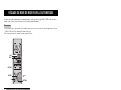 97
97
-
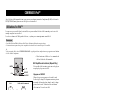 98
98
-
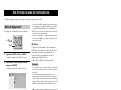 99
99
-
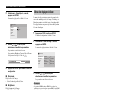 100
100
-
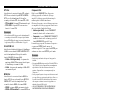 101
101
-
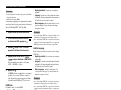 102
102
-
 103
103
-
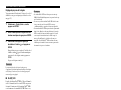 104
104
-
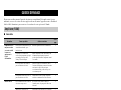 105
105
-
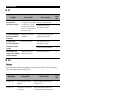 106
106
-
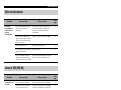 107
107
-
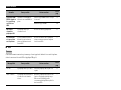 108
108
-
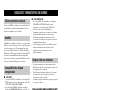 109
109
-
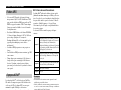 110
110
-
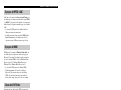 111
111
-
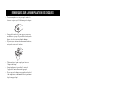 112
112
-
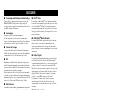 113
113
-
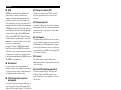 114
114
-
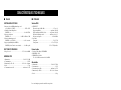 115
115
-
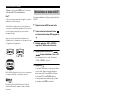 116
116
-
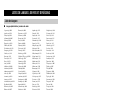 117
117
-
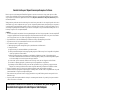 118
118
-
 119
119
-
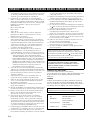 120
120
-
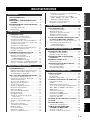 121
121
-
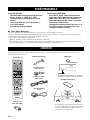 122
122
-
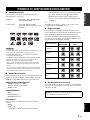 123
123
-
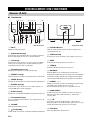 124
124
-
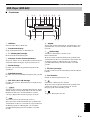 125
125
-
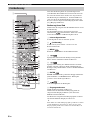 126
126
-
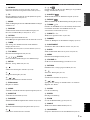 127
127
-
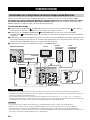 128
128
-
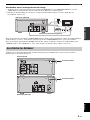 129
129
-
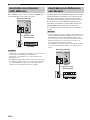 130
130
-
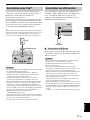 131
131
-
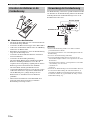 132
132
-
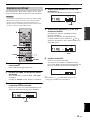 133
133
-
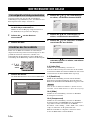 134
134
-
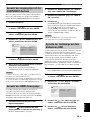 135
135
-
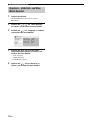 136
136
-
 137
137
-
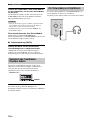 138
138
-
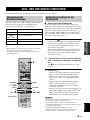 139
139
-
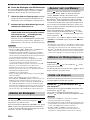 140
140
-
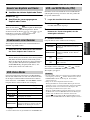 141
141
-
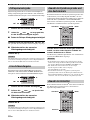 142
142
-
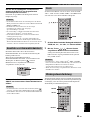 143
143
-
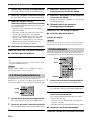 144
144
-
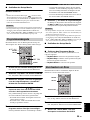 145
145
-
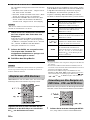 146
146
-
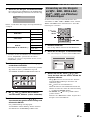 147
147
-
 148
148
-
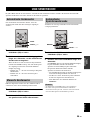 149
149
-
 150
150
-
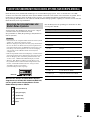 151
151
-
 152
152
-
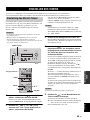 153
153
-
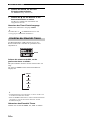 154
154
-
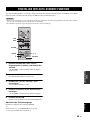 155
155
-
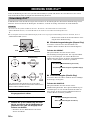 156
156
-
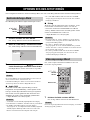 157
157
-
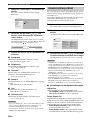 158
158
-
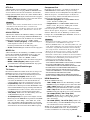 159
159
-
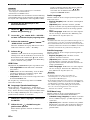 160
160
-
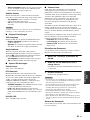 161
161
-
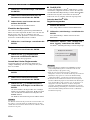 162
162
-
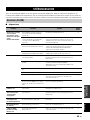 163
163
-
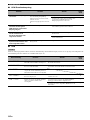 164
164
-
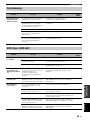 165
165
-
 166
166
-
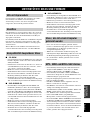 167
167
-
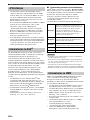 168
168
-
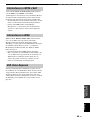 169
169
-
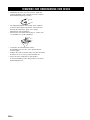 170
170
-
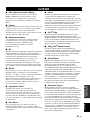 171
171
-
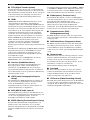 172
172
-
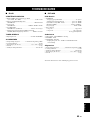 173
173
-
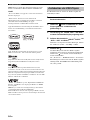 174
174
-
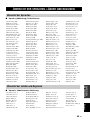 175
175
-
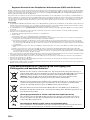 176
176
-
 177
177
-
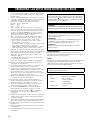 178
178
-
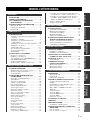 179
179
-
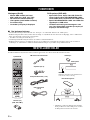 180
180
-
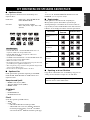 181
181
-
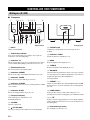 182
182
-
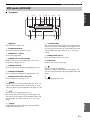 183
183
-
 184
184
-
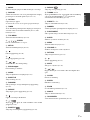 185
185
-
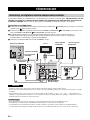 186
186
-
 187
187
-
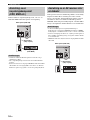 188
188
-
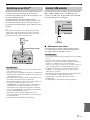 189
189
-
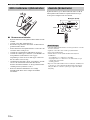 190
190
-
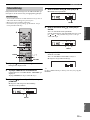 191
191
-
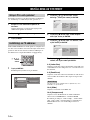 192
192
-
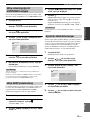 193
193
-
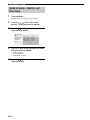 194
194
-
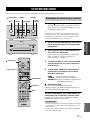 195
195
-
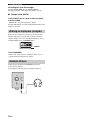 196
196
-
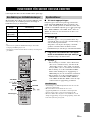 197
197
-
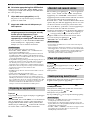 198
198
-
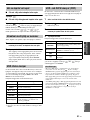 199
199
-
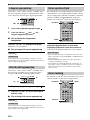 200
200
-
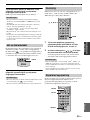 201
201
-
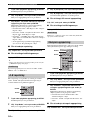 202
202
-
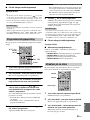 203
203
-
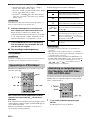 204
204
-
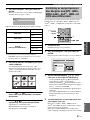 205
205
-
 206
206
-
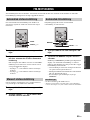 207
207
-
 208
208
-
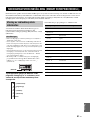 209
209
-
 210
210
-
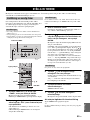 211
211
-
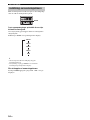 212
212
-
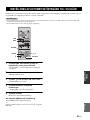 213
213
-
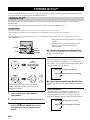 214
214
-
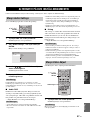 215
215
-
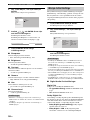 216
216
-
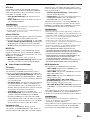 217
217
-
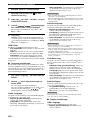 218
218
-
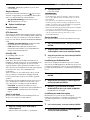 219
219
-
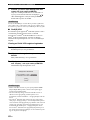 220
220
-
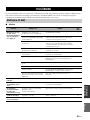 221
221
-
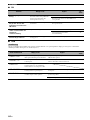 222
222
-
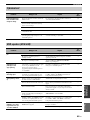 223
223
-
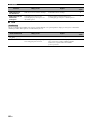 224
224
-
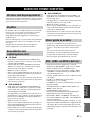 225
225
-
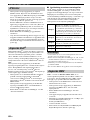 226
226
-
 227
227
-
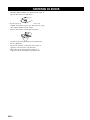 228
228
-
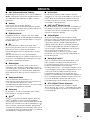 229
229
-
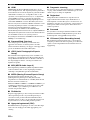 230
230
-
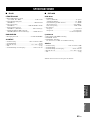 231
231
-
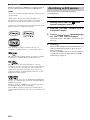 232
232
-
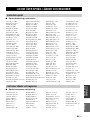 233
233
-
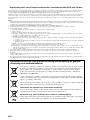 234
234
-
 235
235
-
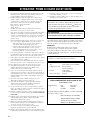 236
236
-
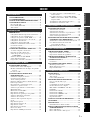 237
237
-
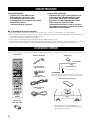 238
238
-
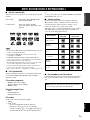 239
239
-
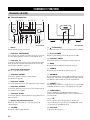 240
240
-
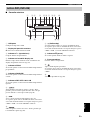 241
241
-
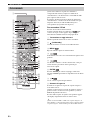 242
242
-
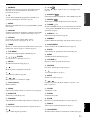 243
243
-
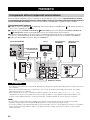 244
244
-
 245
245
-
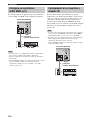 246
246
-
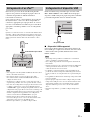 247
247
-
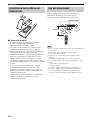 248
248
-
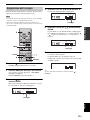 249
249
-
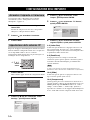 250
250
-
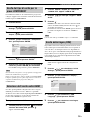 251
251
-
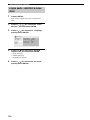 252
252
-
 253
253
-
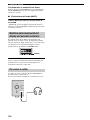 254
254
-
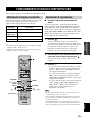 255
255
-
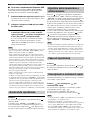 256
256
-
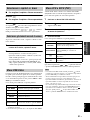 257
257
-
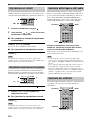 258
258
-
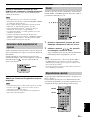 259
259
-
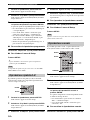 260
260
-
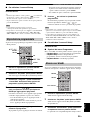 261
261
-
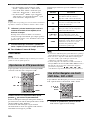 262
262
-
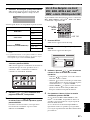 263
263
-
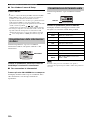 264
264
-
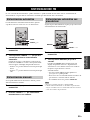 265
265
-
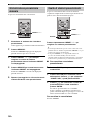 266
266
-
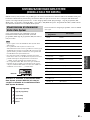 267
267
-
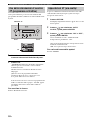 268
268
-
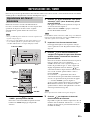 269
269
-
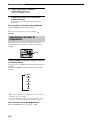 270
270
-
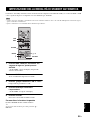 271
271
-
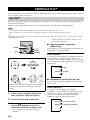 272
272
-
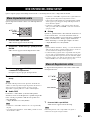 273
273
-
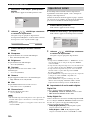 274
274
-
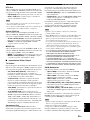 275
275
-
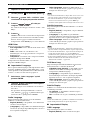 276
276
-
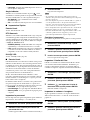 277
277
-
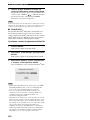 278
278
-
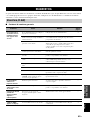 279
279
-
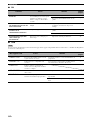 280
280
-
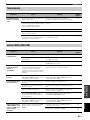 281
281
-
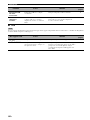 282
282
-
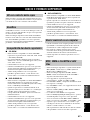 283
283
-
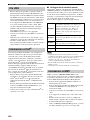 284
284
-
 285
285
-
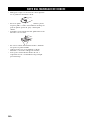 286
286
-
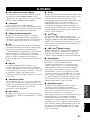 287
287
-
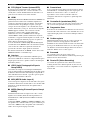 288
288
-
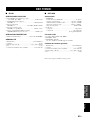 289
289
-
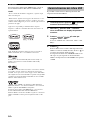 290
290
-
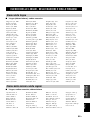 291
291
-
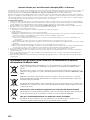 292
292
-
 293
293
-
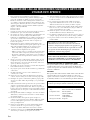 294
294
-
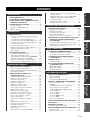 295
295
-
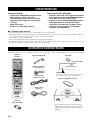 296
296
-
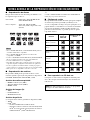 297
297
-
 298
298
-
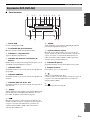 299
299
-
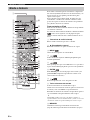 300
300
-
 301
301
-
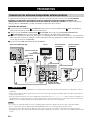 302
302
-
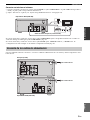 303
303
-
 304
304
-
 305
305
-
 306
306
-
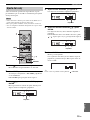 307
307
-
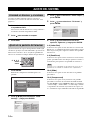 308
308
-
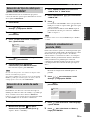 309
309
-
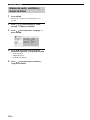 310
310
-
 311
311
-
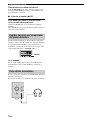 312
312
-
 313
313
-
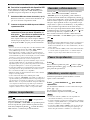 314
314
-
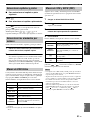 315
315
-
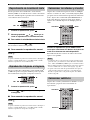 316
316
-
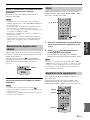 317
317
-
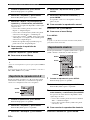 318
318
-
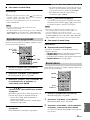 319
319
-
 320
320
-
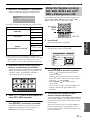 321
321
-
 322
322
-
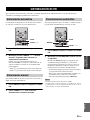 323
323
-
 324
324
-
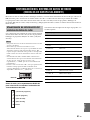 325
325
-
 326
326
-
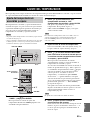 327
327
-
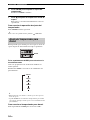 328
328
-
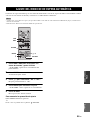 329
329
-
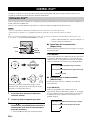 330
330
-
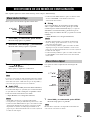 331
331
-
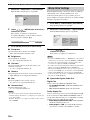 332
332
-
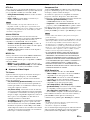 333
333
-
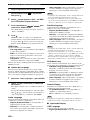 334
334
-
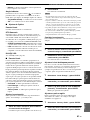 335
335
-
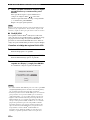 336
336
-
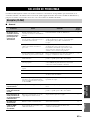 337
337
-
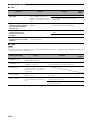 338
338
-
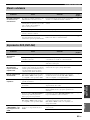 339
339
-
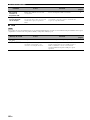 340
340
-
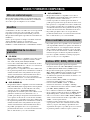 341
341
-
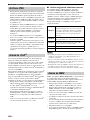 342
342
-
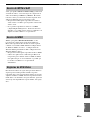 343
343
-
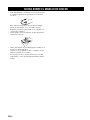 344
344
-
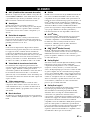 345
345
-
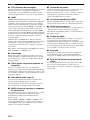 346
346
-
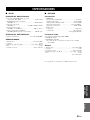 347
347
-
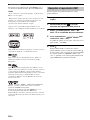 348
348
-
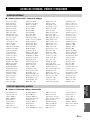 349
349
-
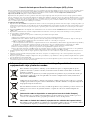 350
350
-
 351
351
-
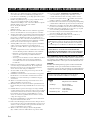 352
352
-
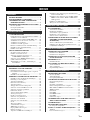 353
353
-
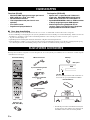 354
354
-
 355
355
-
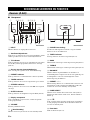 356
356
-
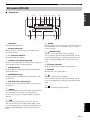 357
357
-
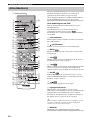 358
358
-
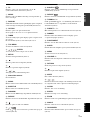 359
359
-
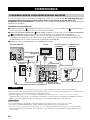 360
360
-
 361
361
-
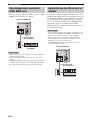 362
362
-
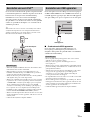 363
363
-
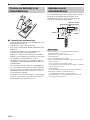 364
364
-
 365
365
-
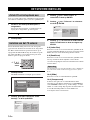 366
366
-
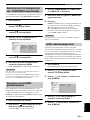 367
367
-
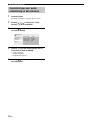 368
368
-
 369
369
-
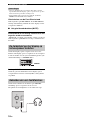 370
370
-
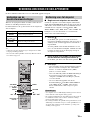 371
371
-
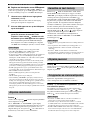 372
372
-
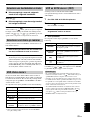 373
373
-
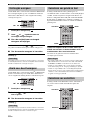 374
374
-
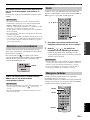 375
375
-
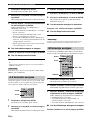 376
376
-
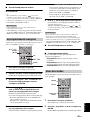 377
377
-
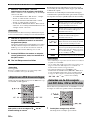 378
378
-
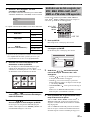 379
379
-
 380
380
-
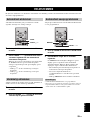 381
381
-
 382
382
-
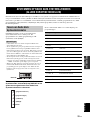 383
383
-
 384
384
-
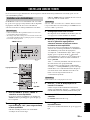 385
385
-
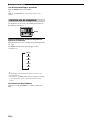 386
386
-
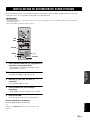 387
387
-
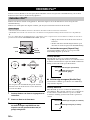 388
388
-
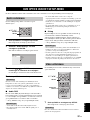 389
389
-
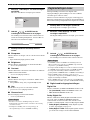 390
390
-
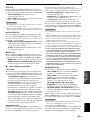 391
391
-
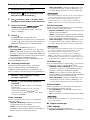 392
392
-
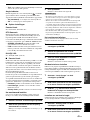 393
393
-
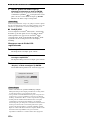 394
394
-
 395
395
-
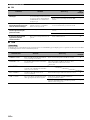 396
396
-
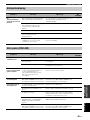 397
397
-
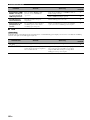 398
398
-
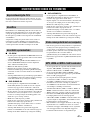 399
399
-
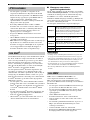 400
400
-
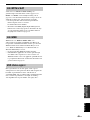 401
401
-
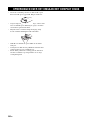 402
402
-
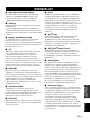 403
403
-
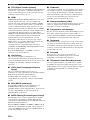 404
404
-
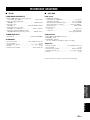 405
405
-
 406
406
-
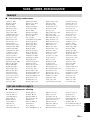 407
407
-
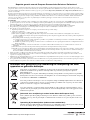 408
408
Yamaha MCR-840 Manualul proprietarului
- Categorie
- DVD playere
- Tip
- Manualul proprietarului
în alte limbi
- Türkçe: Yamaha MCR-840 El kitabı
- français: Yamaha MCR-840 Le manuel du propriétaire
- русский: Yamaha MCR-840 Инструкция по применению
- English: Yamaha MCR-840 Owner's manual
- suomi: Yamaha MCR-840 Omistajan opas
- Deutsch: Yamaha MCR-840 Bedienungsanleitung
- italiano: Yamaha MCR-840 Manuale del proprietario
- español: Yamaha MCR-840 El manual del propietario
- svenska: Yamaha MCR-840 Bruksanvisning
- dansk: Yamaha MCR-840 Brugervejledning
- Nederlands: Yamaha MCR-840 de handleiding
Lucrări înrudite
Alte documente
-
Samsung HT-D7500W Manualul utilizatorului
-
Samsung HT-D6750WK Manual de utilizare
-
Samsung HT-D5530 Manual de utilizare
-
Samsung HT-D6750W Manual de utilizare
-
Samsung HT-D5550W Manual de utilizare
-
Qilive Q.1023 Manual de utilizare
-
Elta 6740 Manual de utilizare
-
Konig Electronic HAV-PRCD21 Manualul proprietarului
-
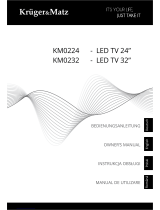 Kruger&Matz KM0224 Manualul proprietarului
Kruger&Matz KM0224 Manualul proprietarului
-
Samsung HT-D7000 Manual de utilizare