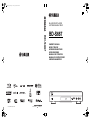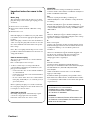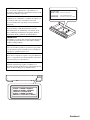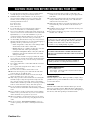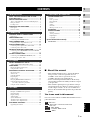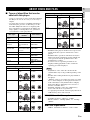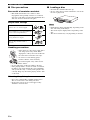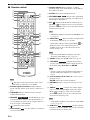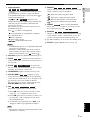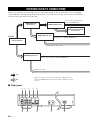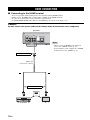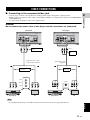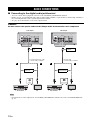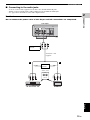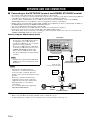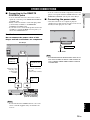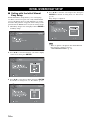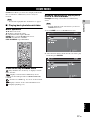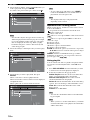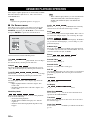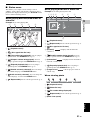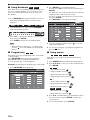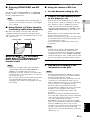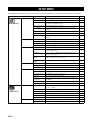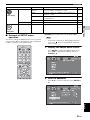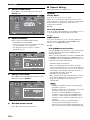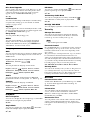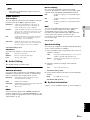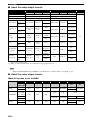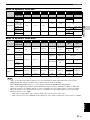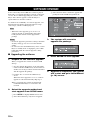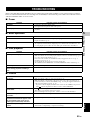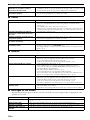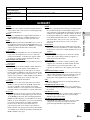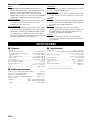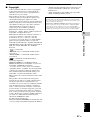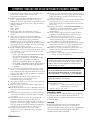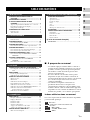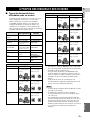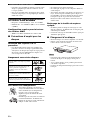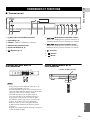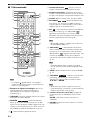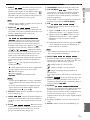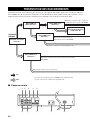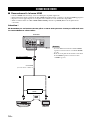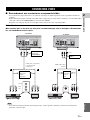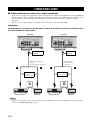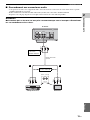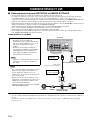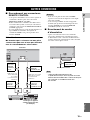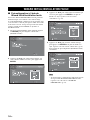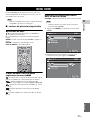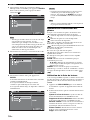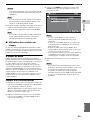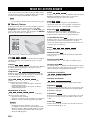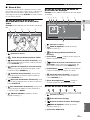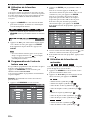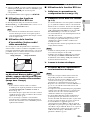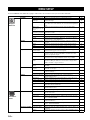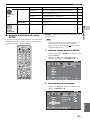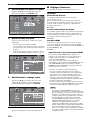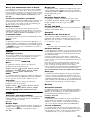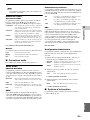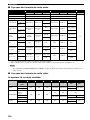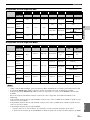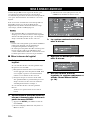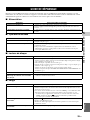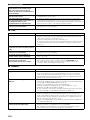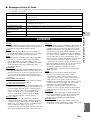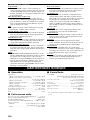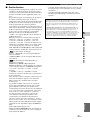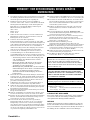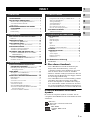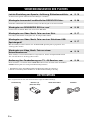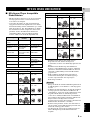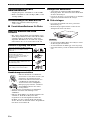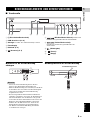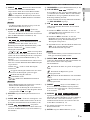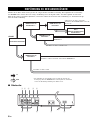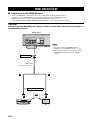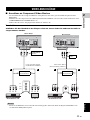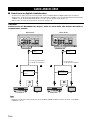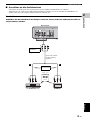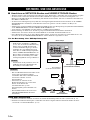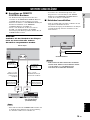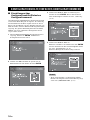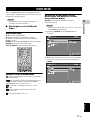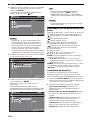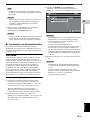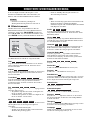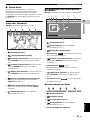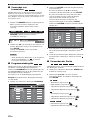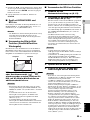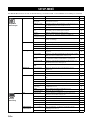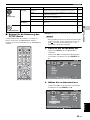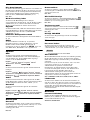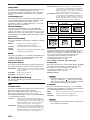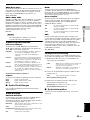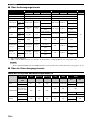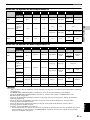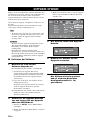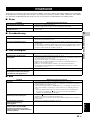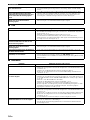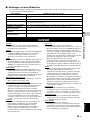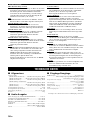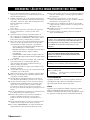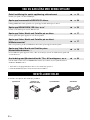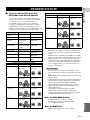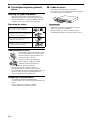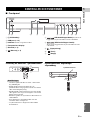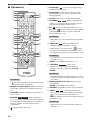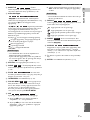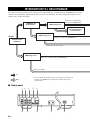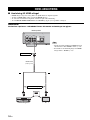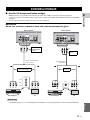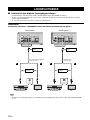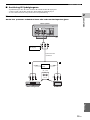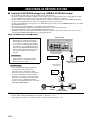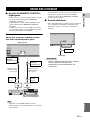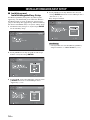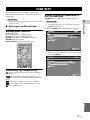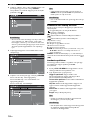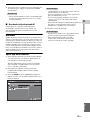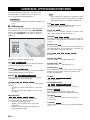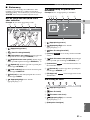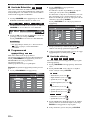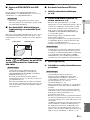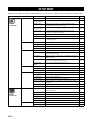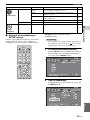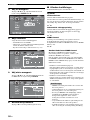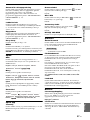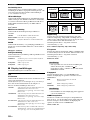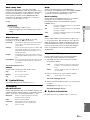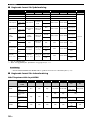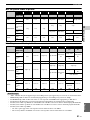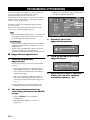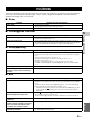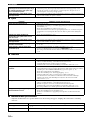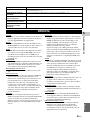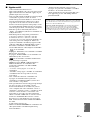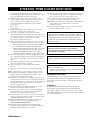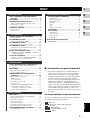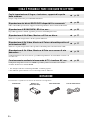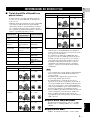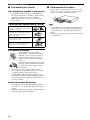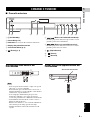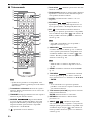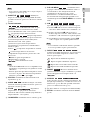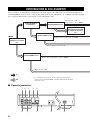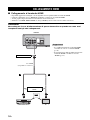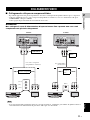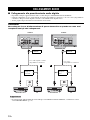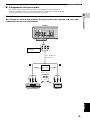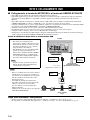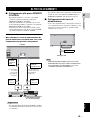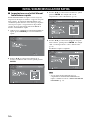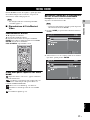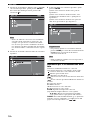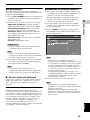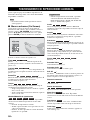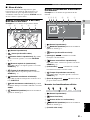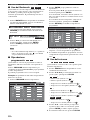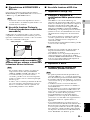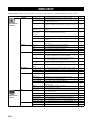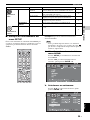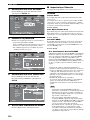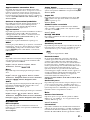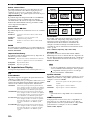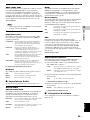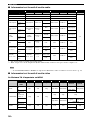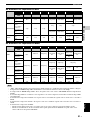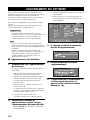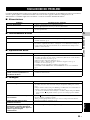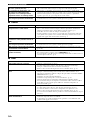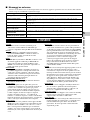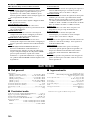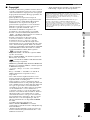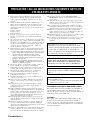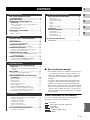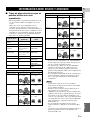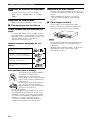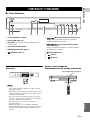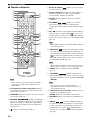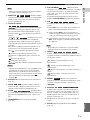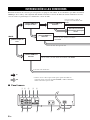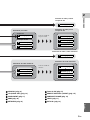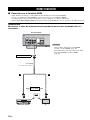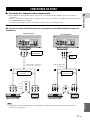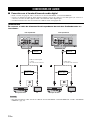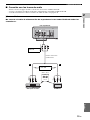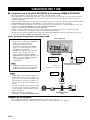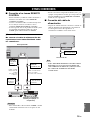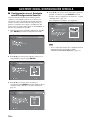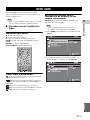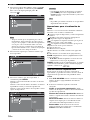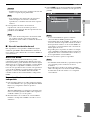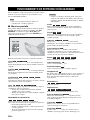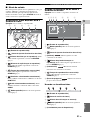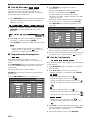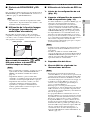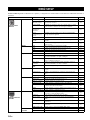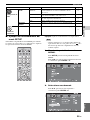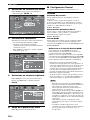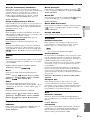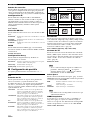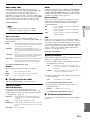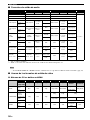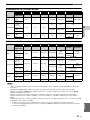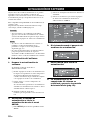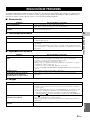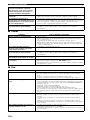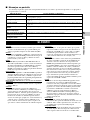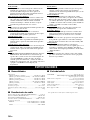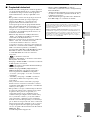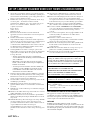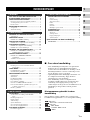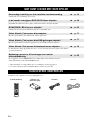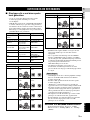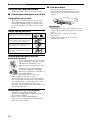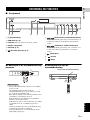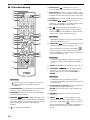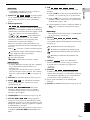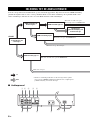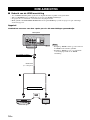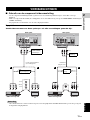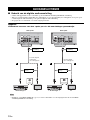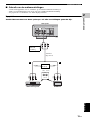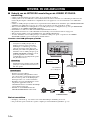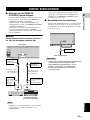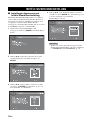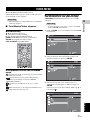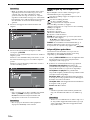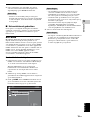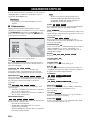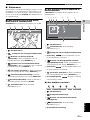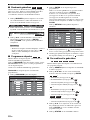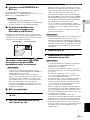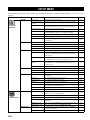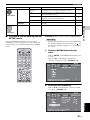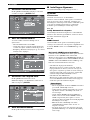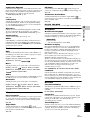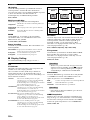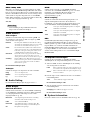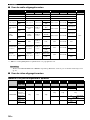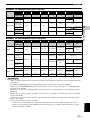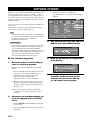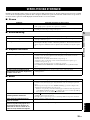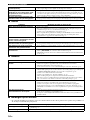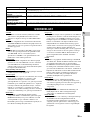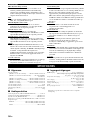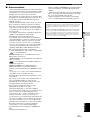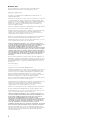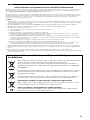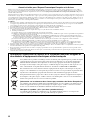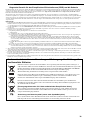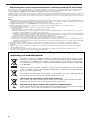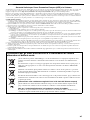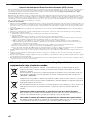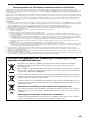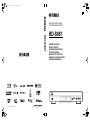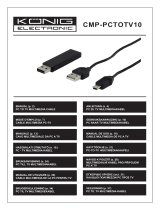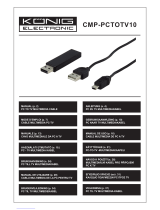Yamaha BD-S667 Manualul proprietarului
- Categorie
- Playere Blu-Ray
- Tip
- Manualul proprietarului

© 2010 Yamaha Corporation
Printed in China BD-S667_G
BD-S667
USB
BLU-RAY DISC PLAYER
LECTEUR BLU-RAY DISC
BD-S667
OWNER’S MANUAL
MODE D’EMPLOI
BEDIENUNGSANLEITUNG
BRUKSANVISNING
MANUALE DI ISTRUZIONI
MANUAL DE INSTRUCCIONES
GEBRUIKSAANWIJZING
G
00_BD-S667_G_cv.fm Page 1 Friday, April 2, 2010 5:39 PM

Caution-i En
Important notes for users in the
U.K.
Mains plug
This apparatus is fitted with an approved 13 Amp
plug. To change a fuse in this type of plug proceed
as follows:
1 Remove fuse cover and fuse.
2 Fix new fuse which should be a BS1362 5 Amp,
A.S.T.
3 Refit the fuse cover.
If the fitted plug is not suitable for your jack outlets,
it should be cut off and an appropriate plug fitted in
its place.
If the mains plug contains a fuse, this should have a
value of 5 Amp. If a plug without a fuse is used, the
fuse at the distribution board should not be greater
than 5 Amp.
Note: The severed plug must be disposed to avoid a
possible shock hazard should it be inserted into a 13
Amp jack elsewhere.
How to connect a plug
The wires in the mains lead are coloured with the
following code:
blue = neutral (N), brown = live (L).
• As these colours may not correspond with the
colour markings identifying the terminals in your
plug, proceed as follows:
– Connect the blue wire to the terminal marked N
or coloured black
– Connect the brown wire to the terminal marked
L or coloured red.
– Do not connect either wire to the earth terminal
in the plug, marked E (or e) or coloured green (or
green and yellow).
Before replacing the plug cover, make certain that
the cord grip is clamped over the sheath of the lead -
not simply over the two wires.
Copyright in the U.K.
Recording and playback of material may require
consent. See Copyright Act 1956 and The
Performer’s Protection Acts 1958 to 1972.
VAROITUS
Muiden kuin tässä esitettyjen toimintojen säädön tai
asetusten muutto saattaa altistaa vaaralliselle säteilylle tai
muille vaarallisille toiminnoille.
DK
Advarsel: Usynlig laserstråling ved åbning når
sikkerhedsafbrydere er ude af funktion. Undgå utsættelse
for stråling.
Bemærk: Netafbryderen p er sekundært indkoblet og
ofbryder ikke strømmen fra nettet. Den indbyggede netdel
er derfor tilsluttet til lysnettet så længe netstikket sidder i
stikkontakten.
N
Observer: Nettbryteren p er sekundert innkoplet. Den
innebygdenetdelen er derfor ikke frakoplet nettet så lenge
apparatet er tilsluttet nettkontakten.
S
Klass 1 laseraparat
Varning! Om apparaten används på annat sättþän i denna
bruksanvisning specificerats, kan användaren utsättas för
osynlig laserstrålning, som överskrider gränsen för
laserklass 1.
Observera! Strömbrytaren p är sekundärt kopplad och
inte bryter inte strömmen från nätet. Den inbyggda
nätdelen är därför ansluten till elnätet så länge
stickproppen sitter i vägguttaget.
SF
Luokan 1 laserlaite
Varoitus! Laitteen käyttäminen muulla kuin tässä
käyttöohjeessa mainitulla tavalla saattaa altistaa käyttäjän
turvallisuusluokan 1 ylittävälle näkymättömälle
lasersäteilylle.
Oikeus muutoksiin varataan. Laite ei saa olla alttiina
tippu-ja roiskevedelle.
Toiminnanvalitsin p on kytketty toisiopuolelle, eikä se
kytke laitetta irti sähköverkosta. Sisäänrakennettu verkko-
osa on kytkettynä sähköverkkoon aina silloin, kun pistoke
on pistorasiassa.
VARO!
AVATTAESSA JA SUOJALUKITUS
OHITETTAESSA OLET ALTTIINA
NÄKYMÄTTÖMÄLLE LASERSÄTEILYLLE.
ÄLÄ KATSO SÄ TEESEEN.
VARNING!
OSYNLIG LASERSTRÅLNING NÄR DENNA DEL
ÄR ÖPPNAD OCH SPÄRREN ÄR URKOPPLAD.
BETRAKTA EJ STRÅLEN.

Caution-ii En
CAUTION
Use of controls or adjustments or performance of
procedures other than those specified herein may result
in hazardous radiation exposure.
AVERTISSEMENT
L’utilisation de commandes et l’emploi de réglages ou
de méthodes autres que ceux décrits ci-dessous,
peuvent entraîner une exposition à un rayonnement
dangereux.
VORSICHT
Die Verwendung von Bedienelementen oder die
Einstellung bzw. die Ausführung von anderen als in
dieser Anleitung beschriebenen Vorgängen kann zu
Gefährdung durch gefährliche Strahlung führen.
OBSERVERA
Användning av reglage eller justeringar eller utförande
av åtgärder på annat sätt än så som beskrivs häri kan
resultera i farlig strålning.
ATTENZIONE
L’uso di controlli, regolazioni, operazioni o procedure
non specificati in questo manuale possono risultare in
esposizione a radiazioni pericolose.
PRECAUCIÓN
El uso de los controles, los ajustes o los procedimientos
que no se especifican enste manual pueden causar una
exposición peligrosa a la radiación.
LET OP
Gebruik van bedieningsorganen, instellingen of
procedures anders dan beschreven in dit document kan
leiden tot blootstelling aan gevaarlijke stralen.
CLASS 1 LASER PRODUCT
LASER KLASSE 1 PRODUKT
LUOKAN 1 LASERLAITE
KLASS 1 LASER APPARAT
PRODUIT LASER DE CLASSE 1
CLASS 1 LASER PRODUCT
LASER KLASSE 1 PRODUKT
LUOKAN 1 LASERLAITE
KLASS 1 LASER APPARAT
PRODUIT LASER DE CLASSE 1
CAUTION:
LASER RADIATION WHEN OPEN.
DO NOT STARE INTO BEAM.
LASER RADIATION WHEN OPEN.
AVOID DIRECT EXPOSURE TO THE BEAM.
DANGER:

Caution-iii En
1 To assure the finest performance, please read this manual
carefully. Keep it in a safe place for future reference.
2 Install this unit in a well ventilated, cool, dry, clean place –
away from direct sunlight, heat sources, vibration, dust,
moisture, and/or cold. For proper ventilation, allow the
following minimum clearances.
Top: 10 cm (4 in)
Rear: 10 cm (4 in)
Sides: 10 cm (4 in)
3 Locate this unit away from other electrical appliances,
motors, or transformers to avoid humming sounds.
4 Do not expose this unit to sudden temperature changes from
cold to hot, and do not locate this unit in an environment with
high humidity (i.e. a room with a humidifier) to prevent
condensation inside this unit, which may cause an electrical
shock, fire, damage to this unit, and/or personal injury.
5 Avoid installing this unit where foreign object may fall onto
this unit and/or this unit may be exposed to liquid dripping or
splashing. On the top of this unit, do not place:
– Other components, as they may cause damage and/or
discoloration on the surface of this unit.
– Burning objects (i.e. candles), as they may cause fire,
damage to this unit, and/or personal injury.
– Containers with liquid in them, as they may fall and
liquid may cause electrical shock to the user and/or
damage to this unit.
6 Do not cover this unit with a newspaper, tablecloth, curtain,
etc. in order not to obstruct heat radiation. If the temperature
inside this unit rises, it may cause fire, damage to this unit,
and/or personal injury.
7 Do not plug in this unit to a wall outlet until all connections
are complete.
8 Do not operate this unit upside-down. It may overheat,
possibly causing damage.
9 Do not use force on switches, knobs and/or cords.
10 When disconnecting the power cable from the wall outlet,
grasp the plug; do not pull the cable.
11 Do not clean this unit with chemical solvents; this might
damage the finish. Use a clean, dry cloth.
12 Only voltage specified on this unit must be used. Using this
unit with a higher voltage than specified is dangerous and
may cause fire, damage to this unit, and/or personal injury.
Yamaha will not be held responsible for any damage resulting
from use of this unit with a voltage other than specified.
13 To prevent damage by lightning, keep the power cable
disconnected from a wall outlet or this unit during a lightning
storm.
14 Do not attempt to modify or fix this unit. Contact qualified
Yamaha service personnel when any service is needed. The
cabinet should never be opened for any reasons.
15 When not planning to use this unit for long periods of time
(i.e. vacation), disconnect the AC power plug from the wall
outlet.
16 Be sure to read the “TROUBLESHOOTING” section on
common operating errors before concluding that this unit is
faulty.
17 Before moving this unit, press p to set this unit to the
standby mode, and disconnect the AC power plug from the
wall outlet.
18 Condensation will form when the surrounding temperature
changes suddenly. Disconnect the power cable from the
outlet, then leave this unit alone.
19 When using this unit for a long time, this unit may become
warm. Turn the power off, then leave this unit alone for
cooling.
20 Install this unit near the AC outlet and where the AC power
plug can be reached easily.
21 The batteries shall not be exposed to excessive heat such as
sunshine, fire or the like.
LASER SAFETY
This unit employs a laser. Due to possible eye injury, only a
qualified service person should remove the cover or attempt
to service this device.
DANGER
This unit emits visible laser radiation when open. Avoid
direct eye exposure to beam. When this unit is plugged into
the wall outlet, do not place your eyes close to the opening of
the disc tray and other openings to look into inside.
CAUTION: READ THIS BEFORE OPERATING YOUR UNIT.
This unit is not disconnected from the AC power source
as long as it is connected to the wall outlet, even if this
unit itself is turned off by p. This state is called the
standby mode. In this state, this unit is designed to
consume a very small quantity of power.
WARNING
TO REDUCE THE RISK OF FIRE OR ELECTRIC
SHOCK, DO NOT EXPOSE THIS UNIT TO RAIN OR
MOISTURE.
The laser component in this product is capable of
emitting radiation exceeding the limit for Class 1.
LASER Specification:
Class 1 LASER Product
Wave length: 790 nm (CDs)/655 nm (DVDs)/405 nm (BDs)
Laser output: max. 1 mW

1 En
1
2
3
4
5
English
WHAT YOU CAN DO WITH THIS PLAYER........ 2
SUPPLIED PARTS .............................................. 2
ABOUT DISCS AND FILES................................. 3
Types of discs/files that can be used with this player..... 3
Disc precautions ............................................................. 4
Loading a disc................................................................. 4
CONTROLS AND FUNCTIONS .......................... 5
Front panel...................................................................... 5
Remote control ............................................................... 6
INTRODUCTION TO CONNECTIONS ................ 8
Rear panel....................................................................... 8
HDMI CONNECTION......................................... 10
Connecting to the HDMI terminal................................ 10
VIDEO CONNECTIONS .................................... 11
Connecting to the component/video jack ..................... 11
AUDIO CONNECTIONS.................................... 12
Connecting to the digital audio jack/terminal............... 12
Connecting to the audio jacks....................................... 13
NETWORK AND USB CONNECTION .............. 14
Connecting to the NETWORK terminal and USB/BD
STORAGE terminal................................................. 14
OTHER CONNECTIONS................................... 15
Connecting to the REMOTE CONTROL jacks ........... 15
Connecting the power cable ......................................... 15
INITIAL WIZARD/EASY SETUP........................ 16
Setting with the Initial Wizard/Easy Setup................... 16
HOME MENU..................................................... 17
Playing back photo/music/video................................... 17
Using network content.................................................. 19
ADVANCED PLAYBACK OPERATION............ 20
On Screen menu............................................................ 20
Status menu................................................................... 21
Using Bookmark........................................................... 22
Program play................................................................. 22
Using search ................................................................. 22
Enjoying BONUSVIEW and BD-Live......................... 23
Using Picture in Picture function
(secondary audio/video playback) ........................... 23
Using the feature of BD-Live....................................... 23
SETUP MENU.................................................... 24
Example of SETUP menu operation ............................ 25
General Setting ............................................................. 26
Display Setting ............................................................. 28
Audio Setting................................................................ 29
System Information ...................................................... 29
About the audio output formats.................................... 30
About the video output formats.................................... 30
SOFTWARE UPGRADE.................................... 32
Upgrading the software ................................................ 32
TROUBLESHOOTING....................................... 33
Power ............................................................................ 33
Basic operation.............................................................. 33
Disc playback................................................................ 33
Picture ........................................................................... 33
Sound ............................................................................ 34
Network......................................................................... 34
Messages on the screen................................................. 34
GLOSSARY ....................................................... 35
SPECIFICATIONS ............................................. 36
General.......................................................................... 36
Audio performance ....................................................... 36
Input/output................................................................... 36
Copyright ...................................................................... 37
(at the end of this manual)
■ About this manual
– This manual describes how to operate this Player
using a remote control except when it is not
available. Some of these operations are also
available using the front panel buttons.
– Notes contain important information about safety
and operating instructions. Hint(s) indicates a tip for
your operation.
– This manual is printed prior to production. Design
and specifications are subject to change in part as a
result of improvements, etc. In case of differences
between the manual and the product, the product has
priority.
The icons used in this manual
Icons are used to indicate available buttons/functions for a
particular format.
: BD-Video
: DVD-Video, DVD-VR, DVD+VR
: Audio CD
: MP3, WMA
: AVCHD, WMV, DivX
: JPEG
CONTENTS
1. INTRODUCTION
2. CONNECTION
3. PLAYBACK
4. SETTINGS
5. ADDITIONAL INFORMATION
About fonts................................................................i
BD
DVD
CD
MUSIC
VIDEO
PHOTO

2 En
INTRODUCTION
* For details on playable disc and format, see page 3.
** Network setting is needed to use this function.
Make sure the following accessories are provided with the product.
WHAT YOU CAN DO WITH THIS PLAYER
Easy setting for language, resolution, screen aspect ratio \ p. 16
You can perform language and TV settings.
Play back commercially-released BD/DVD/CD discs
*
\ p. 20
In addition to BD discs, this Player also supports playback of a variety of other discs.
Play back BONUSVIEW, BD-Live, etc.
*
\ p. 23
You can enjoy additional movies on the latest BD discs.
Play back Video, Music, Photo files on a disc
*
\ p. 17
This Player can play back discs you recorded.
Play back Video, Music, Photo files on a disc/USB memory device
*
\ p. 17
Files recorded on discs/USB memory devices can be played back with this Player.
Play back Video, Music, Photo files on a Home Network Server
*
**
\ p. 19
PC contents can be played back with TV or AV receiver by connecting this Player to a network
server.
Operation with the remote control of TV, AV receiver, etc. \ p. 26
Connecting devices with an HDMI cable, you can control devices with a single remote control
using the HDMI Control function.
SUPPLIED PARTS
Batteries (×2)
(AAA, R03, UM-4)
Audio/Video cable Power cableRemote control
MARKER
PROGRAM
PIP
2
ND
AUDIO
DIGEST
REPEAT
TOP
MENU
ON
SCREEN
RETURN
SUBTITLE
ANGLE
STATUS
ZOOM AUDIO
POP
-
UP
MENU
A B
HOME
ENTER
TRANSMIT
SETUP
SEARCH
CLEAR
ABCD

3 En
English
INTRODUCTION
1
■ Types of discs/files that can be
used with this player
– 12 cm (5”) and 8 cm (3”) discs can be played back in
this Player. Do not use an 8 cm (3”) to 12 cm (5”)
adapter.
– Use discs that conform to compatible standards as
indicated by the presence of official logos on the
disc label. Playback of discs not complying with
these standards is not guaranteed. In addition, the
image quality or sound quality is not guaranteed
even if the discs can be played back.
– BD/DVD video players and discs have region codes,
which dictate the regions in which a disc can be
played.
– BD/DVD Video operations and functions may be
different from the explanations in this manual and
some operations may be prohibited due to disc
manufacturer’s settings.
– If a menu screen or operating instructions are
displayed during playback of a disc, follow the
operating procedure displayed.
Notes
– Playback for some of the discs in the left side
column tables may not be possible depending on the
disc.
– Finalize all recording media that is played back in
this player.
– “Finalize” refers to a recorder processing a recorded
disc so that it will play in other players/recorders as
well as this Player. Only finalized discs will play
back in this Player. (This Player does not have a
function to finalize discs.)
– Playback of all files on the disc, USB memory
device and network is not guaranteed.
– A copyright protected file cannot be played back via
USB memory device and network.
MP3/WMA audio file requirement
– Sampling frequency: within 32 - 48 kHz
– Bitrate: within 8 - 320 kbps (MP3), 32 - 192 kbps
(WMA)
WMV file requirement
– WMV9, maximum resolution is 1,920 × 1,080.
ABOUT DISCS AND FILES
Disc Type
Recording
Format
Data Format
BD-ROM/BD-R/
BD-RE
BD-Video --
DVD-ROM DVD-Video --
DVD-R/DVD-R DL/
DVD-RW
DVD-Video/DVD-
VR/AVCHD/Data
Disc
DivX/WMV/MP3/
WMA/JPEG
DVD+R/DVD+R
DL/DVD+RW
DVD-Video/
DVD+VR/AVCHD/
Data Disc
DivX/WMV/MP3/
WMA/JPEG
CD-ROM CDDA/HDCD --
CD-R/CD-RW CDDA/Data Disc DivX/WMV/MP3/
WMA/JPEG
USB -- DivX/WMV/MP3/
WMA/JPEG
Network -- WMV/MP3/WMA/
JPEG
Region management information
Destination BD-Video DVD-Video
U.S.A. and Canada Region code “A” or
“ALL”
Region number “1”
or “ALL”
Asia Region code “A” or
“ALL”
Region number “3”
or “ALL”
Central and South
America
Region code “A” or
“ALL”
Region number “4”
or “ALL”
Europe Region code “B” or
“ALL”
Region number “2”
or “ALL”
1
ALL
3
ALL
4
ALL
2
ALL
Australia Region code “B” or
“ALL”
Region number “4”
or “ALL”
Russia Region code “C” or
“ALL”
Region number “5”
or “ALL”
China Region code “C” or
“ALL”
Region number “6”
or “ALL”
Region management information
Destination BD-Video DVD-Video
4
ALL
5
ALL
ALL

4 En
ABOUT DISCS AND FILES
■ Disc precautions
Be careful of scratches and dust
– BD, DVD and CD discs are sensitive to dust,
fingerprints and especially scratches. A scratched
disc may not be able to be played back. Handle discs
with care and store them in a safe place.
Proper disc storage
Handling precautions
Cleaning the pick up lens
– Never use commercially available cleaning discs.
The use of these discs can damage the lens.
– Request the nearest service center approved by
Yamaha to clean the lens.
■ Loading a disc
– Insert the disc with the label face up.
– In case of the disc recorded on both sides, face down
the side to play back.
Notes
– Playback may begin automatically, depending on the
disc and setting of this Player.
– The menu may be displayed first, depending on the
disc.
– The disc load time may vary depending on the disc.
Place the disc in the center of the disc case
and store the case and disc upright.
Avoid storing discs in locations subject to
direct sunlight, close to heating appliances
or in locations of high humidity.
Do not drop discs or subject them to
strong vibrations or impacts.
Avoid storing discs in locations where
there are large amounts of dust or
moisture.
– If the surface is soiled, wipe gently with a
soft, damp (water only) cloth. When
wiping discs, always move the cloth from
the center hole toward the outer edge.
– Do not use record cleaning sprays,
benzene, thinner, static electricity
prevention liquids or any other solvent.
– Do not touch the surface.
– Do not stick paper or adhesive labels to the disc.
– If the playing surface of a disc is soiled or scratched,
the Player may decide that the disc is incompatible
and eject the disc tray, or it may fail to play the disc
correctly. Wipe any dirt off the playing surface with
a soft cloth.

5 En
English
INTRODUCTION
1
■ Front panel
1 p (On/Standby)
2 USB port (p. 14)
3 Indicator: Lights up while this Player is starting up.
4 Front panel display
5 Disc tray (p. 4)
6 (Eject) (p. 4)
7 (Search backward/Skip backward):
Press to skip backward, and press and hold to search
backward.
8 (Search forward/Skip forward):
Press to skip forward, and press and hold to search
forward.
9 (Play)
0 (Pause)
A (Stop)
Loading the batteries in the remote
control
Notes
– Do not subject the remote control unit to shock,
water or excessive humidity.
– The remote control unit may not function if the
Player’s remote sensor is in direct sunlight or any
other strong light.
– Incorrect use of batteries may cause them to leak or
burst. Read the battery warnings and use the
batteries properly.
– Do not mix old and new batteries, or mix different
brands.
– Remove the batteries if you will not use the remote
control unit for an extended period of time.
– Dispose of batteries according to your regional
regulations.
Approximate operating range of
remote control
CONTROLS AND FUNCTIONS
USB
2 5 61 43 7 8 9 0 A
1
3
2
MARKER
PROGRAM
PIP
2
ND
AUDIO
DIGEST
REPEAT
TOP
MENU
ON
SCREEN
RETURN
SUBTITLE
ANGLE
STATUS
ZOOM AUDIO
POP
-
UP
MENU
A B
HOME
ENTER
TRANSMIT
SETUP
SEARCH
CLEAR
ABCD
USB
30˚30˚
Remote control sensor
6 m (20 ft)

6 En
CONTROLS AND FUNCTIONS
■ Remote control
Note
– will appear on the top left corner of the screen
when the pressed button is not available.
1 Infrared signal transmitter: Outputs infrared
signal. Aim this window to the remote control sensor
(p. 5).
2 TRANSMIT: Flashes while the remote control is
sending infrared signal.
3 MARKER : Sets Bookmark (p. 22) at
a specified point of a movie. After Bookmark is set,
you can jump to the point you set using this function.
You can set up to 12 Bookmarks.
4 : Opens/closes the disc tray.
5 Color buttons : Use these buttons according to
on-screen instructions.
6 Number buttons: Enters numbers, or during
playback, jumps to the track/chapter corresponding to
the number you input.
7 CLEAR: Clears entered number/set item.
8 PROGRAM : Sets the order of playback
(p. 22). You can set up to 15 tracks (for Audio CD) or
titles/chapters (DVD-Video).
9 PIP : Turns on/off the Picture in Picture (p. 23).
PIP Mark ( ) is displayed on the screen when this
function is available. You can also select this item from
On Screen menu (p. 20).
Note
– PIP Mark is displayed only when the PIP Mark is set
to on (p. 27).
0 2ND AUDIO : Turns on/off the secondary audio
of the Picture in Picture (p. 23) or audio
commentaries. The Secondary Audio Mark ( ) is
displayed on the screen when this function is
available. You can also select this item from On
Screen menu (p. 20).
Note
– Secondary Audio Mark is displayed only when
Secondary Audio Mark is set to on (p. 27).
A HOME: Displays the HOME menu screen (p. 17).
B TOP MENU : Displays the top menu
screen (p. 36) if the disc contains a menu. Select the
desired item using 5/a /2 /3 and ENTER.
Note
– Specific operations may be different depending on
the disc. Follow the instructions of each menu
screen.
C Cursor buttons (5 /a /2/3): Moves the focus in
the menu screen.
ENTER: Selects the focused menu/item.
D RETURN: Returns to the previous menu or screen,
etc.
E ANGLE : Changes the camera angle if
video is recorded with multiple angles. The Angle
Mark ( ) is displayed on the screen when this
function is available. You can also select this item
from On Screen menu (p. 20).
Note
– Angle Mark is displayed only when the Angle Mark
is set to on (p. 27).
F SUBTITLE : Changes subtitle
languages (p. 36) if available . You can also select this
item from On Screen menu (p. 20).
MARKER
PROGRAM
PIP
2
ND
AUDIO
DIGEST
REPEAT
TOP
MENU
ON
SCREEN
RETURN
SUBTITLE
ANGLE
STATUS
ZOOM AUDIO
POP
-
UP
MENU
A B
HOME
ENTER
TRANSMIT
SETUP
SEARCH
CLEAR
ABCD
F
G
B
D
0
C
M
L
K
I
N
7
6
5
P
4
Q
3 R
O
8
9
2
E
A
1
H
J
DVD
VIDEO
BD
CD DVD
BD
BD
BD DVD
BD DVD
BD DVD VIDEO

7 En
CONTROLS AND FUNCTIONS
English
INTRODUCTION
1
G Control buttons
/: Searches backward/forward. The search
speed will change each time you press the button
(search backward/forward: 5 steps each). Press to
resume normal playback.
( )/ ( ) : Performs slow
backward/forward. Slow playback speed will change
each time you press the button (slow backward/
forward: 4 steps each).
These buttons also perform frame advance/reverse
playback during pause.
Press to resume normal playback.
: Stops playback. To stop playback completely,
press this button twice.
: Pauses playback.
: Plays back contents.
/: Skips backward/forward.
Notes
– Some BD/DVD discs are not compatible with frame
advance/reverse playback.
– The Player resumes playback from the point that
where the Player was previously stopped. To play
back from the beginning, press and then .
H STATUS: Displays the playback information (p. 21).
I AUDIO : Changes the audio language or
format. You can also select this item from On Screen
menu (p. 20).
J ZOOM : Zooms in/out.
The size of the screen will change each time you press
the button (zoom in/out: 3 steps each).
K ON SCREEN: Displays On Screen menu (p. 20).
L POP-UP MENU : Displays pop-up
menu. The menu contents displayed vary depending
on the disc. For details on how to see and operate the
pop-up menu, refer to the manual for the disc.
The top menu screen may be displayed by pressing
POP-UP MENU depending on the DVD.
M A/B :
Plays back a specific part you want to repeat.
1 Press A/B at the scene where you want to set the
start point. “A-” is displayed on the screen.
2 Press A/B again at the scene where you want to set
the end point. “A-B” is displayed on the screen.
Repeat playback starts.
3 To cancel the repeat playback, press A/B. “A-B”
disappears and the repeat playback is finished.
Note
– This function cannot be performed depending on the
specifications of the disc.
N REPEAT :
Changes repeat mode. Repeat mode shown below will
change each time you press the button.
: Repeats the title being played back.
: Repeats the chapter being played back.
: Repeats all tracks/files on the disc/folder.
: Repeats the track/file being played back.
O DIGEST : Shows 12 photo thumbnails.
When thumbnails are displayed, you can proceed to
the next/previous page with / .
P SEARCH :
Jumps to a specified point during playback. For details
on this function, refer to “Using search” (p. 22). You
can also select this item from status menu (p. 21).
Q p: Turns this Player on or sets it to the standby mode.
R SETUP: Displays SETUP menu screen (p. 24).
BD DVD CD VIDEO MUSIC PHOTO
BD DVD
BD DVD
DVD VIDEO PHOTO
BD DVD
BD DVD CD VIDEO MUSIC
BD DVD CD VIDEO MUSIC
PHOTO
BD DVD CD VIDEO MUSIC

8 En
CONNECTION
Find the corresponding connection method on your video/audio equipment. We recommend that you use the HDMI
terminal which provides high quality digital audio and video on a single connection. If you use the other terminals/jacks,
connect the video first. Then connect the audio.
■ Rear panel
INTRODUCTION TO CONNECTIONS
Yes
No
Use AV receiver?
HDMI terminal on
AV receiver?
*
HDMI terminal on TV?
HDMI terminal on TV?
HDMI terminal on TV?
Connect video and audio to TV with HDMI cable.
Connect video to TV.
Connect video to TV with HDMI cable.
Connect video to AV receiver.
Connect video and audio to AV
receiver with HDMI cable.
Refer to owner’s manual
of AV receiver.
START
* When you connect to an AV receiver that cannot output the sound
input via its HDMI terminal, refer to the owner’s manual of your AV
receiver.
REMOTE CONTROL
OUT IN
R
L
COAXIAL
COMPONENT
YPB
PR
OPTICAL VIDEO
DIGITAL OUT AUDIO OUT
VIDEO OUT
NETWORK
USB BD STORAGE
HDMI
670 9
321 4
8
5

9 En
English
CONNECTION
2
1 COAXIAL (p. 12)
2 L/R (AUDIO OUT) (p. 13)
3 COMPONENT (p. 11)
4 HDMI (p. 10)
5 NETWORK (p. 14)
6 AC inlet (p. 15)
7 REMOTE CONTROL (IN/OUT) (p. 15)
8 USB/BD STORAGE (p. 14)
9 VIDEO (p. 11)
0 OPTICAL (p. 12)
Video connection
Connect audio to AV
receiver.
Video connection to TV
Connect audio to TV.
HDMI (p. 10)
A
Video and audio connection to
AV receiver
Audio connection to AV receiver
Video and audio connection to TV
Audio connection to TV
HDMI (p. 10)
A’
COMPONENT (p. 11)
B
VIDEO (p. 11)
C
to TV
to AV receiver
or
COMPONENT (p. 11)
B’
VIDEO (p. 11)
C’
or
COAXIAL (p. 12)
D
OPTICAL (p. 12)
E
or
L/R (p. 13)
F
or
COAXIAL (p. 12)
D’
OPTICAL (p. 12)
E’
or
L/R (p. 13)
F’
or
HDMI (p. 10)
A’

10 En
■ Connecting to the HDMI terminal
– You can enjoy high quality digital picture and sound through the HDMI terminal.
– Firmly connect an HDMI cable (commercially available) to the HDMI terminals.
– See page 30 for information on the audio/video output formats.
– Use HIGH SPEED HDMI cables that have the HDMI logo (as shown on the back cover).
Caution!
Do not connect the power cable of this Player until all connections are completed.
HDMI CONNECTION
R
L
COAXIAL
COMPONENT
YPB
PR
OPTICAL VIDEO
DIGITAL OUT AUDIO OUT
VIDEO OUT
NETWORK
USB BD STORAGE
HDMI
HDMI IN
This Player
To HDMI terminal
HDMI cable
(commercially available)
Hints
– When you use the HDMI Control function,
refer to the “HDMI Control” (p. 26).
– For information on the output mode of HDMI
terminal, refer to the “HDMI” (p. 29).
AV receiver
TV
A A’
To HDMI input terminal

11 En
English
CONNECTION
2
■ Connecting to the component/video jack
– You can enjoy accurate color reproduction and high quality images through the component jacks.
– Firmly connect a component video cable (commercially available) or an Audio/Video cable to the COMPONENT
jacks/VIDEO jack.
– See page 30 for information on the video output formats.
Caution!
Do not connect the power cable of this Player until all connections are completed.
Note
– If you play back the image via VCR, the image may deteriorate due to the copy guard function.
VIDEO CONNECTIONS
R
L
COAXIAL
COMPONENT
YPB
PR
OPTICAL VIDEO
DIGITAL OUT AUDIO OUT
VIDEO OUT
NETWORK
USB BD STORAGE
HDMI
COMPONENT IN
Y
PB
PR
This Player
Component video cable
(commercially available)
AV receiver
TV
(Green)
(Blue)
(Red)
(Green)
(Blue)
(Red)
To COMPONENT
jacks
To component
input jacks
B B’
(Green)
(Blue)
(Red)
(Green)
(Blue)
(Red)
R
L
COAXIAL
COMPONENT
YPB
PR
OPTICAL VIDEO
DIGITAL OUT AUDIO OUT
VIDEO OUT
NETWORK
USB BD STORAGE
HDMI
VIDEO
AV INPUT
This Player
Audio/Video cable
(supplied)
AV receiver TV
(Yellow)
(Yellow)
(Yellow)
To VIDEO
jack
To video
input jack
(Yellow)
C C’

12 En
■ Connecting to the digital audio jack/terminal
– You can connect audio equipment or the TV to the COAXIAL jack/OPTICAL terminal.
– Firmly connect a Coaxial digital audio cable (commercially available) or optical cable (commercially available) to
the coaxial digital audio jack or optical digital audio terminal.
– See page 30 for information on the audio output formats.
Caution!
Do not connect the power cable of this Player until all connections are completed.
Hint
– For information on the output mode of COAXIAL jack/OPTICAL terminal, refer to the “COAXIAL/OPTICAL”
(p. 29).
AUDIO CONNECTIONS
R
L
COAXIAL
COMPONENT
YPB
PR
OPTICAL VIDEO
DIGITAL OUT AUDIO OUT
VIDEO OUT
NETWORK
USB BD STORAGE
HDMI
AV INPUT
COAXIAL
R
L
COAXIAL
COMPONENT
YPB
PR
OPTICAL VIDEO
DIGITAL OUT AUDIO OUT
VIDEO OUT
NETWORK
USB BD STORAGE
HDMI
DIGITAL AUDIO IN
OPTICAL
This Player
To OPTICAL
terminal
TVAV receiver
Optical cable
(commercially available)
Coaxial digital audio cable
(commercially available)
This Player
AV receiver
D D’
To COAXIAL
jack
To coaxial
input jack
To optical
input terminal
TV
D’ E E’

AUDIO CONNECTIONS
13 En
English
CONNECTION
2
■ Connecting to the audio jacks
– You can connect audio equipment or the TV to the AUDIO OUT L/R jacks.
– Firmly connect an Audio/Video cable (supplied) to the AUDIO OUT L/R jack.
– See page 30 for information on the audio output formats.
Caution!
Do not connect the power cable of this Player until all connections are completed.
R
L
COAXIAL
COMPONENT
YPB
PR
OPTICAL VIDEO
DIGITAL OUT AUDIO OUT
VIDEO OUT
NETWORK
USB BD STORAGE
HDMI
AUDIO
AUDIO IN
LR
To AUDIO OUT
L/R jack
Audio/Video cable
(supplied)
(White)
(Red)
(White) (Red)
TVAV receiver
This Player
To audio L/R
input jack
F F’
(White)
(Red)
(White)
(Red)

14 En
■ Connecting to the NETWORK terminal and USB/BD STORAGE terminal
– PC contents can be played back by connecting this Player to the network.
– You can enjoy a variety of contents with interactive functions by connecting to the internet when playing BD-Live
compatible discs. Refer to page 23 regarding further information on BD-Live functions.
– You can connect a USB memory device (2 GB or greater and formatted with FAT 32/16) to the USB/BD
STORAGE terminal to save the BD-Live data or to upgrade the software of this Player.
– Firmly connect a network cable (commercially available) and a USB memory device (commercially available) to
the NETWORK terminal and USB/BD STORAGE terminal.
– Use only an STP (shielded twisted pair) network cable.
– When using the internet, a broadband internet connection as shown below is required.
– Connect the other connector of the network cable to the hub/broadband router.
– The USB memory device connected to the USB port on the front panel works same as the one connected to the
USB/BD STORAGE terminal on the rear panel.
Before using the USB memory device
After connecting
– When you set the Network setting manually, refer to “Network” (p. 27).
– To play back the PC contents on your network, refer to “Using network content” (p. 19).
NETWORK AND USB CONNECTION
R
L
COAXIAL
COMPONENT
YPB
PR
OPTICAL VIDEO
DIGITAL OUT AUDIO OUT
VIDEO OUT
NETWORK
USB BD STORAGE
HDMI
LAN
This Player
Notes
– When using a broadband internet
connection, a contract with an internet
service provider is required. For more
details, contact your nearest internet service
provider.
– Refer to the operation manual of the
equipment you have as the connected
equipment and connection method may
differ depending on your internet
environment.
– Use a network cable/router supporting
10BASE-T/100BASE-TX.
CAUTION:
– Do not remove the USB memory device
or unplug the power cable while the
operations for BUDA (p. 35) or software
upgrade are being performed.
– Do not use a USB extension cable when
connecting a USB memory device to the
USB/BD STORAGE terminal of the
Player. Using a USB extension cable
may prevent the Player from performing
correctly.
Note
– Yamaha cannot guarantee that all brands’
USB memory devices will operate with
this Player.
To NETWORK
terminal
Internet
Modem
Network cable
(commercially available)
Hub or
broadband router
PC
To USB/BD
STORAGE
Terminal
USB memory device
(commercially available)
To LAN
terminal

15 En
English
CONNECTION
2
■ Connecting to the REMOTE
CONTROL jacks
– You can transmit and receive the remote control
signals by connecting to the REMOTE CONTROL
(OUT/IN) jacks.
– Firmly connect monaural 3.5 mm mini plug cables
(commercially available) to the REMOTE
CONTROL (OUT/IN) jacks.
– If your AV receiver is a Yamaha product and has the
capability to transmit SCENE control signals, you
can use the SCENE function.
Caution!
Do not connect the power cable of this
Player until all connections are completed.
Hints
– For details about the SCENE function, refer to the
owner’s manual supplied with your Yamaha AV
receiver.
– You can connect a Yamaha component (such as CD
player) corresponds with the SCENE function to the
REMOTE CONTROL (OUT) jack of this Player.
■ Connecting the power cable
– After all connections are completed, plug the
supplied power cable into the AC inlet on the rear of
the Player. Then plug into AC outlet.
Note
– TO PREVENT RISK OF ELECTRIC SHOCK, DO
NOT TOUCH THE UN-INSULATED PARTS OF
ANY CABLES WHILE THE POWER CABLE IS
CONNECTED.
OTHER CONNECTIONS
REMOTE CONTROL
OUT IN
NETWORK
USB BD STORAGE
REMOTE CONTROL IN
REMOTE CONTROL OUT
This Player
To REMOTE
CONTROL (IN)
jack
Monaural 3.5 mm mini
plug cable
(commercially available)
To remote
control out
jack
Yamaha component
To remote
control in
jack
Monaural 3.5 mm
mini plug cable
(commercially
available)
Infrared signal receiver
or Yamaha component
(such as AV receiver)
To REMOTE
CONTROL
(OUT) jack
To AC outlet
To AC inlet

16 En
PLAYBACK
■ Setting with the Initial Wizard/
Easy Setup
Initial Wizard/Easy Setup allows you to set language,
resolution, and screen aspect ratio easily. Initial Wizard
screen is displayed when you turn this Player on for the
first time after purchase or upgrade. Same setting can be
performed from SETUP menu = System = Easy Setup.
1 When Easy Setup screen is displayed, Press ENTER to
start Easy Setup.
2 Press 5 /a to select the language you want to display
on the screen, then press ENTER.
3 Press 5/a to select the resolution, then press ENTER.
For details on setting items, see “Resolution” (p. 28).
4 Press 5 /a to select the screen aspect ratio, then press
ENTER. For details on setting items, see “TV Screen”
(p. 28).
Easy Setup is completed.
Note
– When no picture is displayed after Initial Wizard/
Easy Setup is completed, refer to
“TROUBLESHOOTING” (p. 33).
INITIAL WIZARD/EASY SETUP
Pagina se încarcă...
Pagina se încarcă...
Pagina se încarcă...
Pagina se încarcă...
Pagina se încarcă...
Pagina se încarcă...
Pagina se încarcă...
Pagina se încarcă...
Pagina se încarcă...
Pagina se încarcă...
Pagina se încarcă...
Pagina se încarcă...
Pagina se încarcă...
Pagina se încarcă...
Pagina se încarcă...
Pagina se încarcă...
Pagina se încarcă...
Pagina se încarcă...
Pagina se încarcă...
Pagina se încarcă...
Pagina se încarcă...
Pagina se încarcă...
Pagina se încarcă...
Pagina se încarcă...
Pagina se încarcă...
Pagina se încarcă...
Pagina se încarcă...
Pagina se încarcă...
Pagina se încarcă...
Pagina se încarcă...
Pagina se încarcă...
Pagina se încarcă...
Pagina se încarcă...
Pagina se încarcă...
Pagina se încarcă...
Pagina se încarcă...
Pagina se încarcă...
Pagina se încarcă...
Pagina se încarcă...
Pagina se încarcă...
Pagina se încarcă...
Pagina se încarcă...
Pagina se încarcă...
Pagina se încarcă...
Pagina se încarcă...
Pagina se încarcă...
Pagina se încarcă...
Pagina se încarcă...
Pagina se încarcă...
Pagina se încarcă...
Pagina se încarcă...
Pagina se încarcă...
Pagina se încarcă...
Pagina se încarcă...
Pagina se încarcă...
Pagina se încarcă...
Pagina se încarcă...
Pagina se încarcă...
Pagina se încarcă...
Pagina se încarcă...
Pagina se încarcă...
Pagina se încarcă...
Pagina se încarcă...
Pagina se încarcă...
Pagina se încarcă...
Pagina se încarcă...
Pagina se încarcă...
Pagina se încarcă...
Pagina se încarcă...
Pagina se încarcă...
Pagina se încarcă...
Pagina se încarcă...
Pagina se încarcă...
Pagina se încarcă...
Pagina se încarcă...
Pagina se încarcă...
Pagina se încarcă...
Pagina se încarcă...
Pagina se încarcă...
Pagina se încarcă...
Pagina se încarcă...
Pagina se încarcă...
Pagina se încarcă...
Pagina se încarcă...
Pagina se încarcă...
Pagina se încarcă...
Pagina se încarcă...
Pagina se încarcă...
Pagina se încarcă...
Pagina se încarcă...
Pagina se încarcă...
Pagina se încarcă...
Pagina se încarcă...
Pagina se încarcă...
Pagina se încarcă...
Pagina se încarcă...
Pagina se încarcă...
Pagina se încarcă...
Pagina se încarcă...
Pagina se încarcă...
Pagina se încarcă...
Pagina se încarcă...
Pagina se încarcă...
Pagina se încarcă...
Pagina se încarcă...
Pagina se încarcă...
Pagina se încarcă...
Pagina se încarcă...
Pagina se încarcă...
Pagina se încarcă...
Pagina se încarcă...
Pagina se încarcă...
Pagina se încarcă...
Pagina se încarcă...
Pagina se încarcă...
Pagina se încarcă...
Pagina se încarcă...
Pagina se încarcă...
Pagina se încarcă...
Pagina se încarcă...
Pagina se încarcă...
Pagina se încarcă...
Pagina se încarcă...
Pagina se încarcă...
Pagina se încarcă...
Pagina se încarcă...
Pagina se încarcă...
Pagina se încarcă...
Pagina se încarcă...
Pagina se încarcă...
Pagina se încarcă...
Pagina se încarcă...
Pagina se încarcă...
Pagina se încarcă...
Pagina se încarcă...
Pagina se încarcă...
Pagina se încarcă...
Pagina se încarcă...
Pagina se încarcă...
Pagina se încarcă...
Pagina se încarcă...
Pagina se încarcă...
Pagina se încarcă...
Pagina se încarcă...
Pagina se încarcă...
Pagina se încarcă...
Pagina se încarcă...
Pagina se încarcă...
Pagina se încarcă...
Pagina se încarcă...
Pagina se încarcă...
Pagina se încarcă...
Pagina se încarcă...
Pagina se încarcă...
Pagina se încarcă...
Pagina se încarcă...
Pagina se încarcă...
Pagina se încarcă...
Pagina se încarcă...
Pagina se încarcă...
Pagina se încarcă...
Pagina se încarcă...
Pagina se încarcă...
Pagina se încarcă...
Pagina se încarcă...
Pagina se încarcă...
Pagina se încarcă...
Pagina se încarcă...
Pagina se încarcă...
Pagina se încarcă...
Pagina se încarcă...
Pagina se încarcă...
Pagina se încarcă...
Pagina se încarcă...
Pagina se încarcă...
Pagina se încarcă...
Pagina se încarcă...
Pagina se încarcă...
Pagina se încarcă...
Pagina se încarcă...
Pagina se încarcă...
Pagina se încarcă...
Pagina se încarcă...
Pagina se încarcă...
Pagina se încarcă...
Pagina se încarcă...
Pagina se încarcă...
Pagina se încarcă...
Pagina se încarcă...
Pagina se încarcă...
Pagina se încarcă...
Pagina se încarcă...
Pagina se încarcă...
Pagina se încarcă...
Pagina se încarcă...
Pagina se încarcă...
Pagina se încarcă...
Pagina se încarcă...
Pagina se încarcă...
Pagina se încarcă...
Pagina se încarcă...
Pagina se încarcă...
Pagina se încarcă...
Pagina se încarcă...
Pagina se încarcă...
Pagina se încarcă...
Pagina se încarcă...
Pagina se încarcă...
Pagina se încarcă...
Pagina se încarcă...
Pagina se încarcă...
Pagina se încarcă...
Pagina se încarcă...
Pagina se încarcă...
Pagina se încarcă...
Pagina se încarcă...
Pagina se încarcă...
Pagina se încarcă...
Pagina se încarcă...
Pagina se încarcă...
Pagina se încarcă...
Pagina se încarcă...
Pagina se încarcă...
Pagina se încarcă...
Pagina se încarcă...
Pagina se încarcă...
Pagina se încarcă...
Pagina se încarcă...
Pagina se încarcă...
Pagina se încarcă...
Pagina se încarcă...
Pagina se încarcă...
Pagina se încarcă...
Pagina se încarcă...
Pagina se încarcă...
Pagina se încarcă...
Pagina se încarcă...
Pagina se încarcă...
Pagina se încarcă...
Pagina se încarcă...
Pagina se încarcă...
Pagina se încarcă...
Pagina se încarcă...
Pagina se încarcă...
Pagina se încarcă...
Pagina se încarcă...
Pagina se încarcă...
Pagina se încarcă...
Pagina se încarcă...
Pagina se încarcă...
Pagina se încarcă...
Pagina se încarcă...
Pagina se încarcă...
Pagina se încarcă...
Pagina se încarcă...
Pagina se încarcă...
Pagina se încarcă...
Pagina se încarcă...
-
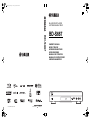 1
1
-
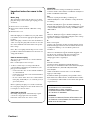 2
2
-
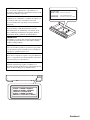 3
3
-
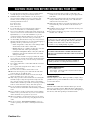 4
4
-
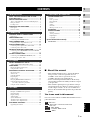 5
5
-
 6
6
-
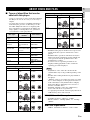 7
7
-
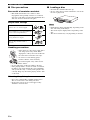 8
8
-
 9
9
-
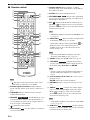 10
10
-
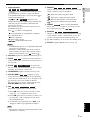 11
11
-
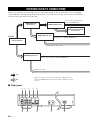 12
12
-
 13
13
-
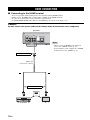 14
14
-
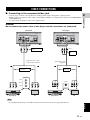 15
15
-
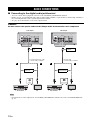 16
16
-
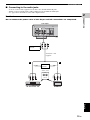 17
17
-
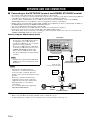 18
18
-
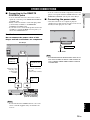 19
19
-
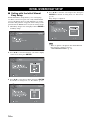 20
20
-
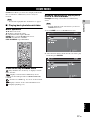 21
21
-
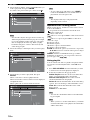 22
22
-
 23
23
-
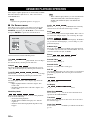 24
24
-
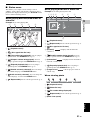 25
25
-
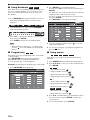 26
26
-
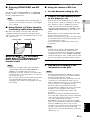 27
27
-
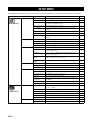 28
28
-
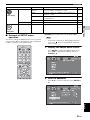 29
29
-
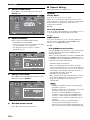 30
30
-
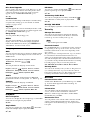 31
31
-
 32
32
-
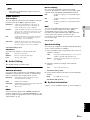 33
33
-
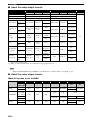 34
34
-
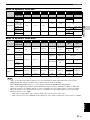 35
35
-
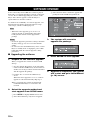 36
36
-
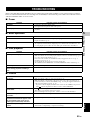 37
37
-
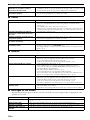 38
38
-
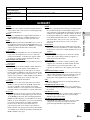 39
39
-
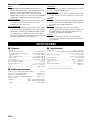 40
40
-
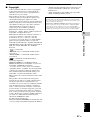 41
41
-
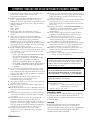 42
42
-
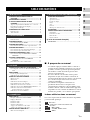 43
43
-
 44
44
-
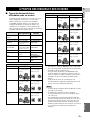 45
45
-
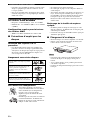 46
46
-
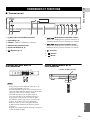 47
47
-
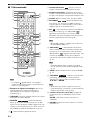 48
48
-
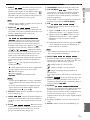 49
49
-
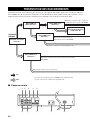 50
50
-
 51
51
-
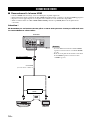 52
52
-
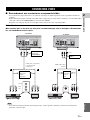 53
53
-
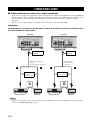 54
54
-
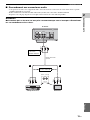 55
55
-
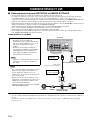 56
56
-
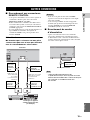 57
57
-
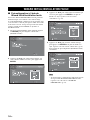 58
58
-
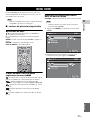 59
59
-
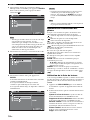 60
60
-
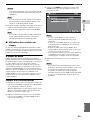 61
61
-
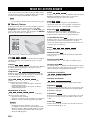 62
62
-
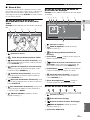 63
63
-
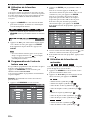 64
64
-
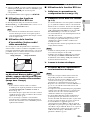 65
65
-
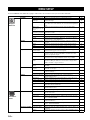 66
66
-
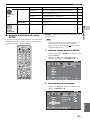 67
67
-
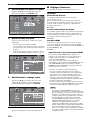 68
68
-
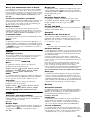 69
69
-
 70
70
-
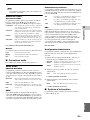 71
71
-
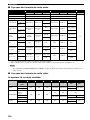 72
72
-
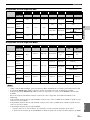 73
73
-
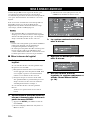 74
74
-
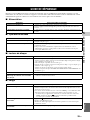 75
75
-
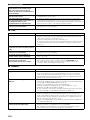 76
76
-
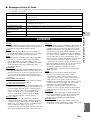 77
77
-
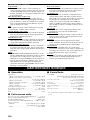 78
78
-
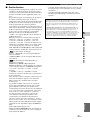 79
79
-
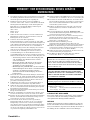 80
80
-
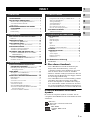 81
81
-
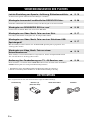 82
82
-
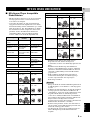 83
83
-
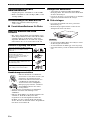 84
84
-
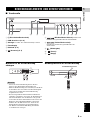 85
85
-
 86
86
-
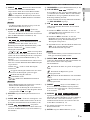 87
87
-
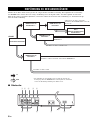 88
88
-
 89
89
-
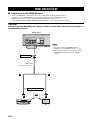 90
90
-
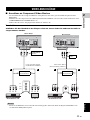 91
91
-
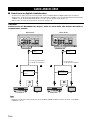 92
92
-
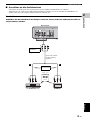 93
93
-
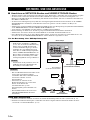 94
94
-
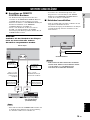 95
95
-
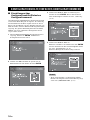 96
96
-
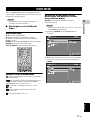 97
97
-
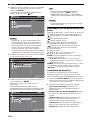 98
98
-
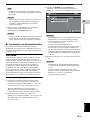 99
99
-
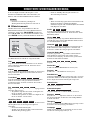 100
100
-
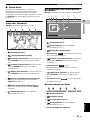 101
101
-
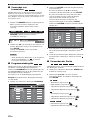 102
102
-
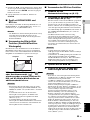 103
103
-
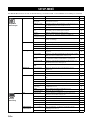 104
104
-
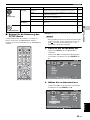 105
105
-
 106
106
-
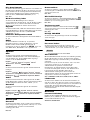 107
107
-
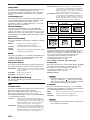 108
108
-
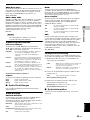 109
109
-
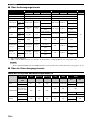 110
110
-
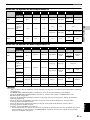 111
111
-
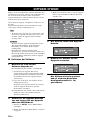 112
112
-
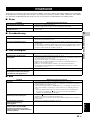 113
113
-
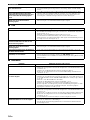 114
114
-
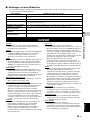 115
115
-
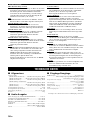 116
116
-
 117
117
-
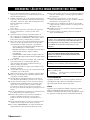 118
118
-
 119
119
-
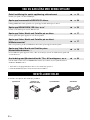 120
120
-
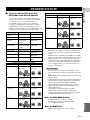 121
121
-
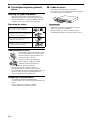 122
122
-
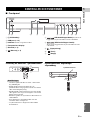 123
123
-
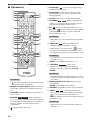 124
124
-
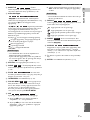 125
125
-
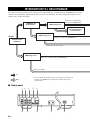 126
126
-
 127
127
-
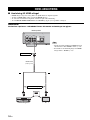 128
128
-
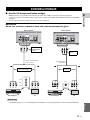 129
129
-
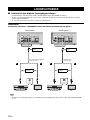 130
130
-
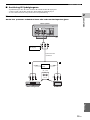 131
131
-
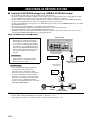 132
132
-
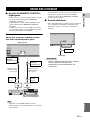 133
133
-
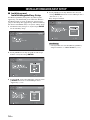 134
134
-
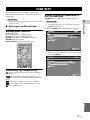 135
135
-
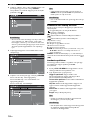 136
136
-
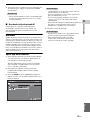 137
137
-
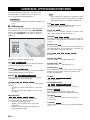 138
138
-
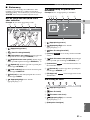 139
139
-
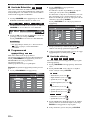 140
140
-
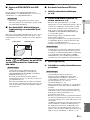 141
141
-
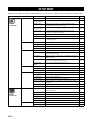 142
142
-
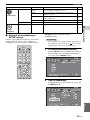 143
143
-
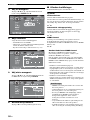 144
144
-
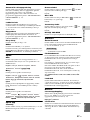 145
145
-
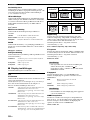 146
146
-
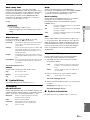 147
147
-
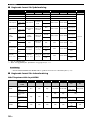 148
148
-
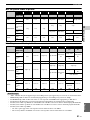 149
149
-
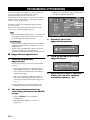 150
150
-
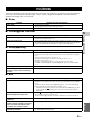 151
151
-
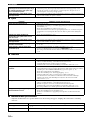 152
152
-
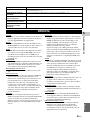 153
153
-
 154
154
-
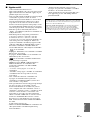 155
155
-
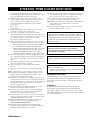 156
156
-
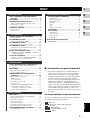 157
157
-
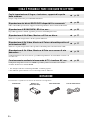 158
158
-
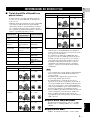 159
159
-
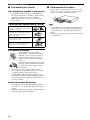 160
160
-
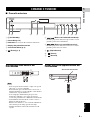 161
161
-
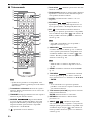 162
162
-
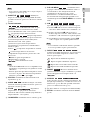 163
163
-
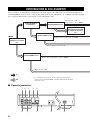 164
164
-
 165
165
-
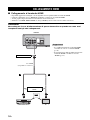 166
166
-
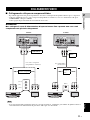 167
167
-
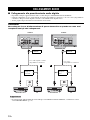 168
168
-
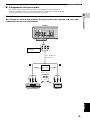 169
169
-
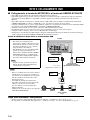 170
170
-
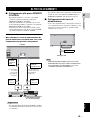 171
171
-
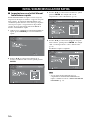 172
172
-
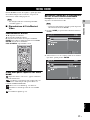 173
173
-
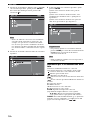 174
174
-
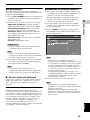 175
175
-
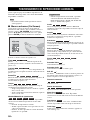 176
176
-
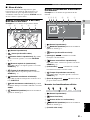 177
177
-
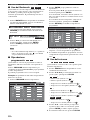 178
178
-
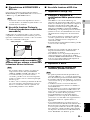 179
179
-
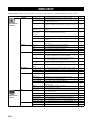 180
180
-
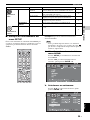 181
181
-
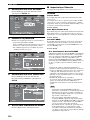 182
182
-
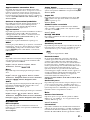 183
183
-
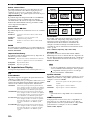 184
184
-
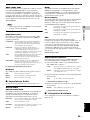 185
185
-
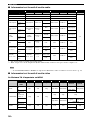 186
186
-
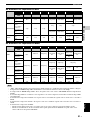 187
187
-
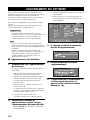 188
188
-
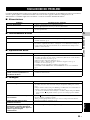 189
189
-
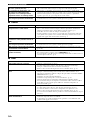 190
190
-
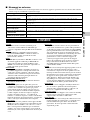 191
191
-
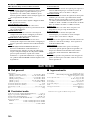 192
192
-
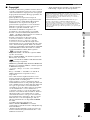 193
193
-
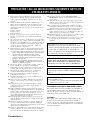 194
194
-
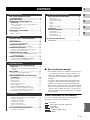 195
195
-
 196
196
-
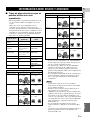 197
197
-
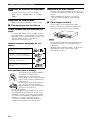 198
198
-
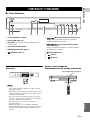 199
199
-
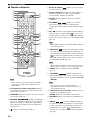 200
200
-
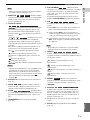 201
201
-
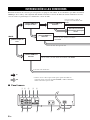 202
202
-
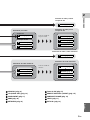 203
203
-
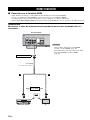 204
204
-
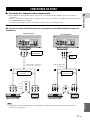 205
205
-
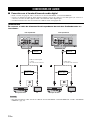 206
206
-
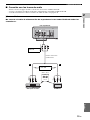 207
207
-
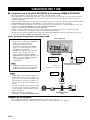 208
208
-
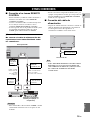 209
209
-
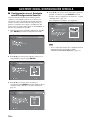 210
210
-
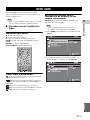 211
211
-
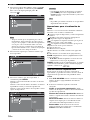 212
212
-
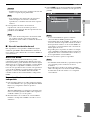 213
213
-
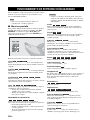 214
214
-
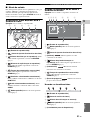 215
215
-
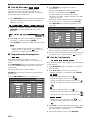 216
216
-
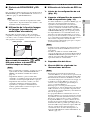 217
217
-
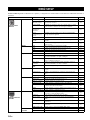 218
218
-
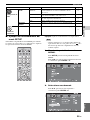 219
219
-
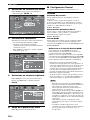 220
220
-
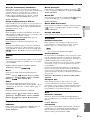 221
221
-
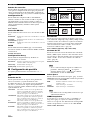 222
222
-
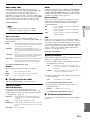 223
223
-
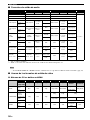 224
224
-
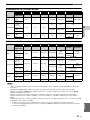 225
225
-
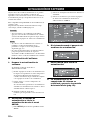 226
226
-
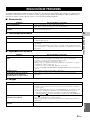 227
227
-
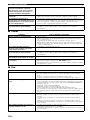 228
228
-
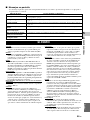 229
229
-
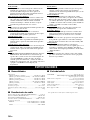 230
230
-
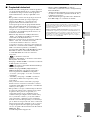 231
231
-
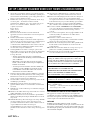 232
232
-
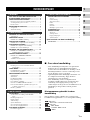 233
233
-
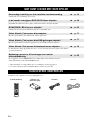 234
234
-
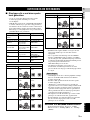 235
235
-
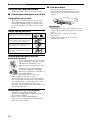 236
236
-
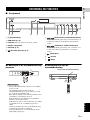 237
237
-
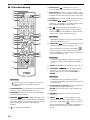 238
238
-
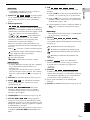 239
239
-
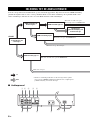 240
240
-
 241
241
-
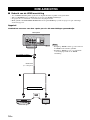 242
242
-
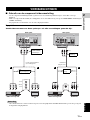 243
243
-
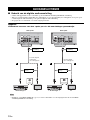 244
244
-
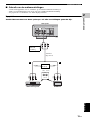 245
245
-
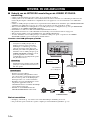 246
246
-
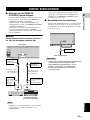 247
247
-
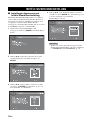 248
248
-
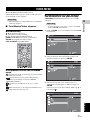 249
249
-
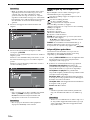 250
250
-
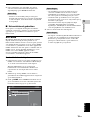 251
251
-
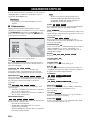 252
252
-
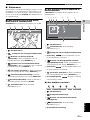 253
253
-
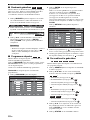 254
254
-
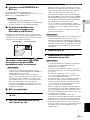 255
255
-
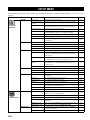 256
256
-
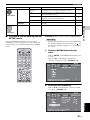 257
257
-
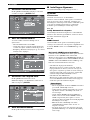 258
258
-
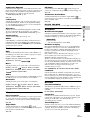 259
259
-
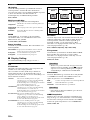 260
260
-
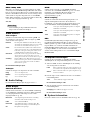 261
261
-
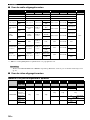 262
262
-
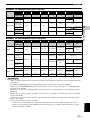 263
263
-
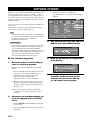 264
264
-
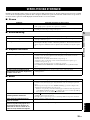 265
265
-
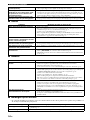 266
266
-
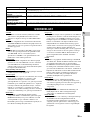 267
267
-
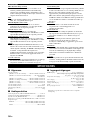 268
268
-
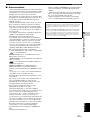 269
269
-
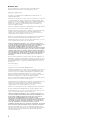 270
270
-
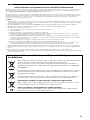 271
271
-
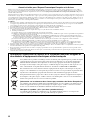 272
272
-
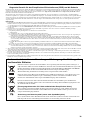 273
273
-
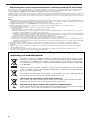 274
274
-
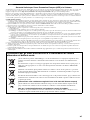 275
275
-
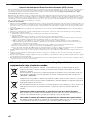 276
276
-
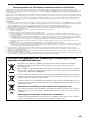 277
277
-
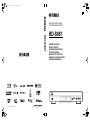 278
278
Yamaha BD-S667 Manualul proprietarului
- Categorie
- Playere Blu-Ray
- Tip
- Manualul proprietarului
în alte limbi
- Türkçe: Yamaha BD-S667 El kitabı
- français: Yamaha BD-S667 Le manuel du propriétaire
- English: Yamaha BD-S667 Owner's manual
- Deutsch: Yamaha BD-S667 Bedienungsanleitung
- italiano: Yamaha BD-S667 Manuale del proprietario
- español: Yamaha BD-S667 El manual del propietario
- svenska: Yamaha BD-S667 Bruksanvisning
- dansk: Yamaha BD-S667 Brugervejledning
- Nederlands: Yamaha BD-S667 de handleiding
Lucrări înrudite
-
Yamaha BD-S671 Manualul proprietarului
-
Yamaha BD-A1020 Manual de utilizare
-
Yamaha BD-A1010 Manualul proprietarului
-
Yamaha BD-A1010 Manualul proprietarului
-
Yamaha BD-S473BDS473BD S473 Manualul proprietarului
-
Yamaha BRX-610BL Manualul proprietarului
-
Yamaha BD-S673 Manualul proprietarului
-
Yamaha BDA1020 Manualul proprietarului
-
Yamaha C961 - DVD Changer Manual de utilizare
-
Yamaha BRX-750 Manualul proprietarului
Alte documente
-
Samsung BD-D5900 Manual de utilizare
-
Qilive Q.1023 Manual de utilizare
-
Samsung BD-D6500 Manual de utilizare
-
Samsung HT-D7000 Manual de utilizare
-
Hama 00121776 Manual de utilizare
-
Hama 00121776 Manualul proprietarului
-
König SAS-DVRODR10 Fișa cu date
-
Nedis ACON2510BK Manualul utilizatorului
-
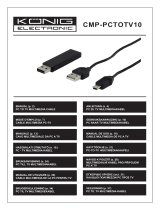 Konic PC - TV Manual de utilizare
Konic PC - TV Manual de utilizare
-
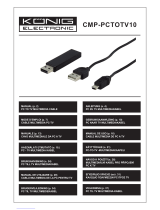 Konic PC - TV Manual de utilizare
Konic PC - TV Manual de utilizare