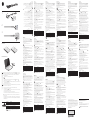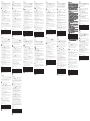.
.Windows®
http://www.hp.com/support
.) Windows 10
( Windows Ink Workspace
. HP Pen Control :
.
:
.Windows
•
.‘ ’
*. •
.Windows
•
•
.Windows
:
•
*.
.
•
.
•
.
. Bluetooth®
.
. Bluetooth
http://ftp.hp.com/pub/softpaq/sp82001-82500/sp82109.exe
.
.
.
.
.
. USB Type-C :
Thunderbolt
TM
USB SuperSpeed
.
Mode Pena
Mode Presentasi
Tergantung komputer dan aplikasi Anda, fungsi tombol dan
ini, gunakan pengaturan Windows®. Untuk informasi lebih lanjut tentang
Menggunakan Pena untuk Menggambar atau Tinta dengan Ruang Kerja
Windows Ink (Windows 10).
Catatan: Pena ini tidak didukung HP Pen Control.
Untuk beralih antara mode pena dan mode presentasi, tekan dan tahan
, lalu tekan .
Fungsi default untuk adalah sebagai berikut:
• Dalam mode pena, tekan untuk membuka aplikasi yang ditentukan di
pengaturan Windows. Dalam mode presentasi, tekan untuk melakukan
fungsi Turun Satu Halaman.
• Dalam mode pena, tekan ke layar untuk menghapus.*
• Dalam mode pena, tekan dua kali untuk membuka aplikasi yang ditentukan
di pengaturan Windows. Dalam mode presentasi, tekan dua kali untuk
melakukan fungsi Naik Satu Halaman.
• Dalam mode pena, tekan dan tahan untuk membuka aplikasi yang
ditentukan di pengaturan Windows.
Fungsi default untuk adalah sebagai berikut:
• Dalam mode pena, tekan untuk melakukan fungsi klik kanan atau pilih item
pada layar.* Dalam mode presentasi, tekan untuk melakukan fungsi klik kiri.
• Dalam mode presentasi, tekan dua kali untuk melakukan fungsi klik kanan.
• Dalam mode presentasi, tekan dan tahan, lalu lakukan gerakan untuk
memindahkan kursor pada layar.
Fungsi ini dilakukan jika pena menyentuh layar sentuh, apa pun status
koneksi Bluetooth®-nya.
Beberapa komputer dan aplikasi mendukung bayangan miring. Untuk
Buka http://ftp.hp.com/pub/softpaq/sp82001-82500/sp82109.exe
untuk mengunduh driver.
Status lampu Keterangan
Biru solid Pena dalam mode penyandingan.
Biru berkedip Pena berhasil disandingkan.
Hijau berkedip Pena dalam mode presentasi.
Merah berkedip Daya baterai berada di level rendah.
Catatan: Untuk mengisi daya pena, gunakan kabel pengisi daya
USB Tipe-C yang disertakan. Kabel pengisi daya yang mendukung
USB SuperSpeed atau Thunderbolt
TM
tidak kompatibel dengan pena.
Using a Pen to Draw or Ink with Windows Ink Workspace
(Windows 10).
.
•
•
•
•
•
•
•
http://ftp.hp.com/pub/softpaq/sp82001-82500/sp82109.exe,
TM
a mohou lišit.
Použití pera na kreslení nebo
vybarvování inkoustem v nástroji Windows Ink Workspace (Windows 10).
.
jsou:
•
•
•
•
jsou:
•
•
•
T
http://ftp.hp.com/pub/softpaq/sp82001-82500/sp82109.exe.
Popis
TM
Pennetilstand
Præsentationstilstand
Funktionerne for knapperne
og varierer afhængigt af din computer
denne pen på http://www.hp.com/support, og se Brug en pen til at tegne eller
male med Windows Ink Workspace (Windows 10).
: Denne pen understøttes ikke af HP Pen Control.
For at skifte mellem pennetilstand og præsentationstilstand skal du trykke og
holde nede og derefter trykke på .
Standardfunktionerne for er som følger:
•
funktionen Side ned )Page Down(.
•
•
Windows-indstillingerne.
op )Page Up(.
•
Windows-indstillingerne.
Standardfunktionerne for er som følger:
•
•
•
Disse funktioner udføres, hvis pennen berører en berøringsskærm, uanset
Bluetooth®-forbindelsesstatus.
Visse computere og apps understøtter vippebeskygning. For at aktivere denne
funktion skal pennen være tilsluttet computeren via Bluetooth.
Gå til http://ftp.hp.com/pub/softpaq/sp82001-82500/sp82109.exe for at
downloade driveren.
Vedvarende blå Pennen er i parringstilstand.
Blinker blåt Pennen er korrekt parret.
Blinker grønt Pennen er i præsentationstilstand.
Blinker rødt Batteriniveauet er lavt.
: Brug det medfølgende USB Type-C-opladerkabel til at oplade
pennen. Opladerkabler, som understøtter USB SuperSpeed eller
Thunderbolt
TM
, er ikke kompatible med pennen.
Stiftmodus
Präsentationsmodus
Die Funktionen der Tasten und variieren je nach Computer und App. Um
Artikel Verwenden eines Stifts
zum Zeichnen mit Windows Ink-Arbeitsbereich (Windows 10).
Hinweis: Dieser Stift wird nicht von HP Pen Control unterstützt.
Drücken und halten Sie
und drücken Sie dann , um zwischen dem Stift-
und dem Präsentationsmodus zu wechseln.
Die Standardfunktionen für sind wie folgt:
• Drücken Sie die Taste im Stiftmodus, um eine in den Windows
Präsentationsmodus, um eine Seite nach unten zu springen.
•
auszuführen.*
• Drücken Sie die Taste im Stiftmodus zweimal, um eine in den Windows
Präsentationsmodus zweimal, um eine Seite nach oben zu springen.
• Halten Sie die Taste im Stiftmodus gedrückt, um eine in den Windows
Die Standardfunktionen für
sind wie folgt:
• Drücken Sie die Taste im Stiftmodus, um einen Rechtsklick auszuführen oder
ein Element auf dem Bildschirm auszuwählen.* Drücken Sie die Taste im
Präsentationsmodus, um einen Linksklick auszuführen.
• Drücken Sie die Taste im Präsentationsmodus zweimal, um einen
Rechtsklick auszuführen.
• Halten Sie die Taste im Präsentationsmodus gedrückt und führen Sie dann
eine Bewegung aus, um den Cursor auf dem Bildschirm zu bewegen.
Diese Funktionen werden ausgeführt, wenn der Stift einen Touchscreen
berührt, unabhängig vom Bluetooth® Verbindungsstatus.
Einige Computer und Apps unterstützen das Schattieren durch
Neigen des Stifts. Zur Aktivierung dieser Funktion muss der Stift über
Bluetooth mit dem Computer verbunden sein. Laden Sie den Treiber auf
http://ftp.hp.com/pub/softpaq/sp82001-82500/sp82109.exe herunter.
LED-Status
Leuchtet blau Der Stift ist im Kopplungsmodus.
Blinkt blau Der Stift wurde erfolgreich gekoppelt.
Blinkt grün Der Stift ist im Präsentationsmodus.
Blinkt rot Der Akkuladestand ist niedrig.
Hinweis: Verwenden Sie zum Laden des Stifts das im Lieferumfang
enthaltene USB Type-C-Ladekabel. Ladekabel, die USB SuperSpeed oder
Thunderbolt
TM
unterstützen, sind nicht mit dem Stift kompatibel.
*L05895-B23*
L05895-B23
© Copyright 2017 HP Development Company, L.P.
the U.S. and/or other countries. Windows is either a registered trademark or
trademark of Microsoft Corporation in the United States and/or other countries.
The information contained herein is subject to change without notice. The only
warranties for HP products and services are set forth in the express warranty
statements accompanying such products and services. Nothing herein should
be construed as constituting an additional warranty. HP shall not be liable for
technical or editorial errors or omissions contained herein.
Third Edition: December 2017
First Edition: August 2017
Temperature, operating: 0°C to 40°C )32°F to 104°F(
: 10% to 90%
regulatory markings for your country or region are located on the side of the
product, on the packaging, or elsewhere in this document.
crush, or puncture; do not short external contacts; do not dispose
Según el equipo y la aplicación, las funciones de los botones
y
vaya a http://www.hp.com/support y consulte Uso de un lápiz para dibujar y
escribir con Windows Ink Workspace (Windows 10).
Nota: Este lápiz no es compatible con HP Pen Control.
Para alternar entre el modo de lápiz y el modo de presentación, presione y
sostenga
y luego presione .
Las funciones predeterminadas de
son las siguientes:
•
realizar la función de Avanzar pág.
• En el modo de lápiz, presione en la pantalla para borrar.*
•
En el modo de presentación, presione dos veces para realizar una función
de Retroceder pág.
•
Las funciones predeterminadas de
son las siguientes:
• En el modo de lápiz, presione para realizar una función de clic con el
botón derecho o seleccionar un elemento en la pantalla.* En el modo de
presentación, presione para realizar una función de clic con el botón izquierdo.
• En el modo de presentación, presione dos veces para realizar una función de
clic con el botón derecho.
• En el modo de presentación, presione y sostenga y luego haga un gesto
para mover el cursor en la pantalla.
Estas funciones se realizan si el lápiz toca la pantalla táctil, sin importar el
estado de la conexión Bluetooth®.
Algunos equipos y aplicaciones admiten el sombreado a partir de la inclinación.
Bluetooth. Vaya a http://ftp.hp.com/pub/softpaq/sp82001-82500/sp82109.exe
para descargar el controlador.
luminoso
El lápiz está en modo de emparejamiento.
Azul intermitente El lápiz se emparejó correctamente.
Verde intermitente El lápiz está en modo de presentación.
Rojo intermitente
Nota: Para cargar el lápiz, use el cable de carga USB Type-C incluido.
Los cables de carga que admiten USB SuperSpeed o Thunderbolt
TM
no son compatibles con el lápiz.
Χρήση γραφίδας για τη σχεδίαση ή γραφή με τον Χώρο
εργασίας του Windows Ink (Windows 10).
HP Pen Control.
.
•
•.*
•
•
•
•
•
TM
Mode présentation
En fonction de votre ordinateur, les fonctions des boutons
et peuvent
stylet, allez sur http://www.hp.com/support et consultez Utilisation d’un stylet
pour dessiner ou signer avec Windows Ink Workspace (Windows 10).
Remarque: Ce stylet n‘est pas pris en charge par HP Pen Control.
puis appuyez sur .
sont les suivantes :
•
fonction Bas de Page.
•
•
•
sont les suivantes :
•
•
•
C
Certains ordinateurs et applications prennent en charge l‘ombrage
Allez sur http://ftp.hp.com/pub/softpaq/sp82001-82500/sp82109.exe
État allumé
Le stylet est en mode de couplage.
Bleu clignotant
Vert clignotant
Rouge clignotant Le niveau de charge de la batterie est faible.
Remarque: Pour charger le stylet, utilisez le câble de chargement
USB de type C fourni. Les câbles de chargement qui prennent en charge
l‘USB SuperSpeed ou ThunderboltTM ne sont pas compatibles avec le stylet.
Funkcije tipki
i
Using a Pen to Draw or Ink with
Windows Ink Workspace )Korištenje olovke ili rukopisa uz radni prostor za
(Windows 10).
Napomena
, a zatim pritisnite .
Zadane su funkcije za
•
pomicanja stranice prema dolje.
•
•
pomicanja stranice prema gore.
•
u postavkama sustava Windows.
Zadane su funkcije za
•
izveli funkciju lijevog klika.
•
klika.
•
Te se funkcije izvode ako olovka dodiruje dodirni zaslon, bez obzira na stanje
Bluetooth® veze.
Opis
Neprekidno plavo svjetlo
Olovka je uspješno uparena.
Treperi crveno Niska je razina napunjenosti baterije.
Napomena
Thunderbolt
TM
nisu kompatibilni s olovkom.
Modalità penna
Le funzioni dei pulsanti
e variano a seconda del computer e delle app
utilizzare le impostazioni di Windows®. Per maggiori informazioni sulla
il documento Using a Pen to Draw or Ink with Windows Ink Workspace
(Windows 10)
Workspace in )Windows 10((.
Nota: Questa penna non è supportata da HP Pen Control.
tenere premuto il pulsante quindi premere il pulsante .
Le funzioni di default per il pulsante
sono le seguenti:
•
la funzione pagina giù.
•
•
volte per eseguire la funzione pagina su.
•
Le funzioni di default per il pulsante
sono le seguenti:
•
premere per eseguire la funzione clic con il tasto sinistro.
•
con il tasto destro.
•
gesto per spostare il cursore sullo schermo.
Queste funzioni vengono eseguite se la penna tocca un touchscreen,
indipendentemente dallo stato della connessione Bluetooth®.
Alcuni computer e app supportano la funzione di ombreggiatura in base
all‘inclinazione della penna. Per abilitare questa funzione, la penna deve
essere connessa al computer via Bluetooth. Per scaricare il driver, visitare
http://ftp.hp.com/pub/softpaq/sp82001-82500/sp82109.exe.
Spia
Blu lampeggiante La penna è stata abbinata correttamente.
Verde lampeggiante
Rossa lampeggiante
Nota: Per ricaricare la penna, usare il cavo di ricarica USB Type-C incluso.
TM
non
sono compatibili con la penna.
Использование стилуса для рисования или письма в Windows Ink
Workspace (Windows 10)
,
•
•
•
•
•
•
•
Thunderbolt
TM
un funkcijas
Using a
Pen to Draw or Ink with Windows Ink Workspace (Windows 10) )Pildspalvas
darbvietu )Windows 10((.
. HP Pen Control neatbalsta šo pildspalvu.
turiet nospiestu
un tad nospiediet .
•
•
•
•
•
•
•
Š
no Bluetooth® savienojuma statusa.
http://ftp.hp.com/pub/softpaq/sp82001-82500/sp82109.exe.
-
jumu.
TM
, nav
ir funkcijos gali
rasite tinklalapyje http://www.hp.com/support, skyriuje Rašiklio naudojimas
piešimui ar rašymui su „Windows Ink Workspace“ („Windows 10“).
ir tuomet paspauskite .
Numatytosios funkcijos:
•
•
•
•
Numatytosios
funkcijos:
•
•
•
Mirksi raudona
TM
nesuderinami su rašikliu.
gomb
Toll használata
rajzoláshoz vagy tinta használata Windows Ink Workspace segítségével
(Windows 10)
: Ezt a tollat a HP Pen Control nem támogatja.
tartsa lenyomva a gombot, majd nyomja meg az gombot.
Az
• Toll üzemmódban a gomb megnyomásával megnyithatja a Windows
•
•
•
Az
•
•
•
A
látogasson el a http://ftp.hp.com/pub/softpaq/sp82001-82500/sp82109.exe
webhelyre.
A toll Bemutató üzemmódban van.
Villogó piros
TM
-ot támogató
Penmodus
Presentatiemodus
Afhankelijk van uw computer en de app variëren de functies van de knoppen
en
van deze pen naar http://www.hp.com/support en lees Een pen gebruiken om te
tekenen of te kleuren met Windows Ink Workspace (Windows 10).
: Deze pen wordt niet ondersteund door HP Pen Control.
Om te schakelen tussen de penmodus en presentatiemodus, houdt u
ingedrukt en drukt u vervolgens op .
Dit zijn de standaardfuncties voor :
•
pagina omlaag te gaan.
•
•
druk tweemaal om een pagina omhoog te gaan.
•oud de knop ingedruktm om een applicatie te openen die
Dit zijn de standaardfuncties voor :
•
linksklikfunctie uit te voeren.
•
voeren.
•
scherm.
Deze functies worden uitgevoerd als de pen contact maakt met het
aanraakscherm, ongeacht de status van de Bluetooth® verbinding.
Bij sommige computers en apps wordt Schuin arceren ondersteund. Als u deze
functie wilt inschakelen, moet de pen via Bluetooth zijn verbonden met de
computer. Ga naar http://ftp.hp.com/pub/softpaq/sp82001-82500/sp82109.exe
om de driver te downloaden.
Continu blauw De pen staat in de koppelmodus.
Knippert blauw De pen is gekoppeld.
Knippert groen De pen staat in de presentatiemodus.
Knippert rood De batterij is bijna leeg.
: Gebruik de meegeleverde USB-Type-C-oplaadkabel om
de pen op te laden. Oplaadkabels die USB SuperSpeed of Thunderbolt
TM
ondersteunen zijn niet compatibel met de pen.
1
1
3
2
1 hr
2
3s
3
DEVICES
HP
Tilt Pen
Pen mode
Presentation mode
Depending on your computer and the app, the functions of buttons and vary. To view or edit
pen, go to http://www.hp.com/support and see Using a Pen to Draw or Ink with Windows Ink
Workspace (Windows 10).
Note: This pen is not supported by HP Pen Control.
To switch between pen mode and presentation mode, press and hold and then press .
The default functions for
are as follows:
•
to perform the Page Down function.
•
•
press twice to perform a Page Up function.
•
The default functions for
are as follows:
•
mode, press to perform a left-click function.
•
•
These functions are performed if the pen is touching a touch screen, regardless of Bluetooth®
connection status.
Some computers and apps support tilt shading. To enable this feature, the pen must be connected
to the computer via Bluetooth. Go to http://ftp.hp.com/pub/softpaq/sp82001-82500/sp82109.exe
to download the driver.
Solid blue The pen is in pairing mode.
Blinking blue The pen has successfully paired.
Blinking green The pen is in presentation mode.
Blinking red The battery charge level is low.
Note: To charge the pen, use the included USB Type-C charging cable.
Charging cables that support USB SuperSpeed or Thunderbolt
TM
are not
compatible with the pen.

Pennmodus
Funksjonene til knapp og kan variere, alt etter hvilken datamaskinen du har
knappene, bruk Windows®-innstillingene. Gå til http://www.hp.com/support
Bruke en penn til å
tegne med Windows Ink-arbeidsområdet (Windows 10).
: Denne pennen er ikke støttet av HP Pen Control.
Hvis du vil veksle mellom pennmodus og presentasjonsmodus, trykk på og
hold nede , og trykk deretter på .
Standardfunksjonene for er de følgende:
•
•
•
Windows-innstillingene.
•
Windows-innstillingene.
Standardfunksjonene for er de følgende:
•
venstreklikksfunksjon.
•
•
skjermen.
Disse funksjonene utføres dersom pennen er i kontakt med en
berøringsskjerm, uavhengig av Bluetooth®-tilkoblingsstatus.
Noen datamaskiner og apper støtter skyggelegging på skrå. For å aktivere
denne funksjonen må pennen være koblet til datamaskinen via Bluetooth.
Gå til http://ftp.hp.com/pub/softpaq/sp82001-82500/sp82109.exe for å laste
ned driveren.
Blått, blinker ikke Pennen er i paringsmodus.
Blinker blått Pennen er paret.
Blinker grønt Pennen er i presentasjonsmodus.
Blinker rødt Pennen har lavt batteri.
: For å lade opp pennen kan du bruke den vedlagte
USB Type-C-ladekabelen. Ladeakabler som støtter USB SuperSpeed
eller Thunderbolt
TM
er ikke kompatible med denne pennen.
i
i zobacz temat Używanie pióra do rysowania lub korzystania z przestrzeni
roboczej Windows Ink Workspace (Windows 10).
Uwaga
HP Pen Control.
przytrzymaj przycisk
.
•
•
•
ustawieniach systemu Windows.
•
ustawieniach systemu Windows.
•
•
prawym przyciskiem myszy.
•
sterownik.
Opis
Pióro jest w trybie parowania.
Miga na niebiesko
Miga na zielono Pióro jest w trybie prezentacji.
Miga na czerwono
Uwaga
SuperSpeed lub Thunderbolt
TM
Modo de apresentação
Dependendo do computador e da aplicação, as funções dos botões e
caneta, aceda a http://www.hp.com/support e consulte Usar uma caneta para
desenhar ou pintar com o Windows Ink Workspace (Windows 10).
Nota
Para alternar entre o modo de caneta e o modo de apresentação, prima
continuamente e, em seguida, prima .
são as seguintes:
•
Windows. No modo de apresentação, prima para efetuar a função Page Down.
• No modo de caneta, pressione no ecrã para apagar.*
•
No modo de apresentação, prima duas vezes para efetuar a função Page Up.
•
são as seguintes:
• No modo de caneta, prima para efetuar uma função de clique com o botão
direito.* No modo de apresentação, prima para efetuar uma função de
clique com o botão esquerdo.
• No modo de apresentação, prima duas vezes para efetuar uma função de
clique com o botão direito.
• No modo de apresentação, prima continuamente e, em seguida, efetue um
gesto para mover o cursor no ecrã.
Estas funções são executadas se a caneta estiver a tocar num ecrã táctil,
independentemente do estado da ligação Bluetooth®.
Alguns computadores e aplicações contam com suporte de
inclinação para produzir sombras. Para ativar esta funcionalidade,
Aceda a http://ftp.hp.com/pub/softpaq/sp82001-82500/sp82109.exe para
transferir o controlador.
Azul sólida A caneta está no modo de emparelhamento.
Azul intermitente A caneta foi emparelhada com êxito.
Verde intermitente A caneta está no modo de apresentação.
Vermelho intermitente
Nota: Para carregar a caneta, utilize o cabo de carregamento
SuperSpeed ou Thunderbolt
TM
Modo de apresentação
Dependendo do seu computador e do aplicativo, as funções dos botões
e
caneta, acesse http://www.hp.com/support e consulte Usar uma caneta para
desenhar ou pintar com o Windows Ink Workspace (Windows 10).
Para alternar entre o modo de caneta e o modo de apresentação, mantenha
pressionado
e pressione .
As funções-padrão de
são:
• No modo de caneta, pressione-o
ressione-o para
executar a função Page Down.
• No modo de caneta, pressione-o na tela para apagar.*
• No modo de caneta, pressione-o duas vezes para abrir um aplicativo
pressione-o duas vezes para executar a função Page Up.
• No modo de caneta, mantenha-o pressionado para abrir um aplicativo
As funções-padrão de são:
• No modo de caneta, pressione-o para executar a função de clique com o
botão direito ou selecionar um item na tela.* No modo de apresentação,
pressione-o para executar a função de clique com o botão esquerdo.
• No modo de apresentação, pressione-o duas vezes para executar a função
de clique com o botão direito.
• No modo de apresentação, mantenha-o pressionado e, depois, faça um
gesto para mover o cursor na tela.
Essas funções são realizadas se a caneta estiver tocando a tela de toque,
independentemente do status da conexão de Bluetooth®.
Alguns computadores e aplicativos oferecem suporte a sombreamento de
inclinação. Para habilitar esse recurso, a caneta precisa estar conectada ao
computador por Bluetooth.
Acesse http://ftp.hp.com/pub/softpaq/sp82001-82500/sp82109.exe para
baixar o driver.
Azul sólido A caneta está no modo de emparelhamento.
Azul piscante A caneta foi emparelhada com êxito.
Verde piscante A caneta está no modo de apresentação.
Vermelho piscante A bateria está fraca.
: Para carregar a caneta, use o cabo de carregamento USB
SuperSpeed ou Thunderbolt
TM
Using a Pen to Draw or Ink
with Windows Ink Workspace (Utilizarea unui creion pentru a desena sau a scrie
în cerneală cu Windows Ink Workspace) (Windows 10).
: Acest creion nu este acceptat de HP Pen Control.
.
•
•
•
•
din Windows.
•
•
dreapta.
•
de pe ecran.
A
indiferent de starea conexiunii Bluetooth®.
luminos
Albastru constant
sau Thunderbolt
TM
nu sunt compatibile cu creionul.
Использование
пера для рисования или рукописного ввода с помощью Windows Ink
Workspace (Windows 10).
.
•
•
•
•
•
•
•
TM
a
Ď
Using a Pen to Draw or Ink with
Windows Ink Workspace (Windows 10)
: Toto pero nepodporuje aplikácia HP Pen Control.
.
sú nasledujúce:
•
•
•
•
sú nasledujúce:
• myši alebo
myši.
•
•
http://ftp.hp.com/pub/softpaq/sp82001-82500/sp82109.exe.
Popis
Svieti na modro
Bliká na modro
Bliká na zeleno
podporujú rozhranie USB SuperSpeed alebo Thunderbolt
TM
.
Funkcije gumbov in
spletno mesto http://www.hp.com/support in preberite temo Uporaba peresa
za risanje ali pisanje s funkcijo Windows Ink Workspace (Windows 10).
: Funkcija HP Pen Control ne zagotavlja podpore za to pero.
, nato pa pritisnite gumb .
Spodaj so navedene privzete funkcije za gumb :
•
pomika za stran navzdol.
•
•
da izvedete funkcijo pomika za stran navzgor.
•
nastavitvah sistema Windows.
Spodaj so navedene privzete funkcije za gumb :
•
funkcijo levega klika.
•
•
premaknite kazalec na zaslonu.
T
povezave Bluetooth®.
Bluetootha. Za prenos gonilnika pojdite na spletno mesto
http://ftp.hp.com/pub/softpaq/sp82001-82500/sp82109.exe.
Opis
Sveti modro
Utripa modro Pero je uspešno seznanjeno.
Utripa zeleno
Nizka raven napolnjenosti akumulatorja.
USB Type-C. Kabli za polnjenje, ki podpirajo funkcijo USB SuperSpeed ali
Thunderbolt
TM
Painikkeiden
ja toiminnot vaihtelevat tietokonemallin ja sovelluksen
mukaan. Voit tarkastella ja muokata painikkeiden määrityksiä Windows®-
asetuksissa. Lisätietoja tämän kynän määrittämisestä on sivulla
http://www.hp.com/support. Katso Piirtäminen ja kirjoittaminen kynällä
Windows Inkin työtilassa (Windows 10).
Huomautus: HP Pen Control ei tue tätä kynää.
Voit vaihtaa kynätilan ja esitystilan välillä pitämällä
-painiketta painettuna ja
painamalla sitten -painiketta.
-painikkeen oletustoiminnot ovat seuraavat:
• Sen painaminen kynätilassa avaa Windows-asetuksissa määritetyn
sovelluksen. Sen painaminen esitystilassa siirtää kohdistimen sivun
alareunaan )sivu alas -toiminto(.
•
• Sen painaminen kahdesti kynätilassa avaa Windows-asetuksissa määritetyn
sovelluksen. Sen painaminen kahdesti esitystilassa siirtää kohdistimen sivun
• Sen pitäminen painettuna kynätilassa avaa Windows-asetuksissa
määritetyn sovelluksen.
-painikkeen oletustoiminnot ovat seuraavat:
• Sen painaminen kynätilassa suorittaa hiiren kakkospainikkeen napsautusta
vastaavan toiminnon.
• Sen painaminen kahdesti esitystilassa suorittaa hiiren kakkospainikkeen
napsautusta vastaavan toiminnon.
•
näkyvää kohdistinta.
N
Bluetooth®-yhteyden tilasta.
Jotkut tietokoneet ja sovellukset tukevat kallistus-sävytystoimintoa. Jotta
tietokoneeseen Bluetooth-yhteydellä. Lataa ohjain osoitteesta
http://ftp.hp.com/pub/softpaq/sp82001-82500/sp82109.exe.
Valon tila Kuvaus
Tasaisesti palava sininen Kynä on laiteparin muodostamistilassa.
Vilkkuva sininen kynän pariliitos on muodostettu.
Vilkkuva vihreä Kynä on esitystilassa.
Vilkkuva punainen Akun varaustaso on alhainen.
Huomautus: Lataa kynä toimitukseen sisältyvällä
USB Type-C -latausjohdolla. USB SuperSpeed- tai Thunderbolt
TM
-
ominaisuutta tukevat latausjohdot eivät ole yhteensopivia kynän kanssa.
i se razlikuju.
operativnog sistema Windows®. Da biste pronašli više informacija o
Using a Pen to Draw or Ink with Windows Ink Workspace
(Windows 10).
Napomena
, a zatim pritisnite .
Podrazumevane funkcije za
•
•
•
•
postavkama operativnog sistema Windows.
Podrazumevane funkcije za
•
•
•
pomeranje kursora na ekranu.
Te funkcije se izvršavaju ako pero dodiruje dodirni ekran, bez obzira na
status Bluetooth® veze.
Posetite adresu http://ftp.hp.com/pub/softpaq/sp82001-82500/sp82109.exe
Opis
Plava
Pero je uspešno upareno.
Nivo napunjenosti baterije je nizak.
Napomena
Thunderbolt
TM
nisu kompatibilni sa perom.
Pennläge
Presentationsläge
och kan variera beroende på programmet
dessa knappar använder du Windows®-inställningarna. Mer information om
Använda en penna för att rita eller färglägga med Windows Ink Workspace
(Windows 10).
Växla mellan pennläge och presentationsläge genom att hålla nedtryckt
och sedan trycka på .
•
•
•
funktionen i presentationsläget.
•
inställningarna i pennläget.
•
•
•
i presentationsläget.
D
Bluetooth®-anslutningsstatus.
hämta drivrutinen.
Lampstatus
Fast blått sken Pennan är i kopplingsläge.
Blinkande blått sken Pennan har parkopplats.
Pennan är i presentationsläge.
Batterinivån är låg.
Thunderbolt
TM
är inte kompatibla med den här pennan.
โหมดปากกา
โหมดการน
�
าเสนอ
ข
ึ
้
นอย
ู
่
ก
ั
บคอมพ
ิ
วเตอร
์
และแอปของค
ุ
ณ งก
์
ช
ั
นของป
ุ
่
ม และ จะแตกต
่
างก
ั
นไป หาก
ต
้
องการด
ู
หร
ื
อแก
้
ไขการก
�
าหนดค
่
าของป
ุ
่
มเหล
่
าน
ี
้
ให
้
ใช
้
การต
ั
้
งค
่
า Windows® หากต
้
องการ
ข
้
อม
ู
ลเพ
ิ
่
มเต
ิ
มเก
ี
่
ยวก
ั
บการก
�
าหนดค
่
าปากการ
ุ
่
นน
ี
้
ให
้
ไปท
ี
่
http://www.hp.com/support
และด
ู
ท
ี
่
การใช
้
ปากกาเพ
ื
่
อวาดหร
ื
อเข
ี
ยนด
้
วยหม
ึ
กโดยใช
้
พ
ื
้
นท
ี
่
ท
�
างาน Windows Ink (Windows 10)
หมายเหต
ุ
: HP Pen Control ไม
่
รองร
ั
บปากการ
ุ
่
นน
ี
้
หากต
้
องการสล
ั
บระหว
่
างโหมดปากกาและโหมดการน
�
าเสนอ ให
้
กด
ค
้
างไว
้
จากน
ั
้
นกด
งก
์
ช
ั
นเร
ิ
่
มต
้
นของ ม
ี
ด
ั
งน
ี
้
:
• ในโหมดปากกา กดเพ
ื
่
อเป
ิ
ดแอปพล
ิ
เคช
ั
นท
ี
่
ก
�
าหนดไว
้
ในการต
ั
้
งค
่
า Windows
ในโหมดการน
�
าเสนอ กดเพ
ื
่
อใช
้
งานงก
์
ช
ั
น Page Down
• ในโหมดปากกา กดบนหน
้
าจอเพ
ื
่
อลบ*
• ในโหมดปากกา กดสองคร
ั
้
งเพ
ื
่
อเป
ิ
ดแอปพล
ิ
เคช
ั
นท
ี
่
ก
�
าหนดไว
้
ในการต
ั
้
งค
่
า Windows
ในโหมดการน
�
าเสนอ กดสองคร
ั
้
งเพ
ื
่
อใช
้
งานงก
์
ช
ั
น Page Up
• ในโหมดปากกา กดค
้
างไว
้
เพ
ื
่
อเป
ิ
ดแอปพล
ิ
เคช
ั
นท
ี
่
ก
�
าหนดไว
้
ในการต
ั
้
งค
่
า Windows
งก
์
ช
ั
นเร
ิ
่
มต
้
นของ
ม
ี
ด
ั
งน
ี
้
:
• ในโหมดปากกา กดเพ
ื
่
อใช
้
งานงก
์
ช
ั
นคล
ิ
กขวา หร
ื
อเล
ื
อกรายการบนหน
้
าจอ*
ในโหมดการน
�
าเสนอ กดเพ
ื
่
อใช
้
งานงก
์
ช
ั
นคล
ิ
กซ
้
าย
• ในโหมดการน
�
าเสนอ กดสองคร
ั
้
งเพ
ื
่
อใช
้
งานงก
์
ช
ั
นคล
ิ
กขวา
• ในโหมดการน
�
าเสนอ กดค
้
างไว
้
จากน
ั
้
นขย
ั
บเพ
ื
่
อย
้
ายเคอร
์
เซอร
์
บนหน
้
าจอ
งก
์
ช
ั
นเหล
่
าน
ี
้
จะท
�
างานหากใช
้
ปากกาแตะท
ี
่
หน
้
าจอส
ั
มผ
ั
ส ไม
่
ว
่
าสถานะการเช
ื
่
อมต
่
อ
Bluetooth® จะเป
็
นอย
่
างไร
คอมพ
ิ
วเตอร
์
บางร
ุ
่
นและแอปบางต
ั
วจะรองร
ั
บการแรเงาขณะเอ
ี
ยงปากกา หากต
้
องการเป
ิ
ดใช
้
งาน
ค
ุ
ณสมบ
ั
ต
ิ
น
ี
้
ปากกาจะต
้
องเช
ื
่
อมต
่
อก
ั
บคอมพ
ิ
วเตอร
์
ผ
่
าน Bluetooth ไปท
ี
่
http://ftp.hp.com/pub/softpaq/sp82001-82500/sp82109.exe เพ
ื
่
อดาวน
์
โหลดไดรเวอร
์
ไฟแสดงสถานะ ค�าอธ
ิ
บาย
ส
ี
น
�
้
าเง
ิ
นสว
่
างคงท
ี
่
ปากกาอย
ู
่
ในโหมดจ
ั
บค
ู
่
กะพร
ิ
บเป
็
นส
ี
ฟ
้
า ปากกาได
้
ร
ั
บการจ
ั
บค
ู
่
เป
็
นท
ี
่
ส�าเร
็
จ
กะพร
ิ
บเป
็
นส
ี
เข
ี
ยว ปากกาอย
ู
่
ในโหมดการน�าเสนอ
กะพร
ิ
บเป
็
นส
ี
แดง แบตเตอร
ี
่
ใกล
้
หมด
หมายเหต
ุ
: หากต
้
องการชาร
์
จปากกา ให
้
ใช
้
สายชาร
์
จ USB Type-C
ท
ี
่
ได
้
ร
ั
บพร
้
อมอ
ุ
ปกรณ
์
สายชาร
์
จท
ี
่
รองร
ั
บ USB SuperSpeed หร
ื
อ Thunderbolt
TM
จะไม
่
สามารถใช
้
ก
ั
บปากกาได
้
Kalem modu
Sunum modu
ve
adresine gidin ve Windows Ink Workspace ile Çizmek veya Mürekkep
Oluşturmak için Kalem Kullanma (Windows 10
Not
•
• Kalem modunda, silmek için ekrana basabilirsiniz.*
•
•
açabilirsiniz.
•
•
•
ekrandaki imleci hareket ettirebilirsiniz.
K
http://ftp.hp.com/pub/softpaq/sp82001-82500/sp82109.exe adresine gidin.
Sabit mavi
Not
TM
Использование пера для рисования в Windows
Ink Workspace (Windows 10)
.
•
•
•
•
•
•
•
http://ftp.hp.com/pub/softpaq/sp82001-82500/sp82109.exe.
TM
.
펜 모드
프레젠테이션 모드
컴퓨터 및 앱에 따라 및 버튼의 기능이 다를 수 있습니다. 버튼의
구성을 보거나 편집하려면 Windows® 설정 앱을 사용하십시오. 펜 구성에
대한 자세한 내용은 http://www.hp.com/support 에서
펜을 사용하여
Windows Ink Workspace
에 그림을 그리거나 글씨 쓰기
(Windows 10)
를
참조하십시오.
참고: HP Pen Control에서 이 펜을 지원하지 않습니다.
펜 모드와 프레젠테이션 모드 간에 전환하려면
를 길게 누른 다음
를 누릅니다.
의 기본 기능은 다음과 같습니다.
• 펜 모드에서 누르면 Windows 설정에서 지정된 응용프로그램이 열립니다.
프레젠테이션 모드에서 누르면 Page Down 기능을 수행합니다.
• 펜 모드에서 누르면 화면을 지웁니다.*
• 펜 모드에서 두 번 누르면 Windows 설정에서 지정된 응용프로그램이
열립니다. 프레젠테이션 모드에서 두 번 누르면 Page Up 기능을
수행합니다.
• 펜 모드에서 길게 누르면 Windows 설정에서 지정된 응용프로그램이
열립니다.
의 기본 기능은 다음과 같습니다.
• 펜 모드에서 누르면 오른쪽 클릭 기능을 수행하거나 화면의 항목을
선택합니다.* 프레젠테이션 모드에서 누르면 왼쪽 클릭 기능을
수행합니다.
• 프레젠테이션 모드에서 두 번 누르면 오른쪽 클릭 기능을 수행합니다.
• 프레젠테이션 모드에서 길게 누른 후 제스처를 통해 화면의 커서를
움직일 수 있습니다.
이러한 기능은 Bluetooth® 연결 상태와 상관없이 펜이 터치 스크린에
닿아있는 경우 수행됩니다.
일부 컴퓨터 및 앱은 틸트 셰이딩을 지원합니다. 이 기능을 사용하려면
Bluetooth를 통해 펜이 컴퓨터에 연결되어 있어야 합니다. 드라이버를
다운로드하려면 http://ftp.hp.com/pub/softpaq/sp82001-82500/sp82109.exe 로
이동하십시오.
표시등 상태
설명
청색등 지속 펜이 페어링 모드에 있습니다.
청색 깜박임 펜이 연결되었습니다.
녹색 깜박임 펜이 프레젠테이션 모드에 있습니다.
빨간색 깜박임 배터리 충전 레벨이 낮습니다.
참고: 펜을 충전하려면 동봉된 USB Type-C 충전 케이블을
사용하십시오. USB SuperSpeed 또는 Thunderbolt
TM
를 지원하는 충전
케이블은 이 펜과 호환되지 않습니다.
手写笔模式
演示模式
根据您的计算机和应用程序,按钮
和 的功能会有所不同。要查看
或编辑这些按钮的配置,请使用 Windows® 设置。有关配置此手写笔的
更多信息,请转到 http://www.hp.com/support 并参阅在工作
区使用手写笔绘图或书写 )Windows 10(。
注意:HP Pen Control 不支持此手写笔。
要在手写笔模式和演示模式之间切换,请按住
,然后按 。
的默认功能如下:
• 在手写笔模式下,按下可打开 Windows 设置中定义的应用程序。
在演示模式下,按下可执行向下翻页功能。
• 在手写笔模式下,向屏幕按压可进行擦除。*
• 在手写笔模式下,按两下可打开 Windows 设置中定义的应用程序。
在演示模式下,按两下可执行向上翻页功能。
• 在手写笔模式下,按住可打开 Windows 设置中定义的应用程序。
的默认功能如下:
• 在手写笔模式下,按下可执行右键单击功能或选择屏幕上的项目。*
在演示模式下,按下可执行左键单击功能。
• 在演示模式下,按两下可执行右键单击功能。
• 在演示模式下,按住并做手势可移动屏幕上的光标。
无论 Bluetooth® 连接状态如何,使用手写笔在触摸屏上按压,将会执
行这些功能。
某些计算机和应用程序支持倾斜遮蔽。要启用此功能,手写笔必须通过
蓝牙连接到计算机。
请转到 http://ftp.hp.com/pub/softpaq/sp82001-82500/sp82109.exe 下载
驱动程序。
指示灯状态 说明
蓝色常亮 手写笔处于配对模式。
闪烁蓝色 手写笔已成功配对。
闪烁绿色 手写笔处于演示模式。
闪烁红色 电池电量水平过低。
注意:要为手写笔充电,请使用随附的 USB Type-C 充电线缆。
支持 USB SuperSpeed 或 Thunderbolt
TM
的充电线缆与手写笔不兼容。
手寫筆模式
簡報模式
視您的電腦和應用程式而定,按鈕 和 的功能會有所不同。若要
檢視或編輯這些按鈕的配置,請使用 Windows® 設定。如需更多關於如
何配置此手寫筆的資訊,請前往 http://www.hp.com/support 並參閱在
工作區使用手寫筆繪圖或書寫 )Windows 10(。
附註:此手寫筆不支援 HP Pen Control。
若要在手寫筆模式與簡報模式之間切換,請長按 ,接著再按 。
預設功能如下所示:
• 在手寫筆模式中,按一下可開啟 Windows 設定之中定義的應用程式。
在簡報模式中,按一下可執行「向後翻頁」功能。
• 在手寫筆模式中,向螢幕按壓可進行清除。*
• 在手寫筆模式中,按兩下可開啟可開啟 Windows 設定之中定義的應用
程式。 在簡報模式中,按兩下可執行「向前翻頁」功能。
• 在手寫筆模式中,長按可開啟 Windows 設定之中定義的應用程式。
預設功能如下所示:
• 在手寫筆模式中,按一下可執行右鍵功能,或是選取畫面上的項目。*
在簡報模式中,按一下可執行左鍵功能。
• 在簡報模式中,按兩下可執行右鍵點擊功能。
• 在簡報模式中,長按並做出手勢即可移動畫面上的游標。
若使用手寫筆在觸控式螢幕上按壓,便可直接執行這些功能,無需考
慮 Bluetooth® 連線狀態。
某些電腦和應用程式支援傾斜陰影功能。若要啟用此功能,
手寫筆必須透過藍牙連線至電腦。 請前往
http://ftp.hp.com/pub/softpaq/sp82001-82500/sp82109.exe 下載驅動程
式。
指示燈狀態 說明
恆亮藍色 手寫筆處於配對模式。
閃爍藍色 手寫筆已成功配對。
閃爍綠色 手寫筆處於簡報模式。
閃爍紅色 電池電量過低。
附註:若要為手寫筆充電,請使用隨附的 USB Type-C 充電線。
支援 USB SuperSpeed 或 Thunderbolt
TM
的充電線與手寫筆不相容。
-
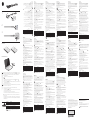 1
1
-
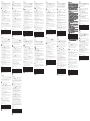 2
2
în alte limbi
- slovenčina: HP Tilt Pen Stručná príručka spustenia
- polski: HP Tilt Pen Skrócona instrukcja obsługi
- português: HP Tilt Pen Guia rápido
Lucrări înrudite
-
HP Rechargeable MPP 2.0 Tilt Pen Ghid de inițiere rapidă
-
HP Bluetooth Mice series Ghid de inițiere rapidă
-
HP UltraThin Wireless Mouse SE Ghid de inițiere rapidă
-
HP Pen Ghid de inițiere rapidă
-
HP Pro Tablet Active Pen Ghid de inițiere rapidă
-
HP Rechargeable Active Pen G3 Ghid de inițiere rapidă
-
HP Elite x2 1011 Pen Ghid de inițiere rapidă
-
HP Active Pen with App Launch Manual de utilizare
-
HP Pro Slate 8 Ghid de inițiere rapidă
-
HP Elite Presenter Mouse Ghid de inițiere rapidă