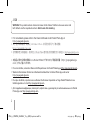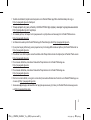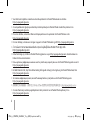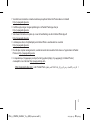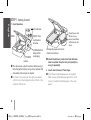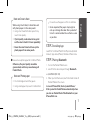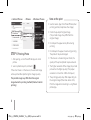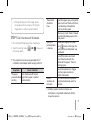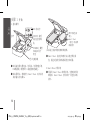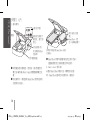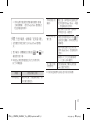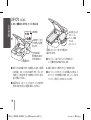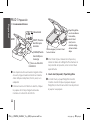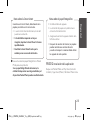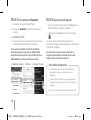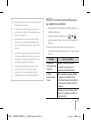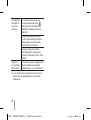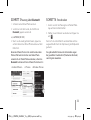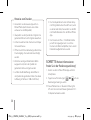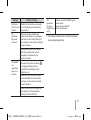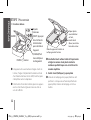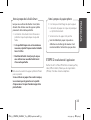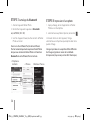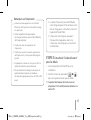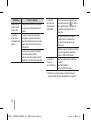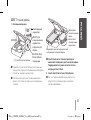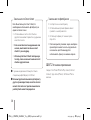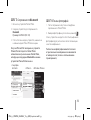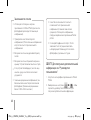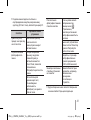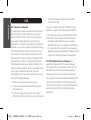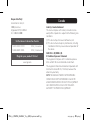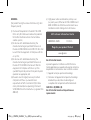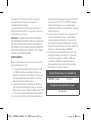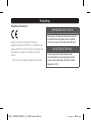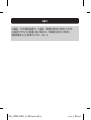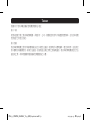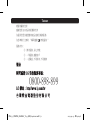For more details, please refer to the Owner’s Manual at LG Pocket Photo App or
http://popoguide.lge.com.
MODEL :
PD251W/ PD251P/ PD251Y
Simple manual/ 简短说明/ 簡短說明/ 簡易マニュアル/ Manual básico/
Kurzanleitung/ Manuel simple/ Краткое руководство
www.lg.com
Copyright © 2015-2019 LG Electronics Inc.
All Rights Reserved.
ポケット フォト プリンター
MFL71462602
PD251_SIMPLE_GLOBAL_V4.1_MFL71462602.indd 1 2019-04-09 4:06:43

2
WARNING: This product contains chemicals known to the State of California to cause cancer and
birth defects or other reproductive harm. Wash hands after handling.
USA
y For more details, please refer to the Owner’s Manual at LG Pocket Photo App or
http://popoguide.lge.com.
y
关于更多详细信息,请参见 LG Pocket Photo 应用程序的用户手册或登陆
http://popoguide.lge.com。
y
若要瞭解更多詳細資訊,請參見 LG Pocket Photo 應用程式的相關使用手冊或登入 http://popoguide.lge.com
。
y
本製品に関する詳細な情報は、LG Pocket Photoアプリまたはウェブ取扱説明書(http://popoguide.lge.
com)からもご覧いただけます。
y
Para más detalles, consulte el Manual del Propietario en LG Pocket Photo App o http://popoguide.lge.com.
y
Weitere Informationen nden Sie im Bedienerhandbuch der LG Pocket Photo App oder unter
http://popoguide.lge.com.
y
Pour plus de détails, reportez-vous au Manuel d’utilisateur disponible sur l’App Pocket Photo de LG ou
téléchargeable sur le site http://popoguide.lge.com.
y
Для подробной информации, пожалуйста, обратитесь к руководству по использованию на LG Pocket
Photo App или http://popoguide.lge.com.
PD251_SIMPLE_GLOBAL_V4.1_MFL71462602.indd 2 2019-04-09 4:06:43

3
y
További részletekért, kérjük tanulmányozza az LG Pocket Photo App felhasználói kézikönyvét vagy a
http://popoguide.lge.com honlapot.
y
Толық ақпарат алу үшін, өтінеміз, LG Pocket Photo App қолдану жөніндегі нұсқаулығына немесе
http://popoguide.lge.com жүгініңіз.
y
За повеќе детали, погледнете го прирачникот за употреба на апликацијата LG Pocket Photo или на
http://popoguide.lge.com.
y
Se Brukermanualen på LG Pocket Photo App for ere detaljer, eller http://popoguide.lge.com.
y
By uzyskać więcej informacji proszę zapoznać się z Instrukcją Właściciela w Aplikacji LG Pocket Photo lub na
http://popoguide.lge.com.
y
Para obter mais informações consulte o Manual do Proprietário através da Aplicação LG Pocket Photo ou em
http://popoguide.lge.com.
y
Para maiores detalhes, consulte o Manual do Proprietário no LG Pocket Photo App ou
http://popoguide.lge.com.
y
Para maiores detalhes, consulte o Manual do Proprietário no LG Pocket Photo App ou
http://popoguide.lge.com.
y
Pentru mai multe detalii, vă rugăm să consultaţi manualul utilizatorului furnizat cu LG Pocket Photo App sau
să acessaţi http://popoguide.lge.com.
y
За више информација, молимо Вас погледајте корисничко упутство у LG Pocket Photo апликацији или
на http://popoguide.lge.com.
PD251_SIMPLE_GLOBAL_V4.1_MFL71462602.indd 3 2019-04-09 4:06:43

4
y
Viac informácií nájdete v návode na obsluhu aplikácie LG Pocket Photo alebo na stránke
http://popoguide.lge.com.
y
Za več podrobnosti glejte uporabniški priročnik aplikacije LG Pocket Photo ali obiščite spletno stran
http://popoguide.lge.com.
y
Para más detalles, consulte el Manual del propietario en la aplicación LG Pocket Photo o visite
http://popoguide.lge.com.
y
För mer detaljer, se bruksanvisningen i appen LG Pocket Photo eller gå till http://popoguide.lge.com.
y
ถ้าหากต้องการทราบรายละเอียดเพิ่มเติม กรุณาอ่านคู่มือผู้ใช้ของ Pocket Photo App หรือ
http://popoguide.lge.com
.
y
Daha fazla bilgi için, lütfen LG Pocket Photo Uygulaması veya http://popoguide.lge.com sitesinde bulunan
Kullanım Kılavuzu’na bakınız.
y
Більш детальну інформацію можна знайти у посібнику користувача на LG Pocket Photo App або на сайті
http://popoguide.lge.com.
y
Để biết thêm chi tiết, hãy tham khảo Hướng dẫn người sử dụng trên ứng dụng LG Pocket Photo hoặc trên
http://popoguide.lge.com.
y
За повече информация, моля, вижте Ръководството за употреба на LG Pocket Photo App или
http://popoguide.lge.com.
y
欲瞭解更多詳細資訊,請參見 LG Pocket Photo 應用程式的使用說明書或登入 http://popoguide.lge.com。
y
Za više informacija molimo pogledajte korisnički priručnik na LG Pocket Photo aplikaciji ili na
http://popoguide.lge.com.
PD251_SIMPLE_GLOBAL_V4.1_MFL71462602.indd 4 2019-04-09 4:06:43

5
y
Více informací naleznete v návodu k obsluze pro aplikaci Pocket LG Photo nebo na stránkách
http://popoguide.lge.com.
y
Find ere oplysninger i brugervejledningen i LG Pocket Photo App eller på
http://popoguide.lge.com.
y
Voor meer informatie verwijzen wij u naar de handleiding van de LG Pocket Photo App of
http://popoguide.lge.com.
y
Lisätietojen osalta, ks. Käyttöohjekirjaa LG Pocket Photo -sovellukselle tai sivustolla
http://popoguide.lge.com.
y
Pour de plus amples renseignements, veuillez consulter le manuel de l’utilisateur sur l’application LG Pocket
Photo ou http://popoguide.lge.com.
y
Για περισσότερες πληροφορίες, ανατρέξτε στο Εγχειρίδιο Χρήσης της εφαρμογής LG Pocket Photo ή
επισκεφθείτε τον ιστότοπο http://popoguide.lge.com.
y .
http://popoguide.lge.comLG Pocket Photo
PD251_SIMPLE_GLOBAL_V4.1_MFL71462602.indd 5 2019-04-09 4:06:43

6
STEP 1 Getting Started
1. Basic Operation
(RESET) Press
reset hole to
initialize.
LED indicator
(1) POWER
button
(CHARGE) Micro
USB port for
recharging
OPEN
, This device uses a built-in battery. Before using it,
fully charge the battery using a Smart phone USB
data cable ( Micro 5 pin) or adapter.
, As shown in the picture on the right, place papers
with the smart sheet aligned and insert them in the
direction of the arrow.
Photo Papers with
White side up,
Smart Sheet (Blue)
with Barcode side
down
Arrange all papers and smart
sheet to end of rear.
, Smart Sheet cleans printer head and calibrates
colors on photo. Keep the best print quality by
using it repeatedly.
2. Smart sheet (Cleaner)/ Photo Paper
, Smart sheet and photo papers are not supplied.
When you buy the photo paper pouch, the smart
sheet is included with photo papers in the same
pouch.
English
PD251_SIMPLE_GLOBAL_V4.1_MFL71462602.indd 6 2019-04-09 4:06:44

7
When using Smart Sheet, it should be used
with photo papers in the same pouch.
y
Using smart sheet from other pouch may
result in low quality.
y
If print quality is abnormal or low, print
out the smart sheet 3-5 times repeatedly.
y
Reuse the smart sheet until use up the
photo papers from same pouch.
Note on Smart sheet
, Use exclusive photo paper for LG Pocket Photo.
Otherwise, the print quality cannot be
guarranteed, and it may cause damage of
Pocket Photo.
y
Do not damage or bend the papers.
y
Using soiled paper may result in malfunction.
Note on Photo paper
y
Ensure to use the papers within its valid date.
y
Once unpacked, the papers may begin to
curl up or change the color after a period of
time. It is recommended to use them as soon
as possible.
STEP 2 Installing App
Search for “LG Pocket Photo” from Play Store (Android
market) / App Store (iPhone)/ Windows Phone Store.
STEP 3 Pairing Bluetooth
1. Turn on the Pocket Photo device.
2. Search for the device to pair through Bluetooth.
ex ) LG PD251 (XX : XX)
3. When you nd the device, touch the model name of
Pocket Photo on the screen.
In case of iPhone/iPad, the last paired iPhone/
iPad is paired to Pocket Photo automatically when
you turn on Pocket Photo if the Bluetooth on your
iPhone/iPad is on.
English
PD251_SIMPLE_GLOBAL_V4.1_MFL71462602.indd 7 2019-04-09 4:06:44

8
< Android Phone> < iPhone> <Windows Phone>
STEP 4 Printing Photo
1. After pairing, run LG Pocket Photo App on smart
phone.
2. Select a photo to print, and touch [
].
If the smart sheet is in the device, the selected image
will be printed after optimizing the image’s quality.
The printed image may dier from the orginal
image due to the printing method (thermal transfer
printing).
y
Use the lastest App of LG Pocket Photo (when
printing a photo, it optimizes the image.)
y
Check the quality of original image.
(The printed images may dier from the
original image.)
y
Do not pull the paper out by force during
printing.
y
Do not open the upper cover during printing.
The product may be damaged.
y
If the device is vibrated or given shock, the
quality of the printed photo may be reduced.
y
The higher resolution of the image, the printed
picture has the higher quality. (The proper
resolution is more than 1280 x 2448 pixel.)
y
The printing quality may dier depending on
the original image (When too dark or dim).
Print the image after correcting it using Pocket
photo App.
Note on the print
PD251_SIMPLE_GLOBAL_V4.1_MFL71462602.indd 8 2019-04-09 4:06:44

9
y
Printing for Passport / VISA image may be
unsuitable as the case may be. Printing the
image taken in studio is recommended.
STEP 5 See “User manual” for details
1. Run LG Pocket Photo App on the smartphone.
2. Touch the setting menu [
] / [ ] to see user
manual for details.
※This product must always be operated DC 5 V.
Certied/Listed Adaptor which comply with LPS.
Symptom Cause / Solution
The paper
jammed before
printing.
Turn the device o and on
again then paper is ejected
automatically.
The printed
photo has
lines.
Open the Upper cover, arrange the
papers and insert them with Smart
Sheet locating at the bottom.
Then try printing again.
When using Smart Sheet, it should
be used with photo papers in the
same pouch.
Quality of
printed photo
is too low.
In case you magnify an image
using [
] menu in the App, the
quality of the printed photo may
be reduced.
Turn o the device and insert
Smart Sheet locating at the
bottom of the papers. Then try
printing again.
Be sure the photo size is bigger
than the proper resolution.
(1280 x 2448 pixels)
Above
solutions do
not work.
Press Reset hole with a pointed
thing like mechanical pencil to
initialize.
※All other product and brand names are
trademarks or registered trademarks of their
respective owners.
PD251_SIMPLE_GLOBAL_V4.1_MFL71462602.indd 9 2019-04-09 4:06:44

10
步骤 1 开始
1. 基本操作
(RESET) 按重
设孔进行初始
化。
LED 指示灯
(1) 电源按钮
(CHARGE) 微型
USB端口用于
充电
打开
, 本设备使用内置电池。使用前,使用智能手机
USB数据线(微型5针)或适配器充满电。
, 如右图所示,将纸张与 Smart Sheet 对齐并将
其沿箭头方向插入。
照片纸白色面
朝上,
Smart Sheet
(蓝色)的条形
码面朝下
在后端上放好所有的相纸和蓝纸。
, Smart Sheet 清洁打印机针头并校正照片颜
色。通过反复使用来保持最佳打印质量。
2.Smart Sheet/照片纸
, 不提供 Smart Sheet 和照片纸。当您购买照片
纸袋时,Smart Sheet 与照片纸一同包含在纸
袋中。
中文
PD251_SIMPLE_GLOBAL_V4.1_MFL71462602.indd 10 2019-04-09 4:06:44

11
Smart Sheet 应与其放置在同一袋中的照片
纸一同使用。
y
使用其他袋中的 Smart Sheet 可能会降
低质量。
y
若打印质量异常或较低,重复 3 - 5 次
打印 Smart Sheet。
y
从其他袋中更换新的 Smart Sheet 前,
请重复使用 Smart Sheet。
Smart Sheet 注意事项
, 请使用本产品专用的 LG Pocket 照片纸。
如使用其他公司的照片纸,可能无法保证打印
质量或者会损坏 Pocket Photo.
y
切勿损坏或弯曲照片纸。
y
使用污染的照片纸可能会导致工作异常。
y
确保在有效期限内使用照片纸。
y
一旦拆开,一段时间后照片纸可能会开始
卷曲或变色。建议尽快使用它们。
照片纸注意事项
步骤 2 安装应用程序
在 Android market /App Store (iPhone) /
Windows Phone Store中搜索 “LG Pocket
Photo” 或 “趣拍得”。
步骤 3 蓝牙配对
1. 打开 Pocket Photo 设备。
2. 搜索要通过 Bluetooth 进行配对的设备。
ex. LG PD251 (XX :XX)
3. 发现设备时,触摸设备屏幕上 Pocket Photo
的型号名称。
如果使用iPhone/iPad,当您开启Pocket Photo
时,如果您iPhone/iPad上的蓝牙功能已经打开,
那么最后一次配对过的iPhone/iPad将自动与
Pocket Photo配对。
中文
PD251_SIMPLE_GLOBAL_V4.1_MFL71462602.indd 11 2019-04-09 4:06:44

12
< Android 手机> < iPhone> <Windows Phone>
步骤 4 打印照片
1. 配对后,在智能手机上运行 LG Pocket Photo
应用程序。
2. 选择要打印的照片,并触摸 [
]。
如果设备中已有 Smart Sheet,则会在优化所选图
像质量后对其进行打印。
由于打印方式不同(热转移打印),打印图像可能
会与原始图像有所区别。
y
使用最新 LG Pocket Photo 应用程序(打
印照片时会优化图像)。
y
检查原始图像的质量。(实际打印图像可
能会与原始图像不同。 )
y
打印时切勿强行拉出照片纸。
y
打印时切勿打开上盖,可能会损坏产品。
y
如果本设备振动或摇晃,打印的照片质量
可能会降低。
y
图像分辨率越高,打印的照片质量就越
高。(适当的分辨率应超过 1280×2448
像素。)
y
根据具体情况,护照/签证图像可能不适合
打印。建议打印在照相馆拍摄的图像。
打印注意事项
PD251_SIMPLE_GLOBAL_V4.1_MFL71462602.indd 12 2019-04-09 4:06:45

13
y
打印质量会受原始图像影响(图像太暗或
模糊)。使用 Pocket Photo 应用程序校
正图像后再打印。
步骤 5 更多详情,请参见“用户手册”
1. 在智能手机上运行 LG Pocket Photo 应用程
序。
2. 更多详情,请触摸设置菜单 [
] / [ ]
以查看用户手册。
※本产品必须使用通过认证且符合 LPS 要求的
DC 5 V 适配器。
症状 原因/解决方案
打印前卡纸。
关闭本设备,然后重新打开,照
片纸会自动弹出。
打印的照片有
线条。
打开上盖,整理照片纸并将它们
和位于底部的 Smart Sheet 一
同插入。然后尝试再次打印。
Smart Sheet 应与其放置在同一
袋中的照片纸一同使用。
打印的照片的
质量太低。
如果您使用应用程序中的 [
]
菜单来放大图像,打印的照片质
量会降低。
关闭本设备并插入位于照片纸底
部的 Smart Sheet。然后尝试再
次打印。
确保照片尺寸大于合适的分辨
率。(1280 x 2448 pixels)
以上解决方案
不起作用。
使用自动铅笔之类的尖状物按复
位孔以进行初始化。
※所有其他商标都是它们各自所有者的商标。
PD251_SIMPLE_GLOBAL_V4.1_MFL71462602.indd 13 2019-04-09 4:06:45

14
步驟 1 入門
1. 基本操作
(RESET) 請按下
重設孔,進行初
始化。
LED 指示燈
(1) 電源按鈕
(CHARGE) 用
於充電的 Micro
USB 埠
開啟
, 本裝置採用內建電池。使用前,請以智慧型手
機 USB 資料線 (Micro 5-pin) 或變壓器將電池充
電。
, 如右圖所示,將紙張與 Smart Sheet 對齊並將其
沿箭頭方向插入。
照片紙的白色面
朝上,
Smart Sheet (藍
色)的條碼面朝下
請將所有紙張和 Smart Sheet 安插
在最後。
, Smart Sheet 清潔印表機針頭並校正照片色彩。
透過重複使用它來保持最佳列印品質。
2. Smart sheet/照片紙
未提供 Smart Sheet 與照片紙。購買照片紙袋
時,Smart Sheet 連同照片紙附於同一個袋內。
中文(Taiwan)
PD251_SIMPLE_GLOBAL_V4.1_MFL71462602.indd 14 2019-04-09 4:06:45

15
Smart Sheet 在使用時,應與同一袋中的相片
紙一同使用。
y
使用其他袋中的 Smart Sheet 可能會降低品
質。
y
若列印品質異常或較低,請重複 3-5 次列
印 Smart Sheet。
y
使用其他袋中新的 Smart Sheet 之前,請重
複使用 Smart Sheet。
Smart Sheet 備註
, 使用本產品的專用 LG Pocket 照片紙。
如使用其他公司的照片紙,將無法保障列印品
質或會損壞 Pocket Photo。
y
切勿損壞或彎曲照片紙。
y
使用污染的照片紙可能會導致功能發生問
題。
照片紙備註
y
確保在有效日期內使用照片紙。
y
一旦拆封,一段時間後照片紙可能會開始
捲曲或變色。建議儘快使用它們。
步驟 2 安裝應用程式
從 Play Store (Android Market) /App Store (iPhone) /
Windows Phone Store 中搜尋「LG Pocket Photo」。
步驟 3 藍牙配對
1. 開啟 Pocket Photo 裝置。
2. 搜尋要透過藍牙配對之裝置。
ex. LG PD251(XX :XX)
3. 尋找到裝置後,按裝置螢幕上的 Pocket Photo
型號名稱。
若使用 iPhone/iPad,上一次配對的 iPhone/iPad 會在
開啟 Pocket Photo 時,自動與 Pocket Photo 配對,但
須先開啟 iPhone/iPad 的藍牙功能。
照片紙的白色面
朝上,
Smart Sheet (藍
色)的條碼面朝下
請將所有紙張和 Smart Sheet 安插
在最後。
, Smart Sheet 清潔印表機針頭並校正照片色彩。
透過重複使用它來保持最佳列印品質。
2. Smart sheet/照片紙
未提供 Smart Sheet 與照片紙。購買照片紙袋
時,Smart Sheet 連同照片紙附於同一個袋內。
中文(Taiwan)
PD251_SIMPLE_GLOBAL_V4.1_MFL71462602.indd 15 2019-04-09 4:06:45

16
<Android 手機> < iPhone> <Windows Phone>
步驟 4 列印照片
1. 配對後,在智慧型手機中執行 LG Pocket Photo
應用程式。
2. 選取要列印的照片,並按 [
]。
若裝置中已有 Smart Sheet,則會在最佳化所選取影
像之品質後將其列印出來。
由於列印方法的不同(熱轉式列印),列印的影像
可能會與原始影像不同。
y
使用最新的 LG Pocket Photo 應用程式(列
印照片時,可最佳化影像。)
y
檢查原始影像的品質。(列印影像可能會
與原始影像不同。
y
列印時切勿強行拉出照片紙。
y
列印時切勿打開上蓋
,
可能會損壞產品。
y
如果本裝置振動或搖晃
,
列印的照片的品質
可能會降低。
y
影像的解析度越高,照片的列印品質越
高。(合適的解析度應高於 1280 x 2448 像
素。)
y
視情況而定,護照/Visa 影像可能不適合列
印。建議列印在攝影室拍攝的影像。
列印備註
PD251_SIMPLE_GLOBAL_V4.1_MFL71462602.indd 16 2019-04-09 4:06:45

17
y
列印品質可能會受原始影像的影響(影像
太暗或模糊)。使用 Pocket Photo 應用程式
校正影像後再列印。
步驟 5 更多資訊,請參閱「使用者手冊」
1. 在智慧型手機上執行 LG Pocket Photo 應用程
式。
2. 更多資訊,請觸摸設定功能表 [
] / [ ] 以
檢視使用者手冊。
※本產品必須使用經認證且符合 LPS 要求的
DC 5 V 轉接器。
問題 原因 / 解決方案
列印前夾紙。
關閉本裝置,然後重新開啟,照
片紙會自動退出。
列印的照片有
線條。
開啟上蓋,排列照片紙並將它們
和位於底部的 Smart Sheet 一同插
入。然後嘗試再次列印。
Smart Sheet 在使用時,應與同一
袋中的相片紙一同使用。
列印的照片品
質太低。
如果您使用應用程式中的 [
] 功
能表來放大圖像,列印的照片品
質會降低。
關閉本裝置並插入位於照片紙
底部的 Smart Sheet。然後嘗試再
次列印。
確保照片尺寸大於合適的解析
度。(1280 x 2448 像素)
以上解決方案
不起作用。
使用自動鉛筆之類的尖狀物按
Reset 孔進行初始化。
※所有其他商標均為其各自所有者的商標。
PD251_SIMPLE_GLOBAL_V4.1_MFL71462602.indd 17 2019-04-09 4:06:45

18
ステップ1 はじめに
1. カバーを開ける/ポケットペーパーを入れる
(RESET)リセッ
ト穴を押して初期
化します。
LED表示
(1)電源ボタン
(CHARGE)
再充電のためのマ
イクロUSBポート
開く
, 本デバイスは内蔵バッテリーを使用しています。ご使用
になる前に、スマートフォンのUSBデータケーブル(マイ
クロ5ピン)またはアダプターを使用してバッテリーを完
全に充電してください。
, 右図のように、スマートシートとフォトペーパーを矢印の
方向に合わせて正しい位置に挿入してください。
白い面を上にした
フォトペーパー
バーコード面を
下にした
スマートシート
用紙とスマートシートをすべて後方の
端にそろえます。
, スマートシートはプリンターのヘッドをきれいに
し、写真の色をよりあざやかにします。
2. スマートシート(クリーナー)/ フォトペーパー
, スマートシートとフォトペーパーは付属していません。フ
ォトペーパーパックを購入する時、スマートシートはフォ
トペーパーと同じケースの中に入っています。
日本語
PD251_SIMPLE_GLOBAL_V4.1_MFL71462602.indd 18 2019-04-09 4:06:45

19
スマートシートは、使用するフォトペーパーと同じ袋
に入っているものを使用してください。
y
別の袋のスマートシートを使用すると印刷品質
が低下します。
y
印刷品質の異常または、低下がみられた場合
は、スマートシートを3 ~ 5 回繰返し出力して
ください。
y
スマートシートは同じ袋のフォトペーパーを使い
切るまで再利用してください。
スマートシートについて
, フォトペーペーはポケットフォトプリンター専用のものを使
用してください。
他の製品を使用した場合、印刷品質を保証いたしか
ねますとともに、本機を破損させる恐れがあります。
y
フォトペーパーを損傷させたり曲げたりし
ないでくさだい。
フォトペーパーについて
y
汚れたフォトペーパーを使うと、故障の原因とな
る場合があります。
y
フォトペーパーの有効期限を確認して使用してく
ださい。
y
袋を開けたままにしておくと、フォトペー
パーが変形したり、変色したりする場合があり
ます。袋を開けた後は早めに使用すること
をおすすめします。
ステップ2 アプリをインストールする
「LG Pocket Photo」アプリは、Android Playスト
ア、iOS App Store、および Windows Phone
Storeから無料でダウンロードいただけます。
ステップ3 Bluetoothのペアリング
1. ポケットフォトの電源をオンにします。
2. スマートフォンのBluetooth設定メニューから、
接続可能なBluetooth機器を検索します。
例)LG PD251 (XX:XX)
日本語
PD251_SIMPLE_GLOBAL_V4.1_MFL71462602.indd 19 2019-04-09 4:06:45

20
3. 機器を検出したら、画面上のPocket Photoの名前
をタッチします。
iPhoneもしくはiPadの場合、お手持ちのiPhoneもしく
はiPadのBluetoothがオンになっている時にPocket
Photoの電源を入れると、最後にペアリングされた
iPhoneもしくはiPadがPocket Photoに自動的にペア
リングされます。
< Android
スマートフォン> < iPhone>
<Windows Phone>
ステップ4 写真を印刷する
1. ペアリング後、スマートフォンの「LGポケットフォト」
を実行します。
2. 印刷する写真を選択し[
]をタッチしてください。
スマートシートが本機の中に入っていると印刷の前
に排出されます。
本機の印刷は熱転写式のため、印刷された写真は
スマートフォンで表示される画像の色味と異なる場合が
あります。
y
Pocket Photoアプリは最新のものを使用し
てください(印刷時に画像が最適化されます)。
y
元の画像の品質を確認してください。印刷した
画像は元の画像と異なる場合があります。
y
印刷中に無理にフォトペーパーを引っ張らないで
ください。
y
印刷の際に上部カバーを開けないでください。製
品に損傷が発生する場合があります。
印刷についてのご注意
PD251_SIMPLE_GLOBAL_V4.1_MFL71462602.indd 20 2019-04-09 4:06:45
Pagina se încarcă ...
Pagina se încarcă ...
Pagina se încarcă ...
Pagina se încarcă ...
Pagina se încarcă ...
Pagina se încarcă ...
Pagina se încarcă ...
Pagina se încarcă ...
Pagina se încarcă ...
Pagina se încarcă ...
Pagina se încarcă ...
Pagina se încarcă ...
Pagina se încarcă ...
Pagina se încarcă ...
Pagina se încarcă ...
Pagina se încarcă ...
Pagina se încarcă ...
Pagina se încarcă ...
Pagina se încarcă ...
Pagina se încarcă ...
Pagina se încarcă ...
Pagina se încarcă ...
Pagina se încarcă ...
Pagina se încarcă ...
Pagina se încarcă ...
Pagina se încarcă ...
Pagina se încarcă ...
Pagina se încarcă ...
Pagina se încarcă ...
Pagina se încarcă ...
Pagina se încarcă ...
Pagina se încarcă ...
-
 1
1
-
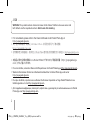 2
2
-
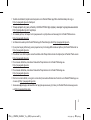 3
3
-
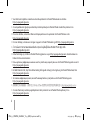 4
4
-
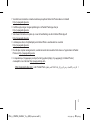 5
5
-
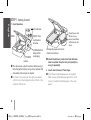 6
6
-
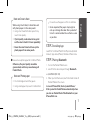 7
7
-
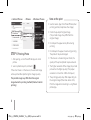 8
8
-
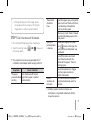 9
9
-
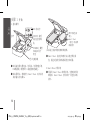 10
10
-
 11
11
-
 12
12
-
 13
13
-
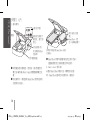 14
14
-
 15
15
-
 16
16
-
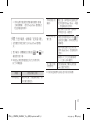 17
17
-
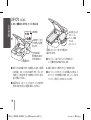 18
18
-
 19
19
-
 20
20
-
 21
21
-
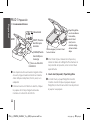 22
22
-
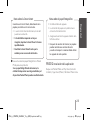 23
23
-
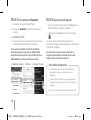 24
24
-
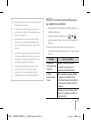 25
25
-
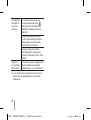 26
26
-
 27
27
-
 28
28
-
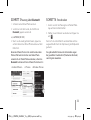 29
29
-
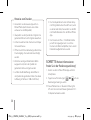 30
30
-
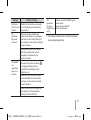 31
31
-
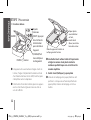 32
32
-
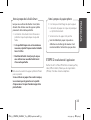 33
33
-
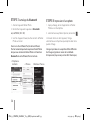 34
34
-
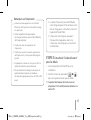 35
35
-
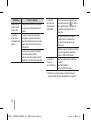 36
36
-
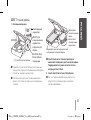 37
37
-
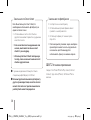 38
38
-
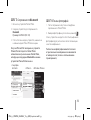 39
39
-
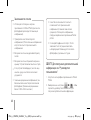 40
40
-
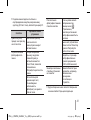 41
41
-
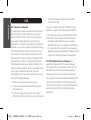 42
42
-
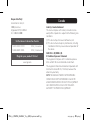 43
43
-
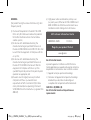 44
44
-
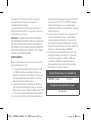 45
45
-
 46
46
-
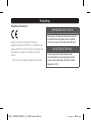 47
47
-
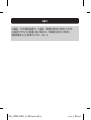 48
48
-
 49
49
-
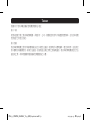 50
50
-
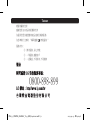 51
51
-
 52
52
LG PD251W Manualul proprietarului
- Tip
- Manualul proprietarului
- Acest manual este potrivit și pentru
în alte limbi
- français: LG PD251W Le manuel du propriétaire
- 日本語: LG PD251W 取扱説明書
- español: LG PD251W El manual del propietario
Lucrări conexe
-
LG 15Z995-V Manualul proprietarului
-
LG LGK580.AEEETS Manual de utilizare
-
LG LG G6 gold Manualul utilizatorului
-
LG LGK520.ASWSBN Manual de utilizare
-
LG K500N-black Manual de utilizare
-
LG LGH955 Manual de utilizare
-
LG LGH955 Manual de utilizare
-
LG PD233.DITALLK Manual de utilizare
-
LG LGD855.A6REWH Manual de utilizare
-
LG LGD855.A6REWH Manual de utilizare