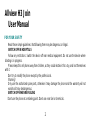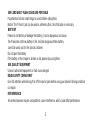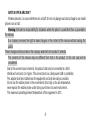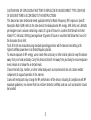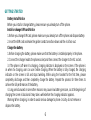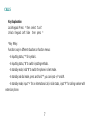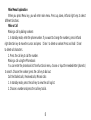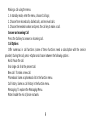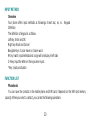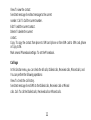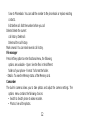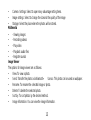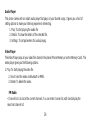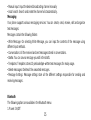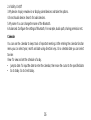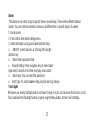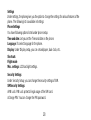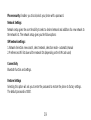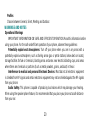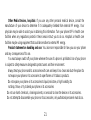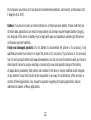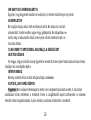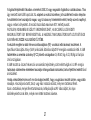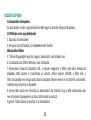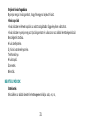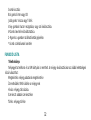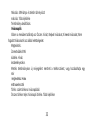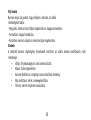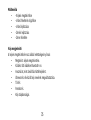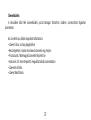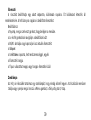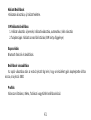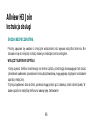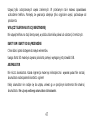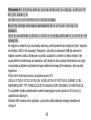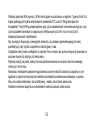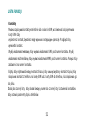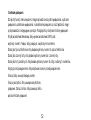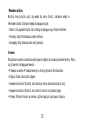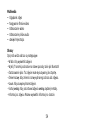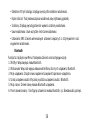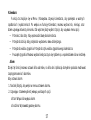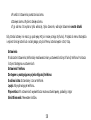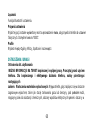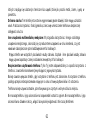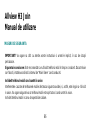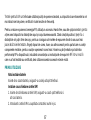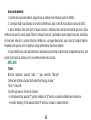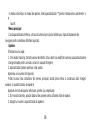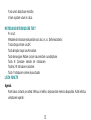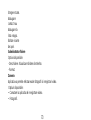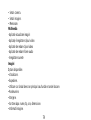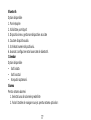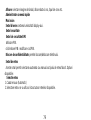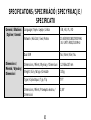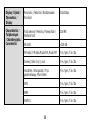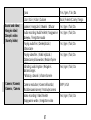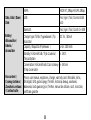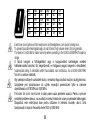Allview H3 Join Manual de utilizare
- Categorie
- Telefoane mobile
- Tip
- Manual de utilizare

H3 Join
User
manual……………………..….
2
Használati utasítás........................25
Instrukcja obsługi……………….….46
Manual de utilizare………………...66

2
Allview H3 Join
User Manual
FOR YOUR SAFETY
Read these simple guidelines. Not following them may be dangerous or illegal.
SWITCH OFF IN HOSPITALS
Follow any restrictions. Switch the device off near medical equipment. Do not use the device where
blasting is in progress.
Please keep this cell phone away from children, as they could mistake it for a toy, and hurt themselves
with it.
Don’t try to modify the phone except by the professional.
Warning!
Only use the authorized spare parts, otherwise it may damage the phone and the warranty will not
work.And it may be dangerous.
SWITCH OFF WHEN REFUELING
Don’t use the phone at a refueling point. Don’t use near fuel or chemicals.

3
SIM CARD AND T-FLASH CARD ARE PORTABLE
Pay attention to these small things to avoid children eating them.
Notice: The T-Flash Card can be used as a Memory Disk, the USB cable is necessary.
BATTERY
Please do not destroy or damage the battery, it can be dangerous and cause
fire. Please do not throw battery in fire, it will be dangerous When battery
cannot be used, put it in the special container.
Do not open the Battery.
If the battery or the charger is broken or old, please stop using them.
USE QUALITY EQUIPMENT
Use our authorized equipment or it will cause dangers
ROAD SAFETY COMES FIRST
Give full attention while driving; Pull off the road or park before using your phone if driving conditions
so require.
INTERFERENCE
All wireless devices may be susceptible to cause interference, which could affect performance.

4
SWITCH OFF IN AIRCRAFT
Wireless devices can cause interference in aircraft. It’s not only dangerous but also illegal to use mobile
phone in an aircraft.
Warning: We take no responsibility for situations where the phone is used other than as provided in
the manual.
Our company reserves the right to make changes in the content of the manual with out making this
public.
These changes will be posted on the company website to the product it amends.
The contents of this manual may be different from that in the product. In this last case will be
considered.
Due to the used enclosure material, the product shall only be connected to a USB
Interface of version 2.0 or higher. The connection to so called power USB is prohibited.
The adapter shall be installed near the equipment and shall be easily accessible.
Do not use the mobile phone in the environment at too high or too low temperature,
never expose the mobile phone under strong sunshine or too wet environment.
The maximum operating ambient temperature of the equipment is 40℃.

5
CAUTION RISK OF EXPLOSION IF BATTERY IS REPLACED BY AN INCORRECT TYPE. DISPOSE
OF USED BATTERIES ACCORDING TO THE INSTRUCTIONS
This device has been tested and meets applicable limits for Radio Frequency (RF) exposure. Specific
Absorption Rate (SAR) refers to the rate at which the body absorbs RF energy. SAR limits are 1.6 Watts
per kilogram (over a volume containing a mass of 1 gram of tissue) in countries that follow the United
States FCC limit and 2.0 W/kg (averaged over 10 grams of tissue) in countries that follow the Council of
the European Union limit.
Tests for SAR are conducted using standard operating positions with the device transmitting at its
highest certified power level in all tested frequency bands.
To reduce exposure to RF energy, use a hands-free accessory or other similar option to keep this device
away from your head and body. Carry this device at least 5 mm away from your body to ensure exposure
levels remain at or below the as-tested levels.
Choose the belt clips, holsters, or other similar body-worn accessories which do not contain metallic
components to support operation in this manner.
Cases with metal parts may change the RF performance of the device, including its compliance with RF
exposure guidelines, in a manner that has not been tested or certified, and use such accessories should
be avoided.

6
GETTING STARTED
Battery Install Notice
Before you install or change battery, please ensure you already turn off the phone.
Install or change SIM card Notice
1. Before you change SIM card, please make sure you already turn off the phone and dispose battery.
2. Insert the SIM card and make the golden contact area face down and the nick face out.
Charge the battery
1. Before charging the battery, please make sure that the battery is installed properly in the phone.
2. Connect the charger lead to the phone socket, and then connect the charger to the AC socket.
3. If the phone is off when it’s charging, charging indicator is displayed on the screen. If the phone is
on when it’s charging, user can use it while charging. When the battery is fully charged, the charging
indicator on the screen is full and stops twinkling. While using the handset for the first time, please
completely discharge and then completely charge the battery. Repeat the process for three times to
achieve the full performance of the battery.
4. Long period unused or some other reasons may cause low battery pressure, so at the beginning of
charging the screen is black and it may take a while before the charging indicator appears.
Warning: When charging, in order to avoid serious damage to phone circuitry, do not remove or
dispose the battery.

7
CALLS
Key Explanation
Lock Keypad: Press * then select “Lock”
Unlock Keypad: Left Side then press *
* Key # Key:
Functions vary in different situations or function menus:
- In inputting status, “*” for symbols.
- In inputting status, “#” to switch inputting methods.
- In standby mode, hold “#” to switch the phone in silent mode.
- In standby and dial mode, press and hold “*”, you can input +, P and W.
- In standby mode, input “+” for an international call; in dial status, input “P” for calling number with
extension phone.

8
Main Menu Explanation
When you press Menu key, you will enter main menu. Press up, down, left and right keys to select
different functions.
Make a Call
Making a call by dialing numbers:
1. In standby mode, enter the phone number. If you want to change the numbers, press left and
right direction key to move the cursor and press〈Clear〉to delete a number.Press and hold〈Clear
〉
to delete all characters.
2. Press the call key to call the number.
Making a call using the Phonebook:
You can enter the phonebook list from functional menu, choose or input the needed letter (phonetic)
to search. Choose the number; press the call key to dial out.
Call the Dialled calls, Received calls, Missed calls:
1. In standby mode, press the call key to view the call log list.
2. Choose a number and press the call key to dial.

9
Making a call using the menu:
1. In standby mode, enter the menu, choose Call logs;
2. Choose from missed calls, dialled calls, and received calls.
3. Choose the needed number and press the call key to make a call.
Answer an Incoming Call
Press the Call key to answer an incoming call.
Call Options
Offer numerous in call functions (some of these functions need a subscription with the servic e
provider). During the call, press->Option and choose between the following options :
Hold: Pause the call.
End single call: End the present call.
New call: To make a new call.
Phonebook: Same as phonebook list in the function menu.
Call history: Same as call history in the function menu.
Messaging: To explore the Messaging Menu.
Mute: Enable the mic of phone not work.

10
INPUT
METHOD
Overview
Your phone offers input methods as followings: Smart abc, es, ro. Keypad
Definition
The definition of keypad is as follow:
Left key: Enter and OK
Right key: Back and Cancel
Navigate Keys: Cursor move or choose word.
# Key: Switch input methods and a sign will be display in left side.
2-9 key: Input the letter on the keys when input.
* Key: Input punctuation
FUNCTION
LIST
Phonebook
You can save the contacts in the mobile phone and SIM card; it depends on the SIM card memory
capacity. When you select a contact, you can do the following operations:

11
View: To view the contact
Send text message: Send text message to the current
number. Call: To Call the current number.
Edit: To edit the current contact.
Delete: To delete the current
contact.
Copy: To copy the contact from phone to SIM card /phone or from SIM card to SIM card /phone
or Copy to file.
Mark several Phonebook settings: To set the Phonebook.
Call logs
In this function menu, you can check the All calls, Dialled calls, Received calls, Missed calls, and
You can perform the following operations:
View: To check the call history.
Send text message: Send SMS to the Dialled calls, Received calls or Missed
calls. Call: To call the Dialled calls, Received calls or Missed calls.

12
Save to Phonebook: You can add the number to the phonebook or replace existing
contacts.
Edit before call: Edit the number before you call
Delete: Delete the current
call history. Delete all:
Delete all the call history.
Mark several: You can mark several call history.
File manager
Press left key option to enter functional menu, the following
options are available: - Open: See the files in the different
folders of your phone - Format: To format the folder.
- Details: To view the Memory status of the Memory card.
Camcorder
The built-in camera allows you to take photos and adjust the camera settings. The
options menu contains the following choices:
• Switch to: Switch phone to video recorder.
• Photos: See all the photos.

13
• Camera Settings: Select to open many advantage setting items.
• Image settings: Select to change the size and the quality of the image
• Storage: Select the place where the photos will be stored.
Multimedia
• - Viewing images
• - Recording videos
• - Play video
• - Playback audio files
• - Register sounds
Image Viewer
The options for image viewer are as follows:
• View: To view a photo.
• Send: Transfer the photos via Bluetooth.• Use as: This photo can be used as wallpaper.
• Rename: To rename the selected image or photo.
• Delete: To delete the selected photo.
• Sort by: To sort photos by the desired method.
• Image information: You can view the image information.

14
Audio Player
This phone comes with an inbuilt audio player that plays all your favorite songs. It gives you a host of
setting options to make your listening experience interesting.
1. Play: To start playing the audio file.
2. Details: To show the details of the selected file.
3. Settings: To set parameters for audio playing.
Video Player
The Video Player plays all your video files stored in the phone (Phone Memory or on the Memory Card). The
video player gives you the following options:
1. Play: To start playing the video file.
2. Send: Send the video via Bluetooth or MMS.
3. Delete: To delete the video.
FM Radio
• Channel list: List out all the current channels. You can enter channel list, edit it and display the
searched channel list.

15
• Manual input : Input the desired broadcasting channel manually
• Auto Search: Search and create the channel’s list automatically.
Messaging
Your phone supports various messaging services. You can create, send, receive, edit and organize
text messages.
Messages contain the following folders:
• Write Message: On selecting Write Message, you can input the contents of the message using
different input methods.
• Conversations: All the received and sent messages stored in conversations.
• Drafts: You can save a message you edit in the drafts.
• Templates: Templates stores 10 preloaded/pre-written text messages for ready usage.
• Delete messages: Delete all the unwanted messages.
• Message Settings: Message settings store all the different settings responsible for sending and
receiving messages.
Bluetooth
The following options are available in the Bluetooth menu:
1. Power: On/Off

16
2. Visibility: On/Off
3. My device: Inquiry new device or display paired devices and take the options.
4. Search audio device: Search for audio devices.
5. My name :You can change the name of the Bluetooth.
6. Advanced :Configure the settings of Bluetooth, For example, Audio path, sharing permission etc.
Calendar
You can use the calendar to keep track of important meetings. After entering the calendar function
menu you can select year, month and date using direction keys. On a selected date you can select
to view:
View :To view and set the schedule of a day.
• Jump to date: To input the date to enter the calendar, then move the cursor to the specified date.
• Go to today: Go to check today.

17
Alarm
The Alarm can be set to ring at a specific time on several days. There are five different default
alarms. You can set these alarms to alarm you at different time in specific day(s) of a week.
To set an alarm:
1. Press edit to enter alarm settings menu.
2. Select edit option using up and down direction keys
o ON/OFF: Select alarm on or off using left and right
direction key
o Alarm time: Input alarm time
o Repeat Setting: Press navigation keys to select alarm
types which consists of one time, everyday and custom.
o Alarm tone: You can select the alarm tone.
o Alert Type: To select between Ring only/Vib and ring, Vibonly.
Torch light
Whenever you need a flashlight and do not have it handy, H3 Join can take over this function. Go to
Tools and select the flashlight function or press long the Menu button, the torch will start/stop.

18
Settings
Under settings, the phone gives you the option to change the settings for various features of the
phone. The following list is available in Settings:
Phone Settings
You have following options listed under phone setup:
Time and date: Let you set the Time and date on the phone.
Language: To select language for the phone.
Display: Under Display setup, you can set wallpaper, dual clock, etc.
Shortcuts
Flight mode
Misc. settings: LCD backlight settings.
Security Settings
Under Security Setup, you can change the security settings of SIM.
SIMSecurity Settings:
o PIN Lock: PIN Lock protects illegal usage of the SIM card.
o Change PIN: You can change the PIN password.

19
Phone security: Enables you to lock/unlock your phone with a password.
Network Settings
Network setup gives the user the ability to select a desired network and addition of a new network to
the network list. The network setup gives you the follow options:
SIM network settings:
1. Network Selection: new search, select network, selection mode – automatic/manual
2. Preferences: Will list down all the network IDs (depending on the SIM card used)
Connectivity
Bluetooth function and settings.
Restore Settings
Selecting this option will ask you to enter the password to restore the phone to factory settings.
The default password is ‘0000’.

20
Profiles
Choose between General, Silent, Meeting and Outdoor.
WARNINGS AND NOTES
Operational Warnings
IMPORTANT INFORMATION ON SAFE AND EFFICIENT OPERATION. Read this information before
using your phone. For the safe and efficient operation of your phone, observe these guidelines:
Potentially explosive at atmospheres: Turn off your phone when you are in any areas with a
potentially explosive atmosphere, such as fueling areas (gas or petrol stations, below deck on boats),
storage facilities for fuel or chemicals, blasting areas and areas near electrical blasting caps, and areas
where there are chemicals or particles (Such as metal powders, grains, and dust) in the air.
Interference to medical and personal Electronic Devices: Most but not all electronic equipment
is shielded from RF signals and certain electronic equipment may not be shielded against the RF signals
from your phone.
Audio Safety: This phone is capable of producing loud noises which may damage your hearing.
When using the speaker phone feature, it is recommended that you place your phone at a safe distance
from your ear.
Pagina se încarcă...
Pagina se încarcă...
Pagina se încarcă...
Pagina se încarcă...
Pagina se încarcă...
Pagina se încarcă...
Pagina se încarcă...
Pagina se încarcă...
Pagina se încarcă...
Pagina se încarcă...
Pagina se încarcă...
Pagina se încarcă...
Pagina se încarcă...
Pagina se încarcă...
Pagina se încarcă...
Pagina se încarcă...
Pagina se încarcă...
Pagina se încarcă...
Pagina se încarcă...
Pagina se încarcă...
Pagina se încarcă...
Pagina se încarcă...
Pagina se încarcă...
Pagina se încarcă...
Pagina se încarcă...
Pagina se încarcă...
Pagina se încarcă...
Pagina se încarcă...
Pagina se încarcă...
Pagina se încarcă...
Pagina se încarcă...
Pagina se încarcă...
Pagina se încarcă...
Pagina se încarcă...
Pagina se încarcă...
Pagina se încarcă...
Pagina se încarcă...
Pagina se încarcă...
Pagina se încarcă...
Pagina se încarcă...
Pagina se încarcă...
Pagina se încarcă...
Pagina se încarcă...
Pagina se încarcă...
Pagina se încarcă...
Pagina se încarcă...
Pagina se încarcă...
Pagina se încarcă...
Pagina se încarcă...
Pagina se încarcă...
Pagina se încarcă...
Pagina se încarcă...
Pagina se încarcă...
Pagina se încarcă...
Pagina se încarcă...
Pagina se încarcă...
Pagina se încarcă...
Pagina se încarcă...
Pagina se încarcă...
Pagina se încarcă...
Pagina se încarcă...
Pagina se încarcă...
-
 1
1
-
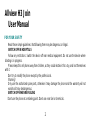 2
2
-
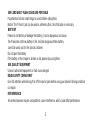 3
3
-
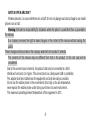 4
4
-
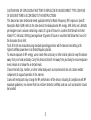 5
5
-
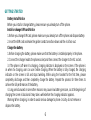 6
6
-
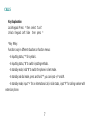 7
7
-
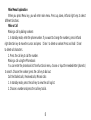 8
8
-
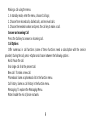 9
9
-
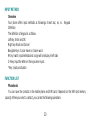 10
10
-
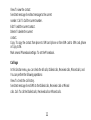 11
11
-
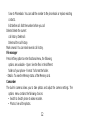 12
12
-
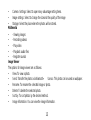 13
13
-
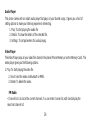 14
14
-
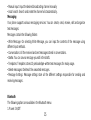 15
15
-
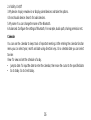 16
16
-
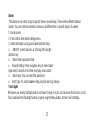 17
17
-
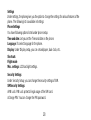 18
18
-
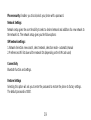 19
19
-
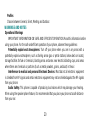 20
20
-
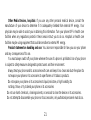 21
21
-
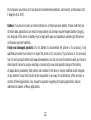 22
22
-
 23
23
-
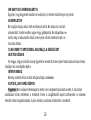 24
24
-
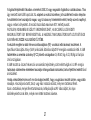 25
25
-
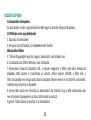 26
26
-
 27
27
-
 28
28
-
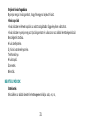 29
29
-
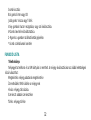 30
30
-
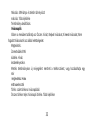 31
31
-
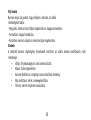 32
32
-
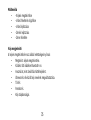 33
33
-
 34
34
-
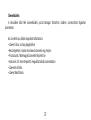 35
35
-
 36
36
-
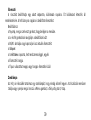 37
37
-
 38
38
-
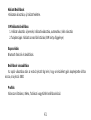 39
39
-
 40
40
-
 41
41
-
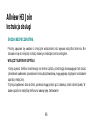 42
42
-
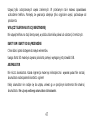 43
43
-
 44
44
-
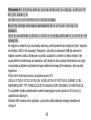 45
45
-
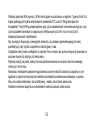 46
46
-
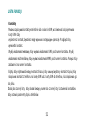 47
47
-
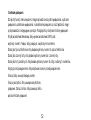 48
48
-
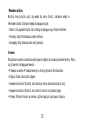 49
49
-
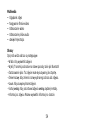 50
50
-
 51
51
-
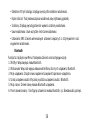 52
52
-
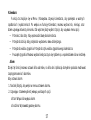 53
53
-
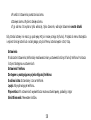 54
54
-
 55
55
-
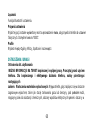 56
56
-
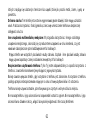 57
57
-
 58
58
-
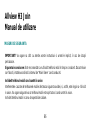 59
59
-
 60
60
-
 61
61
-
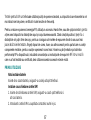 62
62
-
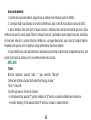 63
63
-
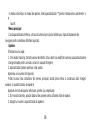 64
64
-
 65
65
-
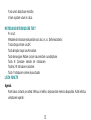 66
66
-
 67
67
-
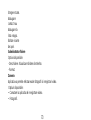 68
68
-
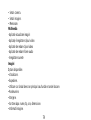 69
69
-
 70
70
-
 71
71
-
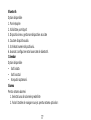 72
72
-
 73
73
-
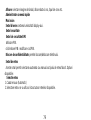 74
74
-
 75
75
-
 76
76
-
 77
77
-
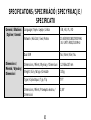 78
78
-
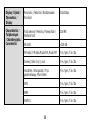 79
79
-
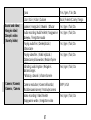 80
80
-
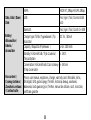 81
81
-
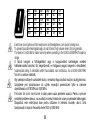 82
82
Allview H3 Join Manual de utilizare
- Categorie
- Telefoane mobile
- Tip
- Manual de utilizare
în alte limbi
- English: Allview H3 Join User manual
- polski: Allview H3 Join Instrukcja obsługi
Lucrări înrudite
-
Allview H3 Join Manual de utilizare
-
Allview L5 Lite Manual de utilizare
-
Allview M11 Luna Instrucțiuni de utilizare
-
Allview M11 Luna Manualul utilizatorului
-
Allview M8 Stark Manual de utilizare
-
Allview D2 Senior Manual de utilizare
-
Allview D2 Senior Manualul utilizatorului
-
Allview S6 Style Manual de utilizare
-
Allview D2 Senior Mobile Phone Manual de utilizare
-
Allview D1 Flip Manual de utilizare