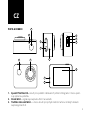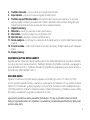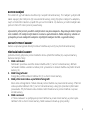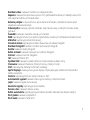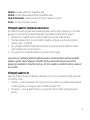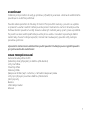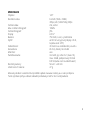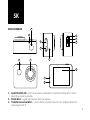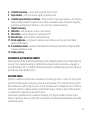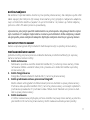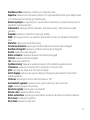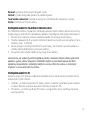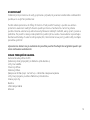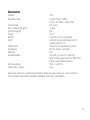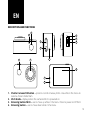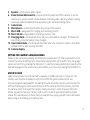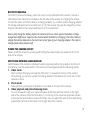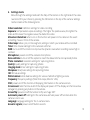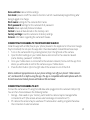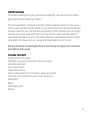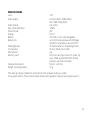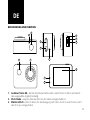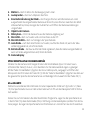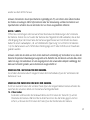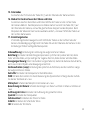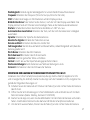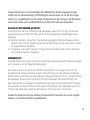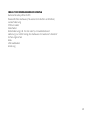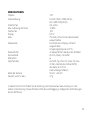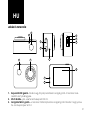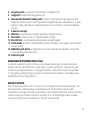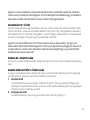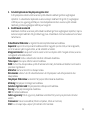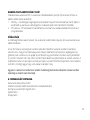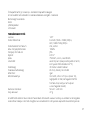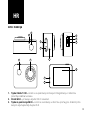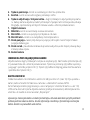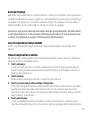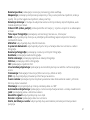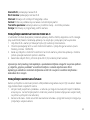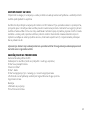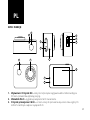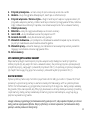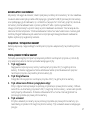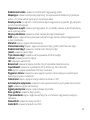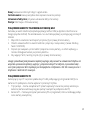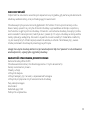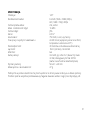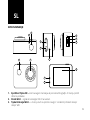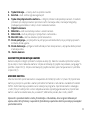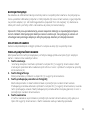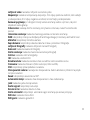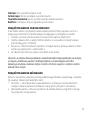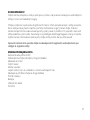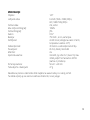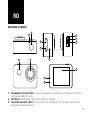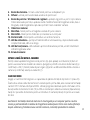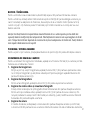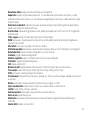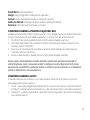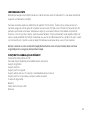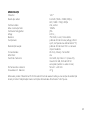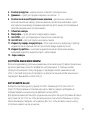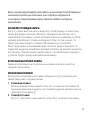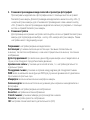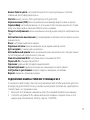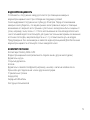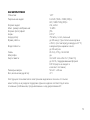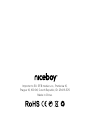1
VEGA X LITE
User Manual / Action Camera

2
CZ
POPIS A FUNKCE 1
76
2
5
4
12
11
3
8
9
10
13
1. Spoušť/Tlačítko OK – slouží pro spuštění nahrávání či pořízení fotograe. Vmenu potvr-
zuje vybranou položku.
2. Dioda Wi-Fi – signalizuje zapnutou Wi-Fi na kameře.
3. Tlačítko listování/Wi-Fi – vmenu slouží pro pohyb směrem nahoru. Krátkým stiskem
zapíná/vypíná Wi-Fi.

3
4. Tlačítko listování – vmenu slouží pro pohyb směrem dolů.
5. Reproduktor – slouží pro zvukové signály spuštění apod.
6. Tlačítko zapnutí/Změna módů – dlouhým stiskem zapne/vypne kameru. U zapnuté
kamery krátkým stiskem provede změnu módu nahrávání videa, pořízení fotograe, pře-
hrávání pořízených záznamů a vstup do menu nastavení kamery.
7. Objektiv kamery
8. Mikrofon – slouží pro záznam zvuků vokolí kamery.
9. MicroUSB – slouží pro nabíjení a pro připojení kPC.
10. MicroSD slot – slouží pro vložení paměťové karty.
11. Dioda nabíjení – po připojení knabíjení svítí dioda červeně, po plném nabití baterie dioda
zhasne.
12. Provozní dioda – svítící modrá dioda značí zapnutí kamery, blikající dioda značí nahrávání
videa.
13. Displej kamery
NASTAVENÍ JAZYKA MENU KAMERY
Zapněte kameru dlouhým stiskem tlačítka zapnutí (6). Následně tlačítko (6) 3x krátce stiskněte
pro vstup do menu nastavení kamery. Tlačítkem listování (4) přejděte na položku „Language“ a
potvrďte tlačítkem OK (1). Tlačítkem listování (4) přejděte na požadovaný jazyk menu kamery a
potvrďte svůj výběr tlačítkem OK (1).
MICROSD KARTA
Vyberte si značkovou microSD kartu skapacitou do 32GB, typu UHS-I U1 (class 10). Před
prvním použitím paměťové karty vkameře je nutné kartu zformátovat vPC na systém souborů
FAT32. Pro formátování využijte programy ktomu určené. Paměťovou kartu vkládejte do slotu
(10) PINy otočenými směrem kobjektivu kamery (přední část kamery). Paměťovou kartu vložíte
do kamery zacvaknutím a vyjmete vycvaknutím ze slotu.
Upozornění: paměťovou kartu pravidelně formátujte vPC, aby se předešlo chybě na straně
karty při zapisování videa. Více informací o používání a formátování paměťové karty Vám podá
výrobce dané karty.

4
BATERIE/NABÍJENÍ
Pro vložení či vyjmutí baterie otevřete kryt na spodní straně kamery. Pro nabíjení využijte USB
kabel zapojený do USB portu (9) na levé straně kamery, který připojíte knabíjecímu adaptéru,
např. od mobilního telefonu (napětí 5V a proud minimálně 1A). Kameru je možné nabíjet také
pomocí USB vPC nebo pomocí powerbanky.
Upozornění: před prvním použitím nabijte baterii na plnou kapacitu. Nevystavujte baterii teplot-
ním rozdílům. Při nabíjení mějte baterii skamerou pod dohledem. Délka nabíjení je závislá od
výstupního proudu nabíjecího adaptéru. Rychlejšího nabíjení docílíte u vypnuté kamery.
ZAPNUTÍ/VYPNUTÍ KAMERY
Kameru zapnete/vypnete dlouhým stiskem tlačítka zapnutí (6) na přední straně kamery.
PŘEPÍNÁNÍ MÓDŮ KAMERY
Jednotlivé módy přepnete pomocí krátkého stisku předního tlačítka (6) u zapnuté kamery.
Kamera má tyto módy:
1. Mód nahrávání
Nahrávání spustíte a ukončíte stiskem tlačítka OK (1) na horní straně kamery. Během
nahrávání můžete uzamknout video proti vymazání a to stiskem tlačítka na přední straně
kamery (6).
2. Mód fotografování
Fotograe pořídíte stiskem tlačítka OK (1) na horní straně kamery.
3. Mód přehrávání videa a prohlížení fotograí
Mezi videi a fotograemi můžete listovat pomocí tlačítek na pravé straně kamery. Přehrání
videa spustíte tlačítkem OK (1) na horní straně kamery a stejným způsobem přehrávání
pozastavíte. Při přehrávání videa můžete měnit hlasitost a to pomocí tlačítek na pravé
straněkamery.
4. Mód nastavení
V módu nastavení se pohybujete pomocí tlačítek na pravé straně kamery a potvrzujete
tlačítkem OK na horní straně kamery. Mód nastavení obsahuje tyto položky:

5
Rozlišení videa: nastavení rozlišení pro nahrávané video.
Expozice: nastavení kompenzace expozice. Čím vyšší kladná hodnota, tím světlejší video a čím
nižší záporná hodnota, tím tmavší video.
Detekce pohybu: u zapnuté funkce spustí kamera nahrávání vpřípadě, že kamera před
objektivem zaznamená pohyb.
Videosmyčka: nastavuje cyklické nahrávání, tedy časové úseky, ve kterých se budou videa
nahrávat.
Časosběr: nastavení časového intervalu pro časoběr.
WDR: zapíná/vypíná funkci pro zlepšení dynamického rozsahu při nahrávání kontrastních scén.
Mikrofon: zapíná/vypíná mikrofon kamery.
Označení datem: zapíná/vypíná vložení data a času do videa a fotograí.
Rozlišení fotograí: nastavení rozlišení pořizovaných fotograí.
Kvalita: nastavení kvality fotograí.
Režim snímaní: nastavení časovače pro pořízení fotograí.
Ostrost: nastavení ostrosti fotograe.
ISO: nastavení hodnot ISO.
Vyvážení bílé: nastavení vyvážení bílé pro různé způsoby osvětlení scény.
Frekvence: nastavení frekvence (50Hz pro Evropu, 60Hz pro USA).
OSD: zapíná/vypíná zobrazení informací na displeji.
Spořič displeje: nastavuje čas vypnutí displeje. Displej aktivujete zmáčknutím libovolného
tlačítka na kameře.
Otočení: zapíná/vypíná funkci otočení obrazu o 180°.
Automatické vypnutí: nastavení času vypnutí kamery vdobě nečinnosti.
Jazyk: nastavení jazyka menu kamery.
Akustické signály: zapíná/vypíná zvuk tlačítek.
Datum a čas: nastavení datumu a času
Režim automobilu: zapíná/vypíná automatické spuštění nahrávání po detekci nabíjení.
Wi-Fi jméno: nastavení jména Wi-Fi.
Wi-Fi heslo: nastavení hesla Wi-Fi.

6
Smazat: vymazání pořízených fotograí a videí.
Formát: vymaže veškerá data uložená na paměťové kartě.
Tovární nastavení: navrácení kamery do výchozí nastavení zvýroby.
Verze: informace o rmwaru kamery.
PŘIPOJENÍ KAMERY KTELEFONU POMOCÍ WI-FI
Do mobilního telefonu si (zdarma) nainstalujte aplikaci GoPlus CAM (v Appstore pro iOS i Goo-
gle play pro Android). Po nainstalování aplikaci nespouštějte a postupujte dle pokynů:
1. Zapněte Wi-Fi vkameře pomocí stisknutí tlačítka (3) na pravé straně kamery.
2. Otevřete nastavení Wi-Fi ve svém mobilním telefonu a připojte se ksíti kamery (jméno:
Niceboy, heslo: 12345678).
3. Až se připojíte smobilním telefonem ksíti kamery, tak teprve spusťte aplikaci a můžete
začít ovládat kameru pomocí telefonu.
4. Pro vypnutí Wi-Fi zmáčkněte tlačítko (3) na pravé straně kamery.
Upozornění: pro správnou funkčnost aplikace povolte vnastavení telefonu všechna oprávnění
aplikace, vypněte „datové připojení“ mobilního telefonu a ponechte zapnutou pouze Wi-Fi.
Aplikace je kompatibilní smobilními telefony siOS 9.0 a novější a smobilními telefony sAndroid
8.0 a novější.
PŘIPOJENÍ KAMERY KPC
Kameru připojte kPC pomocí datového USB kabelu kportu (9) na kameře. Na výběr pak bude
mít ztěchto módů:
1. Úložiště – je možné spravovat vPC soubory, které jsou uloženy na paměťové kartě vložené
vkameře (kamera se chová jako externí úložiště připojené kPC).
2. PC kamera – lze využít jako PC kameru vprogramech, které umožňují připojení externí
kamery.

7
VODOTĚSNOST
Odolnost proti ponoření do vody je splněna vpřípadě, že je kamera vložena do vodotěsného
pouzdra, a to za těchto podmínek:
Pouzdro odolá ponoření do hloubky 30 metrů. Před použitím kamery vpouzdru se ujistěte
o správném uzavření zadních dvířek pouzdra pomocí mechanismu na horní straně pouzdra.
Dvířka a těsnění pouzdra musí být zbaveno veškerých nečistot jako je prach, písek a podobně.
Po použití ve slané vodě opláchněte pouzdro pitnou vodou. Kosušení nepoužívejte žádné
textilní látky či externí zdroje tepla (fén, mikrovlnná trouba apod.), pouzdro vždy nechejte
pozvolna vyschnout.
Upozornění: kamera není vodotěsná bez použití pouzdra! Používejte pouze originální pouzdro
pro jistotu zachování vodotěsnosti.
OBSAH PRODEJNÍHO BALENÍ
Kamera Niceboy VEGA X LITE
Vodotěsný obal (připojitelný kdalšímu příslušenství)
Úchyt na řídítka
Otevřený držák
Stativový držák
Nalepovací držák (např. na helmu) + náhradní nalepovací páska
Úchyt pro připojení pouzdra kdalšímu příslušenství
Jistící popruhy
Baterie
USB nabíjecí kabel
Manuál

8
SPECIFIKACE
Objektiv: 120°
Rozlišení videa: Full HD (1920 x 1080i)
30fps, HD (1280×720p) 30fps
Formát videa: AVI, H.264
Max. rozlišení fotograí: 16MPx
Formát fotograí: JPG
Displej: LCD 2“
Baterie: 750 mAh, Li-Ion, vyměnitelná
Výdrž: až 60 minut (vypnutý displej i Wi-Fi,
teplota okolí 22°C)
Vodotěsnost: 30 metrů ve vodotěsném pouzdru
Konektivita: Wi-Fi (2,4GHz), microUSB
Mikrofon: ano
Paměťová karta: microSD, typ USH-I U1 (class 10),
max. 32GB, podporovaný formát
FAT32 (karta není součástí balení)
Rozměry kamery: 58 x 41 x 29 mm
Hmotnost vč. baterie: 47 g
Manuál je stažení velektronické podobě najdete na www.niceboy.eu vsekci podpora.
Tento výrobek splňuje veškeré základní požadavky směrnic EU na něj kladené.

9
SK
OPIS A FUNKCIE 1
76
2
5
4
12
11
3
8
9
10
13
1. Spúšť/Tlačidlo OK – slúži na spustenie nahrávania či zhotovenie fotograe. Vmenu
potvrdzuje vybranú položku.
2. Dióda Wi-Fi – signalizuje zapnutú Wi-Fi na kamere.
3. Tlačidlo listovania/Wi-Fi – vmenu slúži na pohyb smerom hore. Krátkym stlačením
zapína/vypína Wi-Fi.

10
4. Tlačidlo listovania – vmenu slúži na pohyb smerom dole.
5. Reproduktor – slúži pre zvukové signály spustenia a pod.
6. Tlačidlo zapnutia/Zmena režimov – dlhým stlačením zapne/vypne kameru. Pri zapnutej
kamere krátkym stlačením vykoná zmenu režimu nahrávania videa, zhotovenia fotograe,
prehrávania zhotovených záznamov a vstup do menu nastavenia kamery.
7. Objektív kamery
8. Mikrofón – slúži na záznam zvukov vokolí kamery.
9. MicroUSB – slúži na nabíjanie a na pripojenie kPC.
10. MicroSD slot – slúži na vloženie pamäťovej karty.
11. Dióda nabíjania – po pripojení knabíjaniu svieti dióda na červeno, po plnom nabití
batérie dióda zhasne.
12. Prevádzková dióda – svietiaca modrá dióda znamená zapnutie kamery, blikajúca dióda
znamená nahrávanie videa.
13. Displej kamery
NASTAVENIE JAZYKA MENU KAMERY
Zapnite kameru dlhým stlačením tlačidla zapnutia (6). Následne tlačidlo (6) 3× krátko stlačte na
vstup do menu nastavenia kamery. Tlačidlom listovania (4) prejdite na položku „Language“ a
potvrďte tlačidlom OK (1). Tlačidlom listovania (4) prejdite na požadovaný jazyk menu kamery a
potvrďte svoj výber tlačidlom OK (1).
MICROSD KARTA
Vyberte si značkovú microSD kartu skapacitou do 32 GB, typu UHS-I U1 (class 10). Pred prvým
použitím pamäťovej karty vkamere je nutné kartu sformátovať vPC na systém súborov FAT32.
Na formátovanie využite programy nato určené. Pamäťovú kartu vkladajte do slotu (10) PIN-mi
otočenými smerom kobjektívu kamery (predná časť kamery). Pamäťovú kartu vložíte do kame-
ry zacvaknutím a vyberiete vycvaknutím zo slotu.
Upozornenie: pamäťovú kartu pravidelne formátujte vPC, aby sa predišlo chybe na strane
karty pri zapisovaní videa. Viac informácií o používaní a formátovaní pamäťovej karty vám podá
výrobca danej karty.

11
BATÉRIA/NABÍJANIE
Na vloženie či vybratie batérie otvorte kryt na spodnej strane kamery. Na nabíjanie využite USB
kábel zapojený do USB portu (9) na ľavej strane kamery, ktorý pripojíte knabíjaciemu adaptéru,
napr. od mobilného telefónu (napätie 5 V a prúd minimálne 1 A). Kameru je možné nabíjať aj
pomocou USB vPC alebo pomocou powerbanky.
Upozornenie: pred prvým použitím nabite batériu na plnú kapacitu. Nevystavujte batériu teplot-
ným rozdielom. Pri nabíjaní majte batériu skamerou pod dohľadom. Dĺžka nabíjania je závislá
od výstupného prúdu nabíjacieho adaptéra. Rýchlejšie nabíjanie docielite pri vypnutej kamere.
ZAPNUTIE/VYPNUTIE KAMERY
Kameru zapnete/vypnete dlhým stlačením tlačidla zapnutia (6) na prednej strane kamery.
PREPÍNANIE REŽIMOV KAMERY
Jednotlivé režimy prepnete pomocou krátkeho stlačenia predného tlačidla (6) pri zapnutej
kamere. Kamera má tieto režimy:
1. Režim nahrávania
Nahrávanie spustíte a ukončíte stlačením tlačidla OK (1) na hornej strane kamery. Počas
nahrávania môžete uzamknúť video proti vymazaniu a to stlačením tlačidla na prednej
strane kamery (6).
2. Režim fotografovania
Fotograe zhotovíte stlačením tlačidla OK (1) na hornej strane kamery.
3. Režim prehrávania videa a prezerania fotograí
Medzi videami a fotograami môžete listovať pomocou tlačidiel na pravej strane kamery.
Prehranie videa spustíte tlačidlom OK (1) na hornej strane kamery a rovnakým spôsobom
prehrávanie pozastavíte. Pri prehrávaní videa môžete meniť hlasitosť a to pomocou tlači-
diel na pravej stranekamery.
4. Režim nastavenia
V režime nastavenia sa pohybujete pomocou tlačidiel na pravej strane kamery a potvrdzu-
jete tlačidlom OK na hornej strane kamery. Režim nastavenia obsahuje tieto položky:

12
Rozlíšenie videa: nastavenie rozlíšenia pre nahrávané video.
Expozícia: nastavenie kompenzácie expozície. Čím vyššia kladná hodnota, tým svetlejšie video
a čím nižšia záporná hodnota, tým tmavšie video.
Detekcia pohybu: pri zapnutej funkcii spustí kamera nahrávanie vprípade, že kamera pred
objektívom zaznamená pohyb.
Videoslučka: nastavuje cyklické nahrávanie, teda časové úseky, v ktorých sa budú videá
nahrávať.
Časozber: nastavenie časového intervalu pre časober.
WDR: zapína/vypína funkciu na zlepšenie dynamického rozsahu pri nahrávaní kontrastných
scén.
Mikrofón: zapína/vypína mikrofón kamery.
Označenie dátumom: zapína/vypína vloženie dátumu a času do videa a fotograí.
Rozlíšenie fotograí: nastavenie rozlíšenia zhotovovaných fotograí.
Kvalita: nastavenie kvality fotograí.
Režim snímania: nastavenie časovača na zhotovenie fotograí.
Ostrosť: nastavenie ostrosti fotograe.
ISO: nastavenie hodnôt ISO.
Vyváženie bielej: nastavenie vyváženia bielej pre rôzne spôsoby osvetlenia scény.
Frekvencia: nastavenie frekvencie (50 Hz pre Európu, 60 Hz pre USA).
OSD: zapína/vypína zobrazenie informácií na displeji.
Šetrič displeja: nastavuje čas vypnutia displeja. Displej aktivujete stlačením ľubovoľného
tlačidla na kamere.
Otočenie: zapína/vypína funkciu otočenia obrazu o 180°.
Automatické vypnutie: nastavenie času vypnutia kamery včase nečinnosti.
Jazyk: nastavenie jazyka menu kamery.
Akustické signály: zapína/vypína zvuk tlačidiel.
Dátum a čas: nastavenie dátumu a času
Režim automobilu: zapína/vypína automatické spustenie nahrávania po detekcii nabíjania.
Wi-Fi meno: nastavenie mena Wi-Fi.
Wi-Fi heslo: nastavenie hesla Wi-Fi.

13
Zmazať: vymazanie zhotovených fotograí a videí.
Formát: vymaže všetky dáta uložené na pamäťovej karte.
Továrenské nastavenie: navrátenie kamery do východiskového nastavenia zvýroby.
Verzia: informácia o rmvéri kamery.
PRIPOJENIE KAMERY KTELEFÓNU POMOCOU WI-FI
Do mobilného telefónu si (zadarmo) nainštalujte aplikáciu GoPlus CAM (v Appstore pre iOS aj
Google play pre Android). Po nainštalovaní aplikáciu nespúšťajte a postupujte podľa pokynov:
1. Zapnite Wi-Fi vkamere pomocou stlačenia tlačidla (3) na pravej strane kamery.
2. Otvorte nastavenie Wi-Fi vo svojom mobilnom telefóne a pripojte sa ksieti kamery (meno:
Niceboy, heslo: 12345678).
3. Keď sa pripojíte smobilným telefónom ksieti kamery, tak až potom spustite aplikáciu a
môžete začať ovládať kameru pomocou telefónu.
4. Na vypnutie Wi-Fi stlačte tlačidlo (3) na pravej strane kamery.
Upozornenie: pre správnu funkčnosť aplikácie povoľte vnastavení telefónu všetky oprávnenia
aplikácie, vypnite „dátové pripojenie“ mobilného telefónu a ponechajte zapnutú iba Wi-Fi.
Aplikácia je kompatibilná smobilnými telefónmi s verziouiOS 9.0 a novšou a smobilnými
telefónmi sverziou Android 8.0 a novšou.
PRIPOJENIE KAMERY KPC
Kameru pripojte kPC pomocou dátového USB kábla kportu (9) na kamere. Na výber potom
budete mať ztýchto režimov:
1. Úložisko – je možné spravovať vPC súbory, ktoré sú uložené na pamäťovej karte vložené
vkamere (kamera sa správa ako externé úložisko pripojené kPC).
2. PC kamera – je možné využiť ako PC kameru vprogramoch, ktoré umožňujú pripojenie
externej kamery.

14
VODOTESNOSŤ
Odolnosť proti ponoreniu do vody je splnená vprípade, že je kamera vložená do vodotesného
puzdra, a to za týchto podmienok:
Puzdro odolá ponoreniu do hĺbky 30 metrov. Pred použitím kamery vpuzdre sa uistite o
správnom uzatvorení zadných dvierok puzdra pomocou mechanizmu na hornej strane
puzdra. Dvierka a tesnenie puzdra musia byť zbavené všetkých nečistôt, ako je prach, piesok a
podobne. Po použití v slanej vode opláchnite puzdro pitnou vodou. Naosušenie nepoužívajte
žiadne textilné látky či externé zdroje tepla (fén, mikrovlnná rúra a pod.), puzdro vždy nechajte
pozvoľna vyschnúť.
Upozornenie: kamera nie je vodotesná bez použitia puzdra! Používajte iba originálne puzdro pre
istotu zachovania vodotesnosti.
OBSAH PREDAJNÉHO BALENIA
Kamera Niceboy VEGA X LITE
Vodotesný obal (pripojiteľný kďalšiemu príslušenstvu)
Úchyt na riadidlá
Otvorený držiak
Statívový držiak
Nalepovací držiak (napr. na helmu) + náhradná nalepovacia páska
Úchyt na pripojenie puzdra kďalšiemu príslušenstvu
Istiace popruhy
Batéria
USB nabíjací kábel
Manuál

15
ŠPECIFIKÁCIA
Objektív: 120°
Rozlíšenie videa: Full HD (1920 × 1080i)
30 fps, HD (1280 × 720p) 30 fps
Formát videa: AVI, H.264
Max. rozlíšenie fotograí: 16 Mpx
Formát fotograí: JPG
Displej: LCD 2“
Batéria: 750 mAh, Li-Ion, vymeniteľná
Výdrž: až 60 minút (vypnutý displej aj Wi-Fi,
teplota okolia 22 °C)
Vodotesnosť: 30 metrov vo vodotesnom puzdre
Konektivita: Wi-Fi (2,4 GHz), microUSB
Mikrofón: áno
Pamäťová karta: microSD, typ USH-I U1 (class 10),
max. 32 GB, podporovaný formát FAT32
(karta nie je súčasťou balenia)
Rozmery kamery: 58 × 41 × 29 mm
Hmotnosť vr. batérie: 47 g
Manuál na stiahnutie velektronickej podobe nájdete na www.niceboy.eu vsekcii podpora.
Tento výrobok spĺňa všetky základné požiadavky smerníc EÚ naň kladené.

16
EN
DESCRIPTION AND FUNCTIONS
1
76
2
5
4
12
11
3
8
9
10
13
1. Shutter release/OK button – press to record or take a photo. Use while in the menu to
select a chosen folder/item.
2. Wi-Fi diode – displays when the camera’s Wi-Fi is powered on.
3. Browsing button/Wi-Fi – use to move up while in the menu. Press to power on/o Wi-Fi.
4. Browsing button – use to move down while in the menu.

17
5. Speaker – emits various audio signals.
6. Power button/Mode switch – press and hold to power on/o the camera. Once the
camera is on, press to switch modes between recording video, capturing photos, viewing
previously captured videos/photos and entering the camera’s settings menu.
7. Camera lens
8. Microphone – records sounds within the vicinity of the camera.
9. Micro USB – designated for charging and connecting to a PC.
10. Micro SD slot – designated for inserting a memory card.
11. Charging diode – the diode will shine red once connected to a charger. The diode will
stop shining once the battery is fully charged.
12. Operational diode – the diode will shine blue when the camera is turned on, the diode
will ash when a video is being recorded.
13. Camera display
SETTING THE CAMERA’S LANGUAGE MENU
Power on the camera by pressing and holding the power button (6). Then press button (6) 3x
to enter the camera’s setting menu. Press the browsing button (4) to switch to the “Language”
option and conrm by pressing the OK button (1). Use the browsing button (4) to switch to the
desired language for the camera menu and conrm your choice by pressing the OK button (1).
MICRO SD CARD
Select a brand name micro SD card with a capacity of 32GB, type UHS-I U1 (class 10). The
memory card must be formatted in a PC to the FAT32 le system before its rst use.
Only use programs designated for formatting SD cards. Insert the memory card into slot (10)
with the PINs facing the camera lens (front part of the camera). Insert the memory card into
the camera until it clicks. Eject the memory card by pressing it until it clicks out of the slot.
Notice: regularly format your memory card in a PC in order to avoid errors with recorded
videos. The manufacturer of the SD card you selected may supply you with more information
about using or formatting your memory card.

18
BATTERY/CHARGING
To insert or remove the battery, open the cover on the underside of the camera. Connect a
USB cable to the USB port (9) located on the left side of the camera for charging the camera.
Connect the other end of the cable to a charging adapter, ex. a mobile phone charging adapter
(5V voltage and electrical current minimum of 1A). The camera may also be charged by connec-
ting the USB cable to the camera and then to a PC or powerbank.
Notice: fully charge the battery before the camera’s rst use. Don’t expose the battery to large
temperature dierences. Supervise the camera while the battery is charging. The time it takes to
charge the battery depends on the electrical current type of your charging adapter. The camera
charges faster when powered o.
POWER THE CAMERA ON/OFF
Power on/o the camera by pressing and holding the power button (6), located on the front
side of the camera.
SWITCHING BETWEEN CAMERA MODES
Switch between the camera’s individual modes by pressing button (6), located on the front of
the camera, near the power button. The camera comes equipped with the following modes:
1. Video mode
Start and stop lming by pressing the OK button (1), located on the top of the camera.
While lming you can lock a video from being deleted. Press button (6) on the front of the
camera to do so.
2. Photo mode
Take a photo by pressing the OK button (1), located on the top of the camera.
3. Video playback and photo browsing mode
You can browse through your captured videos and photos with the button on the right
side of the camera. Press the OK button (1) on the top of the camera to play back a video,
and press the same button to pause the video. You can adjust the volume of a video being
played with the help of the button on the right side of the camera.

19
4. Settings mode
Move through the settings mode with the help of the button on the right side of the came-
ra and conrm your choice by pressing the OK button on the top of the camera. Settings
mode consists of the following items:
Video resolution: denition settings for video recording.
Exposure: compensation exposure settings. The higher the positive value, the lighter the
video and the lower the negative value, the darker the video.
Movement detection: when turn on this function will power on the camera in the event
something moves in front of the camera.
Video loops: video cycle, or time segment, settings in which your videos will be recorded.
Timer: time interval settings for the camera’s self-timer.
WDR: turns on/o the function to improve the dynamic scale when recording scenes high in
contrast.
Microphone: powers on/o the camera’s microphone.
Date and time: turns on/o the option to insert the date and time into captured photos.
Photo resolution: resolution settings for capturing photos.
Quality: quality settings for capturing photos.
Imaging mode: timer settings for capturing photos.
Sharpness: sharpness settings for capturing photos.
ISO: ISO value settings
White balance: white balance settings for various methods of lighting a scene.
Frequency: frequency settings (50Hz for Europe, 60Hz for USA)
OSD: powers on/o the function of displaying information on the camera screen.
Screen saver: sets the time at which the display will power o. The display can then be activa-
ted again by pressing any button on the camera.
Screen ip: powers on/o the function to ip an image 180°.
Automatic power o: settings for the camera’s automatic power-o function when the
camera is not in use.
Language: language settings for the in-camera menu.
Acoustic signals: powers on/o button sounds.

20
Date and time: date and time settings.
Car mode: powers on/o the camera’s function in which it automatically begins lming after
being plugged in to charge.
Wi-Fi name: settings for the camera’s Wi-Fi name.
Wi-Fi password: settings for the camera’s Wi-Fi password.
Delete: delete captured photos and videos.
Format: erases all data stored on the memory card.
Factory settings: reset the camera to its factory settings.
Version: information regarding the camera’s rmware.
CONNECTING THE CAMERA TO YOUR TELEPHONE VIA WI-FI
Install the app GoPlus CAM (free) to your phone (located in the Appstore for iOS and on Google
Play for Android). Do not open the app after it has downloaded, instead follow these steps:
1. Turn on the camera’s Wi-Fi by pressing button (3) on the right side of the camera.
2. Open the Wi-Fi settings on your mobile device and connect to the camera’s network
(name: Niceboy, password: 12345678).
3. Once your mobile device is connected to the camera’s network, then launch the app from
where you will be able to control the camera via your mobile device.
4. Press the Wi-Fi button (3) on the right side of the camera to turn of the Wi-Fi.
Notice: enable all app permissions in your phone settings, turn o your phone’s “data connecti-
on”, and leave Wi-Fi on before using the app. The app is compatible with mobile phones with iOS
9.0 and newer and mobile phones with Android 8.0 and newer.
CONNECTING THE CAMERA TO A PC
Connect the camera to a PC using the USB data cable plugged into the camera’s USB port (9).
You can then choose between the following modes:
1. Storage – les saved on your memory card inside the camera may be managed while
connected to a PC (the camera acts as external storage connected to a PC).
2. PC camera: the camera may be used as a PC camera when used by programs that allow
the connection of external cameras.
Pagina se încarcă...
Pagina se încarcă...
Pagina se încarcă...
Pagina se încarcă...
Pagina se încarcă...
Pagina se încarcă...
Pagina se încarcă...
Pagina se încarcă...
Pagina se încarcă...
Pagina se încarcă...
Pagina se încarcă...
Pagina se încarcă...
Pagina se încarcă...
Pagina se încarcă...
Pagina se încarcă...
Pagina se încarcă...
Pagina se încarcă...
Pagina se încarcă...
Pagina se încarcă...
Pagina se încarcă...
Pagina se încarcă...
Pagina se încarcă...
Pagina se încarcă...
Pagina se încarcă...
Pagina se încarcă...
Pagina se încarcă...
Pagina se încarcă...
Pagina se încarcă...
Pagina se încarcă...
Pagina se încarcă...
Pagina se încarcă...
Pagina se încarcă...
Pagina se încarcă...
Pagina se încarcă...
Pagina se încarcă...
Pagina se încarcă...
Pagina se încarcă...
Pagina se încarcă...
Pagina se încarcă...
Pagina se încarcă...
Pagina se încarcă...
Pagina se încarcă...
Pagina se încarcă...
Pagina se încarcă...
Pagina se încarcă...
Pagina se încarcă...
Pagina se încarcă...
Pagina se încarcă...
Pagina se încarcă...
Pagina se încarcă...
Pagina se încarcă...
Pagina se încarcă...
Pagina se încarcă...
Pagina se încarcă...
-
 1
1
-
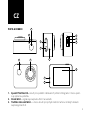 2
2
-
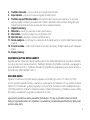 3
3
-
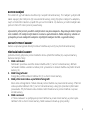 4
4
-
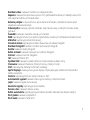 5
5
-
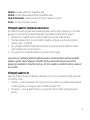 6
6
-
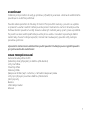 7
7
-
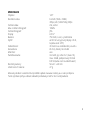 8
8
-
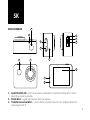 9
9
-
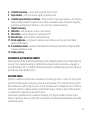 10
10
-
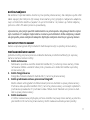 11
11
-
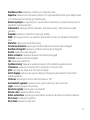 12
12
-
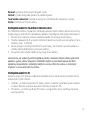 13
13
-
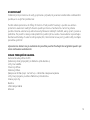 14
14
-
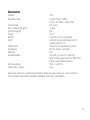 15
15
-
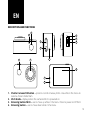 16
16
-
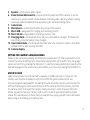 17
17
-
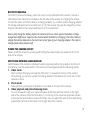 18
18
-
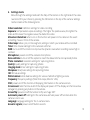 19
19
-
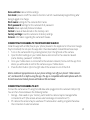 20
20
-
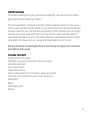 21
21
-
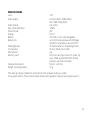 22
22
-
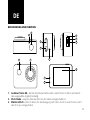 23
23
-
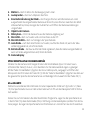 24
24
-
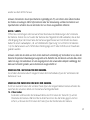 25
25
-
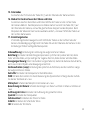 26
26
-
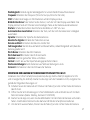 27
27
-
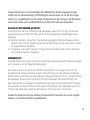 28
28
-
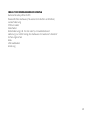 29
29
-
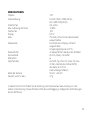 30
30
-
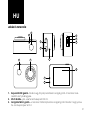 31
31
-
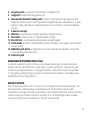 32
32
-
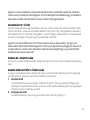 33
33
-
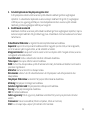 34
34
-
 35
35
-
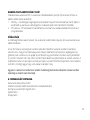 36
36
-
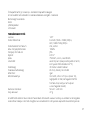 37
37
-
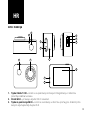 38
38
-
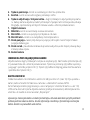 39
39
-
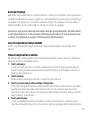 40
40
-
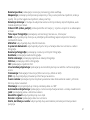 41
41
-
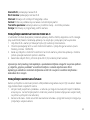 42
42
-
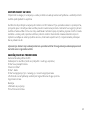 43
43
-
 44
44
-
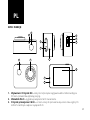 45
45
-
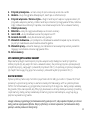 46
46
-
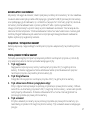 47
47
-
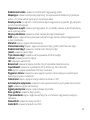 48
48
-
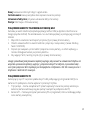 49
49
-
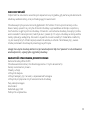 50
50
-
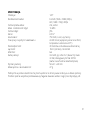 51
51
-
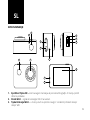 52
52
-
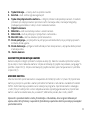 53
53
-
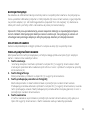 54
54
-
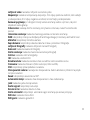 55
55
-
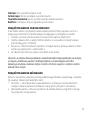 56
56
-
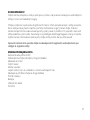 57
57
-
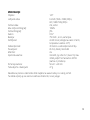 58
58
-
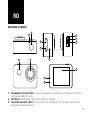 59
59
-
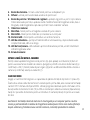 60
60
-
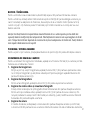 61
61
-
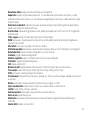 62
62
-
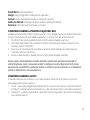 63
63
-
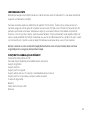 64
64
-
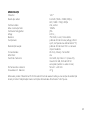 65
65
-
 66
66
-
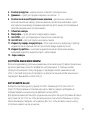 67
67
-
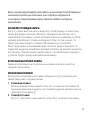 68
68
-
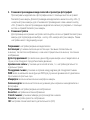 69
69
-
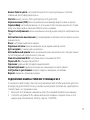 70
70
-
 71
71
-
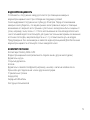 72
72
-
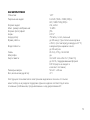 73
73
-
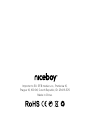 74
74
în alte limbi
- slovenčina: Niceboy VEGA X Používateľská príručka
- polski: Niceboy VEGA X Instrukcja obsługi
Lucrări înrudite
Alte documente
-
Overmax ActiveCam Sky Manualul proprietarului
-
Overmax Activecam 3.2 Manualul proprietarului
-
Evolveo strongvision 2gb Manualul proprietarului
-
Hama DashCam 30 Manualul proprietarului
-
Hama 00136698 Manualul proprietarului
-
Navitel R700 GPS DUAL Manual de utilizare
-
Evolveo strongvision mini Manualul proprietarului
-
Overmax Camroad 2.3 Manualul proprietarului