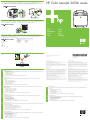HP COLOR LASERJET 2600N PRINTER Ghid de inițiere rapidă
- Tip
- Ghid de inițiere rapidă

Macintosh USB
Macintosh USB
Macintosh USB
www.hp.com/support/clj2600n
© 2005 Hewlett-Packard Development Company, L.P.
www.hp.com
Informations de copyright
© 2005 Copyright Hewlett-Packard Development Company, L.P.
Il est interdit de reproduire, adapter ou traduire ce manuel sans autorisation expresse par
écrit, sauf dans les cas permis par les lois régissant les droits d'auteur.
Les informations contenues dans ce document sont sujettes à modification sans préavis.
Les seules garanties concernant les produits et services HP sont énoncées dans la garantie
qui accompagne ces produits et services. Rien en ceci ne devra être interprété comme
constituant une garantie supplémentaire. HP ne pourra être tenue pour responsable des
erreurs techniques et rédactionnelles ou des omissions présentes dans ce document.
Edition 1, 2/2005
Réglementations de la FCC
Ce matériel a été testé et déclaré conforme aux limites imposées à un appareil numérique de
classe B, en vertu de l'article 15 des réglementations de la FCC. Ces limites sont conçues
pour assurer une protection raisonnable contre les interférences nuisibles dans une
installation résidentielle. Ce matériel génère, utilise et peut émettre de l'énergie sous forme
de fréquences radio. Si ce matériel n'est pas installé et utilisé conformément aux instructions,
il peut causer des interférences nuisibles aux communications radio. Toutefois, aucune
garantie n'est donnée concernant l'absence d'interférences pour une installation particulière.
Si cet équipement produit des interférences nuisibles à la réception radio ou télévision, ce
que vous pouvez déterminer en éteignant puis en rallumant l'appareil, essayez de résoudre
le problème de l'une des manières suivantes :
•
Modifiez l'orientation de l'antenne de réception ou déplacez-la.
•
Augmentez la distance séparant l'équipement du récepteur.
•
Raccordez l'appareil à une prise d'un circuit différent de celui sur lequel est branché le
récepteur.
•
Demandez conseil à votre revendeur ou à un spécialiste radio/TV.
Tout changement ou modification de l'imprimante n'ayant pas été expressément approuvé
par HP peut entraîner la révocation du droit de l'utilisateur à exploiter cet appareil. Pour des
raisons de conformité aux limites de la classe B de l'article 15 des réglementations de la
FCC, il est nécessaire d'utiliser un câble d'interface blindé.
HP Color LaserJet 2600n series
8
9
•
Connect USB cable to printer and computer
•
Spojite USB kabel na pisač i računalo
•
Pipojení kabelu USB k tiskárn a počítači
•
Csatlakoztassa az USB-kábelt a nyomtatóhoz és a számítógéphez
•
Podłcz kabel USB do drukarki i komputera
•
Conectai cablul USB
la imprimant şi la computer
•
Pripojte kábel USB k tlačiarni a počítaču
•
Priključite kabel USB na tiskalnik in računalnik
•
Install software and reboot computer
•
Instalirajte pogonski program i ponovno pokrenite računalo
•
Instalace softwaru a restartování počítače
•
Telepítse a szoftvert és indítsa újra a számítógépet
•
Zainstaluj oprogramowanie i uruchom ponownie komputer
•
Instalai software-ul şi repornii
computerul
•
Nainštalujte softvér a reštartujte počítač
•
Namestite programsko opremo in znova zaženite računalnik
•
Use Print Center to add USB printer
•
Uz pomoć Print Center-a instalirajte USB pisač
•
Použití modulu Print Center k pidání tiskárny USB
•
A Nyomtatóközpontot segítségével vegyen fel USB nyomtatót
•
Za pomoc Centrum drukowania dodaj drukark obsługujc interfejs USB
•
Utilizai Print Center pentru adugarea imprimantei USB
•
Pomocou aplikácie Print Center (Tlačové centrum) pridajte USB tlačiare
•
Dodajte tiskalnik USB s programsko opremo Print Center
•
Finished
•
Instalacija završena
•
Dokončeno
•
Kész
•
Gotowe
•
Gata
•
Koniec
•
Namestitev je končana
Start
Pokretanje
Start
Start
Start
Start
Štart
Začetek
Slovensky
Slovenščina
Dodatne informacije
V elektronskem uporabniškem priročniku na CD-ROM-u,ki ste ga dobili s tiskalnikom, najdete naslednje:
- Podrobna uporabniška navodila
- Informacije za odpravljanje težav
- Pomembno varnostno obvestilo
- Upravne informacije
Te informacije lahko preberete tudi na naslovu www.hp.com/support/clj2600n
alšie informácie
Viac informácií o nasledujúcich témach nájdete v elektronickej používateskej príručke na disku CD-ROM priloženom
k tlačiarni.
- podrobné používateské inštrukcie
- riešenie problémov
- dôležité bezpečnostné upozornenia
- regulačné informácie
Tieto informácie sú tiež k dispozícii na adrese www.hp.com/support/clj2600n
Român
Informaii suplimentare
Pentru informaii suplimentare despre urmtoarele subiecte, consultai ghidul electronic al utilizatorului, de pe CD-ul livrat
împreun cu imprimanta.
- Instruciuni detaliate pentru utilizator
- Informaii despre depanare
- Not important despre siguran
- Informaii despre norme
Aceste informaii sunt disponibile şi la adresa www.hp.com/support/clj2600n
Polski
Informacje dodatkowe
Wicej informacji na nastpujce tematy zawiera Instrukcja obsługi w wersji elektronicznej dostpna na dysku CD-ROM
dostarczanym z drukark.
- Szczegółowe instrukcje dla uytkownika
- Informacje dotyczce rozwizywania problemów
- Wane informacje dotyczce bezpieczestwa
- Informacje dotyczce przepisów
Te informacje s równie dostpne pod adresem www.hp.com/support/clj2600n
Magyar
További tudnivalók
A nyomtatóhoz mellékelt CD-ROM-on lév elektronikus felhasználói kézikönyvben további információ található a
következ témakörökben.
- Részletes kezelési utasítások
- Hibaelhárítási információk
- Fontos biztonsági közlemény
- Az elírásokra vonatkozó információk
Ezek az információk a www.hp.com/support/clj2600n címen is elérhetk
Čeština
Další informace
Další informace týkající se následujících témat naleznete v elektronické uživatelské píručce na disku CD-ROM, který je
dodáván s tiskárnou.
- Podrobné informace pro uživatele
- Informace o odstraování problém
- Dležitá bezpečnostní upozornní
- Informace o pedpisech
Tyto informace jsou rovnž k dispozici na adrese www.hp.com/support/clj2600n
Hrvatski
Dodatne informacije
Više informacija o sljedećim temama pogledajte u elektroničkom Vodiču za korisnika na CD-ROMu koji je došao
s pisačem.
- Detaljne upute za korisnika
- Informacije za rješavanje problema
- Važne sigurnosne informacije
- Regulativne informacije
Ove su informacije dostupne i na adresi www.hp.com/support/clj2600n
English
Additional Information
See the electronic User Guide on the CD-ROM that came with the printer for more information about the following topics.
- Detailed user instructions
- Troubleshooting information
- Important safety notice
- Regulatory information
This information is also available at www.hp.com/support/clj2600n
Copyright Information
© 2005 Copyright Hewlett-Packard Development Company, L.P.
Reproduction, adaptation or translation without prior written permission is prohibited, except
as allowed under the copyright laws.
The information contained herein is subject to change without notice.
The only warranties for HP products and services are set forth in the express warranty
statements accompanying such products and services. Nothing herein should be construed as
constituting an additional warranty. HP shall not be liable for technical or editorial errors or
omissions contained herein.
Edition 1, 2/2005
FCC regulations
This equipment has been tested and found to comply with the limits for a Class B digital
device, pursuant to Part 15 of the FCC rules. These limits are designed to provide reasonable
protection against harmful interference in a residential installation. This equipment generates,
uses, and can radiate radio frequency energy. If this equipment is not installed and used in
accordance with the instructions, it might cause harmful interference to radio
communications. However, there is no guarantee that interference will not occur in a
particular installation. If this equipment does cause harmful interference to radio or television
reception, which can be determined by turning the equipment off and on, the user is
encouraged to try to correct the interference by one or more of the following measures:
•
Reorient or relocate the receiving antenna.
•
Increase separation between equipment and receiver.
•
Connect equipment to an outlet on a circuit different from that to which the receiver is
located.
•
Consult your dealer or an experienced radio/TV technician.
Any changes or modifications to the printer that are not expressly approved by HP could void
the user's authority to operate this equipment. Use of a shielded interface cable is required to
comply with the Class B limits of Part 15 of FCC rules.
*Q6455-90936*
*Q6455-90936*
Q6455-90936

1
1 2 3 4
1 2 3 4
2
1 2 3
4
5
1
2
4x
4x
3
Windows USB
Windows USB
Windows USB
407 mm
(16.0 in.)
373 mm
(14.7 in.)
660 mm
(26.8 in.)
360.7 mm
(14.2 in.)
18 Kg.
40 lbs
•
Install in a well-ventilated, dust-free area
•
Postavite na dobro prozračeni prostor gdje nema prašine
•
Zaízení instalujte v dobe vtrané bezprašné oblasti
•
A nyomtatót jól szellz, pormentes helyen üzemeltesse
•
Drukark naley instalować w pomieszczeniach o dobrej wentylacji i wolnych
od kurzu
•
Instalai imprimanta într-o zon bine ventilat, fr praf
•
Tlačiare umiestnite v dobre vetranej a bezprašnej oblasti
•
Namestite v dobro prezračenem okolju, kjer ni prahu
•
Remove shipping tape
•
Uklonite zaštitne transportne trake
•
Odstranní pepravní pásky
•
Távolítsa el a szállításhoz használt rögzítszalagot
•
Zdejmij tam transportow
•
Scoatei banda de ambalare
•
Odstráte prepravné pásky
•
Odstranite zaščitni lepilni trak
•
Install accessories
•
Instalirajte dodatnu opremu
•
Instalace píslušenství
•
Telepítse a tartozékokat
•
Zainstaluj akcesoria
•
Instalai accesoriile
•
Nainštalujte príslušenstvo
•
Namestite dodatno opremo
•
Remove paper tray lock
•
Uklonite blokadu ladice za papir
•
Odstranní zámku zásobníku papíru
•
Távolítsa el a papírtálca-zárat
•
Zdejmij blokad podajnika papieru
•
Scoatei dispozitivul de blocare a tvii pentru hârtie
•
Vyberte poistku zásobníka papiera
•
Odstranite zaklep pladnja za papir
•
Load paper into tray
•
Umetnite papir u ladicu
•
Založení papíru do zásobníku
•
Tegyen papírt a tálcába
•
Załaduj papier do podajnika
•
Încrcai hârtie în tav
•
Vložte papier do zásobníka
•
Vstavite papir v pladenj
•
Connect power
•
Spojite kabel za napajanje
•
Zapojení napájení
•
Csatlakoztassa a tápkábelt
•
Podłcz zasilanie
•
Conectai alimentarea cu energie
•
Zariadenie pripojte k elektrickej sieti
•
Priključite napajanje
•
Set default language and paper size
•
Odaberite jezik i veličinu papira
•
Nastavení výchozího jazyka a velikosti papíru
•
Állítsa be az alapértelmezett nyelvet és papírméretet
•
Ustaw domylny jzyk i format papieru
•
Setai limba şi dimensiunea hârtiei implicite
•
Zadajte predvolený jazyk a vekos papiera
•
Nastavite privzeti jezik in velikost papirja
•
Go to step 6, 7, or 8 to finish
•
Prijeđite na korak 6, 7 ili 8 za završetak instalacije
•
Dokončení - pejdte ke kroku 6, 7 nebo 8
•
Ugorjon a 6., 7. vagy 8. lépésre
•
Przejd do kroku 6, 7 lub 8, aby zakoczyć
•
Pentru finalizare, mergei la paşii 6, 7 sau 8
•
Pokračujte krokom 6, 7 alebo 8, ak chcete skonči
•
Nadaljujte na koraku 6, 7 ali 8
•
Do NOT connect USB until prompt
•
NE spajajte pisač na računalo dok
se to od vas ne zatraži
•
NEPIPOJUJTE kabel USB, dokud se nezobrazí
výzva
•
Amíg arra nem kap felszólítást, NE csatlakoztassa az USB-kábelt
•
NIE podłczaj kabla do momentu wywietlenia monitu
•
NU conectai
cablul USB pân nu se solicit
•
Bez výzvy NEPRIPÁJAJTE kábel USB
•
Vodila USB NE priključujte, dokler se ne prikaže ustrezno sporočilo
•
Windows and Macintosh connect LAN (optional)
•
Windows i Macintosh spojite LAN (opcija)
•
Pipojení sít LAN pro systémy Windows a Macintosh (volitelné)
•
Windows és Macintosh rendszer
csatlakoztatása LAN-hoz (opcionális)
•
Podłczenie sieci LAN w systemie Windows i na komputerach
Macintosh (opcjonalnie)
•
Conectai sistemul Windows sau Macintosh la reea (opional)
•
Zariadenie
pripojte k sieti LAN (volitené pre Windows a Macintosh)
•
Priključitev krajevnega omrežja pri
računalnikih z okoljem Windows in računalnikih Macintosh (neobvezno)
•
Print configuration report for IP address or mDNS name
•
Ispišite konfiguraciju kako biste dobili IP adresu ili mDNS
ime
•
Vytištní sestavy konfigurace pro adresu IP nebo název mDNS
•
Nyomtassa ki az IP-címet vagy mDNS nevet
tartalmazó konfigurációs jelentést
•
Wydrukuj raport konfiguracji i sprawd adres IP lub nazw mDNS
•
Imprimai
raportul de configurare pentru adresa IP sau numele mDNS
•
Vytlačte konfiguračnú stránku, kde je uvedená adresa IP
alebo názov mDNS
•
Natisnite poročilo o konfiguraciji za naslov IP ali ime mDNS
•
Install software
•
Instalirajte pogonski program
•
Instalace softwaru
•
Telepítse a szoftvert
•
Zainstaluj oprogramowanie
•
Instalai software-ul
•
Nainštalujte softvér
•
Namestite programsko opremo
•
Finished
•
Instalacija završena
•
Dokončeno
•
Kész
•
Gotowe
•
Gata
•
Koniec
•
Namestitev je končana
•
Use Print Center to add Rendezvous Printer
•
Uz pomoć Print Center-a instalirajte Rendezvous pisač
•
Použití modulu Print Center k pidání tiskárny Rendezvous
•
A Nyomtatóközpontot segítségével vegyen fel Rendezvous
nyomtatót
•
Za pomoc Centrum drukowania dodaj drukark
obsługujc protokół Rendezvous
•
Utilizai Print Center pentru adugarea imprimantei
Rendezvous
•
Pomocou aplikácie Print Center (Tlačové centrum) pridajte
tlačiare Rendezvous
•
Dodajte tiskalnik Rendezvous s programsko opremo
Print Center
Macintosh
•
Finished
•
Instalacija završena
•
Dokončeno
•
Kész
•
Gotowe
•
Gata
•
Koniec
•
Namestitev je končana
•
Install software
•
Instalirajte pogonski program
•
Instalace softwaru
•
Telepítse a szoftvert
•
Zainstaluj oprogramowanie
•
Instalai software-ul
•
Nainštalujte softvér
•
Namestite programsko opremo
•
Connect USB cable at prompt
•
Spojite USB kabel nakon obavijesti
•
Pipojení kabelu USB po
zobrazení výzvy
•
Ha arra felszólítást kap, csatlakoztassa az USB-kábelt
•
Podłcz kabel USB po
wywietleniu monitu
•
Conectai cablul USB când vi se solicit
•
Po výzve pripojte kábel USB
•
Ko se prikaže ustrezno sporočilo, priključite vodilo USB
If the Welcome screen does not open, double-click on setup.exe on the CD-ROM.
Ukoliko se pozdravni zaslonski prikaz instalacije ne otvori, pokrenite setup.exe na
CD-ROMu.
Pokud se nezobrazí úvodní obrazovka, poklepejte na soubor setup.exe na disku
CD-ROM.
Ha az üdvözlképerny nem jelenik meg, kattintson duplán a CD-ROM-on lév
setup.exe fájlra.
Jeli nie zostanie wywietlony ekran powitalny, kliknij dwukrotnie plik setup.exe na dysku
CD-ROM.
Dac ecranul de bun venit nu se deschide, facei dublu clic pe setup.exe de pe CD-ROM.
Ak sa neotvorí uvítacia obrazovka, dvakrát kliknite na súbor setup.exe na disku CD-ROM.
Če se ne odpre pozdravni zaslon, na CD-ROM-u dvokliknite datoteko setup.exe.
1
23
4
5
6
7
8
-
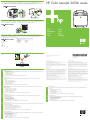 1
1
-
 2
2
HP COLOR LASERJET 2600N PRINTER Ghid de inițiere rapidă
- Tip
- Ghid de inițiere rapidă
în alte limbi
Lucrări înrudite
-
HP COLOR LASERJET 1600 PRINTER Ghid de inițiere rapidă
-
HP Color LaserJet 4650 Printer series Ghid de inițiere rapidă
-
HP Color LaserJet 2605 Printer series Ghid de inițiere rapidă
-
HP Color LaserJet 5550 Printer series Ghid de inițiere rapidă
-
HP LaserJet M1005 Multifunction Printer series Ghid de inițiere rapidă
-
HP Color LaserJet 5550 Printer series Ghid de inițiere rapidă
-
HP Color LaserJet 2605 Printer series Ghid de inițiere rapidă
-
HP Color LaserJet CP4005 Printer series Ghid de inițiere rapidă
-
HP LaserJet 1022 Printer series Manualul proprietarului
-
HP (Hewlett-Packard) LASERJET 1018 PRINTER Manual de utilizare