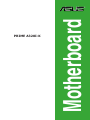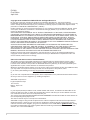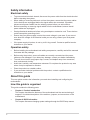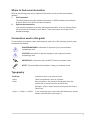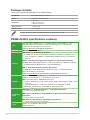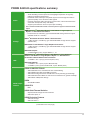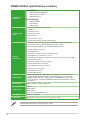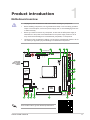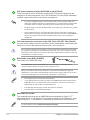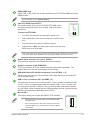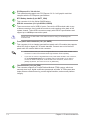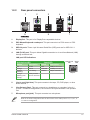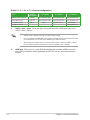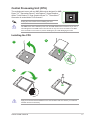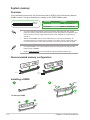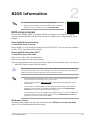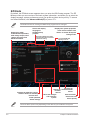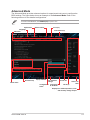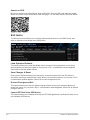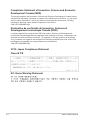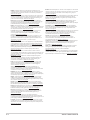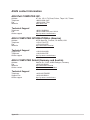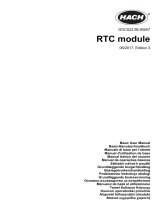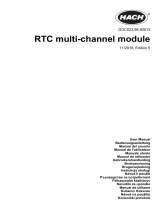Asus PRIME A320I-K/CSM Manual de utilizare
- Categorie
- Plăci de bază
- Tip
- Manual de utilizare
Acest manual este potrivit și pentru

Motherboard
PRIME A320I-K

ii
E15429
First Edition
April 2019
Copyright © 2019 ASUSTeK COMPUTER INC. All Rights Reserved.
No part of this manual, including the products and software described in it, may be reproduced,
transmitted, transcribed, stored in a retrieval system, or translated into any language in any form or by any
means, except documentation kept by the purchaser for backup purposes, without the express written
permission of ASUSTeK COMPUTER INC. (“ASUS”).
Product warranty or service will not be extended if: (1) the product is repaired, modied or altered, unless
such repair, modication of alteration is authorized in writing by ASUS; or (2) the serial number of the
product is defaced or missing.
ASUS PROVIDES THIS MANUAL “AS IS” WITHOUT WARRANTY OF ANY KIND, EITHER EXPRESS
OR IMPLIED, INCLUDING BUT NOT LIMITED TO THE IMPLIED WARRANTIES OR CONDITIONS OF
MERCHANTABILITY OR FITNESS FOR A PARTICULAR PURPOSE. IN NO EVENT SHALL ASUS, ITS
DIRECTORS, OFFICERS, EMPLOYEES OR AGENTS BE LIABLE FOR ANY INDIRECT, SPECIAL,
INCIDENTAL, OR CONSEQUENTIAL DAMAGES (INCLUDING DAMAGES FOR LOSS OF PROFITS,
LOSS OF BUSINESS, LOSS OF USE OR DATA, INTERRUPTION OF BUSINESS AND THE LIKE),
EVEN IF ASUS HAS BEEN ADVISED OF THE POSSIBILITY OF SUCH DAMAGES ARISING FROM ANY
DEFECT OR ERROR IN THIS MANUAL OR PRODUCT.
SPECIFICATIONS AND INFORMATION CONTAINED IN THIS MANUAL ARE FURNISHED FOR
INFORMATIONAL USE ONLY, AND ARE SUBJECT TO CHANGE AT ANY TIME WITHOUT NOTICE,
AND SHOULD NOT BE CONSTRUED AS A COMMITMENT BY ASUS. ASUS ASSUMES NO
RESPONSIBILITY OR LIABILITY FOR ANY ERRORS OR INACCURACIES THAT MAY APPEAR IN THIS
MANUAL, INCLUDING THE PRODUCTS AND SOFTWARE DESCRIBED IN IT.
Products and corporate names appearing in this manual may or may not be registered trademarks or
copyrights of their respective companies, and are used only for identication or explanation and to the
owners’ benet, without intent to infringe.
Offer to Provide Source Code of Certain Software
This product contains copyrighted software that is licensed under the General Public License (“GPL”),
under the Lesser General Public License Version (“LGPL”) and/or other Free Open Source Software
Licenses. Such software in this product is distributed without any warranty to the extent permitted by the
applicable law. Copies of these licenses are included in this product.
Where the applicable license entitles you to the source code of such software and/or other additional data,
you may obtain it for a period of three years after our last shipment of the product, either
(1) for free by downloading it from http://support.asus.com/download
or
(2) for the cost of reproduction and shipment, which is dependent on the preferred carrier and the location
where you want to have it shipped to, by sending a request to:
ASUSTeK Computer Inc.
Legal Compliance Dept.
15 Li Te Rd.,
Beitou, Taipei 112
Taiwan
In your request please provide the name, model number and version, as stated in the About Box of the
product for which you wish to obtain the corresponding source code and your contact details so that we
can coordinate the terms and cost of shipment with you.
The source code will be distributed WITHOUT ANY WARRANTY and licensed under the same license as
the corresponding binary/object code.
This offer is valid to anyone in receipt of this information.
ASUSTeK is eager to duly provide complete source code as required under various Free Open Source
Software licenses. If however you encounter any problems in obtaining the full corresponding source
code we would be much obliged if you give us a notication to the email address [email protected], stating
the product and describing the problem (please DO NOT send large attachments such as source code
archives, etc. to this email address).

iii
Contents
Safety information ...................................................................................... iv
About this guide ......................................................................................... iv
Package contents ....................................................................................... vi
PRIME A320I-K specifications summary .................................................. vi
Chapter 1 Product introduction
Motherboard overview ............................................................................. 1-1
Central Processing Unit (CPU) ................................................................ 1-7
System memory ........................................................................................ 1-8
Chapter 2 BIOS information
BIOS setup program ................................................................................. 2-1
EZ Mode ..................................................................................................... 2-2
Advanced Mode ........................................................................................ 2-3
Exit menu ................................................................................................... 2-4
Appendix
Notices .......................................................................................................A-1
ASUS contact information .......................................................................A-5

iv
Safety information
Electrical safety
• To prevent electrical shock hazard, disconnect the power cable from the electrical outlet
before relocating the system.
• When adding or removing devices to or from the system, ensure that the power cables
for the devices are unplugged before the signal cables are connected. If possible,
disconnect all power cables from the existing system before you add a device.
• Before connecting or removing signal cables from the motherboard, ensure that all
power cables are unplugged.
• Seek professional assistance before using an adapter or extension cord. These devices
could interrupt the grounding circuit.
• Ensure that your power supply is set to the correct voltage in your area. If you are not
sure about the voltage of the electrical outlet you are using, contact your local power
company.
• If the power supply is broken, do not try to x it by yourself. Contact a qualied service
technician or your retailer.
Operation safety
• Before installing the motherboard and adding components, carefully read all the manuals
that came with the package.
• Before using the product, ensure all cables are correctly connected and the power
cables are not damaged. If you detect any damage, contact your dealer immediately.
• To avoid short circuits, keep paper clips, screws, and staples away from connectors,
slots, sockets and circuitry.
• Avoid dust, humidity, and temperature extremes. Do not place the product in any area
where it may be exposed to moisture.
• Place the product on a stable surface.
• If you encounter technical problems with the product, contact a qualied service
technician or your retailer.
About this guide
This user guide contains the information you need when installing and conguring the
motherboard.
How this guide is organized
This guide contains the following parts:
• Chapter1:Productintroduction
This chapter describes the features of the motherboard and the new technology it
supports. It includes descriptions of the switches, jumpers, and connectors on the
motherboard.
• Chapter2:BIOSinformation
This chapter discusses changing system settings through the BIOS Setup menus.

v
Where to find more information
Refer to the following sources for additional information and for product and software
updates.
1. ASUS websites
The ASUS website provides updated information on ASUS hardware and software
products. Refer to the ASUS contact information.
2. Optional documentation
Your product package may include optional documentation, such as warranty yers,
that may have been added by your dealer. These documents are not part of the
standard package.
Conventions used in this guide
To ensure that you perform certain tasks properly, take note of the following symbols used
throughout this manual.
DANGER/WARNING: Information to prevent injury to yourself when
completing a task.
CAUTION: Information to prevent damage to the components when
completing a task
IMPORTANT: Instructions that you MUST follow to complete a task.
NOTE: Tips and additional information to help you complete a task.
Typography
Bold text Indicates a menu or an item to select.
Italics
Used to emphasize a word or a phrase.
<Key> Keys enclosed in the less-than and greater-than sign
means that you must press the enclosed key.
Example: <Enter> means that you must press the Enter or
Return key.
<Key1> + <Key2> + <Key3> If you must press two or more keys simultaneously, the key
names are linked with a plus sign (+).

vi
PRIME A320I-K specifications summary
(continued on the next page)
Package contents
Check your motherboard package for the following items.
Motherboard
ASUS PRIME A320I-K motherboard
Cables
2 x Serial ATA 6.0 Gb/s cables
Accessories
1 x I/O shield
1 x M.2 screw package
1 x Bracket for M.2 2242
Application DVD
1 x Support DVD
Documentation
1 x User Manual
If any of the above items is damaged or missing, contact your retailer.
CPU
AMD AM4 Socket AMD Ryzen™ 2
nd
Generation/Ryzen™ with Radeon™ Vega
Graphics/Athlon™ with Radeon™ Vega Graphics/Ryzen™ 1
st
Generation/7
th
Generation A-series/Athlon X4 Processors*
** Refer to www.asus.com for AMD CPU support list.
Chipset AMD Promontory A320 chipset
Memory
AMD Ryzen™ 2
nd
Generationprocessors:
2 x DIMM, Max. 32GB, DDR4 3600(O.C.)/3466(O.C.)/3400(O.C.)/3200(O.C.)/30
00(O.C.)/2933(O.C.)/2800(O.C.)/2666/2400/2133 MHz Non-ECC, Un-buffered
Memory*
Ryzen™ with Radeon™ Vega Graphics/ Ryzen™ 1
st
GenerationProcessors:
2 x DIMM, Max. 32GB, DDR4 3400(O.C.)/3200(O.C.)/3000(O.C.)/2933(O.C.)/2800(O
.C.)/2666/2400/2133 MHz Non-ECC, Un-buffered Memory*
AMD 7
th
GenerationA-series/Athlon™processors:
2 x DIMM, Max. 32GB, DDR4 2400/2133 MHz Non-ECC, Un-buffered Memory*
Dual Channel Memory Architecture
* Refer to www.asus.com for the latest Memory QVL (Qualified Vendors List).
Graphics
Integrated Graphics in the AMD Ryzen™ with Radeon™ Vega Graphics/ Athlon™ with
Radeon™ Vega Graphics/ 7
th
Generation A-Series APU
Multi-VGA output support: HDMI/DisplayPort ports
- Supports HDMI 1.4 with max. resolution up to 4096 x 2160 @ 24 Hz / 2560 x 1600
@ 60 Hz
- Supports DisplayPort 1.2 with max. resolution up to 4096x2160 @ 60Hz
- Maximum shared memory of 2048 MB (for iGPU exclusively)
Expansion
slots
AMD Ryzen™ 2
nd
Generation/ Ryzen™ 1
st
GenerationProcessors:
1 x PCIe 3.0/2.0 x16 (x16 mode)
AMD Ryzen™ with Radeon™ Vega Graphics /7
th
Generation A-Series/Athlon X4
Processors:
1 x PCIe 3.0/2.0 x16 (x8 mode)
AMDAthlon™withRadeon™VegaGraphicsProcessors:
1 x PCIe 3.0/2.0 x16 (max at x4 mode)
LAN
Realtek
®
8111H Gigabit LAN controller
ASUS LANGuard

vii
PRIME A320I-K specifications summary
(continued on the next page)
Audio
Realtek
®
ALC 887 8-channel* high denition audio CODEC
- Audio Shielding: Ensures precision analog/digital separation and greatly
reduces multi-lateral interference
- Dedicated audio PCB layers: Separate layers for left and right channels to
guard the quality of the sensitive audio signals
- Premium Japanese audio capacitors: Provide warm, natural and immersive
sound with exceptional clarity and delity
- Supports jack-detection and front panel jack-retasking
* Use a chassis with HD audio module in the front panel to support an 8-channel audio
output.
Storage
‘AMD Ryzen™ 2
nd
Generation/ Ryzen™ with Radeon™ Vega Graphics/
Ryzen™ 1
st
GenerationProcessors:
- 1 x M.2 Socket 3, with M key, type 2242/2260/2280 storage devices support
(SATA & PCIE 3.0 x 4 mode)
AMD 7
th
GenerationA-Series/Athlon™X4Processors:
- 1 x M.2 Socket 3, with M key, type 2242/2260/2280 storage devices support
(SATA mode)
AMDAthlon™withRadeon™VegaGraphicsProcessors:
- 1 x M.2 Socket 3, with M key, type 2242/2260/2280 storage devices support
(SATA mode)
AMDA320chipset:
- 4 x SATA 6Gb/s port(s) support RAID 0, 1, 10
USB
AMD Ryzen™ 2
nd
Generation/ Ryzen™ with Radeon™ Vega Graphics/
Athlon™ with Radeon™ Vega Graphics/ Ryzen™ 1
st
Generation/ 7
th
GenerationA-Series/Athlon™X4Processors:
- 4 x USB 3.1 Gen 1 port(s) (4 at back panel, blue)
AMDA320Chipset:
- 2 x USB 3.1 Gen 1 ports (2 ports @mid-board)
- 4 x USB 2.0 ports (2 ports @mid-board; 2 ports @back panel)
ASUS unique
features
ASUS 5X PROTECTION III
- ASUS SafeSlot Core: Fortied PCIe with solid soldering
- ASUS ESD Guard: Enhanced ESD protection
- ASUS Overvoltage Protection: World-class circuit-protecting power design
- ASUS Stainless-Steel Back I/O: 3X corrosion-resistance for greater durability!
- ASUS DIGI+ VRM power design
AURA
- Aura RGB Headers
ASUS EPU
- EPU
ASUS Quiet Thermal Solution
- Stylish Fanless Design Heat-sink solution
- ASUS Fan Xpert 2+
ASUS Exclusive Features
- ASUS Ai Charger
- ASUS AI Suite 3

viii
PRIME A320I-K specifications summary
ASUS unique
features
ASUS EZ DIY
- ASUS UEFI BIOS EZ Mode
- ASUS CrashFree BIOS 3
- ASUS EZ Flash 3
ASUS Q-Design
- ASUS Q-DIMM
- ASUS Q-Slot
- ASUS Q-LED
Rear panel I/O
ports
1 x PS/2 mouse/keyboard combo port
1 x HDMI port
1 x DisplayPort port
1 x LAN (RJ-45) port
2 x USB 2.0 ports
4 x USB 3.1 Gen 1 ports
3 x Audio jacks support 8-channel audio output
Internal
connectors
1 x USB 3.1 Gen 1 connector supports additional 2 USB 3.1 Gen 1 ports
1 x USB 2.0 connectors support additional 2 USB 2.0 ports
1 x M.2 Socket 3 (for M Key, type 2242/2260/2280 devices)
4 x SATA 6.0Gb/s connectors
2 x RGB Header(s)
1 x CPU Fan connector (support DC/PWM mode)
1 x CPU OPT Fan connector (1 x 4 -pin)
2 x Chassis Fan connectors (4-pin) for both 3-pin(DC mode) and 4-pin(PWM
mode) coolers control
1 x Front panel audio connector (AAFP)
1 x 24-pin EATX Power connector
1 x 8-pin EATX 12V Power connector
1 x System Panel Connector
1 x TPM header (14-1pin)
1 x Clear CMOS jumper
BIOS features
128 Mb Flash ROM, UEFI AMI BIOS, PnP, SM BIOS 3.1, ACPI 6.1, Multi-
language BIOS, ASUS EZ Flash 3, CrashFree BIOS 3, F11 EZ Tuning
Wizard, F6 Qfan Control, F3 My Favorites, Last Modied log, F9 Search,
F12 PrintScreen, and ASUS DRAM SPD (Serial Presence Detect) memory
information
Manageability WfM 2.0, DMI 3.0, WOL by PME, PXE
Support DVD
Drivers
ASUS Utilities
ASUS Update
Anti-virus software (OEM version)
OS support Windows
®
10 (64-bit)
Form factor
Mini ITX form factor: 6.7 inch x 6.7 inch (17cm x 17cm)
Specications are subject to change without notice.

ASUS PRIME A320I-K
1-1
Product introduction
1
Motherboard overview
• Unplugthepowercordfromthewallsocketbeforetouchinganycomponent.
• Beforehandlingcomponents,useagroundedwriststraportouchasafelygrounded
objectorametalobject,suchasthepowersupplycase,toavoiddamagingthemdue
tostaticelectricity.
• Beforeyouinstallorremoveanycomponent,ensurethattheATXpowersupplyis
switchedofforthepowercordisdetachedfromthepowersupply.Failuretodoso
maycauseseveredamagetothemotherboard,peripherals,orcomponents.
• Unplugthepowercordbeforeinstallingorremovingthemotherboard.Failuretodoso
cancauseyouphysicalinjuryanddamagetomotherboardcomponents.
Place this
side towards
the rear of the
chassis
ScantheQRcodetogetthedetailedpindenitions.
17.0cm(6.7in)
17.0cm(6.7in)
DDR4 DIMM_A1* (64bit, 288-pin module)
DDR4 DIMM_B1* (64bit,288-pin module)
EATXPWR
M.2(SOCKET3)
F_PANEL
CLRTC
SATA6G_34
SATA6G_1SATA6G_2
SPEAKER
RGB_HEADER1
RGB_HEADER2
USB34
AAFP
ALC
887
HDMI_DP
USB12
AUDIO
LAN_U31G1_34
128Mb
BIOS
AMD
®
A320
Realtek
®
8111H
PCIEX16
CPU_FAN
CPU_OPT
DIGI
+VRM
CHA_FAN1
CHA_FAN2
TPM
22602280
SOCKET AM4
U31G1_12
BATT_CON
EATX12V
KBMS
_U31G1
_56
9
10
1
7
8
12
11
13141516
21 3 4 5 6

1-2
Chapter 1: Product introduction
CPU and chassis fan connectors (4-pin CPU_FAN, CPU_OPT, CHA_FAN1/2)
Connectthefancablestothefanconnectorsonthemotherboard,ensuringthatthe
blackwireofeachcablematchesthegroundpinoftheconnector.
Donotforgettoconnectthefancablestothefanconnectors.Insufcientairowinside
thesystemmaydamagethemotherboardcomponents.Thesearenotjumpers!Donot
placejumpercapsonthefanconnectors!TheCPU_FANconnectorsupportsaCPUfan
ofmaximum1A(12W)fanpower.
RGB header (4-pin RGB_HEADER)
ThisheaderisforRGBLEDstrips.
TheRGBheadersupports5050RGBmulti-colorLEDstrips(12V/G/R/B),witha
maximumpowerratingof3A(12V),andnolongerthan3m.
Beforeyouinstallorremoveanycomponent,ensurethattheATXpowersupplyis
switchedofforthepowercordisdetachedfromthepowersupply.Failuretodosomay
causeseveredamagetothemotherboard,peripherals,orcomponents.
• ActuallightingandcolorwillvarywithLEDstrip.
• IfyourLEDstripdoesnotlightup,checkiftheRGBLEDextensioncableandthe
RGBLEDstripisconnectedinthecorrectorientation,andthe12Vconnectoris
alignedwiththe12Vheaderonthemotherboard.
• TheLEDstripwillonlylightupwhenthesystemisoperating.
• TheLEDstripsarepurchasedseparately.
AMD AM4 CPU socket
ThismotherboardcomeswithanAMDAM4socketdesignedforRyzen™2
nd
Generation/Ryzen™withRadeon™VegaGraphics/Athlon™withRadeon™Vega
Graphics/Ryzen™1
st
Generation/7
th
GenerationA-series/AthlonX4Processors.
Formoredetails,refertoCentral Processing Unit (CPU).
ATX power connectors (24-pin EATXPWR, 8-pin EATX12V)
TheseconnectorsareforATXpowersupplyplugs.Thepowersupplyplugsare
designedtottheseconnectorsinonlyoneorientation.Findtheproperorientation
andpushdownrmlyuntiltheconnectorscompletelyt.
• Forafullyconguredsystem,werecommendthatyouuseapowersupplyunit
(PSU)thatcomplieswithATX12VSpecication2.0(orlaterversion)andprovides
aminimumpowerof300W.ThisPSUtypehas24-pinand4-pinpowerplugs.
• DONOTforgettoconnectthe8-pinEATX+12Vpowerplug.Otherwise,thesystem
willnotbootup.
• WerecommendthatyouuseaPSUwithhigherpoweroutputwhenconguringa
systemwithmorepower-consumingdevicesorwhenyouintendtoinstalladditional
devices.Thesystemmaybecomeunstableormaynotbootupifthepoweris
inadequate.

ASUS PRIME A320I-K
1-3
DDR4 DIMM slots
Install2GB,4GB,8GB,and16GBunbufferednon-ECCDDR4DIMMsintothese
DIMMsockets.
Formoredetails,refertoSystem memory.
Clear RTC RAM (2-pin CLRTC)
ThisheaderallowsyoutocleartheCMOSRTCRAMdataof
thesystemsetupinformationsuchasdate,time,andsystem
passwords.
ToerasetheRTCRAM:
1. TurnOFFthecomputerandunplugthepowercord.
2. Useametalobjectsuchasascrewdrivertoshortthetwo
pins.
3. PlugthepowercordandturnONthecomputer.
4. Holddownthe<Del>keyduringthebootprocessandenter
BIOSsetuptore-enterdata.
CLRTC
+3V_BAT
GND
PIN 1
Ifthestepsabovedonothelp,removetheonboardbatteryandshortthetwopinsagain
tocleartheCMOSRTCRAMdata.AfterclearingtheCMOS,reinstallthebattery.
System panel connector (10-1 pin F_PANEL)
Thisconnectorsupportsseveralchassis-mountedfunctions.
Speaker connector (4-pin SPEAKER)
This4-pinconnectorisforthechassis-mountedsystemwarningspeaker.The
speakerallowsyoutohearsystembeepsandwarnings.
AMD A320 Serial ATA 6.0Gb/s connectors (7-pin SATA6G_1~4)
TheseconnectorsconnecttoSerialATA6.0Gb/sharddiskdrivesviaSerialATA
6.0Gb/ssignalcables.
USB 3.1 Gen 1 connector (20-1 pin USB3_12)
ThisconnectorallowsyoutoconnectaUSB3.1Gen1moduleforadditionalUSB
3.1Gen1frontorrearpanelports.WithaninstalledUSB3.1Gen1module,you
canenjoyallthebenetsofUSB3.1Gen1includingfasterdatatransferspeeds
ofupto5Gbps,fasterchargingtimeforUSB-chargeabledevices,optimizedpower
efciencyandbackwardcompatibilitywithUSB2.0.
M.2 socket 3
ThissocketallowsyoutoinstallM.2(NGFF)SSDmodules.
•
ThisM.2socketsupportsMKeyand2242/2260/2280
storagedevices.
•
DuetoCPUlimitation,M.2socketsupportedvariesby
processor.Refertothespecicationssummarytablefor
moredetails.
M.2(SOCKET3)

1-4
Chapter 1: Product introduction
PCI Express 3.0 / 2.0 x16 slot
ThismotherboardsupportsonePCIExpress3.0/2.0x16graphiccardthat
complieswiththePCIExpressspecications.
RTC Battery header (2-pin BATT_CON)
ThisconnectorisforthelithiumCMOSbattery.
USB 2.0 connectors (10-1 pin USB34, USB56)
TheseconnectorsareforUSB2.0ports.ConnecttheUSBmodulecabletoany
oftheseconnectors,theninstallthemoduletoaslotopeningatthebackofthe
systemchassis.TheseUSBconnectorscomplywithUSB2.0specicationsand
supportupto480Mbpsconnectionspeed.
Neverconnecta1394cabletotheUSBconnectors.Doingsowilldamagethe
motherboard!
Front panel audio connector (10-1 pin AAFP)
Thisconnectorisforachassis-mountedfrontpanelaudioI/Omodulethatsupports
eitherHDAudioorlegacyAC`97audiostandard.Connectoneendofthefront
panelaudioI/Omodulecabletothisconnector.
• Werecommendthatyouconnectahigh-denitionfrontpanelaudiomoduletothis
connectortoavailofthemotherboard’shigh-denitionaudiocapability.
• Ifyouwanttoconnectahigh-denitionfrontpanelaudiomoduletothisconnector,
settheFront Panel TypeitemintheBIOSsetupto[HDAudio].Ifyouwantto
connectanAC’97frontpanelaudiomoduletothisconnector,settheitemto
[AC97].Bydefault,thisconnectorissetto[HDAudio].
TPM connector (14-1 pin TPM)
ThisconnectorsupportsaTrustedPlatformModule(TPM)system,whichcan
securelystorekeys,digitalcerticates,passwordsanddata.ATPMsystemalso
helpsenhancenetworksecurity,protectsdigitalidentities,andensuresplatform
integrity.

ASUS PRIME A320I-K
1-5
LAN port
Speed
LED
Activity Link
LED
Activity/Link LED Speed LED
Status Description Status Description
Off Nolink OFF 10Mbpsconnection
Orange Linked ORANGE 100Mbpsconnection
Orange
(Blinking)
Dataactivity GREEN 1Gbpsconnection
Orange
(Blinkingthen
steady)
Readytowake
upfromS5mode
1. DisplayPort.ThisportisforDisplayPort-compatiabledevices.
2. PS/2 Mouse/Keyboard combo port.ThisportconnectstoaPS/2mouseorPS/2
keyboard.
3. USB 2.0 ports.These4-pinUniversalSerialBus(USB)portsareforUSB2.0/1.1
devices.
4. LAN (RJ-45) port.ThisportallowsGigabitconnectiontoaLocalAreaNetwork(LAN)
throughanetworkhub.
LAN port LED indications
2
5 6
7
4
8
1
9
3
1.2.2 Rear panel connectors
5. Line In port (light blue).Thisportconnectstothetape,CD,DVDplayer,orother
audiosources.
6. Line Out port (lime).Thisportconnectstoaheadphoneoraspeaker.Inthe4.1,
5.1and7.1-channelcongurations,thefunctionofthisportbecomesFrontSpeaker
Out.
7. Microphone port (pink).Thisportconnectstoamicrophone.
Refertotheaudiocongurationtableforthefunctionoftheaudioportsin2.1,4.1,5.1,or
7.1-channelconguration.

1-6
Chapter 1: Product introduction
8. USB 3.1 Gen 1 ports.Thesetwo9-pinUniversalSerialBus(USB)portsconnectto
USB3.1Gen1devices.
• USB3.1Gen1devicescanonlybeusedfordatastorage.
• DuetothedesignofAMDAM4serieschipset,allUSBdevicesconnectedtotheUSB
2.0andUSB3.1Gen1portsarecontrolledbythexHCIcontroller.
• WestronglyrecommendthatyouconnectUSB3.1Gen1devicestoUSB3.1Gen1
portsforfasterandbetterperformancefromyourUSB3.1Gen1devices.
9. HDMI port.ThisportisforaHigh-DenitionMultimediaInterface(HDMI)connector,
andisHDCPcompliantallowingplaybackofHDDVD,Blu-ray,andotherprotected
content.
Port
Headset
2.1-channel
4.1-channel 5.1-channel 7.1-channel
LightBlue(Rearpanel) LineIn RearSpeakerOut RearSpeakerOut RearSpeakerOut
Lime(Rearpanel) LineOut FrontSpeakerOut FrontSpeakerOut FrontSpeakerOut
Pink(Rearpanel) MicIn MicIn Bass/Center Bass/Center
Lime(Frontpanel) - - - SideSpeakerOut
Audio 2.1, 4.1, 5.1 or 7.1-channel configuration

ASUS PRIME A320I-K
1-7
Central Processing Unit (CPU)
ThemotherboardcomeswithanAMDAM4socketdesignedforAMD
Ryzen™2
nd
Generation/Ryzen™withRadeon™VegaGraphics/
Athlon™withRadeon™VegaGraphics/Ryzen™1
st
Generation/7
th
GenerationA-series/AthlonX4Processors.
UnplugallpowercablesbeforeinstallingtheCPU.
TheAM4sockethasadifferentpinoutfromtheFM2+/FM2socket.Ensurethatyouusea
CPUdesignedfortheAM4socket.TheCPUtsinonlyonecorrectorientation.DONOT
forcetheCPUintothesockettopreventbendingthepinsanddamagingtheCPU!
Installing the CPU
ApplytheThermalInterfaceMaterialtotheCPUheatsinkandCPUbeforeyouinstallthe
heatsinkandfanifnecessary.
1
3
2
4

1-8
Chapter 1: Product introduction
System memory
Overview
ThismotherboardcomeswithtwoDoubleDataRate4(DDR4)DualInlineMemoryModule
(DIMM)sockets.ThegureillustratesthelocationoftheDDR4DIMMsockets:
• YoumayinstallvaryingmemorysizesinChannelAandChannelB.Thesystem
mapsthetotalsizeofthelower-sizedchannelforthedual-channelconguration.Any
excessmemoryfromthehigher-sizedchannelisthenmappedforsingle-channel
operation.
• AlwaysinstallDIMMswiththesameCASlatency.Foroptimalcompatibility,we
recommendthatyouinstallmemorymodulesofthesameversionordatecode(D/C)
fromthesamevendor.Checkwiththeretailertogetthecorrectmemorymodules.
Recommended memory configuration
Channel Sockets
ChannelA DIMM_A1&DIMM_A2
ChannelB DIMM_B1&DIMM_B2
• Forsystemstability,useamoreefcientmemorycoolingsystemtosupportafull
memoryload(4DIMMs).
• Refertowww.asus.comforthelatestMemoryQVL(QualiedVendorsList)
Installing a DIMM
1 2
To remove a DIMM
B
A
B
A
A
DIMM_A1*
DIMM_B1*
DIMM_A1*
DIMM_A1*
DIMM_B1*

BIOS information
2
• ScantheQRcodetoviewtheBIOSupdateguide.
• BeforeusingtheASUSCrashFreeBIOS3utility,renamethe
BIOSleintheremovabledeviceintoPRA320IK.CAP.
BIOS setup program
UsetheBIOSSetupprogramtoupdatetheBIOSorcongureitsparameters.TheBIOS
screensincludenavigationkeysandbriefonlinehelptoguideyouinusingtheBIOSSetup
program.
Entering BIOS Setup at startup
ToenterBIOSSetupatstartup:
Press<Delete>or<F2>duringthePower-OnSelfTest(POST).Ifyoudonotpress<Delete>
or<F2>,POSTcontinueswithitsroutines.
Entering BIOS Setup after POST
ToenterBIOSSetupafterPOST:
Press<Ctrl>+<Alt>+<Del>simultaneously.
Presstheresetbuttononthesystemchassis.
Pressthepowerbuttontoturnthesystemoffthenbackon.Dothisoptiononlyifyoufailedto
enterBIOSSetupusingthersttwooptions.
Usingthepowerbutton,resetbutton,orthe<Ctrl>+<Alt>+<Del>keystoforceresetfroma
runningoperatingsystemcancausedamagetoyourdataorsystem.Werecommendyou
alwaysshutdownthesystemproperlyfromtheoperatingsystem.
• TheBIOSsetupscreensshowninthissectionareforreferencepurposesonly,and
maynotexactlymatchwhatyouseeonyourscreen.
• VisittheASUSwebsiteatwww.asus.comtodownloadthelatestBIOSleforthis
motherboard.
• IfthesystembecomesunstableafterchanginganyBIOSsetting,loadthedefault
settingstoensuresystemcompatibilityandstability.SelecttheLoad Optimized
DefaultsitemundertheExitmenuorpresshotkeyF5.
• IfthesystemfailstobootafterchanginganyBIOSsetting,trytocleartheCMOSand
resetthemotherboardtothedefaultvalue.SeesectionMotherboard overviewfor
informationonhowtoerasetheRTCRAM.
BIOS menu screen
TheBIOSsetupprogramcanbeusedundertwomodes:EZ ModeandAdvanced Mode.
Press<F7>tochangebetweenthetwomodes.
ASUS PRIME A320I-K
2-1

EZ Mode
Bydefault,theEZModescreenappearswhenyouentertheBIOSsetupprogram.TheEZ
Modeprovidesyouanoverviewofthebasicsysteminformation,andallowsyoutoselectthe
displaylanguage,systemperformancemode,fanproleandbootdevicepriority.Toaccess
theAdvancedMode,clickAdvanced Mode(F7)orpress<F7>.
ThedefaultscreenforenteringtheBIOSsetupprogramcanbechanged.
Thebootdeviceoptionsvarydependingonthedevicesyouinstalledtothesystem.
Saves the changes
and resets the
system
Selects the display
language of
the BIOS setup
program
Displays the CPU/
motherboard temperature,
CPU voltage output, CPU/
chassis fan speed, and
SATA information
Displays the system properties
of the selected mode. Click
<Enter> to switch EZ System
Tuning modes
Displays the
Advanced mode
menus
Selects the boot
device priority
Loads optimized
default settings
Shows the
bootable
devices
Displays the CPU Fan’s speed
Click the button to manually
tune the fans
Search on FAQ
Searches by BIOS item name,
enter the item name to find the
related item listing
Turns the RGB LED
lighting on or off
2-2
Chapter 2: BIOS information

Configuration
fields
Menu bar
General help
Menu items
Scroll bar
Last modified
settings
Language
MyFavorite
Q-Fan control
Goes back
to EZ Mode
Displays the CPU temperature, CPU
and memory voltage output
Advanced Mode
TheAdvancedModeprovidesadvancedoptionsforexperiencedend-userstocongurethe
BIOSsettings.ThegurebelowshowsanexampleoftheAdvanced Mode.Refertothe
followingsectionsforthedetailedcongurations.
ToaccesstheEZMode,clickEzMode(F7)orpress<F7>.
Popup window
Search on
FAQ
AURA ON/OFF(F4)
Search(F9)
Hot keys
ASUS PRIME A320I-K
2-3

Load Optimized Defaults
ThisoptionallowsyoutoloadthedefaultvaluesforeachoftheparametersontheSetup
menus.Whenyouselectthisoptionorifyoupress<F5>,aconrmationwindowappears.
SelectOKtoloadthedefaultvalues.
Save Changes & Reset
Onceyouarenishedmakingyourselections,choosethisoptionfromtheExitmenuto
ensurethevaluesyouselectedaresaved.Whenyouselectthisoptionorifyoupress<F10>,
aconrmationwindowappears.SelectOKtosavechangesandexit.
Discard Changes and Exit
ThisoptionallowsyoutoexittheSetupprogramwithoutsavingyourchanges.Whenyou
selectthisoptionorifyoupress<Esc>,aconrmationwindowappears.SelectOKtodiscard
changesandexit.
Launch EFI Shell from USB drives
ThisoptionallowsyoutoattempttolaunchtheEFIShellapplication(shellx64.e)fromoneof
theavailableUSBdevices.
Exit menu
TheExitmenuitemsallowyoutoloadtheoptimaldefaultvaluesfortheBIOSitems,and
saveordiscardyourchangestotheBIOSitems.
Search on FAQ
MoveyourmouseoverthisbuttontoshowaQRcode.ScanthisQRcodewithyourmobile
devicetoconnecttotheASUSBIOSFAQwebpage.YoucanalsoscantheQRcodebelow.
2-4
Chapter 2: BIOS information
Pagina se încarcă...
Pagina se încarcă...
Pagina se încarcă...
Pagina se încarcă...
Pagina se încarcă...
-
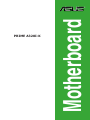 1
1
-
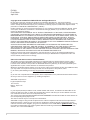 2
2
-
 3
3
-
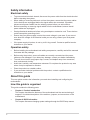 4
4
-
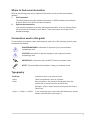 5
5
-
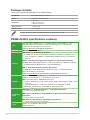 6
6
-
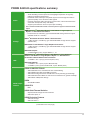 7
7
-
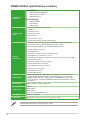 8
8
-
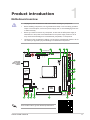 9
9
-
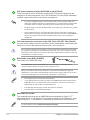 10
10
-
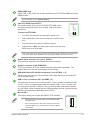 11
11
-
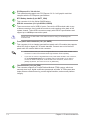 12
12
-
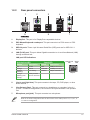 13
13
-
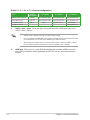 14
14
-
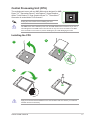 15
15
-
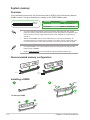 16
16
-
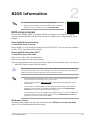 17
17
-
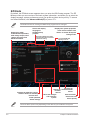 18
18
-
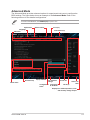 19
19
-
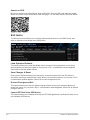 20
20
-
 21
21
-
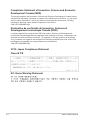 22
22
-
 23
23
-
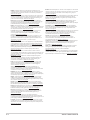 24
24
-
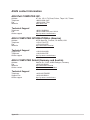 25
25
Asus PRIME A320I-K/CSM Manual de utilizare
- Categorie
- Plăci de bază
- Tip
- Manual de utilizare
- Acest manual este potrivit și pentru
în alte limbi
- English: Asus PRIME A320I-K/CSM User manual
- italiano: Asus PRIME A320I-K/CSM Manuale utente
Lucrări înrudite
-
Asus PRIME B450M-A/CSM Manual de utilizare
-
Asus HYPER M.2 X16 CARD V2 Manual de utilizare
-
Asus Pro WS X570-ACE Manual de utilizare
-
Asus PRIME B450-PLUS Manual de utilizare
-
Asus H170I-PRO Manual de utilizare
-
Asus PRIME H610M-A D4 Motherboard Manualul utilizatorului
-
Asus PRIME B360M-A Manual de utilizare
-
Asus EX-B85M-V Manual de utilizare
-
Asus PRIME B250M-A Manual de utilizare
-
Asus TUF GAMING B550M-PLUS Manual de utilizare