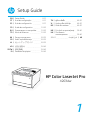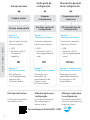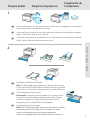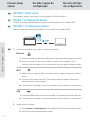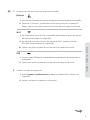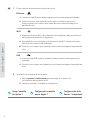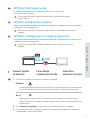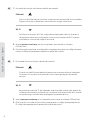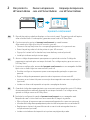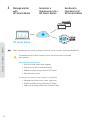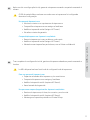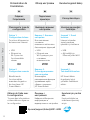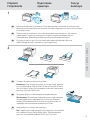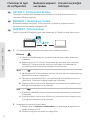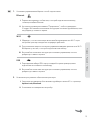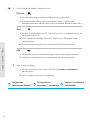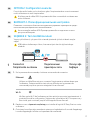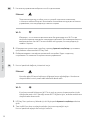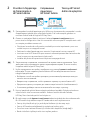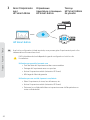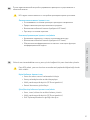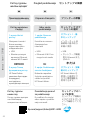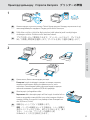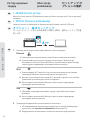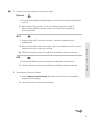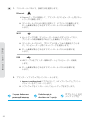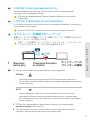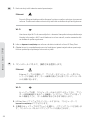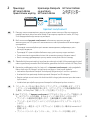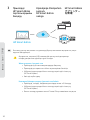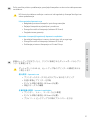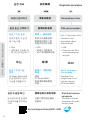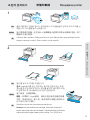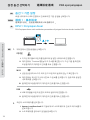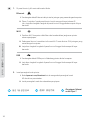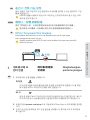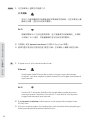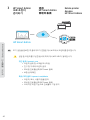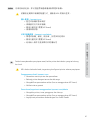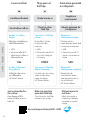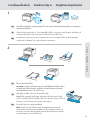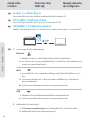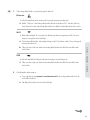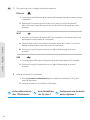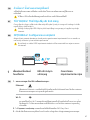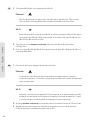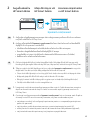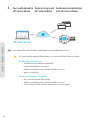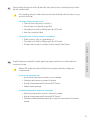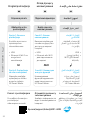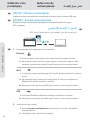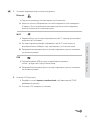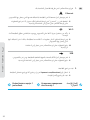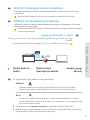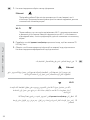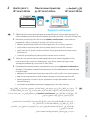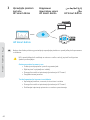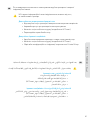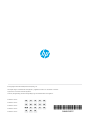1
Setup Guide
คู่มือการติดตั้ง|TH 42-51
Hướng dẫn thiết lậpVI | 42-51
Ghid de instalare|RO 42-51
ES
PT Guia de configuração|2-11
Guía de configuración|2-11
FR
RU
TR
Guide de configuration|12-21
Руководство по настройке|12-21
Kurulum Kılavuzu|12-21
KK Реттеу нұсқаулығы|22-31
SR Vodič za podešavanje|22-31
JA セットアップ ガイド
|22-31
KO
ZHTW
ID
설정 설명서
|32-41
設定指南
|32-41
Panduan Penyiapan|32-41
Priručnik za postavljanjeHR | 52-61
Посібник із
налаштування
|UK
52-61
| AR52-61
EN Setup Guide|2-11
HP Color LaserJet Pro
4203dw

2
English | Português | Español
hp.com/support/colorlj4201-4203
Get help with setup
Find setup information
and videos online.
Obtenha ajuda para
configuração
Encontre informações
de configuração e
vídeos online.
Obtenga ayuda para
la configuración
Encuentre información
sobre la configuración y
vídeos en línea.
Preparar
a impressora
Escolher opção de
configuração
Preparación de la
impresora
Elección del tipo de
configuración
Visão geral de
conguração
Descripción general
de la conguraciónSetup overview
Prepare printer
Choose setup option
OR
Use for basic printing
without Internet
• USB
• Ethernet or Wi-Fi
for network
capability
Option 1:
Basic setup
Option 2:
Full-feature setup
OU
Use para impressão
básica sem Internet
• USB
• Ethernet ou Wi-Fi
para capacidade de
rede
Opção 1:
Configuração básica
Opção 2:
Configuração completa
Get advanced
cloud management
features with
HP Smart Admin.
Tenha recursos
avançados de
gerenciamento de
nuvem com o
HP Smart Admin.
Obtenga funciones
avanzadas de gestión
en la nube con HP
Smart Admin.
O bien
Uso para la impresión
básica sin Internet
• USB
• Ethernet o Wi-Fi
para la capacidad de
la red
Opción 1:
Configuración básica
Opción 2: Configuración
con todas las funciones
EN PT ES

3
English | Português | Español
EN Load paper and adjust the guides.
Note: If loading legal paper, squeeze the side latch at the front
of the tray and pull forward. When inserted, the tray will extend
from the front of the printer approximately 2 inches (50.8mm).
PT Coloque papel e ajuste as guias.
Observação: Se estiver colocando papel ofício, aperte a trava
lateral na frente da bandeja e empurre para frente. Quando
inserida, a bandeja vai se estender da parte da frente da
impressora por cerca de 50,8mm (2 polegadas).
ES Cargue papel y ajuste las guías.
Nota: Si va a cargar papel legal, apriete el pestillo lateral situado en
la parte delantera de la bandeja y tire hacia delante. Cuando
se inserte, la bandeja se extenderá aproximadamente
50,8 mm (2 pulgadas) desde la parte delantera de la impresora.
2
1
EN Plug in and power on. On the control panel, choose your language and country/region
by turning the dial. Press dial down to select.
PT Conecte e ligue. No painel de controle, selecione o idioma e o país/a região, girando o
seletor. Pressione o seletor para escolher.
ES Conéctela y enciéndala. En el panel de control, elija su idioma y el país/región girando
el dial. Pulse el dial hacia abajo para seleccionar.
Prepare printer Preparar a impressora
Preparación de
la impresora

4
English | Português | Español
EN OPTION 1: Basic setup
Choose Basic setup for printing on a local network or USB connection.
PT OPÇÃO 1: Conguração básica
Escolha a Configuração básica para imprimir em uma rede local ou conexão USB.
ES OPCIÓN1: Conguración básica
Elija la configuración básica para imprimir en una red local o conexión USB.
2. Install printer software.
i. Go to hpsmart.com/download to download the HP software and print drivers.
ii. Install the software and complete setup.
1. On the control panel, choose your connection method:
EN
i. Connect an Ethernet cable from the printer to the same network as the computer.
ii. Press “Continue” on the control panel to confirm the IP address. Then
continue with the steps on the control panel until you reach the home screen.
Ethernet
i. Make sure the computer Wi-Fi is turned on and in range of the printer during
setup.
ii. On the control panel, enter Wi-Fi information when prompted. Choose the
same network as the computer.
iii. Continue with the steps on the control panel until you reach the home screen.
Wi-Fi
ii. Continue with the steps on the control panel until you reach the home screen.
i. Connect the USB cable to the port on the back of the printer and to the computer.
USB
1
2
Choose setup
option
Escolher opção de
conguração
Elección del tipo
de conguración

5
English | Português | Español
2. Instale o software da impressora.
i. Acesse hpsmart.com/download para baixar o software HP e os drivers de
impressão.
ii. Instale o software e complete a configuração.
1. No painel de controle, escolha seu método de conexão:
PT
i. Use um cabo Ethernet para conectar a impressora à mesma rede do computador.
ii. Pressione "Continuar", no painel de controle, para confirmar o endereço IP.
Depois, siga as instruções no painel de controle até você chegar à tela inicial.
Ethernet
i. Certifique-se de que o Wi-Fi do computador esteja ligado e dentro do alcance
da impressora durante a configuração.
ii. No painel de controle, insira as informações do Wi-Fi, quando solicitado.
Escolha a mesma rede que o computador.
iii. Siga as instruções no painel de controle até você chegar à tela inicial.
Wi-Fi
ii. Siga as instruções no painel de controle até você chegar à tela inicial.
i. Conecte o cabo USB à porta correspondente na parte de trás da impressora e ao
computador.
USB

6
English | Português | Español
2. Instalación del software de la impresora.
i. Vaya a hpsmart.com/download para descargar el software y los
controladores de impresión de HP.
ii. Instale el software y complete la configuración.
1. Elija su método de conexión en el panel de control:
ES
i. Conecte un cable Ethernet desde la impresora a la misma red que el ordenador.
ii. Pulse «Continuar» en el panel de control para confirmar la dirección IP.
Luego continúe con los pasos en el panel de control hasta que llegue a la
pantalla de inicio.
Ethernet
i. Asegúrese de que el Wi-Fi del ordenador esté encendido y dentro del alcance
de la impresora durante la configuración.
ii. En el panel de control introduzca la información del Wi-Fi cuando se le pida.
Elija la misma red que la del ordenador.
iii. Continúe con los pasos en el panel de control hasta que llegue a la pantalla de
inicio.
Wi-Fi
ii. Continúe con los pasos en el panel de control hasta que llegue a la pantalla de
inicio.
i. Conecte el cable USB al puerto situado en la parte posterior de la impresora y al
ordenador.
USB
Setup Complete
for Option 1
Configuração completa
para a Opção 1
Configuración de la
Opción 1 completada

7
English | Português | Español
1
2
Connect an Ethernet cable from the printer to the same network as the computer.
Continue with the steps on the control panel until you reach the home screen.
Make sure the computer Wi-Fi is turned on and in range of the printer during
setup. Enter Wi-Fi information when prompted, then continue until you reach the
home screen.
Ethernet
Wi-Fi
2. Go to hpsmart.com/setup on a computer to install HP Easy Start software.
3. Choose the option for full-feature setup and to generate a pairing code. The pairing
code displays on the control panel.
1. On the control panel, choose your connection method:
EN
Do not use USB cable. The printer must be on a network with access
to the Internet.
Provides cloud-based tools to manage the printer in a multi-user,
multi-printer environment.
OPTION 2: Full-feature setup
EN
Não use um cabo USB. A impressora deve estar em uma rede com acesso à
Internet.
Oferece ferramentas baseadas na nuvem para gerenciar a impressora em um ambiente
multiusuário, multi-impressora.
OPÇÃO 2: Conguração completa
PT
No utilice el cable USB. La impresora debe estar en una red con acceso a
Internet.
Ofrece herramientas basadas en la nube para gestionar la impresora en un entorno con
múltiples usuarios e impresoras.
OPCIÓN 2: Conguración con todas las funciones
ES
1Connect printer
to network
Conectando
a impressora à rede
Conecte la
impresora a la red

8
English | Português | Español
Use um cabo Ethernet para conectar a impressora à mesma rede do computador.
Siga as instruções no painel de controle até você chegar à tela inicial.
Certifique-se de que o Wi-Fi do computador esteja ligado e dentro do alcance
da impressora durante a configuração. Insira as informações do Wi-Fi, quando
solicitadas, e continue até chegar à tela inicial.
Ethernet
Wi-Fi
2. Acesse hpsmart.com/setup, em um computador, para instalar o software
HP Easy Start.
3. Escolha a opção para fazer a configuração completa e para gerar um código de parea-
mento. O código de pareamento aparece no painel de controle.
1. No painel de controle, escolha seu método de conexão:
PT
Conecte un cable Ethernet desde la impresora a la misma red que el ordenador.
Continúe con los pasos en el panel de control hasta que llegue a la pantalla
de inicio.
Asegúrese de que el Wi-Fi del ordenador esté encendido y dentro del alcance de
la impresora durante la configuración. Introduzca la información del Wi-Fi cuando
se le pida, luego continúe hasta que llegue a la pantalla de inicio.
Ethernet
Wi-Fi
2. Vaya a hpsmart.com/setup en un ordenador para instalar el software HP Easy Start.
3. Elija la opción con todas las funciones y para generar un código de emparejamiento.
El código de emparejamiento aparece en el panel de control.
1. En el panel de control, elija el método de conexión:
ES

9
English | Português | Español
• Choose to set up the printer for a company/organization or for personal use.
• Enter the pairing code to link the printer to your HP account.
• Sign up for Instant Ink for hassle-free, toner delivery service (optional).
• Install print drivers and print a test page.
1. Record the pairing code that displays on the control panel. The pairing code will expire
after a limited time. If code expires, generate a new code in HP Easy Start.
2. Continue setup by going to hpsmart.com/connect in a web browser.
After creating or signing in to an HP account, you will:
EN
• Escolher configurar a impressora para uma empresa/organização ou para uso
pessoal.
• Digite o código de pareamento para vincular a impressora à sua conta HP.
• Inscrever-se no Instant Ink para um serviço de entrega de toner sem complicações
(opcional).
• Instalar os drivers de impressão e imprimir uma página de teste.
1. Anote o código de pareamento que aparece no painel de controle. O código de
pareamento expirará após um tempo limitado. Se o código expirar, gere um novo no
HP Easy Start.
2. Continue a configuração, acessando hpsmart.com/connect em um navegador da Web.
Após criar ou fazer login em uma conta HP, você irá:
PT
• Elija configurar la impresora para una empresa/organización o para uso personal.
• Introduzca el código de emparejamiento para vincular la impresora a su cuenta de HP.
• Regístrese en Instant Ink para disfrutar de un servicio de entrega de tóner sin
complicaciones (opcional).
• Instale controladores de impresión e imprima una página de prueba.
1. Guarde el código de emparejamiento que se muestra en el panel de control. El código
de emparejamiento caducará después de un tiempo limitado. Si el código vence,
genere un código nuevo en HP Easy Start.
2. Continúe la configuración yendo a hpsmart.com/connect en un navegador web.
Después de crear o iniciar sesión en una cuenta de HP, haga lo siguiente:
ES
hpsmart.com/connect
1
2
2Pair printer to
HP Smart Admin
Parear a impressora
com o HP Smart Admin
Empareje la impresora
con HP Smart Admin

10
English | Português | Español
3Manage printer
with
HP Smart Admin
Gerenciar a
impressora com o
HP Smart Admin
Gestione la
impresora con
HP Smart Admin
Company/organization use: hpsmart.com/admin
• Manage the printer, toner, users, and more
• Enable mobile printing (requires HP Smart)
• Keep your printing private with Private Pickup
After completing initial setup, manage the printer from a cloud-connected dashboard.
EN
Personal use: hpsmart.com
• Monitor printer status and supplies
• Share printer with friends and family
• Enable mobile printing (requires HP Smart)
• View warranty status
The dashboard URL differs based on how the printer was configured
during setup:
HP Smart
1
2
1
2
HP Smart Admin

11
English | Português | Español
Após concluir a configuração inicial, gerencie a impressora usando um painel conectado à
nuvem.
PT
Uso pessoal: hpsmart.com
• Monitore o status e os suprimentos da impressora
• Compartilhe a impressora com amigos e familiares
• Habilite a impressão móvel (exige o HP Smart)
• Visualize o status da garantia
Companhia/empresa use: hpsmart.com/admin
• Gerencie impressora, toner, usuários e muito mais
• Habilite a impressão móvel (exige o HP Smart)
• Mantenha suas impressões particulares, com a Coleta confidencial
O URL do painel difere com base no modo como a impressora foi configurada
durante a configuração:
Tras completar la configuración inicial, gestione la impresora desde un panel conectado a
la nube.
ES
Para uso personal: hpsmart.com
• Supervise el estado de la impresora y los suministros.
• Comparta la impresora con amigos y familiares
• Habilite la impresión móvil (requiere HP Smart).
• Vea el estado de la garantía.
Uso para una empresa/organización: hpsmart.com/admin
• Gestione la impresora, el tóner, los usuarios y mucho más.
• Habilite la impresión móvil (requiere HP Smart).
• Mantenga su impresión privada con Private Pickup.
La URL del panel varía en función de la configuración de la impresora:

12
Français | Русский | Türkçe
hp.com/support/colorlj4201-4203
Obtenir de l’aide avec
la configuration
Trouvez des informations
et des vidéos en ligne sur
la configuration.
Помощь с
настройкой
Найдите в Интернете
информацию и
видеоролики о настройке.
Kurulum için yardım
alın
Kurulum bilgileri ve
videolarına çevrimiçi
erişin.
Подготовка
принтера
Выберите вариант
настройки
Yazıcıyı hazırlayın
Kurulum seçeneğini
belirleyin
Обзор настройки Kuruluma genel bakışPrésentation de
l’installation
Préparez
l’imprimante
Choisissez le type de
configuration
Bénéficiez de
fonctionnalités
avancées de gestion
de cloud avec HP
Smart Admin.
OU
Fonctions d’impression
de base sans Internet
Option 1:
Configuration de base
Option 2:
Configuration avancée
Используйте
расширенные функции
управления через
облако с помощью
HP Smart Admin.
ИЛИ
Использование
основных
возможностей печати
без интернет-функций
Вариант 1. Базовая
настройка
Вариант 2.
Полнофункциональ
ная настройка
HP Smart Admin
ile gelişmiş bulut
yönetimi özelliklerini
edinin.
VEYA
İnternet olmadan
temel yazdırma
işlemleri için kullanım
• USB
• Ethernet ou
Wi-Fi pour les
fonctionnalités
réseau
• USB
• Ethernet или
Wi-Fi для доступа
к сетевым
возможностям
• USB
• Ağ özelliği için
Ethernet ya da Wi-Fi
Seçenek 1: Temel
kurulum
Seçenek 2:
Tam özellikli kurulum
FR RU TR

13
Français | Русский | Türkçe
FR Chargez du papier et ajustez les guides.
Remarque: Pour charger du papier au format Legal, appuyez
sur le loquet latéral situé à l’avant du bac et tirez vers l’avant.
Une fois inséré, le bac s’étirera depuis l’avant de l’imprimante
d’environ 2pouces (50,8mm).
RU Загрузите бумагу и отрегулируйте направляющие.
Примечание. При загрузке бумаги формата Legal сожмите
боковой фиксатор в передней части лотка и потяните
вперед. Во вставленном состоянии лоток выступает из
передней части принтера примерно на 50 мм.
TR Kağıt yerleştirin ve kılavuzları ayarlayın.
Not: Legal boyutlu kağıt yerleştirirseniz tepsinin ön kısmındaki
yan mandalı sıkıştırıp ileriye doğru çekin. Takıldığında tepsi,
yazıcının ön kısmından yaklaşık 50,8 mm (2 inç) uzar.
1
2
FR Branchez et allumez l’imprimante. Sur le panneau de commande, choisissez votre
langue et votre pays/région en tournant la molette. Appuyez vers le bas sur le cadran
pour sélectionner.
RU Подключите устройство к сети электропитания и включите его. На панели
управления с помощью поворотного переключателя выберите язык и
страну/регион. Для выбора нажмите поворотный переключатель.
TR Fişi takın ve yazıcıyı açın. Kontrol panelinde kadranı döndürerek dilinizi ve
ülkenizi/bölgenizi seçin. Seçmek için çevirmeye basın.
Préparez
l’imprimante
Подготовка
принтера
Yazıcıyı
hazırlayın

14
Français | Русский | Türkçe
FR OPTION 1: Conguration de base
Choisissez la configuration de base si vous souhaitez utiliser le réseau local ou une
connexion USB pour imprimer.
RU ВАРИАНТ1. Базовая настройка
Выберите базовую настройку, чтобы печатать с устройств, подключенных к
локальной сети или через интерфейс USB.
TR SEÇENEK 1: Temel kurulum
Yerel bir ağ ya da USB bağlantısı üzerinden yazdırmak için Temel kurulum öğesini seçin.
2. Installation du logiciel de l’imprimante.
i. Rendez-vous sur hpsmart.com/download pour télécharger le logiciel et les
pilotes d’impression HP.
ii. Installez le logiciel et terminez la configuration.
1. Sur le panneau de commande, choisissez votre mode de connexion:
FR
i. Utilisez un câble Ethernet pour connecter l’imprimante au même réseau que
l’ordinateur.
ii. Appuyez le bouton ‟Continuer” du panneau de commande pour confirmer
l’adresse IP. Suivez ensuite les instructions affichées sur le panneau de
commande jusqu’à ce que vous atteigniez l’écran d’accueil.
Ethernet
i. Vérifiez que le Wi-Fi de l’ordinateur est bien activé et que votre imprimante est
à proximité lors de la configuration.
ii. Saisissez les informations Wi-Fi sur le panneau de commande lorsque vous
y êtes invité. Choisissez le même réseau que l’ordinateur.
iii. Suivez ensuite les instructions affichées sur le panneau de commande jusqu’
à ce que vous atteigniez l’écran d’accueil.
Wi-Fi
ii. Suivez ensuite les instructions affichées sur le panneau de commande jusqu’
à ce que vous atteigniez l’écran d’accueil.
i. Branchez le câble USB sur le port situé à l’arrière de l’imprimante et connectez-le
à l’ordinateur.
USB
1
2
Choisissez le type
de conguration
Выберите вариант
настройки
Kurulum seçeneğini
belirleyin

15
Français | Русский | Türkçe
2. Установите программное обеспечение принтера.
i. Загрузите программное обеспечение и драйверы печати HP со страницы
hpsmart.com/download.
ii. Установите их и завершите настройку.
1. На панели управления выберите способ подключения.
RU
i. Подключите принтер к той же сети, к которой подключен компьютер,
с помощью кабеля Ethernet.
ii. На панели управления нажмите ‟Продолжить”, чтобы подтвердить
IP-адрес. Выполняйте пошаговые инструкции на панели управления, пока
не дойдете до главного экрана.
Ethernet
i. Убедитесь, что на компьютере включена беспроводная сеть Wi-Fi и при
настройке принтер находится в ее радиусе действия.
ii. При появлении запроса на панели управления введите данные сети Wi-Fi.
Выберите ту же сеть, к которой подключен компьютер.
iii. Выполняйте пошаговые инструкции на панели управления, пока не
дойдете до главного экрана.
Wi-Fi
ii. Выполняйте пошаговые инструкции на панели управления, пока не
дойдете до главного экрана.
i. Подсоедините кабель USB к порту на задней стороне принтера, затем
подключите этот кабель к компьютеру.
USB

16
Français | Русский | Türkçe
2. Yazıcı yazılımını yükleyin.
i. HP yazılımını ve yazıcı sürücülerini indirmek için hpsmart.com/download
adresine gidin.
ii. Yazılımı yükleyin ve kurulumu tamamlayın.
1. Kontrol panelinde bağlantı yönteminizi seçin:
TR
i. Yazıcıdan gelen Ethernet kablosunu bilgisayarla aynı ağa bağlayın.
ii. IP adresini doğrulamak için kontrol panelinde “Devam” öğesine basın.
Ardından ana ekrana ulaşana kadar kontrol panelindeki adımlarla devam edin.
Ethernet
i. Kurulum sırasında bilgisayarın Wi-Fi’sinin açık ve yazıcının kapsama alanı içinde
olduğundan emin olun.
ii. Kontrol panelinde istendiği zaman Wi-Fi bilgilerini girin. Bilgisayarın bağlı
olduğu ağı seçin.
iii. Ana ekrana ulaşana kadar kontrol panelindeki adımlarla devam edin.
Wi-Fi
ii. Ana ekrana ulaşana kadar kontrol panelindeki adımlarla devam edin.
i. USB kablosunu yazıcının arkasındaki bağlantı noktasına ve bilgisayara bağlayın.
USB
Configuration
terminée pour l’option 1
Настройка по
варианту 1 завершена
Seçenek 1 için Kurulum
Tamamlandı

17
Français | Русский | Türkçe
N’utilisez pas de câble USB. L’imprimante doit être connectée à un réseau avec
accès à Internet.
Fournit des outils basés sur le cloud pour gérer l’imprimante dans un environnement
multi-utilisateurs et multi-imprimantes.
OPTION 2: Conguration avancée
FR
Не используйте кабель USB. Принтер должен быть подключен к сети с
доступом в Интернет.
Позволяет с помощью облачных инструментов управлять принтером в среде с
несколькими принтерами или пользователями.
ВАРИАНТ 2. Полнофункциональная настройка
RU
USB kablosu kullanmayın. Yazıcı, İnternet erişimi olan bir ağ üzerinde yer
almalıdır.
Yazıcıyı çok kullanıcılı, çok yazıcılı bir ortamda yönetmek için bulut tabanlı araçlar
sağlar.
SEÇENEK 2: Tam özellikli kurulum
TR
1
2
Utilisez un câble Ethernet pour connecter l’imprimante au même réseau que
l’ordinateur. Suivez ensuite les instructions affichées sur le panneau de
commande jusqu’à ce que vous atteigniez l’écran d’accueil.
Vérifiez que le Wi-Fi de l’ordinateur est bien activé et que votre imprimante est à
proximité lors de la configuration. Saisissez les informations Wi-Fi lorsque vous y
êtes invité, puis continuez jusqu’à l’affichage de l’écran d’accueil.
Ethernet
Wi-Fi
2. Rendez-vous sur hpsmart.com/setup pour installer le logiciel HP Easy Start sur votre
ordinateur.
3. Choisissez la configuration avancée et optez pour la génération d’un code d’appairage.
Le code d’appairage s’affiche sur le panneau de commande.
1. Sur le panneau de commande, choisissez votre mode de connexion:
FR
1Connectez
l’imprimante au réseau
Подключение
принтера к сети
Yazıcıyı ağa
bağlayın

18
Français | Русский | Türkçe
Подключите принтер к той же сети, к которой подключен компьютер,
с помощью кабеля Ethernet. Выполняйте пошаговые инструкции на панели
управления, пока не дойдете до главного экрана.
Убедитесь, что на компьютере включена беспроводная сеть Wi-Fi и при
настройке принтер находится в ее радиусе действия. При появлении запроса
введите данные сети Wi-Fi и выполняйте инструкции, пока не дойдете до
главного экрана.
Ethernet
Wi-Fi
2. В браузере на компьютере откройте страницу hpsmart.com/setup и установите
программное обеспечение HP Easy Start.
3. Выберите вариант полнофункциональной настройки. Будет создан код
сопряжения. Он появится на экране панели управления.
1. На панели управления выберите способ подключения.
RU
Yazıcıdan gelen Ethernet kablosunu bilgisayarla aynı ağa bağlayın. Ana ekrana
ulaşana kadar kontrol panelindeki adımlarla devam edin.
Kurulum sırasında bilgisayarın Wi-Fi’sinin açık ve yazıcının kapsama alanı içinde
olduğundan emin olun. İstendiği zaman Wi-Fi bilgilerini girin, ardından ana ekrana
ulaşana kadar devam edin.
Ethernet
Wi-Fi
2. HP Easy Start yazılımını yüklemek için bir bilgisayarda hpsmart.com/setup adresine
gidin.
3. Tam özellikli kurulum ve eşleştirme kodu oluşturma seçeneğini seçin.
Kontrol panelinde eşleştirme kodu görüntülenir.
1. Kontrol panelinde bağlantı yönteminizi seçin:
TR

19
Français | Русский | Türkçe
• Choisissez le mode de configuration souhaité pour votre imprimante: pour une
société ou pour un usage personnel.
• Saisissez le code d’appairage pour associer l’imprimante à votre compte HP.
• Inscrivez-vous à HP Instant Ink pour recevoir automatiquement des cartouches de
toner lorsque vous en avez besoin (optionnel).
• Installez les pilotes d’impression et imprimez une page de test.
1. Sauvegardez le code d’appairage qui s’affiche sur le panneau de commande. Le code
d’appairage est valable pour une durée limitée. Si le code a expiré, générez un
nouveau code à l’aide du logiciel HP Easy Start.
2. Ouvrez un navigateur Web et saisissez l’adresse hpsmart.com/connect pour
poursuivre la configuration. Une fois connecté à votre compte HP ou après avoir créé
un compte, procédez comme suit:
FR
• Выберите способ настройки принтера: для компании/организации или для
личного использования.
• Введите код сопряжения, чтобы привязать принтер к учетной записи HP.
• Оформите подписку на сервис доставки тонера Instant Ink (необязательно).
• Установите драйверы печати и напечатайте тестовую страницу.
1. Запишите код сопряжения, показанный на экране панели управления. Срок
действия кода сопряжения истекает через заданное время. Если он истечет,
создайте новый код в HP Easy Start.
2. Чтобы продолжить настройку, перейдите на страницу hpsmart.com/connect
в браузере. После создания учетной записи HP или входа в нее выполните
следующие действия.
RU
• Yazıcıyı bir şirket/kuruluş için ya da kişisel kullanım için kurmayı seçin.
• Yazıcıyı HP hesabınıza bağlamak için eşleştirme kodunu girin.
• Sorunsuz toner teslimat hizmeti için Instant Ink’e kaydolun (isteğe bağlı).
• Baskı sürücülerini yükleyin ve bir test sayfası yazdırın.
1. Kontrol panelinde görüntülenen eşleştirme kodunu kaydedin. Eşleştirme kodunun
süresi kısa bir süre sonra sona erecektir. Kodun süresinin dolması halinde,
HP Easy Start üzerinde yeni bir kod oluşturun.
2. Bir web tarayıcısında hpsmart.com/connect adresine giderek kuruluma devam edin.
Bir HP hesabı oluşturduktan veya HP hesabında oturum açtıktan sonra:
TR
hpsmart.com/connect
1
2
2Procédez à l’appairage
de l’imprimante à
HP Smart Admin
Сопряжение
принтера с
HP Smart Admin
Yazıcıyı HP Smart
Admin ile eşleştirin

20
Français | Русский | Türkçe
HP Smart
1
2
1
2
HP Smart Admin
3Gérer l’imprimante
avec
HP Smart Admin
Управление
принтером с помощью
HP Smart Admin
Yazıcıyı
HP Smart Admin
ile yönetin
Une fois la configuration initiale terminée, vous pouvez gérer l’imprimante à partir d’un
tableau de bord connecté au cloud.
FR
Utilisation personnelle: hpsmart.com
• Suivi de l’état de l’imprimante et des consommables
• Partage de l’imprimante avec vos proches
• Activer l’impression mobile (nécessite HP Smart)
• Affichage de l’état de garantie
Utilisation par une société: hpsmart.com/admin
• Gérer l’imprimante, le toner, les utilisateurs, etc.
• Activer l’impression mobile (nécessite HP Smart)
• Préserver la confidentialité de vos impressions avec la Récupération en
toute confidentialité
L’URL du tableau de bord dépend du type de configuration choisi lors de
l’installation:
Pagina se încarcă ...
Pagina se încarcă ...
Pagina se încarcă ...
Pagina se încarcă ...
Pagina se încarcă ...
Pagina se încarcă ...
Pagina se încarcă ...
Pagina se încarcă ...
Pagina se încarcă ...
Pagina se încarcă ...
Pagina se încarcă ...
Pagina se încarcă ...
Pagina se încarcă ...
Pagina se încarcă ...
Pagina se încarcă ...
Pagina se încarcă ...
Pagina se încarcă ...
Pagina se încarcă ...
Pagina se încarcă ...
Pagina se încarcă ...
Pagina se încarcă ...
Pagina se încarcă ...
Pagina se încarcă ...
Pagina se încarcă ...
Pagina se încarcă ...
Pagina se încarcă ...
Pagina se încarcă ...
Pagina se încarcă ...
Pagina se încarcă ...
Pagina se încarcă ...
Pagina se încarcă ...
Pagina se încarcă ...
Pagina se încarcă ...
Pagina se încarcă ...
Pagina se încarcă ...
Pagina se încarcă ...
Pagina se încarcă ...
Pagina se încarcă ...
Pagina se încarcă ...
Pagina se încarcă ...
Pagina se încarcă ...
Pagina se încarcă ...
Pagina se încarcă ...
Pagina se încarcă ...
-
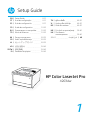 1
1
-
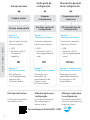 2
2
-
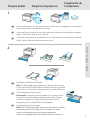 3
3
-
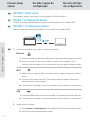 4
4
-
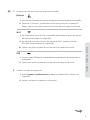 5
5
-
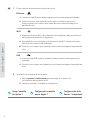 6
6
-
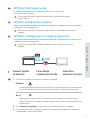 7
7
-
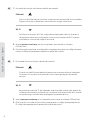 8
8
-
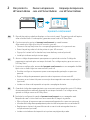 9
9
-
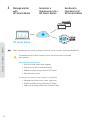 10
10
-
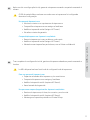 11
11
-
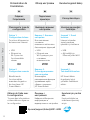 12
12
-
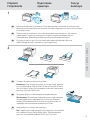 13
13
-
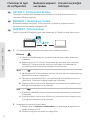 14
14
-
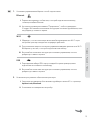 15
15
-
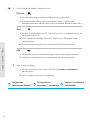 16
16
-
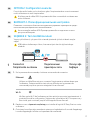 17
17
-
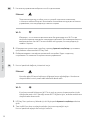 18
18
-
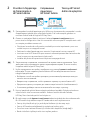 19
19
-
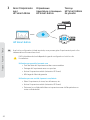 20
20
-
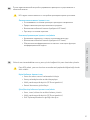 21
21
-
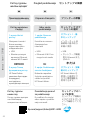 22
22
-
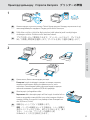 23
23
-
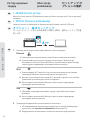 24
24
-
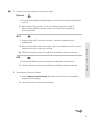 25
25
-
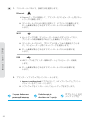 26
26
-
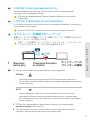 27
27
-
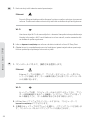 28
28
-
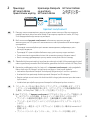 29
29
-
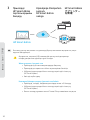 30
30
-
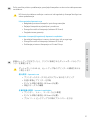 31
31
-
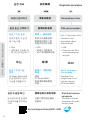 32
32
-
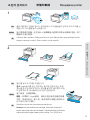 33
33
-
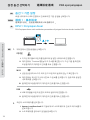 34
34
-
 35
35
-
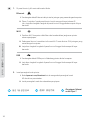 36
36
-
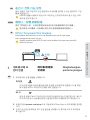 37
37
-
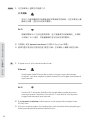 38
38
-
 39
39
-
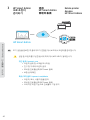 40
40
-
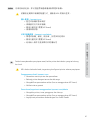 41
41
-
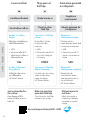 42
42
-
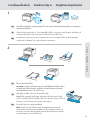 43
43
-
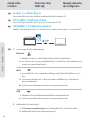 44
44
-
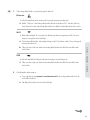 45
45
-
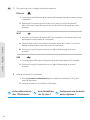 46
46
-
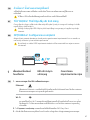 47
47
-
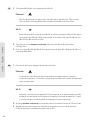 48
48
-
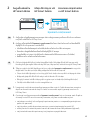 49
49
-
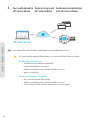 50
50
-
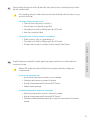 51
51
-
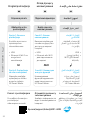 52
52
-
 53
53
-
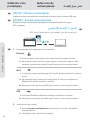 54
54
-
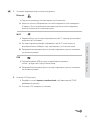 55
55
-
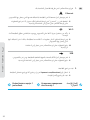 56
56
-
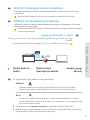 57
57
-
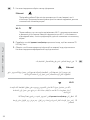 58
58
-
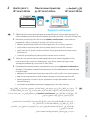 59
59
-
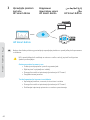 60
60
-
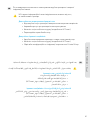 61
61
-
 62
62
-
 63
63
-
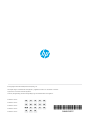 64
64
în alte limbi
- Türkçe: HP 4203dw Kullanici rehberi
- français: HP 4203dw Mode d'emploi
- 日本語: HP 4203dw ユーザーガイド
- português: HP 4203dw Guia de usuario
Lucrări conexe
-
HP Color LaserJet Pro MFP 4303dw Printer Manualul utilizatorului
-
HP 4203dn Manualul utilizatorului
-
HP MFP 4101fdwe Manualul utilizatorului
-
HP 9110b Series Manualul utilizatorului
-
HP 9120b series Manualul utilizatorului
-
HP 4202dn Manualul utilizatorului
-
HP LaserJet Pro MFP 3102fdw Multifunctional Laser Printer Manualul utilizatorului
-
HP LaserJet Pro MFP 3102fdn Printer Manualul utilizatorului
-
HP LaserJet Pro 3002dn Printer Manualul utilizatorului
-
HP 9120B Manualul utilizatorului