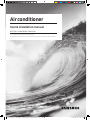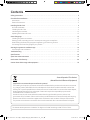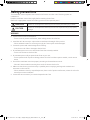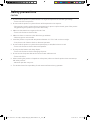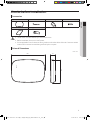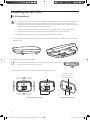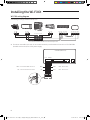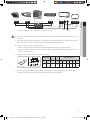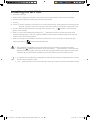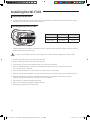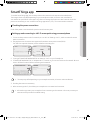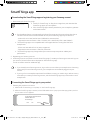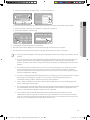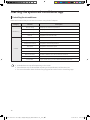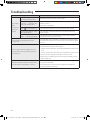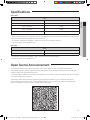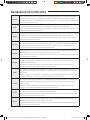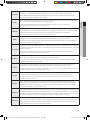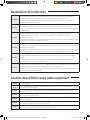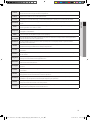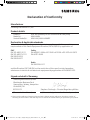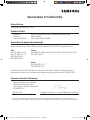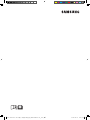Samsung MIM-H04EN Manual de utilizare
- Categorie
- Rețele
- Tip
- Manual de utilizare

Air conditioner
User & installation manual
Wi-Fi Kit 2.0 MIM-H04E / MIM-H04
• Thank you for purchasing this Samsung Product.
• Before operating this unit, please read this manual carefully and retain it for future reference.
SOL OCF Wi-Fi KIT 구통신 유럽향 IBIM_EN_DB68-08417A-00_.indd 1 2019-06-21 오후 4:11:41

2
Contents
Safety precautions .................................................................................... 3
Checks before Installation ............................................................................. 5
Accessories............................................................................................5
External Dimensions...................................................................................5
Installing the Wi-Fi Kit ................................................................................. 6
Wi-Fi Kit installation ...................................................................................6
Checking the Wi-Fi Kit.................................................................................11
Initializing the user data...............................................................................12
Updating with a Micro SD card.........................................................................12
SmartThings app ..................................................................................... 13
Checking the power connections ......................................................................13
Setting up and connecting to a Wi-Fi access point using your smartphone ...............................13
Downloading the SmartThings app and registering your Samsung account ..............................14
Connecting the SmartThings app to your product.......................................................14
Starting the system air conditioner app ............................................................... 16
Controlling the air conditioner.........................................................................16
Troubleshooting ..................................................................................... 17
Specications ........................................................................................ 19
Open Source Announcement ......................................................................... 19
Declaration of Conformity . . . . . . . . . . . . . . . . . . . . . . . . . . . . . . . . . . . . . . . . . . . . . . . . . . . . . . . . . . . . . . . . . . . . . . . . . . . . 20
Caution about 5GHz range radio equipment ........................................................... 22
Correct Disposal of This Product
(Waste Electrical & Electronic Equipment)
(Applicable in countries with separate collection systems)
This marking on the product, accessories or literature indicates that the product and its electronic accessories
(e.g. charger, headset, USB cable) should not be disposed of with other household waste at the end of their
working life. To prevent possible harm to the environment or human health from uncontrolled waste disposal,
please separate these items from other types of waste and recycle them responsibly to promote the
sustainable reuse of material resources.
Household users should contact either the retailer where they purchased this product, or their local
Business users should contact their supplier and check the terms and conditions of the purchase contract.
This product and its electronic accessories should not be mixed with other commercial wastes for disposal.
SOL OCF Wi-Fi KIT 구통신 유럽향 IBIM_EN_DB68-08417A-00_.indd 2 2019-06-21 오후 4:11:41

3
ENGLISH
Safety precautions
This installation manual explains how to install a Wi-Fi Kit to an indoor unit of Samsung system air
conditioners.
Read the installation manual thoroughly before installing the Wi-Fi Kit.
(Refer to the appropriate manual for installing product or other optional parts.)
WARNING
Hazards or unsafe practices that may result in severe personal injury or death.
CAUTION
Hazards or unsafe practices that may result in minor personal injury or property
damage.
WARNING
• Contact service center for installation.
-
• Install the Wi-Fi Kit securely in a place that can withstand the weight of the product.
- If the installation location is not strong enough, Wi-Fi Kit may fall and be damaged.
• Connect the power with rated voltage when installing.
-
• Do not attempt to move or re-install the Wi-Fi Kit that is already installed.
-
• Do not attempt to modify or repair the Wi-Fi Kit on your own.
-
center.
• Check if the installation was done properly according to the installation manual.
-
•
instructions in this manual.
-
caused by incorrect installation.
• Contact the service center if you need to dispose the Wi-Fi Kit.
SOL OCF Wi-Fi KIT 구통신 유럽향 IBIM_EN_DB68-08417A-00_.indd 3 2019-06-21 오후 4:11:41

4
Safety precautions
CAUTION
•
-
• Do not install the product in a place where it will be exposed to oil or vapor etc.
- If the product is used in a place where it is exposed to oil, vapor or sulphur dioxide, parts of the product
may get damaged or product may function abnormally.
• Make sure that water does not get into the Wi-Fi Kit.
-
• Make sure there is no tension to the cable during installation.
-
• Install the product in a place with temperature between 0 °C~39 °C with no direct sunlight.
- If not, there is risk of electric shock or abnormal operation.
• Do not install the product in a place where special spray or acid/alkali solution is used.
- There is risk of electric shock or abnormal operation.
• Do not press the buttons with sharp objects.
- There is risk of electric shock or damaging the parts.
• Do not connect the power cable to the communication cable terminal.
-
• When installing the product in hospitals or other places, make sure that the product does not interrupt
with other products.
- Abnormal operation may occur.
• This wireless device has a possibility of radio wave interference during operation.
SOL OCF Wi-Fi KIT 구통신 유럽향 IBIM_EN_DB68-08417A-00_.indd 4 2019-06-21 오후 4:11:41

5
ENGLISH
Checks before Installation
Accessories
Wi-Fi Kit Cable ties (2) Cable clamps (3) M4×16 screws (5)
User & installation manual U-type terminals (6)
•
• Before installation, be sure to cut off power.
• Follow applicable rules for electrical wiring. Make sure that the cables of the Wi-Fi Kit are installed
inside a wall or covered to avoid being touched by the occupant.
External Dimensions
185 29
130
Unit: mm
CAUTION
SOL OCF Wi-Fi KIT 구통신 유럽향 IBIM_EN_DB68-08417A-00_.indd 5 2019-06-21 오후 4:11:42

6
Installing the Wi-Fi Kit
Wi-Fi Kit installation
• To ensure smooth operation, there should be no obstacle between the Wi-Fi Kit and wireless router
that may interfere with communication. When the Wi-Fi Kit is too far from a router or there are
potentially interfering elements between them, it may cause problems with the performance of the
Wi-Fi Kit that cannot be resolved by customer services.
•
• Do not install the Wi-Fi Kit in an area where it may be exposed to moisture or impact.
•
1.
the back cover.
※
Push both latches at the same time.
•
2. Arrange the power and communication cables along the back cover.
15 cm
<Wires installed on the wall> <Wires installed in the wall>
10 cm
If necessary, remove
this part to secure
more space for wiring.
CAUTION
NOTE
SOL OCF Wi-Fi KIT 구통신 유럽향 IBIM_EN_DB68-08417A-00_.indd 6 2019-06-21 오후 4:11:42

7
ENGLISH
3.
communication cables (F1, F2) to the terminals on the back of the front cover while adjusting to a suitable
length.
4.
F1 V1 V2F2 F3 F4
• You can connect up to 16 indoor units to a Wi-Fi Kit.
F1 V1 V2F2 F3 F4
ⓑ
ⓔ ⓕ
ⓐ
ⓓ
ⓒ
10 and
over
10 and over
50 and over
10 and over
Screw
holes
※
Be sure to secure space of at least
10 mm (up/right/left) and 50 mm
(down) around the back cover
the wall.
※
Fix the screws to the
screw holes.
※
Do not over-tighten the PCB
terminal.
Wi-Fi Kit
PCB port
Indoor unit
Unit: mm
Back over
Item Contents Item Contents
ⓐ
Power/communication terminals
ⓓ
LED
ⓑ
Tracking/Reset button
ⓔ
ⓒ
Micro SD card slot
ⓕ
Interface module PBA
5. Assemble the Wi-Fi Kit again.
•
make sure that there is no gap between the covers.
NOTE
NOTE
SOL OCF Wi-Fi KIT 구통신 유럽향 IBIM_EN_DB68-08417A-00_.indd 7 2019-06-21 오후 4:11:42

8
Installing the Wi-Fi Kit
Wi-Fi Kit wiring diagram
Connecting to a single outdoor unit (F1-F2)
F1 F1
F1 F1
F1 F1 F1F2 F2
F2 F2
F2 F2 F2
<Connection between the Wi-Fi Kit and multiple units>
※
ORG RED RED : Don’t use it
YEL BLU BLU : Don’t use it
SUB PBA (MIM-A00)
COM2
SOL OCF Wi-Fi KIT 구통신 유럽향 IBIM_EN_DB68-08417A-00_.indd 8 2019-06-21 오후 4:11:43

9
ENGLISH
F1
F1 F1
F1 F1
F1F2
F2 F2
F2 F2
F2F1 F2
• When installing the Wi-Fi Kit, use proper electrical cables considering the size of the wiring hole on
the wall.
• Upon wiring, use the provided U-type terminals (#16-22). When there are no terminals provided or
• Wi-Fi Kit communication and power cables
-
-
(AWG22 recommended)
•
E
dd2W
t
F
L
Cable range
Rated
size
Stud
size
Default size (mm)
AWG mm² mm² mm t d E F W L
24 - 16
0.25
- 1.65
1.5 3 - 3.2
0.6
- 0.8
1.2
- 2.5
4 - 6 5 - 9 5 - 7
12
- 21.2
Max. length for communication/power cables: 50 m
•
CAUTION
SOL OCF Wi-Fi KIT 구통신 유럽향 IBIM_EN_DB68-08417A-00_.indd 9 2019-06-21 오후 4:11:43

10
Installing the Wi-Fi Kit
6. Activate the Wi-Fi Kit.
• When power is supplied, all indicators on the Wi-Fi Kit illuminate until the system boots completely.
• After the system operates, tracking is performed automatically.
7. Tracking
※
Tracking:
The Wi-Fi Kit detects connected indoor unit(s) and the indoor unit(s) detects the connection to the
Wi-Fi Kit. Tracking is required to monitor or control the system air conditioner using the Wi-Fi Kit.
• The Wi-Fi Kit automatically performs tracking when activated. The ( ) ( ) indicators on the Wi-Fi Kit
blink while in tracking.
• When no indoor unit is detected by tracking, the (
) indicator blinks for 10 seconds and the Wi-Fi Kit
attempts tracking again. In this case, make sure that the communication cables between the indoor and
outdoor units are connected properly.
• When any change in the installation of indoor and outdoor units occurs, manually run the tracking by
pressing the (SW3,
ⓑ-
F1 V1 V2F2 F3 F4
) button inside the Wi-Fi Kit.
• When tracking is completed but all the connected indoor units have the central control option
disabled, the (
) indicator illuminates for 10 seconds and the ( ) indicator blinks. Then the Wi-Fi Kit
attempts the tracking again. In this case, check and change the central control option for indoor units.
When the central control option is disabled, you cannot control indoor units via the Wi-Fi Kit.
• To control indoor units by using a mobile phone, wait until the tracking is completed and then connect
the Wi-Fi Kit to a wireless router.
• The (
) indicator does not turn off until the Wi-Fi Kit is connected to a wireless router after tracking.
CAUTION
NOTE
SOL OCF Wi-Fi KIT 구통신 유럽향 IBIM_EN_DB68-08417A-00_.indd 10 2019-06-21 오후 4:11:43

11
ENGLISH
Checking the Wi-Fi Kit
Power LED
AP button
Wi-Fi connection LED
Reset button
Wi-Fi setting LED
<Front panel of the Wi-Fi Kit>
Items on the LED display
Item LED indication Power supply Wi-Fi connection Wi-Fi setting
1 Initialized On On On
2 General On On Off
3
AP connected,
Internet connection incomplete
On Blinking Off
4
Tracking completed,
AP connection incomplete
On Off Off
5 Wi-Fi modem malfunctioning Blinking Blinking Blinking
6 Searching AP (AP mode) On Off On
7 Tracking units Blinking Blinking Off
8 Blinking Off Off
9
Inspection of the network PBA
required
On Blinking Blinking
10
User authentication required
(AP mode)
On Off Blinking
11 Downloading Off On Off
12 Rescue mode Blinking On Blinking
* If the "Rescue mode" indication appears on the LED:
- Reset the Wi-Fi Kit using the "Reset" button, and check if "Rescue mode" turns off.
- If "Rescue mode" persists even though you tried resetting the Wi-Fi kit several times, contact a service
center.
SOL OCF Wi-Fi KIT 구통신 유럽향 IBIM_EN_DB68-08417A-00_.indd 11 2019-06-21 오후 4:11:44

12
Installing the Wi-Fi Kit
Initializing the user data
• To initialize the user data on a Wi-Fi Kit, press the (SW3) button inside the Wi-Fi Kit for 5 seconds. All the
indicators illuminate and the user data is deleted.
Updating with a Micro SD card
ⓓ
ⓒ
F1 V1 V2F2 F3 F4
Type Capacity File system
Micro SD Max 4GB FAT16
Micro SDHC Max 32GB FAT32
1. Create a folder named “update" in the Micro SD card. Copy the latest software image and paste it into the
folder created in the Micro SD card.
• Be sure to format the Micro SD card using FAT16 or FAT32 before creating the "update" folder.
2. Insert the Micro SD card into the slot of the Wi-Fi Kit.
3. Press the [Reset] button on the side of the Wi-Fi Kit.
4. The indicator (ⓓ) on the Wi-Fi Kit blinks every 2 seconds during update.
• Once the update has been successful, the indicator promptly turns on and then turns off longer.
(On: 0.2 second, Off: 2 seconds)
• The indicator blinks every 0.2 second when the update was not completed.
5. When the update has completed normally, remove the Micro SD card and then press the [Reset] button.
6. Restarting the Wi-Fi Kit after an update failure will restore the software to the previous version.
When the update failure persists, follow the instructions below:
•
• Micro SD card checking: Replace the Micro SD card.
• PBA checking: Replace the network PBA.
CAUTION
SOL OCF Wi-Fi KIT 구통신 유럽향 IBIM_EN_DB68-08417A-00_.indd 12 2019-06-21 오후 4:11:44

13
ENGLISH
SmartThings app
To use the SmartThings app, connect the product to the network in the sequence described below.
The images shown may differ depending on your smartphone model, OS version and manufacturer.
You need to set up the Wi-Fi access point only when connecting the product to a Wi-Fi network. Once the
product is connected, you can use the SmartThings app via Wi-Fi, 3G, LTE or more wireless networks.
Checking the power connections
Check if the power is connected to the product and the access point.
Setting up and connecting to a Wi-Fi access point using your smartphone
1. To connect the product to a Wi-Fi network, turn on Wi-Fi at “Settings > Wi-Fi", and then select the access
point to connect to
• Only alphanumeric characters are supported for wireless access point names (SSIDs).
If an SSID has a special character, rename it before connecting to it.
SAMSUNG_2G
SAMSUNG_5G
On
Select
2.
•
to turn off these functions before connecting to the network.
Off
Off
• The setup may differ depending on your smartphone model, OS version and manufacturer.
3. Checking the Internet connectivity
• After connecting to Wi-Fi, check that your smartphone is connected to the Internet.
•
Internet service provider for troubleshooting.
NOTE
NOTE
SOL OCF Wi-Fi KIT 구통신 유럽향 IBIM_EN_DB68-08417A-00_.indd 13 2019-06-21 오후 4:11:44

14
SmartThings app
Downloading the SmartThings app and registering your Samsung account
1. Downloading the SmartThings app
SmartThings (Samsung Connect)
Samsung Electronics Co., Ltd.
• Search for "SmartThings" on Play Store or App Store, and download the
SmartThings app to your smartphone.
• If the SmartThings app is already installed on your smartphone, update it
to the latest version.
• For the tablets that are not supported by the SmartThings app and the smart phones that has an
OS version earlier than the recommended versions, the SmartThings app may not be found.
- Android OS 6.0 or later (with at least 2 GB RAM) is recommended.
- Supported screen resolutions: 1280 x 720 (HD), 1920 x 1080 (FHD), 2560 x 1440 (WQHD)
• The SmartThings app is not compatible with some Apple devices including iPad and some
smartphones.
- iPhone 6 or later with iOS 10.0 or later is supported.
- Supported screen resolutions: 1334x750, 1920x1080
• The SmartThings app may change without prior notice to improve product usability and
performance.
2. Registering your Samsung account
• A Samsung account is required to use the SmartThings app. To create your Samsung account and log in to
your account, follow the instructions displayed on the SmartThings app.
You do not need to install an additional app.
• If you already have a Samsung account, log in to the account. When your smartphone is a Samsung
device and you have a Samsung account, your smartphone is automatically logged in to your
account.
• If you log in from a smartphone produced for a different country, you need to log in with its country
code when you create your Samsung account, and the SmartThings app may not be used on some
smartphones.
Connecting the SmartThings app to your product
1. Selecting the product to connect to
1) After the Wi-Fi kit tracking is complete, run the SmartThings app.
2) After the SmartThings app is started, select “ADD NOW" when a pop-up window saying that a product
to connect to is found appears.
A new device has been found.
Add this device to
SmartThings?
Never Later
Add now
선택
Select
NOTE
NOTE
SOL OCF Wi-Fi KIT 구통신 유럽향 IBIM_EN_DB68-08417A-00_.indd 14 2019-06-21 오후 4:11:44

15
ENGLISH
3) If the pop-up window does not appear, select “+", and then “Add Devices".
My home
Living room >
Add devices
My Home
Living room >
Select
Select
You can add a product you want to connect to by selecting it manually or by selecting “Auto detect".
• Select manually: Samsung > Air conditioner > System air conditioner
• Auto detect: [System a/c] Samsung
Air conditioner
Samsung
Auto detect
Select
Select
2. Connecting the SmartThings app to your product
• Follow the instructions displayed on the SmartThings app to connect to your product.
• For information on how to use the SmartThings app, select the How To menu on the app.
• If any pop-window appears on the top of the smartphone while connecting to your product, do not
select it.
• If a pop-up window saying that the device is already registered appears during connecting to your
product.
• If a Samsung account-related country error occurs during connecting to your product, log out of
your current Samsung account, log in to your previous Samsung account, and then delete all
devices that have been connected previously. Then, log in to your current Samsung account again,
• If a failure message appears while adding a device, see "Setting up and connecting to a Wi-Fi access
point using your smartphone" on page 13. The connection may fail temporarily due to an
installation location problem of the access point or other problems.
• If the number of added indoor units is incorrect after adding devices, run the tracking again and
then try adding the devices again.
• For security protocols for wireless/wired access points, WPA-PSK and WPA2-PSK are recommended.
Wi-Fi non-standard authentication methods are not supported.
• If your Internet service provider permanently have registered the MAC address (a unique
Internet. Contact your Internet service provider and ask how to connect devices other than your PC
NOTE
SOL OCF Wi-Fi KIT 구통신 유럽향 IBIM_EN_DB68-08417A-00_.indd 15 2019-06-21 오후 4:11:45

16
Starting the system air conditioner app
Controlling the air conditioner
Below are functions that you can control or monitor using the Wi-Fi adapter.
Category Function Description
Monitoring
Desired Temp Displays the desired temperature.
Current Temp Displays the current temperature.
Filter warning
Defrost Appears in the defrost state.
Control
Power supply Turn on or off the air conditioner.
Operation mode Select the desired operation mode.
Temperature control Adjust the desired temperature.
Fan speed Adjust the desired fan speed.
Wind-Free Enables/disables the Wind-Free function.
Motion detection Enables/disables the motion detection function.
Ionizer Enables/disables the Ionizer function.
Reset Filter
• Available features may differ depending on the model.
•
• For more information about the SmartThings app, details can be found in SmartThings app.
NOTE
SOL OCF Wi-Fi KIT 구통신 유럽향 IBIM_EN_DB68-08417A-00_.indd 16 2019-06-21 오후 4:11:45

17
ENGLISH
Troubleshooting
Check the following before requesting a service from the Service Centre.
Symptom Measure
The installed SmartThings app cannot access
the air conditioner.
• Make sure you have connected the air conditioner to a wireless
router.
I cannot log in with my Samsung account.
• Try recovering your ID and password from the Samsung account
page.
Adding
device(s)
A failure message appears
while adding devices.
• This may fail temporarily due to the distance from the router or
some interferences. Try again later.
I found a failure message in 0
to 1 percent of device addition
process.
• You can add device units only in AP search state.
Check that both the power LED and Wi-Fi setup LED are turned
on. Otherwise, press and hold the AP button for over 5 seconds to
activate the AP search.
• You cannot add any device without deleting it once the device
has already been added to the SmartThings app. To add the
process.
I found a failure message in
99 percent of device addition
process.
• If you are using a Samsung smartphone, the server may not be
connected temporarily. Turn off and on the power of the Wi-Fi Kit,
launch the SmartThings app again, and then try adding a device
again.
• If your phone is not a Samsung product, check that you have
entered a wrong Wi-Fi password. Try adding devices again.
The app displays an
authorization failure before
pressing the user agreement
button.
• Check whether there are any Wi-Fi Kits already added to the
them and try again.
The app displays an
authorization failure on the
user agreement screen.
• You must press the AP button within 1 minute. Try adding devices
again.
The screen requests to
initialize the user account.
• This happens when the user has already added devices. Follow
the instructions provided in the SmartThings app.
The power LED and Wi-Fi connection LED are
blinking.
• The communication between the Wi-Fi Kit and indoor/outdoor
units is unstable. Check the communication cables for indoor and
outdoor units or check the central control option for indoor units.
After adding a device, the SmartThings app
displays the disconnection event.
• This happens when a device is being added to the server or it is
temporarily disconnected from the router. End the SmartThings
app and then launch it again.
SOL OCF Wi-Fi KIT 구통신 유럽향 IBIM_EN_DB68-08417A-00_.indd 17 2019-06-21 오후 4:11:45

18
Symptom Measure
The controls
of the
SmartThings
app do not
operate.
Are all three LED indicators
on the Wi-Fi Kit turned on?
• Reset the Wi-Fi Kit and then check it again.
Does only
appear on the
display of the Wi-Fi Kit?
• Make sure you have entered the correct Wi-Fi password when
adding a device.
• Check the router status.
Is the
indicator blinking?
• Check that the wireless router is connected to the Internet.
Are all LED indicators on the
Wi-Fi Kit blinking?
• This indicates a Wi-Fi Kit malfunction. Contact the Samsung
service centre.
Is the
indicator blinking?
• The Wi-Fi Kit is not connected to the indoor unit(s) normally.
Contact the Samsung service centre.
The SmartThings app displays the error
number, 628.
• This indicates a communication error between the indoor unit(s)
and Wi-Fi Kit. Check the connection of the communication cables
(F1, F2).
only see either cooling or heating option on
the indoor unit.
• To avoid mixed control, the indoor unit options are automatically
restricted to the outdoor unit’s settings.
※
Mixed control: Different modes are available for each indoor
unit.
1. To select a mode other than the current operation mode, turn off
the indoor unit to display all operation modes to select.
2. When there is a master indoor unit, change the operation mode
of the master unit.
The LED indicator remains in its initial state.
(The LED state changes within 1 minute.)
1. Check the connection cable between the network PBA and the
Interface module PBA.
2. Even though the connection has no problem but a problem
persists, replace the Wi-Fi Kit.
Troubleshooting
SOL OCF Wi-Fi KIT 구통신 유럽향 IBIM_EN_DB68-08417A-00_.indd 18 2019-06-21 오후 4:11:45

19
ENGLISH
Specications
MIM-H04E
Wi-Fi
Frequency Range Transmitter Power (Max)
2412 - 2472 MHZ 17 dBm
5120 - 5250 MHZ 16 dBm
5250 - 5350 MHZ 16 dBm
5470 - 5725 MHZ 16 dBm
* European Class A Warning :
This is a class A product. In a domestic environment this product may cause radio interference in which case
the user may be required to take adequate measures.
* The product supports the IEEE802.11 a/b/g/n, Soft-AP communication protocol.
(Samsung recommends IEEE802.11n.)
MIM-H04
Wi-Fi
Frequency Range Transmitter Power (Max)
2412 - 2472 MHZ 17 dBm
* The product supports the IEEE802.11 b/g/n, Soft-AP communication protocol.
(Samsung recommends IEEE802.11n.)
Open Source Announcement
The software included in this product contains open source software. You may obtain the complete
corresponding source code for a period of three years after the last shipment of this product by sending an
email to mailto:oss.request@samsung.com.
It is also possible to obtain the complete corresponding source code in a physical medium such as a CD-ROM;
a minimal charge will be required.
The following URL http://opensource.samsung.com/opensource/WIFIKIT_R18_TZ4/seq/0 leads to the
download page of the source code made available and open source license information as related to this
product. This offer is valid to anyone in receipt of this information.
SOL OCF Wi-Fi KIT 구통신 유럽향 IBIM_EN_DB68-08417A-00_.indd 19 2019-06-21 오후 4:11:45

20
Declaration of Conformity
English
Hereby, Samsung Electronics, declares that the radio equipment type appliance is in compliance with Directive
2014/53/EU. The full text of the EU declaration of conformity is available at the following internet address:
Support and enter the model name.
Czech
Danish
Samsung Electronics erklærer hermed, at denne type radioudstyrsapparat opfylder kravene og bestemmelserne
produktsupport, og angiv modelnavnet.
German
entspricht. Der gesamte Text der EU-Konformitätserklärung ist unter der folgenden Internetadresse verfügbar:
Produktsupport durchsuchen und geben Sie den Modellnamen ein.
Estonian
Käesolevaga kinnitab Samsung Electronics, et raadioseadme tüüpi seade vastab direktiivile 2014/53/EL. EL-i
vastavusdeklaratsiooni terve tekst on saadaval internetis järgmisel aadressil.
Ametliku vastavusdeklaratsiooni leiate aadressilt http://www.samsung.com, avage menüü Tugi > Otsi toote tuge
ja sisestage seejärel mudeli nimi.
Spanish
Por la presente, Samsung Electronics declara que este aparato de equipamiento de radio cumple con la
Búsqueda de soporte de productos e introduzca el nombre del modelo.
Greek
French
Italian
Supporto Prodotto e inserire il nome del modello.
Latvian
SOL OCF Wi-Fi KIT 구통신 유럽향 IBIM_EN_DB68-08417A-00_.indd 20 2019-06-21 오후 4:11:45
Pagina se încarcă ...
Pagina se încarcă ...
Pagina se încarcă ...
Pagina se încarcă ...
Pagina se încarcă ...
Pagina se încarcă ...
-
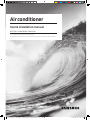 1
1
-
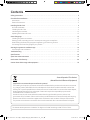 2
2
-
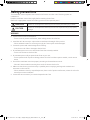 3
3
-
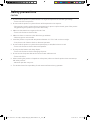 4
4
-
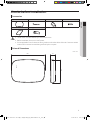 5
5
-
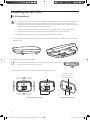 6
6
-
 7
7
-
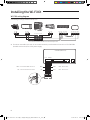 8
8
-
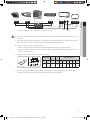 9
9
-
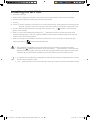 10
10
-
 11
11
-
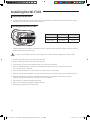 12
12
-
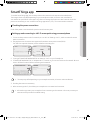 13
13
-
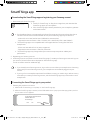 14
14
-
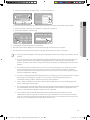 15
15
-
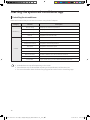 16
16
-
 17
17
-
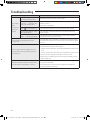 18
18
-
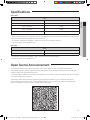 19
19
-
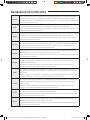 20
20
-
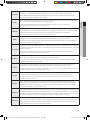 21
21
-
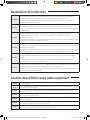 22
22
-
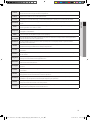 23
23
-
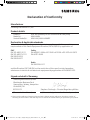 24
24
-
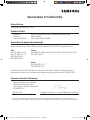 25
25
-
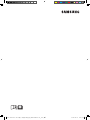 26
26
Samsung MIM-H04EN Manual de utilizare
- Categorie
- Rețele
- Tip
- Manual de utilizare
în alte limbi
- English: Samsung MIM-H04EN User manual
- italiano: Samsung MIM-H04EN Manuale utente
Lucrări conexe
-
Samsung MIM-H04NDZ Manual de utilizare
-
Samsung MIM-H03N Manual de utilizare
-
Samsung AR24TXFCAWKX Manual de utilizare
-
Samsung AR12NXWSQWKNEE Manual de utilizare
-
Samsung AR09NXWSQWKNEE Manual de utilizare
-
Samsung AR09NXPDPWKNEE Manual de utilizare
-
Samsung AR07RXWXCWKN Manual de utilizare
-
Samsung AR09NXWSAURN Manual de utilizare
-
Samsung AR12RXWSAURX Manual de utilizare
Alte documente
-
Electrolux WA71-305DG Manual de utilizare
-
Electrolux WA71-304DG WELL A7 LUFTRENSER Manualul proprietarului
-
Electrolux WA51-303GY WELL A5 LUFTRENSER Manualul proprietarului
-
Electrolux WA71-305 series Manual de utilizare
-
Well PIGEON Ghid de instalare
-
Edimax EN-9320TX-E V2 10 Gigabit Ethernet PCI Express Server Adapter Ghid de instalare