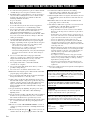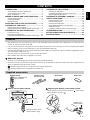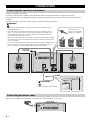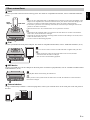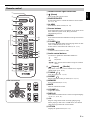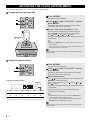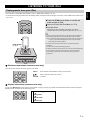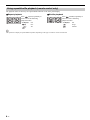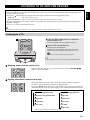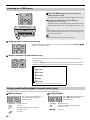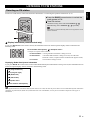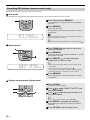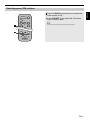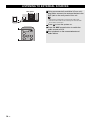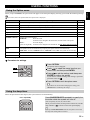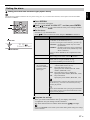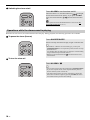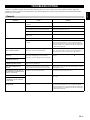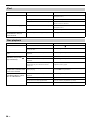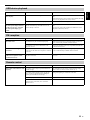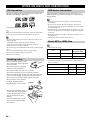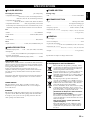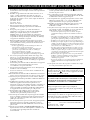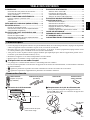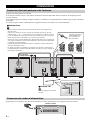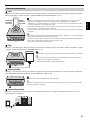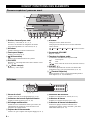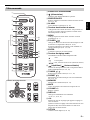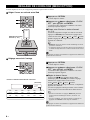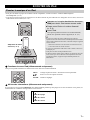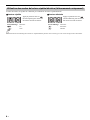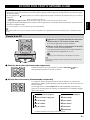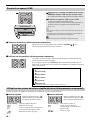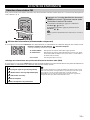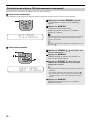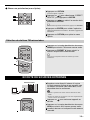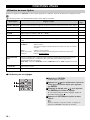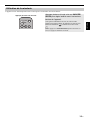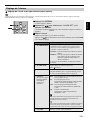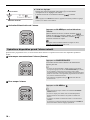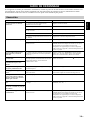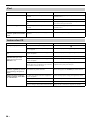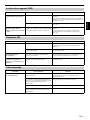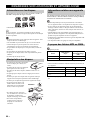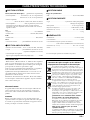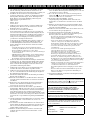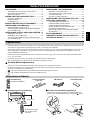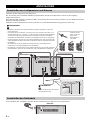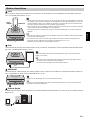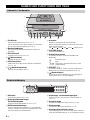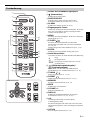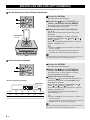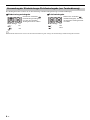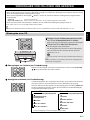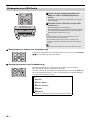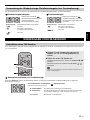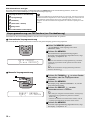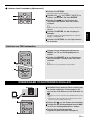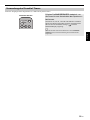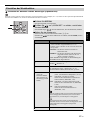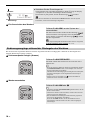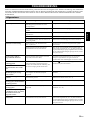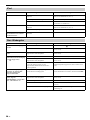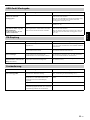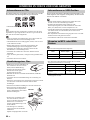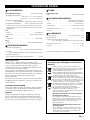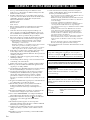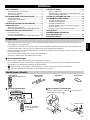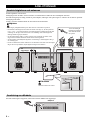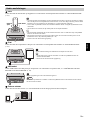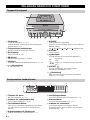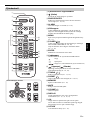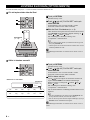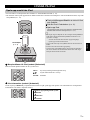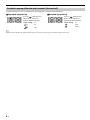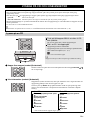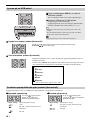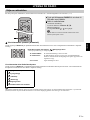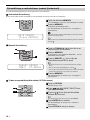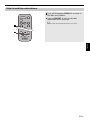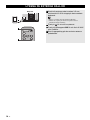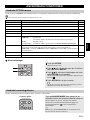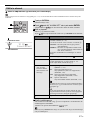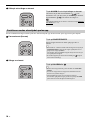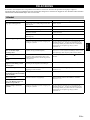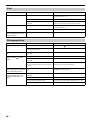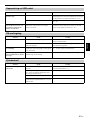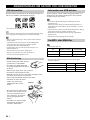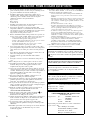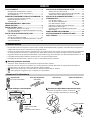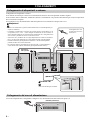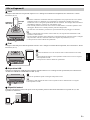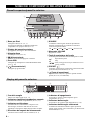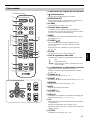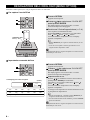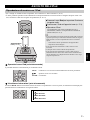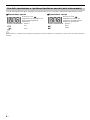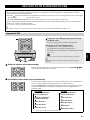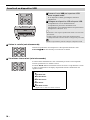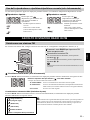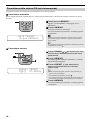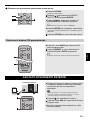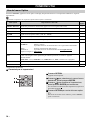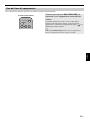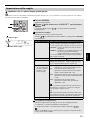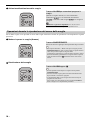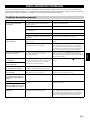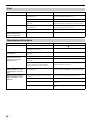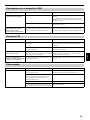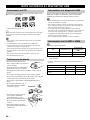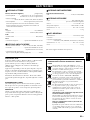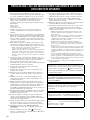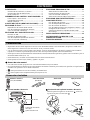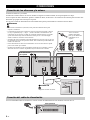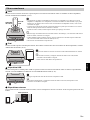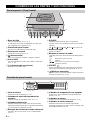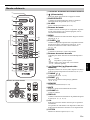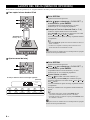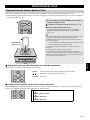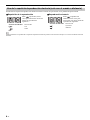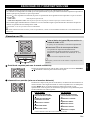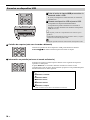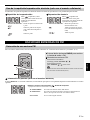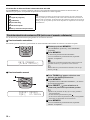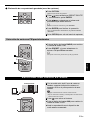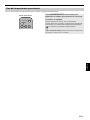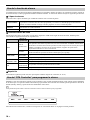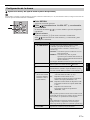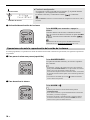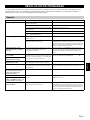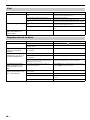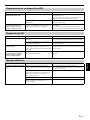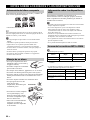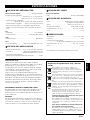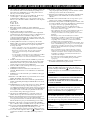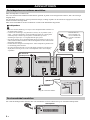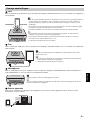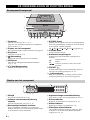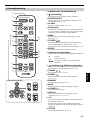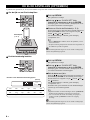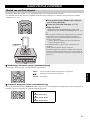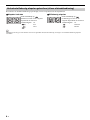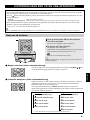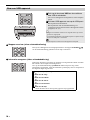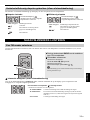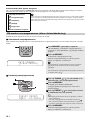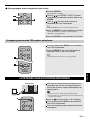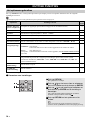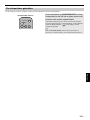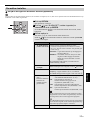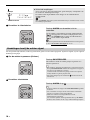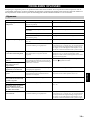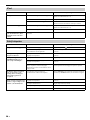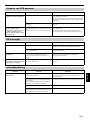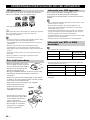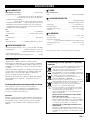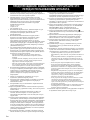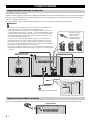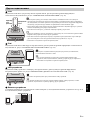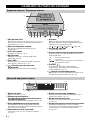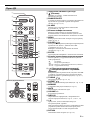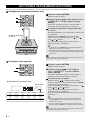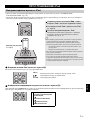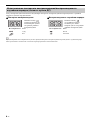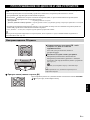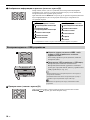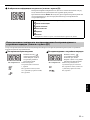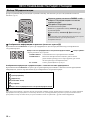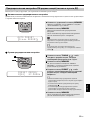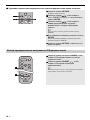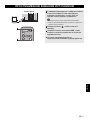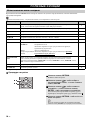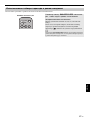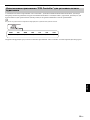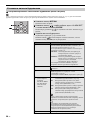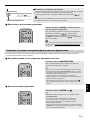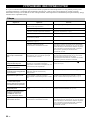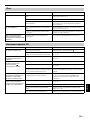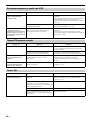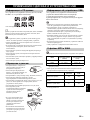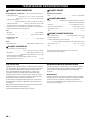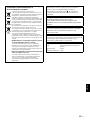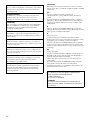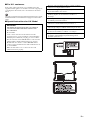Yamaha MCR-042 White Manual de utilizare
- Categorie
- Receptor
- Tip
- Manual de utilizare

OWNER’S MANUAL
MODE D’EMPLOI
BEDIENUNGSANLEITUNG
BRUKSANVISNING
MANUALE DI ISTRUZIONI
MANUAL DE INSTRUCCIONES
GEBRUIKSAANWIJZING
ИНСТРУКЦИЯ ПО ЭКСПЛУАТАЦИИ
27
May
MICRO COMPONENT SYSTEM
MICRO-CHAINE
MCR-042
G

i En
1 To assure the finest performance, please read this manual
carefully. Keep it in a safe place for future reference.
2 Install this unit in a well ventilated, cool, dry, clean place -
away from direct sunlight, heat sources, vibration, dust,
moisture and cold. For proper ventilation, allow the
following minimum clearances.
Top: 15 cm (6 in)
Rear: 10 cm (4 in)
Sides: 10 cm (4 in)
3 Locate this unit away from other electrical appliances,
motors, or transformers to avoid humming sounds.
4 Do not expose this unit to sudden temperature changes
from cold to hot, and do not locate this unit in an
environment with high humidity (i.e. a room with a
humidifier) to prevent condensation inside this unit, which
may cause an electrical shock, fire, damage to this unit,
and/or personal injury.
5 Avoid installing this unit where foreign object may fall
onto this unit and/or this unit may be exposed to liquid
dripping or splashing. On the top of this unit, do not place:
– Other components, as they may cause damage and/or
discoloration on the surface of this unit.
– Burning objects (i.e. candles), as they may cause fire,
damage to this unit, and/or personal injury.
– Containers with liquid in them, as they may fall and liquid
may cause electrical shock to the user and/or damage to
this unit.
6 Do not cover this unit with a newspaper, tablecloth,
curtain, etc. in order not to obstruct heat radiation. If the
temperature inside this unit rises, it may cause fire,
damage to this unit, and/or personal injury.
7 Do not plug in this unit to a wall outlet until all
connections are complete.
8 Do not operate this unit upside-down. It may overheat,
possibly causing damage.
9 Do not use force on switches, knobs and/or cords.
10 When disconnecting the power cable from the wall outlet,
grasp the plug; do not pull the cable.
11 Do not clean this unit with chemical solvents; this might
damage the finish. Use a clean, dry cloth.
12 Only voltage specified on this unit must be used. Using
this unit with a higher voltage than specified is dangerous
and may cause fire, damage to this unit, and/or personal
injury. Yamaha will not be held responsible for any
damage resulting from use of this unit with a voltage other
than specified.
13 To prevent damage by lightning, keep the power cable
disconnected from a wall outlet or this unit during a
lightning storm.
14 Do not attempt to modify or fix this unit. Contact qualified
Yamaha service personnel when any service is needed.
The cabinet should never be opened for any reasons.
15 When not planning to use this unit for long periods of time
(i.e. vacation), disconnect the AC power plug from the
wall outlet.
16 Be sure to read the “TROUBLESHOOTING” section on
common operating errors before concluding that this unit
is faulty.
17 Before moving this unit, press to set the system to off,
and disconnect the AC power plug from the wall outlet.
18 Condensation will form when the surrounding
temperature changes suddenly. Disconnect the power
cable from the outlet, then leave this unit alone.
19 When using this unit for a long time, this unit may become
warm. Turn the system off, then leave this unit alone for
cooling.
20 Install this unit near the wall outlet and where the AC
power plug can be reached easily.
21 The batteries shall not be exposed to excessive heat such
as sunshine, fire or the like. When you dispose of
batteries, follow your regional regulations.
– Keep the batteries in a location out of reach of children.
Batteries can be dangerous if a child were to put in his or
her mouth.
– If the batteries grow old, the effective operation range of
the remote control decreases considerably. If this happens,
replace the batteries with new one as soon as possible.
– Do not use old batteries together with new ones.
– Do not use different types of batteries (such as alkaline
and manganese batteries) together. Read the packaging
carefully as these different types of batteries may have the
same shape and color.
– Exhausted batteries may leak. If the batteries have leaked,
dispose of them immediately. Avoid touching the leaked
material or letting it come into contact with clothing, etc.
Clean the battery compartment thoroughly before
installing new batteries.
– If you plan not to use the unit for a long period of time,
remove the batteries from the unit. Otherwise, the batteries
will wear out, possibly resulting in a leakage of battery
liquid that may damage the unit.
– Do not throw away batteries with general house waste.
Dispose of them correctly in accordance with your local
regulations.
22 Excessive sound pressure from earphones and headphones
can cause hearing loss.
CAUTION: READ THIS BEFORE OPERATING YOUR UNIT.
This unit is not disconnected from the AC power source as
long as it is connected to the wall outlet, even if this unit
itself is turned off by . In this state, this unit is designed
to consume a very small quantity of power.
WARNING
TO REDUCE THE RISK OF FIRE OR ELECTRIC
SHOCK, DO NOT EXPOSE THIS UNIT TO RAIN OR
MOISTURE.
CAUTION
Danger of explosion if battery is incorrectly replaced.
Replace only with the same or equivalent type.
There is a chance that placing this unit too close to a CRT-
based (Braun tube) TV set might impair picture color.
Should this happen, move this unit away from the TV set.
LASER
Type Semiconductor laser GaAS/GaAlAs
Wave length 790 nm
Output Power 7 mW

1 En
English Français Deutsch Svenska Italiano Español Nederlands Русский
CONNECTIONS ........................................................2
Connecting the speakers and antenna ..........................2
Connecting the power cable...........................................2
Other connections..........................................................3
NAMES OF PARTS AND THEIR FUNCTIONS ........4
Top panel/Front panel....................................................4
Front panel display.........................................................4
Remote control...............................................................5
ADJUSTING THE CLOCK (OPTION MENU) ...........6
LISTENING TO YOUR iPod......................................7
Playing music from your iPod.........................................7
Using repeat/shuffle playback (remote control only)......8
LISTENING TO CD AND USB DEVICES .................9
Listening to a CD............................................................9
Listening to a USB device............................................10
Using repeat/shuffle playback (remote control only)....10
LISTENING TO FM STATIONS ..............................11
Selecting an FM station................................................11
Presetting FM stations (remote control only) ...............12
Selecting preset FM stations........................................13
LISTENING TO EXTERNAL SOURCES ................14
USEFUL FUNCTIONS ............................................15
Using the Option menu ................................................15
Using the sleep timer ...................................................15
Using the alarm function ..............................................16
Using “DTA Controller” to set the alarm .......................16
Setting the alarm ..........................................................17
Operations while the alarm sound is playing................18
TROUBLESHOOTING ............................................19
NOTES ON DISCS AND USB DEVICES................22
SPECIFICATIONS...................................................23
CONTENTS
• Play back music from external devices such as your iPod/iPhone/iPad, audio/data CDs, USB devices, or external devices
via the AUX jack, and listen to the FM.
• Use your favorite music or a beep tone as an alarm. When the set time arrives, the music you select is played at the volume
that you specify, giving you the ideal start to your day (IntelliAlarm function).
• You can take advantage of more sophisticated alarm functionality by using the free “DTA Controller” application for the
iPod touch/iPhone/iPad (☞ P. 16).
• You can easily store and recall 30 of your favorite FM stations.
• Bass, middle, and treble can be adjusted to your taste.
About this manual
• References to the iPod appearing in this manual also include the iPhone.
• If an operation can be performed using either the buttons on the unit itself or from the remote control, the explanation will
focus on operation using the remote control.
• indicates precautions for use of the unit and its feature limitations.
• indicates supplementary explanations for better use.
How to use the remote control Replacing the battery in the remote control
While pushing the release tab in direction , slide out the
battery holder in direction .
Features
Supplied accessories
Dock cover
FM antenna
(uses a CR2032 type
Lithium battery)
Remote control Speaker cable
(1.5 m (4.9') x 2)
Within 6 m (20')
Battery insulation sheet:
Remove before using.
CR2032 type
Lithium battery

2 En
Connect the speakers and antenna.
If you use a commercially available outdoor antenna instead of the supplied antenna, reception may be better.
If FM reception is poor, try changing the height or direction or placement of the antenna to find a location that has better
reception.
Do not connect this unit’s power cable until you’ve finished connecting all cables.
When you’ve completed all connections, connect this unit’s power cable to an AC outlet.
CONNECTIONS
Connecting the speakers and antenna
Connecting the power cable
ANTENNA SPEAKERS
AUX IN
FM
Speakers
• You must peel off the insulation (covering) from the tip of the speaker cable to
expose the conductor.
• Check the connections; make sure that left and right (L, R) and polarity (red: +,
black: –) are connected correctly. If connections are incorrect, the sound will be
unnatural and the low frequencies may be insufficient. There might not be any
sound at all if connections are incorrect.
• Take care that the conductors of the speaker cable do not touch each other, and that
the conductors do not touch any other metal part. Such conditions can damage this
unit or the speakers.
• Use only the supplied speakers. Using other speakers may result in unnatural sound.
• If you’re using this unit nearby a CRT display and you notice distorted color or
noise in the display, move the speakers farther away from the display.
Twist the bare wires
tightly so the individual
strands are not splayed.
FM antenna
Be sure to stretch out the antenna.
To the AC
wall outlet
Rear panel

3 En
CONNECTIONS
English Français Deutsch Svenska Italiano Español Nederlands Русский
iPod
Connect your iPod to the iPod dock on the top panel. For details on compatible iPod models, refer to
“SPECIFICATIONS”
(P. 23)
.
iPad
Connect your iPad to the front panel USB port. For details on compatible iPad models, refer to “SPECIFICATIONS” (P. 23).
USB device
Connect your USB device to the USB port on the front panel. For details on playable files, refer to “NOTES ON DISCS AND
USB DEVICES” (P. 22).
External devices
Using a commercially available 3.5 mm mini-plug cable, connect your external device to the AUX jack on the rear panel of
this unit.
Other connections
iPod dock
• Be sure to use a dock adaptor that is compatible with your iPod. If you do not use the adaptor or the
adaptor is not compatible, the connection could be loose or poor, which could cause damage to the
connector. For details on dock adaptor information, please visit Apple’s official website.
• If an iPod in a protective case is forcibly connected, the connector may be damaged. Remove the
protective case before connection.
• When the iPod is not in use, install the dock cover to protect the connector.
• Your iPod will be recharged while it is connected to the dock. However if USB is selected as the
audio source, the iPod will not be recharged.
• Your iPod can also play back music and charge while connected to the USB port. To do this, select
USB as the audio source (☞ P. 10) .
• You can remove the iPod during playback.
Dock
adaptor
Make sure to use a Dock Connector to USB Cable that is supplied with your iPad.
• When you turn the system on and set the audio source to USB, the iPad
connected to this unit will be recharged.
• You can remove the iPad during playback.
Stop playback before disconnecting the USB device.
When you turn on the system and set the audio source to USB, the USB device connected to this
unit will be recharged.
AUX IN
Rear panel

4 En
a iPod dock
Connect your iPod here (☞ P. 3, 6, 7).
Be sure to use a dock adaptor that is compatible with
your iPod (☞ P. 3).
b Front panel display
The clock and other information is displayed here.
c Disc slot
Insert a CD here (☞ P. 9).
d (Power)
Press to turn the system on/off.
e USB port
Connect your USB device/iPod/iPhone/iPad here
(
☞
P. 3, 10).
f (Headphone jack)
Connect headphones here.
g SOURCE
Switch the audio source to be played.
Pressing this repeatedly will change the selection in the
following order.
CD iPod
USB FM AUX back to CD
h VOLUME knob
Adjust the volume.
i Audio control buttons
Use these to operate the iPod/CD/USB device.
j PRESET /
Use these buttons to select a radio station (preset) that
you’ve stored (☞ P. 13).
k (Eject button)
Eject the CD (cannot be operated while the option menu
(☞ P. 15) is displayed).
a Alarm time
This indicates the alarm time (☞ P. 17).
b Repeat/shuffle indicator
Displays the playback mode (☞ P. 8, 10).
c Multi-function indicator
Displays various information, including the clock time,
information about the currently-playing track, and the
frequency of the radio station.
d Remote control signal receiver
Make sure that this sensor is not obstructed (☞ P. 1).
e Sleep indicator
Turns on if the sleep timer has been set (☞ P. 15).
f Alarm indicator
Turns on if the alarm has been set (☞ P. 17).
g Weekly alarm indicator
Shows alarm information specified using the free “DTA
Controller” application for the iPod touch/iPhone/iPad
(☞ P. 16).
NAMES OF PARTS AND THEIR FUNCTIONS
Top panel/Front panel
1
2
k
3
4 5 6 7 89 j
:
Play/Pause
:
Stop
/:
Skip, Search backward/forward (press and hold
down)
Front panel display
~~~~~~
~~~~~~
43
7
1 2
6 5

5 En
NAMES OF PARTS AND THEIR FUNCTIONS
English Français Deutsch Svenska Italiano Español Nederlands Русский
a Remote control signal transmitter
b (Power)
Press to turn the system on/off.
c SNOOZE/SLEEP
Set the sleep timer or switch the alarm to snooze mode
(☞ P. 15, 18).
d ALARM
Switches the alarm on/off (☞ P. 18).
e Source buttons
Switch the audio source to be played. If you press one of
these while the system is off, the system will
automatically turn on.
f MENU
Switch the iPod menu item/Return to the previous menu
(☞ P. 7).
g FOLDER /
Switch the playback folder when playing music on data
CDs or USB devices (☞ P. 9, 10).
Select items or edit numerical values (☞ P. 7, 15).
h ENTER
Confirm a selected item or value.
i Audio control buttons
Use these to operate the iPod/CD/USB device.
j (Repeat)/ (Shuffle)
Play music on an iPod, CD or USB device in repeat/
shuffle mode (☞ P. 8, 10).
k TUNING /
Tune the radio (☞ P. 11, 12).
l PRESET /
Select a FM station that you stored (☞ P. 12, 13).
m MEMORY
Store a FM station (☞ P. 12).
n MUTE
Mute or unmute the sound.
o VOLUME +/–
Adjust the volume.
p DISPLAY
Switch the information shown in the front panel display
(☞ P. 6, 7, 9, 10, 11).
q +10
Skip ten songs ahead of the currently-playing song.
When playing a data CD or a USB device, this button
skips ten songs within the current folder.
r OPTION
Display the option menu (☞ P. 15).
Remote control
3
4
5
6
9
j
k
l
m
1
8
2
p
q
r
n
o
7
iPod control buttons
:
Stop
:
Play/Pause
/:
Skip, Search backward/forward (press and hold
down)

6 En
You’ll use the option menu (☞ P. 15) to set this unit’s date and time.
To copy the time from your iPod
Setting the clock manually
ADJUSTING THE CLOCK (OPTION MENU)
1 Press OPTION.
The option menu will appear.
2 Press / to select “CLOCK SET,” and then
press ENTER.
The display will indicate “CLOCK YEAR,” and the
numerical value to be set will blink.
3 Set your iPod in the iPod dock (☞ P. 3 ) .
The time will be copied from your iPod to this unit.
Press ENTER to confirm the items in the order of
year month day hour minute.
When clock setting has finished, the display will indicate
“Completed!”
• By pressing DISPLAY you can select the time format (12-
hour/24-hour).
• The time will not be copied if the iPod is already connected or
if the audio source is set to USB.
The time settings will be reset if the unit remains unpowered for
about one hour.
1 Press OPTION.
The option menu will appear.
2 Press / to select “CLOCK SET,” and then
press ENTER.
The display will indicate “CLOCK YEAR,” and the
numerical value to be set will blink.
3 Set the date and time.
Press / to edit each numerical value, and then press
ENTER to confirm the setting.
Set the items in the order of year month day
hour minute.
When clock setting has finished, the display will indicate
“Completed!”
The clock will be set to 0 second the moment you
complete the clock settings.
• While making these settings, you can press DISPLAY to
select the time format (12-hour/24-hour).
• If you decide to cancel without changing the setting, press
OPTION before confirming the change.
The time settings will be reset if the unit remains unpowered for
about one hour.
Dock adaptor
(☞ P. 3)
3
1
2
26
Apr
Jan Feb Mar Apr May Jun
January February March April May June
Jul Aug Sep Oct Nov Dec
July August September October November December
1
32
(24-hour)
The clock is shown as below.

7 En
English Français Deutsch Svenska Italiano Español Nederlands Русский
??
• For details on compatible iPod models, refer to “SPECIFICATIONS” (P. 23).
• Your iPod can also play back music and charge while connected to the USB port. To do this, select USB as the audio source
(☞ P. 10).
iPod menu operations (remote control only)
You can use the remote control to operate your iPod.
Display information (remote control only)
If you press DISPLAY on the remote control while a song is playing or paused, the information shown on the front panel
display will be switched in the following order.
LISTENING TO YOUR iPod
Playing music from your iPod
1 Press the iPod source button to switch the
audio source to iPod.
2 Set your iPod in the iPod dock (☞ P. 3 ) .
3 Play the iPod.
Playback can be controlled with either the remote
control, iPod or the front panel on this unit (☞ P. 4, 5).
• If you’ve selected an audio source other than USB, performing
the following operations will automatically switch the audio
source to iPod and start playback even if the system is turned off.
− Connect your iPod in the playback state to the iPod dock.
− Play back the connected iPod.
• If USB is selected as the audio source, the iPod will not be
recharged.
• You can remove the iPod during playback.
• If iPod is selected as the audio source, this unit will automatically
turn the system off when 60 minutes have elapsed without a
device being connected to the iPod dock nor any operation
performed.
1
2
Dock adaptor
(☞ P. 3)
MENU:
Switch menu items/Return to the previous menu
/:
Move between items in the menu
ENTER:
Confirm
Elapsed song playback time
Song name
Album name
Artist name

LISTENING TO YOUR iPod
8 En
The playback status is shown by the repeat/shuffle indicator in the front panel display.
Repeat playback Shuffle playback
The operation or display of repeat/shuffle may differ, depending on the type or software version of iPod used.
Using repeat/shuffle playback (remote control only)
Press (repeat) repeatedly to
select one of the following
playback modes.
No display: Off
: One
:
All
Press (shuffle) repeatedly to
select one of the following
playback modes.
No display: Off
: Songs
: Albums

9 En
English Français Deutsch Svenska Italiano Español Nederlands Русский
Skipping folders (remote control only)
Display information (remote control only)
LISTENING TO CD AND USB DEVICES
The unit will operate as follows when playing back tracks/files on CD/USB devices.
• If the CD/USB device being played is stopped, the track that you listened will start playback from the beginning of the
track the next time you play.
• If you press while playback is stopped, tracks will play as follows the next time playback begins:
− Audio CD: from the first track of the CD.
−
Data CD*/USB device:
from the first track of the folder contains the track you listened to last time.
• This unit automatically turns off the system if no operation has been performed for 60 minutes after CD/USB device
playback is stopped.
* “Data CD” is a CD that contains MP3/WMA files.
For details on playable discs and files, refer to “NOTES ON DISCS AND USB DEVICES” (P. 22).
Listening to a CD
1 Press the CD source button to switch the
audio source to CD.
If a CD is already inserted, playback will start.
2 Insert a CD into the disc slot.
Playback starts automatically.
Playback can be controlled with either the remote
control, or the front panel on this unit (☞ P. 4, 5).
Insert the CD with the label side facing upward.
Folders and files on a data CD are played in alphabetical order.
While a data CD is playing, you can use the remote control’s FOLDER /
buttons to select the folder.
The folder number (only for a data CD) or the song/file number is shown for
several seconds when starting playback or skipping tracks.
If you press
DISPLAY
on the remote control while a song is playing or paused, the
information shown on the front panel display will be switched in the following order.
1
2
Audio CD
Elapsed song playback time
Remaining song playback time
Song name*
Album name*
Artist name*
Data CD
Elapsed song playback time
Song name*
Album name*
Artist name*
File name
Folder name
* Shown only if this data is included in the song.

LISTENING TO CD AND USB DEVICES
10 En
Skipping folders (remote control only)
Display information (remote control only)
The playback status is shown by the repeat/shuffle indicator in the front panel display.
Repeat playback Shuffle playback
Listening to a USB device
1 Press the USB source button to switch the
audio source to USB.
If a USB device is already connected, playback will start.
2 Connect a USB device to the USB port.
Playback starts automatically.
Playback can be controlled using either the remote control,
the front panel on this unit, or the USB device (
☞
P. 4, 5).
• Folders and files will play in the order in which they were written.
• Your iPod/iPhone/iPad can also play back music and charge while
connected to the USB port.
Stop playback before disconnecting the USB device.
While a USB device is playing, you can use the remote control’s FOLDER /
buttons to select the folder.
The folder/file number is shown for several seconds when starting playback or
skipping tracks.
If you press
DISPLAY
on the remote control while a song is playing or paused, the
information shown on the front panel display will be switched in the following order
.
Using repeat/shuffle playback (remote control only)
1
2
Elapsed song playback time
Song name*
Album name*
Artist name*
File name
Folder name
* Shown only if this data is included in the song.
Press (repeat) repeatedly to
select one of the following
playback modes.
No display: Repeat mode off
: 1 track
: All tracks within the folder (data CD/
USB device only)
:
All tracks
Press (shuffle) repeatedly to
select one of the following
playback modes.
No display: Shuffle mode off
: All tracks within the folder (data CD/
USB device only)
: All tracks

11 En
English Français Deutsch Svenska Italiano Español Nederlands Русский
To listen to a FM station, connect the antenna as described in “Connecting the speakers and antenna” (P. 2).
Display information (remote control only)
If you press DISPLAY on the remote control, the information shown on the front panel display will be switched in the
following order.
Displaying Radio Data System information
If you press DISPLAY on the remote control while Radio Data System information is being received, the information shown
on the front panel display will be switched in the following order.
If the signal transmission of the Radio Data System station is too weak, this unit may not be able to receive Radio Data System information
completely. In particular, RT (Radio Text) information uses a lot of bandwidth, so it may be less available compared to other types of
information.
LISTENING TO FM STATIONS
Selecting an FM station
1 Press the RADIO source button to switch the
audio source to FM.
2 Tune FM stations
Automatic tuning: Press and hold TUNING /.
Manual tuning: Press TUNING / repeatedly.
If you tune to a station manually while receiving FM, the sound
will be monaural.
1
2
Preset number and frequency Reception status*
* Example of reception status indication.
TUNED/STEREO: A strong FM stereo broadcast is being received.
TUNED/MONO: A monaural FM broadcast is being received (even if the FM
broadcast is stereo, reception will be monaural if the signal is weak).
Not TUNED: No broadcast is being received.
PS (Program Service)
PTY (Program Type)
RT (Radio Text)
CT (Clock Time)
Reception status
Preset number and frequency

LISTENING TO FM STATIONS
12 En
Use the preset function to store your favorite 30 stations.
Auto preset
This method tunes automatically, and automatically presets only the stations that have good reception.
Manual preset
Deleting a stored preset (Option menu)
Presetting FM stations (remote control only)
1 Press and hold down MEMORY.
“AUTO PRESET” will appear and “Press MEMORY”
will blink.
2 Press MEMORY.
Auto preset will begin.
When presetting has finished, the display will indicate
“Completed!”
When you perform auto preset, all stored stations are cleared
and the new stations are stored.
If you want to stop auto preset before it is completed, press .
1 Press TUNING / to tune a station that
you want to preset.
2 Press MEMORY.
The display will indicate “PRESET MEMORY,” and the
preset number will blink.
3 Press PRESET / to select the preset
number that you want to store.
• The lowest preset number that has not been stored will be
selected first.
• If you want to cancel the presetting, press .
• If you select a preset number in which a station has already
been stored, it will be overwritten by the new station.
4 Press MEMORY.
When presetting has finished, the display will indicate
“Completed!”
1 Press OPTION.
The option menu will appear.
2 Press / to select PRESET DELETE, and
then press ENTER.
3 Press / to select the preset number that
you want to delete.
If you want to cancel the deleting, press OPTION.
4 Press ENTER to complete the operation.
When deleting has finished, the display will indicate
“Deleted!”.
5 Press OPTION to exit the option menu.
AUTO PRESET
Press MEMORY
1 2
PRESET
MEMORY
FM0187.50MHz
3
1
42
1 5
4
2 3

13 En
LISTENING TO FM STATIONS
English Français Deutsch Svenska Italiano Español Nederlands Русский
Selecting preset FM stations
1 Press the RADIO source button to switch the
audio source to FM.
2 Press PRESET / to select the FM station
that you want to hear.
You can only select presets that have been stored.
1
2

14 En
LISTENING TO EXTERNAL SOURCES
1 Using a commercially available 3.5 mm mini-
plug cable, connect your external device to the
AUX jack on the rear panel of this unit.
• Turn off the system before connecting the audio cable.
• Turn down the volume of the unit and your external audio
device before connection.
2 Press to turn the system on.
3 Press the AUX source button to switch the
audio source to AUX.
4 Start playback on the connected external
audio device.
AUX IN
1
2
Rear panel
3

15 En
English Français Deutsch Svenska Italiano Español Nederlands Русский
When you press
OPTION
, the option menu will appear in the front panel display, allowing you to make the following settings.
(eject button) cannot be operated while the option menu is displayed.
Default setting
Procedure for settings
When the specified time has elapsed, the system will turn off automatically.
USEFUL FUNCTIONS
Using the Option menu
Option menu Setting or range See page
PRESET DELETE Deletes a stored preset (shown only if the audio source is FM).
12
DIMMER Adjusts the brightness of the front panel display (*1: bright, 2: medium, 3: dim).
–
EQ LOW Adjusts the tonal character (low frequencies) (–10 - 0* - +10 dB).
–
EQ MID Adjusts the tonal character (mid frequencies) (–10 - 0* - +10 dB).
–
EQ HIGH Adjusts the tonal character (high frequencies) (–10 - 0* - +10 dB).
–
BALANCE Adjusts the volume balance of the left and right speakers (L+10 - CENTER* - R+10).
–
POWER SAVING Switches the system-off state
–
AUTO POWER
OFF
You can specify the time after which the system will turn off automatically.
If no operation occurs for the duration you specify, the system will turn off automatically
(
TIME 12H
*: 12 hours,
TIME 8H
: 8 hours,
TIME 4H
: 4 hours,
OFF
: the system will not turn off).
–
CLOCK SET Sets the date and time.
6
ALARM SET Sets the alarm.
17
1 Press OPTION.
The option menu will appear.
2 Press / to select the menu item that you
want to set, and then press ENTER.
3 Press / to edit the setting, and then press
ENTER to confirm the setting.
If you want to continue making other settings, repeat the
procedure from step .
4 Press OPTION to exit the option menu.
If you decide to cancel without changing the setting, press
OPTION before confirming the change.
Using the sleep timer
Press SNOOZE/SLEEP repeatedly to specify the
time after which the system will turn off.
You can specify 30, 60, 90, 120 or OFF.
When you select a time, the sleep timer is turned on, and the
sleep indicator ( ) is shown in the front panel display.
If you press SNOOZE/SLEEP while the sleep timer is activated,
the sleep timer setting will be canceled.
NORMAL: Show the clock
An iPod can be charged in the iPod Dock, and the alarm will operate
ECO*:
(power saving mode)
No clock display
An iPod can be charged in the iPod Dock, but the alarm will not operate
1
3
4
2
2
Press repeatedly

USEFUL FUNCTIONS
16 En
The unit includes an alarm function (IntelliAlarm) that plays back audio sources or a set of beep (internal alarm sound) at the
set time using a variety of different methods. The alarm function has the following features.
3 types of alarms
Select from 3 alarm types, combining music and beep sounds.
Various audio sources
You can choose from iPod, audio CD, data CD, USB device, or FM. The following playback methods can also be selected
depending on the audio source:
* For information on creating a playlist, refer to the instructions for your iPod or iTunes.
Snooze
The snooze function can be enabled to replay the alarm after 5 minutes (☞ P. 18).
By using the free “DTA Controller” application for the iPod touch/iPhone/iPad, you can make detailed alarm settings that
cannot be made using this unit by itself. For each day of the week, you can specify the alarm time (Weekly Alarm), and adjust
the IntelliAlarm as desired.
The front panel display shows information for the Weekly Alarm you’ve set.
For details, refer to the description of “DTA Controller” in the product webpage.
Using the alarm function
SOURCE+BEEP
The selected audio source and the beep sound are played at the set time.
Source playback begins to fade in 3
minutes before the set time and the volume gradually increases to the set volume. Then, at the set time, the beep
sound is activated.
SOURCE
The selected audio source is played at the set time. The volume fades in gradually and increases to the set
volume.
BEEP The beep sound is played at the set time.
Source
Playback
method
Function
iPod
Playlist*
A specific playlist stored on the iPod is played back repeatedly. To play a playlist, create a
playlist with the name “ALARM Yamaha DTA” in advance.
When entering the playlist name, use single-byte spaces to separate words, and enter
single-byte characters, taking care that uppercase/lowercase letters are used correctly.
Resume
If the “ALARM Yamaha DTA” playlist cannot be found within the iPod, the unit
resumes play from the last track you played.
Audio CD
Selected track The selected track is played repeatedly.
Resume The track you listened to last time is played back.
Data CD/USB device
Folder The selected folder is played repeatedly.
Resume The track you listened to last time is played back.
FM
Preset station The selected preset station is played.
Resume The FM station you listened to last time is played back.
Using “DTA Controller” to set the alarm
MON TUE WED THU FRI SAT SUN
Monday Tuesday Wednesday Thursday Friday Saturday Sunday

17 En
USEFUL FUNCTIONS
English Français Deutsch Svenska Italiano Español Nederlands Русский
Setting the alarm time and alarm type (Option menu)
The alarm will not function when the unit is in power saving (☞ P. 15). To use the alarm function, set the Option menu item POWER
SAVING to NORMAL.
Setting the alarm
1 Press OPTION.
The option menu will appear.
2 Press / to select “ALARM SET”, and then press ENTER.
The alarm indicator ( ) and numerical value you’re setting will blink.
3 Set the alarm.
Set items 1-5 described below.
Press
/ to select a numerical value, and press ENTER to confirm it.
4 Complete the settings.
When you set the VOLUME for item 5, the display will indicate
“Completed!” and your settings will be confirmed.
The alarm will be turned on and the alarm indicator ( ) will light.
If you press OPTION or turn off the system while making alarm settings, the settings
will be cancelled.
4
9:12
Completed!
Alarm time
Alarm indicator
3
1
2
Items Setting or range
1
ALARM SELECT
* This can be selected after you’ve used the “DTA
Controller” to set the alarm (☞ P. 16).
If you’re not using the “DTA Controller”, proceed to
2
.
ONE DAY: An alarm that sounds only once at the
specified time.
WEEKLY:
An alarm whose time can be specified for
each day of the week (
settable only using
“DTA Controller”).
If you’ve chosen WEEKLY, this completes the alarm
setting.
2
ALARM TIME
Make settings in the order of hours minutes.
3
ALARM TYPE
Select from SOURCE+BEEP, SOURCE or BEEP. For
details, refer to “3 types of alarms” (P. 16)
.
If you selected BEEP, proceed to item
5.
4
SOURCE
(If you selected
SOURCE+BEEP or
SOURCE as the
alarm type)
iPod: Play back music from your iPod (
refer to
“Various audio sources” (P. 16)
).
CD: Play back music from a CD.
Specify the track number (data CD: folder
number) (RESUME, 1-99).
USB: Play back music from a USB device.
Specify the folder number (RESUME, 1-999).
FM: Play a FM station.
Specify the preset number (RESUME, 1-30).
If the selected source cannot be played back at the time set
for the alarm (e.g., the iPod is not connected), the beep
sound is played back.
If you choose RESUME when specifying the track/folder/
preset number, the last-played track/folder/station will be
played (resume playback).
5
VOLUME
Specifies the volume (5-60) of the alarm.

USEFUL FUNCTIONS
18 En
Switching the alarm on/off
When the set time arrives, the selected alarm sound will play. During playback, the following operations are available.
To pause the alarm (Snooze)
To turn the alarm off
Press ALARM to turn the alarm on/off.
When the alarm is on, the alarm indicator ( ) will light,
and the alarm time will be shown. If you press ALARM
again, the alarm indicator ( ) and the alarm will turn
off.
If the Option menu item POWER SAVING is set to ECO, the
alarm will not function (☞ P. 15) .
Operations while the alarm sound is playing
Press SNOOZE/SLEEP.
Snooze will stop the alarm and play it again 5 minutes later.
• If SOURCE + BEEP is set as the alarm type, you can press
SNOOZE/SLEEP once to stop the beep sound, and twice to stop
the audio source.
Five minutes after the audio source is stopped, it will start fading
in again and the beep sound will resume.
• Buttons on the unit other than the will also function as the
snooze button.
Press ALARM or .
• You can also stop the alarm by holding down SNOOZE/SLEEP.
• If you don’t stop the alarm, it will stop automatically after 60
minutes and the system will turn off.
• The alarm setting will be saved even if the alarm is turned off.
If the alarm is turned on again by pressing ALARM, the alarm
will sound with the previous alarm settings.
Pagina se încarcă ...
Pagina se încarcă ...
Pagina se încarcă ...
Pagina se încarcă ...
Pagina se încarcă ...
Pagina se încarcă ...
Pagina se încarcă ...
Pagina se încarcă ...
Pagina se încarcă ...
Pagina se încarcă ...
Pagina se încarcă ...
Pagina se încarcă ...
Pagina se încarcă ...
Pagina se încarcă ...
Pagina se încarcă ...
Pagina se încarcă ...
Pagina se încarcă ...
Pagina se încarcă ...
Pagina se încarcă ...
Pagina se încarcă ...
Pagina se încarcă ...
Pagina se încarcă ...
Pagina se încarcă ...
Pagina se încarcă ...
Pagina se încarcă ...
Pagina se încarcă ...
Pagina se încarcă ...
Pagina se încarcă ...
Pagina se încarcă ...
Pagina se încarcă ...
Pagina se încarcă ...
Pagina se încarcă ...
Pagina se încarcă ...
Pagina se încarcă ...
Pagina se încarcă ...
Pagina se încarcă ...
Pagina se încarcă ...
Pagina se încarcă ...
Pagina se încarcă ...
Pagina se încarcă ...
Pagina se încarcă ...
Pagina se încarcă ...
Pagina se încarcă ...
Pagina se încarcă ...
Pagina se încarcă ...
Pagina se încarcă ...
Pagina se încarcă ...
Pagina se încarcă ...
Pagina se încarcă ...
Pagina se încarcă ...
Pagina se încarcă ...
Pagina se încarcă ...
Pagina se încarcă ...
Pagina se încarcă ...
Pagina se încarcă ...
Pagina se încarcă ...
Pagina se încarcă ...
Pagina se încarcă ...
Pagina se încarcă ...
Pagina se încarcă ...
Pagina se încarcă ...
Pagina se încarcă ...
Pagina se încarcă ...
Pagina se încarcă ...
Pagina se încarcă ...
Pagina se încarcă ...
Pagina se încarcă ...
Pagina se încarcă ...
Pagina se încarcă ...
Pagina se încarcă ...
Pagina se încarcă ...
Pagina se încarcă ...
Pagina se încarcă ...
Pagina se încarcă ...
Pagina se încarcă ...
Pagina se încarcă ...
Pagina se încarcă ...
Pagina se încarcă ...
Pagina se încarcă ...
Pagina se încarcă ...
Pagina se încarcă ...
Pagina se încarcă ...
Pagina se încarcă ...
Pagina se încarcă ...
Pagina se încarcă ...
Pagina se încarcă ...
Pagina se încarcă ...
Pagina se încarcă ...
Pagina se încarcă ...
Pagina se încarcă ...
Pagina se încarcă ...
Pagina se încarcă ...
Pagina se încarcă ...
Pagina se încarcă ...
Pagina se încarcă ...
Pagina se încarcă ...
Pagina se încarcă ...
Pagina se încarcă ...
Pagina se încarcă ...
Pagina se încarcă ...
Pagina se încarcă ...
Pagina se încarcă ...
Pagina se încarcă ...
Pagina se încarcă ...
Pagina se încarcă ...
Pagina se încarcă ...
Pagina se încarcă ...
Pagina se încarcă ...
Pagina se încarcă ...
Pagina se încarcă ...
Pagina se încarcă ...
Pagina se încarcă ...
Pagina se încarcă ...
Pagina se încarcă ...
Pagina se încarcă ...
Pagina se încarcă ...
Pagina se încarcă ...
Pagina se încarcă ...
Pagina se încarcă ...
Pagina se încarcă ...
Pagina se încarcă ...
Pagina se încarcă ...
Pagina se încarcă ...
Pagina se încarcă ...
Pagina se încarcă ...
Pagina se încarcă ...
Pagina se încarcă ...
Pagina se încarcă ...
Pagina se încarcă ...
Pagina se încarcă ...
Pagina se încarcă ...
Pagina se încarcă ...
Pagina se încarcă ...
Pagina se încarcă ...
Pagina se încarcă ...
Pagina se încarcă ...
Pagina se încarcă ...
Pagina se încarcă ...
Pagina se încarcă ...
Pagina se încarcă ...
Pagina se încarcă ...
Pagina se încarcă ...
Pagina se încarcă ...
Pagina se încarcă ...
Pagina se încarcă ...
Pagina se încarcă ...
Pagina se încarcă ...
Pagina se încarcă ...
Pagina se încarcă ...
Pagina se încarcă ...
Pagina se încarcă ...
Pagina se încarcă ...
Pagina se încarcă ...
Pagina se încarcă ...
Pagina se încarcă ...
Pagina se încarcă ...
Pagina se încarcă ...
Pagina se încarcă ...
Pagina se încarcă ...
Pagina se încarcă ...
Pagina se încarcă ...
Pagina se încarcă ...
Pagina se încarcă ...
Pagina se încarcă ...
Pagina se încarcă ...
Pagina se încarcă ...
Pagina se încarcă ...
Pagina se încarcă ...
Pagina se încarcă ...
Pagina se încarcă ...
Pagina se încarcă ...
Pagina se încarcă ...
Pagina se încarcă ...
Pagina se încarcă ...
Pagina se încarcă ...
Pagina se încarcă ...
Pagina se încarcă ...
Pagina se încarcă ...
Pagina se încarcă ...
Pagina se încarcă ...
-
 1
1
-
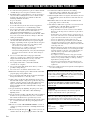 2
2
-
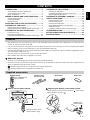 3
3
-
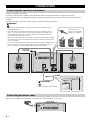 4
4
-
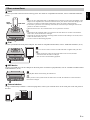 5
5
-
 6
6
-
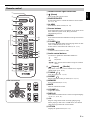 7
7
-
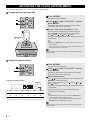 8
8
-
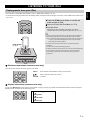 9
9
-
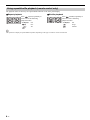 10
10
-
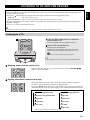 11
11
-
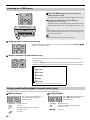 12
12
-
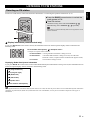 13
13
-
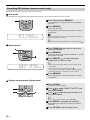 14
14
-
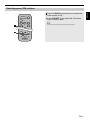 15
15
-
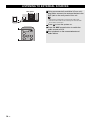 16
16
-
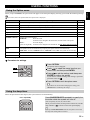 17
17
-
 18
18
-
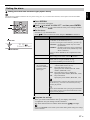 19
19
-
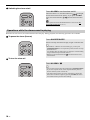 20
20
-
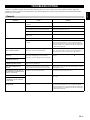 21
21
-
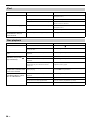 22
22
-
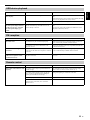 23
23
-
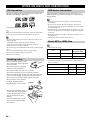 24
24
-
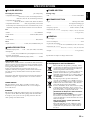 25
25
-
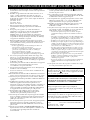 26
26
-
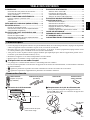 27
27
-
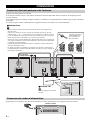 28
28
-
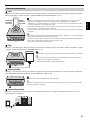 29
29
-
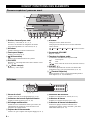 30
30
-
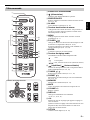 31
31
-
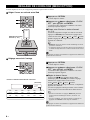 32
32
-
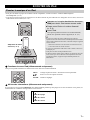 33
33
-
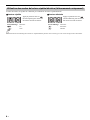 34
34
-
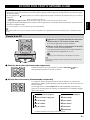 35
35
-
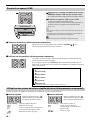 36
36
-
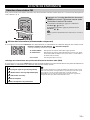 37
37
-
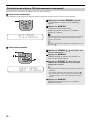 38
38
-
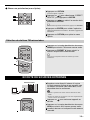 39
39
-
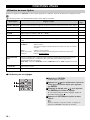 40
40
-
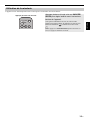 41
41
-
 42
42
-
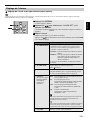 43
43
-
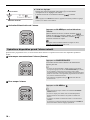 44
44
-
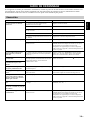 45
45
-
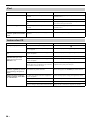 46
46
-
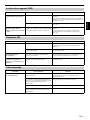 47
47
-
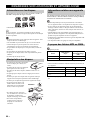 48
48
-
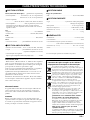 49
49
-
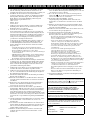 50
50
-
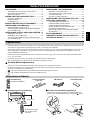 51
51
-
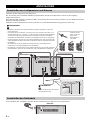 52
52
-
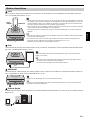 53
53
-
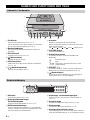 54
54
-
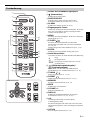 55
55
-
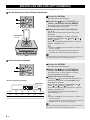 56
56
-
 57
57
-
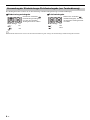 58
58
-
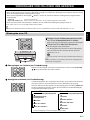 59
59
-
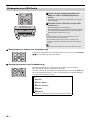 60
60
-
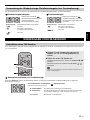 61
61
-
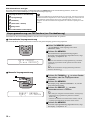 62
62
-
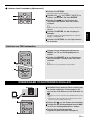 63
63
-
 64
64
-
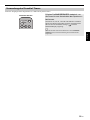 65
65
-
 66
66
-
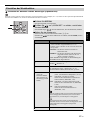 67
67
-
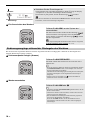 68
68
-
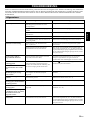 69
69
-
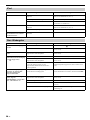 70
70
-
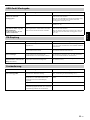 71
71
-
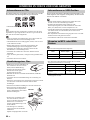 72
72
-
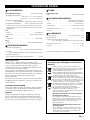 73
73
-
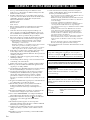 74
74
-
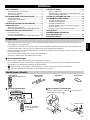 75
75
-
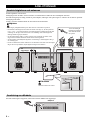 76
76
-
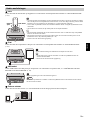 77
77
-
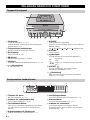 78
78
-
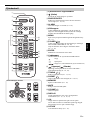 79
79
-
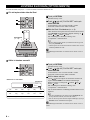 80
80
-
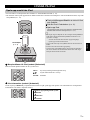 81
81
-
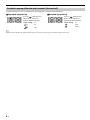 82
82
-
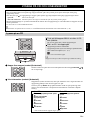 83
83
-
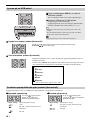 84
84
-
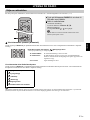 85
85
-
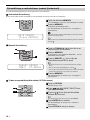 86
86
-
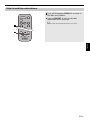 87
87
-
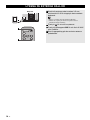 88
88
-
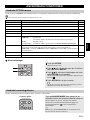 89
89
-
 90
90
-
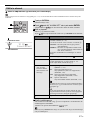 91
91
-
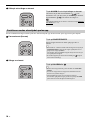 92
92
-
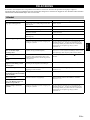 93
93
-
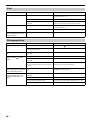 94
94
-
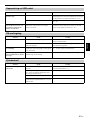 95
95
-
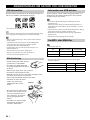 96
96
-
 97
97
-
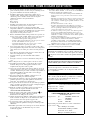 98
98
-
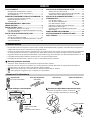 99
99
-
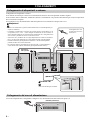 100
100
-
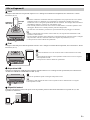 101
101
-
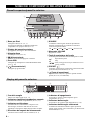 102
102
-
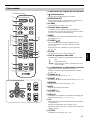 103
103
-
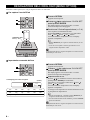 104
104
-
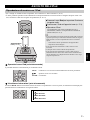 105
105
-
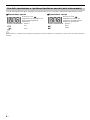 106
106
-
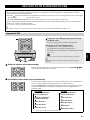 107
107
-
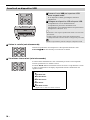 108
108
-
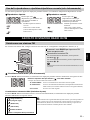 109
109
-
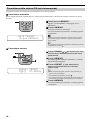 110
110
-
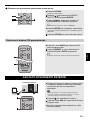 111
111
-
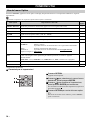 112
112
-
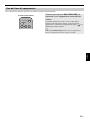 113
113
-
 114
114
-
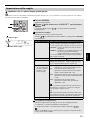 115
115
-
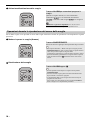 116
116
-
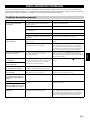 117
117
-
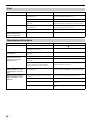 118
118
-
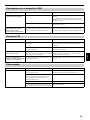 119
119
-
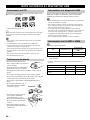 120
120
-
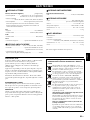 121
121
-
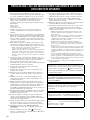 122
122
-
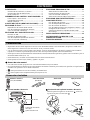 123
123
-
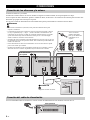 124
124
-
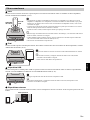 125
125
-
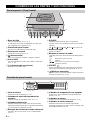 126
126
-
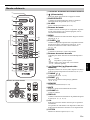 127
127
-
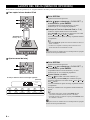 128
128
-
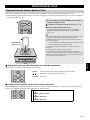 129
129
-
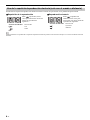 130
130
-
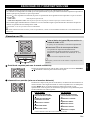 131
131
-
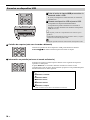 132
132
-
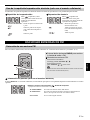 133
133
-
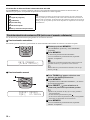 134
134
-
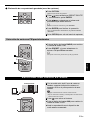 135
135
-
 136
136
-
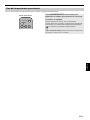 137
137
-
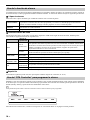 138
138
-
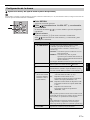 139
139
-
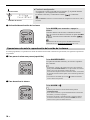 140
140
-
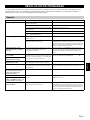 141
141
-
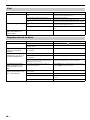 142
142
-
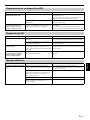 143
143
-
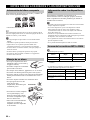 144
144
-
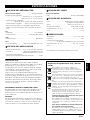 145
145
-
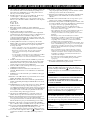 146
146
-
 147
147
-
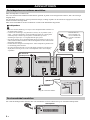 148
148
-
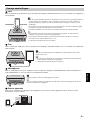 149
149
-
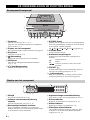 150
150
-
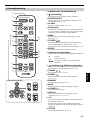 151
151
-
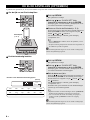 152
152
-
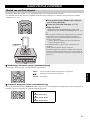 153
153
-
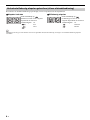 154
154
-
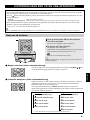 155
155
-
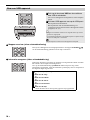 156
156
-
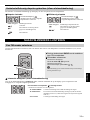 157
157
-
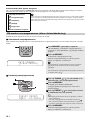 158
158
-
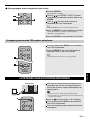 159
159
-
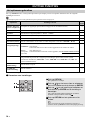 160
160
-
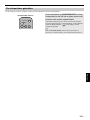 161
161
-
 162
162
-
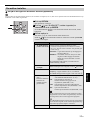 163
163
-
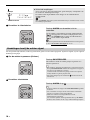 164
164
-
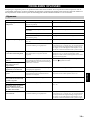 165
165
-
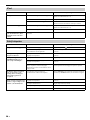 166
166
-
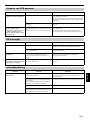 167
167
-
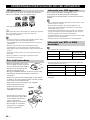 168
168
-
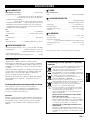 169
169
-
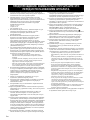 170
170
-
 171
171
-
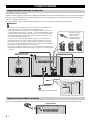 172
172
-
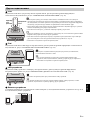 173
173
-
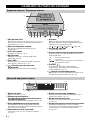 174
174
-
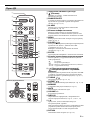 175
175
-
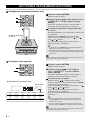 176
176
-
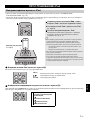 177
177
-
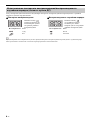 178
178
-
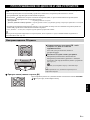 179
179
-
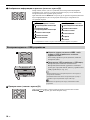 180
180
-
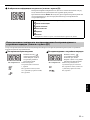 181
181
-
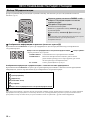 182
182
-
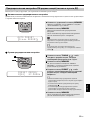 183
183
-
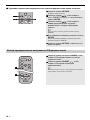 184
184
-
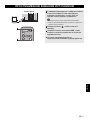 185
185
-
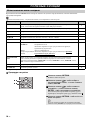 186
186
-
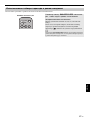 187
187
-
 188
188
-
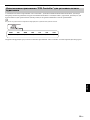 189
189
-
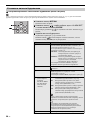 190
190
-
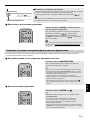 191
191
-
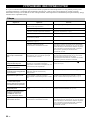 192
192
-
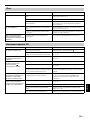 193
193
-
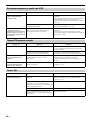 194
194
-
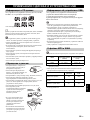 195
195
-
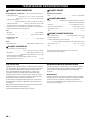 196
196
-
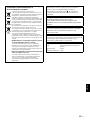 197
197
-
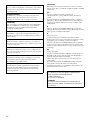 198
198
-
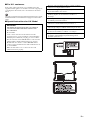 199
199
-
 200
200
Yamaha MCR-042 White Manual de utilizare
- Categorie
- Receptor
- Tip
- Manual de utilizare
în alte limbi
- Türkçe: Yamaha MCR-042 White Kullanım kılavuzu
- français: Yamaha MCR-042 White Manuel utilisateur
- čeština: Yamaha MCR-042 White Uživatelský manuál
- русский: Yamaha MCR-042 White Руководство пользователя
- English: Yamaha MCR-042 White User manual
- suomi: Yamaha MCR-042 White Ohjekirja
- Deutsch: Yamaha MCR-042 White Benutzerhandbuch
- italiano: Yamaha MCR-042 White Manuale utente
- español: Yamaha MCR-042 White Manual de usuario
- svenska: Yamaha MCR-042 White Användarmanual
- dansk: Yamaha MCR-042 White Brugermanual
- Nederlands: Yamaha MCR-042 White Handleiding
Lucrări conexe
-
Yamaha TSX-132 Manual de utilizare
-
Yamaha RX-V1073 Manualul proprietarului
-
Yamaha RX-A1020 Manual de utilizare
-
Yamaha TSX-112 Manualul proprietarului
-
Yamaha AVENTAGE RX-A2020 Manual de utilizare
-
Yamaha TSX-B232 Black Manual de utilizare
-
Yamaha CRX-332 Manualul proprietarului
-
Yamaha TSX-80 Manualul proprietarului
-
Yamaha TSX-70 Manualul proprietarului
-
Yamaha TSX-140 Manualul proprietarului
Alte documente
-
DeLOCK 66069 Fișa cu date
-
Soundmaster SCD2120 Manual de utilizare
-
Camry CR 1150 Instrucțiuni de utilizare
-
basicXL BXL-CL10 Specificație
-
AGFA AC 8131D Manual de utilizare
-
Soundmaster TR250 Instrucțiuni de utilizare
-
Elta 4574 Manual de utilizare
-
Elta 4574 Manual de utilizare
-
König HAV-CR70 Specificație
-
Blaupunkt BTD-7000 Manual de utilizare