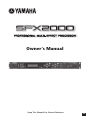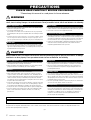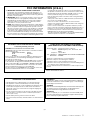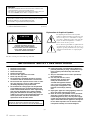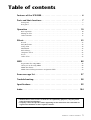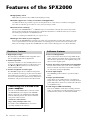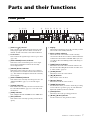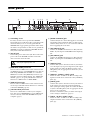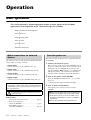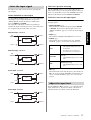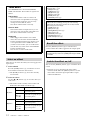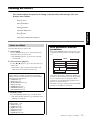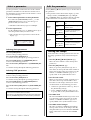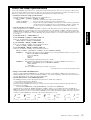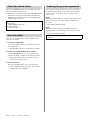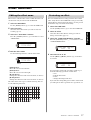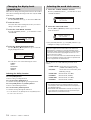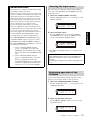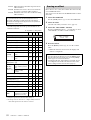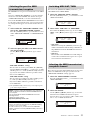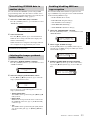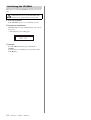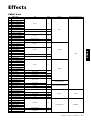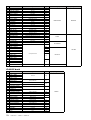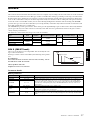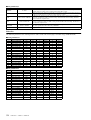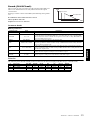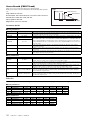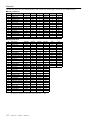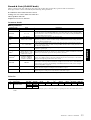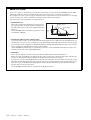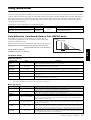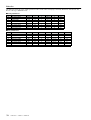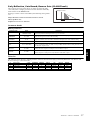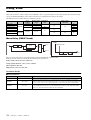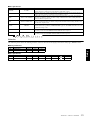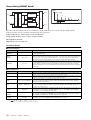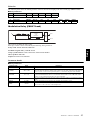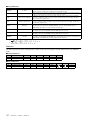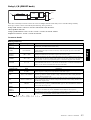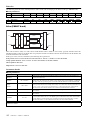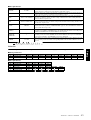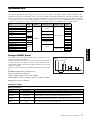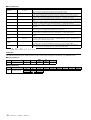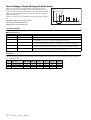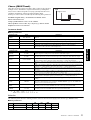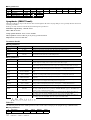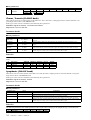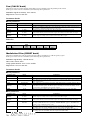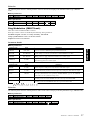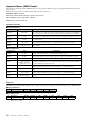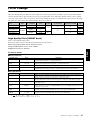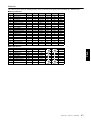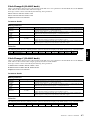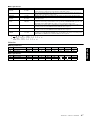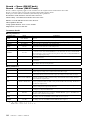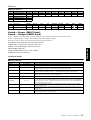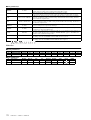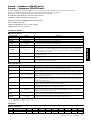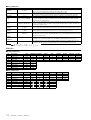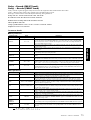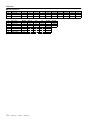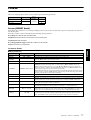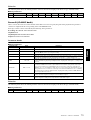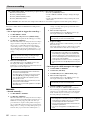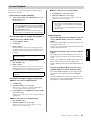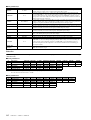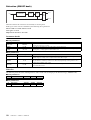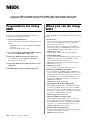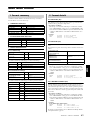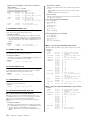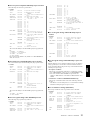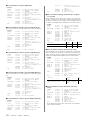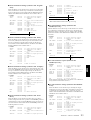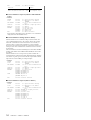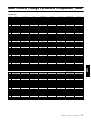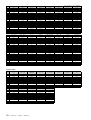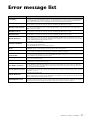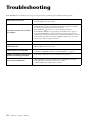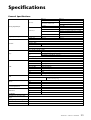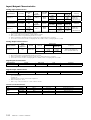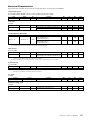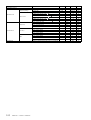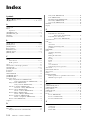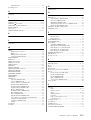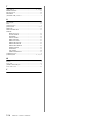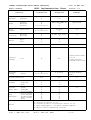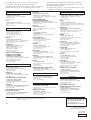Yamaha SPX2000 Manual de utilizare
- Categorie
- Pianele digitale
- Tip
- Manual de utilizare

EN
Owner’s Manual
Keep This Manual For Future Reference.

(5)-1
2
SPX2000—Owner’s Manual
PRECAUTIONS
PLEASE READ CAREFULLY BEFORE PROCEEDING
* Please keep this manual in a safe place for future reference.
WARNING
Always follow the basic precautions listed below to avoid the possibility of serious injury or even death from electrical
shock, short-circuiting, damages, fire or other hazards. These precautions include, but are not limited to, the following:
• Only use the voltage specified as correct for the device. The required voltage is
printed on the name plate of the device.
• Use only the included power cord.
If you intend to use the device in an area other than in the one you purchased,
the included power cord may not be compatible. Please check with your Yamaha
dealer.
• Do not place the power cord near heat sources such as heaters or radiators, and do
not excessively bend or otherwise damage the cord, place heavy objects on it, or
place it in a position where anyone could walk on, trip over, or roll anything over it.
• Do not open the device or attempt to disassemble the internal parts or modify
them in any way. The device contains no user-serviceable parts. If it should
appear to be malfunctioning, discontinue use immediately and have it inspected
by qualified Yamaha service personnel.
• Do not expose the device to rain, use it near water or in damp or wet conditions,
or place containers on it containing liquids which might spill into any openings.
• Never insert or remove an electric plug with wet hands.
• If the power cord or plug becomes frayed or damaged, or if there is a sudden loss of
sound during use of the device, or if any unusual smells or smoke should appear to be
caused by it, immediately turn off the power switch, disconnect the electric plug from
the outlet, and have the device inspected by qualified Yamaha service personnel.
• If this device should be dropped or damaged, immediately turn off the power
switch, disconnect the electric plug from the outlet, and have the device
inspected by qualified Yamaha service personnel.
CAUTION
Always follow the basic precautions listed below to avoid the possibility of physical injury to you or others, or damage
to the device or other property. These precautions include, but are not limited to, the following:
• Remove the electric plug from the outlet when the device is not to be used for
extended periods of time, or during electrical storms.
• When removing the electric plug from the device or an outlet, always hold the
plug itself and not the cord. Pulling by the cord can damage it.
• Before moving the device, remove all connected cables.
• When setting up the product, make sure that the AC outlet you are using is
easily accessible. If some trouble or malfunction occurs, immediately turn off
the power switch and disconnect the plug from the outlet. Even when the power
switch is turned off, electricity is still flowing to the product at the minimum
level. When you are not using the product for a long time, make sure to unplug
the power cord from the wall AC outlet.
• Do not expose the device to excessive dust or vibrations, or extreme cold or heat
(such as in direct sunlight, near a heater, or in a car during the day) to prevent
the possibility of panel disfiguration or damage to the internal components.
• Do not place the device in an unstable position where it might accidentally fall over.
• Do not use the device in the vicinity of a TV, radio, stereo equipment, mobile
phone, or other electric devices. Otherwise, the device, TV, or radio may
generate noise.
• Before connecting the device to other devices, turn off the power for all devices.
Before turning the power on or off for all devices, set all volume levels to minimum.
• Be sure to connect to a properly grounded power source. A ground screw
terminal is provided on the rear panel for safely grounding the device and
preventing electrical shock.
• Do not insert your fingers or hand in any gaps or openings on the device.
•Avoid inserting or dropping foreign objects (paper, plastic, metal, etc.) into any
gaps or openings on the device. If this happens, turn off the power immediately
and unplug the power cord from the AC outlet. Then have the device inspected
by qualified Yamaha service personnel.
• Do not rest your weight on the device or place heavy objects on it, and avoid use
excessive force on the buttons, switches or connectors.
• This device has a built-in backup battery. When you unplug the power cord from
the AC outlet, the internal data is retained. However, if the backup battery fully
discharges, this data will be lost. When the backup battery is running low, the
LCD indicates “Low Battery!”. In this case, immediately save the data to a
computer or other external device, then have qualified Yamaha service
personnel replace the backup battery.
XLR-type connectors are wired as follows (IEC60268 standard): pin 1: ground, pin 2: hot (+), and pin 3: cold (-).
Yamaha cannot be held responsible for damage caused by improper use or modifications to the device, or data that is lost or destroyed.
Always turn the power off when the device is not in use.
The performance of components with moving contacts, such as switches, volume controls, and connectors, deteriorates over time. Consult qualified Yamaha service
personnel about replacing defective components.
Power supply/Power cord
Do not open
Water warning
If you notice any abnormality
Power supply/Power cord
Location
Connections
Handling caution
Backup battery

(5)-1
SPX2000—Owner’s Manual
3
1. IMPORTANT NOTICE: DO NOT MODIFY THIS UNIT!
This product, when installed as indicated in the instructions con-
tained in this manual, meets FCC requirements. Modifications not
expressly approved by Yamaha may void your authority, granted by
the FCC, to use the product.
2. IMPORTANT:
When connecting this product to accessories and/
or another product use only high quality shielded cables. Cable/s
supplied with this product MUST be used. Follow all installation
instructions. Failure to follow instructions could void your FCC
authorization to use this product in the USA.
3. NOTE:
This product has been tested and found to comply with the
requirements listed in FCC Regulations, Part 15 for Class “B” digital
devices. Compliance with these requirements provides a reason-
able level of assurance that your use of this product in a residential
environment will not result in harmful interference with other elec-
tronic devices. This equipment generates/uses radio frequencies
and, if not installed and used according to the instructions found in
the users manual, may cause interference harmful to the operation
of other electronic devices. Compliance with FCC regulations does
* This applies only to products distributed by YAMAHA CORPORATION OF AMERICA. (class B)
not guarantee that interference will not occur in all installations. If
this product is found to be the source of interference, which can be
determined by turning the unit “OFF” and “ON”, please try to elimi-
nate the problem by using one of the following measures:
Relocate either this product or the device that is being affected by
the interference.
Utilize power outlets that are on different branch (circuit breaker or
fuse) circuits or install AC line filter/s.
In the case of radio or TV interference, relocate/reorient the
antenna. If the antenna lead-in is 300 ohm ribbon lead, change the
lead-in to co-axial type cable.
If these corrective measures do not produce satisfactory results,
please contact the local retailer authorized to distribute this type of
product. If you can not locate the appropriate retailer, please con-
tact Yamaha Corporation of America, Electronic Service Division,
6600 Orangethorpe Ave, Buena Park, CA90620
The above statements apply ONLY to those products distributed by
Yamaha Corporation of America or its subsidiaries.
FCC INFORMATION (U.S.A.)
IMPORTANT NOTICE FOR THE UNITED KINGDOM
Connecting the Plug and Cord
WARNING:
THIS APPARATUS MUST BE EARTHED
IMPORTANT. The wires in this mains lead are coloured in accordance
with the following code:
GREEN-AND-YELLOW : EARTH
BLUE : NEUTRAL
BROWN : LIVE
As the colours of the wires in the mains lead of this apparatus may not
correspond with the coloured markings identifying the terminals in
your plug proceed as follows:
The wire which is coloured GREEN-and-YELLOW must be connected
to the terminal in the plug which is marked by the letter E or by the
safety earth symbol or colored GREEN or GREEN-and-YELLOW.
The wire which is coloured BLUE must be connected to the terminal
which is marked with the letter N or coloured BLACK.
The wire which is coloured BROWN must be connected to the termi-
nal which is marked with the letter L or coloured RED.
• This applies only to products distributed by Yamaha-Kemble Music (U.K.) Ltd. (3 wires)
ADVARSEL!
Lithiumbatteri—Eksplosionsfare ved fejlagtig håndtering. Udskiftning
må kun ske med batteri af samme fabrikat og type. Levér det brugte
batteri tilbage til leverandoren.
VARNING
Explosionsfara vid felaktigt batteribyte. Använd samma batterityp eller
en ekvivalent typ som rekommenderas av apparattillverkaren.
Kassera använt batteri enligt fabrikantens instruktion.
VAROITUS
Paristo voi räjähtää, jos se on virheellisesti asennettu. Vaihda paristo
ainoastaan laitevalmistajan suosittelemaan tyyppiin. Hävitä käytetty
paristo valmistajan ohjeiden mukaisesti.
(lithium caution)
NEDERLAND / THE NETHERLANDS
• Dit apparaat bevat een lithium batterij voor geheugen back-up.
• This apparatus contains a lithium battery for memory back-up.
• Raadpleeg uw leverancier over de verwijdering van de batterij op het
moment dat u het apparaat ann het einde van de levensduur of
gelieve dan contact op te nemen met de vertegenwoordiging van
Yamaha in uw land.
•For the removal of the battery at the moment of the disposal at the
end of life please consult your retailer or Yamaha representative
office in your country.
• Gooi de batterij niet weg, maar lever hem in als KCA.
• Do not throw away the battery. Instead, hand it in as small chemical
waste.
(lithium disposal)
* This applies only to products distributed by
YAMAHA CORPORATION OF AMERICA.
COMPLIANCE INFORMATION STATEMENT
(DECLARATION OF CONFORMITY PROCEDURE)
Responsible Party : Yamaha Corporation of America
Address : 6600 Orangethorpe Ave., Buena Park, Calif.
90620
Telephone : 714-522-9011
Type of Equipment : PROFESSIONAL MULTI-EFFECT PROCESSOR
Model Name : SPX2000
This device complies with Part 15 of the FCC Rules.
Operation is subject to the following two conditions:
1) this device may not cause harmful interference, and
2) this device must accept any interference received including interfer-
ence that may cause undesired operation.
See user manual instructions if interference to radio reception is sus-
pected.
(FCC DoC)

(5)-1
4
SPX2000—Owner’s Manual
The above warning is located on the top of the unit.
Explanation of Graphical Symbols
The lightning flash with arrowhead symbol
within an equilateral triangle is intended to alert
the user to the presence of uninsulated “danger-
ous voltage” within the product’s enclosure that
may be of sufficient magnitude to constitute a
risk of electric shock to persons.
The exclamation point within an equilateral trian-
gle is intended to alert the user to the presence of
important operating and maintenance (servicing)
instructions in the literature accompanying the
product.
IMPORTANT SAFETY INSTRUCTIONS
1 Read these instructions.
2Keep these instructions.
3 Heed all warnings.
4 Follow all instructions.
5 Do not use this apparatus near water.
6 Clean only with dry cloth.
7 Do not block any ventilation openings. Install in
accordance with the manufacturer’s instructions.
8 Do not install near any heat sources such as radia-
tors, heat registers, stoves, or other apparatus
(including amplifiers) that produce heat.
9 Do not defeat the safety purpose of the polarized
or grounding-type plug. A polarized plug has two
blades with one wider than the other. A grounding
type plug has two blades and a third grounding
prong. The wide blade or the third prong are pro-
vided for your safety. If the provided plug does not
fit into your outlet, consult an electrician for
replacement of the obsolete outlet.
10 Protect the power cord from being walked on or
pinched particularly at plugs, convenience recep-
tacles, and the point where they exit from the
apparatus.
11 Only use attachments/accessories specified by
the manufacturer.
12 Use only with the cart, stand,
tripod, bracket, or table speci-
fied by the manufacturer, or
sold with the apparatus. When a
cart is used, use caution when
moving the cart/apparatus com-
bination to avoid injury from tip-
over.
13 Unplug this apparatus during lightning storms or
when unused for long periods of time.
14 Refer all servicing to qualified service personnel.
Servicing is required when the apparatus has
been damaged in any way, such as power-supply
cord or plug is damaged, liquid has been spilled or
objects have fallen into the apparatus, the appara-
tus has been exposed to rain or moisture, does
not operate normally, or has been dropped.
CAUTION: TO REDUCE THE RISK OF
ELECTRIC SHOCK, DO NOT REMOVE
COVER (OR BACK). NO USER-SERVICEABLE
PARTS INSIDE. REFER SERVICING TO
QUALIFIED SERVICE PERSONNEL.
CAUTION
RISK OF ELECTRIC SHOCK
DO NOT OPEN
WARNING
TO REDUCE THE RISK OF FIRE OR ELECTRIC SHOCK,
DO NOT EXPOSE THIS APPARATUS TO RAIN OR MOISTURE.
* This applies only to products distributed
by YAMAHA CORPORATION OF AMERICA. (Perchlorate)
This product contains a battery that contains perchlorate material.
Perchlorate Material—special handling may apply,
See www.dtsc.ca.gov/hazardouswaste/perchlorate.
CAUTIONS:
• This unit is a CLASS I device. Connect the unit to a mains socket
outlet that features a protective ground terminal.
• This unit is not completely disconnected from the mains when you
turn off the POWER switch, which is a single pole switch.

SPX2000—Owner’s Manual
5
• All illustrations in this owner’s manual are for explanatory purposes; they may differ
from the actual specifications.
• Company names and product names appearing in this manual are the trademarks or
registered trademarks of their respective owners.
Table of contents
Features of the SPX2000 . . . . . . . . . . . . . . . . . . . . . . . . . . . . . . . . 6
Parts and their functions . . . . . . . . . . . . . . . . . . . . . . . . . . . . . . . . 7
Front panel . . . . . . . . . . . . . . . . . . . . . . . . . . . . . . . . . . . . . . . . . . . . . . . . . . . . . . . . . . . . . . . . . . . 7
Rear panel . . . . . . . . . . . . . . . . . . . . . . . . . . . . . . . . . . . . . . . . . . . . . . . . . . . . . . . . . . . . . . . . . . . . 9
Operation . . . . . . . . . . . . . . . . . . . . . . . . . . . . . . . . . . . . . . . . . . . 10
Basic operation . . . . . . . . . . . . . . . . . . . . . . . . . . . . . . . . . . . . . . . . . . . . . . . . . . . . . . . . . . . . . . . 10
Editing an effect . . . . . . . . . . . . . . . . . . . . . . . . . . . . . . . . . . . . . . . . . . . . . . . . . . . . . . . . . . . . . . 13
Other functions. . . . . . . . . . . . . . . . . . . . . . . . . . . . . . . . . . . . . . . . . . . . . . . . . . . . . . . . . . . . . . . 17
Effects . . . . . . . . . . . . . . . . . . . . . . . . . . . . . . . . . . . . . . . . . . . . . . 25
Reverb . . . . . . . . . . . . . . . . . . . . . . . . . . . . . . . . . . . . . . . . . . . . . . . . . . . . . . . . . . . . . . . . . . . . . . 27
Early Reflection. . . . . . . . . . . . . . . . . . . . . . . . . . . . . . . . . . . . . . . . . . . . . . . . . . . . . . . . . . . . . . . 35
Delay, Echo . . . . . . . . . . . . . . . . . . . . . . . . . . . . . . . . . . . . . . . . . . . . . . . . . . . . . . . . . . . . . . . . . . 38
Modulation . . . . . . . . . . . . . . . . . . . . . . . . . . . . . . . . . . . . . . . . . . . . . . . . . . . . . . . . . . . . . . . . . . 47
Pitch Change. . . . . . . . . . . . . . . . . . . . . . . . . . . . . . . . . . . . . . . . . . . . . . . . . . . . . . . . . . . . . . . . . 61
Composite effects . . . . . . . . . . . . . . . . . . . . . . . . . . . . . . . . . . . . . . . . . . . . . . . . . . . . . . . . . . . . . 66
Freeze. . . . . . . . . . . . . . . . . . . . . . . . . . . . . . . . . . . . . . . . . . . . . . . . . . . . . . . . . . . . . . . . . . . . . . . 77
Other effects . . . . . . . . . . . . . . . . . . . . . . . . . . . . . . . . . . . . . . . . . . . . . . . . . . . . . . . . . . . . . . . . . 82
MIDI . . . . . . . . . . . . . . . . . . . . . . . . . . . . . . . . . . . . . . . . . . . . . . . 88
Preparations for using MIDI . . . . . . . . . . . . . . . . . . . . . . . . . . . . . . . . . . . . . . . . . . . . . . . . . . . . 88
What you can do using MIDI . . . . . . . . . . . . . . . . . . . . . . . . . . . . . . . . . . . . . . . . . . . . . . . . . . . 88
MIDI data format . . . . . . . . . . . . . . . . . . . . . . . . . . . . . . . . . . . . . . . . . . . . . . . . . . . . . . . . . . . . . 89
MIDI Control Change Parameter Assignment Table . . . . . . . . . . . . . . . . . . . . . . . . . . . . . . . . 95
Error message list . . . . . . . . . . . . . . . . . . . . . . . . . . . . . . . . . . . . . 97
Troubleshooting . . . . . . . . . . . . . . . . . . . . . . . . . . . . . . . . . . . . . . 98
Specifications . . . . . . . . . . . . . . . . . . . . . . . . . . . . . . . . . . . . . . . . 99
Index . . . . . . . . . . . . . . . . . . . . . . . . . . . . . . . . . . . . . . . . . . . . . . 104

6
SPX2000—Owner’s Manual
Features of the SPX2000
●
High-quality sound
High quality is guaranteed by 96 kHz 24-bit digital processing.
●
Flexible support for a variety of situations and applications
122 different effects are provided as presets, meeting the needs of a wide variety of situations and applica-
tions. You can edit these preset effects to create your own unique sounds.
●
Control effects remotely
You can use the SPX2000 Editor
(*)
or MIDI messages to control effects remotely. You can not only switch
effects, but also modify the effect parameters to make fine adjustments, or make the effect vary in conjunc-
tion with your performance on a MIDI keyboard.
*Refer to “Controlling the SPX2000 from your computer,” below.
●
Manage effect data on your computer
You can use the SPX2000 Editor to manage or back up your original effects and data. For example you could
create a separate library for each live performance or recording project, and store effects for just that event.
Then you can simply swap the data (USER bank) for each occasion, allowing you to use effects efficiently.
★
Digital input/output
By connecting an AES/EBU format compatible device
you can input/output audio in digital form.
★
Intuitive operation
Operation is intuitive; use the [STORE] button to store
an effect, the [RECALL] button to recall an effect, and
the [
▲
INC]/[
▼
DEC] buttons to increment/decre-
ment a parameter value.
★
Instant recognition of effect types
The SPX2000’s display shows a different background
color (by default) for each type of effect. You can tell the
general effect type at a glance; e.g., cyan (light blue) for
reverb and early reflection, white for delay, magenta for
modulation, and green for effects of the Classic bank.
★
New reverb algorithms
New reverbs feature the newly-developed REV-X algo-
rithm, delivering rich, high-density reverberation with
smooth decay, spaciousness, and depth that brings out
the best in the original signal.
★
Classic SPX effects revived with new algorithms
Favorite effects such as gate reverb, freeze, and flanger
have been carried over from previous SPX-series mod-
els, with newly developed algorithms.
★
Stereo input/output
The SPX2000 provides full stereo operation; 2 IN/2
OUT.
★
Tempo synchronization
Some effects can be synchronized to a specified note
length and tempo. The tempo can be set using the front
panel [TAP] button, from a foot switch such as the FC5,
or via MIDI messages.
★
A full range of MIDI functionality
You can use MIDI to switch effects, modify parameter
values, or transmit/receive bulk data.Effects and tempo
synchronization can also be controlled via MIDI.
Hardware features
Controlling the SPX2000 from
your computer
You can use the SPX2000 Editor to remotely control
the SPX2000 from your computer. The SPX2000
Editor is expected to be available for downloading
from the following website. For the latest informa-
tion, please visit the website.
Yamaha Pro Audio Website:
http://www.yamahaproaudio.com/
For details on the SPX2000 Editor, refer to the
operating manual for the software.
Software features

SPX2000—Owner’s Manual
7
Parts and their functions
Front panel
1
[INPUT L R] control
This concentric pair of knobs adjusts the level of the
analog input signal. The inner knob controls the L
channel, and the outer knob controls the R channel.
2
Level meters
These indicate the signal level pre-effect or post-effect
(page 103).
3
[INPUT MODE] button/indicator
This button selects monaural input or stereo input.
The indicator will light to indicate the currently
selected input mode.
4
[METER] button/indicator
This button selects either pre-effect or post-effect as
the signal whose level will be shown in the level meter
(
2
). The indicator will light to indicate the currently
selected signal.
5
[INPUT SOURCE] indicator
This indicates the currently selected input source. Use
“INPUT SOURCE” (page 19) to select the input
source.
6
[CLOCK] indicator
This indicates the currently selected word clock source.
Use “CLOCK SOURCE” (page 18) to select the word
clock source.
7
[MIDI] indicator
This will light when the SPX2000 receives MIDI data.
8
[kHz] indicator
This indicates the currently-operating word clock fre-
quency.
9
Display
This displays information about the currently-recalled
effect or the selected utility function.
0
Effect number indicator
This indicates the effect number of the currently
selected effect. If the selected effect is different than the
recalled effect, the number will blink. When you store
or recall an effect, the blinking number will change to
steadily lit.
A
[BANK] button/indicator
This button selects the effect bank. The indicator for
the selected bank will light. For details on banks, refer
to “Three banks” (page 12).
B
[STORE] button
This button stores the selected effect.
C
[
▲
]/[
▼
] buttons
These buttons select an effect.
D
[RECALL] button
This button recalls the selected effect.
E
[UNDO] button/LED
Use this button when you want to undo the preceding
store/recall/erase operation (page 16). The LED will
light if the [UNDO] button is available.
F
[BACK] button
This button selects the preceding parameter.
G
[
▲
INC]/[
▼
DEC] buttons
Use these buttons to edit parameter values.
2 3 57 9 0 B E I J MFC G
H N O
DA4681 LK
P

8 SPX2000—Owner’s Manual
H [NEXT] button
This button selects the next parameter.
I [COMPARE] button/LED
Use this button to compare the effect before editing
(immediately after recall) and after editing. If you edit
a parameter after recalling an effect, this LED will light.
The LED will go dark when you store or recall an effect
(page 16).
J [PARAMETER] button/LED
This button selects the basic parameters of the effect.
This LED will light if basic parameters are selected.
K [FINE PARAM] button/LED
This button selects the FINE parameters of the effect.
The FINE parameters supplement the basic parame-
ters. This LED will light if FINE parameters are
selected.
L [UTILITY] button/LED
This button selects the SPX2000’s utility functions. For
details, refer to “Other functions” (page 17). This LED
will light if a utility function is selected.
M [BYPASS] button/LED
This button switches the effect on/off. When the
[BYPASS] button is off (LED dark), the effect will be
applied to the input signal and output from the output
jacks. When the [BYPASS] button is on (LED lit), the
input signal will be sent from the output jacks without
modification.
N [TAP] button/LED
Use this to set the tempo value of the effect. When you
press this button twice or more, the tempo value will be
calculated from the average interval at which you press
the button. If the effect SYNC parameter is on, the LED
will blink at the interval of the tempo value.
O [FOOT SW] jack
You can connect an optional foot switch (such as the
FC5) to this jack and the foot switch to input the
tempo as an alternative to using the [TAP] button (N)
(page 23).
P [POWER ON/OFF] button
This button turns the power of the SPX2000 on/off.
NOTE: The following buttons will be inoperable when the
[UTILITY] LED (
L
) is lit.
• [BANK] button (
A
)
• [STORE] button (
B
)
• [
▲
]/[
▼
] buttons (
C
)
• [RECALL] button (
D
)
• [UNDO] button (
E
)
• [COMPARE] button (
I
)
NOTE: The [BYPASS] button will turn off when you recall
an effect.

SPX2000—Owner’s Manual 9
Rear panel
Q Grounding screw
For safety, use this screw to ground the SPX2000.
The included power cable has a three-prong plug; if the
electrical outlet you use is correctly grounded, the
SPX2000 will be appropriately grounded. If the electri-
cal outlet is not grounded, use this screw to ground the
SPX2000. Correctly grounding the SPX2000 will effec-
tively reduce hum and interference.
R [AC IN] jack
Connect the power cable to this jack. First connect the
power cable to the SPX2000, and then connect the
other end to the electrical outlet.
S [MIDI OUT/THRU] connector
You can connect a MIDI device to this connector and
use MIDI messages to send SPX2000 data to it. You can
bulk-dump SPX2000 data via MIDI, or re-transmit
MIDI data received at the [MIDI IN] connector (T)
from this connector without change. Use “MIDI OUT
SETUP” (page 21) to specify whether this connector
functions as “MIDI OUT” or “MIDI THRU.”
T [MIDI IN] connector
You can connect a MIDI device to this connector and
use messages transmitted from that device to remotely
control the SPX2000 (page 88).
U [TO HOST USB] connector
You can use a USB cable to connect your computer
here. You can use SPX2000 Editor or your MIDI appli-
cation to remotely control the SPX2000 from your
computer (page 6).
V [WORD CLOCK IN] jack
Connect this jack to a device that supplies a word clock
signal. This jack is terminated with a 75-ohm resistor.
Connect this jack in a one-to-one connection with the
device supplying the word clock.
W [AES/EBU OUT] jack
Connect an AES/EBU format device to this jack. This
XLR-3-32 jack outputs an AES/EBU format digital sig-
nal.
X [AES/EBU IN] jack
Connect an AES/EBU format device to this jack. This
XLR-3-31 jack inputs an AES/EBU format digital sig-
nal.
Y [OUTPUT] jacks
Connect these jacks to the effect return of your mixer
or to the input of your power amp. These jacks output
analog signals. Use either the XLR-3-32 jacks or the
TRS phone jacks, as appropriate for the device you are
connecting.
Z [OUTPUT –10 dBu/+4 dBu] switch
Set this to either –10 dBu or +4 dBu according to the
input level of the device connected to the [OUTPUT]
jacks (Y).
[ [INPUT] jacks
Connect these jacks to the effect send of your mixer or
to the output of an electronic musical instrument.
These jacks input analog signals. Use either the XLR-3-
31 jacks or the TRS phone jacks, as appropriate for the
device you are connecting.
In order to enable these jacks, you must set the input
source setting to “ANALOG” (page 19).
\ [INPUT –10 dBu/+4 dBu] switch
Set this to either –10 dBu or +4 dBu according to the
output level of the device connected to the [INPUT]
jacks ([).
R S T W XYU V
ZQ \
[
Use only the supplied power cord.

10 SPX2000—Owner’s Manual
Operation
Basic operation
This section provides a simple explanation of how to input signals to the SPX2000,
apply effects, and output the result. The overall steps are as follows.
Make connections to external devices
↓
Turn the power on
↓
Select the input signal
↓
Select an effect
↓
Recall the effect
↓
Switch the effect on/off
The connectors you use will depend on whether the input/
output signals are analog or digital.
• Analog input:
Connect your device to the [INPUT] jacks ([).
• Digital input:
Connect your device to the [AES/EBU IN] jack (X).
• Analog output:
Connect your device to the [OUTPUT] jacks (Y).
• Digital output:
Connect your device to the [AES/EBU OUT] jack (W).
Related items
• Selecting the word clock source......................... page 18
•Using your computer to
control the SPX2000 ............................................ page 6
•Using MIDI messages to
control the SPX2000 .........................................page 88
Here’s how to turn on the power of a system that includes
the SPX2000.
1 Protect your monitor system
Before you turn on the power of the SPX2000, turn off
the power of the device that is connected to the [OUT-
PUT] jacks (Y) or [AES/EBU OUT] jack (W). Also
turn the [INPUT L R] control (1) to minimize the
L/R input signal level (the inner knob controls the L
channel, and the outer knob controls the R channel).
2 Turn on the power of the SPX2000
Press the [POWER ON/OFF] button (P) to turn the
power on.
→ The front panel display and LEDs will light.
3 Turn on your external devices
Turn on the power of devices connected to the
SPX2000.
Make connections to external
devices
NOTE: If you are inputting/outputting analog signals, you must
set the [INPUT –10 dBu/+4 dBu] switch (
\
) and the [OUTPUT
–10dBu/+4dBu] switch (
Z
) appropriately for the signal level of
the connected devices.
You must turn off the power of all devices before you
make connections.
Turn the power on
NOTE:To prevent high-volume noise from being out-
put from your speakers, turn on the power starting
with the device that is closest to the audio source.
Example: sound modules → mixer → SPX2000 →
power amp
Reverse this order when turning the power off.

SPX2000—Owner’s Manual 11
Operation
You will need to make several selections regarding the
input signal.
Select monaural or stereo input
Use the [INPUT MODE] button (3) to select either mon-
aural input or stereo input. Each time you press the
[INPUT MODE] button the indicator will alternate
between MONO and STEREO.
The signal flow will change as follows depending on
whether the input is monaural or stereo, and on the num-
ber of inputs/outputs for the effect you recall.
Select the signal for metering
Use the [METER] button (4) to select either the pre-
effect signal or the post-effect signal for display in the level
meter (2). Each time you press the [METER] button the
indicator will alternate between INPUT and OUTPUT.
Check the status of the input signal
The following indicators will light to indicate the state of
the input signal.
• INPUT SOURCE (5):
This will indicate whether the input signal is ANALOG
or DIGITAL. If you want to change input sources, use
“INPUT SOURCE” (page 19) to select the desired input
source.
• MIDI (7):
This indicator will light when MIDI data is received.
• CLOCK (6):
This indicates the word clock source. Use “CLOCK
SOURCE” (page 18) to select the word clock source.
• kHz (8)
This indicates the word clock frequency (44.1/48/88.2/96
kHz). If you are using the SPX2000’s internal clock, you
can use “CLOCK SOURCE” (page 18) to select the fre-
quency.
Use the [INPUT L R] control (1) to adjust the analog
input signal levels (L/R); the inner knob controls the L
channel, and the outer knob controls the R channel.
Select the input signal
FX
IN L
IN R OUT R
OUT L
L
R
C
–3 dB
–3 dB
FX
IN L
IN R OUT R
OUT L
L
R
L
R
FX
IN L
(MONO)
IN L
(MONO)
IN R OUT R
OUT L
L
R
C
FX
IN R OUT R
OUT L
L
R
L
R
Monaural input 1IN 2OUT
Monaural input 2IN 2OUT
Stereo input 1IN 2OUT
Stereo input 2IN 2OUT
INT
The SPX2000’s internal clock
The SPX2000 will operate as the
clock master.
You will need to set other con-
nected devices to be clock slaves.
AES/EBU
Clock data received at the [AES/EBU IN]
jack (X)
The SPX2000 will operate as a clock
slave.
WC
Clock will be received at the [WORD
CLOCK IN] jack (V)
The SPX2000 will operate as a clock
slave.
Adjust the input level

12 SPX2000—Owner’s Manual
Here’s how to select the effect that you want to apply to the
input signal.
1 Select a bank
Press the [BANK] button (A) several times to select
the bank that contains the desired effect.
→ The [BANK] indicator (A) shows the currently
selected bank.
2 Select an effect
Use the [▲]/[▼] buttons (C) to select the effect you
want to use.
→ The number of the currently-selected effect will
blink in the effect number indicator (0).
Press the [RECALL] button (D) to recall the effect.
→ The recalled effect will be applied to the output signal.
You can use the [BYPASS] button (M) to switch the effect
on/off.
→ Each time you press the button the effect will be
switched on/off. When the [BYPASS] button is on, the
effect will be off and the input signal will be output
without modification.
Three banks
The SPX2000 has three effect banks; PRESET,
USER, and CLASSIC. These banks are organized as
follows.
PRESET bank
This bank contains a total of 97 effects; 80
effects based on new algorithms and ranging
from standard to distinctive, and 17 newly-
developed reverb (REV-X) effects.
The effects in this bank are read-only.
CLASSIC bank
This bank contains 25 simple and easy-to-use
effects based on early models of the SPX series.
The effects in this bank are read-only.
USER bank
When shipped, this bank does not contain
effects. You can edit effects from the PRESET
bank or CLASSIC bank and store them as your
own original effects in the USER bank. Once
you have stored an effect, you can recall and use
it in the same way as the effects of the PRESET
bank or CLASSIC bank.
You can store 99 effects in this bank.
Select an effect
[▲] button
Press to move to the following effect.
Hold
to continue moving through
the following effects.
Hold down
[▲] and
press [▼]
to move more rapidly through
the following effects.
[▼] button
Press to move to the preceding effect.
Hold
to continue moving through
the preceding effects.
Hold down
[▼] and
press [▲]
to move more rapidly through
the preceding effects.
NOTE: The following buttons will be inoperable when the
[UTILITY] LED (
L
) is lit
• [BANK] button (
A
)
• [STORE] button (
B
)
• [
▲
]/[
▼
] buttons (
C
)
• [RECALL] button (
D
)
• [UNDO] button (
E
)
• [COMPARE] button (
I
)
NOTE: While you are selecting an effect (i.e., while the effect
number indicator is blinking), pressing any of the following
buttons will cancel the effect selection; the currently-recalled
effect will appear in the display.
• [UNDO] button (
E
)
• [BACK] button (
F
)
• [
▲
INC]/[
▼
DEC] buttons (
G
)
• [NEXT] button (
H
)
• [COMPARE] button (
I
)
• [PARAMETER] button (
J
)
• [FINE PARAM] button (
K
)
Recall the effect
NOTE: You can press the [UNDO] button (
E
) to undo the
preceding Recall operation. The [UNDO] LED will light if UNDO
is available.
Switch the effect on/off

SPX2000—Owner’s Manual 13
Operation
Editing an effect
This section explains the process of editing a selected effect and storing it. The over-
all steps are as follows.
Select an effect
↓
Select a parameter
↓
Edit the parameter
↓
Check the edited effect
↓
Store the effect
↓
(Undo the preceding Store operation)
Select the effect that you want to edit.
1 Select a bank
Use the [BANK] button (A) to select the bank con-
taining the effect you want to edit.
→ The [BANK] indicator (A) shows the currently
selected bank.
2 Select an effect (page 12)
Use the [▲]/[▼] buttons (C) to select the effect you
want to edit.
→ The number of the currently selected effect will
blink in the effect number indicator (0).
3 Recall the effect
Press the [RECALL] button (D) to recall the effect.
→ The effect number indicator (0) will change from
blinking to steadily lit.
Select an effect
NOTE: While you are selecting an effect (i.e., while the effect
number indicator is blinking), pressing any of the following
buttons will cancel the effect selection; the currently-recalled
effect will appear in the display.
• [UNDO] button (
E
)
• [BACK] button (
F
)
• [
▲
INC]/[
▼
DEC] buttons (
G
)
• [NEXT] button (
H
)
• [COMPARE] button (
I
)
• [PARAMETER] button (
J
)
• [FINE PARAM] button (
K
)
NOTE: The following buttons will be inoperable when the
[UTILITY] LED (
L
) is lit
• [BANK] button (
A
)
• [STORE] button (
B
)
• [
▲
]/[
▼
] buttons (
C
)
• [RECALL] button (
D
)
• [UNDO] button (
E
)
• [COMPARE] button (
I
)
Basic parameters and Fine
parameters
Each of the SPX2000’s effects consists of two types
of parameter: Basic parameters and Fine parame-
ters.
Since some effects have a rather large number of
parameters, the parameters that you will probably
need to edit most often are grouped as “Basic
parameters,” and supplementary parameters are
grouped as “Fine parameters.”
The number and type of Basic parameters and Fine
parameters will differ for each effect.
Effect
Basic parameter 1
Basic parameter 2
Basic parameter 3
Basic parameter n
Fine parameter 1
Fine parameter 2
Fine parameter 3
Fine parameter m

14 SPX2000—Owner’s Manual
To edit a parameter, you must first select it. The editable
parameters will differ for each effect. For details, refer to
the explanation of each parameter in the “Effects” section
(page 25 and following).
1 Select a Basic parameter or Fine parameter
Press either the [PARAMETER] button (J) or the
[FINE PARAM] button (K) to select the type of
parameter that you want to edit.
→ The LED of the button you pressed will light.
2 Select a parameter
Use the [BACK] button (F) or [NEXT] button (H) to
select the parameter that you want to edit.
→ The currently selected parameter is shown in the
display (9).
Selecting Basic parameters
Press the [BACK] button
to move to the preceding parameter.
Press and hold the [BACK] button
to continue moving through the preceding parameters.
Press the [NEXT] button or [PARAMETER] button
to move to the following parameter.
Press and hold the [NEXT] button or [PARAMETER] but-
ton
to continue moving through the following parameters.
Selecting FINE parameters
Press the [BACK] button
to move to the preceding parameter.
Press and hold the [BACK] button
to continue moving through the preceding parameters.
Press the [NEXT] button or [FINE PARAM] button
to move to the following parameter.
Press and hold the [NEXT] button or [FINE PARAM] but-
ton
to continue moving through the following parameters.
Use the [▲ INC]/[▼ DEC] button (G) to edit the value of
the parameter.
→ The parameter value shown in the display (9) will
change, and the [COMPARE] LED (I) will light.
The [COMPARE] LED (I) indicates that the currently-
recalled effect has been edited since it was recalled.
Select a parameter
NOTE: If the display indicates “NO FINE PARAMETER,” an
effect from the CLASSIC bank is recalled.
The effects of the CLASSIC bank do not have Fine parameters.
Use the [PARAMETER] button to select the Basic parameters.
REV-X LARGE HALL
REV TIME= 3.20s
Edit the parameter
[▲ INC]
button
Press
to increment the parameter
value.
Hold
to continue incrementing the
parameter value.
Hold down
[▲ INC] and
press [▼ DEC]
to continue incrementing the
parameter value faster.
[▼ DEC]
button
Press
to decrement the parameter
value.
Hold
to continue decrementing the
parameter value.
Hold down
[▼ DEC] and
press [▲ INC]
to continue decrementing the
parameter value faster.
Setting the tempo
Some effects have a Tempo parameter. You can edit
the Tempo parameter in any of the following five
ways.
• Use the [▲ INC]/[▼ DEC] button (G)
This is the same method as when editing other
parameters.
• Use the [TAP] button (N)
When you press the [TAP] button (N) two or
more times, the average interval will be calculated
and set as the Tempo value. If you want to use this
method, set “TEMPO SOURCE” (page 23) to
specify “TAP” as the synchronization source.
• Use the foot switch
When you press the foot switch (optional) two or
more times, the average interval will be calcu-
lated and set as the Tempo value. If you want to
use this method, use the following procedure.
1. Connect an optional foot switch (e.g., FC5) to
the [FOOT SW] jack (O).
2. Set the “TEMPO SOURCE” setting (page 23)
to specify “TAP” as the synchronization source.
• Use MIDI clock
The interval of MIDI Clock messages can be used
to set the Tempo value. If you want to use this
method, set “TEMPO SOURCE” (page 23) to
specify “MIDI” as the synchronization source.
• Use MIDI control changes
The value specified by a MIDI Control Change
message can be used to set the Tempo value. By
using this method you can control the SPX2000’s
Te mpo value from a connected external MIDI
device.

SPX2000—Owner’s Manual 15
Operation
Effects and tempo synchronization
Some of the SPX2000’s effects allow you to synchronize the effect with the tempo. There are two such types of effect; delay-
type effects and modulation-type effects. For delay-type effects, the delay time will change according to the tempo. For mod-
ulation-type effects, the frequency of the modulation signal will change according to the tempo.
• Parameters related to tempo synchronization
The following five parameters are related to tempo synchronization.
1) SYNC 2) NOTE 3) TEMPO 4) DELAY 5) FREQ.
SYNC: ........................................This is the on/off switch for tempo synchronization.
NOTE and TEMPO: .................These are the basic parameters for tempo synchronization.
DELAY and FREQ.:................... DELAY is the delay time, and FREQ. is the frequency of the modulation signal. These
directly affect the way in which the effect sound will change. DELAY is relevant only
for delay-type effects, and FREQ. is relevant only for modulation-type effects.
• How the parameters are related
Te mpo synchronization uses TEMPO and NOTE to calculate a value that will be the basis for the tempo, and continues
making adjustments so that this tempo basis stays essentially the same as the DELAY (or FREQ.). This means that when
TEMPO, NOTE, and DELAY (or FREQ.) are synchronized, and you change any of these values, the other parameters will
be re-set in order to maintain the correct relationship. The parameters that are re-set and the calculation method(*
a
) used
are as follows.
If you turn SYNC on
→ NOTE will be set
If you edit DELAY (or FREQ.)
→ NOTE will be set
In this case, the NOTE value is calculated as follows.
NOTE = DELAY (or FREQ.)/(4 x (60/TEMPO))
If you edit NOTE → DELAY (or FREQ.) will be set
In this case, the DELAY (or FREQ.) value is calculated as follows.
DELAY (or FREQ.) = NOTE x 4 x (60/TEMPO)
If you edit TEMPO → DELAY (or FREQ.) will be set
In this case, the DELAY (or FREQ.) value is calculated as follows.
DELAY (or FREQ.) = original DELAY (or FREQ.) x (previous TEMPO/new TEMPO)
Example 1: When SYNC=ON, DELAY=250 ms, TEMPO=120, you change NOTE from 8th note to quarter note
DELAY= new NOTE x 4 x (60/TEMPO)
= (1/4) x 4 x (60/120)
= 0.5 (sec)
= 500 ms
Thus, the DELAY will change from 250 ms to 500 ms.
Example 2: When SYNC=ON, DELAY=250 ms, NOTE=8th note, you change TEMPO from 120 to 121
DELAY= original DELAY x (previous TEMPO/new TEMPO)
= 250 x (120/121)
= 247.9 (ms)
Thus, the TEMPO will change from 250 ms to 247.9 ms.
*
a
Rounded values are used for the calculation results.
• Ranges of the NOTE and TEMPO values
The ranges of the NOTE and TEMPO values are limited by the ranges of the DELAY or FREQ. values. You cannot set
NOTE or TEMPO values that would cause DELAY or FREQ. to exceed their maximum possible values when synchronized
to tempo. This limitation also applies even when SYNC is OFF.
• Special characteristics of the TEMPO parameter
The TEMPO parameter has the following characteristics that are unlike other parameters.
•It is a common value shared by all effects
•It cannot be stored/recalled (the value is not saved)
This means that the TEMPO value may not necessarily be the same when an effect is recalled as when that effect was
stored. Here is an example.
Store the effect: TEMPO=120 → Change TEMPO to 60 → Recall the effect: TEMPO=60
Normally when you change the TEMPO, the DELAY (or FREQ.) will be re-set accordingly. However if the DELAY (or
FREQ.) were changed, the effect would sound differently when recalled than when it was stored. To prevent the effect from
changing in this way between store and recall, the SPX2000 does not update the DELAY (or FREQ.) value when an effect is
recalled, even if the TEMPO is no longer the same as when that effect was stored.
= 1/48
= 2/1
= 1/16
= 1/24
= 1/12
= 3/4
= 3/16
= 1/2
= 3/32
= 1/6
= 1/4
= 1/8
= 1/1
= 3/8

16 SPX2000—Owner’s Manual
Press the [COMPARE] button (I) to compare the origi-
nal effect with the edited version.
→ Each time you press this button, the [COMPARE] LED
will alternate between lit and blinking. The LED will
light if the edited effect is selected, and will blink if the
unedited effect is selected.
Here’s how to specify a location in the USER bank and
store the edited effect.
1 Select the USER bank
Press the [BANK] button (A) several times to select
the USER bank.
→ The [BANK] indicator (A) will indicate “USER.”
2 Select a store-destination for the effect
Use the [▲]/[▼] buttons (C) to specify the effect
number in which you will store the effect you edited.
→ The effect number indicator (0) shows the cur-
rently selected effect number.
3 Store the effect
Press the [STORE] button (B) to store the effect.
→ The [COMPARE] LED (I) will go dark, and the
[UNDO] LED (E) will light.
You can return settings to their prior state by “undoing”
the previous Store, Recall, or Clear Effect operation. You
can also “undo” the previous “undo” operation; this is
called “redo.”
Undo
When the [UNDO] LED (E) is lit, press the [UNDO] but-
ton to undo the previous Store, Recall, or Clear Effect
operation.
→ The [UNDO] LED will blink.
Redo
When the [UNDO] LED (E) is blinking, press the
[UNDO] button to cancel the previous Undo operation.
→ The [UNDO] LED will light.
Check the edited effect
NOTE:
The following buttons are inoperable while the [COMPARE]
LED is blinking.
• [
▲
INC]/[
▼
DEC] buttons (
G
)
• [UTILITY] buttons (
L
)
• [TAP] button (
N
)
Store the effect
Undoing the previous operation
NOTE: Undo/Redo will no longer be available if you switch
parameters.

SPX2000—Owner’s Manual 17
Operation
Other functions
Here’s how to edit the name of the recalled effect. You can
edit the name only for effects in the USER bank.
1 Select the USER bank
Use the [BANK] button (A) to select the USER bank.
2 Select an effect
Select the effect whose name you want to edit, and
recall it (page 12).
3 Select the “TITLE EDIT” function
Press the [UTILITY] button (L) several times to select
“TITLE EDIT.”
4 Edit the effect name
Use the following buttons to edit the effect name.
[BACK] button:
Moves the cursor toward the left.
[NEXT] button:
Moves the cursor toward the right.
[▲ INC] button:
Changes the character at the cursor location (A→B→C).
[▼ DEC] button:
Changes the character at the cursor location (C→B→A).
The effect name can be up to 16 characters long. You can
use the following characters.
You can switch the Protect setting on/off for the recalled
effect. Only effects in the USER bank can be protected. By
turning Protect ON for important effects, you can prevent
them from being overwritten accidentally.
1 Select the USER bank
Use the [BANK] button (A) to select the USER bank.
2 Select an effect
Select the effect whose Protect setting you want to
change, and recall it (page 12).
3 Select the “USER PGM PROTECT” function
Press the [UTILITY] button (L) several times to select
“USER PGM PROTECT.”
4 Turn Protect on or off
Use the [▲ INC]/[▼ DEC] buttons (G) to turn Pro-
tect on/off.
If you turn the setting ON, you will be unable to per-
form the following operations on that effect.
•Store
• Edit the effect name
•Delete
•Change the background color
If you turn the setting OFF, protect will be defeated and
you will again be able to perform Store operations, etc.
Editing the effect name
REV-X LARGE HALL
TITLE EDIT
REV-X LARGE HALL
TITLE EDIT
Cursor
A
R S T U V W X Y Z
ab cd ef g
xy z
[ ¥
!
@
./
0123456789 : ; <=>?
)
+,–
$%& ’ ("#
]
^
`
_
hi jk l m n o
pqr s t uv
w
BC D EFG H I J K L M N O
PQ
Protecting an effect
USER PGM PROTECT
*OFF ON
USER PGM PROTECT
*OFF ON

18 SPX2000—Owner’s Manual
Here’s how to change the background color for the recalled
effect. You can change the background color only for USER
bank effects.
1 Select the USER bank
Use the [BANK] button (A) to select the USER bank.
2 Select an effect
Select the effect whose background color you want to
change, and recall it (page 12).
3 Select the “LCD BACK” function
Press the [UTILITY] button (L) several times to select
“LCD BACK.”
4 Select the display background color
Use the [▲ INC]/[▼ DEC] buttons (G) to select the
display background color.
You can choose one of the following five colors.
WHITE
CYAN
MAGENTA
YELLOW
GREEN
Selecting the Utility function
Press the [BACK] button
to move to the preceding function.
Press and hold the [BACK] button
to continue moving through the preceding functions.
Press the [NEXT] button or [UTILITY] button
to move to the following function.
Press and hold the [UTILITY] button
to continue moving through the functions.
*For some functions, the [BACK] button and [NEXT] button
are used to move the cursor.
1 Select the “CLOCK SOURCE” function
Press the [UTILITY] button (L) several times to select
“CLOCK SOURCE.”
2 Select the word clock source
Use the [▲ INC]/[▼ DEC] buttons (G) to select the
word clock source.
→ The [CLOCK] indicator (6) and [kHz] indicator (8)
will light according to your selection.
You can choose one of the following six word clock
sources.
• WORD CLOCK: Clock data received from the
[WORD CLOCK IN] jack (V)
• AES/EBU: Clock data received from the [AES/
EBU IN] jack (X)
• INT44.1kHz: Internal clock (44.1 kHz)
• INT48kHz: Internal clock (48 kHz)
• INT88.2kHz: Internal clock (88.2 kHz)
• INT96kHz: Internal clock (96 kHz)
Changing the display back-
ground color
REV-X LARGE HALL
LCD BACK=YELLOW
REV-X LARGE HALL
LCD BACK=GREEN
Selecting the word clock source
NOTE: If the display indicates “WRONG WORD CLOCK!”, the
word clock signal from the external device has either been
interrupted or is a frequency to which the SPX2000 cannot
synchronize. Check whether there might be a problem with the
connection from the device supplying the word clock, or an
incorrect word clock setting.
If this occurs, the word clock source will automatically switch to
one of the SPX2000’s internal clocks until an acceptable word
clock is supplied from the external device.
NOTES:
• The SPX2000 extracts the sampling frequency from the
clock frequency. This means that the word clock frequency =
the sampling frequency.
• When INT44.1 kHz–INT 96 kHz is selected, noise may occur
or the output may be muted if the word clock and the input
signal cannot be synchronized correctly
CLOCK SOURCE
INT96kHz
CLOCK SOURCE
INT96kHz

SPX2000—Owner’s Manual 19
Operation
Here’s how to select either the signal from the [INPUT]
jacks ([) or the signal from the [AES/EBU IN] jack (X)
as the input source.
1 Select the “INPUT SOURCE” function
Press the [UTILITY] button (L) several times to select
“INPUT SOURCE.”
2 Select the input source
Press the [▲ INC] button (G) to select DIGITAL
([AES/EBU IN] jack), or press the [▼ DEC] button
(G) to select ANALOG ([INPUT] jacks).
→ The [INPUT SOURCE] indicator (5) indicates your
selection.
To prevent undesired changes from being made acciden-
tally, you can selectively disable certain operations.
1 Select the “OPERATION LOCK” function
Press the [UTILITY] button (L) several times to select
“OPERATION LOCK.”
2 Select the operation lock level
Use the [▲ INC]/[▼ DEC] buttons (G) to select the
operation lock level.
About word clock
The signal used to synchronize digital audio signal
processing is called “word clock.”
When two or more digital devices are connected in
order to send and receive digital audio signals, each
digital device must process the signal at the same
timing. Even if all connected devices are set to the
same clock frequency, the signals will not be trans-
mitted and received correctly if the processing tim-
ing does not match, or you may hear noise.
In order for digital audio signals to be synchro-
nized, one digital device must transmit the clock
(synchronization data), and the other devices must
be set to receive this clock. In such a setup, the
device that supplies the synchronization reference
clock is called the “CLOCK MASTER,” and the
receiving devices are called “CLOCK SLAVES.”
To use the SPX2000 as the clock master, set the
“CLOCK SOURCE” function (page 18) to either
INT96kHz, INT88.2kHz, INT48kHz, or INT44.1.
To use the SPX2000 as a clock slave, use either of
the following two methods.
1 Set the “CLOCK SOURCE” function
(page 18) to AES/EBU, and connect the
AES/EBU format compatible device supply-
ing the clock data to the [AES/EBU IN] jack
(X).
2 Set the “CLOCK SOURCE” function
(page 18) to WORD CLOCK, and connect
the device supplying the clock to the
[WORD CLOCK IN] jack (V). When doing
so, the device supplying the clock must be
connected one-to-one with the SPX2000.
Selecting the input source
NOTE: If the display indicates “Sync Error!” or if the DIGITAL
[INPUT SOURCE] indicator blinks, the incoming digital input
signal does not match the clock on which the SPX2000 is
operating.
Tr y changing the setting of the device that is supplying the word
clock.
Restricting operation of the
SPX2000
INPUT SOURCE
*ANALOG DIGITAL
INPUT SOURCE
*ANALOG DIGITAL
OPERATION LOCK
*OFF 1 2 3
OPERATION LOCK
*OFF 1 2 3

20 SPX2000—Owner’s Manual
Level 1: Utility functions other than Operation Lock
will be disabled
Level 2: In addition to Level 1, effect store and undo-
ing of store operations will be disabled
Level 3: In addition to Level 2, effect recall and editing
will be disabled
The following table shows the operations that are dis-
abled for each level.
O: Operable X: Inoperable
*1 Only the Operation Lock level can be changed.
*2 If the Operation Lock level is 1 or higher, Utility functions
other than Operation Lock cannot be selected.
Here’s how to erase (clear) the recalled effect. You can only
erase USER bank effects.
You cannot erase the effects in the PRESET bank or CLAS-
SIC bank.
1 Select the USER bank
Use the [BANK] button (A) to select the USER bank.
2 Select an effect
Select the effect that you want to erase (page 12).
3 Select the “U## CLEAR?” function
Press the [UTILITY] button (L) several times to select
“U## CLEAR?” (## will be an effect number).
4 Erase the effect
Press the [▲ INC] button (G) to erase the recalled
effect.
→ When the effect has been erased, the display will
indicate “Completed!”
NOTE: If you attempt to use the front panel buttons to perform
an operation that has been disabled by Operation Lock, a
message of “Operation Locked!” will appear in the display.
However, this message will not appear if such an operation is
attempted by remote control.
OPERATION LOCK
OFF
123
Button operations or equivalent remote control
[INPUT MODE] button (3)
OOOX
[METER] button (4)
OOOO
[BANK] button (A)
OOOX
[STORE] button (B)
OOX X
[▲]/[▼] buttons (C)
OOOX
[RECALL] button (D)
OOOX
[UNDO]
button (E)
Undo of Store opera-
tions
OOX X
Undo of Recall opera-
tions
OOOX
[BACK] button (F)/
[NEXT] button (H)
OOOO
[▲ INC]/
[▼ DEC]
buttons (
G)
Editing of Basic param-
eters and Fine parame-
ters
OOOX
Editing of Utility
settings
O
X
*1
X
*1
X
*1
[PARAMETER] button (J)
OOOO
[FINE PARAM] button (K)
OOOO
[UTILITY] button (L)
O
O
*2
O
*2
O
*2
[COMPARE] button (I)
OOOX
[BYPASS] button (M)
OOOX
[TAP] button (N)/foot switch
OOOX
[POWER ON/OFF] button (P)
OOOO
MIDI
Note on/off
(Start/stop recording or
playback for Freeze)
OOOO
Erasing an effect
NOTES:
• The effect will be erased when you press the [
▲
INC] button.
After the effect has been erased, you can use the [UNDO]
button (
E
) to recover the erased effect.
• If the display indicates “This Program is Protected!”, the pro-
tect setting has been turned on for that effect. Turn off the
protect setting, and then erase the effect (page 17).
U01 CLEAR?
PUSH INC
Pagina se încarcă...
Pagina se încarcă...
Pagina se încarcă...
Pagina se încarcă...
Pagina se încarcă...
Pagina se încarcă...
Pagina se încarcă...
Pagina se încarcă...
Pagina se încarcă...
Pagina se încarcă...
Pagina se încarcă...
Pagina se încarcă...
Pagina se încarcă...
Pagina se încarcă...
Pagina se încarcă...
Pagina se încarcă...
Pagina se încarcă...
Pagina se încarcă...
Pagina se încarcă...
Pagina se încarcă...
Pagina se încarcă...
Pagina se încarcă...
Pagina se încarcă...
Pagina se încarcă...
Pagina se încarcă...
Pagina se încarcă...
Pagina se încarcă...
Pagina se încarcă...
Pagina se încarcă...
Pagina se încarcă...
Pagina se încarcă...
Pagina se încarcă...
Pagina se încarcă...
Pagina se încarcă...
Pagina se încarcă...
Pagina se încarcă...
Pagina se încarcă...
Pagina se încarcă...
Pagina se încarcă...
Pagina se încarcă...
Pagina se încarcă...
Pagina se încarcă...
Pagina se încarcă...
Pagina se încarcă...
Pagina se încarcă...
Pagina se încarcă...
Pagina se încarcă...
Pagina se încarcă...
Pagina se încarcă...
Pagina se încarcă...
Pagina se încarcă...
Pagina se încarcă...
Pagina se încarcă...
Pagina se încarcă...
Pagina se încarcă...
Pagina se încarcă...
Pagina se încarcă...
Pagina se încarcă...
Pagina se încarcă...
Pagina se încarcă...
Pagina se încarcă...
Pagina se încarcă...
Pagina se încarcă...
Pagina se încarcă...
Pagina se încarcă...
Pagina se încarcă...
Pagina se încarcă...
Pagina se încarcă...
Pagina se încarcă...
Pagina se încarcă...
Pagina se încarcă...
Pagina se încarcă...
Pagina se încarcă...
Pagina se încarcă...
Pagina se încarcă...
Pagina se încarcă...
Pagina se încarcă...
Pagina se încarcă...
Pagina se încarcă...
Pagina se încarcă...
Pagina se încarcă...
Pagina se încarcă...
Pagina se încarcă...
Pagina se încarcă...
Pagina se încarcă...
Pagina se încarcă...
Pagina se încarcă...
Pagina se încarcă...
-
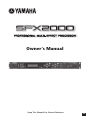 1
1
-
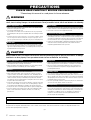 2
2
-
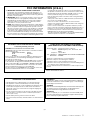 3
3
-
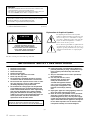 4
4
-
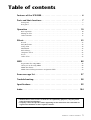 5
5
-
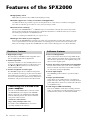 6
6
-
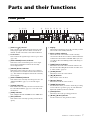 7
7
-
 8
8
-
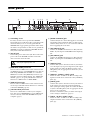 9
9
-
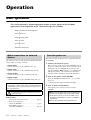 10
10
-
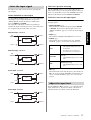 11
11
-
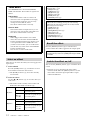 12
12
-
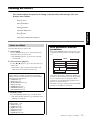 13
13
-
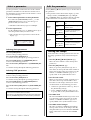 14
14
-
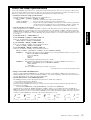 15
15
-
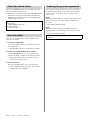 16
16
-
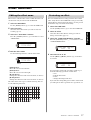 17
17
-
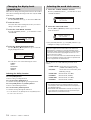 18
18
-
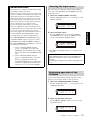 19
19
-
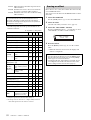 20
20
-
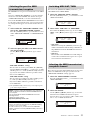 21
21
-
 22
22
-
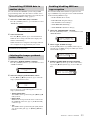 23
23
-
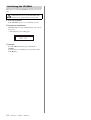 24
24
-
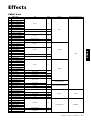 25
25
-
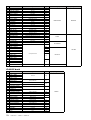 26
26
-
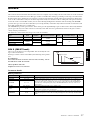 27
27
-
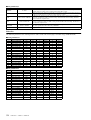 28
28
-
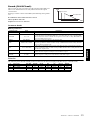 29
29
-
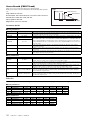 30
30
-
 31
31
-
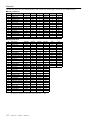 32
32
-
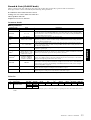 33
33
-
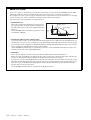 34
34
-
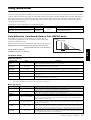 35
35
-
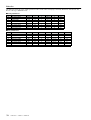 36
36
-
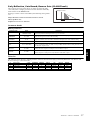 37
37
-
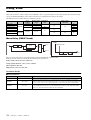 38
38
-
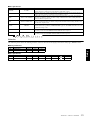 39
39
-
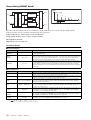 40
40
-
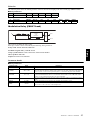 41
41
-
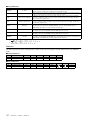 42
42
-
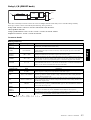 43
43
-
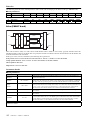 44
44
-
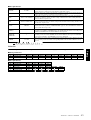 45
45
-
 46
46
-
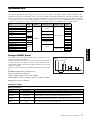 47
47
-
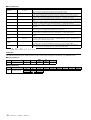 48
48
-
 49
49
-
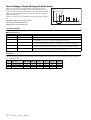 50
50
-
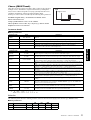 51
51
-
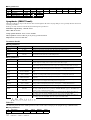 52
52
-
 53
53
-
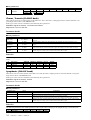 54
54
-
 55
55
-
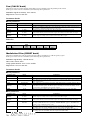 56
56
-
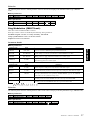 57
57
-
 58
58
-
 59
59
-
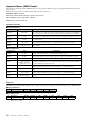 60
60
-
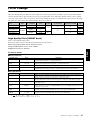 61
61
-
 62
62
-
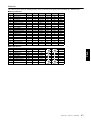 63
63
-
 64
64
-
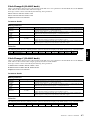 65
65
-
 66
66
-
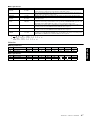 67
67
-
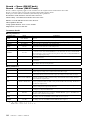 68
68
-
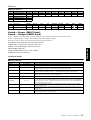 69
69
-
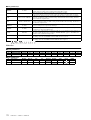 70
70
-
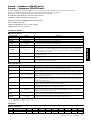 71
71
-
 72
72
-
 73
73
-
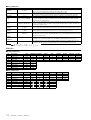 74
74
-
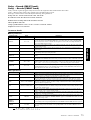 75
75
-
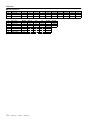 76
76
-
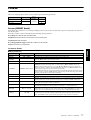 77
77
-
 78
78
-
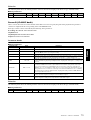 79
79
-
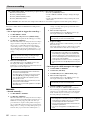 80
80
-
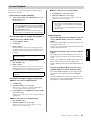 81
81
-
 82
82
-
 83
83
-
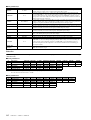 84
84
-
 85
85
-
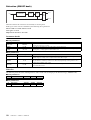 86
86
-
 87
87
-
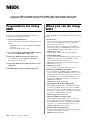 88
88
-
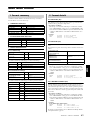 89
89
-
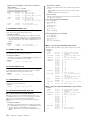 90
90
-
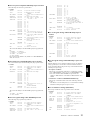 91
91
-
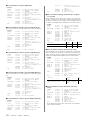 92
92
-
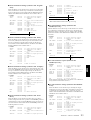 93
93
-
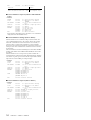 94
94
-
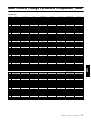 95
95
-
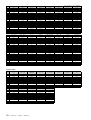 96
96
-
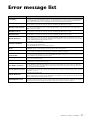 97
97
-
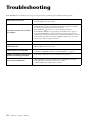 98
98
-
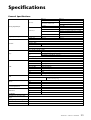 99
99
-
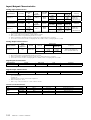 100
100
-
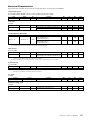 101
101
-
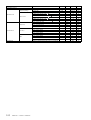 102
102
-
 103
103
-
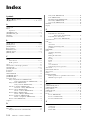 104
104
-
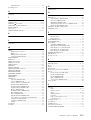 105
105
-
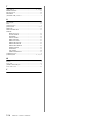 106
106
-
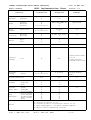 107
107
-
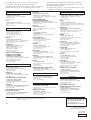 108
108
Yamaha SPX2000 Manual de utilizare
- Categorie
- Pianele digitale
- Tip
- Manual de utilizare
în alte limbi
- Türkçe: Yamaha SPX2000 Kullanım kılavuzu
- français: Yamaha SPX2000 Manuel utilisateur
- čeština: Yamaha SPX2000 Uživatelský manuál
- русский: Yamaha SPX2000 Руководство пользователя
- English: Yamaha SPX2000 User manual
- suomi: Yamaha SPX2000 Ohjekirja
- polski: Yamaha SPX2000 Instrukcja obsługi
- Deutsch: Yamaha SPX2000 Benutzerhandbuch
- italiano: Yamaha SPX2000 Manuale utente
- español: Yamaha SPX2000 Manual de usuario
- svenska: Yamaha SPX2000 Användarmanual
- dansk: Yamaha SPX2000 Brugermanual
- português: Yamaha SPX2000 Manual do usuário
- Nederlands: Yamaha SPX2000 Handleiding
Lucrări înrudite
-
Yamaha REV500 Manualul proprietarului
-
Yamaha DME24N Manual de utilizare
-
Yamaha V2 Manualul proprietarului
-
Yamaha V3 Manual de utilizare
-
Yamaha SPX2000 Manualul proprietarului
-
Yamaha V1 Manualul proprietarului
-
Yamaha BBT500-115 Manual de utilizare
-
Yamaha FX900 Manualul proprietarului
-
Yamaha v4 Manualul proprietarului
-
Yamaha SY99 Manualul proprietarului