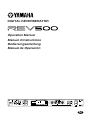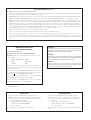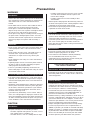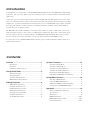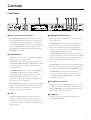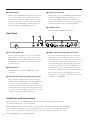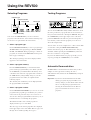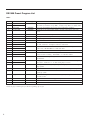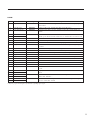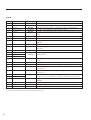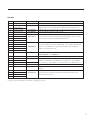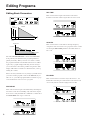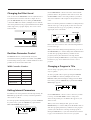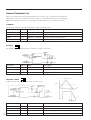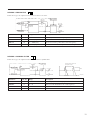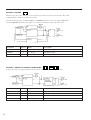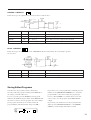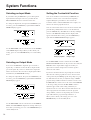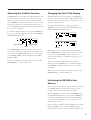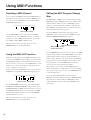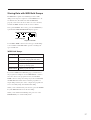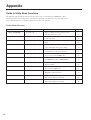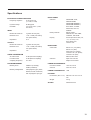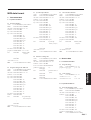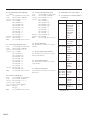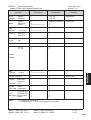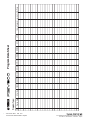Yamaha REV500 Manualul proprietarului
- Categorie
- Amplificatoare audio
- Tip
- Manualul proprietarului

DIGITAL REVERBERATOR
Operation Manual
Manuel d’instructions
Bedienungsanleitung
Manual de Operación

FCC INFORMATION (U.S.A.)
1. IMPORTANT NOTICE: DO NOT MODIFY THIS UNIT!
This product, when installed as indicated in the instructions contained in this manual, meets FCC requirements. Modifications not expressly approved by
Yamaha may void your authority, granted by the FCC, to use the product.
2. IMPORTANT: When connecting this product to accessories and/or another product use only high quality shielded cables. Cable/s supplied with this product
MUST be used. Follow all installation instructions. Failure to follow instructions could void your FCC authorization to use this product in the USA.
3. NOTE: This product has been tested and found to comply with the requirements listed in FCC Regulations, Part 15 for Class "B" digital devices.
Compliance with these requirements provides a reasonable level of assurance that your use of this product in a residential environment will not result in
harmful interference with other electronic devices. This equipment generates/uses radio frequencies and, if not installed and used according to the
instructions found in the users manual, may cause interference harmful to the operation of other electronic devices. Compliance with FCC regulations does
not guarantee that interference will not occur in all installations. If this product is found to be the source of interference, which can be determined by turning
the unit "OFF" and "ON", please try to eliminate the problem by using one of the following measures:
Relocate either this product or the device that is being affected by the interference.
Utilize power outlets that are on different branch (circuit breaker of fuse) circuits or install AC line filter/s.
In the case of radio or TV interference, relocate/reorient the antenna. If the antenna lead-in is 300 ohm ribbon lead, change the lead-in to coaxial type cable.
If these corrective measures do not produce satisfactory results, please contact the local retailer authorized to distribute this type of product. If you can not
locate the appropriate retailer, please contact Yamaha Corporation of America, Electronic Service Division, 6600 Orangethorpe Ave, Buena Park, CA
90620
* This applies only to products distributed by YAMAHA CORPORATION OF AMERICA.
ADVARSEL!
Lithiumbatteri–Eksplosionsfare ved fejlagtig håndtering.
Udskiftning må kun ske med batteri af samme fabrikat og type.
Levér det brugte batteri tilbage til leverandoren.
VARNING
Explosionsfara vid felaktigt batteribyte. Använd samma batterityp
eller en ekvivalent typ som rekommenderas av apparattillverkaren.
Kassera använt batteri enligt fabrikantens instruktion.
VAROITUS
Paristo voi räjähtää, jos se on virheellisesti asennettu. Vaihda
paristo ainoastaan laitevalmistajan suosittelemaan tyyppiin. Hävitä
käytetty paristo valmistajan ohjeiden mukaisesti.
IMPORTANT NOTICE FOR
THE UNITED KINGDOM
Connecting the Plug and Cord
WARNING: THIS APPARATUS MUST BE EARTHED
IMPORTANT: The wires in this mains lead are coloured in accordance
with the following code:
GREEN-AND-YELLOW : EARTH
BLUE : NEUTRAL
BROWN : LIVE
As the colours of the wires in the mains lead of this apparatus may not
correspond with the coloured markings identifying the terminals in your
plug, proceed as follows:
The wire which is coloured GREEN-AND-YELLOW must be connected
to the terminal in the plug which is marked by the letter E or by the safety
earth symbol or coloured GREEN-AND-YELLOW.
The wire which is coloured BLUE must be connected to the terminal
which is marked with the letter N or coloured BLACK.
The wire which is coloured BROWN must be connected to the terminal
which is marked with the letter L or coloured RED.
* This applies only to products distributed by YAMAHA KEMBLE
MUSIC (U.K.) LTD.
NEDERLAND
• Dit apparaat bevat een lithium batterij voor geheugen back-up.
• Raadpleeg uw leverancier over de verwijdering van de batterij op het
moment dat u het apparaat ann het einde van de levensduur afdankt of
de volgende Yamaha Service Afdeiing:
Yamaha Music Nederland Service Afdeiing
Kanaalweg 18-G, 3526 KL UTRECHT
Tel. 030-2828425
• Gooi de batterij niet weg, maar lever hem in als KCA.
THE NETHERLANDS
• This apparatus contains a lithium battery for memory back-up.
• For the removal of the battery at the moment of the disposal at the
end of the service life please consult your retailer or Yamaha Service
Center as follows:
Yamaha Music Nederland Service Center
Address: Kanaalweg 18-G, 3526 KL UTRECHT
Tel: 030-2828425
• Do not throw away the battery. Instead, hand it in as small chemical
waste.

Precautions
WARNING
Installation
• Connect this unit's power cord only to an AC outlet of the
type stated in this Owner's Manual or as marked on the
unit. Failure to do so is a fire and electrical shock
hazard.
• Do not allow water to enter this unit or allow the unit to
become wet. Fire or electrical shock may result.
• Do not place a container with liquid or small metal
objects on top of this unit. Liquid or metal objects inside
this unit are a fire and electrical shock hazard.
• Do not place heavy objects, including this unit, on top of
the power cord. A damaged power cord is a fire and
electrical shock hazard. In particular, be careful not to
place heavy objects on a power cord covered by a
carpet.
Operation
• Do not scratch, bend, twist, pull, or heat the power cord.
A damaged power cord is a fire and electrical shock
hazard.
• Do not remove the unit's cover. You could receive an
electrical shock. If you think internal inspection,
maintenance, or repair is necessary, contact your
dealer.
• Do not modify the unit. Doing so is a fire and electrical
shock hazard.
• If lightning begins to occur, turn off the power switch of
the unit as soon as possible, and unplug the power
cable plug from the electrical outlet.
• If there is a possibility of lightning, do not touch the
power cable plug if it is still connected. Doing so may be
an electrical shock hazard.
In case an abnormality occurs during operation
• If the power cord is damaged (i.e., cut or a bare wire is
exposed), ask your dealer for a replacement. Using the
unit with a damaged power cord is a fire and electrical
shock hazard.
• Should this unit be dropped or the cabinet be damaged,
turn the power switch off, remove the power plug from
the AC outlet, and contact your dealer. If you continue
using the unit without heeding this instruction, fire or
electrical shock may result.
• If you notice any abnormality, such as smoke, odor, or
noise, or if a foreign object or liquid gets inside the unit,
turn it off immediately. Remove the power cord from the
AC outlet. Consult your dealer for repair. Using the unit
in this condition is a fire and electrical shock hazard.
CAUTION
Installation
• Keep this unit away from the following locations:
- Locations exposed to oil splashes or steam, such as
near cooking stoves, humidifiers, etc.
- Unstable surfaces, such as a wobbly table or slope.
- Locations exposed to excessive heat, such as inside
a car with all the windows closed, or places that
receive direct sunlight.
- Locations subject to excessive humidity or dust
accumulation.
• Hold the power cord plug when disconnecting it from an
AC outlet. Never pull the cord. A damaged power cord is
a potential fire and electrical shock hazard.
• Do not touch the power plug with wet hands. Doing so is
a potential electrical shock hazard.
Operation
• Turn off all musical instruments, audio equipment, and
speakers when connecting to this unit. Use the correct
connecting cables and connect as specified.
• If you know you will not use this unit for a long period of
time, such as when going on vacation, remove the
power plug from the AC outlet. Leaving it connected is a
potential fire hazard.
Maintenance
• To prevent electrical shock when cleaning the unit,
remove the power plug from the AC outlet.
• The inside of the unit should be cleaned periodically.
Dust accumulation inside the unit may cause
malfunction and is a potential fire hazard. Consult your
dealer for information about cleaning.
PRECAUTIONS FOR OPERATION
- FOR CORRECT OPERATION -
Interference with other electronic devices
• The digital circuits of this unit may induce a slight noise
into nearby radios and TVs. If noise occurs, relocate the
affected equipment.
Backup battery
• The REV500 has a long-life lithium battery that
maintains the contents of the user memory even when
the REV500 is off. Under normal use, the battery should
last several years. However, Yamaha strongly
recommends that you have the battery replaced by a
qualified Yamaha service center every five years, to
prevent the accidental loss of valuable data.
• Should the battery’s voltage fall below a certain level, the
message “LOW BATTERY” will appear in the LCD when
you turn the REV500 on. If this happens, it means that
contents of your REV500’s user memory have been lost.
Have the backup battery replaced immediately.
• Prompt and regular replacement of the back-up battery
is necessary to prevent the loss of important data. In
addition, if possible, you should use the MIDI bulk dump
function (see page 17) regularly to store backup copies
of your REV500’s data in a MIDI sequencer other MIDI
device. This will allow you to recover your data should
the back-up battery run down sooner than you think.

Controls ...........................................................1
Front Panel .................................................................... 1
Rear Panel ..................................................................... 2
Installation and Connections ........................................ 2
Using the REV500 ........................................... 3
Selecting Programs ....................................................... 3
Testing Programs .......................................................... 3
Automatic Demonstration ............................................ 3
REV500 Preset Program List ....................................... 4
Editing Programs ............................................8
Editing Basic Parameters.............................................. 8
Changing the Effect Level ............................................ 9
Realtime Parameter Control ......................................... 9
Editing Internal Parameters .......................................... 9
Changing a Program’s Title ......................................... 9
Internal Parameter List ............................................... 10
Saving Edited Programs ............................................. 13
Introduction
Congratulations on your purchase of a Yamaha REV500 Digital Reverberator! The REV500 is a high-quality,
inexpensive, and easy-to-use digital reverberator, suitable for home recording or smaller sound reinforcement
applications.
A true stereo processor with two inputs and two outputs, the REV500 offers high-quality stereo reverb, either
alone or in combination with a variety of other effects. The 20-bit A/D and D/A converters feature a 44.1 kHz
sampling rate, for superb sound quality and wide frequency response. The REV500 comes complete with 100
preset programs that take excellent advantage of this high-performance hardware, plus room for 100 more
programs that you can edit for yourself.
The REV500 is also flexible and simple to use. It lets you use either 1/4" phone or XLR connectors for both
input and output, and gives you the option of +4 dB input and output levels. Four rotary controls allow quick
and easy editing of the basic program parameters. And MIDI IN and OUT terminals allow remote program
selection, remote data storage, and realtime control of program parameters using MIDI messages.
To get the most out of your REV500 Digital Reverberator, please read this manual thoroughly and keep it on
hand for future reference.
Contents
System Functions .........................................14
Selecting an Input Mode............................................. 14
Selecting an Output Mode .......................................... 14
Setting the Footswitch Function ................................. 14
Adjusting the Audition Function ................................ 15
Changing the Initial Title Display .............................. 15
Initializing the REV500’s User Memory ................... 15
Using MIDI Functions ...................................16
Selecting a MIDI Channel .......................................... 16
Using the MIDI OUT Function .................................. 16
Editing the MIDI Program Change Map .................... 16
Storing Data with MIDI Bulk Dumps ........................ 17
Appendix ........................................................ 18
Guide to Utility Mode Functions ............................... 18
Specifications .............................................................. 19
Dimensions ................................................................. 20
MIDI Data Format ............................................... Add-1
MIDI Implementation Chart ................................ Add-3
Program Data Sheet ............................................. Add-4

1
Controls
1 INPUT LEVEL control and meter
The INPUT LEVEL control sets the input level for both
the right and left input channels. It is accompanied by a
stereo LED meter that shows the levels of the signals
received by the REV500 after A/D conversion. Lighting
of the red CLIP LEDs thus indicates clipping of the
digital signal. You should adjust the control so that the
CLIP LEDs do not light.
2 PROGRAM keys
These keys let you choose the program that the REV500
will use to process the input sound.
The TYPE key selects the type of effect program to be
used: HALL, ROOM, PLATE, or SPECIAL. The current
program type selection is displayed in the upper left
corner of the LCD.
The PRESET/USER key selects between the PRESET
and USER program memory areas. The currently
selected memory area is displayed under the program
number in the LCD. It is possible to change the
parameters of a preset program, but the edited program
must be stored as a user program.
The NUMBER keys are used to select different programs
within the chosen program type and memory area. The
number and title of the currently selected program are
displayed in the top row of the LCD.
3 LCD
This LCD normally displays information about the
currently selected program. It also displays graphic
information about basic parameters being edited, as well
as a variety of other messages related to the REV500’s
utility functions.
Front Panel
1 2 4 63 7 958
4 PARAMETER EDIT controls
These controls let you edit the basic parameters of the
selected program.
The PRE DELAY control sets the amount of time that
will elapse before the onset of early reflections. It also
functions as a cursor control, which you can turn to
select the parameter or character to be modified when
using the REV500’s utility functions.
The REV TIME control sets the amount of time needed
for the reverberation to decay. It also functions as a data
entry control, which you can turn to change the values of
selected items when using the REV500’s utility
functions.
The HI-RATIO control sets the reverb time for the high-
frequency components of the reverb, as a proportion of
the overall reverb time set using the REV TIME control.
The ER LEVEL control sets the level of the early
reflection component of the reverb. It is also used, in
combination with the EFF LEVEL key, to adjust the
overall effect output level.
5 EFF LEVEL key and LED
This key lets you use the ER LEVEL control to set the
overall effect output level. When the LED above this key
is lit, the ER LEVEL control will adjust the effect level
instead of the early reflection level.
6 STORE key
This key is used to store modified programs, and to
execute MIDI bulk dumps.

2
0A B C
Rear Panel
Installation and Connections
Before attempting to use your REV500, make sure that you have carefully read and understood the
precautions inside the front cover of this manual.
Mount the REV500 in a rack, or place it in a location where it is safe and stable. Make sure that the POWER
switch is off before making any connections. Plug in the power cord, and connect the REV500’s input and
output connectors to your mixer, multitrack recorder, or other audio equipment using appropriate cables.
Press the POWER switch to turn the REV500 on.
0 FOOT SW connector
This 1/4" phone jack allows you to connect a Yamaha
FC5 footswitch, for hands-free remote control of your
REV500. You can use the FC5 footswitch either to mute
the REV500’s effect output, or to advance the current
program selection.
A MIDI terminals
The REV500 sends and receives MIDI data via these
connectors.
B OUTPUT connectors and output level switch
These are balanced output jacks that output the analog
return signal from the REV500 to your mixer, multitrack
recorder, or other audio equipment. A pair of XLR
connectors and a pair of 1/4" phone jacks are provided. If
you desire monophonic output, insert the plug in the left
(L) connector only. The output level switch selects either
–10 dB or +4 dB as the nominal output level.
C INPUT connectors and input level switch
These are balanced input jacks that receive the analog
signal from your mixer, multitrack recorder, or other
audio equipment. A pair of XLR connectors and a pair of
1/4" phone jacks are provided. If the sound source to be
processed is monophonic, insert the plug in the left (L)
connector only. Also, be sure to set the REV500 to use
mono input (refer to page 14). The input level switch
selects either –10 dB or +4 dB as the nominal input level.
Do not connect jacks to both the XLR and 1/4" phone
INPUT connectors, as doing so may adversely affect the
performance of the REV500.
8 UTILITY key and LED
This key lets you access the REV500’s utility functions,
which include MIDI settings and system-related
functions. The LED above this key will light when a
utility function is being used. See page 18 for a summary
of the functions that can be accessed using this key.
9 POWER switch
This switch turns the REV500 on and off.
7 AUDITION key
This key causes the REV500’s internal tone generator to
play a sound, allowing you to check the effect of the
currently selected program. A utility function (see page
15) allows you to select one of two sounds for this key to
play, and to set the REV500 to play this sound once or
repeatedly when the AUDITION key is pressed.

3
Using the REV500
Testing Programs
AUDITION key
You can use the REV500’s handy audition function to check
the effect produced by a program when it’s inconvenient to
run your actual sound source through the REV500. Just press
the AUDITION key in the upper right corner of the front
panel. The REV500’s internal tone generator will produce a
tone that lets you hear how the program you’ve selected
affects the output sound.
You can select one of two sample tones—either a snare drum
or a rim shot—using the DEMO TONE TRIG utility
function described on page 15. This function also lets you
determine whether pressing the AUDITION key will cause
the tone to sound once or repeatedly.
If you set the audition function to play repeatedly, you can
stop it by pressing the AUDITION key a second time.
Automatic Demonstration
The REV500 has a demonstration mode that lets you hear
samples of some typical effect settings. To select
demonstration mode, hold down the UTILITY key and press
AUDITION.
Important: If you select the demonstration mode while
editing a program, the program will be reset
and any changes you have made will be lost. Be
sure to save important program data before
selecting the demonstration mode. (Refer to
page 13 for instructions on how to store a
program.)
Selecting Programs
Program type
Program number
Program title
Program memory
Effect type
You can use the PROGRAM keys to select a desired
program, as described below. (Note that the following steps
do not have to be performed in the order listed.)
1. Select a program type.
Use the PROGRAM TYPE key to select a program type.
The REV500 has four program types: HALL, ROOM,
PLATE, and SPECIAL. Each program type contains 25
programs, as described in the REV500 Preset Program
List on pages 4 through 7.
The current program type selection is displayed in the
upper left corner of the LCD.
2. Select a program memory.
Press the PRESET/USER key to switch between the
preset and user program memory areas. When you first
use the REV500, you will find that both memory areas
contain the same selection of programs. The contents of
the USER memory will gradually change as you edit
programs and store the results, as explained in the
following chapter.
The currently selected memory area is displayed under
the program number in the LCD.
3. Select a program number.
Use the PROGRAM NUMBER keys to choose one of the
programs in the program type and memory are you have
selected. You can press these keys once to increase or
decrease the current program number selection by one, or
hold them down to scan through the programs.
The number and title of the current program are
displayed in the top row of the LCD.
The effect type of the current program is also displayed
in the upper right corner of the LCD. (Refer to pages 10
through 13 for details regarding effect types.)

4
Description
Standard hall-type reverbs that simulate large halls with good acoustics. May be
used with any instrument. “Large Hall 1” is bright; “Large Hall 2” is slightly darker.
A reverb that simulates the feel of a large hall with no audience.
A bright reverb with breadth, thanks to slightly emphasized early reflec-
tions.
A reverb with the low-range characteristics of an arena-sized concert space.
A bright reverb with a punch.
A light, bright hall reverb. Good with percussion.
A rather dark hall reverb. Recommended for use with songs in minor keys.
Reverbs that simulate the acoustics of high-vaulted cathedrals. “Church 1”
is dark; “Church 2” is brighter, with more reflections.
Standard medium-sized hall reverbs. “Medium Hall 1” is bright, with many
reflections; “Medium Hall 2” is dark and dense.
A hall-type reverb with natural-sounding acoustics.
Reverbs that simulate acoustically ideal small halls. “Small Hall 1” is
bright and live-sounding; “Small Hall 2” is somewhat darker.
A hall reverb with a growling chorus attack. Good for vocals and solo
instruments.
Longish hall reverbs for use with slow vocals. “Ballad Voc 1” is bright
and dense; “Ballad Voc 2” is dark and slightly less dense.
A long reverb with flanged high ranges, for a spacy sound. Good with pad-
type synths.
A short reverb with a warm flanger sound. Good for strings and organs.
A hall reverb with chorus added for extra thickness. Good with pianos and
pad-type synths.
A reverb that captures the feel of an analog delay or tape echo. Good with
vocals or solos.
A gated hall reverb with a long pre-delay.
A gated hall reverb, intended for use with bass drums.
A gated hall reverb, intended for use with snare drums.
No. Title Effect Type*
1 Large Hall 1 REVERB
2 Large Hall 2
3 Empty Hall REVERB
4 Big Slap Hall REVERB
5 Arena REVERB
6 New Hall REVERB
7 Wonder Hall REVERB
8 Dark Hall REVERB
9 Church 1 REVERB
10 Church 2
11 Medium Hall 1 REVERB
12 Medium Hall 2
13 Concert Hall REVERB
14 Small Hall 1 REVERB
15 Small Hall 2
16 Gothic Hall REV+CHO
17 Ballade Voc 1 REVERB
18 Ballade Voc 2
19 Rev for Pads REV➔FLG
20 Ensemble Rev REV➔FLG
21 Chorus Reverb REV➔CHO
22 Slapped Echo ECHO➔REV
23 Flutter Hall REV➔GATE
24 Kick Gate REV➔GATE
25 Snare Gate REV➔GATE
REV500 Preset Program List
* Refer to pages 10 through 13 for details regarding effect types.
HALL

5
ROOM
Description
A reverb that simulates a large room with hard walls, for a slightly quirky
thick sound.
A large room reverb, slightly drier than “Large Room 1.”
A room reverb with a very live nonlinear sound. Good with drums and
guitars.
Reverbs that simulate the sound of a room with live acoustics. Use “Live Room 1” to
simulate greater distance from the sound source, or “Live Room 2” for front-row seats.
A simulation of the reverb in a tile-walled bathroom.
A live-sounding reverb with the feel of a medium-sized recording studio.
A reverb that simulates the sound of a garage performance.
The nonlinear reverb sound of a small studio with emphatic high-range
acoustics.
A reverb simulating a room with nothing in it.
A room reverb that can add live sound to a dry two-channel mix source.
A room reverb with an emphasized low range, for a powerful sound.
A bright room reverb with extra early reflections.
A room reverb that sounds smaller, but more dense, than “Bright Room 1.”
A standard small room simulation.
A somewhat dead nonlinear small room simulation.
A small room simulation, dark and dead.
A very small room, simulated with short reverb and a dynamic filter.
A short reverb with chorus. Adds a soft ambiance to drums, solos, and
vocals.
Slightly coarse echo room simulations. Good for vocals and solo instru-
ments.
Reverbs that simulate the acoustics inside a long tunnel. “Tunnel 2” is
darker than “Tunnel 1.”
Reverbs that simulate large rooms with marble walls. “Opera” is bright,
whereas “Cathedral” is dark.
No. Title Effect Type*
1 Large Room 1 REVERB
2 Large Room 2 REVERB
3 Live Gate Room REVERB
4 Live Room 1 REVERB
5 Live Room 2
6 Bath Room REVERB
7 Medium Room REVERB
8 Garage REV➔GATE
9 Ring Studio REVERB
10 Empty Store REVERB
11 Add to Dry Mix REVERB
12 Heavy Bottom REVERB
13 Bright Room 1 REVERB
14 Bright Room 2 REVERB
15 Small Room REVERB
16 Tiny Gate Room REVERB
17 Wood Room REVERB
18 Compact Room REV➔DFILT
19 Soft Space REV+CHO
20 Room Ambience REVERB
21 Echo Vocal
22 Tunnel 1 REVERB
23 Tunnel 2
24 Opera REVERB
25 Cathedral
* Refer to pages 10 through 13 for details regarding effect types.

6
Description
A simulation of a metal plate echo effect.
A bright, highly dense plate reverb.
The bright, transparent plate sound that is popular on the West Coast.
A spring reverb simulation with a longish pre-delay.
A rather coarse reverb with extra low-range energy. Good with vocals and
solos.
A bright, light plate sound.
The plate echo that would be created by an extremely thin metal plate.
Complex reverb with a sub-reverb tail (when INPUT SELECT is set to L-
MONO).
A short, somewhat dark plate reverb.
A short, bright plate reverb for percussion. Adjust the pre-delay to match
the tempo.
A short, light-sounding reverb. Perfect for cymbals.
Three longish plate reverbs, each of which features different high-range
characteristics.
A plate reverb for use with vocals. Designed for ballads and other slow
songs.
A slightly darker-sounding reverb than “Vocal Plate 1.”
A slightly chorused reverb. Good with guitars and keyboards.
An echo/reverb combination for vocals and solo instruments during live
performances.
A short plate reverb with a chopped low range. Good with analog rhythm
machines, etc.
Plate reverbs with very long reverb times. “String Space” is bright with a broad band-
width, whereas “Cave” is dark with heavy low-range components. Good for pad synths.
A plate reverb with a very long tail (when INPUT SELECT is set to L-
MONO).
A reverb with symphonic effect. Good for guitars and keyboards.
A slightly flanged long reverb. Beautiful used with guitar arpeggios, etc.
A plate reverb with a gate envelope. Good with snare drums and such.
No. Title Effect Type*
1 Basic Plate REVERB
2 Beauty Plate REVERB
3 LA Plate REVERB
4 Delayed Spring REVERB
5 Fat Plate REVERB
6 Light Plate REVERB
7 Thin Plate REVERB
8 Rev with Tail REVERB
9 Short Plate REVERB
10 Perc. Plate 1 REVERB
11 Perc. Plate 2 REVERB
12 Long Plate 1
13 Long Plate 2 REVERB
14 Long Plate 3
15 Vocal Plate 1 REVERB
16 Vocal Plate 2 REVERB
17 Vocalese REV+CHO
18 Live Plate ECHO➔REV
19 Industrial Rev REVERB
20 Strings Space REVERB
21 Cave
22 Super Long REVERB
23 Mod Plate REV➔SYM
24 Water Reverb REV➔FLG
25 Gate Plate REV➔GATE
* Refer to pages 10 through 13 for details regarding effect types.
PLATE

7
Description
A short reverb combined with a flanger. Good with organs, strings, etc.
Short reverbs combined with chorus. The longer pre-delay of “Chorus Circles”
emphasizes the sense of separation between the reverb and chorus effects.
A flanger-like effect with a resonance point that varies with the input level.
A reverb with the resonance point set at E.
Four variations on the reverb/flanger theme. The flanger effect becomes
more pronounced as the program number increases.
Five combinations of reverb and tremolo. The tremolo becomes faster as
the program number increases. “Shake Shake” and “Sample & Hold” use
square wave modulation for a pronounced tremolo effect. Adjust the
tremolo speed to suit the song.
An echo with more feedback further away from stereo center. (Use with
INPUT SELECT set to STEREO.)
An effect that combines a repeat delay with a short reverb.
Effects that change the sound depending on the input level; turns acoustic
drums into synth drums. “Dyna Filter 1” has a long decay; “Dyna Filter 2”
has a short decay. “Dyna Filter 3” uses the resonator, for a different effect.
An attempt at a reverse gate effect. Good with drums and guitars.
A special effect that uses the maximum pre-delay and early reflection
settings.
Four gated reverb variations. Change the hold time and gate level as
needed for the best effect.
No. Title Effect Type*
1 Flange Room REV➔FLG
2 Reverb Chorus REV+CHO
3 Chorus Circles
4 Rez Sweep Hall REV➔RESO
5 Shadow Reverb REV➔RESO
6 Sweep Reverb
7 Rev Flange 1 REV➔FLG
8 Rev Flange 2
9 Heavy Flange
10 Pan Reverb
11 Rev Tremolo
12 Skinny Plate REV➔TRM
13 Shake Shake
14 Sample & Hold
15 Pan Feedback ECHO➔REV
16 Long Echo ECHO➔REV
17 Dyna Filter 1 REV➔DFIL
18 Dyna Filter 2
19 Dyna Filter 3 REV➔RESO
20 Backward REV➔CHO
21 Industry REVERB
22 Natural Gate
23 Drum Fizz Gate REV➔GATE
24 Techno Gate
25 Gate for Loop
* Refer to pages 10 through 13 for details regarding effect types.
SPECIAL

8
Editing Programs
Editing Basic Parameters
REVERB
Time
REV TIMEPRE
DELAY
E/R DLY
ER LEVEL
Early
Reflections
Reverb Time x
LO-RATIO
HI-RATI
O
Fre
q
uenc
y
1.0
The four PARAMETER EDIT controls on the REV500’s
front panel let you adjust the basic program parameters
quickly and easily. When you rotate one of these controls,
the program information in the LCD (shown above) will be
replaced by a graphic display indicating how the changes
you’ve made have affected the parameter in question. (The
display will return to normal a few moments after you stop
turning the control.)
Please note that you must save any changes you make before
you select another program or turn off the REV500; if you
fail to do so, your edited program will be lost. Refer to page
13 for instructions on how to store a program.
PRE DELAY
This control sets the length of the initial delay that will pass
before the reverb effect (including early reflections) begins.
You can set a delay from 0.0 ms to 200.0 ms (or 299.9 ms if
the ECHO➔REV effect type is selected).
REV TIME
This control sets the length of the main reverberation.
Possible reverb time values range from 0.3 to 99 seconds.
HI-RATIO
This control sets the reverb time for the high-frequency
component of the reverb effect as a proportion of the overall
reverb length (REV TIME parameter). Possible values are
0.1 to 1.0.
ER LEVEL
This control sets the level of the early reflections (i.e., the
initial reflections that precede the main reverberation). You
can set early reflection levels ranging from 0 to 100.

9
Changing the Effect Level
You can also use the ER LEVEL control to adjust the effect
level, that is, the level of the total effect output. To do so,
press the EFF LEVEL key before turning the ER LEVEL
control. The LED above this key will light, and (as with the
other basic parameters) the program information in the LCD
will be replaced by a graphic display. You can set a level
from 0 to 100.
Realtime Parameter Control
The REV500 also lets you dynamically change the
aforementioned basic parameters in realtime, using MIDI
Control Change messages. The controller numbers for these
parameters are shown in the table below.
MIDI Controller Numbers
Parameter Ctrl. No.
PRE DELAY 12
REV TIME 13
HI-RATIO 14
ER LEVEL 15
EFF LEVEL 16
Editing Internal Parameters
In addition to the basic parameters described previously, the
REV500’s programs have a variety of internal parameters
that can also be edited.
To edit a program’s internal parameters, press the UTILITY
key. If necessary, press the UTILITY key again until the
INT. PARAMETER display appears:
Cursor
Parameter name
Value
Use the PRE DELAY control to move the cursor from the
parameter name to the parameter value and vice-versa. Use
the REV TIME control to select the parameter you wish to
edit, and to adjust the value assigned to the parameter you
select.
Please note that the parameters available for editing will vary
with the effect type of the program you have selected. You
can identify the effect type of a program by checking the
upper right corner of the LCD.
Effect type
Refer to the next section for a list of the internal parameters
for each effect type.
When you are done editing internal parameters, press one of
the PROGRAM keys to exit the utility mode. Remember that
(as with other program parameters) you must save the
program you have just edited before selecting another
program or turning the REV500 off, or your changes will be
lost. Refer to page 13 for instructions on how to store a
program.
Changing a Program’s Title
You can assign a program you have edited a new title, for
easy recognition.
To edit a program’s title, begin by pressing the UTILITY
key. The LED above this key will light, and one of the
REV500’s utility function displays will appear in the LCD.
If necessary, press the UTILITY key again until the TITLE
EDIT display appears:
Cursor
Use the PRE DELAY control to select a character you wish
to change, and the REV TIME control to change that
character. Repeat this process until the title appears as you
wish it to read.
When you are done editing the title, press one of the
PROGRAM keys to exit the utility mode. Remember that (as
with other program parameters) you must save the program
you have just edited before selecting another program or
turning the REV500 off, or your new title will be lost. Refer
to page 13 for instructions on how to store a program.

10
Parameter Ctrl. No. Range Description
LO-RATIO 17 0.1
—
2.4 Low frequency reverb time, proportional to REV TIME
DIFFUS 18 0
—
10 Spread of reverb sound
HPF 19 THRU, 20
—
1.0k [Hz] Cutoff frequency of high pass filter
LPF 20 THRU, 500
—
20k [Hz] Cutoff frequency of low pass filter
REVERB
The parameters in the following table are available for simple reverb effects.
Parameter Ctrl. No. Range Description
DENSITY 21 0
—
100 [%] Density of reverberation
LIVENESS 22 0
—
10 Early reflection decay characteristics (0 = dead, 10 = live)
E/R DLY 23 0.0
—
100.0 [ms] Delay from start of early reflections to start of reverb
Parameter Ctrl. No. Range Description
GATE LVL 24 -60
—
0 [dB] Gate threshold level
HOLD 25 1
—
5759 [ms] Time from hold time that the gate remains open
DECAY 26 1
—
24000 [ms] Time needed for gate to close completely
DETECT 27 PRE, POST Point at which threshold level is detected
REVERB ➔ GATE
In this effect type, the output from the reverb is fed into a gate.
Input Signal Envelope
GATE LVL
Time
Time
Gate Envelope
HOLD DECAY
Internal Parameter List
This section contains lists of the internal parameters for each effect type, together with a block diagram
illustrating how the effect works. Since it is also possible to control internal parameters in realtime using
MIDI Control Change messages, the corresponding controller numbers are also included in the lists.
COMMON
The internal parameters in the following table are common to all effect types.

11
REVERB ➔ DYNAMIC FILTER
In this effect type, the output from the reverb is fed into a dynamic filter.
Parameter Ctrl. No. Range Description
SENS 28 1
—
10 Sensitivity of the resonator input signal
RESO 29 0
—
100 [%] Resonator feedback level
DECAY 30 6
—
24000 [ms] Speed of resonance point return to lowest frequency
MIX 31 0
—
100 [%] Balance of reverb direct output and resonator output
REVERB ➔ RESONATOR
In this effect type, the output from the reverb is fed into a resonator.
Parameter Ctrl. No. Range Description
SENS 70 0
—
10 Low frequency reverb time, proportional to REV TIME
OFFSET 71 0
—
64 Offset from the minimum of the cutoff frequency
RESO 72 0
—
20 Degree of filter resonance
DECAY 73 6
—
24000 [ms] Speed of cutoff level return to minimum
Frequency
RESO
Depend on SENS, DECAY and
input signal envelope.
OFFSET

12
Parameter Ctrl. No. Range Description
SPEED 74 0.05
—
10.00 [Hz] Modulation frequency
DEPTH 75 0
—
100 [%] Modulation depth
FB LVL 76 0
—
100 [%] Feedback level (REVERB ➔ FLANGER effects only)
MIX 77 0
—
100 [%] Cutoff frequency of low pass filter
REVERB ➔ CHORUS, FLANGER or SYMPHONIC
In these effect types, the output from the reverb is fed into a chorus, flanger, or symphonic effect.
Parameter Ctrl. No. Range Description
SPEED 74 0.05
—
10.00 [Hz] Modulation frequency
DEPTH 75 0
—
100 [%] Modulation depth
MIX 77 0
—
100 [%] Cutoff frequency of low pass filter
REVERB + CHORUS
This effect type, the source sound is processed separately by both the reverb and a chorus effect. The results
of this parallel processing are then mixed for output.
Note that in this effect type, the LPF and HPF (see COMMON parameters, above) are applied immediately
before the PRE DELAY. Hence, these filters do not affect the sound processed by the chorus effect.

13
REVERB ➔ TREMOLO
In this effect type, the output from the reverb is fed into a tremolo effect.
Saving Edited Programs
Parameter Ctrl. No. Range Description
FB LVL 82 -100
—
+100 [%] Level of feedback to own channel
CROSS FB 83 -100
—
+100 [%] Level of feedback to opposite channel
ECHO ➔ REVERB
In this effect type, the output of the reverb’s PRE DELAY block is fed back into the reverb input to produce
an echo effect.
Parameter Ctrl. No. Range Description
SPEED 78 0.05
—
10.0 [Hz] Modulation frequency
DEPTH 79 0
—
100 [%] Modulation depth
PHASE 80 0
—
354.4 [°] Phase difference between right and left channels
WAVE 81 SINE, TRI, SQR Waveform used by low frequency oscillator
You must save the programs you have edited before
selecting a different program or turning off the REV500, or
the changes you make will be lost.
To save a program, press the STORE key. The program
number in the LCD will begin to flash, and the REV500 will
ask you if it’s okay to store the program. (If you are editing a
preset program, the memory area indicator under the
program number will automatically change to USER.)
If you want to save your program under a different program
number, use the PROGRAM NUMBER keys to change the
program number. (You cannot change the program type,
however.) Press STORE a second time when you are sure
you’re ready to save the program, and the REV500 will
comply.
If you decide you’d rather not store the program after all,
simply press the PROGRAM TYPE key or the PRESET/
USER key, and the display will return to normal.

14
System Functions
Selecting an Input Mode
If you will be using the REV500 to process monophonic
input (from the left input connector), you must use the
INPUT SELECT function to inform it of this fact.
To change the input mode, first press the UTILITY key. If
necessary, press the UTILITY key again until the INPUT
SELECT display appears:
Stereo input
Mono input
Use the REV TIME control to switch between the STEREO
and L-MONO input settings. When you have made your
setting, press one of the PROGRAM keys to exit the utility
mode.
Selecting an Output Mode
You can set the REV500 to output the processed effect
signal only, or a mixture of the both direct output and the
processed signal. (If you elect to add the direct signal, the
balance between the direct and effect output signals will be
determined by the EFF LEVEL setting.)
To change the output mode, first press the UTILITY key. If
necessary, press the UTILITY key again until the OUTPUT
MODE display appears:
Effect output only
Effect plus direct output
Use the REV TIME control to switch between the EFFECT
ONLY and ADD DIRECT output mode settings. When you
have made your setting, press one of the PROGRAM keys to
exit the utility mode.
Setting the Footswitch Function
You can use an FC5 footswitch with your REV500, for
hands-free control of one of two functions frequently
required during live performances. You can use the
footswitch either to mute the REV500’s effect output, or to
advance the current program selection.
You can select which of these two roles the footswitch will
perform using a utility function. To access this function,
press the UTILITY key. The LED above this key will light,
and one of the REV500’s utility function displays will
appear in the LCD. If necessary, press the UTILITY key
again until the FOOT SWITCH display appears:
Footswitch mutes effect
Footswitch
changes program
Program
change range
Use the REV TIME control to switch between the EFF
MUTE and PGM SEL functions. If you select the former, the
REV500’s effect output will be suppressed when you
depress the footswitch. Depress the footswitch again to
release the effect mute.
If you select the latter function, depressing the footswitch
will cause the current program selection to advance in the
order specified by the MIDI program change map (see page
16). This function also lets you adjust the range of MIDI
program change numbers that the footswitch can select. Use
the PRE DELAY control to move the cursor from PGM SEL
to the range setting, then use the REV TIME control to
adjust the upper value of this setting (which may be
anywhere from 1 to 128). The footswitch will advance the
current program selection until it reaches the program
change number you have set. Depressing the footswitch
again will return the program change number to 1.
When you have made your settings, press one of the
PROGRAM keys to exit the utility mode.

15
Adjusting the Audition Function
The REV500 lets you customize the audition function to suit
your needs. You can select one of two tones: either a snare
drum or a rim shot. You can also specify whether pressing
the AUDITION key will play the selected tone once, or start
it playing repeatedly. You can also turn the function off, to
prevent the REV500 from producing unwanted sounds if this
key is pressed accidentally.
To adjust the audition function, first press the UTILITY key.
If necessary, press the UTILITY key again until the DEMO
TONE TRIG display appears:
Tone selection Trigger mode
Cursor
Use the PRE DELAY control to move the cursor from the
tone selection parameter to the trigger mode parameter, and
vice-versa. Use the REV TIME control to select the desired
tone (SNARE or RIM), or the desired trigger mode (OFF,
ONCE, or SEQ).
When you are satisfied with your settings, press one of the
PROGRAM keys to exit the utility mode.
Changing the Initial Title Display
This utility function lets you personalize your REV500 by
entering a short message that will be displayed briefly when
you turn on the power. This message can consist of two lines
of up to 14 characters each.
To edit this initial title display, begin by pressing the
UTILITY key. If necessary, press the UTILITY key again
until the INI TITLE 1/2 display appears:
Cursor
Cursor
This display is used to edit the first line of the initial title.
Use the PRE DELAY control to select a character you wish
to change, and the REV TIME control to change that
character. Repeat this process until the line appears as you
wish it to read.
When you are satisfied with this line of your startup
message, press the UTILITY key a second time to display
the INI TITLE 2/2 display. Repeat the process to edit the
second line.
When you are done editing the initial title, press one of the
PROGRAM keys to exit the utility mode.
Initializing the REV500’s User
Memory
At some point you may wish to clear the edited programs out
of your REV500’s user memory and restore it to factory
condition. The method for doing this is as follows:
Hold the STORE key down as you turn the POWER switch
on. The REV500 will instruct you to press the STORE key a
second time to initialize its memory. Press the STORE key
to go ahead with the initialization, or any other key if you
decide you don’t want to.
Please be aware that this procedure will initialize any system
settings and MIDI settings (such as the MIDI program
change map) as well as the contents of the user memory area.

16
Using MIDI Functions
Selecting a MIDI Channel
You can change the MIDI channel that the REV500 uses to
transmit and receive data. First, press the UTILITY key. If
necessary, press the UTILITY key again until the MIDI
CHANNEL display appears:
MIDI channel setting
Use the REV TIME control to select the desired MIDI
channel. You can set the REV500 to use any of channels 1
through 16, or select OMNI for all channels. You can also
select OFF to disable MIDI communication.
When you have made your setting, press one of the
PROGRAM keys to exit the utility mode.
Using the MIDI OUT Function
This function determines whether MIDI channel messages
received at the MIDI IN terminal will be echoed through to
the MIDI OUT terminal. You should turn this function on
when you want to connect two or more REV500s in a “daisy
chain” so they can be controlled by a single master device
such as a sequencer or keyboard.
Begin by pressing the UTILITY key. If necessary, press the
UTILITY key again until the MIDI OUT display appears:
MIDI message echo setting
Use the REV TIME control to select between the ECHO
BACK ON and ECHO BACK OFF settings. If you choose
ECHO BACK ON, the MIDI channel messages received at
the MIDI IN terminal will be echoed through to the MIDI
OUT terminal. (Other messages received at the MIDI IN
terminal will not be echoed.)
When you have made your setting, press one of the
PROGRAM keys to exit the utility mode.
Editing the MIDI Program Change
Map
The REV500 has a MIDI program change map that assigns
REV500 programs to MIDI program change numbers. This
feature facilitates remote selection of REV500 programs
(which are stored in eight banks numbered 1 through 25)
using MIDI Program Change messages (which can specify
program numbers from 1 through 128).
To edit the MIDI program change map, first press the
UTILITY key. If necessary, press the UTILITY key again
until the MIDI PGM TABLE display appears:
REV500 program selection
MIDI program change
number and cursor
Use the PRE DELAY control to move the cursor to the MIDI
program change number, and the REV TIME control select a
program change number whose program assignment you
want to change. Then move the cursor back to the REV500
program selection, and use the REV control again to select
the program that you want the REV500 to use when it
receives the selected program change number.
Repeat this process to change as many MIDI program
change assignments as you like. When you are done editing
the program change map, press one of the PROGRAM keys
to exit the utility mode.
If you are using a Yamaha FC5 footswitch with the
REV500’s footswitch utility function set to PGM INC/DEC,
depressing the footswitch will select REV500 programs
sequentially in the order specified by this MIDI program
change map.
Pagina se încarcă...
Pagina se încarcă...
Pagina se încarcă...
Pagina se încarcă...
Pagina se încarcă...
Pagina se încarcă...
Pagina se încarcă...
Pagina se încarcă...
-
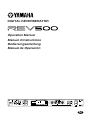 1
1
-
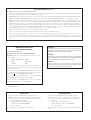 2
2
-
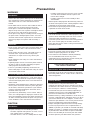 3
3
-
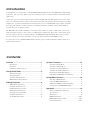 4
4
-
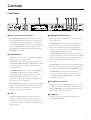 5
5
-
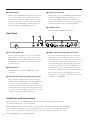 6
6
-
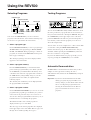 7
7
-
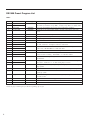 8
8
-
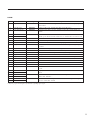 9
9
-
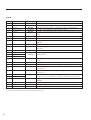 10
10
-
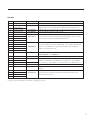 11
11
-
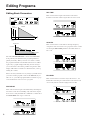 12
12
-
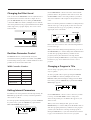 13
13
-
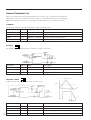 14
14
-
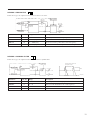 15
15
-
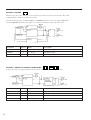 16
16
-
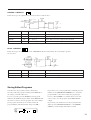 17
17
-
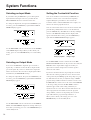 18
18
-
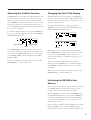 19
19
-
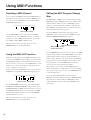 20
20
-
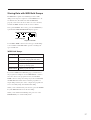 21
21
-
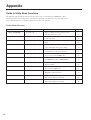 22
22
-
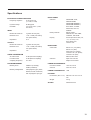 23
23
-
 24
24
-
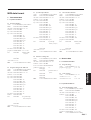 25
25
-
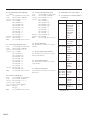 26
26
-
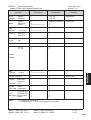 27
27
-
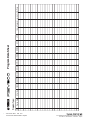 28
28
Yamaha REV500 Manualul proprietarului
- Categorie
- Amplificatoare audio
- Tip
- Manualul proprietarului
în alte limbi
- Türkçe: Yamaha REV500 El kitabı
- français: Yamaha REV500 Le manuel du propriétaire
- čeština: Yamaha REV500 Návod k obsluze
- русский: Yamaha REV500 Инструкция по применению
- English: Yamaha REV500 Owner's manual
- polski: Yamaha REV500 Instrukcja obsługi
- Deutsch: Yamaha REV500 Bedienungsanleitung
- 日本語: Yamaha REV500 取扱説明書
- italiano: Yamaha REV500 Manuale del proprietario
- español: Yamaha REV500 El manual del propietario
- svenska: Yamaha REV500 Bruksanvisning
- dansk: Yamaha REV500 Brugervejledning
- português: Yamaha REV500 Manual do proprietário
- Nederlands: Yamaha REV500 de handleiding