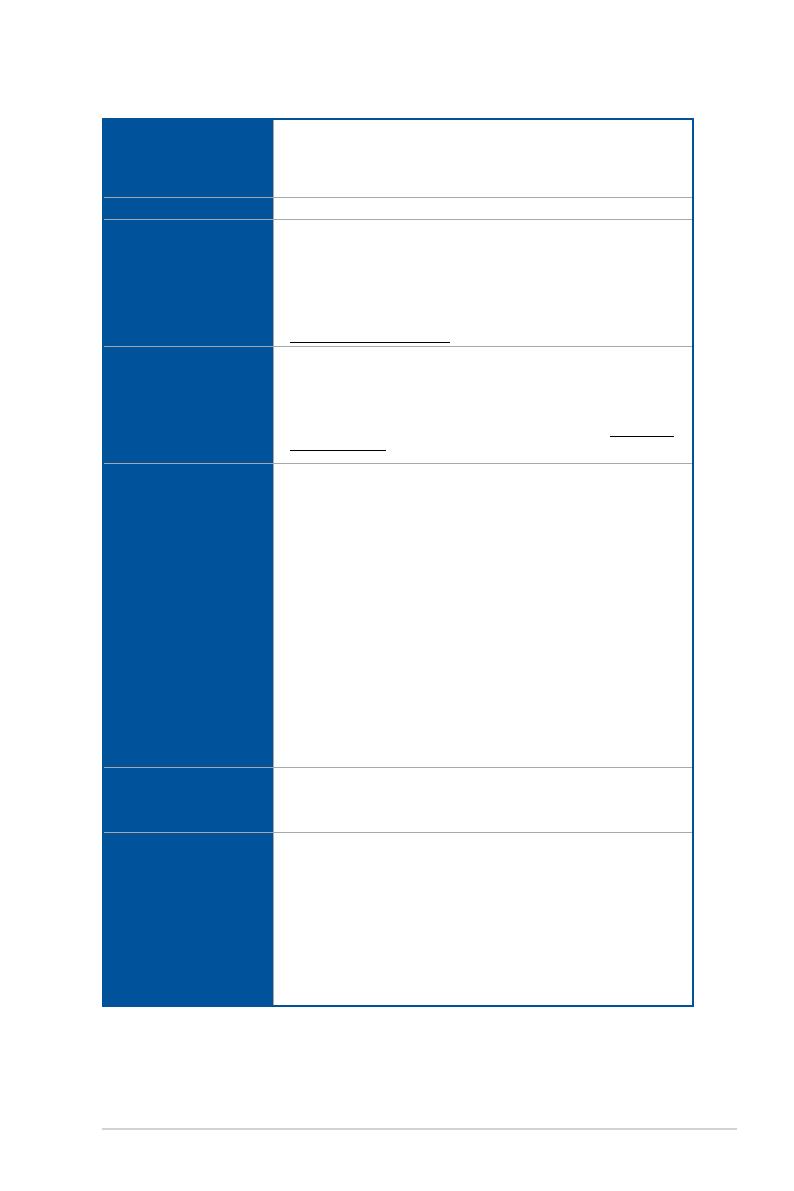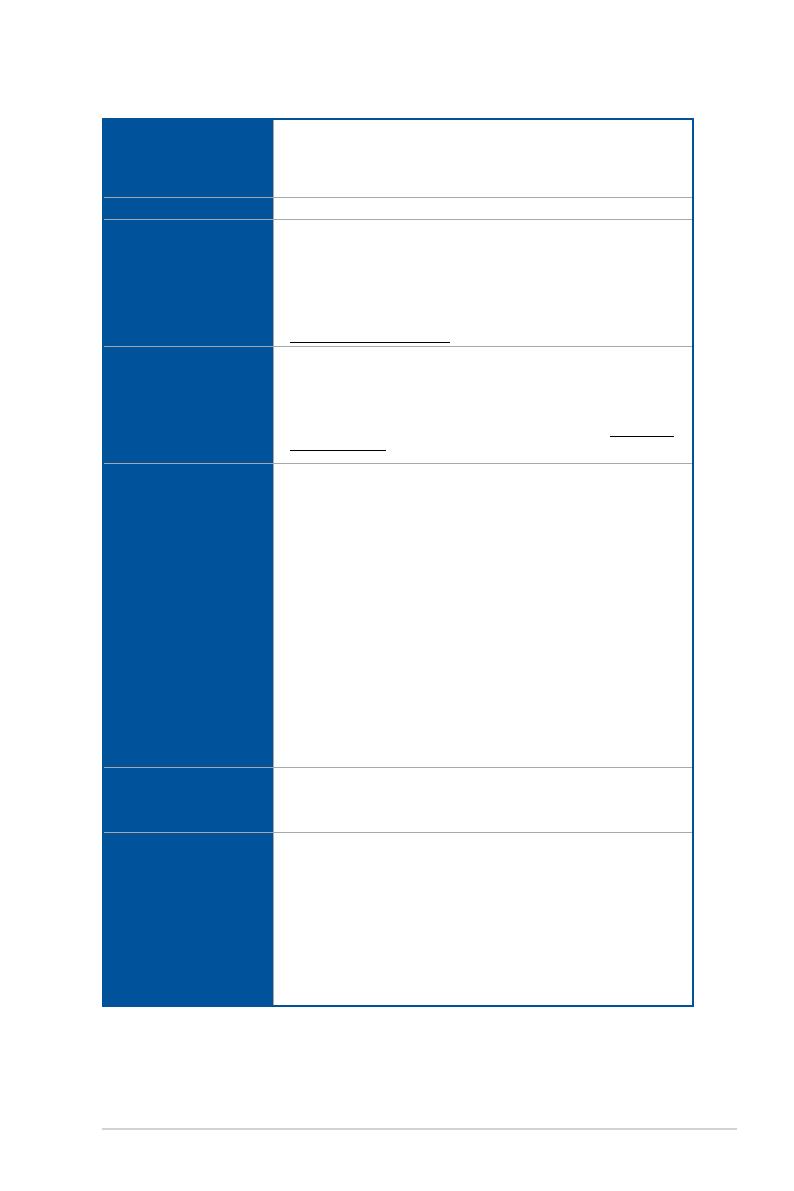
vii
Pro WS W790-ACE specifications summary
CPU
Intel® Socket LGA4677 for Xeon® W-3400 and W-2400 Series
Processors*
Supports Intel® Turbo Boost Max Technology 3.0
* Refer to www.asus.com for CPU support list.
Chipset Intel® W790 Chipset
Memory
8 x DIMM, Max. 2048GB, DDR5 4800 ECC Registered Memory*
Quad Channel Memory Architecture
Supports Intel® Extreme Memory Profile (XMP)
* Supported memory types, data rate (speed), and number of DRAM modules
vary depending on the CPU and memory configuration, for more information
please refer to CPU/Memory Support under the Support tab or visit
https://www.asus.com/support/.
Expansion Slots
Intel® Xeon™ W-3400 and W-2400 Series Processors
5 x PCIe 5.0 x16 slot(s) (supports x16, x16, x16, x0/x8, x16/x8 modes)
* Please check the PCIe bifurcation table at the support site
(https://www.asus.com/support/FAQ/1037507/).
** To ensure compatibility of the device installed, please refer to https://www.
asus.com/support/ for the list of supported peripherals.
Storage
Total supports 2 x M.2 slots, 4 x SATA 6Gb/s ports and 3 x SlimSAS
ports*
Intel® W790 Chipset**
M.2_1 slot (Key M), type 2242/2260/2280/22110 (supports PCIe 4.0 x4
mode)
M.2_2 slot (Key M), type 2280 (supports PCIe 4.0 x4 mode)
SlimSAS_1 slot supports PCIe 3.0 x4 mode NVMe device
SlimSAS_2 slot supports PCIe 4.0 x4 mode or up to 4 SATA devices via
a transfer cable***.
SlimSAS_3 slot supports PCIe 4.0 x4 mode NVMe device
4 x SATA 6Gb/s ports*
* Supports Intel® Virtual RAID on CPU (Intel® VROC) and Intel Volume
Management Device (Intel® VMD)
** Intel® VROC Technology supports PCIe RAID 0/1/5/10, SATA RAID 0/1/5/10.
VROC HW_Key is purchased separately.
*** The cable is purchased separately.
Ethernet
1 x Marvell® AQtion 10Gb Ethernet
1 x Intel® 2.5Gb Ethernet
ASUS LANGuard
USB
Rear USB (Total 13 ports)
1 x USB 3.2 Gen 2x2 port (1 x USB Type-C®)
4 x USB 3.2 Gen 2 ports (4 x Type-A )
8 x USB 2.0 ports (8 x Type-A)
Front USB (Total 7 ports)
1 x USB 3.2 Gen 2x2 connector (supports USB Type-C®)
1 x USB 3.2 Gen 1 headers support 2 additional USB 3.2 Gen 1 ports
2 x USB 2.0 headers support 4 additional USB 2.0 ports
(continued on the next page)