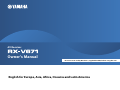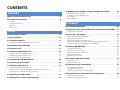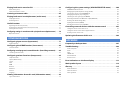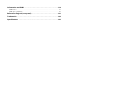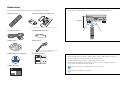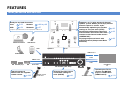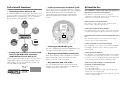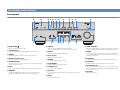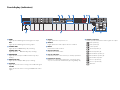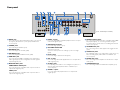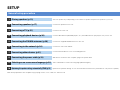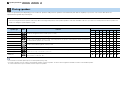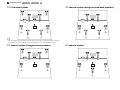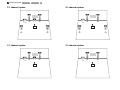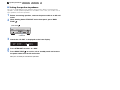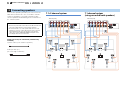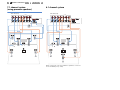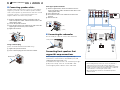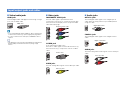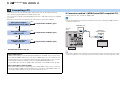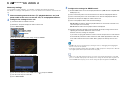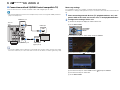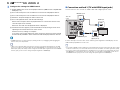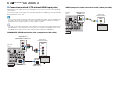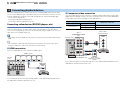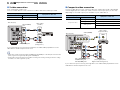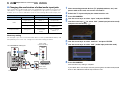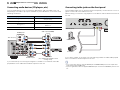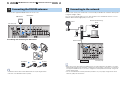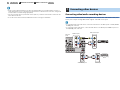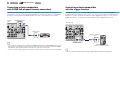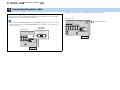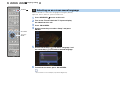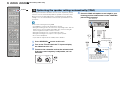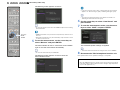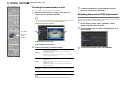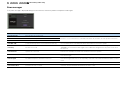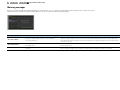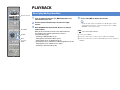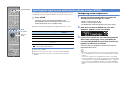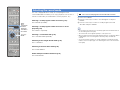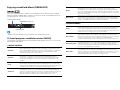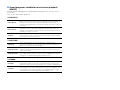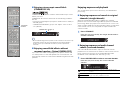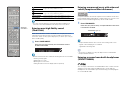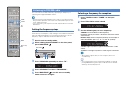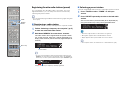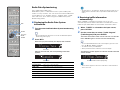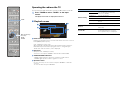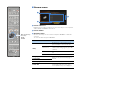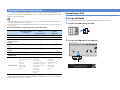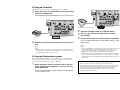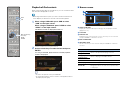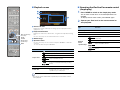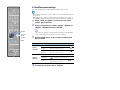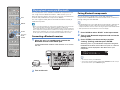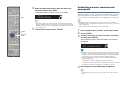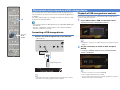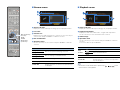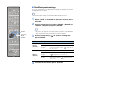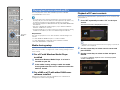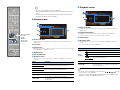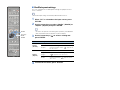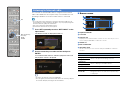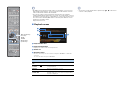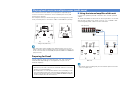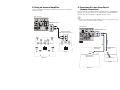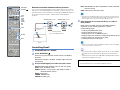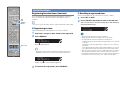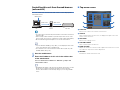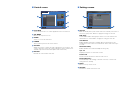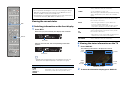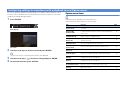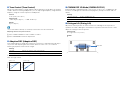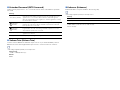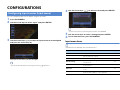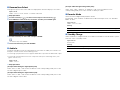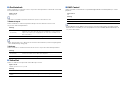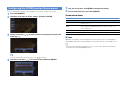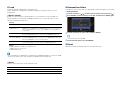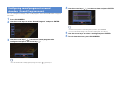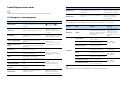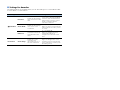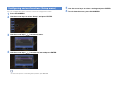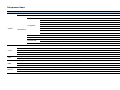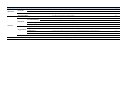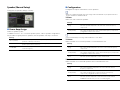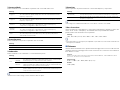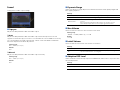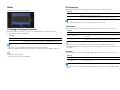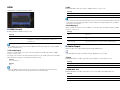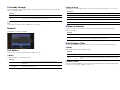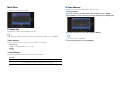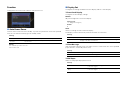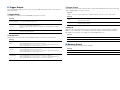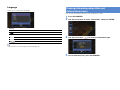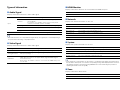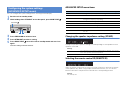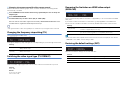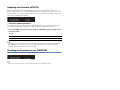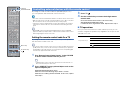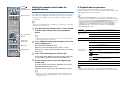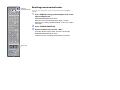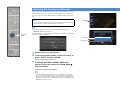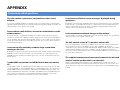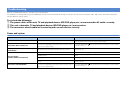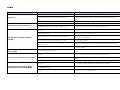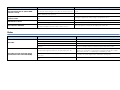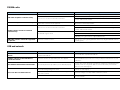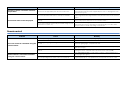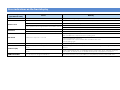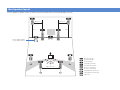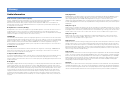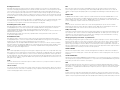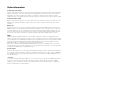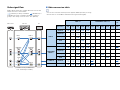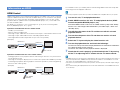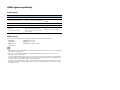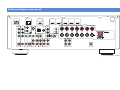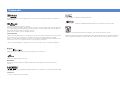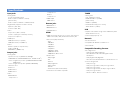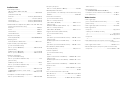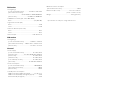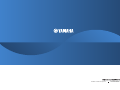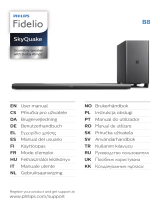Yamaha RX-A710 Manualul proprietarului
- Categorie
- Receptoare AV
- Tip
- Manualul proprietarului
Acest manual este potrivit și pentru

AV Receiver
Owner’s Manual
English for Europe, Asia, Africa, Oceania and Latin America
Be sure to read “Safety Brochure” (supplied booklet) before using this unit.

En 2
CONTENTS
What you can do with this unit . . . . . . . . . . . . . . . . . . . . . . . . . . . . . . . . . . . 6
Part names and functions . . . . . . . . . . . . . . . . . . . . . . . . . . . . . . . . . . . . . . . 8
Front panel . . . . . . . . . . . . . . . . . . . . . . . . . . . . . . . . . . . . . . . . . . . . . . . . . . . . . . . . . . . . . . . . . . . . . . . . . . . . . . . . . . . . . . . 8
Front display (indicators) . . . . . . . . . . . . . . . . . . . . . . . . . . . . . . . . . . . . . . . . . . . . . . . . . . . . . . . . . . . . . . . . . . . . . . . . . . 9
Rear panel . . . . . . . . . . . . . . . . . . . . . . . . . . . . . . . . . . . . . . . . . . . . . . . . . . . . . . . . . . . . . . . . . . . . . . . . . . . . . . . . . . . . . . .10
Remote control . . . . . . . . . . . . . . . . . . . . . . . . . . . . . . . . . . . . . . . . . . . . . . . . . . . . . . . . . . . . . . . . . . . . . . . . . . . . . . . . . .11
General setup procedure . . . . . . . . . . . . . . . . . . . . . . . . . . . . . . . . . . . . . . . 12
1 Placing speakers . . . . . . . . . . . . . . . . . . . . . . . . . . . . . . . . . . . . . . . . . . . . . 13
2 Connecting speakers . . . . . . . . . . . . . . . . . . . . . . . . . . . . . . . . . . . . . . . . . 17
Connecting front speakers that support bi-amp connections . . . . . . . . . . . . . . . . . . . . . . . . . . . . . . . . . . . . . .19
Input/output jacks and cables . . . . . . . . . . . . . . . . . . . . . . . . . . . . . . . . . . 20
3 Connecting a TV . . . . . . . . . . . . . . . . . . . . . . . . . . . . . . . . . . . . . . . . . . . . . . 21
4 Connecting playback devices . . . . . . . . . . . . . . . . . . . . . . . . . . . . . . . . . 26
Connecting video devices (BD/DVD players, etc.) . . . . . . . . . . . . . . . . . . . . . . . . . . . . . . . . . . . . . . . . . . . . . . . . . .26
Connecting audio devices (CD players, etc.) . . . . . . . . . . . . . . . . . . . . . . . . . . . . . . . . . . . . . . . . . . . . . . . . . . . . . . .29
Connecting to the jacks on the front panel . . . . . . . . . . . . . . . . . . . . . . . . . . . . . . . . . . . . . . . . . . . . . . . . . . . . . . . .29
5 Connecting the FM/AM antennas . . . . . . . . . . . . . . . . . . . . . . . . . . . . . . 30
6 Connecting to the network . . . . . . . . . . . . . . . . . . . . . . . . . . . . . . . . . . . 30
7 Connecting other devices . . . . . . . . . . . . . . . . . . . . . . . . . . . . . . . . . . . . . 31
Connecting video/audio recording devices . . . . . . . . . . . . . . . . . . . . . . . . . . . . . . . . . . . . . . . . . . . . . . . . . . . . . . .31
Connecting a device compatible with SCENE link playback (remote connection) . . . . . . . . . . . . . . . . . . .32
Connecting a device compatible with the trigger function . . . . . . . . . . . . . . . . . . . . . . . . . . . . . . . . . . . . . . . . .32
8 Connecting the power cable . . . . . . . . . . . . . . . . . . . . . . . . . . . . . . . . . . 33
9 Selecting an on-screen menu language . . . . . . . . . . . . . . . . . . . . . . . . 34
10 Optimizing the speaker settings automatically (YPAO) . . . . . . . . 35
Checking the measurement results . . . . . . . . . . . . . . . . . . . . . . . . . . . . . . . . . . . . . . . . . . . . . . . . . . . . . . . . . . . . . . 37
Reloading the previous YPAO adjustments . . . . . . . . . . . . . . . . . . . . . . . . . . . . . . . . . . . . . . . . . . . . . . . . . . . . . . . 37
Error messages . . . . . . . . . . . . . . . . . . . . . . . . . . . . . . . . . . . . . . . . . . . . . . . . . . . . . . . . . . . . . . . . . . . . . . . . . . . . . . . . . . 38
Warning messages . . . . . . . . . . . . . . . . . . . . . . . . . . . . . . . . . . . . . . . . . . . . . . . . . . . . . . . . . . . . . . . . . . . . . . . . . . . . . . 39
Basic playback procedure . . . . . . . . . . . . . . . . . . . . . . . . . . . . . . . . . . . . . . 40
Selecting the input source and favorite settings at once (SCENE) . . 41
Configuring scene assignments . . . . . . . . . . . . . . . . . . . . . . . . . . . . . . . . . . . . . . . . . . . . . . . . . . . . . . . . . . . . . . . . . . 41
Selecting the sound mode . . . . . . . . . . . . . . . . . . . . . . . . . . . . . . . . . . . . . . 42
Enjoying sound field effects (CINEMA DSP) . . . . . . . . . . . . . . . . . . . . . . . . . . . . . . . . . . . . . . . . . . . . . . . . . . . . . . . 43
Enjoying unprocessed playback . . . . . . . . . . . . . . . . . . . . . . . . . . . . . . . . . . . . . . . . . . . . . . . . . . . . . . . . . . . . . . . . . 45
Enjoying pure high fidelity sound (Pure Direct) . . . . . . . . . . . . . . . . . . . . . . . . . . . . . . . . . . . . . . . . . . . . . . . . . . . 46
Enjoying compressed music with enhanced sound (Compressed Music Enhancer) . . . . . . . . . . . . . . . . . 46
Enjoying surround sound with headphones (SILENT CINEMA) . . . . . . . . . . . . . . . . . . . . . . . . . . . . . . . . . . . . . 46
Listening to FM/AM radio . . . . . . . . . . . . . . . . . . . . . . . . . . . . . . . . . . . . . . 47
Setting the frequency steps . . . . . . . . . . . . . . . . . . . . . . . . . . . . . . . . . . . . . . . . . . . . . . . . . . . . . . . . . . . . . . . . . . . . . . 47
Selecting a frequency for reception . . . . . . . . . . . . . . . . . . . . . . . . . . . . . . . . . . . . . . . . . . . . . . . . . . . . . . . . . . . . . . 47
Registering favorite radio stations (preset) . . . . . . . . . . . . . . . . . . . . . . . . . . . . . . . . . . . . . . . . . . . . . . . . . . . . . . . 48
Radio Data System tuning . . . . . . . . . . . . . . . . . . . . . . . . . . . . . . . . . . . . . . . . . . . . . . . . . . . . . . . . . . . . . . . . . . . . . . . 49
Operating the radio on the TV . . . . . . . . . . . . . . . . . . . . . . . . . . . . . . . . . . . . . . . . . . . . . . . . . . . . . . . . . . . . . . . . . . . 50
Playing back iPod music/videos . . . . . . . . . . . . . . . . . . . . . . . . . . . . . . . . 52
Connecting an iPod . . . . . . . . . . . . . . . . . . . . . . . . . . . . . . . . . . . . . . . . . . . . . . . . . . . . . . . . . . . . . . . . . . . . . . . . . . . . . 52
Playback of iPod contents . . . . . . . . . . . . . . . . . . . . . . . . . . . . . . . . . . . . . . . . . . . . . . . . . . . . . . . . . . . . . . . . . . . . . . . 54
Playing back music via Bluetooth . . . . . . . . . . . . . . . . . . . . . . . . . . . . . . . 57
Connecting a Bluetooth receiver . . . . . . . . . . . . . . . . . . . . . . . . . . . . . . . . . . . . . . . . . . . . . . . . . . . . . . . . . . . . . . . . . 57
Pairing Bluetooth components . . . . . . . . . . . . . . . . . . . . . . . . . . . . . . . . . . . . . . . . . . . . . . . . . . . . . . . . . . . . . . . . . . 57
Establishing a wireless connection and playing back . . . . . . . . . . . . . . . . . . . . . . . . . . . . . . . . . . . . . . . . . . . . . 58
Playing back music stored on a USB storage device . . . . . . . . . . . . . . 59
Connecting a USB storage device . . . . . . . . . . . . . . . . . . . . . . . . . . . . . . . . . . . . . . . . . . . . . . . . . . . . . . . . . . . . . . . . 59
Playback of USB storage device contents . . . . . . . . . . . . . . . . . . . . . . . . . . . . . . . . . . . . . . . . . . . . . . . . . . . . . . . . . 59
FEATURES
SETUP
PLAYBACK

En 3
Playing back music stored on PCs . . . . . . . . . . . . . . . . . . . . . . . . . . . . . . . 62
Media sharing setup . . . . . . . . . . . . . . . . . . . . . . . . . . . . . . . . . . . . . . . . . . . . . . . . . . . . . . . . . . . . . . . . . . . . . . . . . . . . .62
Playback of PC music contents . . . . . . . . . . . . . . . . . . . . . . . . . . . . . . . . . . . . . . . . . . . . . . . . . . . . . . . . . . . . . . . . . . .62
Listening to Internet radio . . . . . . . . . . . . . . . . . . . . . . . . . . . . . . . . . . . . . . 65
Playing back music in multiple rooms (multi-zone) . . . . . . . . . . . . . . . 67
Preparing for Zone2 . . . . . . . . . . . . . . . . . . . . . . . . . . . . . . . . . . . . . . . . . . . . . . . . . . . . . . . . . . . . . . . . . . . . . . . . . . . . . .67
Controlling Zone2 . . . . . . . . . . . . . . . . . . . . . . . . . . . . . . . . . . . . . . . . . . . . . . . . . . . . . . . . . . . . . . . . . . . . . . . . . . . . . . .69
Useful functions . . . . . . . . . . . . . . . . . . . . . . . . . . . . . . . . . . . . . . . . . . . . . . . 70
Registering favorite items (shortcut) . . . . . . . . . . . . . . . . . . . . . . . . . . . . . . . . . . . . . . . . . . . . . . . . . . . . . . . . . . . . . .70
Controlling this unit from the web browser (web control) . . . . . . . . . . . . . . . . . . . . . . . . . . . . . . . . . . . . . . . . .71
Viewing the current status . . . . . . . . . . . . . . . . . . . . . . . . . . . . . . . . . . . . . . . . . . . . . . . . . . . . . . . . . . . . . . . . . . . . . . . .73
Configuring settings in accordance with a playback source (Option menu)
. . . 74
Option menu items . . . . . . . . . . . . . . . . . . . . . . . . . . . . . . . . . . . . . . . . . . . . . . . . . . . . . . . . . . . . . . . . . . . . . . . . . . . . . .74
Configuring input sources (Input menu) . . . . . . . . . . . . . . . . . . . . . . . . . 77
Input menu items . . . . . . . . . . . . . . . . . . . . . . . . . . . . . . . . . . . . . . . . . . . . . . . . . . . . . . . . . . . . . . . . . . . . . . . . . . . . . . . .77
Configuring the SCENE function (Scene menu) . . . . . . . . . . . . . . . . . . . 80
Scene menu items . . . . . . . . . . . . . . . . . . . . . . . . . . . . . . . . . . . . . . . . . . . . . . . . . . . . . . . . . . . . . . . . . . . . . . . . . . . . . . .80
Configuring sound programs/surround decoders (Sound Program menu
) . . . 82
Sound Program menu items . . . . . . . . . . . . . . . . . . . . . . . . . . . . . . . . . . . . . . . . . . . . . . . . . . . . . . . . . . . . . . . . . . . . . .83
Configuring various functions (Setup menu) . . . . . . . . . . . . . . . . . . . . . 85
Setup menu items . . . . . . . . . . . . . . . . . . . . . . . . . . . . . . . . . . . . . . . . . . . . . . . . . . . . . . . . . . . . . . . . . . . . . . . . . . . . . . .86
Speaker (Manual Setup) . . . . . . . . . . . . . . . . . . . . . . . . . . . . . . . . . . . . . . . . . . . . . . . . . . . . . . . . . . . . . . . . . . . . . . . . . .88
Sound . . . . . . . . . . . . . . . . . . . . . . . . . . . . . . . . . . . . . . . . . . . . . . . . . . . . . . . . . . . . . . . . . . . . . . . . . . . . . . . . . . . . . . . . . . .91
Video . . . . . . . . . . . . . . . . . . . . . . . . . . . . . . . . . . . . . . . . . . . . . . . . . . . . . . . . . . . . . . . . . . . . . . . . . . . . . . . . . . . . . . . . . . . .92
HDMI . . . . . . . . . . . . . . . . . . . . . . . . . . . . . . . . . . . . . . . . . . . . . . . . . . . . . . . . . . . . . . . . . . . . . . . . . . . . . . . . . . . . . . . . . . . .93
Network . . . . . . . . . . . . . . . . . . . . . . . . . . . . . . . . . . . . . . . . . . . . . . . . . . . . . . . . . . . . . . . . . . . . . . . . . . . . . . . . . . . . . . . . .94
Multi Zone . . . . . . . . . . . . . . . . . . . . . . . . . . . . . . . . . . . . . . . . . . . . . . . . . . . . . . . . . . . . . . . . . . . . . . . . . . . . . . . . . . . . . . .95
Function . . . . . . . . . . . . . . . . . . . . . . . . . . . . . . . . . . . . . . . . . . . . . . . . . . . . . . . . . . . . . . . . . . . . . . . . . . . . . . . . . . . . . . . . .96
Language . . . . . . . . . . . . . . . . . . . . . . . . . . . . . . . . . . . . . . . . . . . . . . . . . . . . . . . . . . . . . . . . . . . . . . . . . . . . . . . . . . . . . . . .98
Viewing information about this unit (Information menu) . . . . . . . . . 98
Types of information . . . . . . . . . . . . . . . . . . . . . . . . . . . . . . . . . . . . . . . . . . . . . . . . . . . . . . . . . . . . . . . . . . . . . . . . . . . . .99
Configuring the system settings (ADVANCED SETUP menu) . . . . . 100
ADVANCED SETUP menu items . . . . . . . . . . . . . . . . . . . . . . . . . . . . . . . . . . . . . . . . . . . . . . . . . . . . . . . . . . . . . . . . . 100
Changing the speaker impedance setting (SP IMP.) . . . . . . . . . . . . . . . . . . . . . . . . . . . . . . . . . . . . . . . . . . . . . . 100
Selecting the remote control ID (REMOTE ID) . . . . . . . . . . . . . . . . . . . . . . . . . . . . . . . . . . . . . . . . . . . . . . . . . . . . 100
Changing the frequency step setting (TU) . . . . . . . . . . . . . . . . . . . . . . . . . . . . . . . . . . . . . . . . . . . . . . . . . . . . . . . 101
Switching the video signal type (TV FORMAT) . . . . . . . . . . . . . . . . . . . . . . . . . . . . . . . . . . . . . . . . . . . . . . . . . . . 101
Removing the limitation on HDMI video output (MON.CHK) . . . . . . . . . . . . . . . . . . . . . . . . . . . . . . . . . . . . . 101
Restoring the default settings (INIT) . . . . . . . . . . . . . . . . . . . . . . . . . . . . . . . . . . . . . . . . . . . . . . . . . . . . . . . . . . . . . 101
Updating the firmware (UPDATE) . . . . . . . . . . . . . . . . . . . . . . . . . . . . . . . . . . . . . . . . . . . . . . . . . . . . . . . . . . . . . . . 102
Checking the firmware version (VERSION) . . . . . . . . . . . . . . . . . . . . . . . . . . . . . . . . . . . . . . . . . . . . . . . . . . . . . . . 102
Controlling external devices with the remote control . . . . . . . . . . . 103
Setting the remote control code for a TV . . . . . . . . . . . . . . . . . . . . . . . . . . . . . . . . . . . . . . . . . . . . . . . . . . . . . . . . 103
Setting the remote control codes for playback devices . . . . . . . . . . . . . . . . . . . . . . . . . . . . . . . . . . . . . . . . . . 104
Resetting remote control codes . . . . . . . . . . . . . . . . . . . . . . . . . . . . . . . . . . . . . . . . . . . . . . . . . . . . . . . . . . . . . . . . . 105
Updating the firmware of this unit . . . . . . . . . . . . . . . . . . . . . . . . . . . . . 106
Frequently asked questions . . . . . . . . . . . . . . . . . . . . . . . . . . . . . . . . . . . 107
Troubleshooting . . . . . . . . . . . . . . . . . . . . . . . . . . . . . . . . . . . . . . . . . . . . . . 108
Power and system . . . . . . . . . . . . . . . . . . . . . . . . . . . . . . . . . . . . . . . . . . . . . . . . . . . . . . . . . . . . . . . . . . . . . . . . . . . . . . 108
Audio . . . . . . . . . . . . . . . . . . . . . . . . . . . . . . . . . . . . . . . . . . . . . . . . . . . . . . . . . . . . . . . . . . . . . . . . . . . . . . . . . . . . . . . . . . 109
Video . . . . . . . . . . . . . . . . . . . . . . . . . . . . . . . . . . . . . . . . . . . . . . . . . . . . . . . . . . . . . . . . . . . . . . . . . . . . . . . . . . . . . . . . . . 110
FM/AM radio . . . . . . . . . . . . . . . . . . . . . . . . . . . . . . . . . . . . . . . . . . . . . . . . . . . . . . . . . . . . . . . . . . . . . . . . . . . . . . . . . . . 111
USB and network . . . . . . . . . . . . . . . . . . . . . . . . . . . . . . . . . . . . . . . . . . . . . . . . . . . . . . . . . . . . . . . . . . . . . . . . . . . . . . . 111
Remote control . . . . . . . . . . . . . . . . . . . . . . . . . . . . . . . . . . . . . . . . . . . . . . . . . . . . . . . . . . . . . . . . . . . . . . . . . . . . . . . . 112
Error indications on the front display . . . . . . . . . . . . . . . . . . . . . . . . . . 113
Ideal speaker layout . . . . . . . . . . . . . . . . . . . . . . . . . . . . . . . . . . . . . . . . . . 114
Glossary . . . . . . . . . . . . . . . . . . . . . . . . . . . . . . . . . . . . . . . . . . . . . . . . . . . . . 115
Audio information . . . . . . . . . . . . . . . . . . . . . . . . . . . . . . . . . . . . . . . . . . . . . . . . . . . . . . . . . . . . . . . . . . . . . . . . . . . . . . 115
Video information . . . . . . . . . . . . . . . . . . . . . . . . . . . . . . . . . . . . . . . . . . . . . . . . . . . . . . . . . . . . . . . . . . . . . . . . . . . . . . 117
Video signal flow . . . . . . . . . . . . . . . . . . . . . . . . . . . . . . . . . . . . . . . . . . . . . . . . . . . . . . . . . . . . . . . . . . . . . . . . . . . . . . . 118
CONFIGURATIONS
APPENDIX

En 4
Information on HDMI . . . . . . . . . . . . . . . . . . . . . . . . . . . . . . . . . . . . . . . . . 119
HDMI Control . . . . . . . . . . . . . . . . . . . . . . . . . . . . . . . . . . . . . . . . . . . . . . . . . . . . . . . . . . . . . . . . . . . . . . . . . . . . . . . . . . 119
HDMI signal compatibility . . . . . . . . . . . . . . . . . . . . . . . . . . . . . . . . . . . . . . . . . . . . . . . . . . . . . . . . . . . . . . . . . . . . . . 120
Reference diagram (rear panel) . . . . . . . . . . . . . . . . . . . . . . . . . . . . . . . . 121
Trademarks . . . . . . . . . . . . . . . . . . . . . . . . . . . . . . . . . . . . . . . . . . . . . . . . . . 122
Specifications . . . . . . . . . . . . . . . . . . . . . . . . . . . . . . . . . . . . . . . . . . . . . . . . 123

En 5
Accessories
Check that the following accessories are supplied with this product.
■ Remote control ■ Batteries (AAA, R03, UM-4) (x 2)
■ YPAO microphone ■ VIDEO AUX input cover
Insert into the remote control in the correct polarity (+/-)
■ AM antenna ■ FM antenna
■ CD-ROM (Owner’s Manual) ■ Easy Setup Guide
■ Safety Brochure
*The figure of the supplied FM antenna
differs depending on regions.
Operating range of the remote control
• Aim the remote control directly at the remote control sensor on this unit during operation.
• Some features are not available in certain regions.
• Design and specifications are subject to change in part as a result of improvements, etc. In case of
differences between the manual and product, the product has priority.
• This manual mainly explains operations using the supplied remote control.
• This manual describes both the “iPod” and “iPhone” as the “iPod”. “iPod” means both “iPod” and
“iPhone” unless the explanation describes exceptions.
• “ ” indicates the cautions concerning operations or setup of the unit.
• “ ” indicates the explanations for better use.
30° 30°
Within 6 m

En 6
FEATURES
What you can do with this unit
Supports 2 to 7.1 (plus presence) channel
speaker system. Allows you to enjoy favorite
acoustic spaces in various styles.
Automatically optimizing the speaker
settings to suit your room (YPAO)
p.35
Sound field reproductions like actual
movie theaters and concert halls from
stereo or multi-channel audio sources
(CINEMA DSP)
p.43
Enjoying compressed music with
enhanced sound (Compressed Music
Enhancer)
p.46
Ready for any kind of contents
iPod
p.52
Network
p.62 to p.65
USB
p.59
Bluetooth
p.57
*Requires optional Bluetooth receiver for playback via Bluetooth
Operating external
devices with the supplied
remote control
p.103
Operating the TV, AV
receiver and BD/DVD
player in combination
(HDMI Control)
p.119
Selecting the input source
and favorite settings at
once (SCENE)
p.41
AV receiver (this unit)
Speakers
USB deviceNetwork contents
via Bluetooth
iPod
BD/DVD player
HDMI Control
Audio/Video
Remote control
of this unit
TV remote control
Audio
Audio
HDMI Control
Audio
Video
TV

En 7
Full of useful functions!
● Connecting various devices (p.26)
A number of HDMI jacks and various input/output jacks
on this unit allow you to connect video devices such as
BD/DVD players, audio devices such as CD players,
game consoles and camcorders, and so on.
● Playing back TV audio in surround sound
with a single HDMI cable connection
(Audio Return Channel: ARC) (p.21)
When using a TV that supports ARC, you only need a
single HDMI cable to connect the TV and this unit to
output video to the TV, input audio from the TV, and
transmit HDMI Control signals.
● Creating stereoscopic sound fields (p.45)
Connection of presence speakers enables to create a
natural stereoscopic sound field in your room (CINEMA
DSP 3D). Even when no presence speakers are
connected, this unit automatically creates Virtual
Presence Speaker (VPS) to produce 3D surround
sound.
● Listening to FM/AM radio (p.47)
This unit is equipped with the built-in FM/AM tuner. You
can register favorite radio stations as presets.
● Enjoying pure high fidelity sound (p.46)
When the Pure Direct mode is enabled, this unit plays
back the selected source with the least circuitry. It
allows you to enjoy Hi-Fi sound quality.
● Easy operation with a TV screen
You can navigate the various contents (iPod, USB,
network, etc.), view the information, or configure the
settings using the on-screen menu.
At time like this
The combination of video/audio input jacks prepared on
this unit does not match an external device...
Use “Audio In” in the “Input” menu to change the
combination of video/audio input jacks so that it match the
output jack of your external device (p.28).
Video and audio are not synchronized...
Use “Lipsync” in the “Setup” menu to adjust the delay
between video and audio output (p.91).
I want to hear audio from the TV speakers...
Use “Audio Output” in the “Setup” menu to select whether
to output audio signals through this unit and the TV (p.93).
I want this unit to be turned off automatically when not in
use...
Use “Auto Power Down” in the “Setup” menu to set the
amount of time for auto-standby (p.96).
I want to change the on-screen menu language...
Use “Language” in the “Setup” menu to select a language
from English, Japanese, French, German, Spanish and
Russian (p.98).
I want to update the firmware...
Use “UPDATE” in the “ADVANCED SETUP” menu to update
the firmware of this unit (p.102). If this unit is connected to
the Internet, the corresponding message will be displayed
on the TV when a newer firmware is available (p.106).
There are many other settings to customize this unit.
For details, see the following pages.
●Input settings (p.77)
●Scene settings (p.80)
●Sound program and surround decoder settings (p.83)
●Various function settings (p.86)
●Information view (audio signal, video signal, etc.) (p.99)
●System settings (p.100)
Turntable
BD/DVD
player
Game
console
Camcorder
TV
CD player
HDMI Control
TV audio
Video from
external device

En 8
Front panel
1 MAIN ZONE
Turns on/off (standby) this unit.
2 YPAO MIC jack
For connecting the supplied YPAO microphone (p.35).
3 ZONE2
Enables/disables the audio output to Zone2 (p.69).
4 Remote control sensor
Receives remote control signals (p.5).
5 ZONE CONTROL
Switches the zones (main or Zone2) to operate with the front
panel controllers (p.69).
6 INFO
Selects the information displayed on the front display (p.73).
7 MEMORY
Registers FM/AM radio stations as preset stations (p.48).
Registers USB/network contents as shortcuts (p.70).
8 PRESET
Selects a preset FM/AM radio station (p.48).
Selects a USB/network content from shortcuts (p.70).
9 FM/AM
Switches between FM and AM (p.47).
0 Front display
Displays information (p.9).
A TUNING
Selects the radio frequency (p.47).
B PURE DIRECT
Enables/disables Pure Direct (p.46).
C PHONES jack
For connecting headphones.
D USB jack
For connecting a USB storage device (p.59) or an iPod via
USB (p.52).
E INPUT
Selects an input source.
F TONE CONTROL
Adjusts the high-frequency range and low-frequency range
of sounds output from speakers and headphones (p.75).
G SCENE
Selects the registered input source and sound program at
once. Additionally, you can turn on this unit when it is in
standby mode (p.41).
H PROGRAM
Selects a sound program or a surround decoder (p.42).
I STRAIGHT
Enables/disables the straight decode mode (p.45).
J VIDEO AUX jacks
For connecting camcorders, game consoles, etc (p.29). To
protect against dust, attach the supplied VIDEO AUX input
cover when not in use.
K VOLUME
Adjusts the volume.
Part names and functions
ZONE2 ZONE CONTROL INFO MEMORY PRESET
FM
AM TUNING
PURE DIRECT
VOLUME
VIDEOHDMI IN L AUDIO R
VIDEO AUX
STRAIGHTTONE CONTROL
BD
DVD
TV CD RADIO
YPAO MIC
USB
PHONES
SILENT CINEMA iPod/iPhone
PROGRAM
SCENE
INPUT
NATURAL SOUND AV RECEIVER RX-V671
MAIN ZONE
B08 9 A3546721
C KD F H I JGE

En 9
Front display (indicators)
1 HDMI
Lights up when HDMI signals are being input or output.
OUT
Lights up when HDMI signals are being output.
2 CINEMA DSP
Lights up when CINEMA DSP (p.43) is working.
CINEMA DSP
Lights up when CINEMA DSP 3D (p.45) is working.
3 ENHANCER
Lights up when Compressed Music Enhancer (p.46) is
working.
4 ADAPTIVE DRC
Lights up when Adaptive DRC (p.75) is working.
5 STEREO
Lights up when this unit is receiving a stereo FM radio signal.
TUNED
Lights up when this unit is receiving an FM/AM radio station
signal.
6 SLEEP
Lights up when the sleep timer is on.
7 ZONE 2
Lights up when the audio output to Zone2 is enabled.
8 MUTE
Flashes when audio is muted.
9 Volume indicator
Indicates the current volume.
0 Cursor indicators
Indicate the remote control cursor keys currently operational.
A Information display
Displays the current status (input name, sound mode name,
etc). You can switch the information by pressing INFO (p.73).
B Speaker indicators
Indicate speaker terminals from which signals are output.
Front speaker (L)
Front speaker (R)
Center speaker
Surround speaker (L)
Surround speaker (R)
Surround back speaker (L)
Surround back speaker (R)
Surround back speaker
Presence speaker (L)
Presence speaker (R)
Subwoofer
STEREO
SLEEP
VOL.
TUNED
SW
C
LR
SL SR
MUTE
ENHANCER ADAPTIVE DRC
OUT
3
ZONE
2
PR
PL
SBL SB SBR
2
3
4
678
1 9
0 0A B
5
3

En 10
Rear panel
1 DOCK jack
For connecting an optional Yamaha products such as iPod
dock (p.53), iPod wireless system (p.53) and Bluetooth
receiver (p.57).
2 PHONO jacks
For connecting a turntable (p.29).
3 NETWORK jack
For connecting to the network (p.30).
4 ANTENNA jacks
For connecting FM and AM antennas (p.30).
5 HDMI OUT jack
For connecting an HDMI-compatible TV to output video/
audio signals (p.21). When using ARC, TV audio signal is
input through this jack.
6 MONITOR OUT jacks
COMPONENT VIDEO jack:
For connecting a TV compatible with component video to
output video signals (p.25).
VIDEO jack:
For connecting a TV compatible with composite video to
output video signals (p.25).
7 HDMI1~5 jacks
For connecting HDMI-compatible playback devices to input
video/audio signals (p.26).
8 SPEAKERS terminals
For connecting speakers (p.17).
9 VOLTAGE SELECTOR
(General model only)
Select the switch position according to your local voltage
(p.33).
0 Power cable
For connecting to an AC wall outlet (p.33).
A AV1~6 jacks
For connecting video/audio playback devices to input video/
audio signals (p.26).
B AV OUT jacks
For outputting video/audio to a recording device (VCR, etc.)
when an analog input (V-AUX, AV3~6 or AUDIO1~2) is
selected (p.31).
C AUDIO1~2 jacks
For connecting audio playback devices to input audio
signals (p.29).
D REMOTE IN/OUT jacks
For connecting a Yamaha product compatible with SCENE
link playback (p.32), or connecting an infrared signal
receiver/emitter to operate devices including this unit from
another room (p.68).
E TRIGGER OUT jack
For connecting a device that supports the trigger function
(p.32).
F AUDIO OUT jacks
For outputting audio to a recording device (tape deck, etc.)
when an analog input (V-AUX, AV5~6 or AUDIO1~2) is
selected (p.31).
G ZONE2 OUT jacks
For connecting external amplifier used in Zone2 to output
audio (p.68).
H SUBWOOFER jack
For connecting a subwoofer with built-in amplifier (p.17).
COMPONENT
VIDEO
VIDEO
+12V
0.1A MAX.
TRIGGER OUT
DOCK NETWORK
PHONO
GND
S VIDEO
FMAM
75Ω
ANTENNA
P
R
PB
Y
P
R
PB
Y
AUDIO 2AUDIO 1
AV 6AV 5AV 4AV 3
(
CD
)(
TV
)
VIDEO
AV 2AV 1
COAXIAL OPTICALCOAXIALOPTICAL
AV
OUT
COMPONENT
VIDEO
R
L
R
L
HDMI OUT
ARC
HDMI 1
(BD/DVD)
HDMI 2 HDMI 3 HDMI 4 HDMI 5
MONITOR OUT
IN
OUT
REMOTE
ZONE 2
OUT
SUBWOOFER
AUDIO
OUT
MAINS
SPEAKERS
FRONT CENTER SURROUND SURROUND BACK/BI–AMP
ZONE 2/
PRESENCE
EXTRA SP
RL R
R
R
L
L
L
SINGLE
C EB
85
3174
A
9 062
DFG H
(U.K. and Europe models)

En 11
Remote control
1 Remote control signal transmitter
Transmits infrared signals.
2 MAIN/ZONE2
Switches the zones (main or Zone2) to operate with the
remote control (p.69).
3 SOURCE
Turns on/off an external device.
4 Input selection keys
Select an input source to play back.
HDMI1~5 HDMI1~5 jacks
V-AUX VIDEO AUX jacks (on the front panel)
AV1~6 AV1~6 jacks
AUDIO AUDIO1~2 jacks (press repeatedly to switch
between “AUDIO1” and “AUDIO2”)
DOCK DOCK jack
TUNER FM/AM radio
PHONO PHONO jack
NET NETWORK jack (press repeatedly to select a
desired network source)
USB USB jack (on the front panel)
5 Radio keys
Operate the FM/AM radio when “TUNER” is selected as the
input source.
FM Switches to FM radio.
AM Switches to AM radio.
MEMORY Registers FM/AM radio stations as presets.
PRESET Selects a preset station.
TUNING Selects the radio frequency.
6 INFO
Selects the information displayed on the front display (p.73).
7 SLEEP
Switches this unit to standby mode automatically after a
specified period of time has elapsed (sleep timer). Press
repeatedly to set the time (120 min, 90 min, 60 min, 30 min,
off).
8 SCENE
Selects the assigned input source and sound program at
once. Additionally, you can turn on this unit when it is in
standby mode (p.41).
9 ON SCREEN
Displays the on-screen menu on the TV.
0 Menu operation keys
Cursor keys Select a menu or a parameter.
ENTER Confirms a selected item.
RETURN Returns to the previous screen.
A MODE
Switches between “Stereo” and “Mono” for FM radio
reception.
Switches the iPod operation modes (p.55).
B Numeric keys
Enter numerical values such as radio frequencies.
C TV operation keys
Operate TV input, TV volume, etc (p.103).
D CODE SET
Registers remote control codes of external devices on the
remote control (p.103).
E SOURCE/RECEIVER
Switches the devices (this unit or external device) to operate
with the remote control (p.104). You can operate this unit
when this key lights up in orange, and an external device
when this key lights up in green.
F RECEIVER
Turns on/off (standby) this unit.
G Sound mode keys
Select a sound mode (p.42).
H OPTION
Displays the option menu (p.74).
I VOLUME
Adjusts the volume.
J DISPLAY
Display the status information on the TV (p.73).
K MUTE
Mutes the audio output.
L External device operation keys
Operate playback and menu display etc. for external
devices (p.104).
• To operate external devices with the remote control, register a
remote control code for each device in advance (p.103).
SCENE
RETURN
VOLUME
SUR. DECODE
STRAIGHT
ENHANCER
SLEEP PURE DIRECT
HDMI
AV
123 4
V-AUX
5
FM
INFO
MEMORY
AM
PRESET
MOVIE MUSIC
BD
DVD
TV
CD
RADIO
MUTE
ENTER
7856
90
10
123 4
MODE
ENT
TV
TV VOL TV CH
TOP
MENU
POP-UP
MENU
DISPLAY
SOURCE
MAIN
ZONE 2
RECEIVER
CODE SET
INPUT
MUTE
DOCK
AUDIO
OPTION
ON SCREEN
5
123 4
6
TUNER NET USB
TUNING
PHONO
1
2
3
4
5
6
7
8
9
0
A
B
C
D
E
F
G
H
I
K
J
L

En 12
SETUP
Now all the preparations are complete. Enjoy playing movies, music, radio, etc. with this unit!
General setup procedure
1 Placing speakers (p.13)
Select the speaker layout depending on the number of speakers and place the speakers in your room.
2 Connecting speakers (p.17)
Connect the speakers to this unit.
3 Connecting a TV (p.21)
Connect a TV to this unit.
4 Connecting playback devices (p.26)
Connect video devices (BD/DVD players, etc.) and audio devices (CD players, etc.) to this unit.
5 Connecting the FM/AM antennas (p.30)
Connect the supplied FM/AM antennas to this unit.
6 Connecting to the network (p.30)
Connect this unit to the network.
7 Connecting other devices (p.31)
Connect external devices such as recording devices.
8 Connecting the power cable (p.33)
After all the connections are complete, plug in the power cable.
9
Selecting an on-screen menu language (p.34)
Select a desired on-screen menu language (default: English).
10
Optimizing the speaker settings automatically (YPAO) (p.35)
Optimize the speaker settings such as volume balance and acoustic parameters to suit your room (YPAO).

En 13
Select the speaker layout depending on the number of speakers and place the speakers and subwoofer (with built-in amplifier) in your room. This section describes the
representative speaker layout examples.
• For information on the ideal speaker layout, see “Ideal speaker layout” (p.114).
• If you have 7 speakers, use two of them as surround back speakers or presence speakers. To reinforce the rear right/left sound field, use them as surround back speakers.
To create a natural stereoscopic sound field, use them as presence speakers.
1 Placing speakers
Caution
• This unit is configured for 8-ohm speakers at the factory. When connecting 6-ohm speakers, set the speaker impedance of this unit to “6 Ω MIN”. In this case, you can also use 4-ohm speakers as the front speakers. For
details, see “Setting the speaker impedance” (p.16).
Speaker type Abbr. Function
Speaker system (the number of channels)
7.1+2 7.1 7.1 6.1 5.1 4.1 3.1 2.1
Front (L)
Produce front right/left channel sounds (stereo sounds).
● ●●●●●●●
Front (R) ● ●●●●●●●
Center Produces center channel sounds (dialogs, vocals, etc). ●●●●● ●
Surround (L)
Produce surround right/left channel sounds. Surround speakers also produce surround back channel sounds when
no surround back speakers are connected.
● ●●●●●
Surround (R) ● ●●●●●
Surround back (L)
Produce surround back right/left channel sounds.
●●
Surround back (R) ●●
Surround back Produces mixed-down surround back right/left channel sounds. ●
Presence (L)
Produce CINEMA DSP effect sounds. In combination with CINEMA DSP 3D (p.45), the presence speakers create a
natural stereoscopic sound field in your room.
●●
Presence (R) ●●
Subwoofer
Produces LFE (low-frequency effect) channel sounds and reinforces bass parts of other channels.
This channel is counted as “0.1”.
● ●●●●●●●
1
Speaker placement
2 3 4 5 6 7 8 9
10

En 14
7.1+2 channel system 7.1 channel system (using surround back speakers)
7.1 channel system (using presence speakers) 6.1 channel system
• The surround back speakers and presence speakers do not produce sounds simultaneously. This unit
automatically switches the speakers to be used depending on a selected CINEMA DSP (p.43).
1
Speaker placement
2 3 4 5 6 7 8 9
10

En 15
5.1 channel system 4.1 channel system
3.1 channel system 2.1 channel system
1
Speaker placement
2 3 4 5 6 7 8 9
10

En 16
■ Setting the speaker impedance
This unit is configured for 8-ohm speakers at the factory. When connecting 6-ohm
speakers, set the speaker impedance to “6 Ω MIN”. In this case, you can also use 4-
ohm speakers as the front speakers.
1
Before connecting speakers, connect the power cable to an AC wall
outlet.
2
While holding down STRAIGHT on the front panel, press MAIN
ZONE .
3
Check that “SP IMP.” is displayed on the front display.
4
Press STRAIGHT to select “6 Ω MIN”.
5
Press MAIN ZONE to set this unit to standby mode and remove
the power cable from the AC wall outlet.
Now you are ready to connect the speakers.
MAIN ZONE
STRAIGHT
SPIMP.-8MIN
1
Speaker placement
2 3 4 5 6 7 8 9
10

En 17
Connect the speakers placed in your room to the unit.
Here are connections of 7.1+2, 7.1 and 6.1 channel
system as examples. If you select another system,
connect speakers while referring to the connection of
6.1 channel system.
Cables necessary for connection (commercially
available)
Speaker cables (x the number of speakers)
Audio pin cable (x 1)
(for connecting a subwoofer)
7.1+2 channel system 7.1 channel system
(using surround back speakers)
2 Connecting speakers
Caution
• Remove the power cable of this unit from an AC wall outlet and
turn off the subwoofer before connecting the speakers.
• Be careful that the core of the speaker cable does not touch
anything or come into contact with the metal areas of this unit.
This may damage this unit or the speakers. If the speaker
cables short circuit, “CHECK SP WIRES” will appear on the
front display when this unit is turned on.
–
+
–
+
SPEAKERS
FRONT CENTER SURROUND SURROUND BACK/BI–AMP
R L R
R
L
L
SINGLE
SUBWOOFER
SINGLE
ZONE 2/
PRESENCE
EXTRA SP
R L
SPEAKERS
FRONT CENTER SURROUND SURROUND BACK/BI–AMP
R L R
R
L
L
SINGLE
SUBWOOFER
SINGLE
ZONE 2/
PRESENCE
EXTRA SP
R L
This unit (rear) This unit (rear)
1 2
Speaker connections
3 4 5 6 7 8 9
10

En 18
7.1 channel system
(using presence speakers)
6.1 channel system
When using only one surround back speaker, connect it
to the SINGLE jack (L side).
SPEAKERS
FRONT CENTER SURROUND SURROUND BACK/BI–AMP
R L R
R
L
L
SINGLE
SUBWOOFER
SINGLE
ZONE 2/
PRESENCE
EXTRA SP
R L
SPEAKERS
FRONT CENTER SURROUND SURROUND BACK/BI–AMP
R L R
R
L
L
SINGLE
SUBWOOFER
SINGLE
ZONE 2/
PRESENCE
EXTRA SP
R L
This unit (rear)This unit (rear)
1 2
Speaker connections
3 4 5 6 7 8 9
10

En 19
■ Connecting speaker cables
Speaker cables have two wires. One is for connecting the
negative (-) terminal of the unit and the speaker, and the
other is for the positive (+) terminal. If the wires are colored
to prevent confusion, connect the black wire to the
negative and the other wire to the positive.
a Remove approximately 10 mm of insulation from the
ends of the speaker cable, and twist the bare wires of the
cable together firmly.
b Loosen the speaker terminal.
c Insert the bare wires of the cable into the gap on the side
(upper right or bottom left) of the terminal.
d Tighten the terminal.
Using a banana plug
(China, Australia and General models only)
a Tighten the speaker terminal.
b Insert a banana plug into the end of the terminal.
Push-type speaker terminals
a Remove approximately 10 mm of insulation from the
ends of the speaker cable, and twist the bare wires of the
cable together firmly.
b Press down the tab.
c Insert the bare wires of the cable into the hole in the
terminal.
d Release the tab.
■ Connecting the subwoofer
Use an audio pin cable to connect the subwoofer.
Connecting front speakers that
support bi-amp connections
When using front speakers that support bi-amp
connections, connect them to the FRONT jacks and
SURROUND BACK/BI-AMP jacks.
To enable the bi-amp function, set “Power Amp Assign”
(p.88) in the “Setup” menu to “5ch BI-AMP” after
connecting the power cable to an AC wall outlet.
FRONT
aa
b
b
c
c
d
d
+ (red)
– (black)
FRONT
aa
b
b
Banana plug
E
X
ZO
N
PR
aa
b
b
c
c
d
d
+ (red)
– (black)
Audio pin cable
Caution
• Before making bi-amp connections, remove any brackets or
cables that connect a woofer with a tweeter. Refer to the
instruction manual of the speakers for details. When not making
bi-amp connections, make sure that the brackets or cables are
connected before connecting the speaker cables.
• When using bi-amp connections, surround back speakers
cannot be used.
SPEAKERS
FRONT CENTER SURROUND SURROUND BACK/BI–AMP
R L R
R
L
L
SINGLE
SUBWOOFER
SINGLE
ZONE 2/
PRESENCE
EXTRA SP
R L
This unit (rear)
1 2
Speaker connections
3 4 5 6 7 8 9
10

En 20
■ Video/audio jacks
HDMI jacks
Transmit digital video and digital sound through a single
jack. Use an HDMI cable.
• Use a 19-pin HDMI cable with the HDMI logo. We recommend using
a cable less than 5.0 m long to prevent signal quality degradation.
• To connect a device that has a DVI jack, an HDMI/DVI-D cable is
required.
• The HDMI jacks of this unit support the HDMI Control, Audio Return
Channel (ARC), and 3D video transmission (through output)
features.
■ Video jacks
COMPONENT VIDEO jacks
Transmit video signals separated into three
components: luminance (Y), chrominance blue (PB),
and chrominance red (PR). Use a component video
cable with three plugs.
S VIDEO jack
(U.K. and Europe models only)
Transmits S-video signals that include luminance (Y)
and chrominance (C) components. Use an S-video
cable.
VIDEO jacks
Transmit analog video signals. Use a video pin cable.
■ Audio jacks
OPTICAL jacks
Transmit digital audio signals. Use a digital optical
cable. Remove the tip protector (if available) before
using the cable.
COAXIAL jacks
Transmit digital audio signals. Use a digital coaxial
cable.
AUDIO jacks
Transmit analog stereo audio signals. Use a stereo pin
cable.
Input/output jacks and cables
HDMI cable
Component video cable
S-video cable
Video pin cable
Digital Optical cable
Digital coaxial cable
Stereo pin cable
Pagina se încarcă...
Pagina se încarcă...
Pagina se încarcă...
Pagina se încarcă...
Pagina se încarcă...
Pagina se încarcă...
Pagina se încarcă...
Pagina se încarcă...
Pagina se încarcă...
Pagina se încarcă...
Pagina se încarcă...
Pagina se încarcă...
Pagina se încarcă...
Pagina se încarcă...
Pagina se încarcă...
Pagina se încarcă...
Pagina se încarcă...
Pagina se încarcă...
Pagina se încarcă...
Pagina se încarcă...
Pagina se încarcă...
Pagina se încarcă...
Pagina se încarcă...
Pagina se încarcă...
Pagina se încarcă...
Pagina se încarcă...
Pagina se încarcă...
Pagina se încarcă...
Pagina se încarcă...
Pagina se încarcă...
Pagina se încarcă...
Pagina se încarcă...
Pagina se încarcă...
Pagina se încarcă...
Pagina se încarcă...
Pagina se încarcă...
Pagina se încarcă...
Pagina se încarcă...
Pagina se încarcă...
Pagina se încarcă...
Pagina se încarcă...
Pagina se încarcă...
Pagina se încarcă...
Pagina se încarcă...
Pagina se încarcă...
Pagina se încarcă...
Pagina se încarcă...
Pagina se încarcă...
Pagina se încarcă...
Pagina se încarcă...
Pagina se încarcă...
Pagina se încarcă...
Pagina se încarcă...
Pagina se încarcă...
Pagina se încarcă...
Pagina se încarcă...
Pagina se încarcă...
Pagina se încarcă...
Pagina se încarcă...
Pagina se încarcă...
Pagina se încarcă...
Pagina se încarcă...
Pagina se încarcă...
Pagina se încarcă...
Pagina se încarcă...
Pagina se încarcă...
Pagina se încarcă...
Pagina se încarcă...
Pagina se încarcă...
Pagina se încarcă...
Pagina se încarcă...
Pagina se încarcă...
Pagina se încarcă...
Pagina se încarcă...
Pagina se încarcă...
Pagina se încarcă...
Pagina se încarcă...
Pagina se încarcă...
Pagina se încarcă...
Pagina se încarcă...
Pagina se încarcă...
Pagina se încarcă...
Pagina se încarcă...
Pagina se încarcă...
Pagina se încarcă...
Pagina se încarcă...
Pagina se încarcă...
Pagina se încarcă...
Pagina se încarcă...
Pagina se încarcă...
Pagina se încarcă...
Pagina se încarcă...
Pagina se încarcă...
Pagina se încarcă...
Pagina se încarcă...
Pagina se încarcă...
Pagina se încarcă...
Pagina se încarcă...
Pagina se încarcă...
Pagina se încarcă...
Pagina se încarcă...
Pagina se încarcă...
Pagina se încarcă...
Pagina se încarcă...
Pagina se încarcă...
Pagina se încarcă...
-
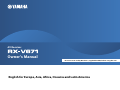 1
1
-
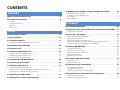 2
2
-
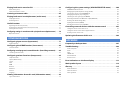 3
3
-
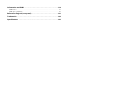 4
4
-
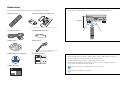 5
5
-
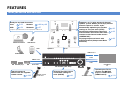 6
6
-
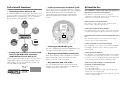 7
7
-
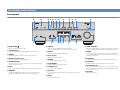 8
8
-
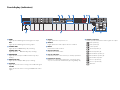 9
9
-
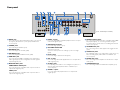 10
10
-
 11
11
-
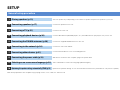 12
12
-
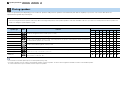 13
13
-
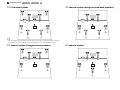 14
14
-
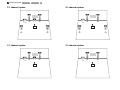 15
15
-
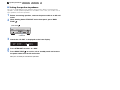 16
16
-
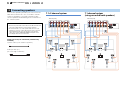 17
17
-
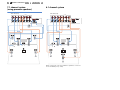 18
18
-
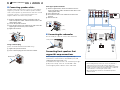 19
19
-
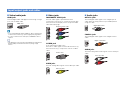 20
20
-
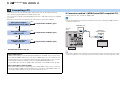 21
21
-
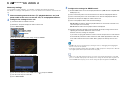 22
22
-
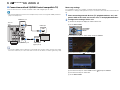 23
23
-
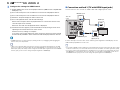 24
24
-
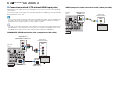 25
25
-
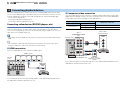 26
26
-
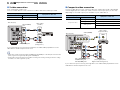 27
27
-
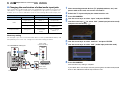 28
28
-
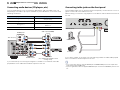 29
29
-
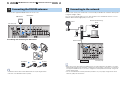 30
30
-
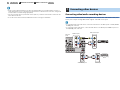 31
31
-
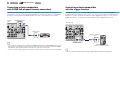 32
32
-
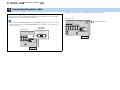 33
33
-
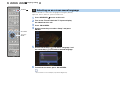 34
34
-
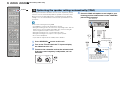 35
35
-
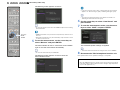 36
36
-
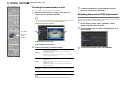 37
37
-
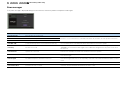 38
38
-
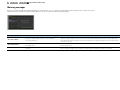 39
39
-
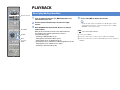 40
40
-
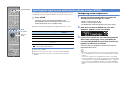 41
41
-
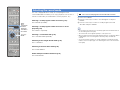 42
42
-
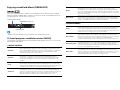 43
43
-
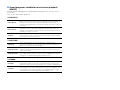 44
44
-
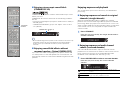 45
45
-
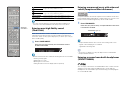 46
46
-
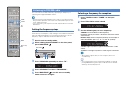 47
47
-
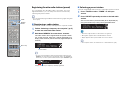 48
48
-
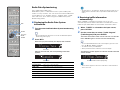 49
49
-
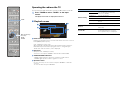 50
50
-
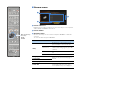 51
51
-
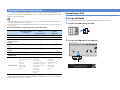 52
52
-
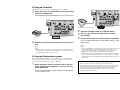 53
53
-
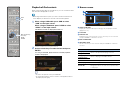 54
54
-
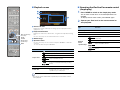 55
55
-
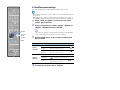 56
56
-
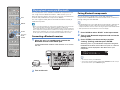 57
57
-
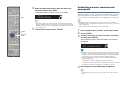 58
58
-
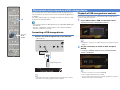 59
59
-
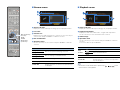 60
60
-
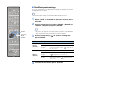 61
61
-
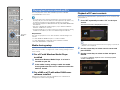 62
62
-
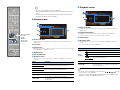 63
63
-
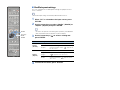 64
64
-
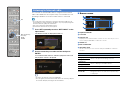 65
65
-
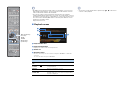 66
66
-
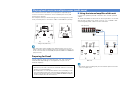 67
67
-
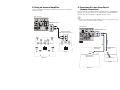 68
68
-
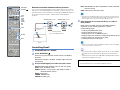 69
69
-
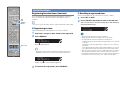 70
70
-
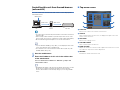 71
71
-
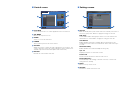 72
72
-
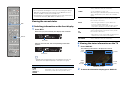 73
73
-
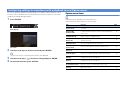 74
74
-
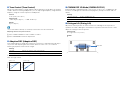 75
75
-
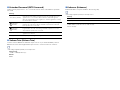 76
76
-
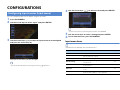 77
77
-
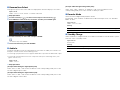 78
78
-
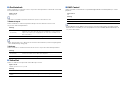 79
79
-
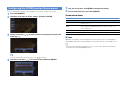 80
80
-
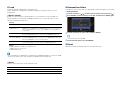 81
81
-
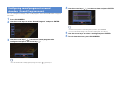 82
82
-
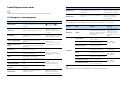 83
83
-
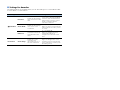 84
84
-
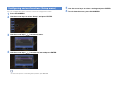 85
85
-
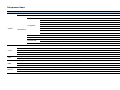 86
86
-
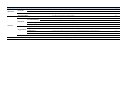 87
87
-
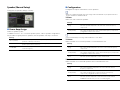 88
88
-
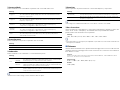 89
89
-
 90
90
-
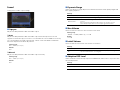 91
91
-
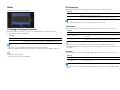 92
92
-
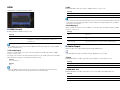 93
93
-
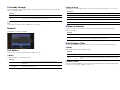 94
94
-
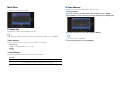 95
95
-
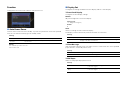 96
96
-
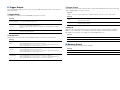 97
97
-
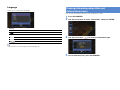 98
98
-
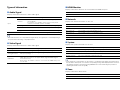 99
99
-
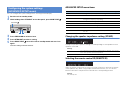 100
100
-
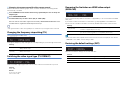 101
101
-
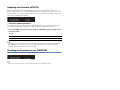 102
102
-
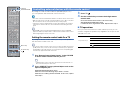 103
103
-
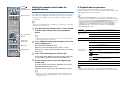 104
104
-
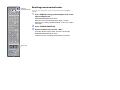 105
105
-
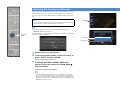 106
106
-
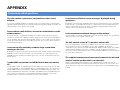 107
107
-
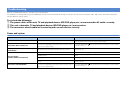 108
108
-
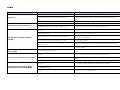 109
109
-
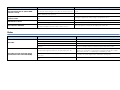 110
110
-
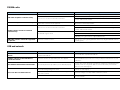 111
111
-
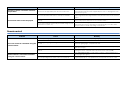 112
112
-
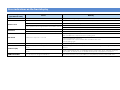 113
113
-
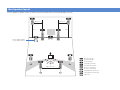 114
114
-
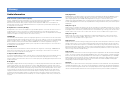 115
115
-
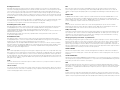 116
116
-
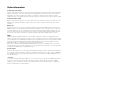 117
117
-
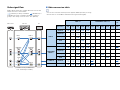 118
118
-
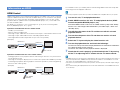 119
119
-
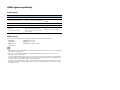 120
120
-
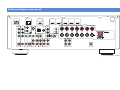 121
121
-
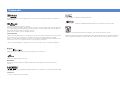 122
122
-
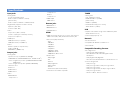 123
123
-
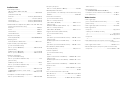 124
124
-
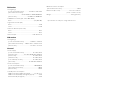 125
125
-
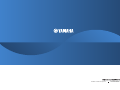 126
126
Yamaha RX-A710 Manualul proprietarului
- Categorie
- Receptoare AV
- Tip
- Manualul proprietarului
- Acest manual este potrivit și pentru
în alte limbi
- Türkçe: Yamaha RX-A710 El kitabı
- français: Yamaha RX-A710 Le manuel du propriétaire
- русский: Yamaha RX-A710 Инструкция по применению
- English: Yamaha RX-A710 Owner's manual
- suomi: Yamaha RX-A710 Omistajan opas
- Deutsch: Yamaha RX-A710 Bedienungsanleitung
- italiano: Yamaha RX-A710 Manuale del proprietario
- español: Yamaha RX-A710 El manual del propietario
- svenska: Yamaha RX-A710 Bruksanvisning
- dansk: Yamaha RX-A710 Brugervejledning
- português: Yamaha RX-A710 Manual do proprietário
- Nederlands: Yamaha RX-A710 de handleiding
Lucrări înrudite
-
Yamaha RX-A1010 Manualul proprietarului
-
Yamaha RX-A3010 Manualul proprietarului
-
Yamaha RX-A810 Manualul proprietarului
-
Yamaha RX-V1071 Manualul proprietarului
-
Yamaha RX-V771 Manualul proprietarului
-
Yamaha RX-A1020 Manual de utilizare
-
Yamaha RX-V1065 Manualul proprietarului
-
Yamaha RX-A820 Manualul proprietarului
-
Yamaha MCR-N470 Manual de utilizare
-
Yamaha RX-V671 Ghid de instalare