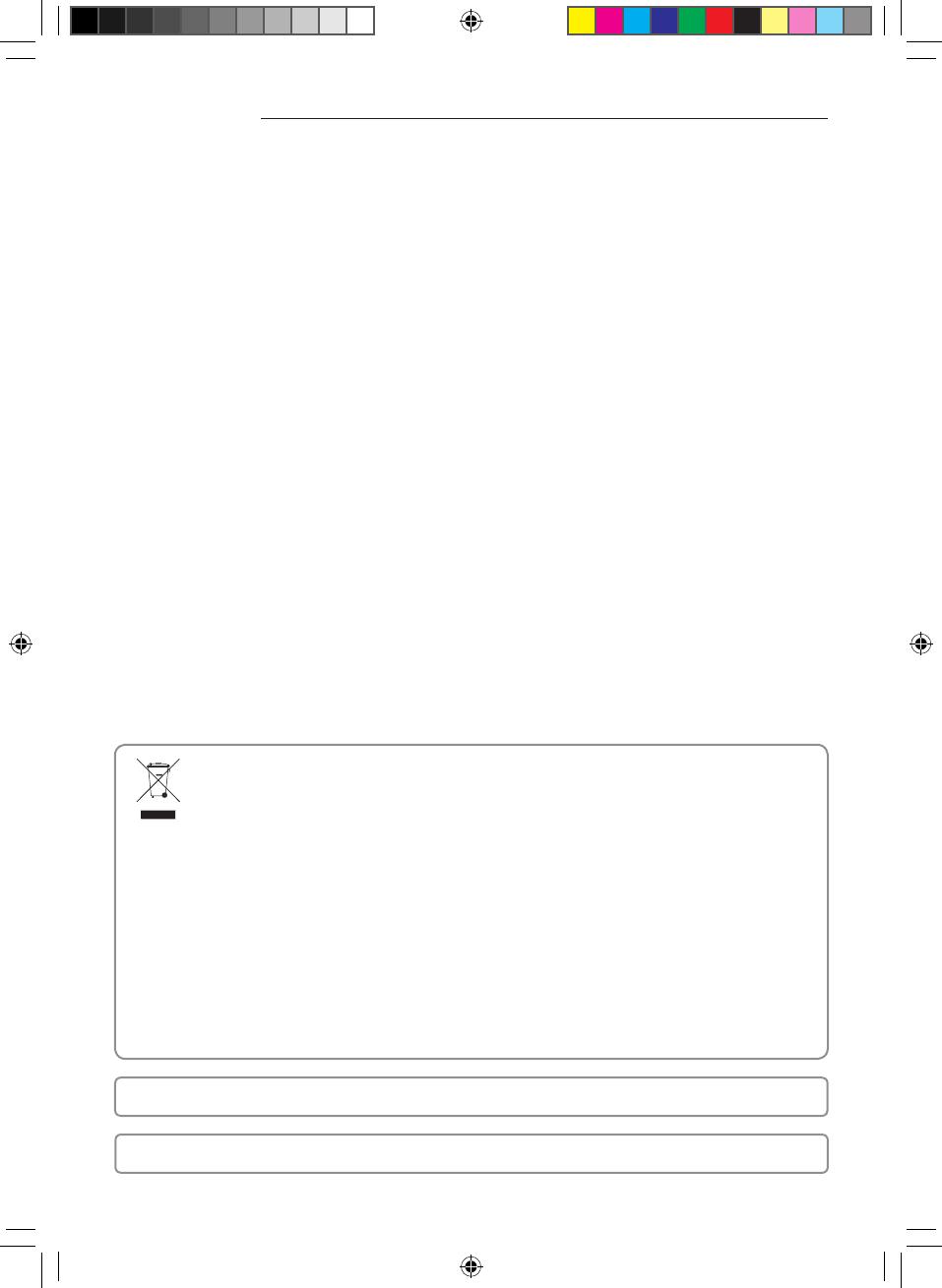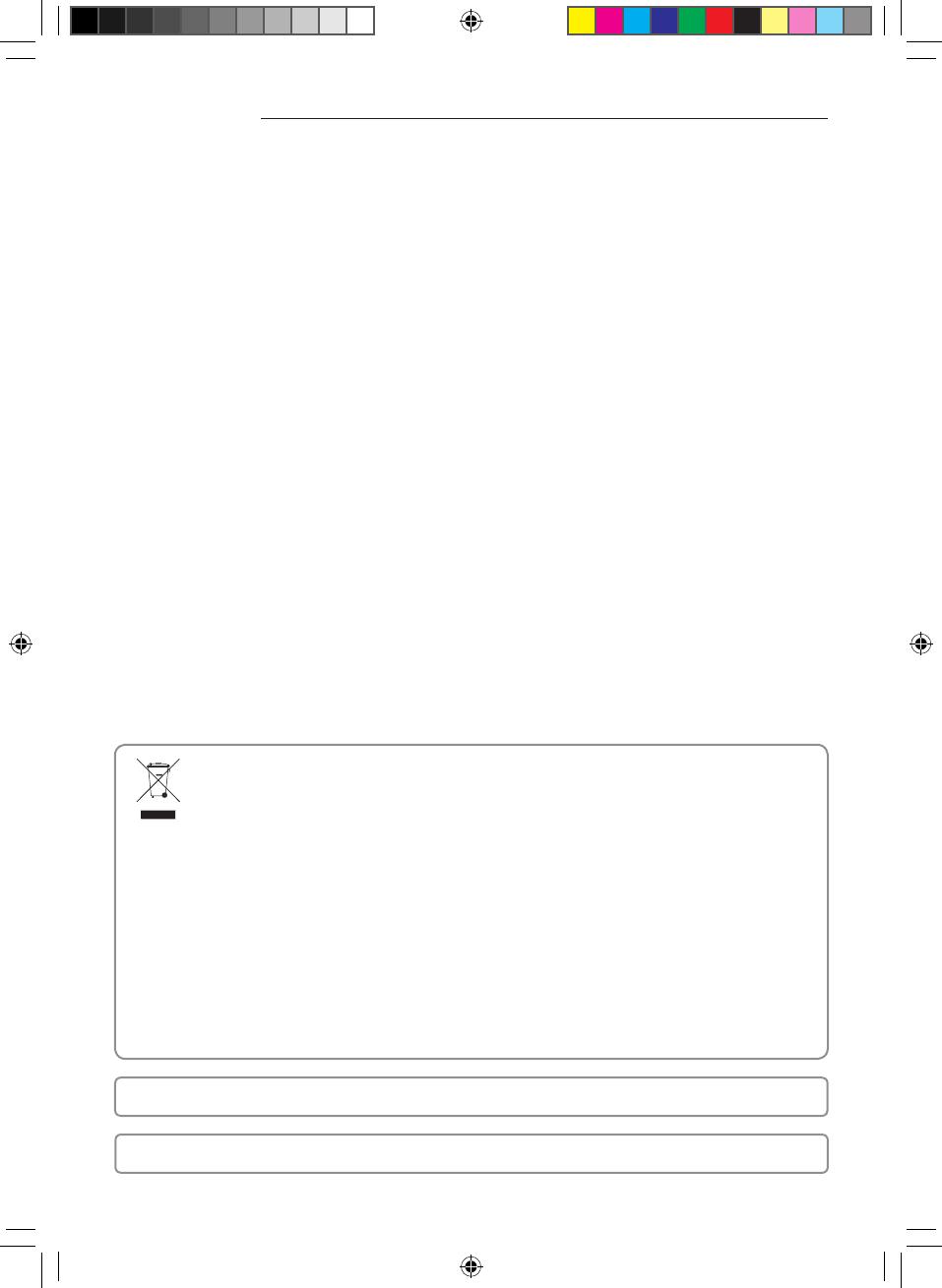
2
Contents
Safety precautions .................................................................................... 3
Checks before Installation ............................................................................. 5
Accessories............................................................................................5
External Dimensions...................................................................................5
Installing the Wi-Fi Kit ................................................................................. 6
Wi-Fi Kit installation ...................................................................................6
Setting the indoor unit tenants for each user ...........................................................12
Checking the Wi-Fi Kit.................................................................................15
Initializing the user data...............................................................................16
Updating with a Micro SD card.........................................................................16
SmartThings app ...................................................................................... 17
Checking the power connections ......................................................................17
Setting up and connecting to a Wi-Fi access point using your smartphone ...............................17
Downloading the SmartThings app and registering your Samsung account ..............................18
Connecting the SmartThings app to your product.......................................................18
Starting the system air conditioner app ............................................................... 20
Controlling the air conditioner.........................................................................20
Troubleshooting ..................................................................................... 21
Specications ........................................................................................ 23
Open Source Announcement ......................................................................... 23
Declaration of Conformity . . . . . . . . . . . . . . . . . . . . . . . . . . . . . . . . . . . . . . . . . . . . . . . . . . . . . . . . . . . . . . . . . . . . . . . . . . . . 24
Caution about 5GHz range radio equipment ........................................................... 26
Correct Disposal of This Product
(Waste Electrical & Electronic Equipment)
(Applicable in countries with separate collection systems)
This marking on the product, accessories or literature indicates that the product and its electronic accessories
(e.g. charger, headset, USB cable) should not be disposed of with other household waste at the end of their
working life. To prevent possible harm to the environment or human health from uncontrolled waste disposal,
please separate these items from other types of waste and recycle them responsibly to promote the
sustainable reuse of material resources.
Household users should contact either the retailer where they purchased this product, or their local
Business users should contact their supplier and check the terms and conditions of the purchase contract.
This product and its electronic accessories should not be mixed with other commercial wastes for disposal.
SOL OCF Wi-Fi KIT 유럽향 IBIM_EN_DB68-08426A-00_.indd 2 2019-06-18 오후 5:31:35