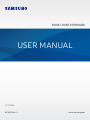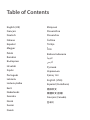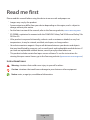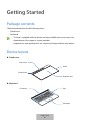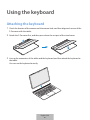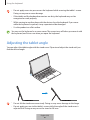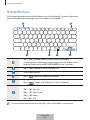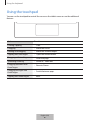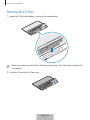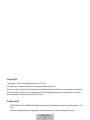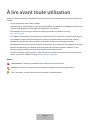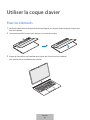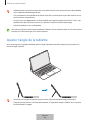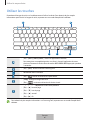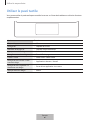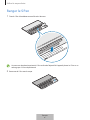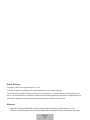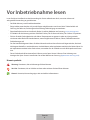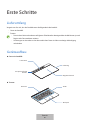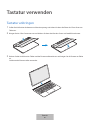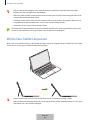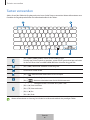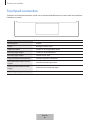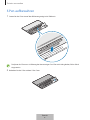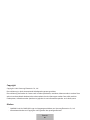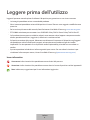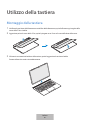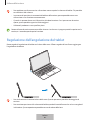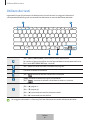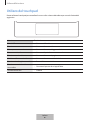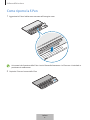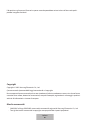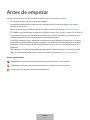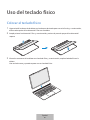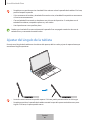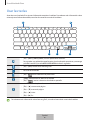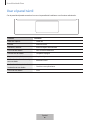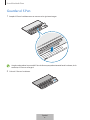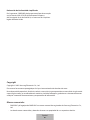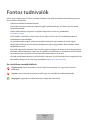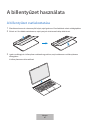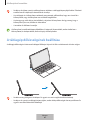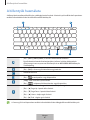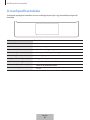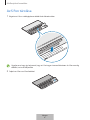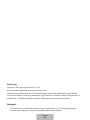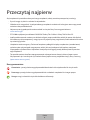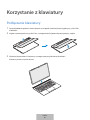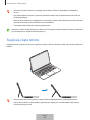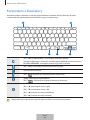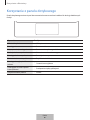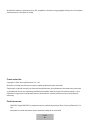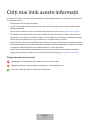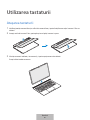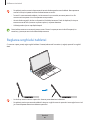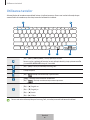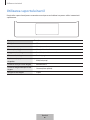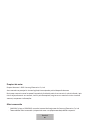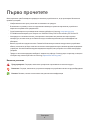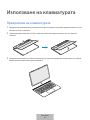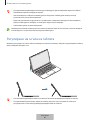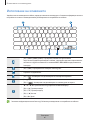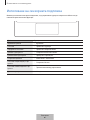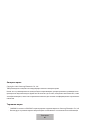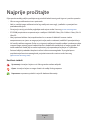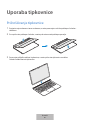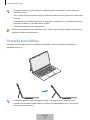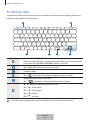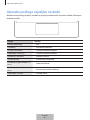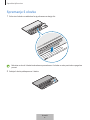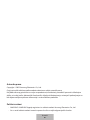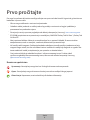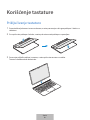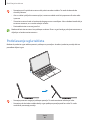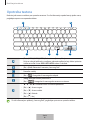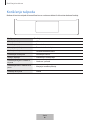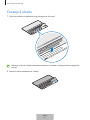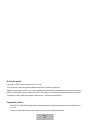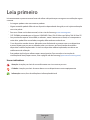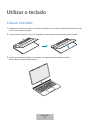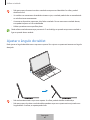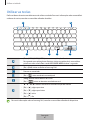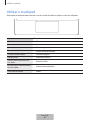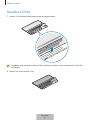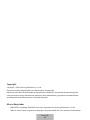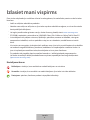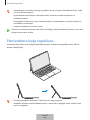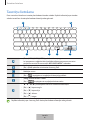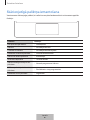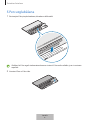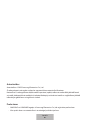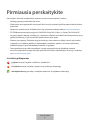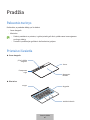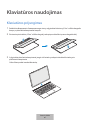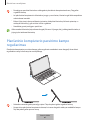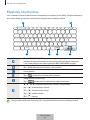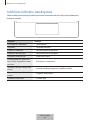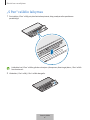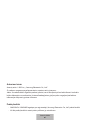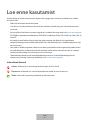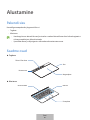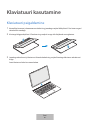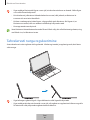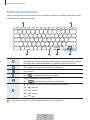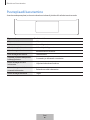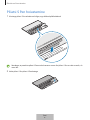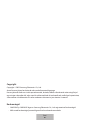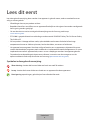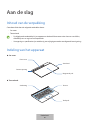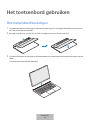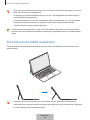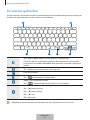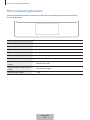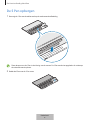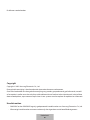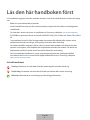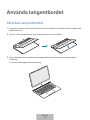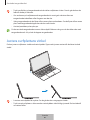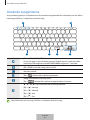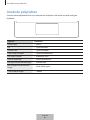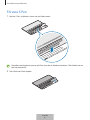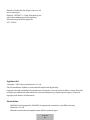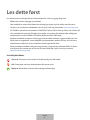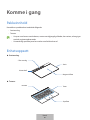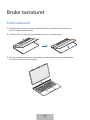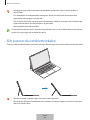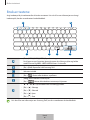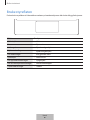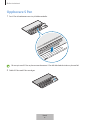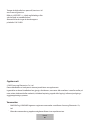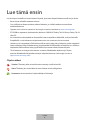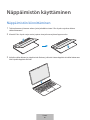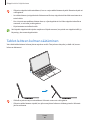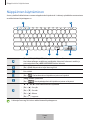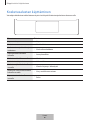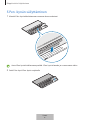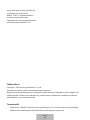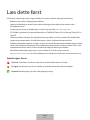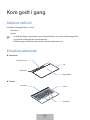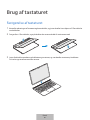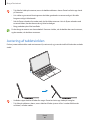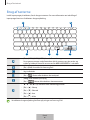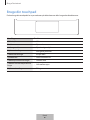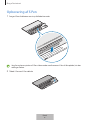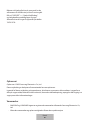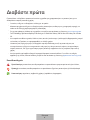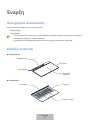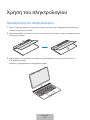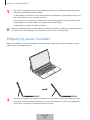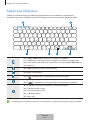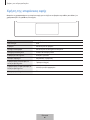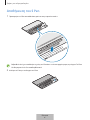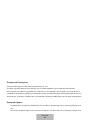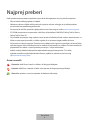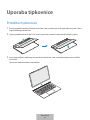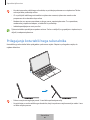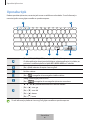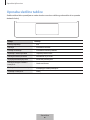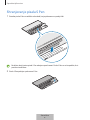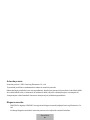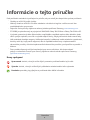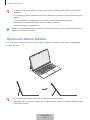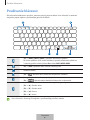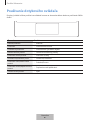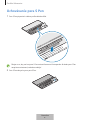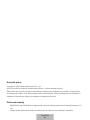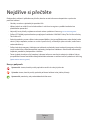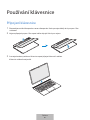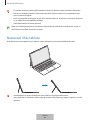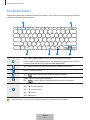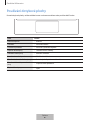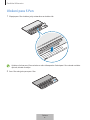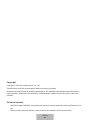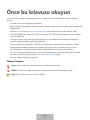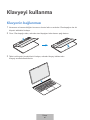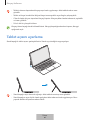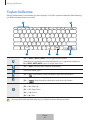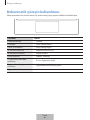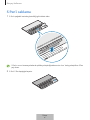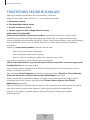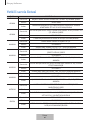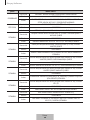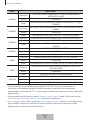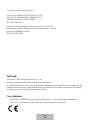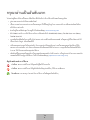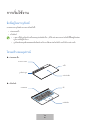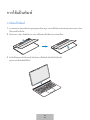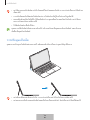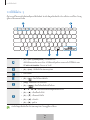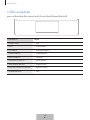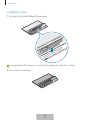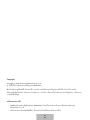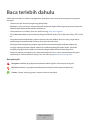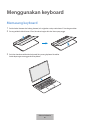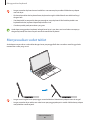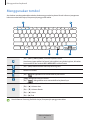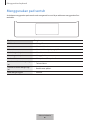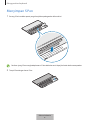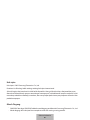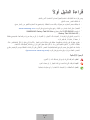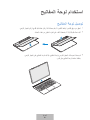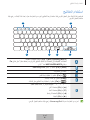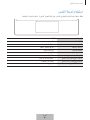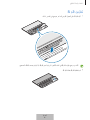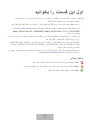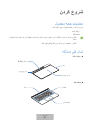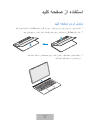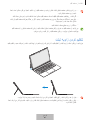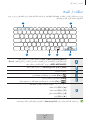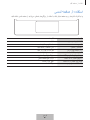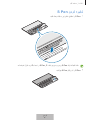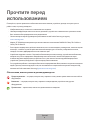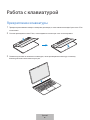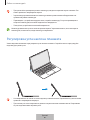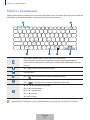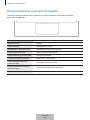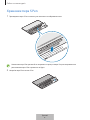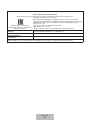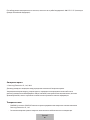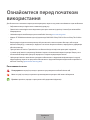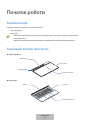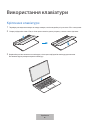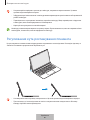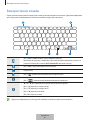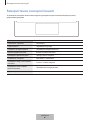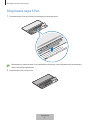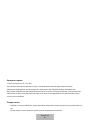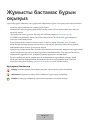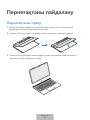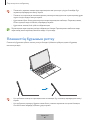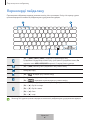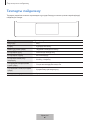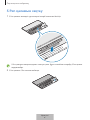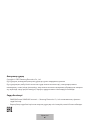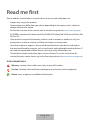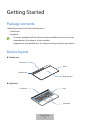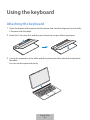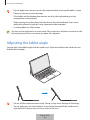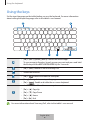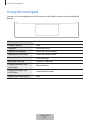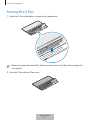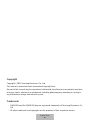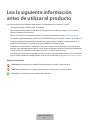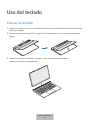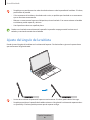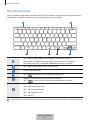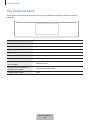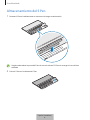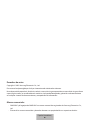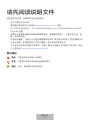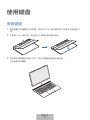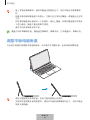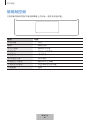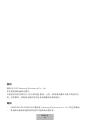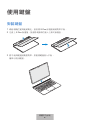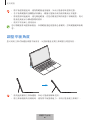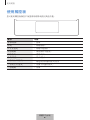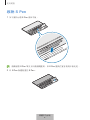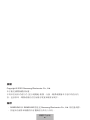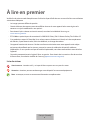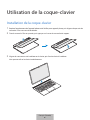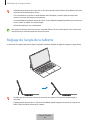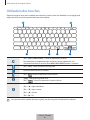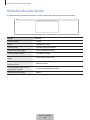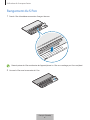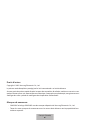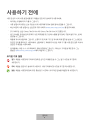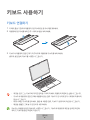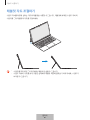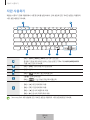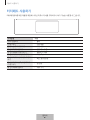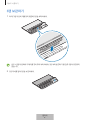Samsung EF-DX900 Manual de utilizare
- Categorie
- Tastaturi
- Tip
- Manual de utilizare

Table of Contents
English (UK)
Français
Deutsch
Italiano
Español
Magyar
Polski
Română
Български
Hrvatski
Srpski
Português
Latviešu
Lietuvių kalba
Eesti
Nederlands
Svenska
Norsk
Suomi
Dansk
Ελληνικά
Slovenščina
Slovenčina
Čeština
Türkçe
ไทย
Bahasa Indonesia
Русский
Українська
Қазақ тілі
English (USA)
Español (Castellano)
简体中文
繁體中文(台灣)
Français (Canada)
한국어

3
Read me first
Please read this manual before using the device to ensure safe and proper use.
•
Images may vary by the product.
•
Some content may differ from your device depending on the region, and is subject to
change without prior notice.
•
For the latest version of the manual, refer to the Samsung website, www.samsung.com.
•
EF-DX900 is optimised to connect with the SAMSUNG Galaxy Tab S8 Ultra and Galaxy Tab
S8 Ultra 5G.
•
If the product is exposed to humidity, solvents such as acetone or alcohol, or very hot
temperatures, it may be stained, wrinkled, misshapen, or change colour.
•
Your device contains magnets. Keep a safe distance between your device and objects
that may be affected by magnets such as credit cards and implantable medical devices. If
you have an implantable medical device, consult your physician before use.
•
This product includes certain free/open source software. To see the instructions for
viewing the open source licence, go to the Samsung website (opensource.samsung.com).
Instructional icons
Warning: situations that could cause injury to yourself or others
Caution: situations that could cause damage to your device or other equipment
Notice: notes, usage tips, or additional information
English (UK)
1

4
Getting Started
Package contents
Check the product box for the following items:
•
Stand cover
•
Keyboard
•
The items supplied with the device and any available accessories may vary
depending on the region or service provider.
•
Appearances and specifications are subject to change without prior notice.
Device layout
►
Stand cover:
Camera hole
Stand
Magnetic pad
S Pen cover
►
Keyboard:
Touchpad
Keys
Connector
English (UK)
2

5
Using the keyboard
Attaching the keyboard
1 Check the location of the camera and the camera hole, and then align each corner of the
S Pen cover with the tablet.
2 Attach the S Pen cover first, and then press down the rest part of the stand cover.
3 Line up the connectors of the tablet and the keyboard, and then attach the keyboard to
the tablet.
You can use the keyboard instantly.
English (UK)
3

Using the keyboard
6
•
Do not apply excessive pressure on the keyboard while covering the tablet’s screen.
Doing so may cause screen damage.
•
If the tablet and the keyboard connectors are dirty, the keyboard may not be
recognised or work properly.
•
While moving to another place with the device, close the keyboard. If you move
while the keyboard is opened, it may separate and be damaged.
•
Use the product on a flat surface.
You can use the keyboard as a screen cover. The screen turns off when you cover it with
the keyboard, and it turns on when you open the keyboard.
Adjusting the tablet angle
You can adjust the tablet angle with the stand cover. Flip out and adjust the stand until you
find the desired angle.
•
Do not tilt the stand cover excessively. Doing so may cause damage to the hinge.
•
Do not apply pressure to the tablet’s screen while the angle of the stand cover is
adjusted low. Doing so may cause the stand to fall over.
English (UK)
4

Using the keyboard
7
Using the keys
Set the input language on the tablet before you use the keyboard. For more information
about setting the input language, refer to the tablet's user manual.
X
APP1 APP2 APP3
A B
C D E F
•
[
Fn
] + [
APP1
]/[
APP2
]/[
APP3
]: Launch the favourite apps.
To save an app to favourites, launch an app you want and press and
hold the
Fn
key and the
APP1
/
APP2
/
APP3
key for 3 seconds.
•
[
Fn
] + [
DeX
]: Launch or close Samsung DeX.
•
Search the contents.
•
[
Fn
] + [ ]: Enable or disable the touchpad.
•
[
Lang
]: Change between input languages.
•
[
Fn
] + [ ]: Enable or disable the on-screen keyboard.
•
▲
/
▼
/
◄
/
►
: Move the cursor or system caret.
•
[
Fn
] + [
▲
]: Page Up
•
[
Fn
] + [
▼
]: Page Down
•
[
Fn
] + [
◄
]: Home
•
[
Fn
] + [
►
]: End
For more information about Samsung DeX, refer to the tablet's user manual.
English (UK)
5

Using the keyboard
8
Using the touchpad
You can use the touchpad to control the cursor on the tablet screen or use the additional
features.
Actions Functions
Clicking/Tapping
•
Click
Dragging
•
Move the cursor.
Holding and dragging
•
Move the selected object.
Tapping with two fingers
•
Open the context menu.
Dragging with two fingers
•
Scroll the page.
Spreading/Pinching
•
Zoom in / Zoom out
Dragging up/down with
three fingers
•
Recents/Home
Dragging left/right with
three fingers
•
Switch between apps.
Tapping with three fingers
•
Back
English (UK)
6

Using the keyboard
9
Storing the S Pen
1 Attach the S Pen to the tablet as shown in the image below.
Make sure to place the nib of the S Pen to face the camera. The S Pen will not charge if it
is misplaced.
2 Cover the S Pen with the S Pen cover.
English (UK)
7

Copyright
Copyright © 2022 Samsung Electronics Co., Ltd.
This manual is protected under international copyright laws.
No part of this manual may be reproduced, distributed, translated, or transmitted in any form
or by any means, electronic or mechanical, including photocopying, recording, or storing in
any information storage and retrieval system.
Trademarks
•
SAMSUNG and the SAMSUNG logo are registered trademarks of Samsung Electronics Co.,
Ltd.
•
All other trademarks and copyrights are the property of their respective owners.
English (UK)
8

1
À lire avant toute utilisation
Veuillez lire attentivement ce mode d’emploi afin de pouvoir utiliser votre appareil correctement et en toute
sécurité.
•
Les images peuvent varier selon le produit.
•
Le contenu de ce guide de prise en main rapide peut différer par rapport à votre appareil en fonction de
votre zone géographique et faire l’objet de modifications sans préavis.
•
Pour accéder à la version la plus récente du manuel, consultez le site Web de Samsung,
www.samsung.com.
•
EF-DX900 est optimisé pour se connecter au SAMSUNG Galaxy Tab S8 Ultra et au Galaxy Tab S8 Ultra 5G.
•
Si ce produit est exposé à de l’humidité, à des solvants tels que de l’acétone ou de l’alcool, ou à des
températures très élevées, il peut se tacher, se gondoler, se déformer ou changer de couleur.
•
Votre appareil contient des aimants. Respectez une distance de sécurité entre votre appareil et les objets
pouvant être affectés par ces aimants, comme les cartes de crédit et les implants médicaux. Si vous
portez un implant médical, consultez votre médecin avant toute utilisation.
•
Ce produit inclut des logiciels gratuits/ Open Source. Pour accéder aux instructions de la licence Open
Source, consultez le site Web Samsung (opensource.samsung.com).
Icônes
Avertissement : situations susceptibles de vous blesser ou de blesser autrui.
Attention : situations susceptibles d’endommager votre appareil ou d’autres équipements.
Avis : remarques, conseils d’utilisation ou informations complémentaires.
Français
1

2
Démarrage
Contenu du coffret
Vérifiez le contenu du coffret et assurez-vous que tous les éléments suivants sont présents :
•
Coque
•
Clavier
•
Les éléments fournis avec l’appareil et les accessoires disponibles peuvent varier en fonction de
votre zone géographique ou de votre opérateur.
•
L’apparence et les caractéristiques techniques peuvent faire l’objet de modifications sans préavis.
Présentation de l’appareil
►
Coque:
Orifice de
l’objectif
Support
Pavé magnétique
Coque S Pen
►
Clavier:
Pavé tactile
Touches
Connecteur
Français
2

3
Utiliser la coque clavier
Fixer les éléments
1 Vérifiez l’emplacement de l’objectif et l’orifice de l’objectif, puis alignez chaque angle de la coque avec
ceux de la tablette.
2 Commencez par fixer la coque, puis appuyez sur le reste de la coque.
3 Alignez les connecteurs de la tablette et du clavier, puis fixez le clavier à la tablette.
Vous pouvez utiliser immédiatement le clavier.
Français
3

Utiliser la coque clavier
4
•
N’appliquez pas une pression excessive sur le clavier lorsque vous recouvrez l’écran de la tablette.
Vous risqueriez d’endommager l’écran.
•
Si les connecteurs de la tablette et du clavier sont sales, le clavier peut ne pas être reconnu ou ne
pas fonctionner correctement.
•
Lorsque vous vous déplacez vers un autre endroit avec l’appareil, refermez le clavier. Si vous vous
déplacez alors que le clavier est ouvert, il risque de se séparer et d’être endommagé.
•
Utilisez le produit sur une surface plane.
Vous pouvez utiliser le clavier comme protection d’écran. L’écran s’éteint lorsque vous le couvrez avec
le clavier, et il s’allume lorsque vous ouvrez le clavier.
Ajuster l’angle de la tablette
Vous pouvez ajuster l’angle de la tablette avec la coque. Rabattez et ajustez la coque jusqu’à ce que vous
trouviez l’angle souhaité.
•
N’inclinez pas la coque de manière excessive. Vous risqueriez d’endommager la charnière.
•
N’exercez pas de pression sur l’écran de la tablette si l’angle de la coque est faible. Vous risqueriez
de faire tomber le support.
Français
4

Utiliser la coque clavier
5
Utiliser les touches
Paramétrez la langue de saisie sur la tablette avant d’utiliser le clavier. Pour obtenir de plus amples
informations pour choisir la langue de saisie, reportez-vous au mode d’emploi de la tablette.
X
APP1 APP2 APP3
A B
C D E F
•
[
Fn
] + [
APP1
]/[
APP2
]/[
APP3
]: lancer les applications favorites.
Pour enregistrer une application dans vos favoris, lancez l’application de votre
choix et maintenez la touche
Fn
et la touche
APP1
/
APP2
/
APP3
appuyées pendant
3secondes.
•
[
Fn
] + [
DeX
]: lancer ou fermer Samsung DeX.
•
Rechercher dans le contenu.
•
[
Fn
] + [ ]: activer ou désactiver la pavé tactile.
•
[
Lang
]: changer la langue de saisie.
•
[
Fn
] + [ ]: activer ou désactiver le clavier virtuel.
• ▲
/
▼
/
◄
/
►
: déplacer le curseur ou le pointeur.
•
[
Fn
] + [
▲
]: haut de page
•
[
Fn
] + [
▼
]: bas de page
•
[
Fn
] + [
◄
]: accueil
•
[
Fn
] + [
►
]: fin
Pour obtenir de plus amples informations sur Samsung DeX, reportez-vous au mode d’emploi de la
tablette.
Français
5

Utiliser la coque clavier
6
Utiliser le pavé tactile
Vous pouvez utiliser le pavé tactile pour contrôler le curseur sur l’écran de la tablette ou utiliser les fonctions
complémentaires.
Actions Fonctions
Cliquer/ Appuyer
•
Clic
Faire glisser
•
Déplacer le curseur.
Maintenir et faire glisser
•
Déplacer l’objet sélectionné.
Appuyer avec deux doigts
•
Ouvrir le menu contextuel.
Faire glisser avec deux doigts
•
Faire défiler la page.
Écarter/ Pincer
•
Zoom avant/ Zoom arrière
Faire glisser vers le haut/ le bas
avec trois doigts
•
Applications récentes/ Accueil
Faire glisser vers la gauche/ la
droite avec trois doigts
•
Passer d’une application à une autre.
Appuyer avec trois doigts
•
Retour
Français
6

Utiliser la coque clavier
7
Ranger le S Pen
1 Fixez le S Pen à la tablette comme illustré ci-dessous.
Assurez-vous de placer la pointe du S Pen en face de l'objectif de l’appareil photo. Le S Pen ne se
recharge pas s’il est mal positionné.
2 Recouvrez le S Pen avec la coque.
Français
7

Droits d’auteur
Copyright © 2022 Samsung Electronics Co., Ltd.
Ce mode d’emploi est protégé par les lois internationales sur les droits d’auteur.
Il est interdit de reproduire, distribuer, traduire ou transmettre sous quelque forme et par quelque moyen
que ce soit, électronique ou mécanique, notamment par photocopie, enregistrement ou stockage dans un
système de stockage et de recherche documentaire, tout ou partie de ce document.
Marques
•
SAMSUNG et le logo SAMSUNG sont des marques déposées de Samsung Electronics Co., Ltd.
•
Toutes les autres marques et droits d’auteur demeurent la propriété de leurs propriétaires respectifs.
Français
8

1
Vor Inbetriebnahme lesen
Lesen Sie dieses Handbuch vor der Verwendung des Geräts aufmerksam durch, um seine sichere und
sachgemäße Verwendung zu gewährleisten.
•
Die Bilder können je nach Produkt abweichen.
•
Einige Inhalte unterscheiden sich je nach Region möglicherweise von Ihrem Gerät. Zudem behält sich
Samsung das Recht vor, Änderungen ohne vorherige Ankündigung vorzunehmen.
•
Eine aktuelle Version dieses Handbuchs finden Sie auf der Webseite von Samsung, www.samsung.com
•
EF-DX900 ist für die Nutzung mit dem SAMSUNG Galaxy Tab S8 Ultra und Galaxy Tab S8 Ultra 5G optimiert.
•
Falls das Produkt Feuchtigkeit oder sehr hohen Temperaturen ausgesetzt ist oder mit Lösungsmitteln
wie Aceton oder Alkohol in Kontakt kommt, treten möglicherweise Flecken, Falten, Fehlfunktionen oder
Farbänderungen auf.
•
Das Gerät enthält Magnete. Halten Sie daher Abstand zwischen Ihrem Gerät und Gegenständen, die durch
die Magnete beeinflusst werden könnten, wie Kreditkarten oder implantierte medizinische Geräte. Wenn Sie
ein implantiertes medizinisches Gerät nutzen, verwenden Sie das Produkt nur nach Rücksprache mit Ihrem
Arzt.
•
Dieses Produkt enthält bestimmte freie Software sowie Open-Source-Software. Eine Anleitung zum
Anzeigen der Open-Source-Lizenz finden Sie auf der Website von Samsung (opensource.samsung.com).
Hinweissymbole
Warnung: Situationen, die zu Verletzungen führen könnten
Vorsicht: Situationen, die zu Schäden an Ihrem oder anderen Geräten führen könnten
Hinweis: Hinweise, Verwendungstipps oder zusätzliche Informationen
Deutsch
1

2
Erste Schritte
Lieferumfang
Vergewissern Sie sich, dass der Produktkarton die folgenden Artikel enthält:
•
Cover mit Standfuß
•
Tastatur
•
Die mit dem Gerät und anderen verfügbaren Zubehörteilen bereitgestellten Artikel können je nach
Region oder Dienstanbieter variieren.
•
Änderungen am Aussehen und an den technischen Daten sind ohne vorherige Ankündigung
vorbehalten.
Geräteaufbau
►
Cover mit Standfuß:
Aussparung für die
Kamera
Halterung
Magnetisches Pad
SPen-Cover
►
Tastatur:
Touchpad
Tasten
Anschluss
Deutsch
2
Pagina se încarcă...
Pagina se încarcă...
Pagina se încarcă...
Pagina se încarcă...
Pagina se încarcă...
Pagina se încarcă...
Pagina se încarcă...
Pagina se încarcă...
Pagina se încarcă...
Pagina se încarcă...
Pagina se încarcă...
Pagina se încarcă...
Pagina se încarcă...
Pagina se încarcă...
Pagina se încarcă...
Pagina se încarcă...
Pagina se încarcă...
Pagina se încarcă...
Pagina se încarcă...
Pagina se încarcă...
Pagina se încarcă...
Pagina se încarcă...
Pagina se încarcă...
Pagina se încarcă...
Pagina se încarcă...
Pagina se încarcă...
Pagina se încarcă...
Pagina se încarcă...
Pagina se încarcă...
Pagina se încarcă...
Pagina se încarcă...
Pagina se încarcă...
Pagina se încarcă...
Pagina se încarcă...
Pagina se încarcă...
Pagina se încarcă...
Pagina se încarcă...
Pagina se încarcă...
Pagina se încarcă...
Pagina se încarcă...
Pagina se încarcă...
Pagina se încarcă...
Pagina se încarcă...
Pagina se încarcă...
Pagina se încarcă...
Pagina se încarcă...
Pagina se încarcă...
Pagina se încarcă...
Pagina se încarcă...
Pagina se încarcă...
Pagina se încarcă...
Pagina se încarcă...
Pagina se încarcă...
Pagina se încarcă...
Pagina se încarcă...
Pagina se încarcă...
Pagina se încarcă...
Pagina se încarcă...
Pagina se încarcă...
Pagina se încarcă...
Pagina se încarcă...
Pagina se încarcă...
Pagina se încarcă...
Pagina se încarcă...
Pagina se încarcă...
Pagina se încarcă...
Pagina se încarcă...
Pagina se încarcă...
Pagina se încarcă...
Pagina se încarcă...
Pagina se încarcă...
Pagina se încarcă...
Pagina se încarcă...
Pagina se încarcă...
Pagina se încarcă...
Pagina se încarcă...
Pagina se încarcă...
Pagina se încarcă...
Pagina se încarcă...
Pagina se încarcă...
Pagina se încarcă...
Pagina se încarcă...
Pagina se încarcă...
Pagina se încarcă...
Pagina se încarcă...
Pagina se încarcă...
Pagina se încarcă...
Pagina se încarcă...
Pagina se încarcă...
Pagina se încarcă...
Pagina se încarcă...
Pagina se încarcă...
Pagina se încarcă...
Pagina se încarcă...
Pagina se încarcă...
Pagina se încarcă...
Pagina se încarcă...
Pagina se încarcă...
Pagina se încarcă...
Pagina se încarcă...
Pagina se încarcă...
Pagina se încarcă...
Pagina se încarcă...
Pagina se încarcă...
Pagina se încarcă...
Pagina se încarcă...
Pagina se încarcă...
Pagina se încarcă...
Pagina se încarcă...
Pagina se încarcă...
Pagina se încarcă...
Pagina se încarcă...
Pagina se încarcă...
Pagina se încarcă...
Pagina se încarcă...
Pagina se încarcă...
Pagina se încarcă...
Pagina se încarcă...
Pagina se încarcă...
Pagina se încarcă...
Pagina se încarcă...
Pagina se încarcă...
Pagina se încarcă...
Pagina se încarcă...
Pagina se încarcă...
Pagina se încarcă...
Pagina se încarcă...
Pagina se încarcă...
Pagina se încarcă...
Pagina se încarcă...
Pagina se încarcă...
Pagina se încarcă...
Pagina se încarcă...
Pagina se încarcă...
Pagina se încarcă...
Pagina se încarcă...
Pagina se încarcă...
Pagina se încarcă...
Pagina se încarcă...
Pagina se încarcă...
Pagina se încarcă...
Pagina se încarcă...
Pagina se încarcă...
Pagina se încarcă...
Pagina se încarcă...
Pagina se încarcă...
Pagina se încarcă...
Pagina se încarcă...
Pagina se încarcă...
Pagina se încarcă...
Pagina se încarcă...
Pagina se încarcă...
Pagina se încarcă...
Pagina se încarcă...
Pagina se încarcă...
Pagina se încarcă...
Pagina se încarcă...
Pagina se încarcă...
Pagina se încarcă...
Pagina se încarcă...
Pagina se încarcă...
Pagina se încarcă...
Pagina se încarcă...
Pagina se încarcă...
Pagina se încarcă...
Pagina se încarcă...
Pagina se încarcă...
Pagina se încarcă...
Pagina se încarcă...
Pagina se încarcă...
Pagina se încarcă...
Pagina se încarcă...
Pagina se încarcă...
Pagina se încarcă...
Pagina se încarcă...
Pagina se încarcă...
Pagina se încarcă...
Pagina se încarcă...
Pagina se încarcă...
Pagina se încarcă...
Pagina se încarcă...
Pagina se încarcă...
Pagina se încarcă...
Pagina se încarcă...
Pagina se încarcă...
Pagina se încarcă...
Pagina se încarcă...
Pagina se încarcă...
Pagina se încarcă...
Pagina se încarcă...
Pagina se încarcă...
Pagina se încarcă...
Pagina se încarcă...
Pagina se încarcă...
Pagina se încarcă...
Pagina se încarcă...
Pagina se încarcă...
Pagina se încarcă...
Pagina se încarcă...
Pagina se încarcă...
Pagina se încarcă...
Pagina se încarcă...
Pagina se încarcă...
Pagina se încarcă...
Pagina se încarcă...
Pagina se încarcă...
Pagina se încarcă...
Pagina se încarcă...
Pagina se încarcă...
Pagina se încarcă...
Pagina se încarcă...
Pagina se încarcă...
Pagina se încarcă...
Pagina se încarcă...
Pagina se încarcă...
Pagina se încarcă...
Pagina se încarcă...
Pagina se încarcă...
Pagina se încarcă...
Pagina se încarcă...
Pagina se încarcă...
Pagina se încarcă...
Pagina se încarcă...
Pagina se încarcă...
Pagina se încarcă...
Pagina se încarcă...
Pagina se încarcă...
Pagina se încarcă...
Pagina se încarcă...
Pagina se încarcă...
Pagina se încarcă...
Pagina se încarcă...
Pagina se încarcă...
Pagina se încarcă...
Pagina se încarcă...
Pagina se încarcă...
Pagina se încarcă...
Pagina se încarcă...
Pagina se încarcă...
Pagina se încarcă...
Pagina se încarcă...
Pagina se încarcă...
Pagina se încarcă...
Pagina se încarcă...
Pagina se încarcă...
Pagina se încarcă...
Pagina se încarcă...
Pagina se încarcă...
Pagina se încarcă...
Pagina se încarcă...
Pagina se încarcă...
Pagina se încarcă...
Pagina se încarcă...
Pagina se încarcă...
Pagina se încarcă...
Pagina se încarcă...
Pagina se încarcă...
Pagina se încarcă...
Pagina se încarcă...
Pagina se încarcă...
Pagina se încarcă...
Pagina se încarcă...
Pagina se încarcă...
Pagina se încarcă...
Pagina se încarcă...
Pagina se încarcă...
Pagina se încarcă...
Pagina se încarcă...
Pagina se încarcă...
Pagina se încarcă...
Pagina se încarcă...
Pagina se încarcă...
Pagina se încarcă...
Pagina se încarcă...
Pagina se încarcă...
Pagina se încarcă...
Pagina se încarcă...
Pagina se încarcă...
Pagina se încarcă...
Pagina se încarcă...
Pagina se încarcă...
Pagina se încarcă...
Pagina se încarcă...
Pagina se încarcă...
Pagina se încarcă...
Pagina se încarcă...
Pagina se încarcă...
Pagina se încarcă...
Pagina se încarcă...
Pagina se încarcă...
Pagina se încarcă...
Pagina se încarcă...
Pagina se încarcă...
Pagina se încarcă...
-
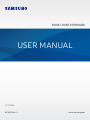 1
1
-
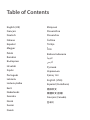 2
2
-
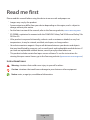 3
3
-
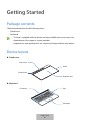 4
4
-
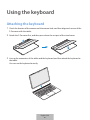 5
5
-
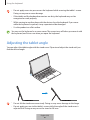 6
6
-
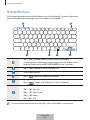 7
7
-
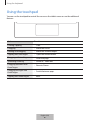 8
8
-
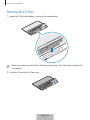 9
9
-
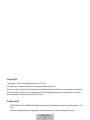 10
10
-
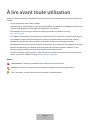 11
11
-
 12
12
-
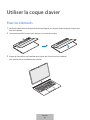 13
13
-
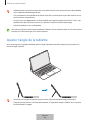 14
14
-
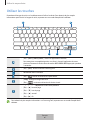 15
15
-
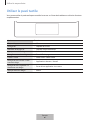 16
16
-
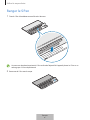 17
17
-
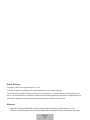 18
18
-
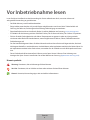 19
19
-
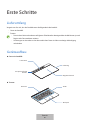 20
20
-
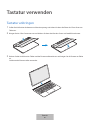 21
21
-
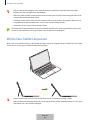 22
22
-
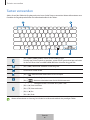 23
23
-
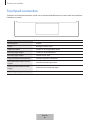 24
24
-
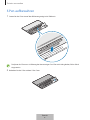 25
25
-
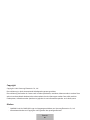 26
26
-
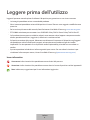 27
27
-
 28
28
-
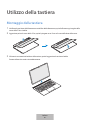 29
29
-
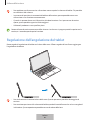 30
30
-
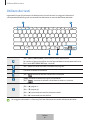 31
31
-
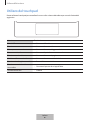 32
32
-
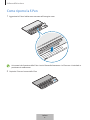 33
33
-
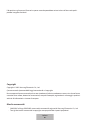 34
34
-
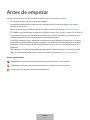 35
35
-
 36
36
-
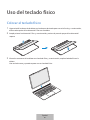 37
37
-
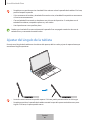 38
38
-
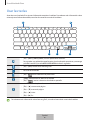 39
39
-
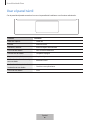 40
40
-
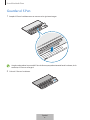 41
41
-
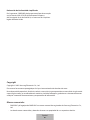 42
42
-
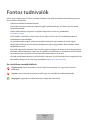 43
43
-
 44
44
-
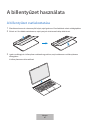 45
45
-
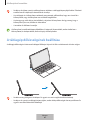 46
46
-
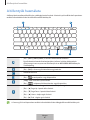 47
47
-
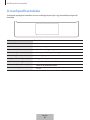 48
48
-
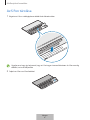 49
49
-
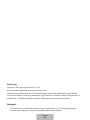 50
50
-
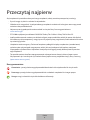 51
51
-
 52
52
-
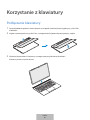 53
53
-
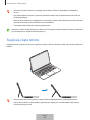 54
54
-
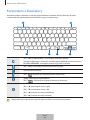 55
55
-
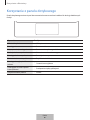 56
56
-
 57
57
-
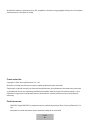 58
58
-
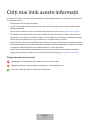 59
59
-
 60
60
-
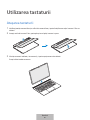 61
61
-
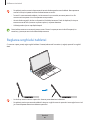 62
62
-
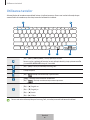 63
63
-
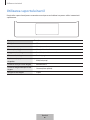 64
64
-
 65
65
-
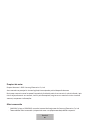 66
66
-
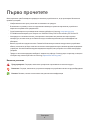 67
67
-
 68
68
-
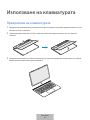 69
69
-
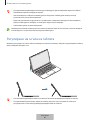 70
70
-
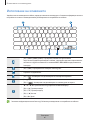 71
71
-
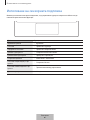 72
72
-
 73
73
-
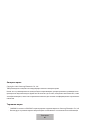 74
74
-
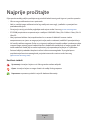 75
75
-
 76
76
-
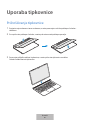 77
77
-
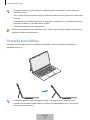 78
78
-
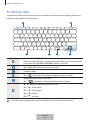 79
79
-
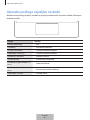 80
80
-
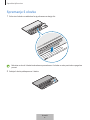 81
81
-
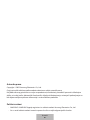 82
82
-
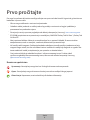 83
83
-
 84
84
-
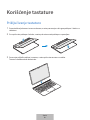 85
85
-
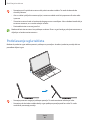 86
86
-
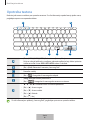 87
87
-
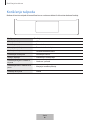 88
88
-
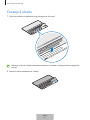 89
89
-
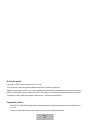 90
90
-
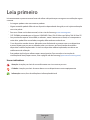 91
91
-
 92
92
-
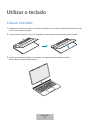 93
93
-
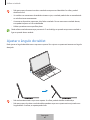 94
94
-
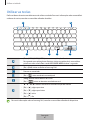 95
95
-
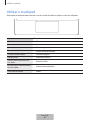 96
96
-
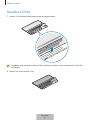 97
97
-
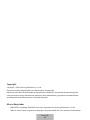 98
98
-
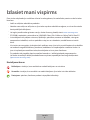 99
99
-
 100
100
-
 101
101
-
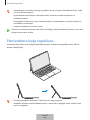 102
102
-
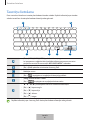 103
103
-
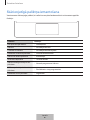 104
104
-
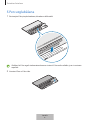 105
105
-
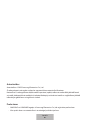 106
106
-
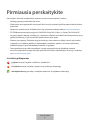 107
107
-
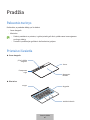 108
108
-
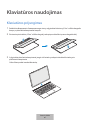 109
109
-
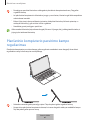 110
110
-
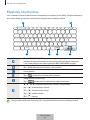 111
111
-
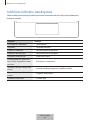 112
112
-
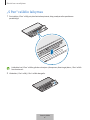 113
113
-
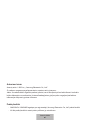 114
114
-
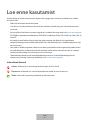 115
115
-
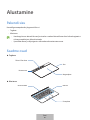 116
116
-
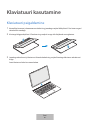 117
117
-
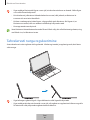 118
118
-
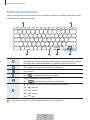 119
119
-
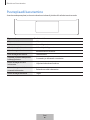 120
120
-
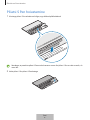 121
121
-
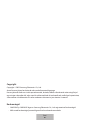 122
122
-
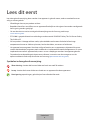 123
123
-
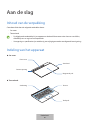 124
124
-
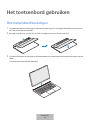 125
125
-
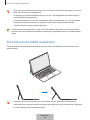 126
126
-
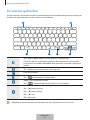 127
127
-
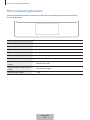 128
128
-
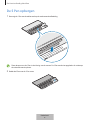 129
129
-
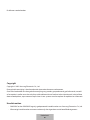 130
130
-
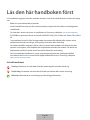 131
131
-
 132
132
-
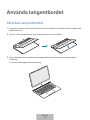 133
133
-
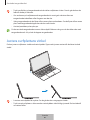 134
134
-
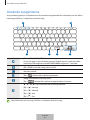 135
135
-
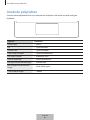 136
136
-
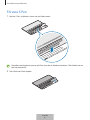 137
137
-
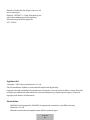 138
138
-
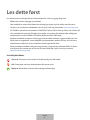 139
139
-
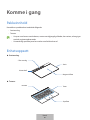 140
140
-
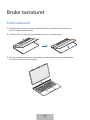 141
141
-
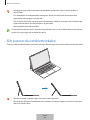 142
142
-
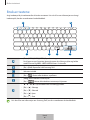 143
143
-
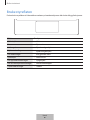 144
144
-
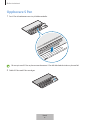 145
145
-
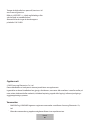 146
146
-
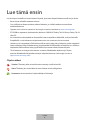 147
147
-
 148
148
-
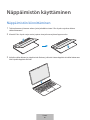 149
149
-
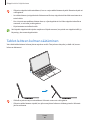 150
150
-
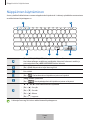 151
151
-
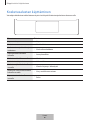 152
152
-
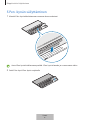 153
153
-
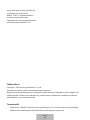 154
154
-
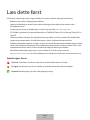 155
155
-
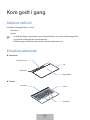 156
156
-
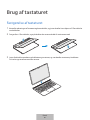 157
157
-
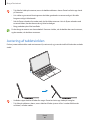 158
158
-
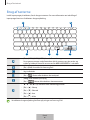 159
159
-
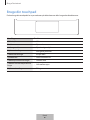 160
160
-
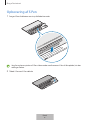 161
161
-
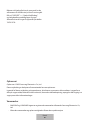 162
162
-
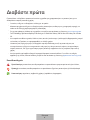 163
163
-
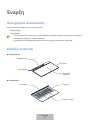 164
164
-
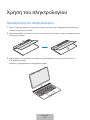 165
165
-
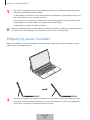 166
166
-
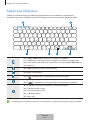 167
167
-
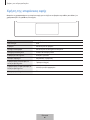 168
168
-
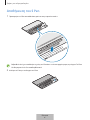 169
169
-
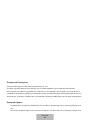 170
170
-
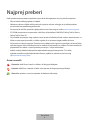 171
171
-
 172
172
-
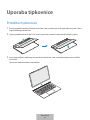 173
173
-
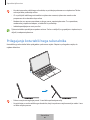 174
174
-
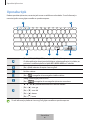 175
175
-
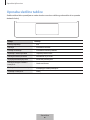 176
176
-
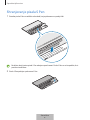 177
177
-
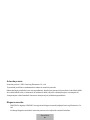 178
178
-
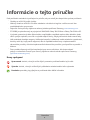 179
179
-
 180
180
-
 181
181
-
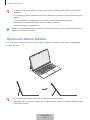 182
182
-
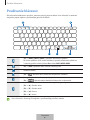 183
183
-
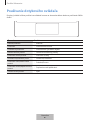 184
184
-
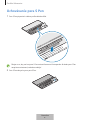 185
185
-
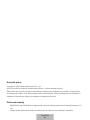 186
186
-
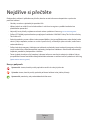 187
187
-
 188
188
-
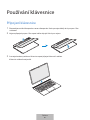 189
189
-
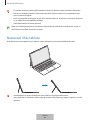 190
190
-
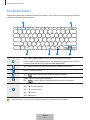 191
191
-
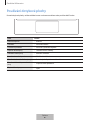 192
192
-
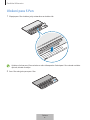 193
193
-
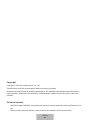 194
194
-
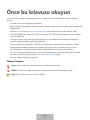 195
195
-
 196
196
-
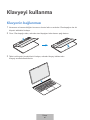 197
197
-
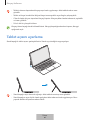 198
198
-
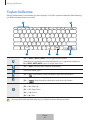 199
199
-
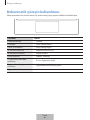 200
200
-
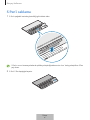 201
201
-
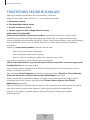 202
202
-
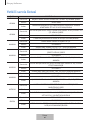 203
203
-
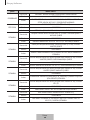 204
204
-
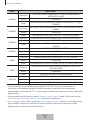 205
205
-
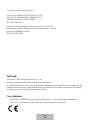 206
206
-
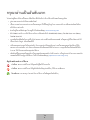 207
207
-
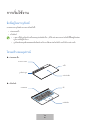 208
208
-
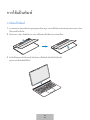 209
209
-
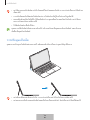 210
210
-
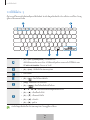 211
211
-
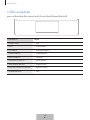 212
212
-
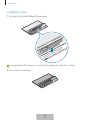 213
213
-
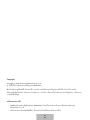 214
214
-
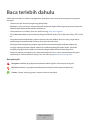 215
215
-
 216
216
-
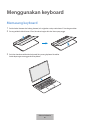 217
217
-
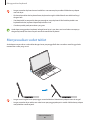 218
218
-
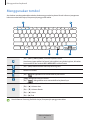 219
219
-
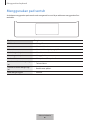 220
220
-
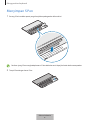 221
221
-
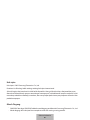 222
222
-
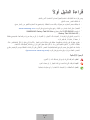 223
223
-
 224
224
-
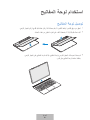 225
225
-
 226
226
-
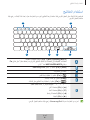 227
227
-
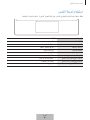 228
228
-
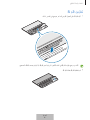 229
229
-
 230
230
-
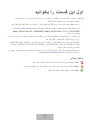 231
231
-
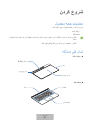 232
232
-
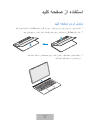 233
233
-
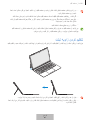 234
234
-
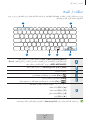 235
235
-
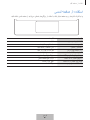 236
236
-
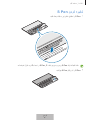 237
237
-
 238
238
-
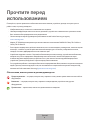 239
239
-
 240
240
-
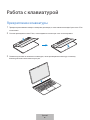 241
241
-
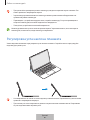 242
242
-
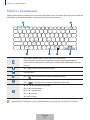 243
243
-
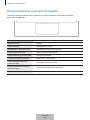 244
244
-
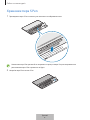 245
245
-
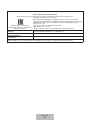 246
246
-
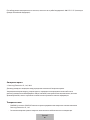 247
247
-
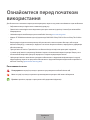 248
248
-
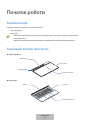 249
249
-
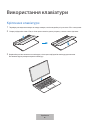 250
250
-
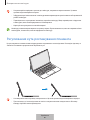 251
251
-
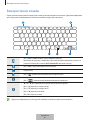 252
252
-
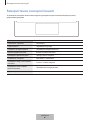 253
253
-
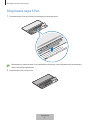 254
254
-
 255
255
-
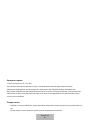 256
256
-
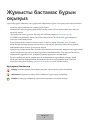 257
257
-
 258
258
-
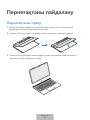 259
259
-
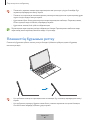 260
260
-
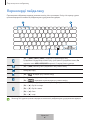 261
261
-
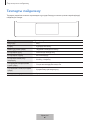 262
262
-
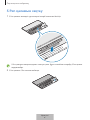 263
263
-
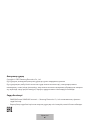 264
264
-
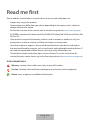 265
265
-
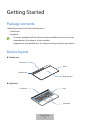 266
266
-
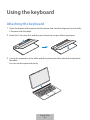 267
267
-
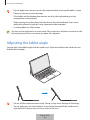 268
268
-
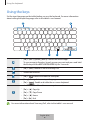 269
269
-
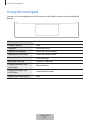 270
270
-
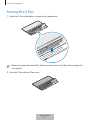 271
271
-
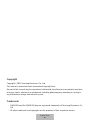 272
272
-
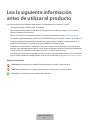 273
273
-
 274
274
-
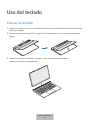 275
275
-
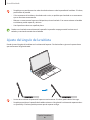 276
276
-
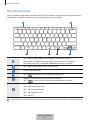 277
277
-
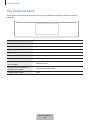 278
278
-
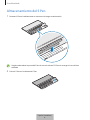 279
279
-
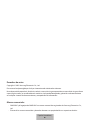 280
280
-
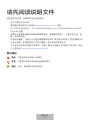 281
281
-
 282
282
-
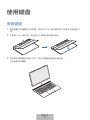 283
283
-
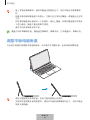 284
284
-
 285
285
-
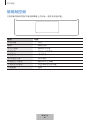 286
286
-
 287
287
-
 288
288
-
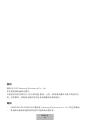 289
289
-
 290
290
-
 291
291
-
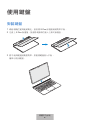 292
292
-
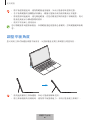 293
293
-
 294
294
-
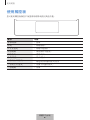 295
295
-
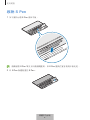 296
296
-
 297
297
-
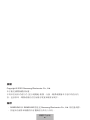 298
298
-
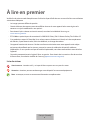 299
299
-
 300
300
-
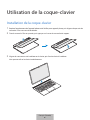 301
301
-
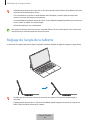 302
302
-
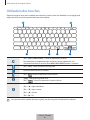 303
303
-
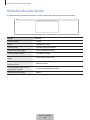 304
304
-
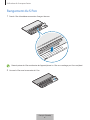 305
305
-
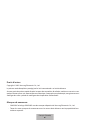 306
306
-
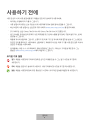 307
307
-
 308
308
-
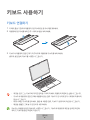 309
309
-
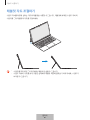 310
310
-
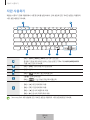 311
311
-
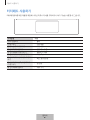 312
312
-
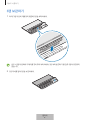 313
313
-
 314
314
Samsung EF-DX900 Manual de utilizare
- Categorie
- Tastaturi
- Tip
- Manual de utilizare
Lucrări înrudite
-
Samsung EF-DT870 Manual de utilizare
-
Samsung BOOK COVER BLUE TAB S6 Manual de utilizare
-
Samsung EJ-FT830 Manual de utilizare
-
Samsung EJ-FT820 Manual de utilizare
-
Samsung UBD-M9500 Ghid de inițiere rapidă
-
Samsung UBD-M8500 Ghid de inițiere rapidă
-
Samsung EJ-FT720 Manual de utilizare
-
Samsung EJ-FT810 Manual de utilizare
-
Samsung EJ-FT810 Manual de utilizare