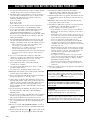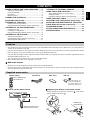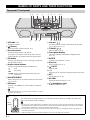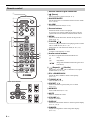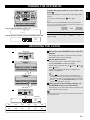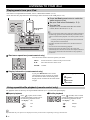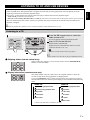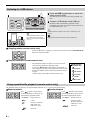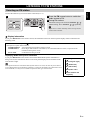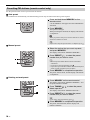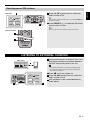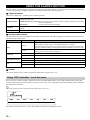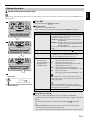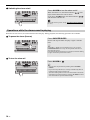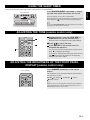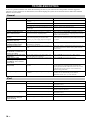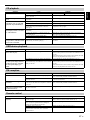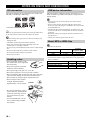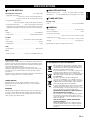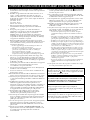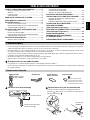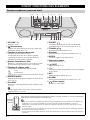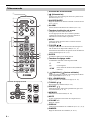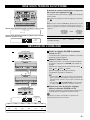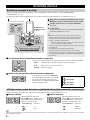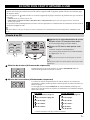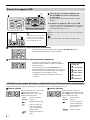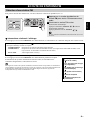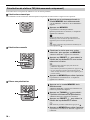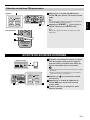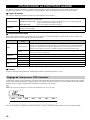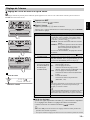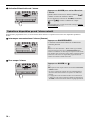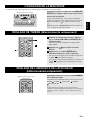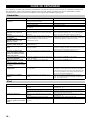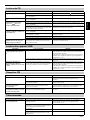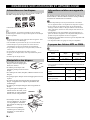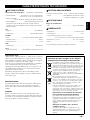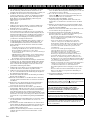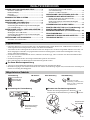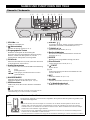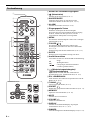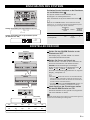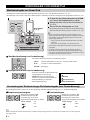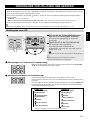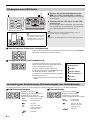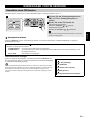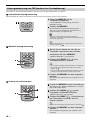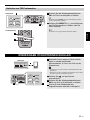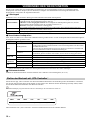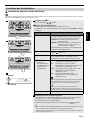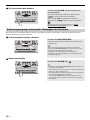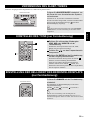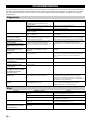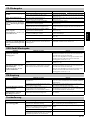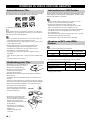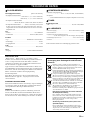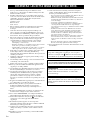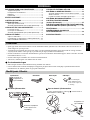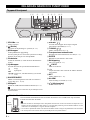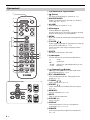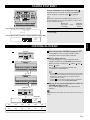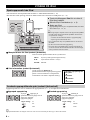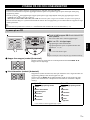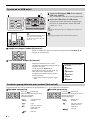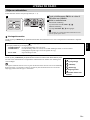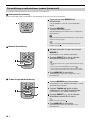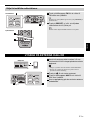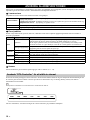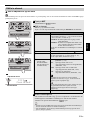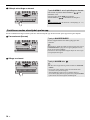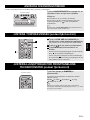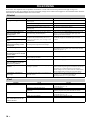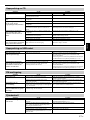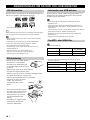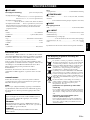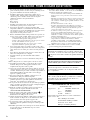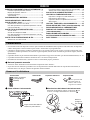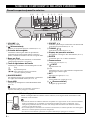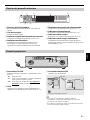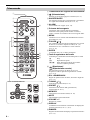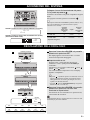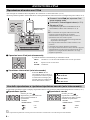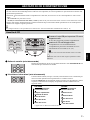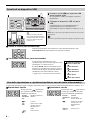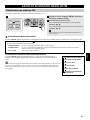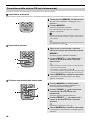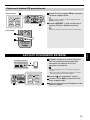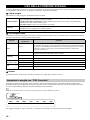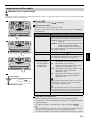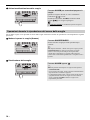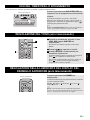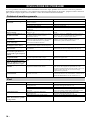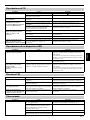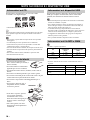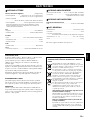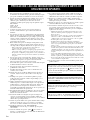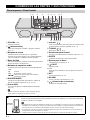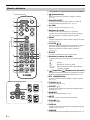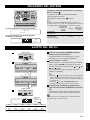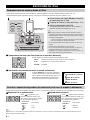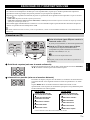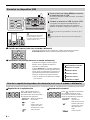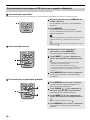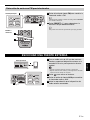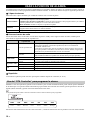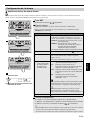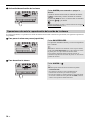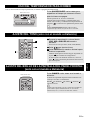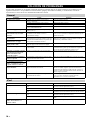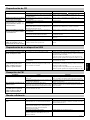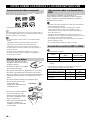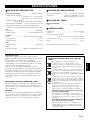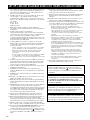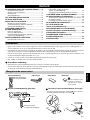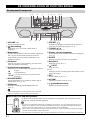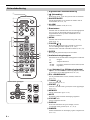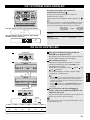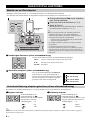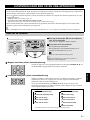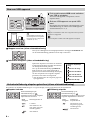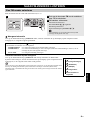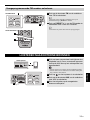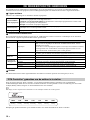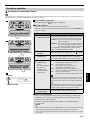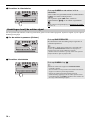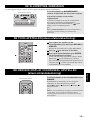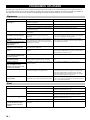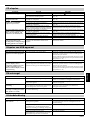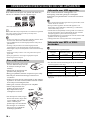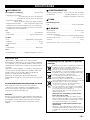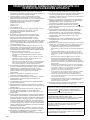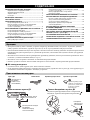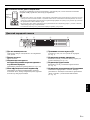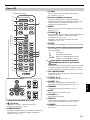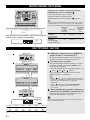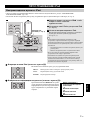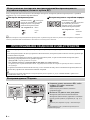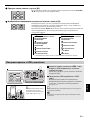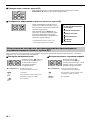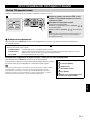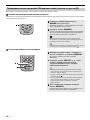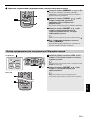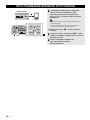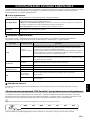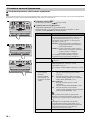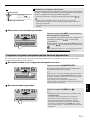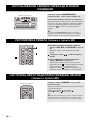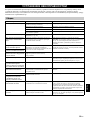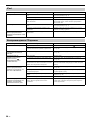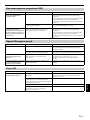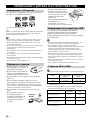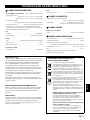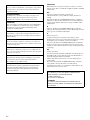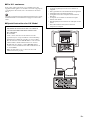Yamaha TSX-132 White Manual de utilizare
- Categorie
- CD playere
- Tip
- Manual de utilizare
Acest manual este potrivit și pentru

OWNER’S MANUAL
MODE D’EMPLOI
BEDIENUNGSANLEITUNG
BRUKSANVISNING
MANUALE DI ISTRUZIONI
MANUAL DE INSTRUCCIONES
GEBRUIKSAANWIJZING
ИНСТРУКЦИЯ ПО ЭКСПЛУАТАЦИИ
16
May
DESKTOP AUDIO SYSTEM
SYSTEME AUDIO DESKTOP
TSX-132
G

i En
1 To assure the finest performance, please read this manual
carefully. Keep it in a safe place for future reference.
2 Install this unit in a well ventilated, cool, dry, clean place -
away from direct sunlight, heat sources, vibration, dust,
moisture and cold. For proper ventilation, allow the
following minimum clearances.
Top: 15 cm (6 in)
Rear: 10 cm (4 in)
Sides: 10 cm (4 in)
3 Locate this unit away from other electrical appliances,
motors, or transformers to avoid humming sounds.
4 Do not expose this unit to sudden temperature changes
from cold to hot, and do not locate this unit in an
environment with high humidity (i.e. a room with a
humidifier) to prevent condensation inside this unit, which
may cause an electrical shock, fire, damage to this unit,
and/or personal injury.
5 Avoid installing this unit where foreign object may fall
onto this unit and/or this unit may be exposed to liquid
dripping or splashing. On the top of this unit, do not place:
– Other components, as they may cause damage and/or
discoloration on the surface of this unit.
– Burning objects (i.e. candles), as they may cause fire,
damage to this unit, and/or personal injury.
– Containers with liquid in them, as they may fall and liquid
may cause electrical shock to the user and/or damage to
this unit.
6 Do not cover this unit with a newspaper, tablecloth,
curtain, etc. in order not to obstruct heat radiation. If the
temperature inside this unit rises, it may cause fire,
damage to this unit, and/or personal injury.
7 Do not plug in this unit to a wall outlet until all
connections are complete.
8 Do not operate this unit upside-down. It may overheat,
possibly causing damage.
9 Do not use force on switches, knobs and/or cords.
10 When disconnecting the power cable from the wall outlet,
grasp the plug; do not pull the cable.
11 Do not clean this unit with chemical solvents; this might
damage the finish. Use a clean, dry cloth.
12 Only voltage specified on this unit must be used. Using
this unit with a higher voltage than specified is dangerous
and may cause fire, damage to this unit, and/or personal
injury. Yamaha will not be held responsible for any
damage resulting from use of this unit with a voltage other
than specified.
13 To prevent damage by lightning, keep the power cable
disconnected from a wall outlet or this unit during a
lightning storm.
14 Do not attempt to modify or fix this unit. Contact qualified
Yamaha service personnel when any service is needed.
The cabinet should never be opened for any reasons.
15 When not planning to use this unit for long periods of time
(i.e. vacation), disconnect the AC power plug from the
wall outlet.
16 Be sure to read the “TROUBLESHOOTING” section on
common operating errors before concluding that this unit
is faulty.
17 Before moving this unit, press to set the system to off,
and disconnect the AC power plug from the wall outlet.
18 Condensation will form when the surrounding
temperature changes suddenly. Disconnect the power
cable from the outlet, then leave this unit alone.
19 When using this unit for a long time, this unit may become
warm. Turn the system off, then leave this unit alone for
cooling.
20 Install this unit near the wall outlet and where the AC
power plug can be reached easily.
21 The batteries shall not be exposed to excessive heat such
as sunshine, fire or the like. When you dispose of
batteries, follow your regional regulations.
– Keep the batteries in a location out of reach of children.
Batteries can be dangerous if a child were to put in his or
her mouth.
– If the batteries grow old, the effective operation range of
the remote control decreases considerably. If this happens,
replace the batteries with new one as soon as possible.
– Do not use old batteries together with new ones.
– Do not use different types of batteries (such as alkaline
and manganese batteries) together. Read the packaging
carefully as these different types of batteries may have the
same shape and color.
– Exhausted batteries may leak. If the batteries have leaked,
dispose of them immediately. Avoid touching the leaked
material or letting it come into contact with clothing, etc.
Clean the battery compartment thoroughly before
installing new batteries.
– If you plan not to use the unit for a long period of time,
remove the batteries from the unit. Otherwise, the batteries
will wear out, possibly resulting in a leakage of battery
liquid that may damage the unit.
– Do not throw away batteries with general house waste.
Dispose of them correctly in accordance with your local
regulations.
22 Excessive sound pressure from earphones and headphones
can cause hearing loss.
CAUTION: READ THIS BEFORE OPERATING YOUR UNIT.
This unit is not disconnected from the AC power source as
long as it is connected to the wall outlet, even if this unit
itself is turned off by . In this state, this unit is designed
to consume a very small quantity of power.
WARNING
TO REDUCE THE RISK OF FIRE OR ELECTRIC
SHOCK, DO NOT EXPOSE THIS UNIT TO RAIN OR
MOISTURE.
CAUTION
Danger of explosion if battery is incorrectly replaced.
Replace only with the same or equivalent type.
There is a chance that placing this unit too close to a CRT-
based (Braun tube) TV set might impair picture color.
Should this happen, move this unit away from the TV set.

1 En
English
NAMES OF PARTS AND THEIR FUNCTIONS ........2
Top panel / Front panel..................................................2
Front panel display.........................................................3
Rear panel......................................................................3
Remote control...............................................................4
TURNING THE SYSTEM ON ....................................5
ADJUSTING THE CLOCK ........................................5
LISTENING TO YOUR iPod......................................6
Playing music from your iPod.........................................6
Using repeat/shuffle playback (remote control only)......6
LISTENING TO CD AND USB DEVICES .................7
Listening to a CD............................................................7
Listening to a USB device..............................................8
Using repeat/shuffle playback (remote control only)......8
LISTENING TO FM STATIONS ................................9
Selecting an FM station..................................................9
Presetting FM stations (remote control only) ...............10
Selecting preset FM stations........................................11
LISTENING TO EXTERNAL SOURCES ................11
USING THE ALARM FUNCTION............................12
Using “DTA Controller” to set the alarm .......................12
Setting the alarm ..........................................................13
Operations while the alarm sound is playing................14
USING THE SLEEP TIMER ....................................15
ADJUSTING THE TONE (remote control only)....15
ADJUSTING THE BRIGHTNESS OF THE FRONT
PANEL DISPLAY (remote control only) ...............15
TROUBLESHOOTING ............................................16
NOTES ON DISCS AND USB DEVICES................18
SPECIFICATIONS...................................................
19
CONTENTS
• Play back music from external devices such as your iPod/iPhone/iPad, audio/data CDs, USB devices, or external devices
via the AUX, and listen to the FM.
• Use your favorite music or a beep tone as an alarm. When the set time arrives, the music you select is played at the volume
that you specify, giving you the ideal start to your day (IntelliAlarm function).
• You can take advantage of more sophisticated alarm functionality by using the free “DTA Controller” application for the
iPod touch/iPhone/iPad (☞ P. 12).
• You can easily store and recall 30 of your favorite FM stations.
• Bass, middle, and treble can be adjusted to your taste.
About this manual
• References to the iPod appearing in this manual also include the iPhone.
• If an operation can be performed using either the buttons on the unit itself or from the remote control, the explanation will
focus on operation using the main unit.
How to use the remote control Replacing the battery in the remote control
While pushing the release tab in direction , slide out the
battery holder in direction .
Features
Supplied accessories
Dock coverFM antenna
(uses a CR2032 type
Lithium Battery)
Remote control USB cap
Keep the USB cap out
of reach of children so
as to ensure that it is not
mistakenly swallowed.
Within 6 m (20')
Battery insulation sheet:
Remove before using.
CR2032 type
Lithium Battery

2 En
a VOLUME – / +
Adjust the volume.
b (Power)
Press to turn the system on/off (☞ P. 5).
c Source buttons
Switch the audio source to be played.
If you press one of these while the system is off, the
system will turn on and then switch the audio source.
d iPod dock
Connect your iPod here (refer to “Placing your iPod in
the iPod dock” below).
e Audio control buttons
Use these to operate the iPod/CD/USB device.
f SNOOZE/SLEEP
Set the sleep timer or switch the alarm to snooze mode
(☞ P. 14, 15).
g USB port
Connect your USB device / iPod / iPhone / iPad here
(☞ P. 8).
When the USB device is not in use, put the USB cover in place
to protect the connector.
h PRESET /
Use these buttons to select a FM station (preset) that
you’ve stored (☞ P. 11).
i TUNING /
Tune the FM (☞ P. 9).
j Front panel display
The clock and other information is displayed here
(☞ P. 3).
k ENTER
Confirm a selected item or value.
l Disc slot
Insert a CD here (☞ P. 7).
m EJECT
Eject the CD.
n – / +
Select an item or value when setting the clock or the alarm.
o SET
Set the alarm (☞ P. 13).
p ALARM
Switch the alarm on/off (☞ P. 14).
q (Headphone jack)
Connect headphones here.
NAMES OF PARTS AND THEIR FUNCTIONS
Top panel / Front panel
q
3
4 7 8 95612
op kn lm j
:
Stop
:
Play/Pause
/:
Skip, Search backward/forward (press and
hold down)
Placing your iPod in the iPod dock
Your iPod will be recharged while it is connected to the dock. However if USB is selected as the
source, the iPod will not be recharged.
• Be sure to use a dock adaptor that is compatible with your iPod. If you do not use the adaptor or the adaptor is
not compatible, the connection could be loose or poor, which could cause damage to the connector. For details
on dock adaptor information, please visit Apple’s official website.
• If an iPod in a protective case is forcibly connected, the connector may be damaged. Remove the protective
case before connection.
• When the iPod is not in use, put the iPod dock cover in place to protect the connector.
Dock
adaptor

3 En
NAMES OF PARTS AND THEIR FUNCTIONS
English
a Illumination sensor
Detect ambient lighting. Do not cover this sensor.
b Alarm time
This indicates the alarm time.
c Repeat/shuffle indicator
Display the playback mode (☞ P. 6, 8).
d Multi-function indicator
Display various information, including the clock time,
information about the currently-playing track, and the
frequency of the FM station.
e Remote control signal receiver
Make sure that this sensor is not obstructed (☞ P. 1).
f Sleep indicator
Turn on if the sleep timer has been set (☞ P. 15).
g Alarm indicator
Turn on if the alarm has been set (☞ P. 14).
h Weekly alarm indicator
Shows alarm information specified using the free “DTA
Controller” application for the iPod touch/iPhone/iPad
(☞ P. 12)
a CLOCK switch
Sets the clock and specifies whether the clock will be
displayed (☞ P. 5).
b AUX
Use a commercially available 3.5 mm mini-plug cable
to connect your external device here (☞ P. 11).
c FM antenna connector
Connect the FM antenna here.
• If reception is poor, try changing the height or direction of the
antenna, or move the unit to find a location that has better
reception.
• If you use a commercially available outdoor antenna instead of
the supplied antenna, reception may be better.
Front panel display
~~~~~~
~~~~~~
54
8
21
7 6
3
Rear panel
FM ANT
ON
CLOCK AUX
SET OFF
1 2 3
SET:
Set the clock.
ON:
Even when the system is off, the clock will be
displayed and the alarm function will be available.
OFF:
When the system is off, the clock will not be
displayed and the alarm function will not be
available.
FM ANT
Be sure to stretch out the antenna.

NAMES OF PARTS AND THEIR FUNCTIONS
4 En
a Remote control signal transmitter
b (Power)
Press to turn the system on/off (☞ P. 5).
c SNOOZE/SLEEP
Set the sleep timer or switch the alarm to snooze mode
(☞ P. 14, 15).
d ALARM
Switch the alarm on/off (☞ P. 14).
e Source buttons
Switch the audio source to be played.
If you press one of these while the system is off, the
system will turn on and then switch the audio source.
f MENU
Switch the iPod menu item / Return to the previous
menu (☞ P. 6).
g FOLDER S / T
Switch the playback folder when playing music on data
CDs or USB devices (☞ P. 7, 8).
Select items or edit numerical values (☞ P. 6, 15).
h ENTER
Confirm a selected item or value.
i Audio control buttons
Use these to operate the iPod/CD/USB device.
j (Repeat)/ (Shuffle)
Play music on an iPod, CD or USB device in repeat/
shuffle mode (☞ P. 6, 8).
k EQ: LOW/MID/HIGH
Adjust the bass, middle or treble sound quality
(☞ P. 15).
l TUNING /
Tune the FM (☞ P. 9).
m PRESET /
Select a FM station (preset) that you’ve stored
(☞ P. 11).
n MEMORY
Store a FM station (☞ P. 10).
o MUTE
Mute or unmute the sound.
p VOLUME + / –
Adjust the volume.
q DISPLAY
Switch the information shown in the front panel display
(☞ P. 6, 7, 8, 9).
r DIMMER
Adjusts the brightness of the front panel display
(☞ P. 15).
Remote control
3
4
5
7
6
9
j
k
l
m
n
1
8
2
q
o
p
r
iPod control buttons
:Stop
: Play/Pause
/ : Skip, Search backward/forward (press and
hold down)

5 En
English
TURNING THE SYSTEM ON
Connect the power cable to an AC outlet, and
press .
The system will turn on, and will be ready to play audio
sources.
To turn the system off, press once again.
If you set the rear panel CLOCK switch to the OFF position
(☞ P. 3), the clock will not be displayed when the system is off,
reducing the power consumption.
ADJUSTING THE CLOCK
1 Set the rear panel CLOCK switch to the SET
position.
The display will indicate “CLOCK YEAR,” and the
numerical value to be set will blink.
2 Set the date and time.
Press the front panel – / + buttons to edit the values,
and press ENTER to confirm the settings.
Set the items in the order of year month day
hour minute.
When clock setting has finished, the display will
indicate “Completed!”
• On step , you can copy the time of iPod instead of
setting time manually by setting the iPod to the iPod dock.
The time will not be copied if the iPod is already connected.
• On step , by pressing SNOOZE/SLEEP you can select
the time format (12-hour / 24-hour).
3 When you’ve finished making settings, set
the CLOCK switch to the ON position.
The moment you set the switch to the ON position, the
clock will start from 0 second.
The time settings will be reset if the unit remains unpowered for
more than one week.
26
Apr
15:30
iPod
Display (24-hour) when the system is on
Display (24-hour) when the system is off (CLOCK switch: ON)
Clock display
when the
system is off
Alarm
Recharging
your iPod in
the iPod dock
CLOCK switch: ON
Yes Enabled Yes
CLOCK switch: OFF
(power-saving)
No Disabled Yes
ON
CLOCK AUX
SET OFF
26
Apr
Front panel
1
2
ON
CLOCK AUX
SET OFF
3
Rear panel
Rear panel
Jan Feb Mar Apr May Jun
January February March April May June
Jul Aug Sep Oct Nov Dec
July August September October November December
(24-hour)
2
2

6 En
• For details on compatible iPod models, refer to “SPECIFICATIONS” (P. 19).
• Your iPod can also play back music and recharge while connected to the USB port (☞ P. 8).
iPod menu operations (remote control only)
Display information (remote control only)
The playback status is shown by the repeat/shuffle indicator (☞ P. 3) in the front panel display.
Repeat playback Shuffle playback
Repeat/shuffle may not operate or be displayed correctly as shown above depending on the type of iPod used.
LISTENING TO YOUR iPod
Playing music from your iPod
1 Press the iPod source button to switch the
audio source to iPod.
2 Set your iPod in the iPod dock (☞ P. 2 ) .
3 Play the iPod.
Playback can be controlled with either the remote
control, iPod or the unit (☞ P. 2, 4).
• If you’ve selected an audio source other than USB, performing
the following operations will automatically switch the audio
source to iPod and start playback even if this system is turned
off.
− Connect your iPod in the playback state to the iPod dock.
− Play back the connected iPod.
• If USB is selected as the audio source, the iPod will not be
charged.
• You can remove the iPod during playback.
• If iPod is selected as the audio source, the system will
automatically turn off when 60 minutes have elapsed without a
device being connected to the iPod dock nor any operation
performed.
You can use the remote control to operate your iPod.
If you press DISPLAY on the remote
control while a song is playing or paused,
the information shown on the front panel
display will be switched in the order shown
at right.
Using repeat/shuffle playback (remote control only)
FM
AUX USB
CD iPod
RADIO
21
Dock adaptor
(☞ P. 2)
MENU: Switch menu items / Return to the previous menu
▲/▼: Move between items in the menu
ENTER: Confirm
Elapsed song playback time
Song name
Album name
Artist name
Press (repeat) on the remote
control repeatedly to select one of
the following playback modes.
No display: Off
: One
: All
Press (shuffle) on the remote
control repeatedly to select one of
the following playback modes.
No display: Off
: Albums
: Songs

7 En
English
Skipping folders (remote control only)
Display information (remote control only)
LISTENING TO CD AND USB DEVICES
The unit will operate as follows when playing back tracks/files on CD/USB devices.
• If the CD/USB device being played back is stopped, the track that was being played back will start playing from the
beginning of the track the next time playback begins.
• If you press while playback is stopped, tracks will play as follows the next time playback begins:
− Audio CD: Play from the first track of the CD.
− Data CD (a CD containing MP3/WMA files) or USB: Play from the first track in the folder containing the song that you last stopped.
• This unit automatically turns off the system if no operation has been performed for 60 minutes after CD/USB device
playback is stopped.
For details on playable discs and files, refer to “NOTES ON DISCS AND USB DEVICES” (P. 18).
Listening to a CD
1 Press the CD source button to switch the
audio source to CD.
If a CD is already inserted, playback will start.
2 Insert a CD into the disc slot.
Playback starts automatically.
Playback can be controlled with either the remote
control or the unit (☞ P. 2, 4)
.
Insert the CD with the label side facing upward.
Folders and files on a data CD are played in alphabetical order.
While a data CD is playing, you can use the remote control’s FOLDER ▲/▼
buttons to select the folder.
The folder number (only for a data CD) or the song/file number is shown for
several seconds when starting playback or skipping tracks.
If you press DISPLAY on the remote control while a song is playing or paused,
the information shown on the front panel display will be switched in the following
order.
FM
AUX USB
CD iPod
RADIO
1
2
Audio CD
Elapsed song playback time
Remaining song playback time
Song name*
Album name*
Artist name*
Data CD
Elapsed song playback time
Song name*
Album name*
Artist name*
File name
Folder name
* Shown only if this data is included in the song.

LISTENING TO CD AND USB DEVICES
8 En
Skipping folders (remote control only)
Display information (remote control only)
The playback status is shown by the repeat/shuffle indicator (☞ P. 3) in the front panel display.
Repeat playback Shuffle playback
Listening to a USB device
1 Press the USB source button to switch the
audio source to USB.
If a USB device is already connected, playback will
start.
2 Connect a USB device to the USB port.
Playback starts automatically. Playback can be
controlled using either the remote control, the unit, or
the USB device (☞ P. 2, 4).
Folders and files will play in the order in which they were
written.
Stop playback before disconnecting the USB device.
While a USB device is playing, you can use the remote control’s FOLDER ▲/▼
buttons to select the folder.
The folder/file number is shown for several seconds
when starting playback or skipping tracks.
If you press DISPLAY on the remote control while a
song is playing or paused, the information shown on the
front panel display will be switched in the order shown
at right.
* Shown only if this data is included in the song.
Using repeat/shuffle playback (remote control only)
FM
AUX USB
CD iPod
RADIO
1 2
Your iPod/iPhone/iPad can also
play back music and recharge
while connected to the USB port
(☞ P. 6).
Elapsed song
playback time
Song name*
Album name*
Artist name*
File name
Folder name
Press (repeat) on the remote
control repeatedly to select one of
the following playback modes.
No display: Repeat mode off
: 1 track
: All tracks within the
folder (data CD/
USB device only)
: All tracks
Press (shuffle) on the remote
control repeatedly to select one of
the following playback modes.
No display: Shuffle mode off
: All tracks within
the folder (data CD/
USB device only)
: All tracks

9 En
English
Connect the antenna if you want to listen to the FM (☞ P. 3).
Display information
If you press DISPLAY on the remote control, the information shown on the front panel display will be switched in the
following order.
Displaying Radio Data System information
If you press DISPLAY on the remote control while Radio Data System information is
being received, the information shown on the front panel display will be switched in the
order shown at right.
If the signal transmission of the Radio Data System station is too weak, this unit may not be able to
receive Radio Data System information completely. In particular, RT (Radio Text) information uses a
lot of bandwidth, so it may be less available compared to other types of information.
LISTENING TO FM STATIONS
Selecting an FM station
1 Press the FM source button to switch the
audio source to FM.
2 Tuning FM stations.
Automatic tuning: Press and hold
TUNING /
.
Manual tuning: Press TUNING / repeatedly.
If you tune to a station manually while receiving FM, the
sound will be monaural.
AUX USB
CD iPod
FM
RADIO
1
2
Preset number and frequency Reception status*
* Examples of reception status indication.
TUNED/STEREO: A strong FM stereo broadcast is being received.
TUNED/MONO: Receiving an FM broadcast in monaural (even if the FM broadcast is stereo, reception will be
monaural if the signal is weak).
Not TUNED: No broadcast is being received.
PS (Program Service)
PTY (Program Type)
RT (Radio Text)
CT (Clock Time)
Reception status
Preset number and
frequency

LISTENING TO FM STATIONS
10 En
Use the preset function to store your favorite 30 stations.
Auto preset
This method tunes automatically, and automatically presets only the stations that have good reception.
Manual preset
Deleting a stored preset
Presetting FM stations (remote control only)
1 Press and hold down MEMORY on the
remote control.
“AUTO PRESET” will appear and “Press MEMORY”
will blink.
2 Press MEMORY.
Auto preset will begin.
When presetting has finished, the display will indicate
“Completed!”
When you perform auto preset, all stored stations are cleared
and the new stations are stored.
If you want to stop auto preset before it is completed, press .
1 Select the station that you want to preset,
and press MEMORY.
The display will indicate “PRESET MEMORY.”
2 Press PRESET / to select the preset
number that you want to store.
• The lowest preset number that has not been stored will be
selected first.
• If you want to cancel the presetting, press .
• If you select a preset number in which a station has already been
stored, it will be overwritten by the new station.
3 Press MEMORY to complete the operation.
The preset will be stored, and the display will indicate
“Completed!”.
1 Press MEMORY on the remote control.
The display will indicate “PRESET MEMORY,” and
the preset number will blink.
2 Press TUNING
/
to select the preset
delete operation.
The display will indicate “PRESET DELETE.”
3 Press PRESET / to select the preset
number that you want to delete.
If you want to cancel the deleting, press .
4 Press MEMORY to complete the operation.
The preset will be deleted, and the display will
indicate “Deleted!”
1 2
3
2
1
4
2
3
1

11 En
LISTENING TO EXTERNAL SOURCES
English
Selecting preset FM stations
1 Press the FM source button to switch the
audio source to FM.
You can also switch the audio source by pressing RADIO on
the remote control.
2 Press PRESET / to select the FM station
that you want to listen.
You can only select the presets that have been stored.
LISTENING TO EXTERNAL SOURCES
1 Using a commercially available 3.5 mm mini-
plug cable, connect your external device to
the AUX on the rear panel of this unit.
• Turn off the system before connecting the mini-plug cable.
• Turn down the volume of the unit and your external audio
device before connection.
2 Press to turn the system on.
3 Press the AUX source button to switch the
audio source to AUX.
4 Start playback on the connected external
audio device.
1
2
AUX USB
CD iPod
FM
RADIO
1
2
Remote control
Main unit
ON
CLOCK AUX
SET OFF
FM
AUX USB
CD iPod
RADIO
1
2
Rear panel
3

12 En
The unit includes an alarm function (IntelliAlarm) that plays back audio sources or a set of beep (internal alarm sound) at the
set time using a variety of different methods. The alarm function has the following features.
3 types of alarms
Select from 3 alarm types, combining music and beep sounds.
Various audio sources
The iPod, audio CD, data CD, USB device and radio can be selected. The following playback methods can also be selected
depending on the audio source:
* For information on creating a playlist, refer to the instructions for your iPod or iTunes.
Snooze
The snooze function can be enabled to replay the alarm after 5 minutes (☞ P. 14).
By using the free “DTA Controller” application for the iPod touch/iPhone/iPad, you can make detailed alarm settings that
cannot be made using this unit by itself. For each day of the week, you can specify the alarm time (Weekly Alarm) and adjust
the IntelliAlarm as desired.
The front panel display shows information for the Weekly Alarm you’ve set.
For details of “DTA Controller”, refer to the product information in the Yamaha website.
USING THE ALARM FUNCTION
SOURCE+BEEP
The selected audio source and beep sound are played at the set time. This mode is recommended for the best
possible start to the day.
3 minutes before the set time:the source music begins to fade in and the volume gradually increases as the
alarm time approaches.
Alarm time: a beeping sound also begins playing.
SOURCE
The selected audio source is played at the set time. The volume fades in gradually and increases to the set
volume.
BEEP The beep sound is played at the set time.
Source Playback method Function
iPod
Playlist*
A specific playlist stored on the iPod is played back repeatedly. To play a playlist,
create a playlist with the name “ALARM Yamaha DTA” in advance.
When entering the playlist name, use single-byte spaces to separate words, and enter
single-byte characters, taking care that uppercase/lowercase letters are used correctly.
Resume
If the “ALARM Yamaha DTA” playlist cannot be found within the iPod, the unit
resumes play from the last track you played.
Audio CD
Selected track The selected track is played repeatedly.
Resume The track you listened to last time is played back.
Data CD/USB device
Folder The selected folder is played repeatedly.
Resume The track you listened to last time is played back.
FM
Preset station The selected preset station is played.
Resume The FM station you listened to last time is played back.
Using “DTA Controller” to set the alarm
MON TUE WED THU FRI SAT SUN
Monday Tuesday Wednesday Thursday Friday Saturday Sunday

13 En
USING THE ALARM FUNCTION
English
Set the alarm time and alarm type
Alarm settings cannot be made when the unit is in power saving. If you want to use the alarm function, set the rear panel CLOCK switch to
the ON position.
Setting the alarm
1 Press SET.
The alarm indicator ( ) will blink.
2 Set the alarm.
Set items 1-5 described below.
Press – / + to select a numerical value, and press ENTER to confirm it.
3 Complete the settings.
When you set the VOLUME for item 5, the display will indicate
“Completed!” and your settings will be confirmed. This completes the alarm
setting.
The alarm will be turned on and the alarm indicator ( ) will light.
• By pressing SET during this procedure, you can confirm the alarm settings with the
currently-specified values and complete the procedure.
• If you decide to cancel alarm settings mid-way through the procedure, turn the system off.
1
2
9:12
Completed!
3
Alarm time
Alarm indicator
Items Setting or range
1
ALARM SELECT
*
This can be selected after you’ve used “DTA Controller”
to set the alarm (☞ P. 12). If you’re not using “DTA
Controller,” proceed to item
2
.
ONE DAY: An alarm that sounds only once at the
specified time.
WEEKLY: An alarm whose time can be specified for
each day of the week (settable only using
“DTA Controller”)
If you’ve chosen WEEKLY, this completes the alarm
setting.
2
ALARM TIME
Make settings in the order of hours minutes.
3
ALARM TYPE Select from SOURCE+BEEP, SOURCE or BEEP.
For details, refer to “3 types of alarms” (P. 12).
If you selected BEEP, proceed to item
5.
4
ALARM SOURCE
(If you selected
SOURCE+BEEP or
SOURCE as the
ALARM TYPE)
iPod: Play back music from your iPod (Refer to
“Various audio sources” (P. 12).)
CD: Play back music from a CD.
Specify the track number (data CD: folder
number) (RESUME, 1-99).
USB:
Play back music from a USB device.
Specify the folder number (RESUME, 1-999).
FM: Play a radio station.
Specify the preset number (RESUME, 1-30).
If the selected source cannot be played back at the time
set for the alarm (e.g., the iPod is not connected), the beep
sound is played back.
If you choose RESUME when specifying the track/
folder/preset number, the last-played track/folder/station
will be played (resume playback).
5
ALARM VOLUME
Specifies the volume (5-60) of the alarm.

USING THE ALARM FUNCTION
14 En
Switching the alarm on/off
When the set time arrives, the selected alarm sound will play. During playback, the following operations are available.
To pause the alarm (Snooze)
To turn the alarm off
Press ALARM to turn the alarm on/off.
When the alarm is on, the alarm indicator ( ) will
light, and the alarm time will be shown.
If you press ALARM again, the alarm indicator ( )
and the alarm will turn off.
When the unit is in power saving, the alarm will not function
(☞ P. 5).
Operations while the alarm sound is playing
Press SNOOZE/SLEEP.
Snooze will stop the alarm and play it again 5 minutes
later.
If SOURCE + BEEP is set as the alarm type, you can press
SNOOZE/SLEEP once to stop the beep sound, and twice to
stop the audio source.
Five minutes after the audio source is stopped, it will start fading
in again and the beep sound will resume.
Press ALARM or .
• You can also stop the alarm by holding down SNOOZE/
SLEEP.
• If you don’t stop the alarm, it will stop automatically after 60
minutes and the system will turn off.
• The alarm setting will be saved even if the alarm is turned off.
If the alarm is turned on again by pressing ALARM, the alarm
will sound with the previous alarm settings.

15 En
English
When the specified time has elapsed, the system will turn off automatically.
USING THE SLEEP TIMER
Press SNOOZE/SLEEP repeatedly to specify
the time after which the system will turn off.
You can specify 30, 60, 90 or 120 minutes.
When you select a time, the sleep timer is turned on, and the
sleep indicator ( ) is shown in the front panel display.
If you press
SNOOZE/SLEEP
while the sleep timer is activated,
the sleep timer setting will be canceled.
ADJUSTING THE TONE (remote control only)
1 During playback, press the LOW, MID, or
HIGH EQ button on the remote control.
Select the tone to be adjusted (LOW, MID, HIGH).
2 Press S/T to adjust the tone.
3 Press ENTER on the remote control to
complete the operation.
You can also press the EQ button that you pressed in
Step to complete the settings.
If you want to adjust another frequency band, return to
step and press the EQ button for the frequency
band that you want to adjust.
ADJUSTING THE BRIGHTNESS OF THE FRONT PANEL
DISPLAY (remote control only)
Press DIMMER repeatedly on the remote
control.
The brightness of the front panel display will change in
the order shown below.
AUTO 1 (bright) 2 (medium) 3 (dim)
back to AUTO
When AUTO is set, the brightness of the front panel display is
adjusted automatically with the Illumination sensor (☞ P. 3).
Ensure that the sensor is not covered.
Press repeatedly
1
2
3
1
1
Press repeatedly

16 En
If there is a problem with the unit, check the following list first. If you cannot resolve the problem with the suggested
solutions or if the problem is not listed below, turn off and unplug the system, and consult the nearest authorized Yamaha
dealer or service center.
TROUBLESHOOTING
General
Problem Cause Solution
The speakers make no sound. The volume might be set to the minimum level,
or muted.
Adjust the volume level.
The source may be incorrect. Select the correct source.
The headphones are connected. Remove the headphones.
The volume of a connected external device is not
loud enough.
Raise the volume of the external device.
Sound suddenly turns off. The sleep timer (☞ P. 15) may be set. Turn the system on and play the source again.
Sound is cracked/distorted or
there is abnormal noise.
Input source volume is excessive, or volume of
this unit is excessive (especially Bass).
Adjust volume with VOLUME, or adjust Bass with EQ
(☞ P. 15). If an external device is playing back, lower the
volume of the external device.
The unit does not operate
properly.
The unit may have received a strong electrical
shock such as lightning or excessive static
electricity, or power supply may have dropped.
Turn the system off, and disconnect the power cable. Wait
about 30 seconds, reconnect the power cable, and turn on
the system.
The system turns on but
immediately shuts off.
A digital or high-frequency
equipment produces noises.
The unit may be placed too close to the digital or
high-frequency equipment.
Place the unit farther away from the equipment.
The clock setting has been
cleared.
The unit remained unpowered for more than one
week.
If the power supply is interrupted for about one week, the
time setting may be reset. If this occurs, please reset the
clock (☞ P. 5).
The iPod does not play back at
the alarm time even if the alarm
source is set to iPod.
The iPod is not set in the iPod dock. Set the iPod in the iPod dock (☞ P. 2) .
Clock flashes and the unit cannot
be operated.
The CLOCK switch is in the SET position, and
the clock settings are in progress.
Set the CLOCK switch to the ON or OFF position.
Alarm does not sound.
The CLOCK switch is in the OFF or SET position.
Set the CLOCK switch to the ON position.
The front panel display indicates
“ALARM not work” and can’t
set the alarm.
The unit turns the system off
unexpectedly.
The automatic system-off function may have
operated.
This unit will turn the system off when 60 minutes have
elapsed without any operation being performed after
stopping playback of the USB device or the CD, or if the
system has been on for 12 hours or more without any
operation being performed.
Front panel display becomes dim. The front panel display’s brightness setting is set
to AUTO.
Change the brightness setting to something other than
AUTO (☞ P. 15). Alternatively, ensure that the
illumination sensor (☞ P. 3) is not obscured.
iPod
Problem Cause Solution
No sound. The iPod is not set in the iPod dock firmly. Remove the iPod from the unit, and then set it in the iPod
dock again (☞ P. 2).
The headphones of the iPod are connected. Remove the headphones.
The iPod software version has not been updated. Download the latest iTunes software to update the iPod
software version to the latest.
The iPod does not charge up. The iPod is not set in the iPod dock firmly. Remove the iPod from the unit, and then set it in the iPod
dock again (☞ P. 2).
USB is selected as the audio source. Select something other than USB as the audio source.
The front panel display indicates
“iPod Unknown” when you
connect the iPod.
The iPod being used is not supported by the unit. Use a supported iPod (☞ P. 19).

17 En
TROUBLESHOOTING
English
CD playback
Problem Cause Solution
CD cannot be inserted. Another disc is already inserted. Unload the disc with EJECT.
You are attempting to insert a disc that cannot be
used by this unit.
Use a disc supported by the unit (☞ P. 18).
Some button operations do not
work.
The disc loaded into the unit may not be
compatible.
Use a disc supported by the unit (☞ P. 18).
Playback does not start
immediately after pressing
(playback stops immediately.).
The disc may be dirty. Wipe the disc clean.
The disc loaded into the unit may not be compatible.
Use a disc supported by the unit (☞ P. 18).
If the unit was moved from a cold to warm place,
condensation may have formed on the disc
reading lens.
Wait for an hour or two until the unit adjusts to the room
temperature, and try again.
When you insert a disc, the front
panel display indicates “No Disc”
or “CD Unknown.”
The disc loaded into the unit may not be
compatible.
Use a disc supported by the unit (☞ P. 18).
The disc may be dirty, or a foreign object may
have adhered to it.
Wipe the disc clean. Alternatively, remove any foreign
object that has adhered to the disc.
The disc does not contain playable files. Use a disc containing playable files (☞ P. 18).
The disc was inserted upside down. Insert the disc with the label facing upward.
The front panel display indicates
“no operation”, and a disc cannot
be inserted or unloaded.
The clock/alarm/tone settings are in progress.
Alternatively, the alarm is playing.
Complete the clock/alarm/tone settings. Alternatively, stop
the alarm.
USB device playback
Problem Cause Solution
MP3/WMA file on the USB
device does not play.
The USB device is not recognized. Turn the system off and disconnect the USB device.
Then turn the system on and reconnect the USB device to
the unit.
If the solutions above do not resolve the problem, the USB
device is not playable on the unit (☞ P. 18).
The USB device does not contain playable files. Use a USB device contains playable files (☞ P. 18 ).
When you connect a USB device,
the front panel display indicates
“USB OverCurrent,” and then
the front panel display goes
blank.
An incompatible USB device is connected to the
unit. Alternatively, the USB device is not connect
firmly to the unit.
Turn the system off and disconnect the USB device.
Then turn the system on and reconnect the USB device to
the unit.
If the solutions above do not resolve the problem, the USB
device is not playable on the unit (☞ P. 18).
FM reception
Problem Cause Solution
Too much noise. The antenna may be connected improperly. Make sure the antenna is connected properly (☞ P. 3) or
use a commercially available outdoor antenna.
The antenna is too close to the unit or to an
electronic device.
Position the antenna as far away as possible from the unit
or the electronic device.
Too much noise during stereo
broadcast.
The radio station you selected may be far from
your area, or the radio wave reception is weak in
your area.
Try manual tuning to improve the signal quality (☞ P. 9) or
use a commercially available outdoor antenna.
Even with an outdoor antenna,
radio wave reception is weak.
(Sound is distorted.)
Multipath reflection or other radio interferences
may have occurred.
Change the height, direction, or placement of the antenna.
Remote control
Problem Cause Solution
The remote control does not work
properly.
The remote control may be operated outside its
operation range.
For information on the remote control operation range,
refer to “How to use the remote control” (P. 1).
The remote control signal receiver on the unit
(☞ P. 3) may be exposed to direct sunlight or
lighting (inverted fluorescent lamps).
Change the lighting or orientation of the unit.
The battery may be worn out. Replace the battery with new one (☞ P. 1 ).
There are obstacles between the remote control
signal receiver on the unit (☞ P. 3) and the
remote control.
Remove the obstacles.

18 En
This unit is designed for use with audio CD, CD-R*, and
CD-RW* with the logos followings.
* ISO 9660 format CD-R/RW
This unit can play back discs bearing any of the logo marks above.
A disc logo mark is printed on the disc and the disc jacket.
• Do not load any other type of disc into this unit. Doing so may
damage this
unit.
• CD-R/RW cannot be played back unless finalized.
• Some discs cannot be played back depending on the disc
characteristics or recording conditions.
• Do not use any non-standard shaped discs such as a heart-shaped
disc.
• Do not use discs with many scratches on their surface.
• Do not load a cracked, warped, or glued disc.
• Do not use 8-cm discs.
• Do not touch the surface of the
disc. Hold a disc by its edge (and
the center hole).
• Do not use a pencil or pointed
marker to write on the disc.
• Do not put a tape, seal, glue, etc., on a disc.
• Do not use a protective cover to prevent scratches.
• Do not load more than one disc into this unit at one time.
This can cause damage to both this unit and the discs.
• Do not insert any foreign objects into the disc slot.
• Do not expose a disc to direct
sunlight, high temperature,
high humidity, or a lot of dust.
• If a disc becomes dirty, wipe it
with a clean, dry cloth from the
center out to the edge. Do not
use record cleaner or paint
thinner.
• To avoid malfunction, do not
use a commercially available
lens cleaner.
This unit supports USB mass storage class
devices (e.g.,
flash memories or
portable audio pl
ayers) using FAT16 or
FAT32 format.
• Some devices may not work properly even if they meet the
requirements.
• Do not connect devices other than USB mass storage class
devices (such as USB chargers or USB hubs), PCs, card readers,
an external HDD, etc.
• Yamaha will not be held responsible for any damage to or data
loss on the USB device occurring while the device is connected
to this unit.
• Playability of and power supply to all kind of USB devices are
not guaranteed.
• USB devices with encryption cannot be used.
• The unit can play back:
** Both constant and variable bitrates are supported.
• T
he maximum numbers of files/folders that can be played on the
unit are as follows.
• Copyright-protected files cannot be played back.
NOTES ON DISCS AND USB DEVICES
CD information
Handling a disc
Caution
USB device information
About MP3 or WMA files
File Bitrate (kbps)
Sampling
frequency (kHz)
MP3 8-320** 16-48
WMA 16-320** 22.05-48
Data CD USB
Maximum total number of file 512 9999
Maximum folder number 255 999
Maximum file number per folder 511 255
Pagina se încarcă ...
Pagina se încarcă ...
Pagina se încarcă ...
Pagina se încarcă ...
Pagina se încarcă ...
Pagina se încarcă ...
Pagina se încarcă ...
Pagina se încarcă ...
Pagina se încarcă ...
Pagina se încarcă ...
Pagina se încarcă ...
Pagina se încarcă ...
Pagina se încarcă ...
Pagina se încarcă ...
Pagina se încarcă ...
Pagina se încarcă ...
Pagina se încarcă ...
Pagina se încarcă ...
Pagina se încarcă ...
Pagina se încarcă ...
Pagina se încarcă ...
Pagina se încarcă ...
Pagina se încarcă ...
Pagina se încarcă ...
Pagina se încarcă ...
Pagina se încarcă ...
Pagina se încarcă ...
Pagina se încarcă ...
Pagina se încarcă ...
Pagina se încarcă ...
Pagina se încarcă ...
Pagina se încarcă ...
Pagina se încarcă ...
Pagina se încarcă ...
Pagina se încarcă ...
Pagina se încarcă ...
Pagina se încarcă ...
Pagina se încarcă ...
Pagina se încarcă ...
Pagina se încarcă ...
Pagina se încarcă ...
Pagina se încarcă ...
Pagina se încarcă ...
Pagina se încarcă ...
Pagina se încarcă ...
Pagina se încarcă ...
Pagina se încarcă ...
Pagina se încarcă ...
Pagina se încarcă ...
Pagina se încarcă ...
Pagina se încarcă ...
Pagina se încarcă ...
Pagina se încarcă ...
Pagina se încarcă ...
Pagina se încarcă ...
Pagina se încarcă ...
Pagina se încarcă ...
Pagina se încarcă ...
Pagina se încarcă ...
Pagina se încarcă ...
Pagina se încarcă ...
Pagina se încarcă ...
Pagina se încarcă ...
Pagina se încarcă ...
Pagina se încarcă ...
Pagina se încarcă ...
Pagina se încarcă ...
Pagina se încarcă ...
Pagina se încarcă ...
Pagina se încarcă ...
Pagina se încarcă ...
Pagina se încarcă ...
Pagina se încarcă ...
Pagina se încarcă ...
Pagina se încarcă ...
Pagina se încarcă ...
Pagina se încarcă ...
Pagina se încarcă ...
Pagina se încarcă ...
Pagina se încarcă ...
Pagina se încarcă ...
Pagina se încarcă ...
Pagina se încarcă ...
Pagina se încarcă ...
Pagina se încarcă ...
Pagina se încarcă ...
Pagina se încarcă ...
Pagina se încarcă ...
Pagina se încarcă ...
Pagina se încarcă ...
Pagina se încarcă ...
Pagina se încarcă ...
Pagina se încarcă ...
Pagina se încarcă ...
Pagina se încarcă ...
Pagina se încarcă ...
Pagina se încarcă ...
Pagina se încarcă ...
Pagina se încarcă ...
Pagina se încarcă ...
Pagina se încarcă ...
Pagina se încarcă ...
Pagina se încarcă ...
Pagina se încarcă ...
Pagina se încarcă ...
Pagina se încarcă ...
Pagina se încarcă ...
Pagina se încarcă ...
Pagina se încarcă ...
Pagina se încarcă ...
Pagina se încarcă ...
Pagina se încarcă ...
Pagina se încarcă ...
Pagina se încarcă ...
Pagina se încarcă ...
Pagina se încarcă ...
Pagina se încarcă ...
Pagina se încarcă ...
Pagina se încarcă ...
Pagina se încarcă ...
Pagina se încarcă ...
Pagina se încarcă ...
Pagina se încarcă ...
Pagina se încarcă ...
Pagina se încarcă ...
Pagina se încarcă ...
Pagina se încarcă ...
Pagina se încarcă ...
Pagina se încarcă ...
Pagina se încarcă ...
Pagina se încarcă ...
Pagina se încarcă ...
Pagina se încarcă ...
Pagina se încarcă ...
Pagina se încarcă ...
Pagina se încarcă ...
Pagina se încarcă ...
Pagina se încarcă ...
Pagina se încarcă ...
Pagina se încarcă ...
Pagina se încarcă ...
Pagina se încarcă ...
Pagina se încarcă ...
Pagina se încarcă ...
Pagina se încarcă ...
Pagina se încarcă ...
Pagina se încarcă ...
Pagina se încarcă ...
-
 1
1
-
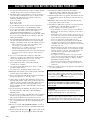 2
2
-
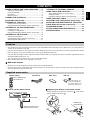 3
3
-
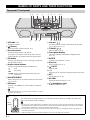 4
4
-
 5
5
-
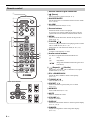 6
6
-
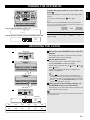 7
7
-
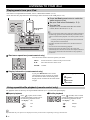 8
8
-
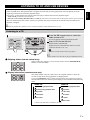 9
9
-
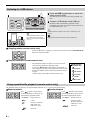 10
10
-
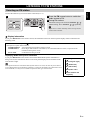 11
11
-
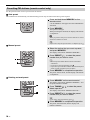 12
12
-
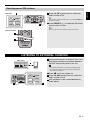 13
13
-
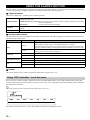 14
14
-
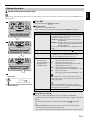 15
15
-
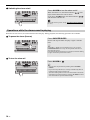 16
16
-
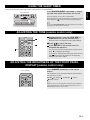 17
17
-
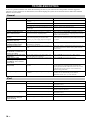 18
18
-
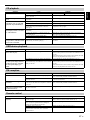 19
19
-
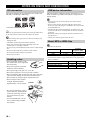 20
20
-
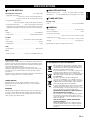 21
21
-
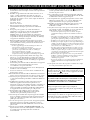 22
22
-
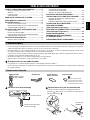 23
23
-
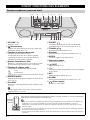 24
24
-
 25
25
-
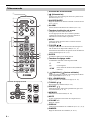 26
26
-
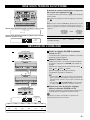 27
27
-
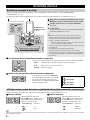 28
28
-
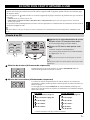 29
29
-
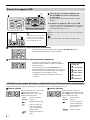 30
30
-
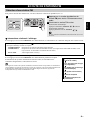 31
31
-
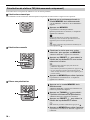 32
32
-
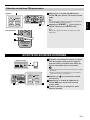 33
33
-
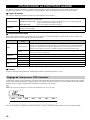 34
34
-
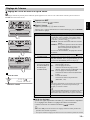 35
35
-
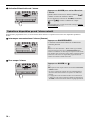 36
36
-
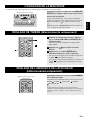 37
37
-
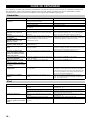 38
38
-
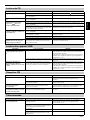 39
39
-
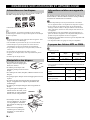 40
40
-
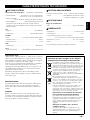 41
41
-
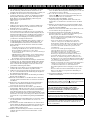 42
42
-
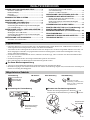 43
43
-
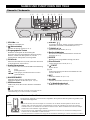 44
44
-
 45
45
-
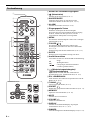 46
46
-
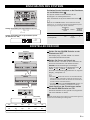 47
47
-
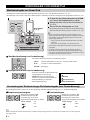 48
48
-
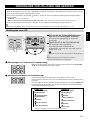 49
49
-
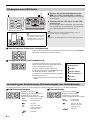 50
50
-
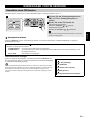 51
51
-
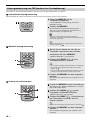 52
52
-
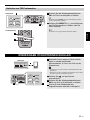 53
53
-
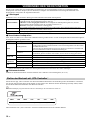 54
54
-
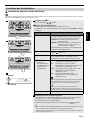 55
55
-
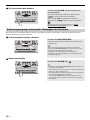 56
56
-
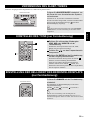 57
57
-
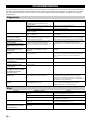 58
58
-
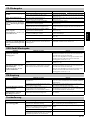 59
59
-
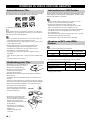 60
60
-
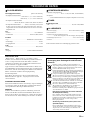 61
61
-
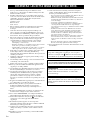 62
62
-
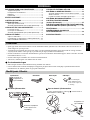 63
63
-
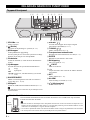 64
64
-
 65
65
-
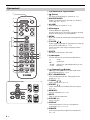 66
66
-
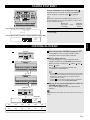 67
67
-
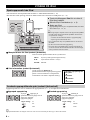 68
68
-
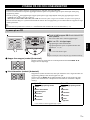 69
69
-
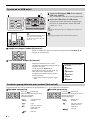 70
70
-
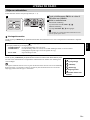 71
71
-
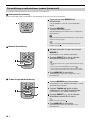 72
72
-
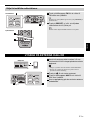 73
73
-
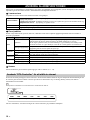 74
74
-
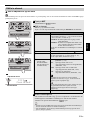 75
75
-
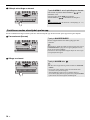 76
76
-
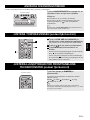 77
77
-
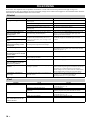 78
78
-
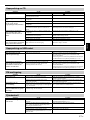 79
79
-
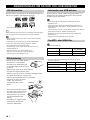 80
80
-
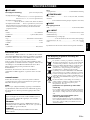 81
81
-
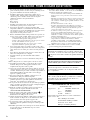 82
82
-
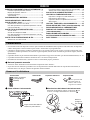 83
83
-
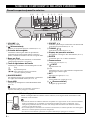 84
84
-
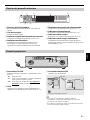 85
85
-
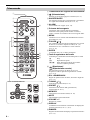 86
86
-
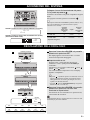 87
87
-
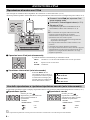 88
88
-
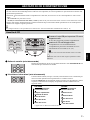 89
89
-
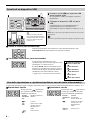 90
90
-
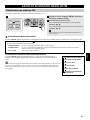 91
91
-
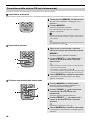 92
92
-
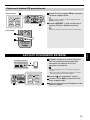 93
93
-
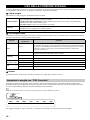 94
94
-
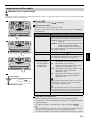 95
95
-
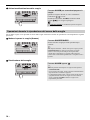 96
96
-
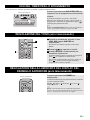 97
97
-
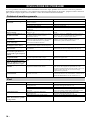 98
98
-
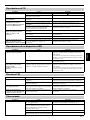 99
99
-
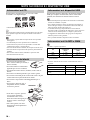 100
100
-
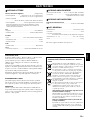 101
101
-
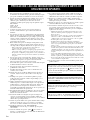 102
102
-
 103
103
-
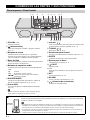 104
104
-
 105
105
-
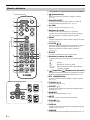 106
106
-
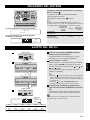 107
107
-
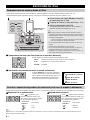 108
108
-
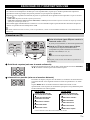 109
109
-
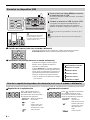 110
110
-
 111
111
-
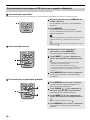 112
112
-
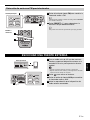 113
113
-
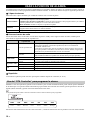 114
114
-
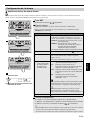 115
115
-
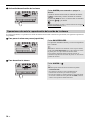 116
116
-
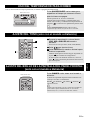 117
117
-
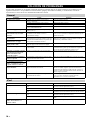 118
118
-
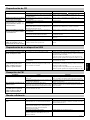 119
119
-
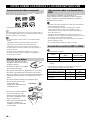 120
120
-
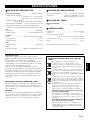 121
121
-
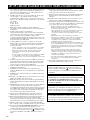 122
122
-
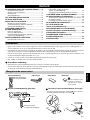 123
123
-
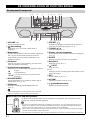 124
124
-
 125
125
-
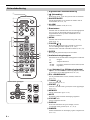 126
126
-
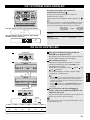 127
127
-
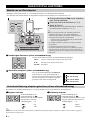 128
128
-
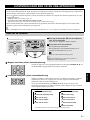 129
129
-
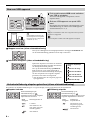 130
130
-
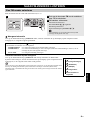 131
131
-
 132
132
-
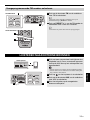 133
133
-
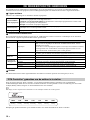 134
134
-
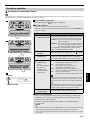 135
135
-
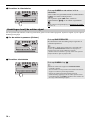 136
136
-
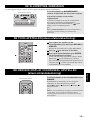 137
137
-
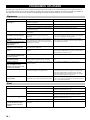 138
138
-
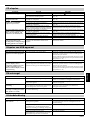 139
139
-
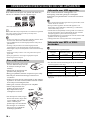 140
140
-
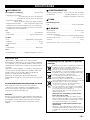 141
141
-
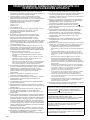 142
142
-
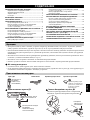 143
143
-
 144
144
-
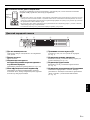 145
145
-
 146
146
-
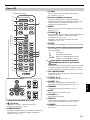 147
147
-
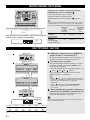 148
148
-
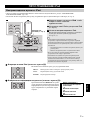 149
149
-
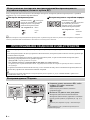 150
150
-
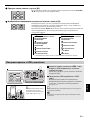 151
151
-
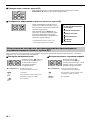 152
152
-
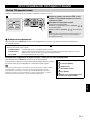 153
153
-
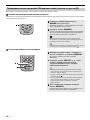 154
154
-
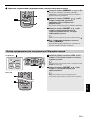 155
155
-
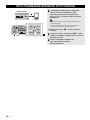 156
156
-
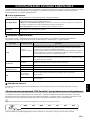 157
157
-
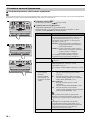 158
158
-
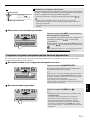 159
159
-
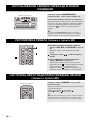 160
160
-
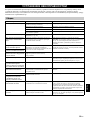 161
161
-
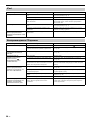 162
162
-
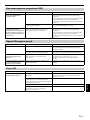 163
163
-
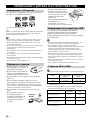 164
164
-
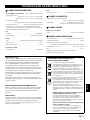 165
165
-
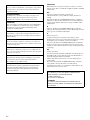 166
166
-
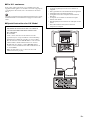 167
167
-
 168
168
Yamaha TSX-132 White Manual de utilizare
- Categorie
- CD playere
- Tip
- Manual de utilizare
- Acest manual este potrivit și pentru
în alte limbi
- Türkçe: Yamaha TSX-132 White Kullanım kılavuzu
- français: Yamaha TSX-132 White Manuel utilisateur
- čeština: Yamaha TSX-132 White Uživatelský manuál
- русский: Yamaha TSX-132 White Руководство пользователя
- English: Yamaha TSX-132 White User manual
- suomi: Yamaha TSX-132 White Ohjekirja
- Deutsch: Yamaha TSX-132 White Benutzerhandbuch
- italiano: Yamaha TSX-132 White Manuale utente
- español: Yamaha TSX-132 White Manual de usuario
- svenska: Yamaha TSX-132 White Användarmanual
- dansk: Yamaha TSX-132 White Brugermanual
- Nederlands: Yamaha TSX-132 White Handleiding
Lucrări conexe
-
Yamaha MCR-042 dark Grey Manual de utilizare
-
Yamaha TSX-B232 Black Manual de utilizare
-
Yamaha MCR-B142 Manualul proprietarului
-
Yamaha TSX-112 Manualul proprietarului
-
Yamaha ISX-800 Restio Manualul proprietarului
-
Yamaha RX-V471 Manualul proprietarului
-
Yamaha RX-V1073 Manualul proprietarului
-
Yamaha RX-V571 Manualul proprietarului
-
Yamaha RX-A710 Manualul proprietarului
-
Yamaha RX-A810 Manualul proprietarului
Alte documente
-
König HAV-CR32S Manualul utilizatorului
-
Soundmaster SCD2120 Manual de utilizare
-
Camry CR 1150 Instrucțiuni de utilizare
-
basicXL BXL-CL10 Specificație
-
König HAV-WKL12 Specificație
-
König HAV-CR25GR Specificație
-
Soundmaster TR250 Instrucțiuni de utilizare
-
Elta 4574 Manual de utilizare
-
Camry CR 1113 Instrucțiuni de utilizare
-
König HAV-WKL10 Specificație