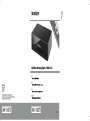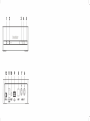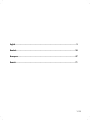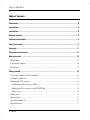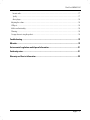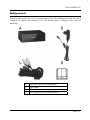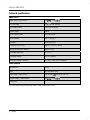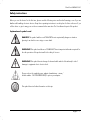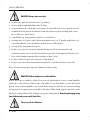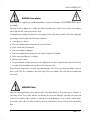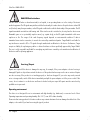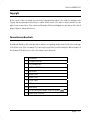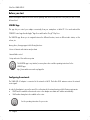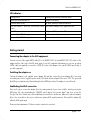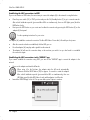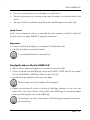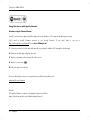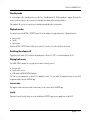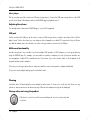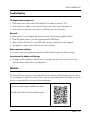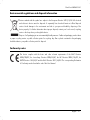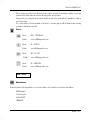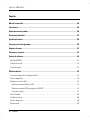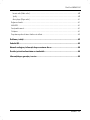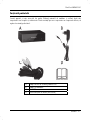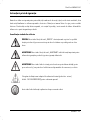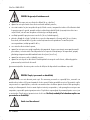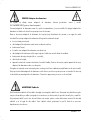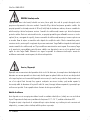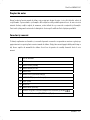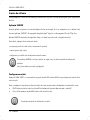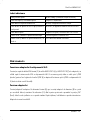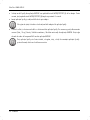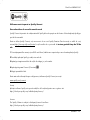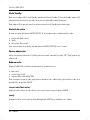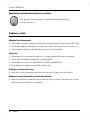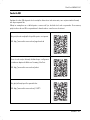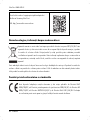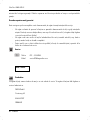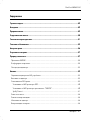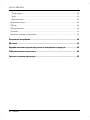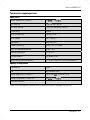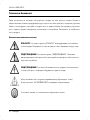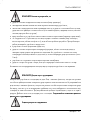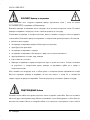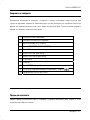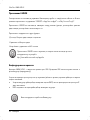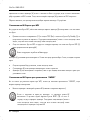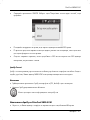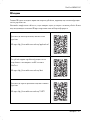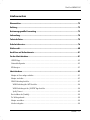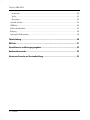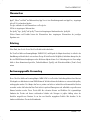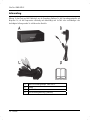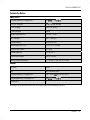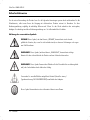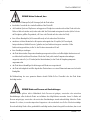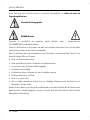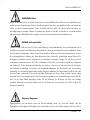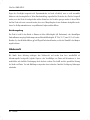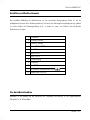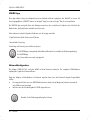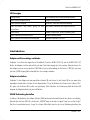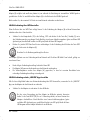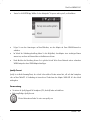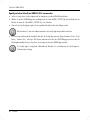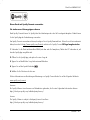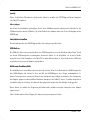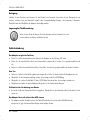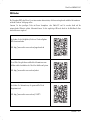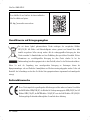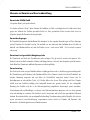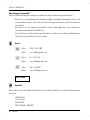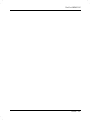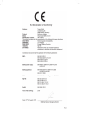V 1.25
English ................................................................................................................................ 2
Română ........................................................................................................................... 24
Български ........................................................................................................................ 47
Deutsch ............................................................................................................................ 71

SilverCrest SMRA 5.0 A1
2 - English
Table of Contents
Trademarks ............................................................................................................................. 4
Introduction ............................................................................................................................. 4
Intended use ........................................................................................................................... 4
Package contents .................................................................................................................... 5
Technical specifications ............................................................................................................ 6
Safety instructions ................................................................................................................... 7
Copyright .............................................................................................................................. 11
Connections and controls ....................................................................................................... 11
Before you start .................................................................................................................... 12
UNDOK App.................................................................................................................................................................. 12
Configuring the network ................................................................................................................................................ 12
LED indicators ................................................................................................................................................................. 13
Getting started ...................................................................................................................... 13
Connecting the adapter to the Hi-Fi equipment ........................................................................................................... 13
Switching the adapter on............................................................................................................................................... 13
Establishing the Wi-Fi connection .................................................................................................................................. 13
Establishing the Wi-Fi connection via WPS .............................................................................................................. 14
Establishing the Wi-Fi connection via the "UNDOK" app ....................................................................................... 14
Spotify Connect .......................................................................................................................................................... 15
Standby mode ................................................................................................................................................................ 17
Playback modes ............................................................................................................................................................. 17
Switching the adapter off .............................................................................................................................................. 17
Playing back music ......................................................................................................................................................... 17

SilverCrest SMRA 5.0 A1
English - 3
Internet radio .............................................................................................................................................................. 17
Spotify ......................................................................................................................................................................... 17
Music player ............................................................................................................................................................... 18
Adjusting the volume ...................................................................................................................................................... 18
USB port .......................................................................................................................................................................... 18
Multi-room functionality .................................................................................................................................................. 18
Cleaning .......................................................................................................................................................................... 18
Storage when not using the product ............................................................................................................................. 18
Troubleshooting .....................................................................................................................19
QR codes ................................................................................................................................19
Environmental regulations and disposal information .............................................................21
Conformity notes ....................................................................................................................21
Warranty and Service Information .........................................................................................22

SilverCrest SMRA 5.0 A1
4 - English
Trademarks
Apple
®
, iPhone
®
and iPad
®
are registered trademarks, App Store is a service mark of Apple Inc., registered in the
USA and other countries.
Google
®
and Android
®
are registered trademarks of Google Inc.
USB is a registered trademark.
The Spotify
®
logo, Spotify
®
and Spotify
®
Connect are registered trademarks of Spotify Ltd.
Other names and products may be the trademarks or registered trademarks of their respective owners.
Introduction
Thank you for buying a SilverCrest product.
The SilverCrest SMRA 5.0 A1 Multi-room Streaming Adapter, hereinafter referred to as the adapter, is easy to
operate and has a modern, appealing design. It lets you play audio data received from a Wi-Fi network. You can use
this adapter together with Hi-Fi equipment to enjoy music, online music services (Spotify) and Internet radio stations
(vTuner portal) from your home network.
Intended use
This SilverCrest SMRA 5.0 A1 Multi-room Streaming Adapter is a consumer electronics device designed to play audio
from a Wi-Fi network. Furthermore it is possible to play audio files from external audio sources. The adapter is suitable
only for private use, not for industrial or commercial purposes. The device may not be used outdoors or in tropical
climates. This device fulfils all relevant standards and directives. The manufacturer is not liable for any damage or
problems caused by unauthorised modifications. Only use accessories recommended by the manufacturer. Observe
the regulations and laws in the country of use.

SilverCrest SMRA 5.0 A1
English - 5
Package contents
Remove the device and all the accessories from the packaging. Remove the packaging material and check that all
components are complete and undamaged. If you find anything missing or damaged, please contact the
manufacturer.
A SMRA 5.0 A1 Multi-room Streaming Adapter
B Power adapter
C RCA cable
D These operating instructions (line-art illustration)

SilverCrest SMRA 5.0 A1
6 - English
Technical specifications
SMRA 5.0 A1
Input voltage / input current 5 V / 1.2 A,
USB 2.0 output 5 V / max. 500 mA
RCA Output (Cinch) Stereo L/R, analogue
S/PDIF output optical
Wi-Fi Frequency Band 2.4 GHz/5GHz
Wi-Fi Standard 802.11 a/b/g/n
Encryption WEP, WPA, WPS
Dimensions (W x H x D) approx. 133 x 33 x 95 mm
Weight without power adapter approx. 190 g
Operating temperature 0 to 35°C
Operating humidity 85% rel. humidity
Permissible storage conditions 0 to 40°C, max. 85% rel. humidity
Power adapter
Manufacturer winna
Type YN12W-0500120VZ
Input voltage / input current 100 to 240 V , 50/60 Hz / 0.3 A
Output voltage / output current 5 V / 1.2 A,
Safety class II
The technical specifications and design can be changed without prior notice.

SilverCrest SMRA 5.0 A1
English - 7
Safety instructions
Before you use this device for the first time, please read the following notes and heed all warnings, even if you are
familiar with handling electronic devices. Keep these operating instructions in a safe place for future reference. If you
sell the device or give it away, pass on the user manual at the same time. The User Manual is part of the product.
Explanation of symbols used
DANGER! This symbol and the word "DANGER" denote a potentially dangerous situation.
Ignoring it can lead to severe injury or even death.
WARNING! This symbol and the word "WARNING" denote important information required for
the safe operation of the product and for the safety of its users.
WARNING! This symbol denotes danger for human health and risk of death and/or risk of
damage to equipment due to electric shock.
Please only use the supplied power adapter (manufacturer: winna /
Model number: YN12W-0500120VZ) to power your adapter.
This symbol denotes further information on the topic.

SilverCrest SMRA 5.0 A1
8 - English
DANGER! Always make sure that
the device is not exposed to direct heat sources (e.g. radiators);
no direct sunlight or bright artificial light reaches the device;
contact with water sprays or drops and corrosive liquids is avoided and the device is never operated near water;
in particular the device may never be immersed in liquids (do not place any objects containing liquids, such as
vases or drinks, on or near the device)
no naked flames (e.g. burning candles) are placed on or near the device;
you keep at least 1 m of space to radio frequency and magnetic sources (e.g. TV, speakers, mobile phones, etc.)
to avoid any malfunction. In case of malfunction, install the device at a different place.
no foreign bodies can penetrate into the device;
the device is not exposed to any extreme temperature fluctuations as this can cause moisture through
condensation and cause short circuits. If the device has been exposed to extreme temperature fluctuations, wait
for it to reach the ambient temperature before switching it on (about 2 hours)
the device should not be subjected to excessive shocks and vibrations;
the device is not covered. Heat can accumulate when the device is covered, therefore there is a risk of fire.
Failure to heed the warnings above may result in damage to the device or injury.
DANGER! Children and persons with disabilities
Electrical devices are not suitable for children. Also persons with reduced physical, sensory or mental capabilities
should only use electrical devices within the limits of their abilities. Do not allow children or persons with reduced
physical, sensory or mental capabilities to use electrical devices unsupervised unless they are instructed accordingly
and supervised by a competent person responsible for their safety. Children should always be supervised to ensure
that they do not play with the product. Small parts can represent choking hazards. Keep the packaging away
from children and persons with disabilities.
There is a risk of suffocation.

SilverCrest SMRA 5.0 A1
English - 9
DANGER! Power adapter
Please only use the supplied power adapter (manufacturer: winna / model number: YN12W-0500120VZ) to power
your adapter.
Only plug the power adapter into a suitable and easily accessible power socket. Do not touch the power adapter
with wet hands as this could cause an electric shock.
To unplug the power adapter from the power socket, always hold its casing and never pull from the cable. Unplug the
power adapter from the mains in the following circumstances:
in any dangerous situation
if the power adapter makes an unusual noise or gives off smoke
before a storm and/or thunderstorm
if the power adapter is damaged
if the power adapter has been exposed to rain, liquids or high levels of humidity
before a prolonged absence, e.g. holiday
when you wish to clean it
The power adapter consumes electricity even in Standby mode. In order to completely disconnect the device from
the mains, the power adapter must be pulled out from the power socket.
Please follow these instructions to avoid risk of potential fatal injury or fire! Never cover the power adapter, otherwise
there is a risk of fire. Do not attempt to open the housing of the power adapter. This could result in potentially fatal
electrocution.
WARNING! Cables
Unplug all cables by holding the plugs and never pull on the cables themselves. Never place pieces of furniture or
other heavy objects on the cables and take care that they do not become damaged, especially at the plugs and
sockets. Never install the cable around hot or sharp objects to avoid damaging it. Never tie knots in cables and do
not tie them to other cables. All cables should be positioned so that nobody can trip over them or be obstructed by
them.

SilverCrest SMRA 5.0 A1
10 - English
DANGER! Radio interface
Turn the device off when on board an aircraft, in a hospital, in an operating theatre or in the vicinity of electronic
medical equipment. The RF signals may interfere with the functionality of sensitive devices. Keep the device at least 20
cm (8 inches) away from pacemakers, as the RF signals could interfere with the functionality of the pacemaker. The RF
signals transmitted can interfere with hearing aids. If the wireless mode is switched on, do not place the device near
flammable gases or in a potentially explosive area (e.g. a paint shop), as the RF signals transmitted could cause
explosions or fire. The range of the radio frequency signals depends on environmental conditions. If data is
transmitted via a wireless connection, it can also be received by unauthorised parties. Targa GmbH is not liable for
any interference caused to RF or TV signals through unauthorised modification to this device. Furthermore, Targa
accepts no liability for replacing any cables or devices that have not been specifically approved by Targa GmbH.
The user is solely responsible and liable for remedying any interference caused by such unauthorised modification of
this device and for replacing appliances.
Servicing / Repair
Repairs are required if this device is damaged in any way, for example, if the power adapter or device housing is
damaged, if liquids or objects have entered the device or if the product has been exposed to rain or moisture. Repairs
are also necessary if the product is not working properly or has been dropped. If you notice any smoke, unusual
noise or strange smells, switch off the device immediately and pull the power adapter out of the power socket. If this
occurs, do not continue to use the device and have it checked out by an expert. All repairs must be carried out by
qualified service personnel.
Operating environment
The device is not designed for use in environments with high humidity (e.g. bathrooms) or excessive levels of dust.
Operating temperature and operating humidity: 0 to 35 °C, max. 85% relative humidity.
Please note that caring products for furniture surfaces may contain substances that can damage the rubber feet of the
adapter, so be careful if you have been using this type of products.

SilverCrest SMRA 5.0 A1
English - 11
Copyright
All the contents of this user manual are protected by copyright and provided to the reader for information only.
Copying data and information without the prior explicit written consent of the author is strictly forbidden. This also
applies to any commercial use of the contents and information. All texts and diagrams are up-to-date as of the date of
printing. Subject to change without notice.
Connections and controls
An additional illustration of the items and controls and their corresponding numbers can be found on the inside page
of the fold-out cover of this user manual. You can keep this page folded out whilst reading the different chapters of
this user manual. This allows you to refer to the relevant controls at any time.
1 POWER LED
2 CONNECTION LED
3 On/Standby button
4 MODE / SPOTIFY button
5 WPS button
6 AUDIO OUT L
7 AUDIO OUT R
8 S/PDIF output
9USB port
10 RESET button
11 DC IN socket (power adapter connection, polarity )
12 Power switch (ON/OFF)

SilverCrest SMRA 5.0 A1
12 - English
Before you start
Remove the adapter and all accessories from the package and remove the plastic films. Verify that you have received
all items listed.
UNDOK App
This app lets you control your adapter conveniently from your smartphone or tablet PC. You can download the
"UNDOK" control app from the Apple
®
App Store and from the Google
®
Play Store.
The UNDOK app allows you to navigate between the different functions, tune-in a different radio station, set the
volume, etc.
Among others, the app supports the following functions:
- Access to Internet radio stations and podcasts
- Internet Radio control
- Setup and control of a multi-room system
The UNDOK app is very intuitive, however please also read the operating instructions for the
UNDOK app.
http://www.multiroom-sound.com/app-infos
Configuring the network
The SMRA 5.0 A1 adapter is connected to the network via Wi-Fi. The built-in Wi-Fi antenna receives the network
router signals.
In order for the adapter to access the music files on the network, the network must meet the following requirements:
DHCP must be enabled on the network router so the adapter can obtain an IP address automatically.
UPnP media sharing has to be enabled on the router.
See the operating instructions for your router.

SilverCrest SMRA 5.0 A1
English - 13
LED indicators
orange LED on Standby mode (network connection active)
green LED on and blue LED on Adapter is initialising
blue LED flashes slowly AP mode, waiting for network connection
blue LED flashes 3 times fast, followed by a short
pause
WPS mode, waiting for WPS signal from router
blue LED on Adapter on, Wi-Fi connection OK
green and blue LEDs flashing fast Wi-Fi connection fault
green and blue LEDs flashing slowly two times Maximum volume has been reached
Getting started
Connecting the adapter to the Hi-Fi equipment
Connect one end of the supplied RCA cable (C) to the AUDIO OUT L (6) and AUDIO OUT R (7) sockets of the
adapter and the other end to the RCA audio input of your Hi-Fi equipment. Alternatively you can use an optical
S/PDIF cable (not supplied) to connect the S/PDIF (8) socket of the adapter to the optical S/PDIF input (if any) of
your Hi-Fi equipment.
Switching the adapter on
Connect the adapter to the supplied power adapter (B) and then connect the power adapter (B) to an easily
accessible power socket. Toggle the power switch (12) located on the back panel of the unit to “ON”. The green and
blue LEDs go on simultaneously. After initialising, the blue LED flashes slowly. The adapter is now in AP mode.
Establishing the Wi-Fi connection
There are 2 ways to connect the adapter (A) to the existing network of your router via Wi-Fi: either by pressing the
WPS button (5) or by downloading the "UNDOK" control app for free from the Apple
®
App Store or from the
Google
®
Play Store. In both cases, when establishing the connection for the first time, make sure to place the adapter
(A) as close as possible to the router to achieve an optimum Wi-Fi signal transmission. Then install the adapter (A)
within the Wi-Fi signal range.
Please note that a maximum of 16 devices can be connected to a network.

SilverCrest SMRA 5.0 A1
14 - English
Establishing the Wi-Fi connection via WPS
If your router features a WPS button, the easiest way to connect the adapter (A) to the network is using this button.
Place the power switch (12) in "ON" position and press the On/Standby button (3) to go to connection mode.
After a brief initialisation period (green and blue LEDs on simultaneously, then one LED lights green) the blue
LED flashes slowly.
Next press the WPS button on your router and confirm the connection by pressing the WPS button (5) on the
adapter (A) front panel.
See the operating instructions for your router.
The adapter (A) establishes a network connection. The blue LED flashes 3 times fast, followed by a short pause.
After the connection has been established, the blue LED goes on.
Now the adapter (A) can play audio signals from the network.
The adapter (A) will save the connection data, so the next time you switch it on you don't need to re-establish
the connection again.
Establishing the Wi-Fi connection via the "UNDOK" app
If you cannot establish the connection using WPS, you can use the "UNDOK" app to connect the adapter to the
network.
Power on the adapter and start the AP mode.
When using it for the first time, the adapter starts the AP mode automatically.
Otherwise hold the RESET button (10) for approx. 5 seconds to restart the adapter.
After a brief initialisation period (green and blue LEDs on simultaneously, then one
LED lights green) the blue LED flashes slowly and the adapter is in AP mode.
Launch the UNDOK App. Select the "Set up new audio system" option to continue.

SilverCrest SMRA 5.0 A1
English - 15
Follow the on-screen instructions to connect the adapter to your Wi-Fi network.
During the connection process you can assign a unique name to the adapter so you can better identify it on the
network.
After setup is finished you can add any existing Wi-Fi speakers and Wi-Fi adapters to the network, if any.
Spotify Connect
Spotify is a music streaming service that runs on many mobile devices like smartphones or tablet PCs. Together with
one of these devices your adapter SMRA 5.0 A1 can play this streamed music.
Requirements:
You have to download the Spotify App to your smartphone (iOS, Android) and install it.
A Spotify account subject to a purchased subscription.
You can find further information at: www.spotify.com
Using Spotify with your SilverCrest SMRA 5.0 A1
Make sure that your adapter and smartphone are connected to the same wireless LAN.
Select the Spotify mode from the UNDOK app or by pressing the MODE / SPOTIFY button (4) on the adapter.
To do this, hold the MODE / SPOTIFY button (4) down for about 2 seconds.
Launch the Spotify app and play the desired songs on the adapter.
Please note that you must select the adapter in the Spotify app first.
Playback control and music title selection is done from the Spotify App. Alternatively, you can control some
functions (Start / Stop / Pause / Next title / Previous title) from the UNDOK app. You can adjust the playback
volume on your Hi-Fi equipment or by using the UNDOK app.
The Spotify app is very intuitive, however please read the Spotify app documentation for information
about using the app.

SilverCrest SMRA 5.0 A1
16 - English
Using this device with Spotify Connect
A better way to listen at home
Spotify Connect lets you play Spotify through your home speakers or TV, using the Spotify app as remote.
You’ll need a Spotify Premium account to use Spotify Connect. If you don’t have it, just go to
http://www.spotify.com/freetrial for your free 30-day trial.
1. Connect your device to the same wifi network as your phone, tablet or PC running the Spotify app.
2. Open the Spotify app, and play any song.
3. Tap the song image in the bottom left of the screen.
4. Tap the Connect icon .
5. Pick your device from the list.
For more information on how to set up and use Spotify Connect please visit:
www.spotify.com/connect
Licenses
The Spotify Software is subject to third party licenses found here:
https://developer.spotify.com/esdk-third-party-licenses/

SilverCrest SMRA 5.0 A1
English - 17
Standby mode
To set the adapter (A) to standby mode, press the On / Standby button (3). While standby, the adapter (A) keeps the
network connection alive so the connection is available immediately after switching it back on.
If the adapter (A) receives no signal, it goes standby automatically after a certain time.
Playback modes
You can also press the MODE / SPOTIFY button (4) on the adapter to toggle between the 3 playback modes:
Internet radio
Spotify
Music player
Hold the MODE / SPOTIFY button (4) down for about 2 seconds to select the Spotify mode directly.
Switching the adapter off
Toggle the power switch (12) located on the back panel of the unit to “OFF” to switch the adapter (A) off.
Playing back music
The SMRA 5.0 A1 adapter lets you play music from the following sources:
Internet radio
Spotify online service
USB media and DLNA/UPNP playback
You can use your smartphone or tablet PC for playback control. You can adjust the playback volume on your Hi-Fi
equipment and by using the UNDOK app.
Internet radio
The adapter includes an Internet radio feature that you can control via the UNDOK app.
Spotify
Play music from the Spotify online service by installing the SPOTIFY app on your smartphone or tablet PC.

SilverCrest SMRA 5.0 A1
18 - English
Music player
This lets you play music files saved on a USB mass storage device. Connect the USB mass storage device to the USB
port (9) on the back of the adapter and use the UNDOK app for playback control.
Adjusting the volume
You can adjust the volume via the UNDOK app or on your Hi-Fi equipment.
USB port
On the one hand, the USB port can be used to connect a USB storage device to play the saved music files in "Music
player" mode. On the other hand, you can charge a device (smartphone or tablet PC) connected to this port. Please
note that the adapter has to be switched on in order to charge a device connected to its USB port.
Multi-room functionality
A multi-room system is very versatile. If you have multiple Wi-Fi speakers or Wi-Fi adapters, you can group them by
using the UNDOK app. For example, you can install one speaker or adapter per room, group them and then use
your smartphone or tablet PC for centralised control. For instance, if you select a radio station, it will be played on all
grouped speakers and/or adapters.
Of course, you can ungroup the devices at any time and then control each speaker or adapter individually.
Or you can create multiple small groups for individual control.
Cleaning
Switch the device off and unplug the power adapter from the mains. To clean it, use a soft, dry cloth. Never use any
solvents or cleaners and never an abrasive sponge. Otherwise the adapter housing can be damaged.
Storage when not using the product
If the device is not to be used for an extended period, store it in a clean, dry and
cool place.
Pagina se încarcă...
Pagina se încarcă...
Pagina se încarcă...
Pagina se încarcă...
Pagina se încarcă...
Pagina se încarcă...
Pagina se încarcă...
Pagina se încarcă...
Pagina se încarcă...
Pagina se încarcă...
Pagina se încarcă...
Pagina se încarcă...
Pagina se încarcă...
Pagina se încarcă...
Pagina se încarcă...
Pagina se încarcă...
Pagina se încarcă...
Pagina se încarcă...
Pagina se încarcă...
Pagina se încarcă...
Pagina se încarcă...
Pagina se încarcă...
Pagina se încarcă...
Pagina se încarcă...
Pagina se încarcă...
Pagina se încarcă...
Pagina se încarcă...
Pagina se încarcă...
Pagina se încarcă...
Pagina se încarcă...
Pagina se încarcă...
Pagina se încarcă...
Pagina se încarcă...
Pagina se încarcă...
Pagina se încarcă...
Pagina se încarcă...
Pagina se încarcă...
Pagina se încarcă...
Pagina se încarcă...
Pagina se încarcă...
Pagina se încarcă...
Pagina se încarcă...
Pagina se încarcă...
Pagina se încarcă...
Pagina se încarcă...
Pagina se încarcă...
Pagina se încarcă...
Pagina se încarcă...
Pagina se încarcă...
Pagina se încarcă...
Pagina se încarcă...
Pagina se încarcă...
Pagina se încarcă...
Pagina se încarcă...
Pagina se încarcă...
Pagina se încarcă...
Pagina se încarcă...
Pagina se încarcă...
Pagina se încarcă...
Pagina se încarcă...
Pagina se încarcă...
Pagina se încarcă...
Pagina se încarcă...
Pagina se încarcă...
Pagina se încarcă...
Pagina se încarcă...
Pagina se încarcă...
Pagina se încarcă...
Pagina se încarcă...
Pagina se încarcă...
Pagina se încarcă...
Pagina se încarcă...
Pagina se încarcă...
Pagina se încarcă...
Pagina se încarcă...
Pagina se încarcă...
Pagina se încarcă...
Pagina se încarcă...
-
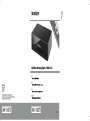 1
1
-
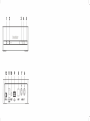 2
2
-
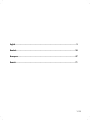 3
3
-
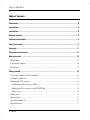 4
4
-
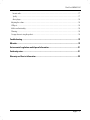 5
5
-
 6
6
-
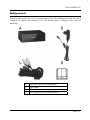 7
7
-
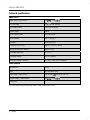 8
8
-
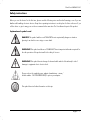 9
9
-
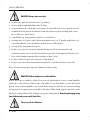 10
10
-
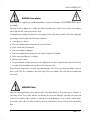 11
11
-
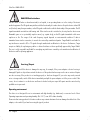 12
12
-
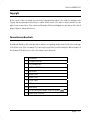 13
13
-
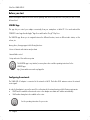 14
14
-
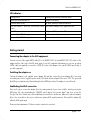 15
15
-
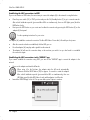 16
16
-
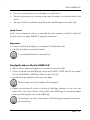 17
17
-
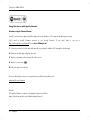 18
18
-
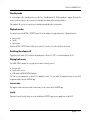 19
19
-
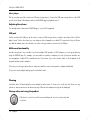 20
20
-
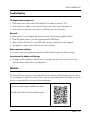 21
21
-
 22
22
-
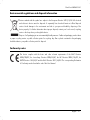 23
23
-
 24
24
-
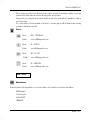 25
25
-
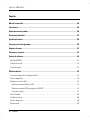 26
26
-
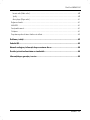 27
27
-
 28
28
-
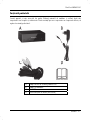 29
29
-
 30
30
-
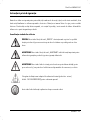 31
31
-
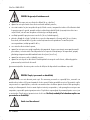 32
32
-
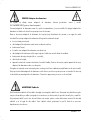 33
33
-
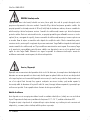 34
34
-
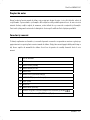 35
35
-
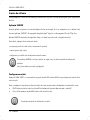 36
36
-
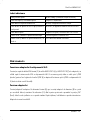 37
37
-
 38
38
-
 39
39
-
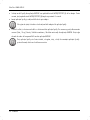 40
40
-
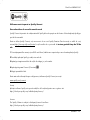 41
41
-
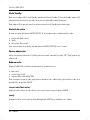 42
42
-
 43
43
-
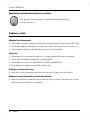 44
44
-
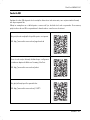 45
45
-
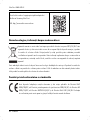 46
46
-
 47
47
-
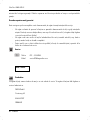 48
48
-
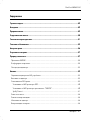 49
49
-
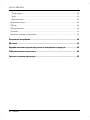 50
50
-
 51
51
-
 52
52
-
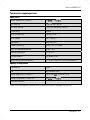 53
53
-
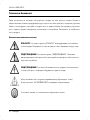 54
54
-
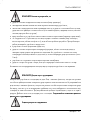 55
55
-
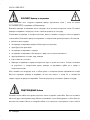 56
56
-
 57
57
-
 58
58
-
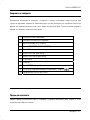 59
59
-
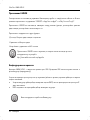 60
60
-
 61
61
-
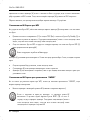 62
62
-
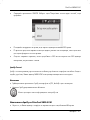 63
63
-
 64
64
-
 65
65
-
 66
66
-
 67
67
-
 68
68
-
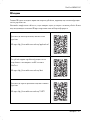 69
69
-
 70
70
-
 71
71
-
 72
72
-
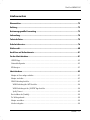 73
73
-
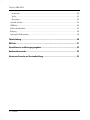 74
74
-
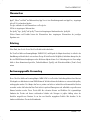 75
75
-
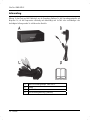 76
76
-
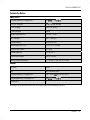 77
77
-
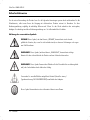 78
78
-
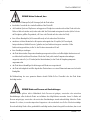 79
79
-
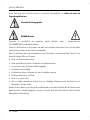 80
80
-
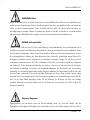 81
81
-
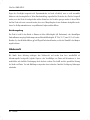 82
82
-
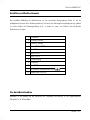 83
83
-
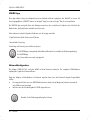 84
84
-
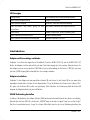 85
85
-
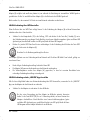 86
86
-
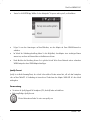 87
87
-
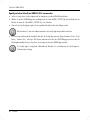 88
88
-
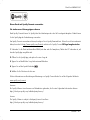 89
89
-
 90
90
-
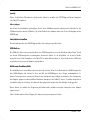 91
91
-
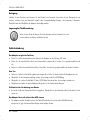 92
92
-
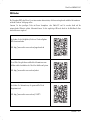 93
93
-
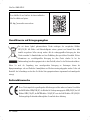 94
94
-
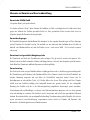 95
95
-
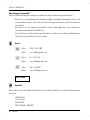 96
96
-
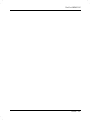 97
97
-
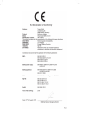 98
98
Silvercrest SMRA5.0A1 User Manual And Service Information
- Tip
- User Manual And Service Information
- Acest manual este potrivit și pentru
în alte limbi
- Deutsch: Silvercrest SMRA5.0A1
Lucrări înrudite
Alte documente
-
Sony SRS-X77 Manual de utilizare
-
Camry CR 1180 Instrucțiuni de utilizare
-
Hama IR80MBT Quick Manual
-
LOEWE klang mr1 mr3 mr5 Manual de utilizare
-
Hama 00054833 Quick Manual
-
Hama DIR3500MCBT Quick Manual
-
König HAV-IR20 Specificație
-
König HAV-IR23 Manual de utilizare
-
MADISON MAD-LINK100 Manualul proprietarului
-
Hama 73190199 Manualul proprietarului