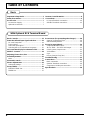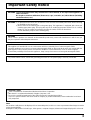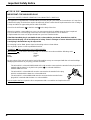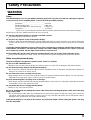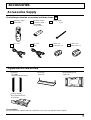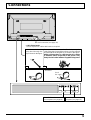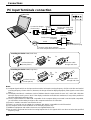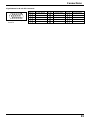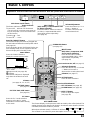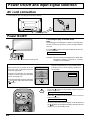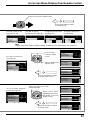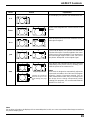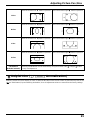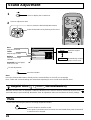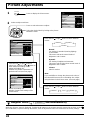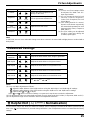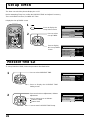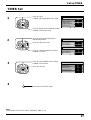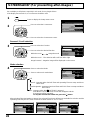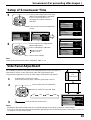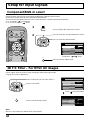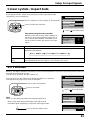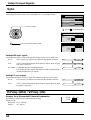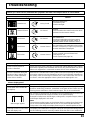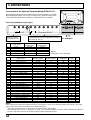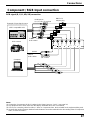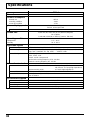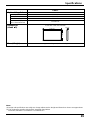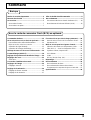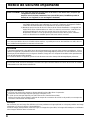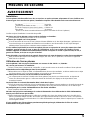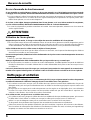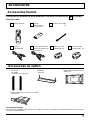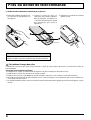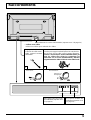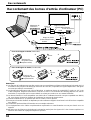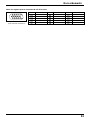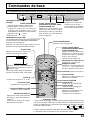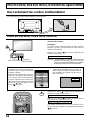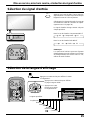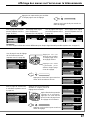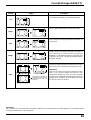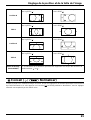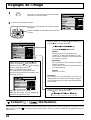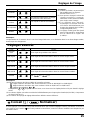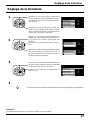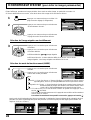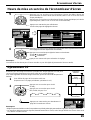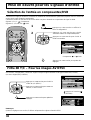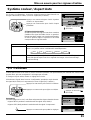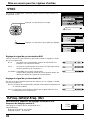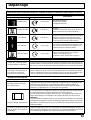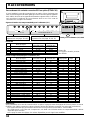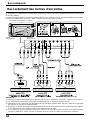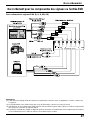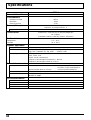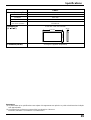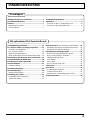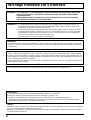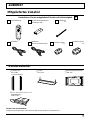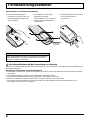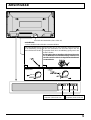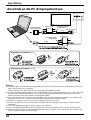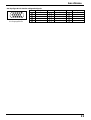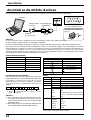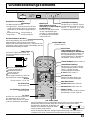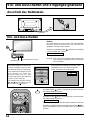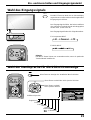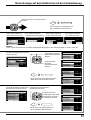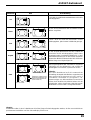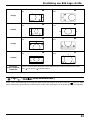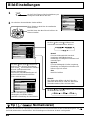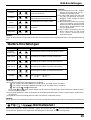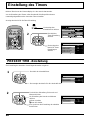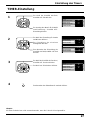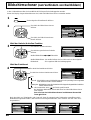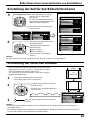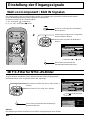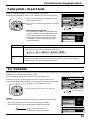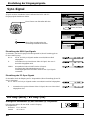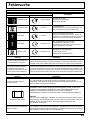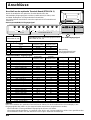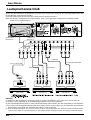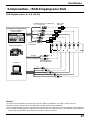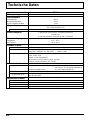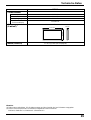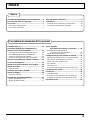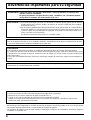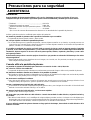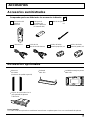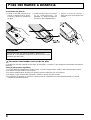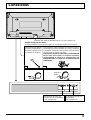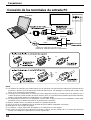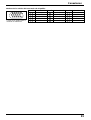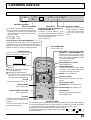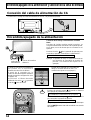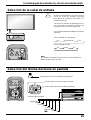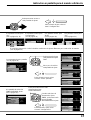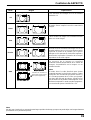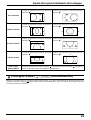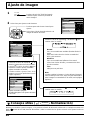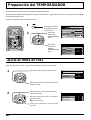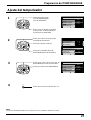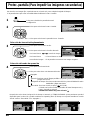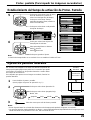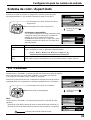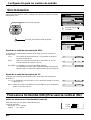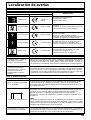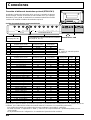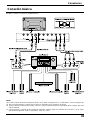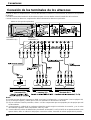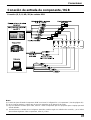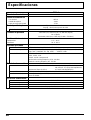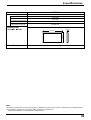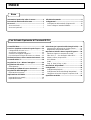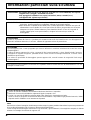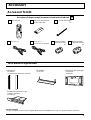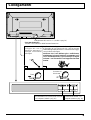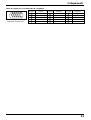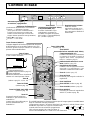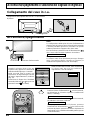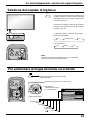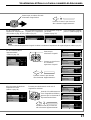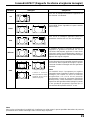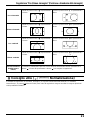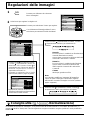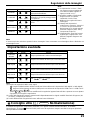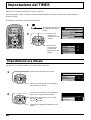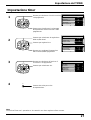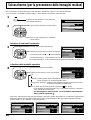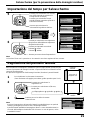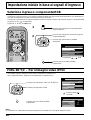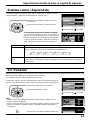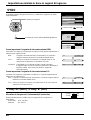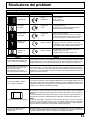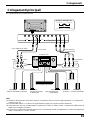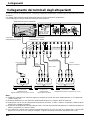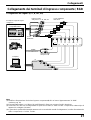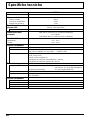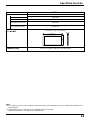Yamaha PDM-1 Manualul proprietarului
- Categorie
- Televizoare cu plasmă
- Tip
- Manualul proprietarului

G
PDM-1
HIGH DEFINITION
PLASMA MONITOR
English
R
-
S
T
A
N
D
B
Y
G
P
O
W
E
R
O
N
I
N
P
U
T
–
V
O
L
+
P
O
W
E
R
/
INPUT
SURROUND
VOL
NR
PICTURE
SOUND
SET UP
ASPECT
PICTURE
POS. /SIZE
OFF TIMER
PC
INPUT
SURROUND
VOL
NR
PICTURE
SOUND
SET UP
ASPECT
PICTURE
POS. /SIZE
OFF TIMER
PC
Operating Instructions
TQZW254

2
Table of Contents
Basic Controls........................................................ 13
Power On/Off and input signal selection ............. 14
AC cord connection...............................................14
Power On/Off ........................................................ 14
Select the input signal...........................................15
Selecting the On-Screen Menu Language............ 15
On-Screen Menu Display from Remote Control ..........
16
ASPECT Controls................................................... 18
Adjusting Picture Pos./Size .................................. 20
Sound Adjustment ................................................. 22
Mute ...................................................................... 22
Surround Controls .................................................23
Picture Adjustments .............................................. 24
Advanced settings.................................................25
Set up TIMER .......................................................... 26
PRESENT TIME Set ............................................. 26
TIMER Set ............................................................27
Screensaver (For preventing after-images)......... 28
Setup of Screensaver Time...................................29
Side Panel Adjustment.......................................... 29
Set up for Input Signals......................................... 30
Component/RGB-in select .................................... 30
3D Y/C Filter – For NTSC AV images ................... 30
Colour system / Aspect Auto .................................31
3:2 Pulldown .........................................................31
Sync ......................................................................32
H-Freq. (kHz)/V-Freq. (Hz)....................................32
Troubleshooting..................................................... 33
Connections ........................................................... 34
Basic connection................................................... 35
Speaker Terminals connection.............................. 36
Component / RGB Input connection ..................... 37
Specifications......................................................... 38
Important Safety Notice........................................... 3
Safety Precautions................................................... 5
Accessories .............................................................. 7
Accessories Supply.................................................7
Optional Accessories .............................................. 7
Remote Control Batteries........................................ 8
Connections ............................................................. 9
PC Input Terminals connection .............................10
SERIAL Terminals connection...............................12
Basic
With Optional RCA Terminal Board

3
WARNING: To prevent damage which may result in fire or shock hazard, do not expose this appliance to
rain or moisture.
Do not place containers with water (flower vase, cups, cosmetics, etc.) above the set. (including
on shelves above, etc.)
WARNING: 1) To prevent electric shock, do not remove cover. No user serviceable parts inside. Refer servicing
to qualified service personnel.
2) Do not remove the earthing pin on the power plug. This apparatus is equipped with a three pin
earthing-type power plug. This plug will only fit an earthing-type power outlet. This is a safety
feature. If you are unable to insert the plug into the outlet, contact an electrician.
Do not defeat the purpose of the earthing plug.
WARNING
This is a class A product. In a domestic environment this product may cause radio interference in which case you
may be required to take adequate measures.
CAUTION
This appliance is intended for use in environments which are relatively free of electromagnetic fields.
Using this appliance near sources of strong electromagnetic fields or where electrical noise may overlap with the
input signals could cause the picture and sound to wobble or cause interference such as noise to appear.
To avoid the possibility of harm to this appliance, keep it away from sources of strong electromagnetic fields.
To prevent electric shock, ensure the grounding pin on the AC cord power plug is securely connected.
Important Safety Notice
Trademark Credits
•
VGA is a trademark of International Business Machines Corporation.
•
Macintosh is a registered trademark of Apple Computer, USA.
•
S-VGA is a registered trademark of the Video Electronics Standard Association.
Even if no special notation has been made of company or product trademarks, these trademarks have been
fully respected.
Note:
Do not allow a still picture to be displayed for an extended period, as this can cause a permanent after-image to remain
on the plasma display.
Examples of still pictures include logos, video games, computer images, teletext and images displayed in 4:3 mode.

4
IMPORTANT: THE MOULDED PLUG
FOR YOUR SAFETY, PLEASE READ THE FOLLOWING TEXT CAREFULLY.
This appliance is supplied with a moulded three pin mains plug for your safety and convenience. A 5 amp fuse
is fitted in this plug. Shall the fuse need to be replaced, please ensure that the replacement fuse has a rating of
5 amps and that it is approved by ASTA or BSI to BS1362.
Check for the ASTA mark
ASA
or the BSI mark
on the body of the fuse.
If the plug contains a removable fuse cover, you must ensure that it is refitted when the fuse is replaced.
If you lose the fuse cover the plug must not be used until a replacement cover is obtained
A replacement fuse cover can be purchased from your local Yamaha Dealer.
If the fitted moulded plug is unsuitable for the socket outlet in your home, then the fuse shall be
removed and the plug cut off and disposed of safety. There is a danger of severe electrical shock if the
cut off plug is inserted into any 13 amp socket.
If a new plug is to be fitted, please observe the wiring code as shown below.
If in any doubt, please consult a qualified electrician.
WARNING: THIS APPARATUS MUST BE EARTHED.
IMPORTANT:
The wires in this mains lead are coloured in accordance with the following code:
Green-and-Yellow: Earth
Blue: Neutral
Brown: Live
As the colours of the wire in the mains lead of this appliance may not correspond with the coloured markings
identifying the terminals in your plug, proceed as follows.
The wire which is coloured GREEN-AND-YELLOW must be connected to the terminal in the plug which is
marked with the letter E or by the Earth symbol
or coloured GREEN or
GREEN-AND-YELLOW.
The wire which is coloured BLUE must be connected to the terminal in the plug
which is marked with the letter N or coloured BLACK.
The wire which is coloured BROWN must be connected to the terminal in the
plug which is marked with the letter L or coloured RED.
How to replace the fuse. Open the fuse compartment with a screwdriver and replace the fuse.
FOR UK ONLY
Important Safety Notice

5
WARNING
Setup
This plasma display is for use only with the following optional accessories. Use with any other type of optional
accessories may cause instability which could result in the possibility of injury.
•
Pedestal
....................................................
PDS-150
•
Wall Mounting Unit
....................................
PWK-150
•
Plasma Display RCA Terminal Board
........
PTM-RCA1
•
Speakers
...................................................
SP-PDM1
(In the case of connecting the speakers directly with the speaker terminals of the plasma display)
Always be sure to ask a qualified technician to carry out set-up.
Do not place the plasma display on sloped or unstable surfaces.
•
The plasma display may fall off or tip over.
Do not place any objects on top of the plasma display.
•
If water is spills onto the plasma display or foreign objects get inside it, a short-circuit may occur which could result
in fire or electric shock. If any foreign objects get inside the plasma display, please consult your local Yamaha
dealer.
If using the pedestal (optional accessory), leave a space of at least 10 cm at the top, left and right, at least 6 cm
at the bottom, and at least 7 cm at the rear. If using some other setting-up method, leave a space of at least
10 cm at the top, bottom, left and right, and at least 1.9 cm at the rear.
Avoid installing this product near electronic equipment that is easy to receive electromagnetic waves.
•
It may cause interference in image, sound, etc. In particular, keep video equipment away from this product.
When using the plasma display
The plasma display is designed to operate on 220 - 240 V AC, 50/60 Hz.
Do not cover the ventilation holes.
•
Doing so may cause the plasma display to overheat, which can cause fire or damage to the plasma display.
Do not stick any foreign objects into the plasma display.
•
Do not insert any metal or flammable objects into the ventilations holes or drop them onto the plasma display, as
doing so can cause fire or electric shock.
Do not remove the cover or modify it in any way.
•
High voltages which can cause severe electric shocks are present inside the plasma display. For any inspection,
adjustment and repair work, please contact your local Yamaha dealer.
Securely insert the power cord plug as far as it will go.
•
If the plug is not fully inserted, heat may be generated which could cause fire. If the plug is damaged or the wall
socket plate is loose, they shall not be used.
Do not handle the power cord plug with wet hands.
•
Doing so may cause electric shocks.
Do not do anything that may damage the power cable. When disconnecting the power cable, pull on the plug
body, not the cable.
•
Do not damage the cable, make any modifications to it, place heavy objects on top of it, heat it, place it near any
hot objects, twist it, bend it excessively or pull it. To do so may cause fire and electric shock. If the power cable is
damaged, have it repaired at your local Yamaha dealer.
If the plasma display is not going to be used for any prolonged length of time, unplug the power cord plug
from the wall outlet.
Safety Precautions

6
Safety Precautions
If problems occur during use
If a problem occurs (such as no picture or no sound), or if smoke or an abnormal odour starts to come out
from the plasma display, immediately unplug the power cord plug from the wall outlet.
•
If you continue to use the plasma display in this condition, fire or electric shock could result. After checking that the
smoke has stopped, contact your local Yamaha dealer so that the necessary repairs can be made. Repairing the
plasma display yourself is extremely dangerous, and shall never be done.
If water or foreign objects get inside the plasma display, if the plasma display is dropped, or if the cabinet
becomes damages, disconnect the power cord plug immediately.
•
A short circuit may occur, which could cause fire. Contact your local Yamaha dealer for any repairs that need to be
made.
CAUTION
When using the plasma display
Do not bring your hands, face or objects close to the ventilation holes of the plasma display.
•
Heated air comes out from the ventilation holes at the top of plasma display will be hot. Do not bring your hands or
face, or objects which cannot withstand heat, close to this port, otherwise burns or deformation could result.
Be sure to disconnect all cables before moving the plasma display.
•
If the plasma display is moved while some of the cables are still connected, the cables may become damaged, and
fire or electric shock could result.
Disconnect the power cord plug from the wall socket as a safety precaution before carrying out any cleaning.
•
Electric shocks can result if this is not done.
Clean the power cable regularly to prevent it becoming dusty.
•
If dust built up on the power cord plug, the resultant humidity can damage the insulation, which could result in fire.
Pull the power cord plug out from the wall outlet and wipe the mains lead with a dry cloth.
This Plasma Display radiates infrared rays, therefore it may affect other infrared communication equipment.
Install your infrared sensor in a place away from direct or reflected light from your Plasma Display.
Cleaning and maintenance
The front of the display panel has been specially treated. Wipe the panel surface gently using only a cleaning
cloth or a soft, lint-free cloth.
•
If the surface is particularly dirty, wipe with a soft, lint-free cloth which has been soaked in pure water or water to
which a small amount of neutral detergent has been added, and then wipe it evenly with a dry cloth of the same
type until the surface is dry.
•
Do not scratch or hit the surface of the panel with fingernails or other hard objects, otherwise the surface may
become damaged. Furthermore, avoid contact with volatile substances such as insect sprays, solvents and thinner,
otherwise the quality of the surface may be adversely affected.
If the cabinet becomes dirty, wipe it with a soft, dry cloth.
•
If the cabinet is particularly dirty, soak the cloth in water to which a small amount of neutral detergent has been
added and then wring the cloth dry. Use this cloth to wipe the cabinet, and then wipe it dry with a dry cloth.
•
Do not allow any detergent to come into direct contact with the surface of the plasma display.
If water droplets get inside the unit, operating problems may result.
•
Avoid contact with volatile substances such as insect sprays, solvents and thinner, otherwise the quality of the
cabinet surface may be adversely affected or the coating may peel off. Furthermore, do not leave it for long periods
in contact with articles made from rubber or PVC.

7
Accessories
Accessories Supply
Check that you have the accessories and items shown
INPUT
SURROUND
VOL
NR
PICTURE
SOUND
SET UP
ASPECT
PICTURE
POS. /SIZE
OFF TIMER
PC
Remote Control
Transmitter
Batteries for the
Remote Control
Transmitter
(2 × R6 Size)
Fixing bands
2 pcs
AC cord
For assembling
Full instructions are supplied with each optional accessory for use with this plasma display.
AC cord
(UK)
Ferrite core
(small size) × 1
Ferrite core
(large size) × 2
Optional Accessories
•
Pedestal
PDS-150
•
Wall Mounting Unit
PWK-150
•
Speakers
SP-PDM1
(Special order products)
•
Plasma Display
RCA Terminal Board
PTM-RCA1

8
Remote Control Batteries
Requires two R6 batteries.
1. Turn the transmitter face down.
Press and slide off the battery
cover.
2. Install the batteries as shown in
the battery compartment.
(Polarity + or – must match the
markings in the compartment.)
3. Replace the cover and slide in
reverse until the lock snaps.
Two "R6" size
Helpful Hint:
For frequent remote control users, replace old batteries with
Alkaline batteries for longer life.
Precaution on battery use
Incorrect installation can cause battery leakage and corrosion that will damage the remote control transmitter.
Observe the following precaution:
1. Batteries shall always be replaced as a pair. Always use new batteries when replacing the old set.
2. Do not combine a used battery with a new one.
3. Do not mix battery types (example: “Zinc Carbon” with “Alkaline”).
4. Do not attempt to charge, short-circuit, disassemble, heat or burn used batteries.
5. Battery replacement is necessary when remote control acts sporadically or stops operating the plasma display set.

9
Connections
SERIALPC IN
AUDIO
1
2
To tighten:
To loosen:
Push
the catch
Pull
Pull
– Cable fixing bands
Secure any excess cables with bands as required.
Pass the attached cable
fixing band through the
clip as shown in the figure.
From EXIT monitor terminal
on Computer (see page 10)
From SERIAL Terminal on
Computer (see page 12)
To secure cables connected to Terminals, wrap the
cable fixing band around them then pass the pointed
end through the locking block, as shown in the figure.
While ensuring there is sufficient slack in cables
to minimize stress (especially in the power cord),
firmly bind all cables with the supplied fixing band.
AC cord connection (see page 14)

10
Connections
Notes:
(1) Computer signals which can be input are those with a horizontal scanning frequency of 15.6 to 110 kHz and vertical
scanning frequency of 48 to 120 Hz. (However, the image will not be displayed properly if the signals exceed 1,200
lines.)
(2) The display resolution is a maximum 1,024 × 768 dots when the aspect mode is set to “4:3”, and 1,366 × 768 dots
when the aspect mode is set to “16:9”. If the display resolution exceeds these maximums, it may not be possible to
show fine detail with sufficient clarity.
(3) The PC input terminals are DDC1/2B-compatible. If the computer being connected is not DDC1/2B-compatible,
you will need to make setting changes to the computer at the time of connection.
(4) Some PC models cannot be connected to the set.
(5) There is no need to use an adapter for computers with DOS/V compatible D-sub 15P terminal.
(6) The computer shown in the illustration is for example purposes only.
(7) Additional equipment and cables shown are not supplied with this set.
(8) Do not set the horizontal and vertical scanning frequencies for PC signals which are above or below the specified
frequency range.
PC Input Terminals connection
AUDIO
PC IN
COMPUTER
Conversion adapter
(if necessary)
RGB
D-sub 15p
1/8" (3 mm)
Stereo plug
PC cable
Connect a cable which matches
the audio output terminal on the computer.
POWER /
R - STANDBY
G POWER ON
INPUT
—
VOL
+
Less than
3"
15
/
16
(10 cm)
Ferrite core (small size)
(supplied)
Ferrite core (large size)
(supplied)
Audio
Less than
3"
15
/
16
(10 cm)
Installing the ferrite core (Small size)
Pull back the tabs
(in two places)
Open
Press the cable
through and close
1
2
3
Installing the ferrite core (Large size)
Pull back the tabs
(in two places)
Open
Press the cable
through and close
1
2
3

11
Signal Names for D-sub 15P Connector
Pin Layout for PC Input
Terminal
1
678
3
9
45
10
1514131211
2
Connections
Pin No.
1
2
3
4
5
Pin No.
6
7
8
9
10
Pin No.
11
12
13
14
15
Signal Name
R
G
B
GND (Ground)
GND (Ground)
Signal Name
GND (Ground)
GND (Ground)
GND (Ground)
NC (not connected)
GND (Ground)
Signal Name
GND (Ground)
SDA
HD/SYNC
VD
SCL

12
Connections
The SERIAL terminal conforms to the RS-232C interface specification, so that the plasma display can be controlled by
a computer which is connected to this terminal.
The computer will require software which allows the sending and receiving of control data which satisfies the conditions
given below. Use a computer application such as programming language software. Refer to the documentation for the
computer application for details.
Basic format for control data
The transmission of control data from the computer
starts with a STX signal, followed by the command,
the parameters, and lastly an ETX signal in that order.
If there are no parameters, then the parameter signal
does not need to be sent.
Notes:
(1) If multiple commands are transmitted, be sure to
wait for the response for the first command to come
from this unit before sending the next command.
(2) If an incorrect command is sent by mistake, this
unit will send an “ER401” command back to the
computer.
STX
Start
(02h)
ETX:C2C1 C3 P2P1 P3 P4 P5
Colon Parameter(s)
(1 - 5 bytes)
End
(03h)
3-character
command (3bytes)
RS-232C Conversion cable
D-sub 9-pin female
2
3
5
4 • 6
7
8
1 • 9
Details
R X D
T X D
GND
Non use
Shorted
NC
Communication parameters
Signal level
Synchronization method
Baud rate
Parity
Character length
Stop bit
Flow control
RS-232C compliant
Asynchronous
9600 bps
None
8 bits
1 bit
-
Command
Command
PON
POF
AVL
AMT
IIS
DAM
Control details
Power ON
Power OFF
Volume 00 - 63
Audio mute OFF
Audio mute ON
Input select (toggle)
AV Mode
Component / RGB mode (processed as a
Y/P
B
/P
R
or RGB signals as set by this unit)
PC Mode
Screen mode select (toggle)
4 : 3
Zoom
16 : 9
Just
Auto
Parameter
None
None
**
0
1
None
VID
YP1
RG1
None
NORM
ZOOM
FULL
JUST
SELF
With the power off, this display responds to PON command only.
SERIAL Terminals connection
Notes:
(1) Use the RS-232C cable to connect the computer to the plasma display.
(2) The computer shown is for example purposes only.
(3) Additional equipment and cables shown are not supplied with this set.
The SERIAL terminal is used when the plasma display is controlled by a computer.
Pin layout for RS-232C
9876
53214

13
Basic Controls
R - STANDBY
G POWER ON
INPUT
—
VOL
+
PDM-1
Main Power On/Off Switch
Volume Adjustment
Press the Volume Up “+” or
Down “–” button to
increase or decrease the
sound volume level.
INPUT button
(AV(S Video), Component/RGB and
PC Mode Selection)
Press
the “INPUT” button to select AV
(S Video),
Component
/RGB and PC
input signal modes sequentially.
(see page 15)
Power Indicator
The Power Indicator will light.
•
Power-OFF ..Indicator not illuminated
(The unit will still consume some power as
long as the power cord is still inserted into
the wall outlet.)
•
Stand-by
......Red
•
Power-ON ........Green
Explanations from here onward describe the functions when the optional RCA Terminal Board is installed.
INPUT
SURROUND
VOL
NR
PICTURE
SOUND
SET UP
ASPECT
PICTURE
POS. /SIZE
OFF TIMER
PC
INPUT
SURROUND
VOL
NR
PICTURE
SOUND
SET UP
ASPECT
PICTURE
POS. /SIZE
OFF TIMER
PC
Stand-by (ON/OFF) button
The Plasma Display must first be plugged into
the wall outlet and turned on at the power switch.
(see page 14)
Press this button to turn the Plasma Display On,
from Standby mode. Press it again to turn the
Plasma Display Off to Standby mode.
N button
(see page 21, 22, 24, 25)
PICTURE button
(see page 24)
PICTURE POS./SIZE button
(see page 20)
PC button
Press the “PC” mode selection
button to select the PC mode.
This button is used to switch directly
to PC mode.
Status button
Press the “Status” Button to
display the current system status.
1 AV(S Video), Component/RGB,
PC mode
2 Aspect mode (see page 18)
3 Off timer
The off timer indicator is displayed
only when the off timer has been
set.
INPUT button
(AV(S Video), Component / RGB
and PC Mode Selection)
Press to select AV (S Video),
Component/RGB and PC input
signal modes sequentially.
(see page 15)
SURROUND button
(see page 23)
Volume Adjustment
Press the Volume Up “+” or Down
“–” Button to increase or
decrease the sound volume level.
ASPECT button
Press to adjust the aspect.
(see page 18)
OFF TIMER button
The Plasma Display can be preset to switch to stand-by after a fixed period. The
setting changes to 30 minutes, 60 minutes, 90 minutes and 0 minutes (off timer
cancelled) each time the button is pressed.
When three minutes remain, “Off timer 3” will flash.
The off timer is cancelled if a power interruption occurs.
SOUND button (see page 22)
SET UP button (see page 16)
POSITION buttons
R button (see page 17)
ACTION button
Press to make selections
Off timer 90
2
3
1
AV
4:3
30 60
0
90
Sound mute On / Off (see page 22)

14
Power On/Off and input signal selection
Press the
button on the remote control to turn the
plasma display off.
Power Indicator: Red (standby)
Press the
button on the remote control to turn the
plasma display on.
Power Indicator: Green
Turn the power to the plasma display set off by pressing
the
switch on the plasma display, when the plasma
display is on or in standby mode.
Select
OSD Language
Set
En
g
lish
(
UK
)
Deutsch
Fran ais
Italiano
Es
p
a ol
ENGLISH
(
US
)
Power On/Off
Remote Control Sensor
R - STANDBY
G POWER ON
INPUT
–
VOL
+
R - STANDBY
G POWER ON
PDM-1
Power Indicator
AC cord connection
Connecting the AC cord plug to the plasma display.
INPUT
SURROUND
VOL
NR
Connecting the plug to the Wall Outlet
Note:
Main plug types vary between countries. The power plug
shown at left may, therefore, not be the type fitted to
your set.
Press the switch on the plasma display to turn the
set on:Power-On.
Power Indicator: Green
Example: The screen below is displayed for a while after
the plasma display is turned on. (setting
condition is an example.)
When the Power is turned on for the
first time, the Language selection
screen is displayed.
From the second time on, language
selection can be done from the setup
menu. (see page 15)
Select the desired language using the
and
keys and press the ACTION
button.
From the second time on, the below screen
is
displayed for a while (setting condition is
an example).
AV
4:3

15
Power On/Off and input signal selection
Press to display the Setup menu.
Press to select your
preferred language.
Selectable languages
INPUT
SURROUND
VOL
NR
PICTURE
SOUND
SET UPSET UP
Press to select the OSD Language.
SET UP
Selecting the On-Screen Menu Language
Set up TIMER
Setup
Signal
Screensaver
Component/RGB-in select
RGB
OSD Language
English
(
UK
)
English(UK)
Deutsch
Français
Italiano
Español
ENGLISH(US)
.......
(Chinese)
Select the input signal
R - STANDBY
G POWER ON
INPUT
— VOL +
— VOL +
INPUT
Press the INPUT button to select the input
signal to be played back from the equipment
which has been connected to the plasma
display.
INPUT
SURROUND
VOL
NR
INPUT
INPUT
Select the input signals to be connected by
installing the optional Terminal Board.
(see page 30)
Input signals will change as follows:
For Component Input
For RGB Input
Note:
Input buttons do not work if no optional Terminal Board is installed.
AV Component PC
AV RGB PC

16
INPUT
SURROUND
VOL
NR
PICTURE
SOUND
SET UP
ASPECT
PICTURE
POS. /SIZE
OFF TIMER
PC
To Advanced Settings
(see page 24, 25)
Normal
Advanced Settings
Normalise
Black extension
W/B High R
W/B High B
0
0
0
0
W/B Low R
Gamma
2. 2
0
W/B Low B
On-Screen Menu Display from Remote Control
Picture
Normalise
Picture Mode
Brightness
Colour
Normal
0
0
Tint
White balance
Normal
Advanced settings
On
Contrast
20
0
0
Sharpness
Normal
To Picture adjust menu
(see page 24)
To Sound adjust menu
(see page 22)
Sound
Normalise
Sound Mode
Bass
Tre ble
Normal
On
0
0
0
Balance
Surround
NORMALIZE
Normal
Set up TIMER
Setup
Signal
Screensaver
Component/RGB-in select
RGB
OSD Language
English
(
UK
)
Set up TIMER
Setup
Signal
Screensaver
Component/RGB-in select
RGB
OSD Language
English
(
UK
)
Press to select each item.
To Picture Pos./Size adjust
menu (see page 20)
Normal
Picture Pos./Size
Normalise
H-Pos
H-Size
V-Pos
V-Size
Clock Phase
During “AV(S Video)” and
“Component” input signal modes.
During “RGB” and “PC”
input signal modes.
Normal
Picture Pos./Size
Normalise
H-Pos
H-Size
V-Pos
V-Size
Set up TIMER
Setup
Signal
Screensaver
Component/RGB-in select
RGB
OSD Language
English
(
UK
)

17
On-Screen Menu Display from Remote Control
Note:
“Signal” setup menu displays different setting condition for each input signals. (see page 15)
To Signal screen for RGB
(see page 32)
R
Press the R buttun to return
to “Setup” menu.
R
Press the R buttun to return
to “Setup” menu.
To Signal screen for AV
(see page 30, 31)
To Signal screen for
Component (see page 31)
To Signal screen for PC
(see page 32)
3D Y/C Filter
(
NTSC
)
Colour system
3:2 Pulldown
On
Auto
On
Aspect Auto
(
4:3
)
4 : 3
Signal
[
AV
]
Signal
[
RGB
]
Sync
H
-
Freq. kHz
V
-
Freq. Hz
H & V
31.5
60.0
Signal
[
Component
]
3:2 Pulldown
On
Signal
[
PC
]
Sync
H
-
Freq. kHz
V
-
Freq. Hz
H & V
31.5
60.0
Press to access each adjust screen.
Screensaver
Function
Mode
White bar scroll
Off
Start Time
0:00
0:00
SP Adjustment
High
Finish Time
To setup Screensaver
(see page 28)
Start Time
Start Ttime
0 : 00
00
00
Hours Adjustment
Minutes Adjustment
Finish Time
Finish Time
Hours Adjustment
0 : 00
00
Minutes Adjustment
00
Periodic Time
Periodic Time
0:00
00
00
Minutes Adjustment
Hours Adjustment
Operating Time
Operating Time
0 : 00
00
00
Hours Adjustment
Minutes Adjustment
R
Press the R buttun to return
to “Screensaver” menu.
PRESENT TIME Setup
PRESENT TIME
Hours Adjustment
99 : 99
00
Minutes Adjustment
00
POWER ON Setup
POWER ON Time
Hours Adjustment
0 : 00
00
Minutes Adjustment
00
POWER OFF Setup
POWER OFF Time
Hours Adjustment
0 : 00
00
Minutes Adjustment
00
Press to select
each time adjust
screen.
Press to display each
adjust screen.
Press to select each Timer
adjustment items.
When select Timer
adjustment item, press
this button to Set up
TIMER screen.
To Set up Timer selection
screen (see page 26)
Set up TIMER
PRESENT TIME
POWER ON Function
0:52
Off
POWER ON Time
POWER OFF Function
POWER OFF Time
0:00
0:00
Off

18
ASPECT Controls
The plasma display will allow you to enjoy viewing the picture at its maximum size, including wide screen cinema
format picture.
INPUT
SURROUND
VOL
NR
PICTURE
SOUND
SET UP
ASPECT
PICTURE
POS. /SIZE
OFF TIMER
PC
ASPECT
ASPECT button
The aspect mode changes each time the ASPECT button
is pressed.
4 : 3 Zoom 16 : 9
Auto Just
ASPECT
Notes:
(1) During RGB and PC input signal modes, the mode switches between
“4:3”, “Zoom” and “16:9” only.
(2) For a 1,125i (1,080i), 750p (720p) signal input during “Component”
input signal mode, the mode is set to “16:9” mode, and switching is
not possible.
For a 525i (480i), 625i (575i) ,525p (480p) and 625p (575p) signal
input during “Component” input signal mode, “Auto” can not be
selected.
(3) The aspect mode is memorized separately for each input terminal
(AV(S Video), Component, RGB and PC).

19
ASPECT Controls
Note:
Do not allow 4:3 mode to be displayed for an extended period, as this can cause a permanent after-image to remain on
the plasma display panel.
Mode
4 : 3
Zoom
16 : 9
Just
Auto
Explanation
4:3 will display a 4:3 picture at its standard 4:3 size.
Zoom mode magnifies the central section of the
picture.
16:9 will display the picture at its maximum size but
with sight elongation.
Just mode will display a 4:3 picture at its maximum
size but with aspect correction applied to the center
of the screen so that elongation is only apparent at
the left and right edges of the screen. The size of
the picture will depend on the original signal.
4 : 3
3
4
Zoom
4
3
16
9
16 : 9
4
3
16
9
Just
4
3 9
16
Picture
The display will automatically become enlarged
(depending on the picture source), allowing you to
view the picture at its maximum size.
Note:
Auto mode is designed to automatically adjust the
aspect ratio to handle a mix of 16:9 and 4:3 program
material. Certain 4:3 program material, such as
stock market data screens, may occasionally cause
the image size to change unexpectedly. When
viewing such programs, it is recommended that the
ASPECT be set to 4:3.
Auto
For an elongated image
For a 4:3 image
Image is expanded
416
39
4
3
Changes in accordance
with the Aspect Auto
mode setting (see page
31).

20
Adjusting Picture Pos./Size
Notes:
(1) Adjustment details are memorized separately for different input signal formats (Adjustments for component signals
are memorized for 525i (480i), 625i (575i), 525p (480p), 1,125i (1,080i) and 625p (575p), 750p (720p) each, and
RGB/PC signals are memorized for each frequency.)
(2) If a “Cue” or “Rew” signal from a VCR or DVD player is received, the picture position will shift up or down. This
picture position movement cannot be controlled by the Picture Pos./Size function.
INPUT
SURROUND
VOL
NR
PICTURE
SOUND
SET UP
ASPECT
PICTURE
POS. /SIZE
OFF TIMER
PC
R
PICTURE
POS. /SIZE
Adjusting screen
1
2
3
PICTURE
POS. /SIZE
Press to display the Picture Pos./Size
menu.
Press to adjust Pos./Size.
R
Press to exit from adjust mode.
Press to select H-Pos/H-Size/V-Pos/V-
Size/Clock Phase.
During “AV(S Video)” and
“Component” input signal modes.
During “RGB” and “PC”
input signal modes.
Normal
Picture Pos./Size
Normalise
H-Pos
H-Size
V-Pos
V-Size
Normal
Picture Pos./Size
Normalise
H-Pos
H-Size
V-Pos
V-Size
Clock Phase
Pagina se încarcă...
Pagina se încarcă...
Pagina se încarcă...
Pagina se încarcă...
Pagina se încarcă...
Pagina se încarcă...
Pagina se încarcă...
Pagina se încarcă...
Pagina se încarcă...
Pagina se încarcă...
Pagina se încarcă...
Pagina se încarcă...
Pagina se încarcă...
Pagina se încarcă...
Pagina se încarcă...
Pagina se încarcă...
Pagina se încarcă...
Pagina se încarcă...
Pagina se încarcă...
Pagina se încarcă...
Pagina se încarcă...
Pagina se încarcă...
Pagina se încarcă...
Pagina se încarcă...
Pagina se încarcă...
Pagina se încarcă...
Pagina se încarcă...
Pagina se încarcă...
Pagina se încarcă...
Pagina se încarcă...
Pagina se încarcă...
Pagina se încarcă...
Pagina se încarcă...
Pagina se încarcă...
Pagina se încarcă...
Pagina se încarcă...
Pagina se încarcă...
Pagina se încarcă...
Pagina se încarcă...
Pagina se încarcă...
Pagina se încarcă...
Pagina se încarcă...
Pagina se încarcă...
Pagina se încarcă...
Pagina se încarcă...
Pagina se încarcă...
Pagina se încarcă...
Pagina se încarcă...
Pagina se încarcă...
Pagina se încarcă...
Pagina se încarcă...
Pagina se încarcă...
Pagina se încarcă...
Pagina se încarcă...
Pagina se încarcă...
Pagina se încarcă...
Pagina se încarcă...
Pagina se încarcă...
Pagina se încarcă...
Pagina se încarcă...
Pagina se încarcă...
Pagina se încarcă...
Pagina se încarcă...
Pagina se încarcă...
Pagina se încarcă...
Pagina se încarcă...
Pagina se încarcă...
Pagina se încarcă...
Pagina se încarcă...
Pagina se încarcă...
Pagina se încarcă...
Pagina se încarcă...
Pagina se încarcă...
Pagina se încarcă...
Pagina se încarcă...
Pagina se încarcă...
Pagina se încarcă...
Pagina se încarcă...
Pagina se încarcă...
Pagina se încarcă...
Pagina se încarcă...
Pagina se încarcă...
Pagina se încarcă...
Pagina se încarcă...
Pagina se încarcă...
Pagina se încarcă...
Pagina se încarcă...
Pagina se încarcă...
Pagina se încarcă...
Pagina se încarcă...
Pagina se încarcă...
Pagina se încarcă...
Pagina se încarcă...
Pagina se încarcă...
Pagina se încarcă...
Pagina se încarcă...
Pagina se încarcă...
Pagina se încarcă...
Pagina se încarcă...
Pagina se încarcă...
Pagina se încarcă...
Pagina se încarcă...
Pagina se încarcă...
Pagina se încarcă...
Pagina se încarcă...
Pagina se încarcă...
Pagina se încarcă...
Pagina se încarcă...
Pagina se încarcă...
Pagina se încarcă...
Pagina se încarcă...
Pagina se încarcă...
Pagina se încarcă...
Pagina se încarcă...
Pagina se încarcă...
Pagina se încarcă...
Pagina se încarcă...
Pagina se încarcă...
Pagina se încarcă...
Pagina se încarcă...
Pagina se încarcă...
Pagina se încarcă...
Pagina se încarcă...
Pagina se încarcă...
Pagina se încarcă...
Pagina se încarcă...
Pagina se încarcă...
Pagina se încarcă...
Pagina se încarcă...
Pagina se încarcă...
Pagina se încarcă...
Pagina se încarcă...
Pagina se încarcă...
Pagina se încarcă...
Pagina se încarcă...
Pagina se încarcă...
Pagina se încarcă...
Pagina se încarcă...
Pagina se încarcă...
Pagina se încarcă...
Pagina se încarcă...
Pagina se încarcă...
Pagina se încarcă...
Pagina se încarcă...
Pagina se încarcă...
Pagina se încarcă...
Pagina se încarcă...
Pagina se încarcă...
Pagina se încarcă...
Pagina se încarcă...
Pagina se încarcă...
Pagina se încarcă...
Pagina se încarcă...
Pagina se încarcă...
Pagina se încarcă...
Pagina se încarcă...
Pagina se încarcă...
Pagina se încarcă...
Pagina se încarcă...
Pagina se încarcă...
Pagina se încarcă...
Pagina se încarcă...
Pagina se încarcă...
Pagina se încarcă...
Pagina se încarcă...
Pagina se încarcă...
Pagina se încarcă...
Pagina se încarcă...
Pagina se încarcă...
Pagina se încarcă...
Pagina se încarcă...
Pagina se încarcă...
Pagina se încarcă...
Pagina se încarcă...
Pagina se încarcă...
Pagina se încarcă...
Pagina se încarcă...
Pagina se încarcă...
Pagina se încarcă...
Pagina se încarcă...
-
 1
1
-
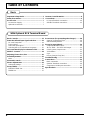 2
2
-
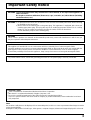 3
3
-
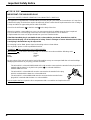 4
4
-
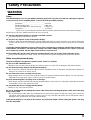 5
5
-
 6
6
-
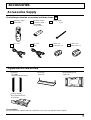 7
7
-
 8
8
-
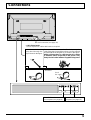 9
9
-
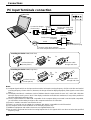 10
10
-
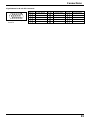 11
11
-
 12
12
-
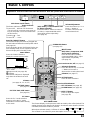 13
13
-
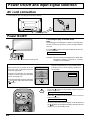 14
14
-
 15
15
-
 16
16
-
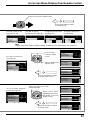 17
17
-
 18
18
-
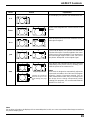 19
19
-
 20
20
-
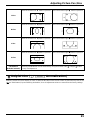 21
21
-
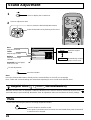 22
22
-
 23
23
-
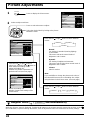 24
24
-
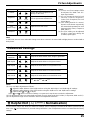 25
25
-
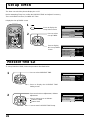 26
26
-
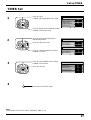 27
27
-
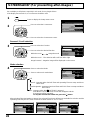 28
28
-
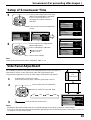 29
29
-
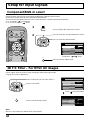 30
30
-
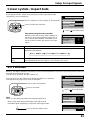 31
31
-
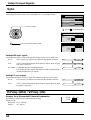 32
32
-
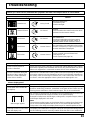 33
33
-
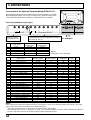 34
34
-
 35
35
-
 36
36
-
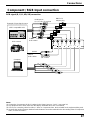 37
37
-
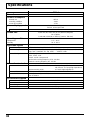 38
38
-
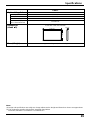 39
39
-
 40
40
-
 41
41
-
 42
42
-
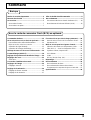 43
43
-
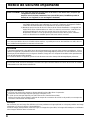 44
44
-
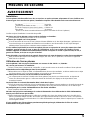 45
45
-
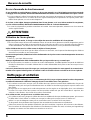 46
46
-
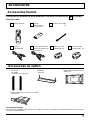 47
47
-
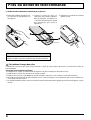 48
48
-
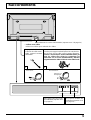 49
49
-
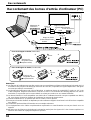 50
50
-
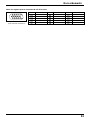 51
51
-
 52
52
-
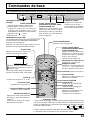 53
53
-
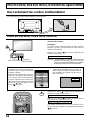 54
54
-
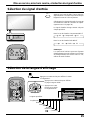 55
55
-
 56
56
-
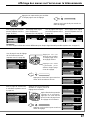 57
57
-
 58
58
-
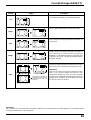 59
59
-
 60
60
-
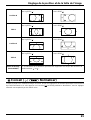 61
61
-
 62
62
-
 63
63
-
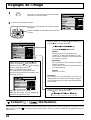 64
64
-
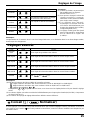 65
65
-
 66
66
-
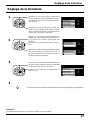 67
67
-
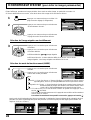 68
68
-
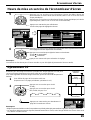 69
69
-
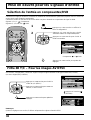 70
70
-
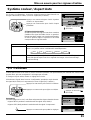 71
71
-
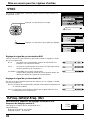 72
72
-
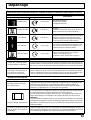 73
73
-
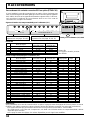 74
74
-
 75
75
-
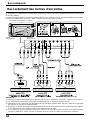 76
76
-
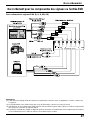 77
77
-
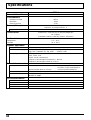 78
78
-
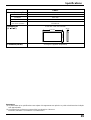 79
79
-
 80
80
-
 81
81
-
 82
82
-
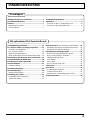 83
83
-
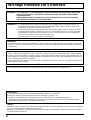 84
84
-
 85
85
-
 86
86
-
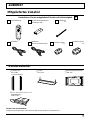 87
87
-
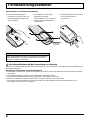 88
88
-
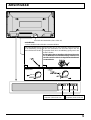 89
89
-
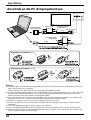 90
90
-
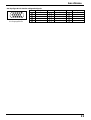 91
91
-
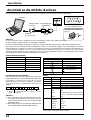 92
92
-
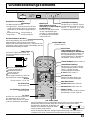 93
93
-
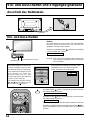 94
94
-
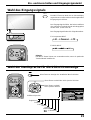 95
95
-
 96
96
-
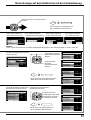 97
97
-
 98
98
-
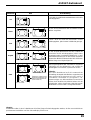 99
99
-
 100
100
-
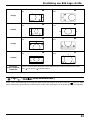 101
101
-
 102
102
-
 103
103
-
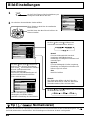 104
104
-
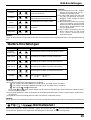 105
105
-
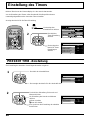 106
106
-
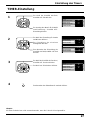 107
107
-
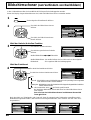 108
108
-
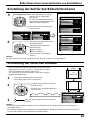 109
109
-
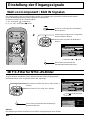 110
110
-
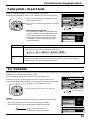 111
111
-
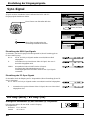 112
112
-
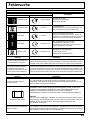 113
113
-
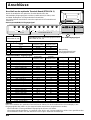 114
114
-
 115
115
-
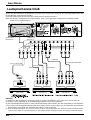 116
116
-
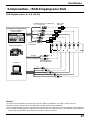 117
117
-
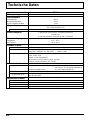 118
118
-
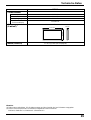 119
119
-
 120
120
-
 121
121
-
 122
122
-
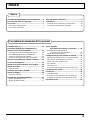 123
123
-
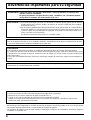 124
124
-
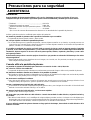 125
125
-
 126
126
-
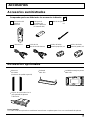 127
127
-
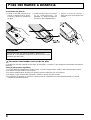 128
128
-
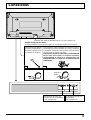 129
129
-
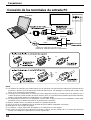 130
130
-
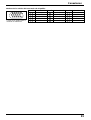 131
131
-
 132
132
-
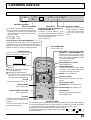 133
133
-
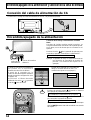 134
134
-
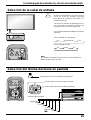 135
135
-
 136
136
-
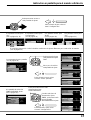 137
137
-
 138
138
-
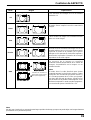 139
139
-
 140
140
-
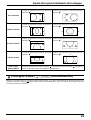 141
141
-
 142
142
-
 143
143
-
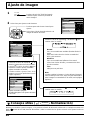 144
144
-
 145
145
-
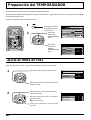 146
146
-
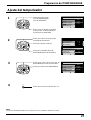 147
147
-
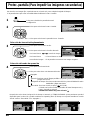 148
148
-
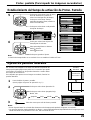 149
149
-
 150
150
-
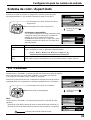 151
151
-
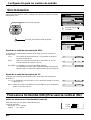 152
152
-
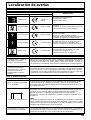 153
153
-
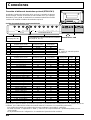 154
154
-
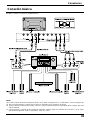 155
155
-
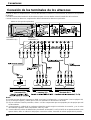 156
156
-
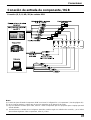 157
157
-
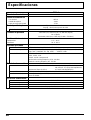 158
158
-
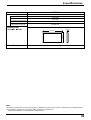 159
159
-
 160
160
-
 161
161
-
 162
162
-
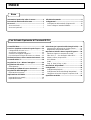 163
163
-
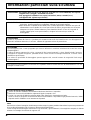 164
164
-
 165
165
-
 166
166
-
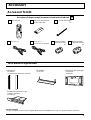 167
167
-
 168
168
-
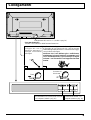 169
169
-
 170
170
-
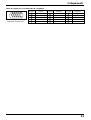 171
171
-
 172
172
-
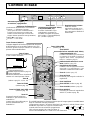 173
173
-
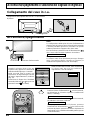 174
174
-
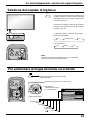 175
175
-
 176
176
-
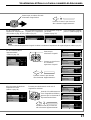 177
177
-
 178
178
-
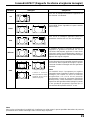 179
179
-
 180
180
-
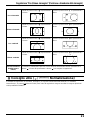 181
181
-
 182
182
-
 183
183
-
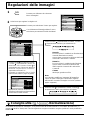 184
184
-
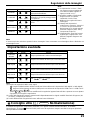 185
185
-
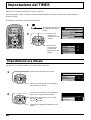 186
186
-
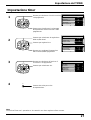 187
187
-
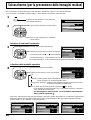 188
188
-
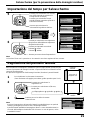 189
189
-
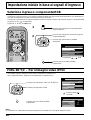 190
190
-
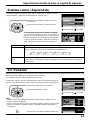 191
191
-
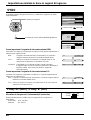 192
192
-
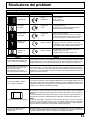 193
193
-
 194
194
-
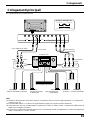 195
195
-
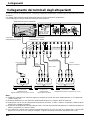 196
196
-
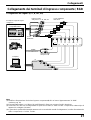 197
197
-
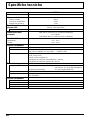 198
198
-
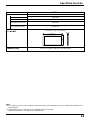 199
199
-
 200
200
Yamaha PDM-1 Manualul proprietarului
- Categorie
- Televizoare cu plasmă
- Tip
- Manualul proprietarului
în alte limbi
- Türkçe: Yamaha PDM-1 El kitabı
- français: Yamaha PDM-1 Le manuel du propriétaire
- English: Yamaha PDM-1 Owner's manual
- suomi: Yamaha PDM-1 Omistajan opas
- Deutsch: Yamaha PDM-1 Bedienungsanleitung
- italiano: Yamaha PDM-1 Manuale del proprietario
- español: Yamaha PDM-1 El manual del propietario
- svenska: Yamaha PDM-1 Bruksanvisning
- dansk: Yamaha PDM-1 Brugervejledning
- Nederlands: Yamaha PDM-1 de handleiding
Lucrări înrudite
-
Yamaha PDM-4220 Manualul proprietarului
-
Yamaha PDM-4210E Manualul proprietarului
-
Yamaha DVD-S550 Manualul proprietarului
-
Yamaha DVD-S1500 Manualul proprietarului
-
Yamaha DVD-S2500 Manualul proprietarului
-
Yamaha DVD-S1700 Manualul proprietarului
-
Yamaha DVD-S2700 Manual de utilizare
-
Yamaha dvd e 600 Manualul proprietarului
-
Yamaha PDM-1 Manualul proprietarului
-
Yamaha PDS-242 Manualul proprietarului
Alte documente
-
Panasonic TXP65ST60E Manualul proprietarului
-
LG 98UB980V Manual de utilizare
-
LG 24MR400-B Manual de utilizare
-
Adler AD 7319 Instrucțiuni de utilizare
-
Taurus Alpatec RCMB 231 Manualul proprietarului
-
Fujitsu SL 3230T Manual de utilizare
-
Asus Essence STX II 7.1 Manualul proprietarului
-
Asus Essence STX II Manualul utilizatorului