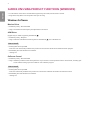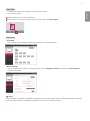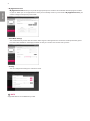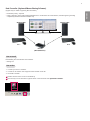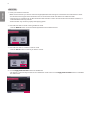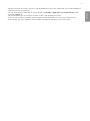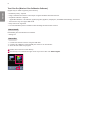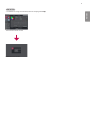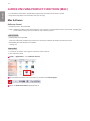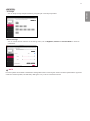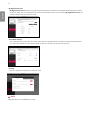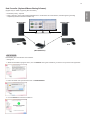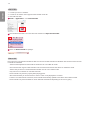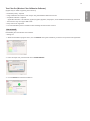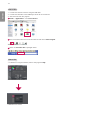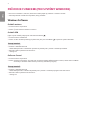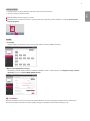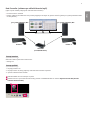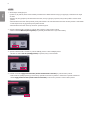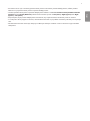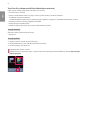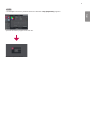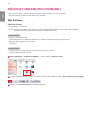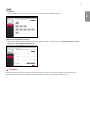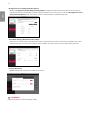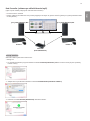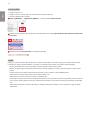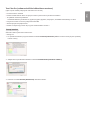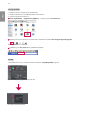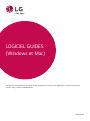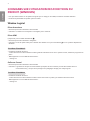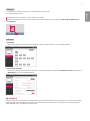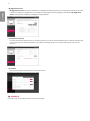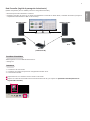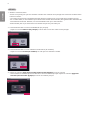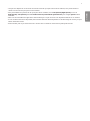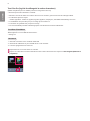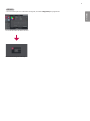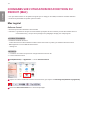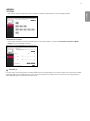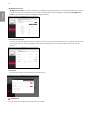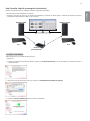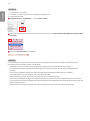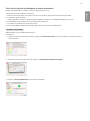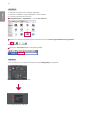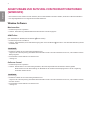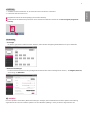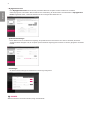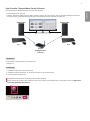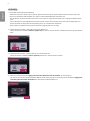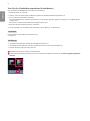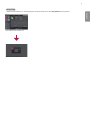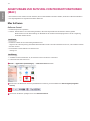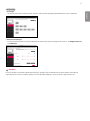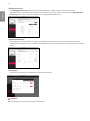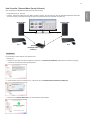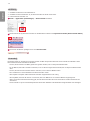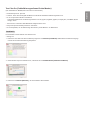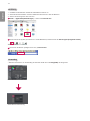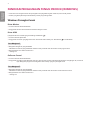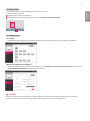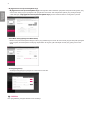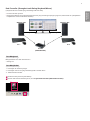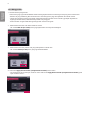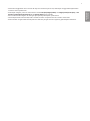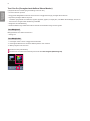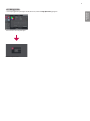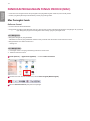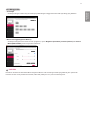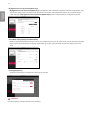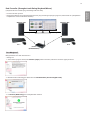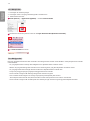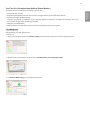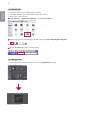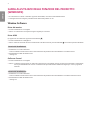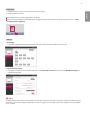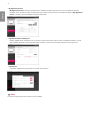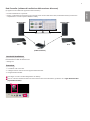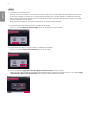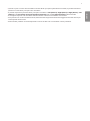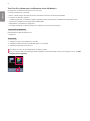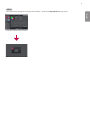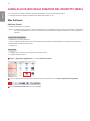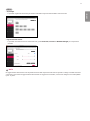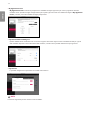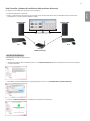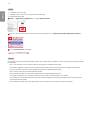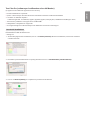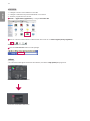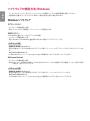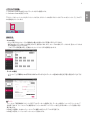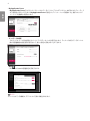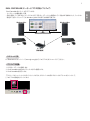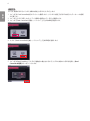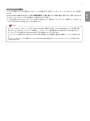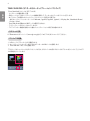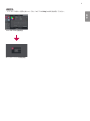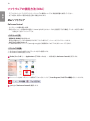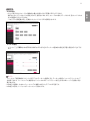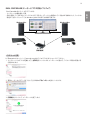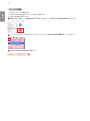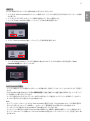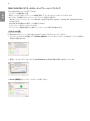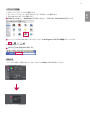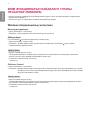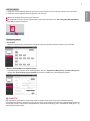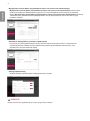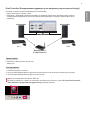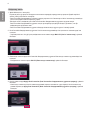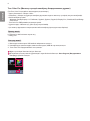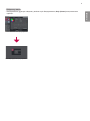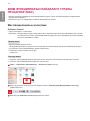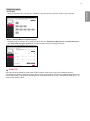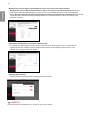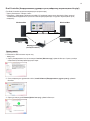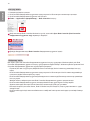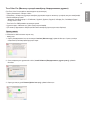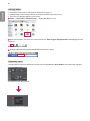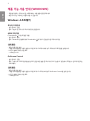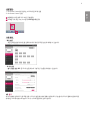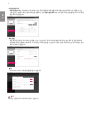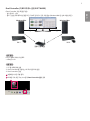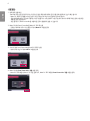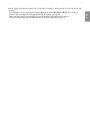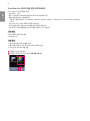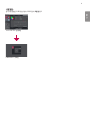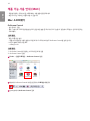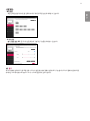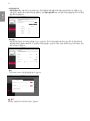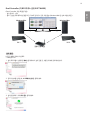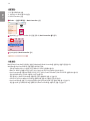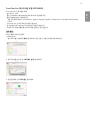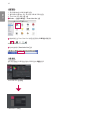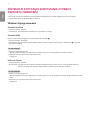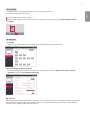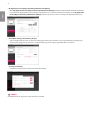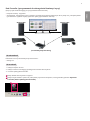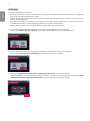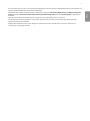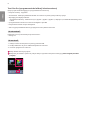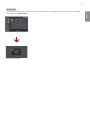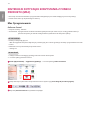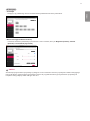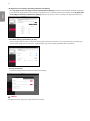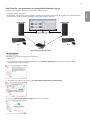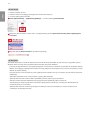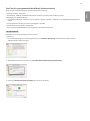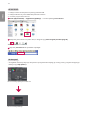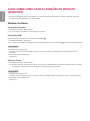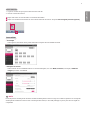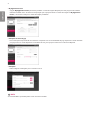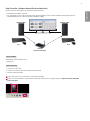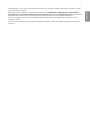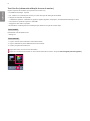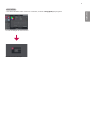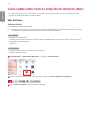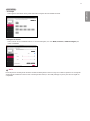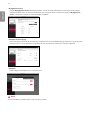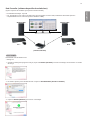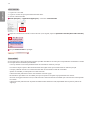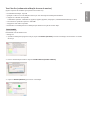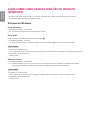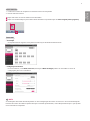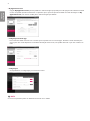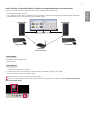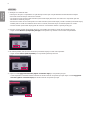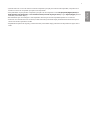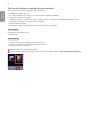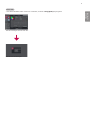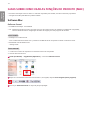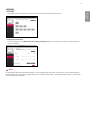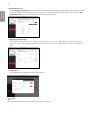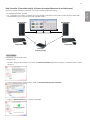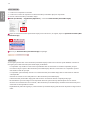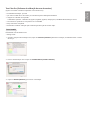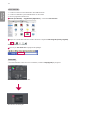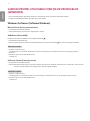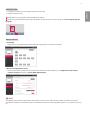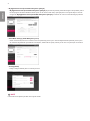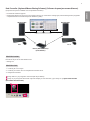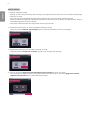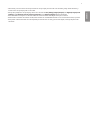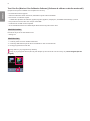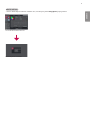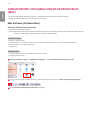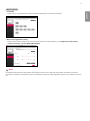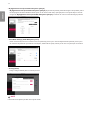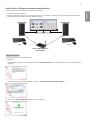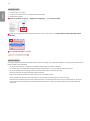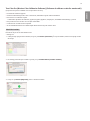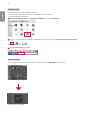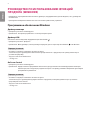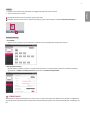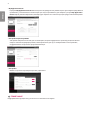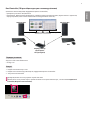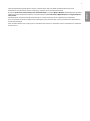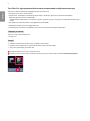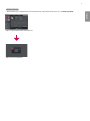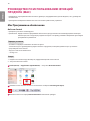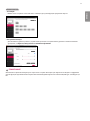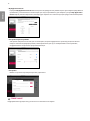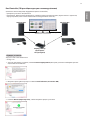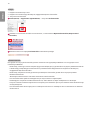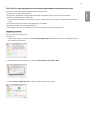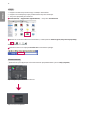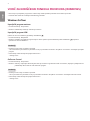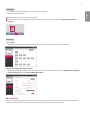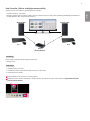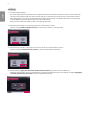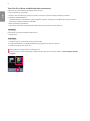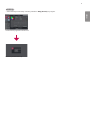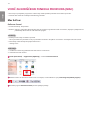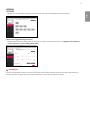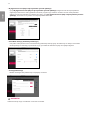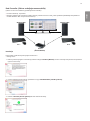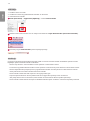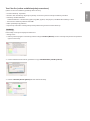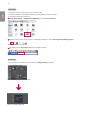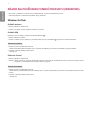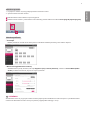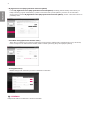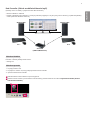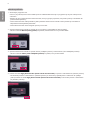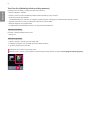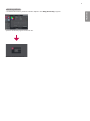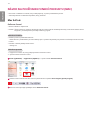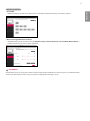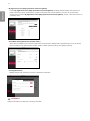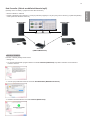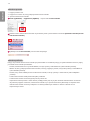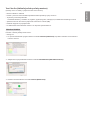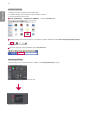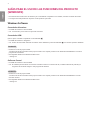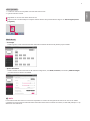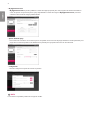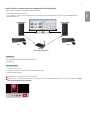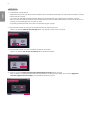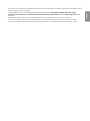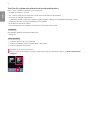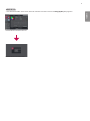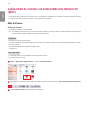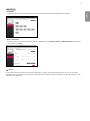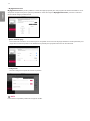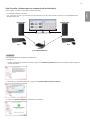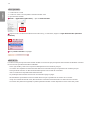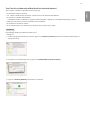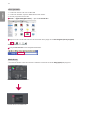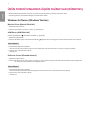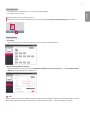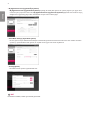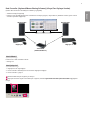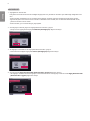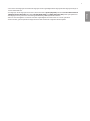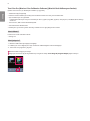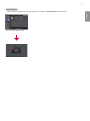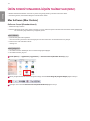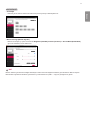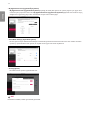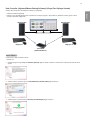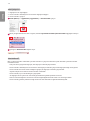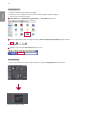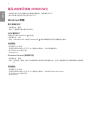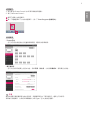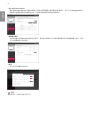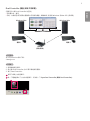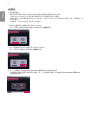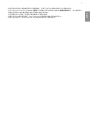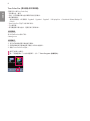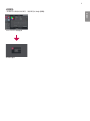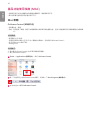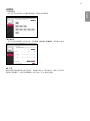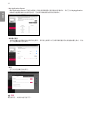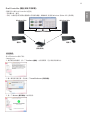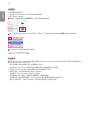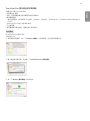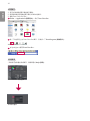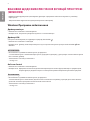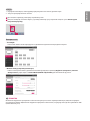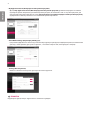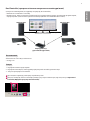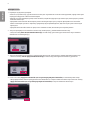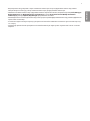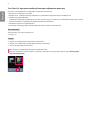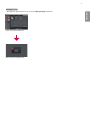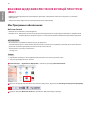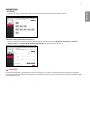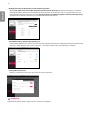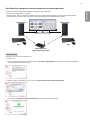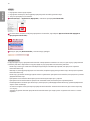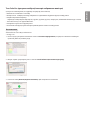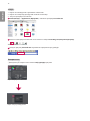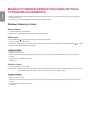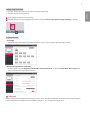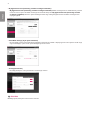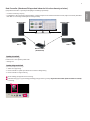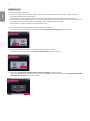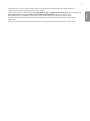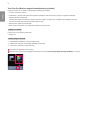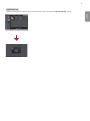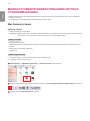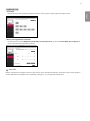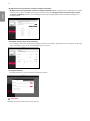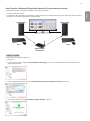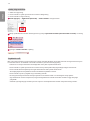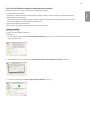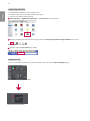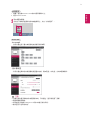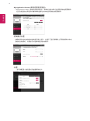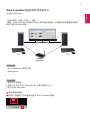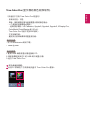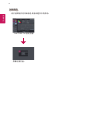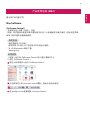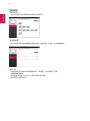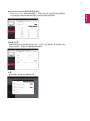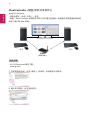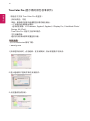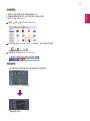2
ENGLISH
GUIDES ON USING PRODUCT FUNCTIONS (WINDOWS)
• For information on the drivers and software supported by the model, see the owner’s manual.
• Image shown may differ from the product that you are using.
Windows Software
Monitor Driver
• Installation priority : Recommended
• Usage : The resolution and frequency are adjusted for the monitor.
ASM Driver
(Applies only to models supporting Thunderbolt ( ))
• Installation priority : Required
• Usage : Driver file used when transferring data via Thunderbolt ( ) port in Windows OS.
How to Install
• Installing with the CD provided.
: Insert the user manual CD provided in the product box into the PC’s CD drive and install the driver program.
• Downloading from the LG Electronics website.
:
www.lg.com
OnScreen Control
• Installation priority : Recommended
• Usage : Software provided so that the key features of your monitor can be operated in the PC environment, including spilt
screen and the setting of picture modes for each software program.
How to Install
• Installing with the CD provided.
: Insert the manual CD provided in the product box into the PC’s CD drive and install the OnScreen Control.
• Downloading from the LG Electronics website.
:
www.lg.com

3
ENGLISH
How to Run
1 Connect an LG monitor that supports OnScreen Control to the PC.
2 Run OnScreen Control.
1
Double-click the shortcut icon on the desktop.
2
Click the tray icon in the bottom right corner of your PC screen. Click Start Program.
1
2
How to Use
• ScreenSplit
- You can easily arrange multiple windows by using the split screen layout provided.
• Monitor Settings
- You can control the basic features on the settings menu, such as Brightness, Contrast, orientation and Picture Mode for
maximum convenience.
NOTE
Firmware updates are available in the Monitor Settings Menu when connecting the monitor firmware update feature supported
model. For firmware update, the USB cable ( USB type C to A ) must be connected to the PC.

4
ENGLISH
• My Application Preset
- My Application Preset allows you to preset the appropriate picture mode for each individual software program installed
on your PC. When you run an application for which you have already chosen a picture mode in My Application Preset, your
monitor changes to the preset picture mode.
• Game Mode Settings
- This mode will be only shown with the monitor which supports Gaming features. It shows the mode optimized for games
from the modes available on the display hardware so that you can select the one that suits you best.
• Settings
- You can configure the settings for OnScreen Control.
NOTE
Supported features can be different by model.

5
ENGLISH
Dual Controller (Keyboard/Mouse Sharing Software)
(Applies only to models supporting Dual Controller)
• Installation priority : Optional
• Usage : Sharing a mouse and a keyboard between PCs connected to the same network; transferring files (providing
compatibility between Windows and Mac OS)
Windows/Mac Windows/Mac
Screen
PC 1 PC 2
Router
(Wired/Wireless)
Screen
How to Install
Downloading from the LG Electronics website.
:
www.lg.com
How to Run
1 Connect your PC to a network.
2 Connect an LG monitor that supports Dual Controller to the PC.
3 Run Dual Controller.
1
Double-click the shortcut icon on the desktop.
2
Click the tray icon on the bottom right of the PC screen and then click Open Dual Controller.
1
2

6
ENGLISH
How to Use
1 Check your network connection.
Make sure that the PCs you want to control through keyboard/mouse sharing are connected to the same LAN via a router.
- An LG monitor that supports Dual Controller must be connected to the PC that will be run in Main PC mode.
- Only one user on a network can use Dual Controller. Dual Controller can also be used in office environments. However, it is
recommended to have only one user.
- Dual Controller may not work properly when playing games.
2 Run Dual Controller on the PC running in Main PC mode.
: Click the Main PC button on the PC whose keyboard and mouse will be shared.
3 Run Dual Controller on a Sub PC in Sub PC mode.
: Click the Sub PC button on the PC you want to control.
4 Click the Apply Dual Controller button on the Main PC.
: The Sub PC is automatically searched for on the Main PC mode screen. Click the Apply Dual Controller button on the Main
PC mode screen.

7
ENGLISH
• When you move the mouse cursor from the screen of the Main PC to the screen of the Sub PC, you can use the Main PC’s
keyboard and mouse on the Sub PC.
- You can set the positions of the Main PC and the Sub PC, to Left/Right or Right/Left, in PC Position Control in Dual
Controller’s Option tab.
- We recommend that you set the Sub PC so that its screen is only displayed on a monitor.
- If there is an active Internet connection, Dual Controller automatically updates to the latest version when started.
- Dual Controller may not be available on certain websites and networks depending on the security policy.

8
ENGLISH
True Color Pro (Monitor Color Calibration Software)
(Applies only to models supporting True Color Pro)
• Installation priority : Optional
• Usage : Calibrates the monitor’s color output using the hardware calibration function.
• A separate calibrator is required.
- Applicable calibrators : LG Calibrator, Spyder3, Spyder4, Spyder5, i1Display Pro, ColorMunki Photo/Design, and i1Pro2
• True Color Pro may not support PBP mode.
• Daisy-chain is not supported.
• It is recommended to perform calibration after disabling the dual monitor function.
How to Install
Downloading from the LG Electronics website.
:
www.lg.com
How to Run
1 Connect the monitor to the PC using the USB cable.
2 Connect the calibrator to the USB IN port of the PC or the monitor.
3 Start the True Color Pro program.
1
Double-click on the icon on the desktop.
2
Click the tray icon in the bottom right corner of your PC screen. Click Start Program.
1
2

9
ENGLISH
How to Use
•
For details on using the software, refer to the program’s Help.
True Color Pro launch screen.
Calibration start screen.

10
ENGLISH
GUIDES ON USING PRODUCT FUNCTIONS (MAC)
• For information on the drivers and software supported by the model, see the owner’s manual.
• Image shown may differ from the product that you are using.
Mac Software
OnScreen Control
• Installation priority : Recommended
• Usage : Software provided so that the key features of your monitor can be operated in the PC environment, including spilt
screen and the setting of picture modes for each software program.
How to Install
• Installing with the CD provided.
: Insert the manual CD provided in the product box into the PC’s CD drive and install the OnScreen Control.
• Downloading from the LG Electronics website.
:
www.lg.com
How to Run
1 Connect an LG monitor that supports OnScreen Control to the PC.
2 Run OnScreen Control.
1
Finder → Applications → Run OnScreen Control
2
Click the OnScreen Control icon on the menu bar and then click Start Program.
3
Search for OnScreen Control in Spotlight search.

11
ENGLISH
How to Use
• ScreenSplit
- You can easily arrange multiple windows by using the split screen layout provided.
• Monitor Settings
- You can control the basic features on the settings menu, such as Brightness, Contrast and Picture Mode for maximum
convenience.
NOTE
Firmware updates are available in the Monitor Settings Menu when connecting the monitor firmware update feature supported
model. For firmware update, the USB cable ( USB type C to A ) must be connected to the PC.

12
ENGLISH
• My Application Preset
- My Application Preset allows you to preset the appropriate picture mode for each individual software program installed
on your PC. When you run an application for which you have already chosen a picture mode in My Application Preset, your
monitor changes to the preset picture mode.
• Game Mode Settings
- This mode will be only shown with the monitor which supports Gaming features. It shows the mode optimized for games
from the modes available on the display hardware so that you can select the one that suits you best.
• Settings
- You can configure the settings for OnScreen Control.
NOTE
Supported features can be different by model.

13
ENGLISH
Dual Controller (Keyboard/Mouse Sharing Software)
(Applies only to models supporting Dual Controller)
• Installation priority : Optional
• Usage : Sharing a mouse and a keyboard between PCs connected to the same network; transferring files (providing
compatibility between Windows and Mac OS)
Windows/Mac Windows/Mac
Screen
PC 1 PC 2
Router
(Wired/Wireless)
Screen
How to Install
Downloading from the LG Electronics website.
:
www.lg.com
1 When the installation program starts, click on Continue. During the installation, you have to accept the license agreement.
2 Enter the Admin User password and click on Install Software.
3 Click on Restart to finish the installation.

14
ENGLISH
How to Run
1 Connect your PC to a network.
2 Connect an LG monitor that supports Dual Controller to the PC.
3 Run Dual Controller.
1
Finder → Applications → Run Dual Controller
2
Click the Dual Controller icon on the menu bar and then click Open Dual Controller.
3
Search for Dual Controller in Spotlight.
How to Use
Instructions for running Dual Controller for Mac are the same as Dual Controller for Windows. See the instructions for Dual
Controller for Windows.
- The PC whose keyboard and mouse will be shared must be run in Main PC mode.
- An LG monitor that supports Dual Controller must be connected to the PC that will be run in Main PC mode.
- The PC that you want to control with Dual Controller must be run in Sub PC mode.
- Only one user on a network can use Dual Controller.
- Dual Controller may not work properly when playing games.
- We recommend that you set the Sub PC so that its screen is only displayed on a monitor.
- If there is an active Internet connection, Dual Controller automatically updates to the latest version when started.
- Dual Controller may not be available on certain websites and networks depending on the security policy.

15
ENGLISH
True Color Pro (Monitor Color Calibration Software)
(Applies only to models supporting True Color Pro)
• Installation priority : Optional
• Usage: Calibrates the monitor’s color output using the hardware calibration function.
• A separate calibrator is required.
- Applicable calibrators : LG Calibrator, Spyder3, Spyder4, Spyder5, i1Display Pro, and ColorMunki Photo/Design, and i1Pro2
• True Color Pro may not support PBP mode.
• Daisy-chain is not supported.
• It is recommended to perform calibration after disabling the dual monitor function.
How to Install
Downloading from the LG Electronics website.
:
www.lg.com
1 When the installation program starts, click on Continue. During the installation, you have to accept the license agreement.
2 Enter the Super User password and click on Install Software.
3 Click on Restart to finish the installation.

16
ENGLISH
How to Run
1 Connect the monitor to the PC using the USB cable.
2 Connect the calibrator to the USB IN port of the PC or the monitor.
3 Start the True Color Pro program.
1
Finder → Applications → Run True Color Pro
True Color Pro
2
Click on the True Color Pro icon on the menu bar and click on Start Program.
3
Search for True Color Pro in Spotlight search.
True Color Pro
How to Use
• For details on using the software, refer to the program’s Help.
True Color Pro launch screen.
Calibration start screen.


www.lg.com
Než začnete zařízení používat, přečtěte si důkladně Návod kobsluze apoté jej uchovejte pro pozdější
použití.
PŘÍRUČKA K SOFTWARU
(pro systémy
Windows, Mac)

2
ČESKY
PRŮVODCE FUNKCEMI (PRO SYSTÉMY WINDOWS)
• Informace oovladačích asoftwaru, které tento model podporuje, naleznete vnávodu kobsluze.
• Zobrazený obrázek se může lišit od produktu, který používáte.
Windows Software
Ovladač monitoru
• Priorita instalace : Doporučeno
• Použití : Úprava rozlišení a frekvence monitoru.
Ovladač ASM
(Týká se pouze modelů podporujících software Thunderbolt ( ))
• Priorita instalace : Požadována
• Použití : Soubor ovladače používaný při přenosu dat přes port Thunderbolt ( ) v operačním systému Windows.
Postup instalace
• Instalace zdodaného disku CD
: Vložte dodaný disk CD suživatelskou příručkou do jednotky CD vpočítači a nainstalujte ovladače.
• Stahování z webu společnosti LG Electronics.
:
www.lg.com
OnScreen Control
• Priorita instalace : Doporučeno
• Použití : Software je poskytnut, aby mohly být na počítači ovládány důležité funkce monitoru, včetně režimu rozdělení
obrazovky anastavení režimu obrazu pro všechny softwarové programy.
Postup instalace
• Instalace zdodaného disku CD
: Vložte dodaný disk CD snávodem do jednotky CD vpočítači anainstalujte program OnScreen Control.
• Stahování z webu společnosti LG Electronics.
:
www.lg.com

3
ČESKY
Postup spuštění
1 Připojte monitor LG, který podporuje software OnScreen Control k počítači.
2 Spusťte software OnScreen Control.
1
Dvakrát klikněte na ikonu zástupce na ploše.
2
Klikněte na ikonu voznamovací oblasti vpravém dolním rohu obrazovky počítače. Klikněte na možnost Start Program
(Spustit program).
1
2
Použití
• ScreenSplit
- Snadno můžete uspořádat více oken pomocí poskytnutého rozvržení rozdělení obrazovky.
• Monitor Settings(Monitor Settings)
- Maximálního pohodlí můžete dosáhnout ovládáním základních funkcí vnabídce, kterými jsou Brightness (Jas), Contrast
(Kontrast), orientace aPicture Mode (Režim obrazu).
POZNÁMKA
Možnosti aktualizace firmwaru jsou dostupné nabídce Nastavení monitoru při připojení modelu monitoru podporujícího
aktualizaci firmwaru. Aktualizace firmwaru vyžaduje propojení spočítačem pomocí kabelu USB (typ C–A).
Pagina se încarcă...
Pagina se încarcă...
Pagina se încarcă...
Pagina se încarcă...
Pagina se încarcă...
Pagina se încarcă...
Pagina se încarcă...
Pagina se încarcă...
Pagina se încarcă...
Pagina se încarcă...
Pagina se încarcă...
Pagina se încarcă...
Pagina se încarcă...
Pagina se încarcă...
Pagina se încarcă...
Pagina se încarcă...
Pagina se încarcă...
Pagina se încarcă...
Pagina se încarcă...
Pagina se încarcă...
Pagina se încarcă...
Pagina se încarcă...
Pagina se încarcă...
Pagina se încarcă...
Pagina se încarcă...
Pagina se încarcă...
Pagina se încarcă...
Pagina se încarcă...
Pagina se încarcă...
Pagina se încarcă...
Pagina se încarcă...
Pagina se încarcă...
Pagina se încarcă...
Pagina se încarcă...
Pagina se încarcă...
Pagina se încarcă...
Pagina se încarcă...
Pagina se încarcă...
Pagina se încarcă...
Pagina se încarcă...
Pagina se încarcă...
Pagina se încarcă...
Pagina se încarcă...
Pagina se încarcă...
Pagina se încarcă...
Pagina se încarcă...
Pagina se încarcă...
Pagina se încarcă...
Pagina se încarcă...
Pagina se încarcă...
Pagina se încarcă...
Pagina se încarcă...
Pagina se încarcă...
Pagina se încarcă...
Pagina se încarcă...
Pagina se încarcă...
Pagina se încarcă...
Pagina se încarcă...
Pagina se încarcă...
Pagina se încarcă...
Pagina se încarcă...
Pagina se încarcă...
Pagina se încarcă...
Pagina se încarcă...
Pagina se încarcă...
Pagina se încarcă...
Pagina se încarcă...
Pagina se încarcă...
Pagina se încarcă...
Pagina se încarcă...
Pagina se încarcă...
Pagina se încarcă...
Pagina se încarcă...
Pagina se încarcă...
Pagina se încarcă...
Pagina se încarcă...
Pagina se încarcă...
Pagina se încarcă...
Pagina se încarcă...
Pagina se încarcă...
Pagina se încarcă...
Pagina se încarcă...
Pagina se încarcă...
Pagina se încarcă...
Pagina se încarcă...
Pagina se încarcă...
Pagina se încarcă...
Pagina se încarcă...
Pagina se încarcă...
Pagina se încarcă...
Pagina se încarcă...
Pagina se încarcă...
Pagina se încarcă...
Pagina se încarcă...
Pagina se încarcă...
Pagina se încarcă...
Pagina se încarcă...
Pagina se încarcă...
Pagina se încarcă...
Pagina se încarcă...
Pagina se încarcă...
Pagina se încarcă...
Pagina se încarcă...
Pagina se încarcă...
Pagina se încarcă...
Pagina se încarcă...
Pagina se încarcă...
Pagina se încarcă...
Pagina se încarcă...
Pagina se încarcă...
Pagina se încarcă...
Pagina se încarcă...
Pagina se încarcă...
Pagina se încarcă...
Pagina se încarcă...
Pagina se încarcă...
Pagina se încarcă...
Pagina se încarcă...
Pagina se încarcă...
Pagina se încarcă...
Pagina se încarcă...
Pagina se încarcă...
Pagina se încarcă...
Pagina se încarcă...
Pagina se încarcă...
Pagina se încarcă...
Pagina se încarcă...
Pagina se încarcă...
Pagina se încarcă...
Pagina se încarcă...
Pagina se încarcă...
Pagina se încarcă...
Pagina se încarcă...
Pagina se încarcă...
Pagina se încarcă...
Pagina se încarcă...
Pagina se încarcă...
Pagina se încarcă...
Pagina se încarcă...
Pagina se încarcă...
Pagina se încarcă...
Pagina se încarcă...
Pagina se încarcă...
Pagina se încarcă...
Pagina se încarcă...
Pagina se încarcă...
Pagina se încarcă...
Pagina se încarcă...
Pagina se încarcă...
Pagina se încarcă...
Pagina se încarcă...
Pagina se încarcă...
Pagina se încarcă...
Pagina se încarcă...
Pagina se încarcă...
Pagina se încarcă...
Pagina se încarcă...
Pagina se încarcă...
Pagina se încarcă...
Pagina se încarcă...
Pagina se încarcă...
Pagina se încarcă...
Pagina se încarcă...
Pagina se încarcă...
Pagina se încarcă...
Pagina se încarcă...
Pagina se încarcă...
Pagina se încarcă...
Pagina se încarcă...
Pagina se încarcă...
Pagina se încarcă...
Pagina se încarcă...
Pagina se încarcă...
Pagina se încarcă...
Pagina se încarcă...
Pagina se încarcă...
Pagina se încarcă...
Pagina se încarcă...
Pagina se încarcă...
Pagina se încarcă...
Pagina se încarcă...
Pagina se încarcă...
Pagina se încarcă...
Pagina se încarcă...
Pagina se încarcă...
Pagina se încarcă...
Pagina se încarcă...
Pagina se încarcă...
Pagina se încarcă...
Pagina se încarcă...
Pagina se încarcă...
Pagina se încarcă...
Pagina se încarcă...
Pagina se încarcă...
Pagina se încarcă...
Pagina se încarcă...
Pagina se încarcă...
Pagina se încarcă...
Pagina se încarcă...
Pagina se încarcă...
Pagina se încarcă...
Pagina se încarcă...
Pagina se încarcă...
Pagina se încarcă...
Pagina se încarcă...
Pagina se încarcă...
Pagina se încarcă...
Pagina se încarcă...
Pagina se încarcă...
Pagina se încarcă...
Pagina se încarcă...
Pagina se încarcă...
Pagina se încarcă...
Pagina se încarcă...
Pagina se încarcă...
Pagina se încarcă...
Pagina se încarcă...
Pagina se încarcă...
Pagina se încarcă...
Pagina se încarcă...
Pagina se încarcă...
Pagina se încarcă...
Pagina se încarcă...
Pagina se încarcă...
Pagina se încarcă...
Pagina se încarcă...
Pagina se încarcă...
Pagina se încarcă...
Pagina se încarcă...
Pagina se încarcă...
Pagina se încarcă...
Pagina se încarcă...
Pagina se încarcă...
Pagina se încarcă...
Pagina se încarcă...
Pagina se încarcă...
Pagina se încarcă...
Pagina se încarcă...
Pagina se încarcă...
Pagina se încarcă...
Pagina se încarcă...
Pagina se încarcă...
Pagina se încarcă...
Pagina se încarcă...
Pagina se încarcă...
Pagina se încarcă...
Pagina se încarcă...
Pagina se încarcă...
Pagina se încarcă...
Pagina se încarcă...
Pagina se încarcă...
Pagina se încarcă...
Pagina se încarcă...
Pagina se încarcă...
Pagina se încarcă...
Pagina se încarcă...
Pagina se încarcă...
Pagina se încarcă...
Pagina se încarcă...
Pagina se încarcă...
Pagina se încarcă...
Pagina se încarcă...
Pagina se încarcă...
Pagina se încarcă...
Pagina se încarcă...
Pagina se încarcă...
Pagina se încarcă...
Pagina se încarcă...
Pagina se încarcă...
Pagina se încarcă...
Pagina se încarcă...
Pagina se încarcă...
Pagina se încarcă...
Pagina se încarcă...
Pagina se încarcă...
Pagina se încarcă...
Pagina se încarcă...
Pagina se încarcă...
Pagina se încarcă...
Pagina se încarcă...
Pagina se încarcă...
Pagina se încarcă...
Pagina se încarcă...
Pagina se încarcă...
Pagina se încarcă...
Pagina se încarcă...
Pagina se încarcă...
Pagina se încarcă...
Pagina se încarcă...
Pagina se încarcă...
Pagina se încarcă...
Pagina se încarcă...
Pagina se încarcă...
Pagina se încarcă...
Pagina se încarcă...
Pagina se încarcă...
Pagina se încarcă...
Pagina se încarcă...
Pagina se încarcă...
Pagina se încarcă...
Pagina se încarcă...
Pagina se încarcă...
Pagina se încarcă...
Pagina se încarcă...
Pagina se încarcă...
Pagina se încarcă...
Pagina se încarcă...
Pagina se încarcă...
Pagina se încarcă...
Pagina se încarcă...
Pagina se încarcă...
Pagina se încarcă...
Pagina se încarcă...
Pagina se încarcă...
Pagina se încarcă...
Pagina se încarcă...
Pagina se încarcă...
Pagina se încarcă...
Pagina se încarcă...
Pagina se încarcă...
Pagina se încarcă...
Pagina se încarcă...
Pagina se încarcă...
Pagina se încarcă...
Pagina se încarcă...
Pagina se încarcă...
Pagina se încarcă...
Pagina se încarcă...
Pagina se încarcă...
Pagina se încarcă...
Pagina se încarcă...
Pagina se încarcă...
Pagina se încarcă...
Pagina se încarcă...
Pagina se încarcă...
Pagina se încarcă...
Pagina se încarcă...
Pagina se încarcă...
Pagina se încarcă...
Pagina se încarcă...
Pagina se încarcă...
Pagina se încarcă...
Pagina se încarcă...
Pagina se încarcă...
Pagina se încarcă...
Pagina se încarcă...
Pagina se încarcă...
Pagina se încarcă...
Pagina se încarcă...
Pagina se încarcă...
Pagina se încarcă...
Pagina se încarcă...
Pagina se încarcă...
Pagina se încarcă...
-
 1
1
-
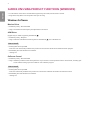 2
2
-
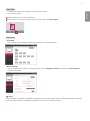 3
3
-
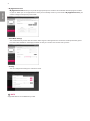 4
4
-
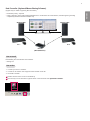 5
5
-
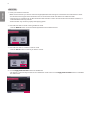 6
6
-
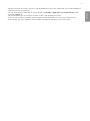 7
7
-
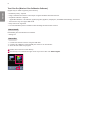 8
8
-
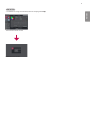 9
9
-
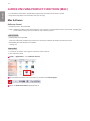 10
10
-
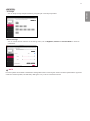 11
11
-
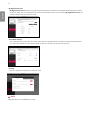 12
12
-
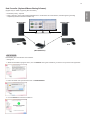 13
13
-
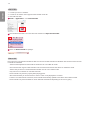 14
14
-
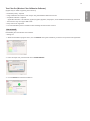 15
15
-
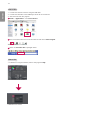 16
16
-
 17
17
-
 18
18
-
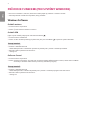 19
19
-
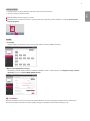 20
20
-
 21
21
-
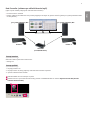 22
22
-
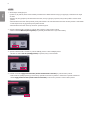 23
23
-
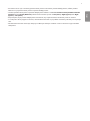 24
24
-
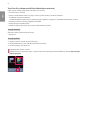 25
25
-
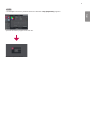 26
26
-
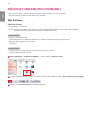 27
27
-
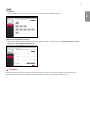 28
28
-
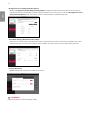 29
29
-
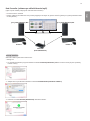 30
30
-
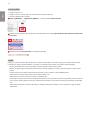 31
31
-
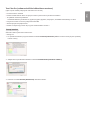 32
32
-
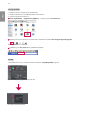 33
33
-
 34
34
-
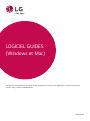 35
35
-
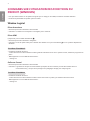 36
36
-
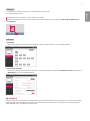 37
37
-
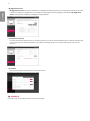 38
38
-
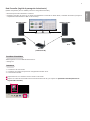 39
39
-
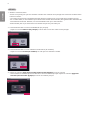 40
40
-
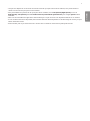 41
41
-
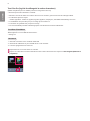 42
42
-
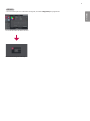 43
43
-
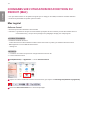 44
44
-
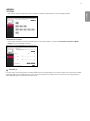 45
45
-
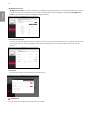 46
46
-
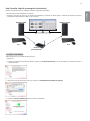 47
47
-
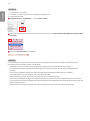 48
48
-
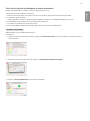 49
49
-
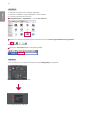 50
50
-
 51
51
-
 52
52
-
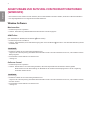 53
53
-
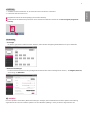 54
54
-
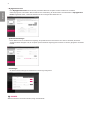 55
55
-
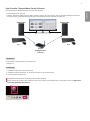 56
56
-
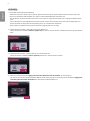 57
57
-
 58
58
-
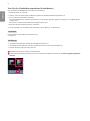 59
59
-
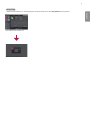 60
60
-
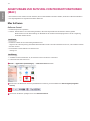 61
61
-
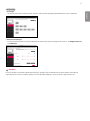 62
62
-
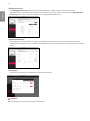 63
63
-
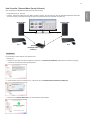 64
64
-
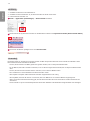 65
65
-
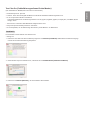 66
66
-
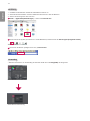 67
67
-
 68
68
-
 69
69
-
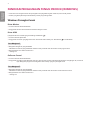 70
70
-
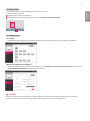 71
71
-
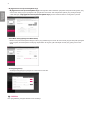 72
72
-
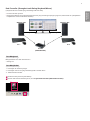 73
73
-
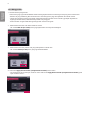 74
74
-
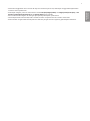 75
75
-
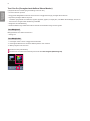 76
76
-
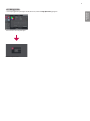 77
77
-
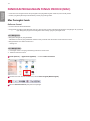 78
78
-
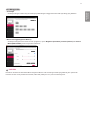 79
79
-
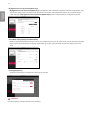 80
80
-
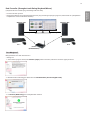 81
81
-
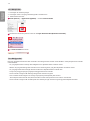 82
82
-
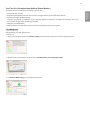 83
83
-
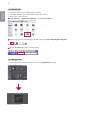 84
84
-
 85
85
-
 86
86
-
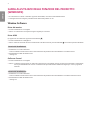 87
87
-
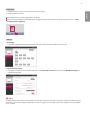 88
88
-
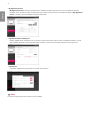 89
89
-
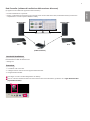 90
90
-
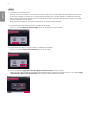 91
91
-
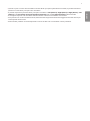 92
92
-
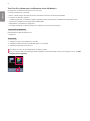 93
93
-
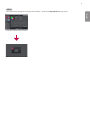 94
94
-
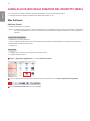 95
95
-
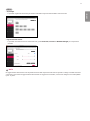 96
96
-
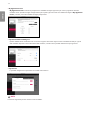 97
97
-
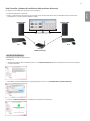 98
98
-
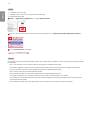 99
99
-
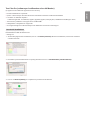 100
100
-
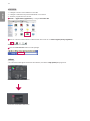 101
101
-
 102
102
-
 103
103
-
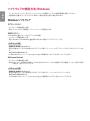 104
104
-
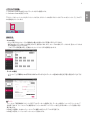 105
105
-
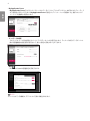 106
106
-
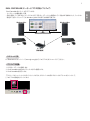 107
107
-
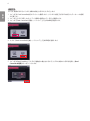 108
108
-
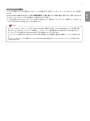 109
109
-
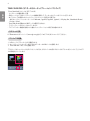 110
110
-
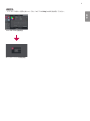 111
111
-
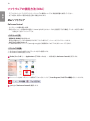 112
112
-
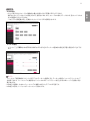 113
113
-
 114
114
-
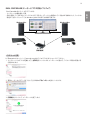 115
115
-
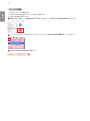 116
116
-
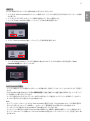 117
117
-
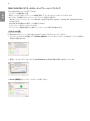 118
118
-
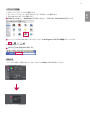 119
119
-
 120
120
-
 121
121
-
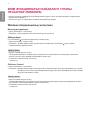 122
122
-
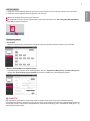 123
123
-
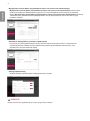 124
124
-
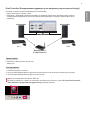 125
125
-
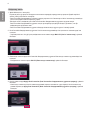 126
126
-
 127
127
-
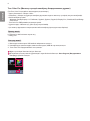 128
128
-
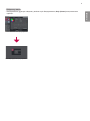 129
129
-
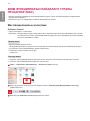 130
130
-
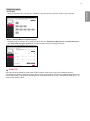 131
131
-
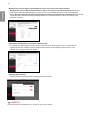 132
132
-
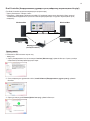 133
133
-
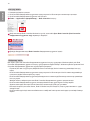 134
134
-
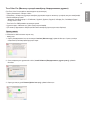 135
135
-
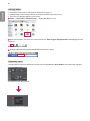 136
136
-
 137
137
-
 138
138
-
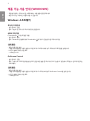 139
139
-
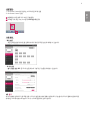 140
140
-
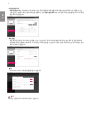 141
141
-
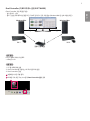 142
142
-
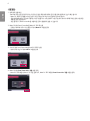 143
143
-
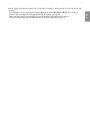 144
144
-
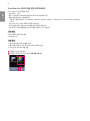 145
145
-
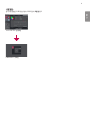 146
146
-
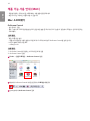 147
147
-
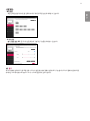 148
148
-
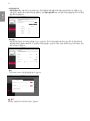 149
149
-
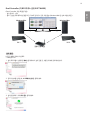 150
150
-
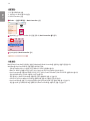 151
151
-
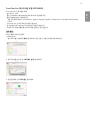 152
152
-
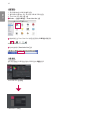 153
153
-
 154
154
-
 155
155
-
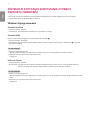 156
156
-
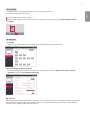 157
157
-
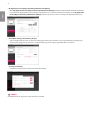 158
158
-
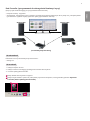 159
159
-
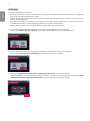 160
160
-
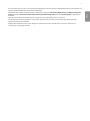 161
161
-
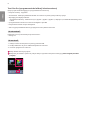 162
162
-
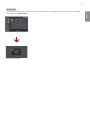 163
163
-
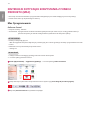 164
164
-
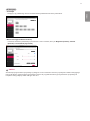 165
165
-
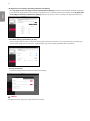 166
166
-
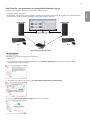 167
167
-
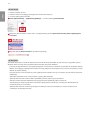 168
168
-
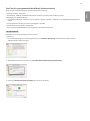 169
169
-
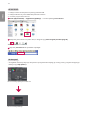 170
170
-
 171
171
-
 172
172
-
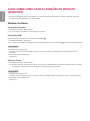 173
173
-
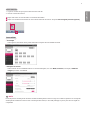 174
174
-
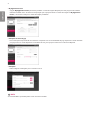 175
175
-
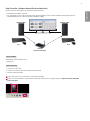 176
176
-
 177
177
-
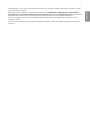 178
178
-
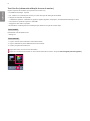 179
179
-
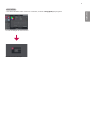 180
180
-
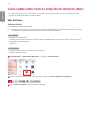 181
181
-
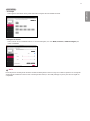 182
182
-
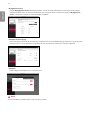 183
183
-
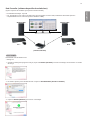 184
184
-
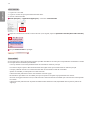 185
185
-
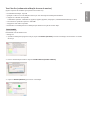 186
186
-
 187
187
-
 188
188
-
 189
189
-
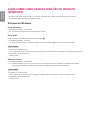 190
190
-
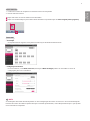 191
191
-
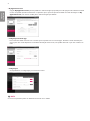 192
192
-
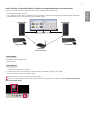 193
193
-
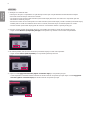 194
194
-
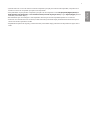 195
195
-
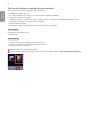 196
196
-
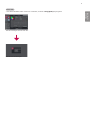 197
197
-
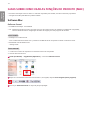 198
198
-
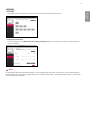 199
199
-
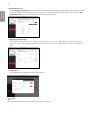 200
200
-
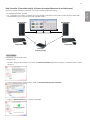 201
201
-
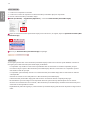 202
202
-
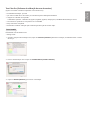 203
203
-
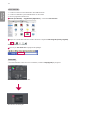 204
204
-
 205
205
-
 206
206
-
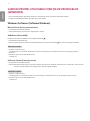 207
207
-
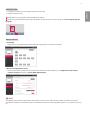 208
208
-
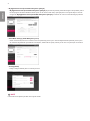 209
209
-
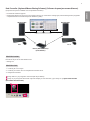 210
210
-
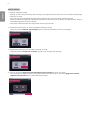 211
211
-
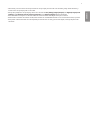 212
212
-
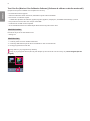 213
213
-
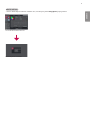 214
214
-
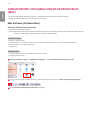 215
215
-
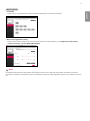 216
216
-
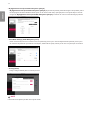 217
217
-
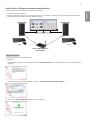 218
218
-
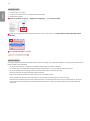 219
219
-
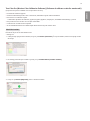 220
220
-
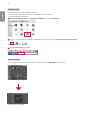 221
221
-
 222
222
-
 223
223
-
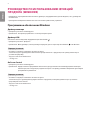 224
224
-
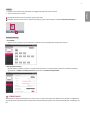 225
225
-
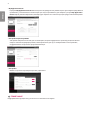 226
226
-
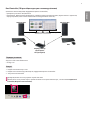 227
227
-
 228
228
-
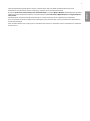 229
229
-
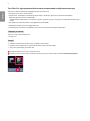 230
230
-
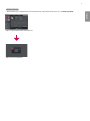 231
231
-
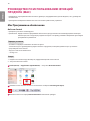 232
232
-
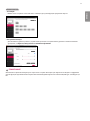 233
233
-
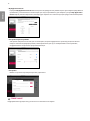 234
234
-
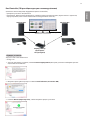 235
235
-
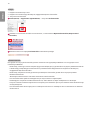 236
236
-
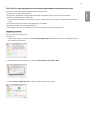 237
237
-
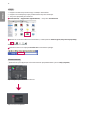 238
238
-
 239
239
-
 240
240
-
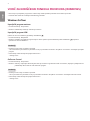 241
241
-
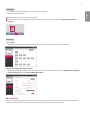 242
242
-
 243
243
-
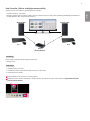 244
244
-
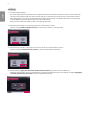 245
245
-
 246
246
-
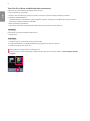 247
247
-
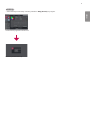 248
248
-
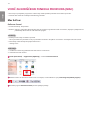 249
249
-
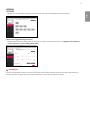 250
250
-
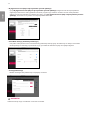 251
251
-
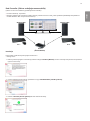 252
252
-
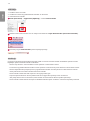 253
253
-
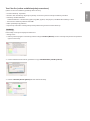 254
254
-
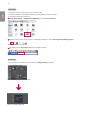 255
255
-
 256
256
-
 257
257
-
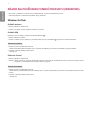 258
258
-
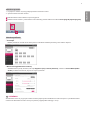 259
259
-
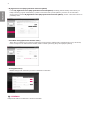 260
260
-
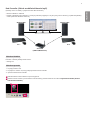 261
261
-
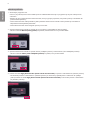 262
262
-
 263
263
-
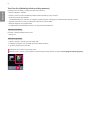 264
264
-
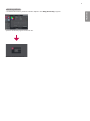 265
265
-
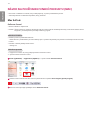 266
266
-
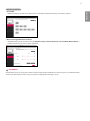 267
267
-
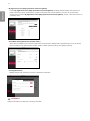 268
268
-
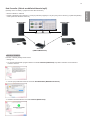 269
269
-
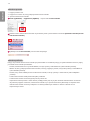 270
270
-
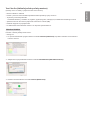 271
271
-
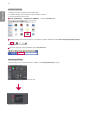 272
272
-
 273
273
-
 274
274
-
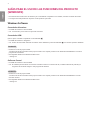 275
275
-
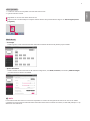 276
276
-
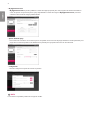 277
277
-
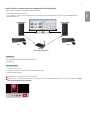 278
278
-
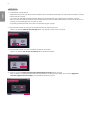 279
279
-
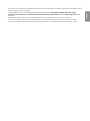 280
280
-
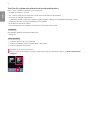 281
281
-
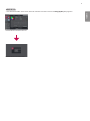 282
282
-
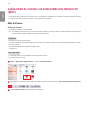 283
283
-
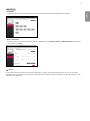 284
284
-
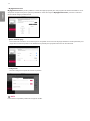 285
285
-
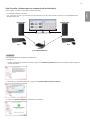 286
286
-
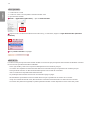 287
287
-
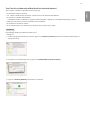 288
288
-
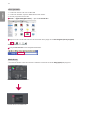 289
289
-
 290
290
-
 291
291
-
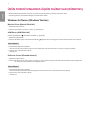 292
292
-
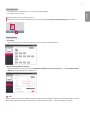 293
293
-
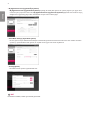 294
294
-
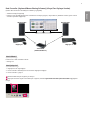 295
295
-
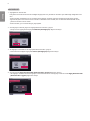 296
296
-
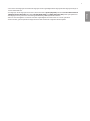 297
297
-
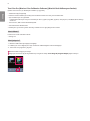 298
298
-
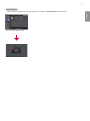 299
299
-
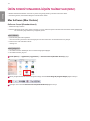 300
300
-
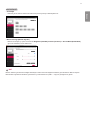 301
301
-
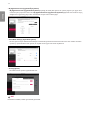 302
302
-
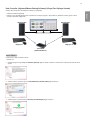 303
303
-
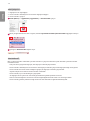 304
304
-
 305
305
-
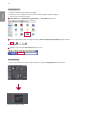 306
306
-
 307
307
-
 308
308
-
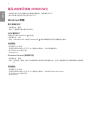 309
309
-
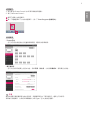 310
310
-
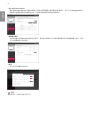 311
311
-
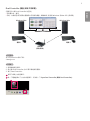 312
312
-
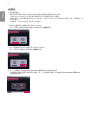 313
313
-
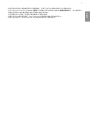 314
314
-
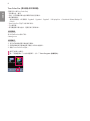 315
315
-
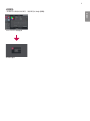 316
316
-
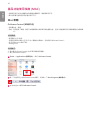 317
317
-
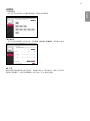 318
318
-
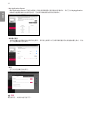 319
319
-
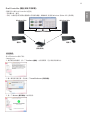 320
320
-
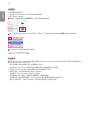 321
321
-
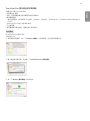 322
322
-
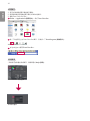 323
323
-
 324
324
-
 325
325
-
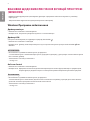 326
326
-
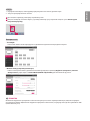 327
327
-
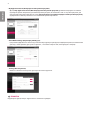 328
328
-
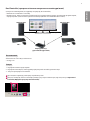 329
329
-
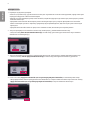 330
330
-
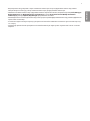 331
331
-
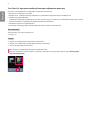 332
332
-
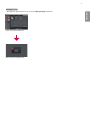 333
333
-
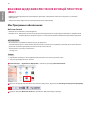 334
334
-
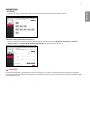 335
335
-
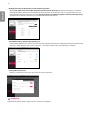 336
336
-
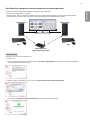 337
337
-
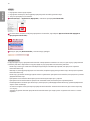 338
338
-
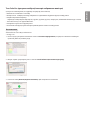 339
339
-
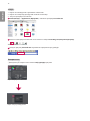 340
340
-
 341
341
-
 342
342
-
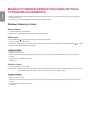 343
343
-
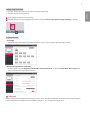 344
344
-
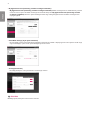 345
345
-
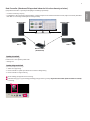 346
346
-
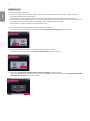 347
347
-
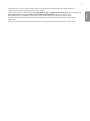 348
348
-
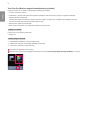 349
349
-
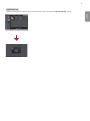 350
350
-
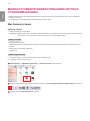 351
351
-
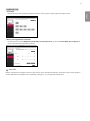 352
352
-
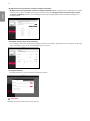 353
353
-
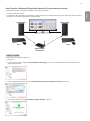 354
354
-
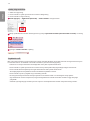 355
355
-
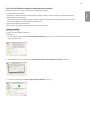 356
356
-
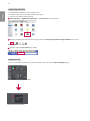 357
357
-
 358
358
-
 359
359
-
 360
360
-
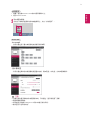 361
361
-
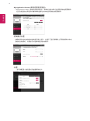 362
362
-
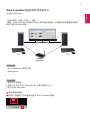 363
363
-
 364
364
-
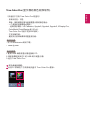 365
365
-
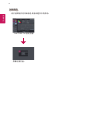 366
366
-
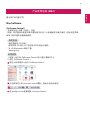 367
367
-
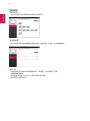 368
368
-
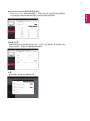 369
369
-
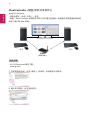 370
370
-
 371
371
-
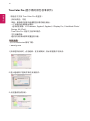 372
372
-
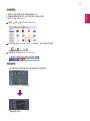 373
373
-
 374
374
în alte limbi
- slovenčina: LG 19HK312C-B Užívateľská príručka
- 日本語: LG 19HK312C-B ユーザーガイド
- italiano: LG 19HK312C-B Guida utente
- português: LG 19HK312C-B Guia de usuario