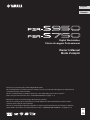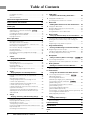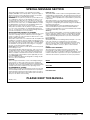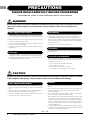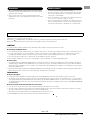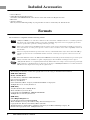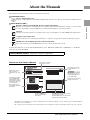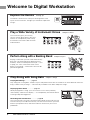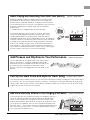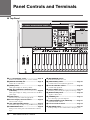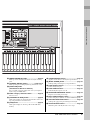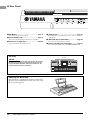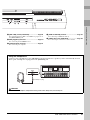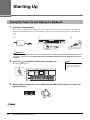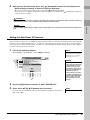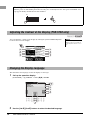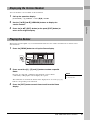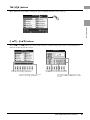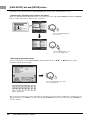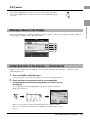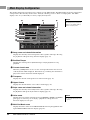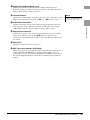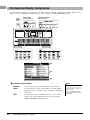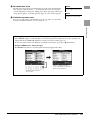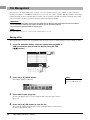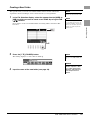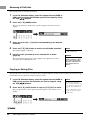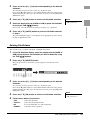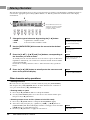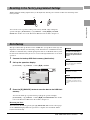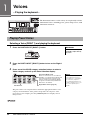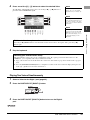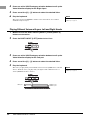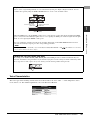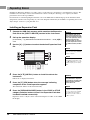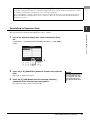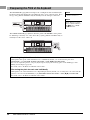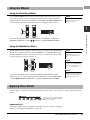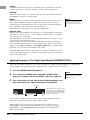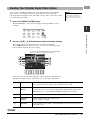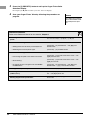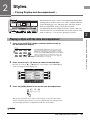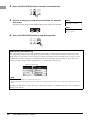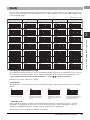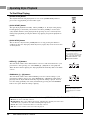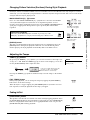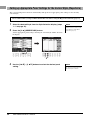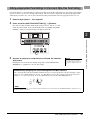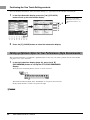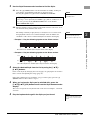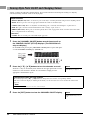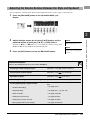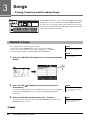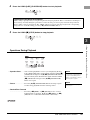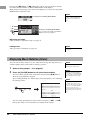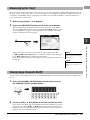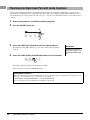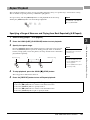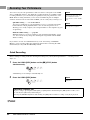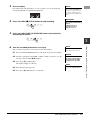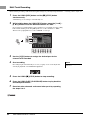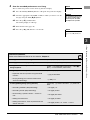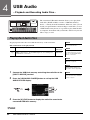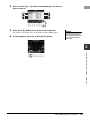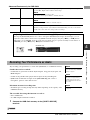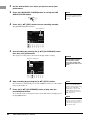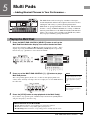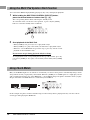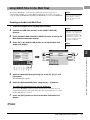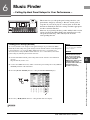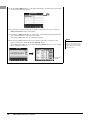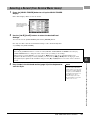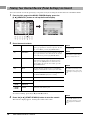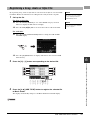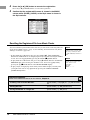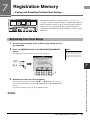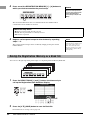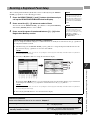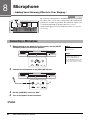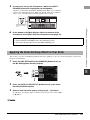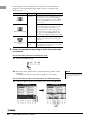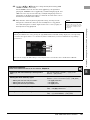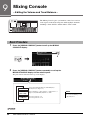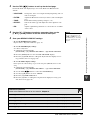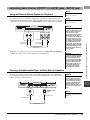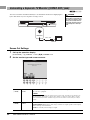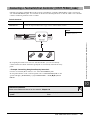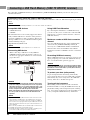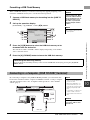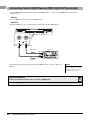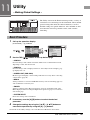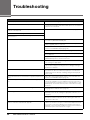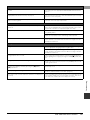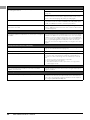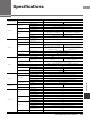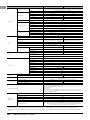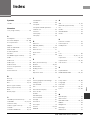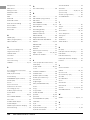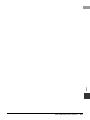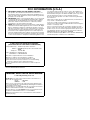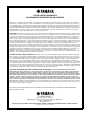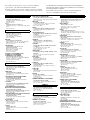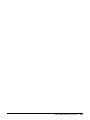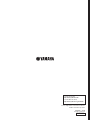FR
EN
Merci d'avoir choisi ce Clavier Arrangeur Professionnel Yamaha !
Nous vous conseillons de lire attentivement ce mode d'emploi afin de tirer pleinement profit des fonctions
avancées et très utiles de votre instrument.
Nous vous recommandons également de garder ce manuel à portée de main pour toute référence ultérieure.
Avant d'utiliser l'instrument, lisez attentivement la section « PRÉCAUTIONS D'USAGE » aux pages 4 et 5.
Thank you for purchasing this Yamaha Digital Workstation!
We recommend that you read this manual carefully so that you can fully take advantage of the advanced and
convenient functions of the instrument.
We also recommend that you keep this manual in a safe and handy place for future reference.
Before using the instrument, be sure to read “PRECAUTIONS” on pages 4 – 5.
English
Français
Owner’s Manual
Mode d'emploi
Digital Workstation
Clavier Arrangeur Professionnel
EnglishFrançais

2 PSR-S950/S750 Owner’s Manual
Table of Contents
Included Accessories ......................................................6
Formats ............................................................................6
About the Manuals ...........................................................7
Welcome to Digital Workstation 8
Panel Controls and Terminals 10
Starting Up 14
Turning the Power On and Playing the Keyboard..........14
Adjusting the Contrast of the Display
(PSR-S750 only) .............................................................16
Changing the Display Language ...................................16
Displaying the Version Number .....................................17
Playing the Demos .........................................................17
Basic Operations 18
Display-based Controls..................................................18
Messages Shown in the Display ....................................21
Instant Selection of the Displays — Direct Access........21
Main Display Configuration............................................22
File Selection Display Configuration ..............................24
File Management ...........................................................26
Entering Characters .......................................................30
Resetting to the Factory-programmed Settings.............31
Data Backup ..................................................................31
1 Voices
– Playing the keyboard – 32
Playing Preset Voices ....................................................32
Expanding Voices ..........................................................36
Transposing the Pitch of the Keyboard..........................38
Using the Wheels ...........................................................39
Applying Voice Effects...................................................39
Creating Your Original Organ Flutes Voices..................41
2Styles
– Playing Rhythm and Accompaniment – 43
Playing a Style with the Auto Accompaniment...............43
Chords ...........................................................................45
Operating Style Playback...............................................46
Calling up Appropriate Panel Settings for the
Current Style (Repertoire) ..............................................48
Calling up Appropriate Panel Settings for the
Current Style (One Touch Setting) .................................49
Calling up Optimum Styles for Your Performance
(Style Recommender) ....................................................50
Turning Style Parts On/Off and Changing Voices..........52
Adjusting the Volume Balance Between the Style
and Keyboard ................................................................53
3 Songs
– Playing, Practicing and Recording Songs – 54
Playback of Songs .........................................................54
Displaying Music Notation (Score).................................56
Displaying Lyrics (Text)..................................................57
Turning Song Channels On/Off......................................57
Practicing the Right-hand Part with Guide Functions ....58
Repeat Playback............................................................59
Recording Your Performance.........................................60
4USB Audio
– Playback and Recording Audio Files – 64
Playing Back Audio Files ...............................................64
Recording Your Performance as Audio .........................67
5 Multi Pads
–
Adding Musical Phrases to Your Performance
–69
Playing the Multi Pads....................................................69
Using the Multi Pad Synchro Start Function ..................70
Using Chord Match........................................................70
Using WAVE Files for the Multi Pads .............................71
6 Music Finder
–
Calling Up Ideal Panel Setups for Your Performance
–73
Selecting a Record (Your Desired Music Genre) ..........75
Finding Your Desired Record (Panel Settings) via
Search............................................................................76
Registering a Song, Audio or Style File .........................77
7 Registration Memory
– Saving and Recalling Custom Panel Setups – 79
Registering Your Panel Setups ......................................79
Saving the Registration Memory as a Bank file .............80
Recalling a Registered Panel Setup ..............................81
8 Microphone
–
Adding Vocal Harmony Effects to Your Singing
–82
Connecting a Microphone .............................................82
Applying the Vocal Harmony Effects to Your Voice.......83
9 Mixing Console
– Editing the Volume and Tonal Balance – 86
Basic Procedure ............................................................86
10 Connections
– Using Your Instrument with Other Devices – 88
Connecting a Microphone or Guitar
([MIC/LINE IN] jack).......................................................88
Connecting Audio Devices
(OUTPUT [L/L+R]/[R] jacks, [AUX IN] jack) ..................89
Connecting a Separate TV Monitor
([VIDEO OUT] jack)........................................................90
Connecting a Footswitch/Foot Controller
([FOOT PEDAL] jacks)...................................................91
Connecting a USB Flash Memory
([USB TO DEVICE] terminal)..........................................92
Connecting to a Computer ([USB TO HOST] terminal) .93
Connecting External MIDI Devices
(MIDI [IN]/[OUT] terminals)............................................94
11 Utility
– Making Global Settings – 95
Basic Procedure ............................................................95
Troubleshooting 96
Specifications 99
Index 101

PSR-S950/S750 Owner’s Manual 3
SPECIAL MESSAGE SECTION
This product utilizes batteries or an external power supply
(adapter). DO NOT connect this product to any power supply or
adapter other than one described in the manual, on the name
plate, or specifically recommended by Yamaha.
WARNING: Do not place this product in a position where any-
one could walk on, trip over, or roll anything over power or con-
necting cords of any kind. The use of an extension cord is not
recommended! If you must use an extension cord, the minimum
wire size for a 25’ cord (or less ) is 18 AWG. NOTE: The smaller
the AWG number, the larger the current handling capacity. For
longer extension cords, consult a local electrician.
This product should be used only with the components supplied
or; a cart, rack, or stand that is recommended by Yamaha. If a
cart, etc., is used, please observe all safety markings and instruc-
tions that accompany the accessory product.
SPECIFICATIONS SUBJECT TO CHANGE:
The information contained in this manual is believed to be correct
at the time of printing. However, Yamaha reserves the right to
change or modify any of the specifications without notice or obli-
gation to update existing units.
This product, either alone or in combination with an amplifier and
headphones or speaker/s, may be capable of producing sound
levels that could cause permanent hearing loss. DO NOT operate
for long periods of time at a high volume level or at a level that is
uncomfortable. If you experience any hearing loss or ringing in
the ears, you should consult an audiologist.
IMPORTANT: The louder the sound, the shorter the time period
before damage occurs.
Some Yamaha products may have benches and / or accessory
mounting fixtures that are either supplied with the product or as
optional accessories. Some of these items are designed to be
dealer assembled or installed. Please make sure that benches
are stable and any optional fixtures (where applicable) are well
secured BEFORE using.
Benches supplied by Yamaha are designed for seating only. No
other uses are recommended.
NOTICE:
Service charges incurred due to a lack of knowledge relating to
how a function or effect works (when the unit is operating as
designed) are not covered by the manufacturer’s warranty, and
are therefore the owners responsibility. Please study this manual
carefully and consult your dealer before requesting service.
ENVIRONMENTAL ISSUES:
Yamaha strives to produce products that are both user safe and
environmentally friendly. We sincerely believe that our products
and the production methods used to produce them, meet these
goals. In keeping with both the letter and the spirit of the law, we
want you to be aware of the following:
Battery Notice:
This product MAY contain a small non-rechargeable battery which
(if applicable) is soldered in place. The average life span of this type
of battery is approximately five years. When replacement becomes
necessary, contact a qualified service representative to perform the
replacement.
This product may also use “household” type batteries. Some of
these may be rechargeable. Make sure that the battery being
charged is a rechargeable type and that the charger is intended for
the battery being charged.
When installing batteries, never mix old batteries with new ones,
and never mix different types of batteries. Batteries MUST be
installed correctly. Mismatches or incorrect installation may result in
overheating and battery case rupture.
Warning:
Do not attempt to disassemble, or incinerate any battery. Keep all
batteries away from children. Dispose of used batteries promptly
and as regulated by the laws in your area. Note: Check with any
retailer of household type batteries in your area for battery dis-
posal information.
Disposal Notice:
Should this product become damaged beyond repair, or for some
reason its useful life is considered to be at an end, please
observe all local, state, and federal regulations that relate to the
disposal of products that contain lead, batteries, plastics, etc. If
your dealer is unable to assist you, please contact Yamaha
directly.
NAME PLATE LOCATION:
The name plate is located on the bottom of the product. The
model number, serial number, power requirements, etc., are
located on this plate. You should record the model number, serial
number, and the date of purchase in the spaces provided below
and retain this manual as a permanent record of your purchase.
Model
Serial No.
Purchase Date
PLEASE KEEP THIS MANUAL
92-BP (bottom)

4 PSR-S950/S750 Owner’s Manual
PRECAUTIONS
PLEASE READ CAREFULLY BEFORE PROCEEDING
Please keep this manual in a safe and handy place for future reference.
WARNING
Always follow the basic precautions listed below to avoid the possibility of serious injury or even death from electrical
shock, short-circuiting, damages, fire or other hazards. These precautions include, but are not limited to, the
following:
• Do not place the power cord near heat sources such as heaters or radiators. Also,
do not excessively bend or otherwise damage the cord, or place heavy objects on
it.
• Only use the voltage specified as correct for the instrument. The required voltage
is printed on the name plate of the instrument.
• Use the specified adaptor (page 100) only. Using the wrong adaptor can result in
damage to the instrument or overheating.
• Check the electric plug periodically and remove any dirt or dust which may have
accumulated on it.
• This instrument contains no user-serviceable parts. Do not open the instrument
or attempt to disassemble or modify the internal components in any way. If it
should appear to be malfunctioning, discontinue use immediately and have it
inspected by qualified Yamaha service personnel.
• Do not expose the instrument to rain, use it near water or in damp or wet
conditions, place on it any containers (such as vases, bottles or glasses)
containing liquids which might spill into any openings. If any liquid such as
water seeps into the instrument, turn off the power immediately and unplug the
power cord from the AC outlet. Then have the instrument inspected by qualified
Yamaha service personnel.
• Never insert or remove an electric plug with wet hands.
• Do not put burning items, such as candles, on the unit. A burning item may fall
over and cause a fire.
• When one of the following problems occur, immediately turn off the power switch
and disconnect the electric plug from the outlet. Then have the device inspected
by Yamaha service personnel.
- The power cord or plug becomes frayed or damaged.
- It emits unusual smells or smoke.
- Some object has been dropped into the instrument.
- There is a sudden loss of sound during use of the instrument.
CAUTION
Always follow the basic precautions listed below to avoid the possibility of physical injury to you or others, or damage
to the instrument or other property. These precautions include, but are not limited to, the following:
• Do not connect the instrument to an electrical outlet using a multiple-connector.
Doing so can result in lower sound quality, or possibly cause overheating in the
outlet.
• When removing the electric plug from the instrument or an outlet, always hold
the plug itself and not the cord. Pulling by the cord can damage it.
• Remove the electric plug from the outlet when the instrument is not to be used for
extended periods of time, or during electrical storms.
• Do not place the instrument in an unstable position where it might accidentally
fall over.
• Do not place objects in front of the instrument’s air vent, since this may prevent
adequate ventilation of the internal components, and possibly result in the
instrument overheating.
• Before moving the instrument, remove all connected cables, to prevent damage
to the cables or injury to anyone who might trip over them.
• When setting up the product, make sure that the AC outlet you are using is easily
accessible. If some trouble or malfunction occurs, immediately turn off the power
switch and disconnect the plug from the outlet. Even when the power switch is
turned off, electricity is still flowing to the product at the minimum level. When
you are not using the product for a long time, make sure to unplug the power
cord from the wall AC outlet.
• Use only the stand specified for the instrument. When attaching the stand or rack,
use the provided screws only. Failure to do so could cause damage to the internal
components or result in the instrument falling over.
Power supply/AC power adaptor
Do not open
Water warning
Fire warning
If you notice any abnormality
Power supply/AC power adaptor
Location
DMI-5 1/2

PSR-S950/S750 Owner’s Manual 5
• Before connecting the instrument to other electronic components, turn off the
power for all components. Before turning the power on or off for all components,
set all volume levels to minimum.
• Be sure to set the volumes of all components at their minimum levels and
gradually raise the volume controls while playing the instrument to set the desired
listening level.
• Do not insert a finger or hand in any gaps on the instrument.
• Never insert or drop paper, metallic, or other objects into the gaps on the panel.
This could cause physical injury to you or others, damage to the instrument or
other property, or operational failure.
• Do not rest your weight on, or place heavy objects on the instrument, and do not
use excessive force on the buttons, switches or connectors.
• Do not use the instrument/device or headphones for a long period of time at a
high or uncomfortable volume level, since this can cause permanent hearing loss.
If you experience any hearing loss or ringing in the ears, consult a physician.
Always turn the power off when the instrument is not in use.
Even when the [ ] (Standby/On) switch is in standby status (display is off), electricity is still flowing to the instrument at the minimum level.
When you are not using the instrument for a long time, make sure you unplug the power cord from the wall AC outlet.
NOTICE
To avoid the possibility of malfunction/ damage to the product, damage to data, or damage to other property, follow the notices below.
Handling and Maintenance
• Do not use the instrument in the vicinity of a TV, radio, stereo equipment, mobile phone, or other electric devices. Otherwise, the instrument, TV, or radio may generate noise.
• Do not expose the instrument to excessive dust or vibrations, or extreme cold or heat (such as in direct sunlight, near a heater, or in a car during the day) to prevent the
possibility of panel disfiguration, damage to the internal components or unstable operation. (Verified operating temperature range: 5° – 40°C, or 41° – 104°F.)
• Do not place vinyl, plastic or rubber objects on the instrument, since this might discolor the panel or keyboard.
• When cleaning the instrument, use a soft cloth. Do not use paint thinners, solvents, cleaning fluids, or chemical-impregnated wiping cloths.
Saving data
• The edited Songs/Styles/Voices/Multi Pads and MIDI settings are lost when you turn off the power of the instrument without saving. Save the edited data to the instrument
(USER tab display) or a USB flash memory (USB tab display); see page 24. Moreover, it is safer to save the data to a USB flash memory, because the data in the USER tab
display may be lost due to malfunction or incorrect operation. To protect against data loss through USB flash memory damage, we recommend that you save your important
data onto two USB flash memories.
• Data other than above (edited Songs/Styles/Voices/Multi Pads and MIDI settings) is automatically stored, when you change the settings in a display page and then exit from
that page. However, the data is lost if you turn off the power without properly exiting from the relevant display.
Information
About copyrights
• Copying of the commercially available musical data including but not limited to MIDI data and/or audio data is strictly prohibited except for your personal use.
• This product incorporates and bundles computer programs and contents in which Yamaha owns copyrights or with respect to which it has license to use others’ copyrights.
Such copyrighted materials include, without limitation, all computer software, style files, MIDI files, WAVE data, musical scores and sound recordings. Any unauthorized use of
such programs and contents outside of personal use is not permitted under relevant laws. Any violation of copyright has legal consequences. DON’T MAKE, DISTRIBUTE OR
USE ILLEGAL COPIES.
About functions/data bundled with the instrument
• Some of the preset songs have been edited for length or arrangement, and may not be exactly the same as the original.
• This device is capable of using various types/formats of music data by optimizing them to the proper format music data for use with the device in advance. As a result, this
device may not play them back precisely as their producers or composers originally intended.
• The bitmap fonts used in this instrument have been provided by and are the property of Ricoh Co., Ltd.
• (PSR-S950) MPEG Layer-3 audio coding technology licensed from Fraunhofer IIS and Thomson.
Connections
Handling caution
Yamaha cannot be held responsible for damage caused by improper use or modifications to the instrument, or data that is lost or destroyed.
DMI-5 2/2

6 PSR-S950/S750 Owner’s Manual
Included Accessories
• Owner’s Manual
• Online Member Product Registration
You will need the PRODUCT ID on the sheet in order to fill out the User Registration form.
•Music Rest
•AC Power Adaptor
This may not be included depending on your particular area. Please check with your Yamaha dealer.
Formats
The instrument is compatible with the following formats.
“GM (General MIDI)” is one of the most common Voice allocation formats. “GM System Level 2” is a standard specification
that enhances the original “GM” and improves Song data compatibility. It provides for increased polyphony, greater Voice
selection, expanded Voice parameters, and integrated effect processing.
XG is a major enhancement of the GM System Level 1 format, and was developed by Yamaha specifically to provide more
Voices and variations, as well as greater expressive control over Voices and effects, and to ensure compatibility of data well
into the future.
GS was developed by the Roland Corporation. In the same way as Yamaha XG, GS is a major enhancement of the GM spe-
cifically to provide more Voices and Drum kits and their variations, as well as greater expressive control over Voices and
effects.
The Yamaha XF format enhances the SMF (Standard MIDI File) standard with greater functionality and open-ended expand-
ability for the future. This instrument is capable of displaying lyrics when an XF file containing lyric data is played.
“SFF (Style File Format)” is an original Style file format by Yamaha which uses a unique conversion system to provide high-
quality automatic accompaniment based on a wide range of chord types. “SFF GE (Guitar Edition)” is an enhanced format of
SFF, which features improved note transposition for guitar tracks.
The followings are the titles, credits and copyright notices for the songs pre-installed in this instrument:
(PSR-S950, PSR-S750)
Beauty And The Beast
from Walt Disney’s BEAUTY AND THE BEAST
Lyrics by Howard Ashman
Music by Alan Menken
©1991 Walt Disney Music Company and Wonderland Music Company, Inc.
All Rights Reserved Used by Permission
(PSR-S950)
Achy Breaky Heart (Don’t Tell My Heart)
Words and Music by Don Von Tress
Copyright ©1991 UNIVERSAL - MILLHOUSE MUSIC
All Rights Reserved Used by Permission
(PSR-S750)
Can’t Help Falling In Love
from the Paramount Picture BLUE HAWAII
Words and Music by George David Weiss, Hugo Peretti and Luigi Creatore
Copyright ©1961; Renewed 1989 Gladys Music (ASCAP)
Worldwide Rights for Gladys Music Administered by Cherry Lane Music Publishing Company, Inc.
International Copyright Secured All Rights Reserved

PSR-S950/S750 Owner’s Manual 7
About the Manuals
About the Manuals
This instrument has the following document and instructional materials.
Included Document
Owner’s Manual (this book)
Provides overall explanations of the PSR-S950/S750 basic functions. See “How to use this Owner’s Manual” below.
Online Materials (PDF)
Reference Manual (only in English, French, German and Spanish)
Explains advanced features of the instrument, not explained in the Owner’s Manual. For example, you can learn how
to create original Styles, Songs or Multi Pads, or find detailed explanations of specific parameters.
Data List
Contains various important preset content lists such as Voices, Styles, Effects, as well as MIDI-related information.
Computer-related Operations
Includes instructions on connecting this instrument to a computer, and operations related to transferring song data.
MIDI Basics (only in English, French, German and Spanish)
If you want to know more about MIDI and how to use it, refer to this introductory book.
To obtain these materials, access the Yamaha Manual Library, enter “PSR-S950,” “PSR-S750” or “MIDI Basics” to the Model
Name box, then click [SEARCH].
• The illustrations and LCD screens as shown in this manual are for instructional purposes only, and may appear somewhat different
from those on your instrument.
• The company names and product names in this manual are the trademarks or registered trademarks of their respective companies.
Yamaha Manual Library http://www.yamaha.co.jp/manual/
Provides an overview of
the chapter contents.
Shows the location of
buttons which are
explained in the chap-
ter.
The displays are taken
from the PSR-S950,
and in English. (These
may appear somewhat
different from those on
your instrument.)
Boxed sections pro-
vide additional helpful
information.
Shows that this function
is only available on one
model.
Ex.: These icons indicate
that this function is only
on the PSR-S950 but not
on the PSR-S750.
Provides supplemen-
tary notes and detailed
information.
Introduces advanced features related
to the chapter contents.
Detailed explanations are provided in
the Reference Manual (above).
Chapter title for navigating
through the manual.
How to use this Owner’s Manual

8 PSR-S950/S750 Owner’s Manual
Welcome to Digital Workstation
Explore the Demos Starting Up
The Demos showcase the variety of stunning Voices and
Styles on the instrument, and give you hands-on experience
using it.
Play a Wide Variety of Instrument Voices Chapter 1 Voices
The instrument gives you not only
various realistic piano Voices, but also
features an exceptionally wide variety
of authentic instruments, both acoustic
and electronic.
Perform Along with a Backing Band
Chapter 2 Styles
Playing a chord with your left hand automatically
plays the auto accompaniment backing (Style
function). Select an accompaniment style — such
as pop, jazz, Latin, and various other music
genres in the world — and let the instrument be
your backing band!
Play Along with Song Data Chapter 3 Songs
Displaying Music Score ................page 56
While playing back a Song, you can have the music score (notation)
automatically shown on the display — an exceptionally convenient tool for
learning and practicing pieces.
Recording Your Performance ................page 60
The instrument lets you easily record your own performance and save it to
internal memory or a USB flash memory. The instrument also lets you listen
back to your performance, and further edit it or utilize it for your music
production.
Playing Back Songs ................page 54
Play along with a Song data, and fill out your solo performance with the sounds of an entire band or orchestra.
Enjoy a wide variety of songs — commercially available music data and preset songs.

PSR-S950/S750 Owner’s Manual 9
Welcome to Digital Workstation
Add Phrases and Rhythms to Your Performance
Chapter 5 Multi Pads
You can add spice to your performance with special short
phrases and rhythms, simply by tapping the Multi Pads.
Multi Pads also have an Audio Link function that allows you
to create your own audio data (sound effects, vocal
phrases, and so on), and trigger them from the Pads as you
perform.
Call Up the Ideal Voice and Style for Each Song
Chapter 6 Music Finder
The convenient Music Finder function lets you call up the ideal panel settings including the most suitable Voice,
Style, effects, etc. for each song, by selecting a “Record,” music genre or song title. Moreover, by registering
Songs, audio and Style files saved in various places into Music Finder, the instrument can call up these Songs,
audio and Style files easily from the song title.
Add Vocal Harmony Effects to Your Singing (PSR-S950)
Chapter 8
Microphone
The instrument also lets you directly connect a microphone and use a
variety of sophisticated processing tools specifically designed for
vocals. These include an amazing Vocal Harmony function, which
automatically produces backup vocal harmonies for lead vocals that
you sing into a microphone. You can even change the gender of the
harmony voices — for example, letting you add female backup to your
own male voice (or vice versa) — or use the Vocal Doubler to make
your single voice sound like many.
Audio Playing and Recording from USB Flash Memory
Chapter 4 USB Audio
Audio files (WAVE or MP3*) saved to USB flash memory can be
played back on the instrument. Moreover, you can record your
performance as audio file (WAVE) to a USB flash memory device.
On the PSR-S950, you can connect a microphone to the instrument
and enjoy recording your singing along with the keyboard
performance.
* The MP3 format is supported only by the PSR-S950.
On the PSR-S950 only, there are also a variety of advanced,
convenient audio playback and processing functions. These
include Repeat Mode, for specifying how audio files will be
repeatedly played back, and an A-B Repeat function, for repeating
a specific section in a audio song. Time Stretch lets you slow down
or speed up an audio file without changing the pitch, while Pitch
Shift lets you change the pitch of the audio without affecting the
time. Moreover, a Vocal Cancel function effectively attenuates the
vocals which may be positioned in the center of a file, allowing you
to sing “karaoke” style with just instrumental backing.

10 PSR-S950/S750 Owner’s Manual
Panel Controls and Terminals
Top Panel
[ ] (Standby/On) switch ..............................Page 14
Turns on the instrument’s power or sets to standby.
[MASTER VOLUME] dial ................................Page 14
Adjusts the overall volume.
[DEMO] button ................................................Page 17
Calls up the display for selecting a Demo.
[MIC SETTING/VOCAL HARMONY] button
(PSR-S950)......................................................Page 83
Calls up the display for adding various effects to the Micro-
phone input.
SONG buttons.................................................Page 54
Selects a Song and controls Song playback.
STYLE category selection buttons ...............Page 43
Selects a Style category.
[TAP TEMPO]/TEMPO buttons ......................Page 47
Controls the tempo for Style, Song and Metronome playback.
TRANSPOSE buttons .....................................Page 38
Transposes the entire pitch of the instrument in semitone
steps.
[METRONOME] button
Turns the metronome on or off.
[FADE IN/OUT] button.................................... Page 47
Controls fade in/out of Style/Song playback.
STYLE CONTROL buttons............................. Page 46
Controls Style playback.
[PITCH BEND] wheel...................................... Page 39
Bends the pitch of the keyboard played sound up or down.
[MODULATION] wheel ................................... Page 39
Applies a vibrato effect.
[PHONES] jack ............................................... Page 13
For connecting a pair of headphones.
[LCD CONTRAST] knob (PSR-S750) ............ Page 16
Adjusts the LCD contrast.
LCD and related controls .............................. Page 18
[BALANCE] button ......................................... Page 53
Calls up settings for the volume balance among the parts.
(PSR-S750)

PSR-S950/S750 Owner’s Manual 11
Panel Controls and Terminals
[MIXING CONSOLE] button ...........................Page 86
Calls up various settings for the keyboard, Style and Song
parts.
[CHANNEL ON/OFF] button...................Pages 52, 57
Calls up settings for turning Style/Song channels on or off.
[FUNCTION] button
(See Reference Manual on website.)
Lets you make advanced settings and create your original
Styles, Songs and Multi Pads.
VOICE category selection buttons................Page 32
Selects a Voice.
[USB AUDIO PLAYER] button........................page 64
Calls up the display for playing back audio files and record-
ing your performance in audio format.
[USB] button ...................................................page 24
Calls up the display for selecting a file in the USB flash
memory.
VOICE CONTROL buttons ............................. Page 39
Applies various effects to the keyboard performance.
[MUSIC FINDER] button................................. page 75
Calls up ideal panel setups for your performance.
PART SELECT buttons .................................. Page 35
Selects a keyboard part.
PART ON/OFF buttons ................................... Page 35
Turns the keyboard part on or off.
REGISTRATION MEMORY buttons ...............Page 79
Registers and recalls panel setups.
MULTI PAD CONTROL buttons ..................... Page 69
Selects and plays a rhythmic or melodic Multi Pad phrase.
ONE TOUCH SETTING buttons ..................... Page 49
Calls up the appropriate panel settings for the Style.
UPPER OCTAVE buttons ............................... Page 38
Shifts the pitch of the keyboard in octave steps.

12 PSR-S950/S750 Owner’s Manual
Rear Panel
DC IN jack .......................................................Page 14
For connecting the power adaptor.
[FOOT PEDAL] jacks ......................................Page 91
For connecting Footswitches and/or Foot controllers.
OUTPUT [L/L+R]/[R] jacks .............................Page 89
For connecting external audio devices.
[AUX IN] jack................................................... Page 89
For connecting an external audio device, such as a portable
audio player.
[MIC/LINE IN] jack (PSR-S950)...................... Page 88
For connecting a microphone or guitar.
[INPUT VOLUME] knob (PSR-S950).............. page 83
For adjusting the input level of the [MIC/LINE IN] jack.
Air Vents
NOTICE
This instrument has special air vents in the top panel and rear panel.
Do not place objects where they might block the air vent, since this
may prevent adequate ventilation of the internal components, and
possibly result in the instrument overheating.
Attaching the Music Rest
The instrument is supplied with a music rest that can be
attached to the instrument by inserting it into the slot at
the rear of the top panel.
Air Vents

PSR-S950/S750 Owner’s Manual 13
Panel Controls and Terminals
[MIC LINE] switch (PSR-S950).......................Page 88
For switching between “MIC” and “LINE” for proper use of
the [MIC/LINE IN] jack.
MIDI [IN]/[OUT] terminals...............................Page 94
For connecting external MIDI devices.
[USB TO HOST] terminal................................Page 93
For connecting to a computer.
[USB TO DEVICE] terminal............................ Page 92
For connecting a USB flash memory.
[VIDEO OUT] jack (PSR-S950) ...................... Page 90
For connecting to a television or video monitor.
Using the Headphones
Connect a pair of headphones to the [PHONES] jack. The internal stereo speaker system is automatically shut off
when a pair of headphones is plugged into the [PHONES] jack.
CAUTION
Do not listen with the headphones at high volume for long periods of time. Doing so may cause hearing loss.
Standard phone plug

14 PSR-S950/S750 Owner’s Manual
Starting Up
1 Connect the power adaptor.
First connect one end of the AC cable to the power adaptor, then connect the power adaptor’s DC plug to the
instrument’s DC IN jack on the rear panel. Finally, connect the other end (normal AC plug) to the electrical
outlet.
2 Press the [ ] (Standby/On) switch to turn the power on.
The main display appears.
3 While playing the keyboard, use the [MASTER VOLUME] dial to adjust the volume to an
appropriate level.
Turning the Power On and Playing the Keyboard
WARNING
Use the specified adaptor (page 100) only. The use of an incompatible adaptor may cause irreparable damage to the PSR-S950/S750, and
may even pose a serious shock hazard! ALWAYS UNPLUG THE AC POWER ADAPTOR FROM THE AC OUTLET WHEN THE PSR-S950/S750 IS
NOT IN USE.
1-1
1-3
Power adaptor
AC cable
1-2
DC plug
The shape of the plug and
outlet differs depending on
locale.
NOTE
Before the main display appears, turn-
ing the power off, operating the but-
tons and playing the keyboard cannot
be done.
NEXT PAGE

PSR-S950/S750 Owner’s Manual 15
Starting Up
4 After you use the instrument, press the [ ] (Standby/On) switch to turn the power off.
While recording or editing, or while messages are displayed:
The power cannot be turned off even if you press the [ ] (Standby/On) switch.
If you need to force-quit the instrument in such a situation, press and hold the [ ] (Standby/On) switch for
longer than three seconds.
To prevent unnecessary power consumption, this instrument features an Auto Power Off function that automatically
turns the power off if the instrument is not operated for a specified period of time. The amount of time that elapses
before the power is automatically turned off can be set as described below (default setting: 30 min.). The setting is
retained even if the power is turned off.
1 Call up the operation display.
[FUNCTION] [I] UTILITY TAB [E][F] CONFIG 1
2 Use the [A]/[B] buttons to select “5. AUTO POWER OFF.”
3 Press the [4 ]/[5 ] buttons to set the value.
If you do not want to turn the power off automatically (disable the Auto Power
Off), select OFF.
CAUTION
Even when the instrument is turned off, electricity is still flowing to the instrument at a minimum level. When not using the instrument for
an extended period of time, be sure to unplug the AC power adaptor from the wall AC outlet.
NOTICE
If you force-quit the instrument during recording or editing, the data might be lost, and the instrument and external devices might be dam-
aged.
Setting the Auto Power Off function
NOTE
Throughout this manual, arrows are
used in the instructions, indicating in
shorthand the process of calling up
certain displays and functions.
NOTICE
• Depending on the instrument
status, the power may not turn
off automatically, even after
the elapse of the specified
period of time. Always turn off
the power manually when the
instrument is not in use.
• The data which is not saved to
the USER or USB drive will be
lost if the power automatically
turns off. Make sure to save
your data before the power
turns off.
3
2
NOTE
The setting time is approximate.

16 PSR-S950/S750 Owner’s Manual
You can adjust the contrast of the display by turning the [LCD CONTRAST] knob
located to the left of the display.
This determines the language used in the display for messages.
1 Call up the operation display.
[FUNCTION] [I] UTILITY TAB [E][F] OWNER
2 Use the [4 ]/[5 ] buttons to select the desired language.
Disabling Auto Power Off (simple method)
Turn the power on while holding down the lowest key (C1) on the keyboard. An “Auto power off disabled” mes-
sage appears briefly and Auto Power Off is disabled.
C1
Adjusting the Contrast of the Display (PSR-S750 only)
NOTE
Since the color display of the PSR-
S950 has a high level of visibility, no
contrast adjustment function is neces-
sary.
Changing the Display Language
2

PSR-S950/S750 Owner’s Manual 17
Starting Up
You can check the version number of this instrument.
1 Call up the operation display.
[FUNCTION] [I] UTILITY TAB [E][F] OWNER
2 Use the
[7
]/[8
]
(VERSION) buttons to display the
version number.
3 Press the
[8
]
(EXIT) button (or the panel [EXIT] button) to
return to the original display.
The Demos provide helpful, easy-to-understand introductions to the features and functions as well as sound
demonstrations.
1 Press the [DEMO] button to call up the Demo display.
2 Press one of the [A] – [E] and [J] buttons to show a specific
Demo.
Pressing one of the [F] – [I] buttons plays back the overview Demo
continuously, calling up the various displays in sequence.
The sub menus are shown at the bottom of the display. Press one of the [A] – [J]
buttons corresponding to the sub menu.
3 Press the [EXIT] button several times to exit from the Demo
display.
Displaying the Version Number
Playing the Demos
NOTE
To return to the higher level menu,
press the [EXIT] button.

18 PSR-S950/S750 Owner’s Manual
Basic Operations
The LCD provides comprehensive at-a-glance information on all current settings. The displayed menu can be
selected or changed by the controls around the LCD.
The [A] – [J] buttons are used to select the corresponding menu.
• Example 1
• Example 2
Display-based Controls
[A] – [E] buttons
(see below)
[F] – [J] buttons
(see below)
TAB [E][F] buttons
(page 19)
[DIRECT ACCESS]
button (page 21)
[DATA ENTRY] dial and
[ENTER] button
(page 20)
[1 ] – [8 ] buttons
(page 19)
[EXIT] button
(page 21)
[A] – [J] buttons
In the File Selection display
(page 24), the [A] – [J] buttons can
be used to select the corresponding
respective files (Voices).
The [A] and [B] buttons are used to
move the cursor up or down.
The [H] and [I] buttons are used to select the
corresponding parameter.

PSR-S950/S750 Owner’s Manual 19
Basic Operations
These buttons are used mainly to change the pages of displays that have “tabs” at the top.
The [1 ] – [8 ] buttons are used to make selections or adjust settings (up or down correspondingly) for
functions shown directly above them.
TAB [
E
][
F
] buttons
[1
] – [8
] buttons
For menus that appear in this section of
the display, use the [1 ] – [8 ] buttons.
For menus that appear in this section of the
display, use the [1 ] – [8 ] buttons.
For list menus that appear, use the [1 ]
– [8 ] buttons to select the desired item.
For parameters that appear in slider (or knob)
form, use the [1 ] – [8 ] buttons to adjust
the value.

20 PSR-S950/S750 Owner’s Manual
Depending on the selected LCD, the [DATA ENTRY] dial can be used in the following two ways.
• Selecting files (including Voices, Styles and Songs)
When one of the File Selection displays (page 24) is shown, you can use the [DATA ENTRY] dial and the [ENTER]
button to select a file (Voices, Styles, Songs, and others).
• Adjusting the parameter values
You can conveniently use the [DATA ENTRY] dial in tandem with the [1 ] – [8 ] buttons to adjust
parameters indicated in the display.
This convenient technique also works well with pop-up parameters such as Tempo and Transpose. Simply press the
appropriate button (ex., TEMPO [+]), then rotate the [DATA ENTRY] dial to set the value, then press [ENTER] to
close the window.
[DATA ENTRY] dial and [ENTER] button
Rotate the [DATA ENTRY] dial to
move the cursor.
Press the [ENTER] button to actu-
ally select the highlighted file.
Rotate the [DATA ENTRY] dial to adjust
the selected parameter.
Select the desired parameter with the appropriate
[1 ] – [8 ] button.
Pagina se încarcă ...
Pagina se încarcă ...
Pagina se încarcă ...
Pagina se încarcă ...
Pagina se încarcă ...
Pagina se încarcă ...
Pagina se încarcă ...
Pagina se încarcă ...
Pagina se încarcă ...
Pagina se încarcă ...
Pagina se încarcă ...
Pagina se încarcă ...
Pagina se încarcă ...
Pagina se încarcă ...
Pagina se încarcă ...
Pagina se încarcă ...
Pagina se încarcă ...
Pagina se încarcă ...
Pagina se încarcă ...
Pagina se încarcă ...
Pagina se încarcă ...
Pagina se încarcă ...
Pagina se încarcă ...
Pagina se încarcă ...
Pagina se încarcă ...
Pagina se încarcă ...
Pagina se încarcă ...
Pagina se încarcă ...
Pagina se încarcă ...
Pagina se încarcă ...
Pagina se încarcă ...
Pagina se încarcă ...
Pagina se încarcă ...
Pagina se încarcă ...
Pagina se încarcă ...
Pagina se încarcă ...
Pagina se încarcă ...
Pagina se încarcă ...
Pagina se încarcă ...
Pagina se încarcă ...
Pagina se încarcă ...
Pagina se încarcă ...
Pagina se încarcă ...
Pagina se încarcă ...
Pagina se încarcă ...
Pagina se încarcă ...
Pagina se încarcă ...
Pagina se încarcă ...
Pagina se încarcă ...
Pagina se încarcă ...
Pagina se încarcă ...
Pagina se încarcă ...
Pagina se încarcă ...
Pagina se încarcă ...
Pagina se încarcă ...
Pagina se încarcă ...
Pagina se încarcă ...
Pagina se încarcă ...
Pagina se încarcă ...
Pagina se încarcă ...
Pagina se încarcă ...
Pagina se încarcă ...
Pagina se încarcă ...
Pagina se încarcă ...
Pagina se încarcă ...
Pagina se încarcă ...
Pagina se încarcă ...
Pagina se încarcă ...
Pagina se încarcă ...
Pagina se încarcă ...
Pagina se încarcă ...
Pagina se încarcă ...
Pagina se încarcă ...
Pagina se încarcă ...
Pagina se încarcă ...
Pagina se încarcă ...
Pagina se încarcă ...
Pagina se încarcă ...
Pagina se încarcă ...
Pagina se încarcă ...
Pagina se încarcă ...
Pagina se încarcă ...
Pagina se încarcă ...
Pagina se încarcă ...
Pagina se încarcă ...
Pagina se încarcă ...
Pagina se încarcă ...
Pagina se încarcă ...
Pagina se încarcă ...
Pagina se încarcă ...
-
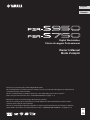 1
1
-
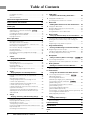 2
2
-
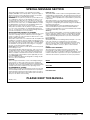 3
3
-
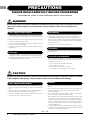 4
4
-
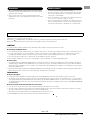 5
5
-
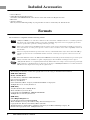 6
6
-
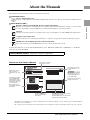 7
7
-
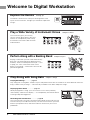 8
8
-
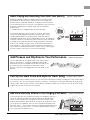 9
9
-
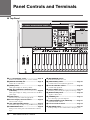 10
10
-
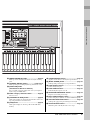 11
11
-
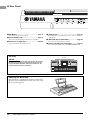 12
12
-
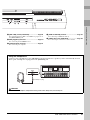 13
13
-
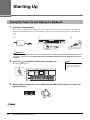 14
14
-
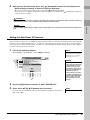 15
15
-
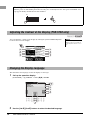 16
16
-
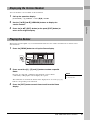 17
17
-
 18
18
-
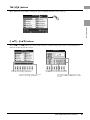 19
19
-
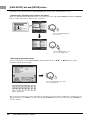 20
20
-
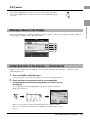 21
21
-
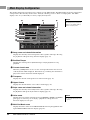 22
22
-
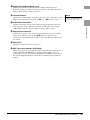 23
23
-
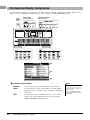 24
24
-
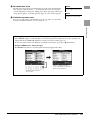 25
25
-
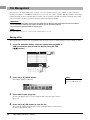 26
26
-
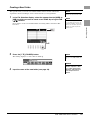 27
27
-
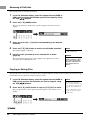 28
28
-
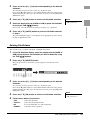 29
29
-
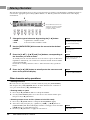 30
30
-
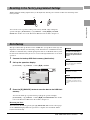 31
31
-
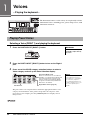 32
32
-
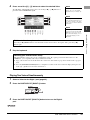 33
33
-
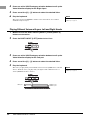 34
34
-
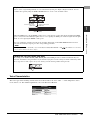 35
35
-
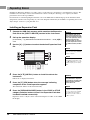 36
36
-
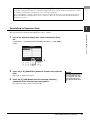 37
37
-
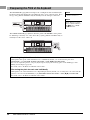 38
38
-
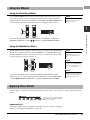 39
39
-
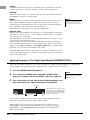 40
40
-
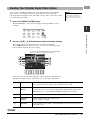 41
41
-
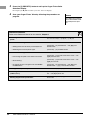 42
42
-
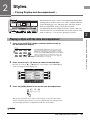 43
43
-
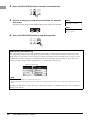 44
44
-
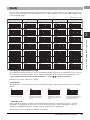 45
45
-
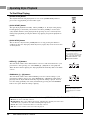 46
46
-
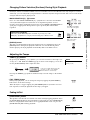 47
47
-
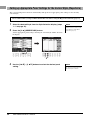 48
48
-
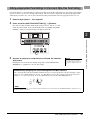 49
49
-
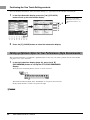 50
50
-
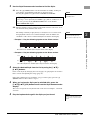 51
51
-
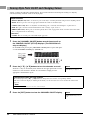 52
52
-
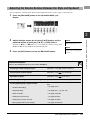 53
53
-
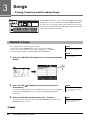 54
54
-
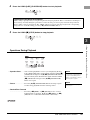 55
55
-
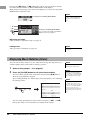 56
56
-
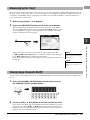 57
57
-
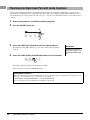 58
58
-
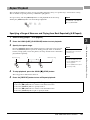 59
59
-
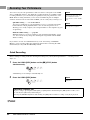 60
60
-
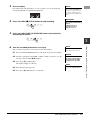 61
61
-
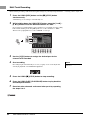 62
62
-
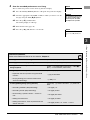 63
63
-
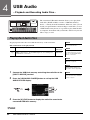 64
64
-
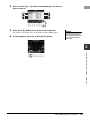 65
65
-
 66
66
-
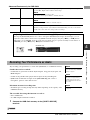 67
67
-
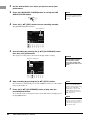 68
68
-
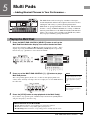 69
69
-
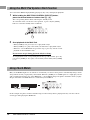 70
70
-
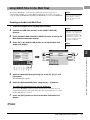 71
71
-
 72
72
-
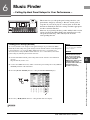 73
73
-
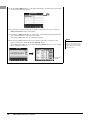 74
74
-
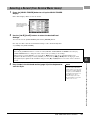 75
75
-
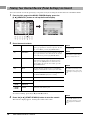 76
76
-
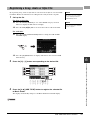 77
77
-
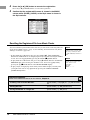 78
78
-
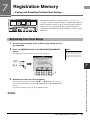 79
79
-
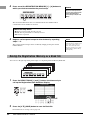 80
80
-
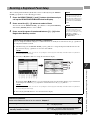 81
81
-
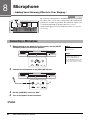 82
82
-
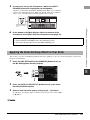 83
83
-
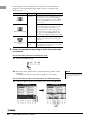 84
84
-
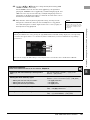 85
85
-
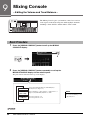 86
86
-
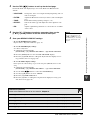 87
87
-
 88
88
-
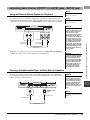 89
89
-
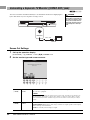 90
90
-
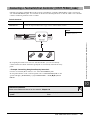 91
91
-
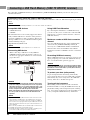 92
92
-
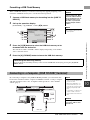 93
93
-
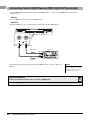 94
94
-
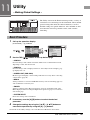 95
95
-
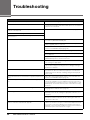 96
96
-
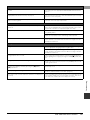 97
97
-
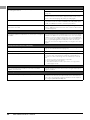 98
98
-
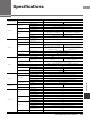 99
99
-
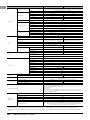 100
100
-
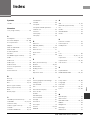 101
101
-
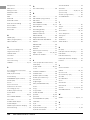 102
102
-
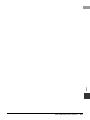 103
103
-
 104
104
-
 105
105
-
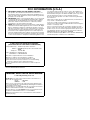 106
106
-
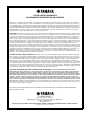 107
107
-
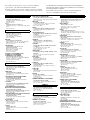 108
108
-
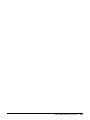 109
109
-
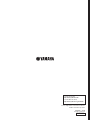 110
110
Yamaha PSR-7 Manualul proprietarului
- Categorie
- Instrumente muzicale
- Tip
- Manualul proprietarului
în alte limbi
- Türkçe: Yamaha PSR-7 El kitabı
- français: Yamaha PSR-7 Le manuel du propriétaire
- čeština: Yamaha PSR-7 Návod k obsluze
- русский: Yamaha PSR-7 Инструкция по применению
- English: Yamaha PSR-7 Owner's manual
- polski: Yamaha PSR-7 Instrukcja obsługi
- Deutsch: Yamaha PSR-7 Bedienungsanleitung
- italiano: Yamaha PSR-7 Manuale del proprietario
- español: Yamaha PSR-7 El manual del propietario
- svenska: Yamaha PSR-7 Bruksanvisning
- dansk: Yamaha PSR-7 Brugervejledning
- português: Yamaha PSR-7 Manual do proprietário
- Nederlands: Yamaha PSR-7 de handleiding
Lucrări conexe
-
Yamaha PSR-SX600 Manualul proprietarului
-
Yamaha Genos2 Manualul proprietarului
-
Yamaha PSR-OR700 Manualul proprietarului
-
Yamaha NP-31 Manualul proprietarului
-
Yamaha PSR-S750 Manual de utilizare
-
Yamaha PSR-S650 Manualul proprietarului
-
Yamaha P-140S Manualul proprietarului
-
Yamaha PSR-S500 Manualul proprietarului
-
Yamaha PSR-S550 Manualul proprietarului
-
Yamaha PSR-S950 Fișa cu date