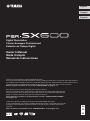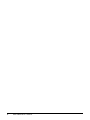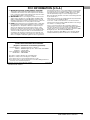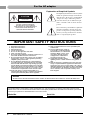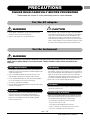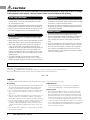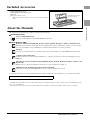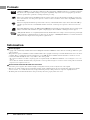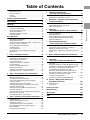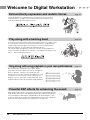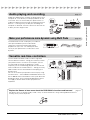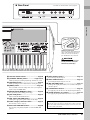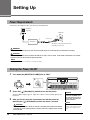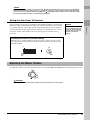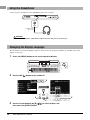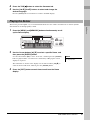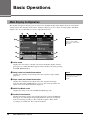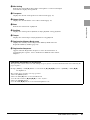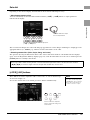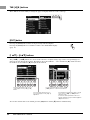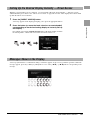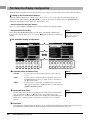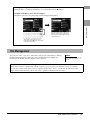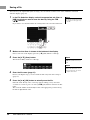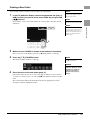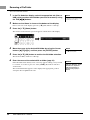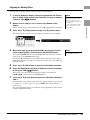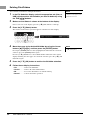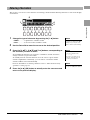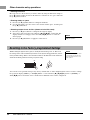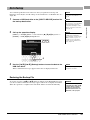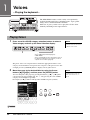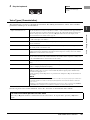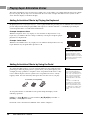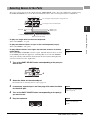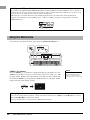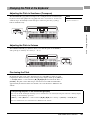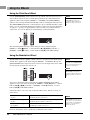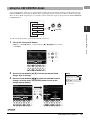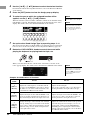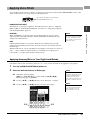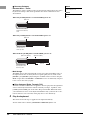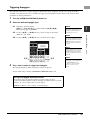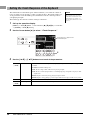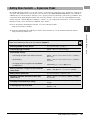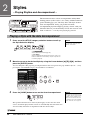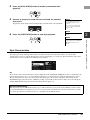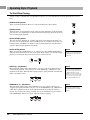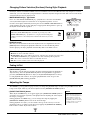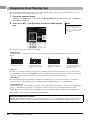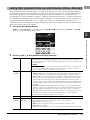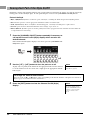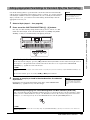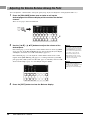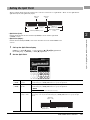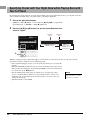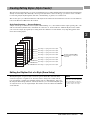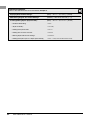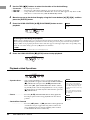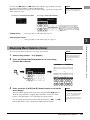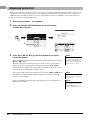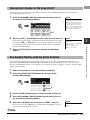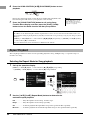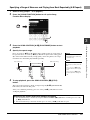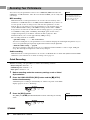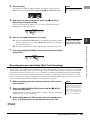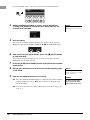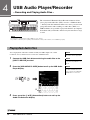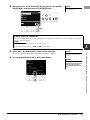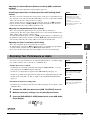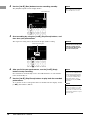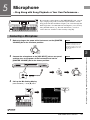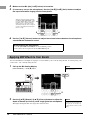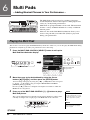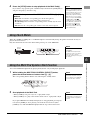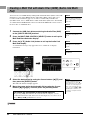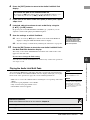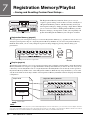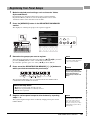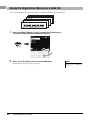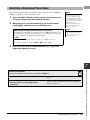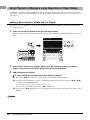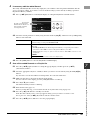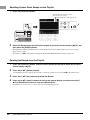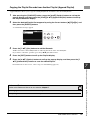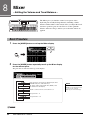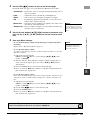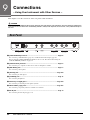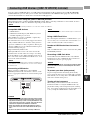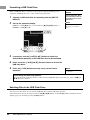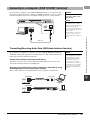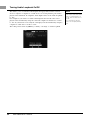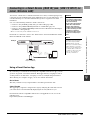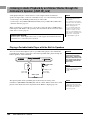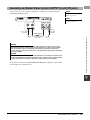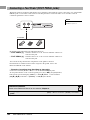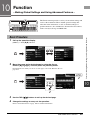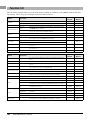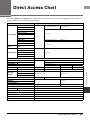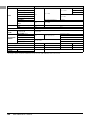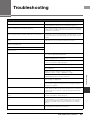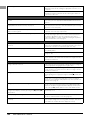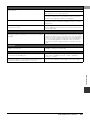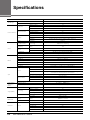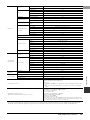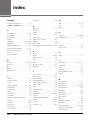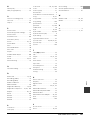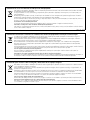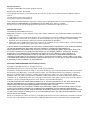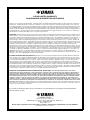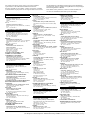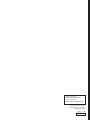Yamaha PSR-SX600 Manualul proprietarului
- Categorie
- Instrumente muzicale
- Tip
- Manualul proprietarului

ES
FR
EN
English
Français
Español
Merci d'avoir choisi ce Clavier Arrangeur Professionnel Yamaha !
Nous vous conseillons de lire attentivement ce mode d'emploi afin de tirer pleinement profit des
fonctions avancées et très utiles de votre instrument. Nous vous recommandons également de
garder ce manuel à portée de main pour toute référence ultérieure.
Avant d'utiliser l'instrument, lisez attentivement la section « PRÉCAUTIONS D'USAGE »
aux pages 5 et 6.
Le damos las gracias por adquirir esta Estación de Trabajo Digital de Yamaha.
La lectura detenida de este manual le permitirá disfrutar de las útiles y avanzadas funciones del
instrumento. Recomendamos guardar el manual en un lugar seguro y accesible, para futuras
consultas.
Antes de utilizar el instrumento, lea las “PRECAUCIONES”, en las páginas 5 y 6.
Digital Workstation
Clavier Arrangeur Professionnel
Estación de Trabajo Digital
Owner’s Manual
Mode d'emploi
Manual de instrucciones
Thank you for purchasing this Yamaha Digital Workstation!
This instrument provides powerful performance features including versatile effects and sounds. We recommend that
you read this manual carefully so that you can fully take advantage of the advanced and convenient functions of the
instrument. We also recommend that you keep this manual in a safe and handy place for future reference.
Before using the instrument, be sure to read “PRECAUTIONS” on pages 5 – 6.

2 PSR-SX600 Owner’s Manual

PSR-SX600 Owner’s Manual 3
1. IMPORTANT NOTICE: DO NOT MODIFY THIS UNIT!
This product, when installed as indicated in the instructions
contained in this manual, meets FCC requirements. Modifica-
tions not expressly approved by Yamaha may void your author-
ity, granted by the FCC, to use the product.
2. IMPORTANT: When connecting this product to accessories
and/or another product use only high quality shielded cables.
Cable/s supplied with this product MUST be used. Follow all
installation instructions. Failure to follow instructions could void
your FCC authorization to use this product in the USA.
3. NOTE: This product has been tested and found to comply with
the requirements listed in FCC Regulations, Part 15 for Class
“B” digital devices. Compliance with these requirements pro-
vides a reasonable level of assurance that your use of this
product in a residential environment will not result in harmful
interference with other electronic devices. This equipment gen-
erates/uses radio frequencies and, if not installed and used
according to the instructions found in the users manual, may
cause interference harmful to the operation of other electronic
devices. Compliance with FCC regulations does not guarantee
that interference will not occur in all installations. If this product
is found to be the source of interference, which can be deter-
mined by turning the unit “OFF” and “ON”, please try to elimi-
nate the problem by using one of the following measures:
Relocate either this product or the device that is being affected
by the interference.
Utilize power outlets that are on different branch (circuit breaker
or fuse) circuits or install AC line filter/s.
In the case of radio or TV interference, relocate/reorient the
antenna. If the antenna lead-in is 300 ohm ribbon lead, change
the lead-in to co-axial type cable.
If these corrective measures do not produce satisfactory
results, please contact the local retailer authorized to distribute
this type of product. If you cannot locate the appropriate
retailer, please contact Yamaha Corporation of America, 6600
Orangethorpe Ave. Buena Park CA90620, USA
The above statements apply ONLY to those products distrib-
uted by Yamaha Corporation of America or its subsidiaries.
* This applies only to products distributed by YAMAHA CORPORATION OF AMERICA. (class B)
FCC INFORMATION (U.S.A.)
COMPLIANCE INFORMATION STATEMENT
(Supplier’s declaration of conformity procedure)
Responsible Party : Yamaha Corporation of America
Address : 6600 Orangethorpe Ave., Buena Park, Calif. 90620
Telephone : 714-522-9011
Type of Equipment : Digital Keyboard
Model Name : PSR-SX600
This device complies with Part 15 of the FCC Rules.
Operation is subject to the following two conditions:
1) this device may not cause harmful interference, and
2) this device must accept any interference received including interference
that may cause undesired operation.
* This applies only to products distributed by YAMAHA
CORPORATION OF AMERICA.
(FCC SDoC)

4 PSR-SX600 Owner’s Manual
Explanation of Graphical Symbols
The lightning flash with arrowhead symbol
within an equilateral triangle is intended to
alert the user to the presence of uninsulated
“dangerous voltage” within the product’s
enclosure that may be of sufficient magni-
tude to constitute a risk of electric shock to
persons.
The exclamation point within an equilateral
triangle is intended to alert the user to the
presence of important operating and main-
tenance (servicing) instructions in the liter-
ature accompanying the product.
1 Read these instructions.
2 Keep these instructions.
3 Heed all warnings.
4 Follow all instructions.
5 Do not use this apparatus near water.
6 Clean only with dry cloth.
7 Do not block any ventilation openings. Install in accor-
dance with the manufacturer’s instructions.
8 Do not install near any heat sources such as radiators,
heat registers, stoves, or other apparatus (including
amplifiers) that produce heat.
9 Do not defeat the safety purpose of the polarized or
grounding-type plug. A polarized plug has two blades
with one wider than the other. A grounding type plug
has two blades and a third grounding prong. The wide
blade or the third prong are provided for your safety. If
the provided plug does not fit into your outlet, consult
an electrician for replacement of the obsolete outlet.
10 Protect the power cord from being walked on or
pinched particularly at plugs, convenience receptacles,
and the point where they exit from the apparatus.
11 Only use attachments/accessories specified by the
manufacturer.
12 Use only with the cart, stand, tri-
pod, bracket, or table specified by
the manufacturer, or sold with the
apparatus. When a cart is used,
use caution when moving the
cart/apparatus combination to
avoid injury from tip-over.
13 Unplug this apparatus during
lightning storms or when unused for long periods of
time.
14 Refer all servicing to qualified service personnel. Ser-
vicing is required when the apparatus has been dam-
aged in any way, such as power-supply cord or plug is
damaged, liquid has been spilled or objects have fallen
into the apparatus, the apparatus has been exposed to
rain or moisture, does not operate normally, or has
been dropped.
(UL60065_03)
CAUTION: TO REDUCE THE RISK OF
ELECTRIC SHOCK, DO NOT REMOVE
COVER (OR BACK). NO USER-SERVICEABLE
PARTS INSIDE. REFER SERVICING TO
QUALIFIED SERVICE PERSONNEL.
CAUTION
RISK OF ELECTRIC SHOCK
DO NOT OPEN
IMPORTANT SAFETY INSTRUCTIONS
WARNING
TO REDUCE THE RISK OF FIRE OR ELECTRIC SHOCK, DO NOT EXPOSE THIS APPARATUS TO RAIN OR MOISTURE.
For the AC adaptor
(bottom_en_01)
The model number, serial number, power requirements, etc., may be found on or near the name plate, which is at the
bottom of the unit. You should note this serial number in the space provided below and retain this manual as a permanent
record of your purchase to aid identification in the event of theft.
Model No. Serial No.

PSR-SX600 Owner’s Manual 5
PRECAUTIONS
PLEASE READ CAREFULLY BEFORE PROCEEDING
Please keep this manual in a safe and handy place for future reference.
WARNING
• This AC adaptor is designed for use with only Yamaha electronic
instruments. Do not use for any other purpose.
• Indoor use only. Do not use in any wet environments.
CAUTION
• When setting up, make sure that the AC outlet is easily accessible. If
some trouble or malfunction occurs, immediately turn off the power
switch of the instrument and disconnect the AC adaptor from the
outlet. When the AC adaptor is connected to the AC outlet, keep in
mind that electricity is flowing at the minimum level, even if the power
switch is turned off. When you are not using the instrument for a long
time, make sure to unplug the power cord from the wall AC outlet.
WARNING
Always follow the basic precautions listed below to avoid the possibility of serious injury or even death from electrical
shock, short-circuiting, damages, fire or other hazards. These precautions include, but are not limited to, the
following:
• Do not place the power cord near heat sources such as heaters or
radiators. Also, do not excessively bend or otherwise damage the cord,
or place heavy objects on it.
• Only use the voltage specified as correct for the instrument. The
required voltage is printed on the name plate of the instrument.
• Use the specified adaptor (page 111) only. Using the wrong adaptor
can result in damage to the instrument or overheating.
• Use only the supplied power chord/plug.
• Check the electric plug periodically and remove any dirt or dust which
may have accumulated on it.
• This instrument contains no user-serviceable parts. Do not open the
instrument or attempt to disassemble or modify the internal
components in any way. If it should appear to be malfunctioning,
discontinue use immediately and have it inspected by qualified
Yamaha service personnel.
• Do not expose the instrument to rain, use it near water or in damp or
wet conditions, or place on it any containers (such as vases, bottles or
glasses) containing liquids which might spill into any openings. If any
liquid such as water seeps into the instrument, turn off the power
immediately and unplug the power cord from the AC outlet. Then have
the instrument inspected by qualified Yamaha service personnel.
• Never insert or remove an electric plug with wet hands.
• Do not put burning items, such as candles, on the unit. A burning item
may fall over and cause a fire.
• When one of the following problems occur, immediately turn off the
power switch and disconnect the electric plug from the outlet. Then
have the device inspected by Yamaha service personnel.
- The power cord or plug becomes frayed or damaged.
- It emits unusual smells or smoke.
- Some object has been dropped into the instrument.
- There is a sudden loss of sound during use of the instrument.
- If any cracks or breakages exist on the instrument.
For the AC adaptor
For the instrument
Power supply/AC adaptor
Do not open
Water warning
Fire warning
If you notice any abnormality
DMI-7 1/2

6 PSR-SX600 Owner’s Manual
CAUTION
Always follow the basic precautions listed below to avoid the possibility of physical injury to you or others, or damage
to the instrument or other property. These precautions include, but are not limited to, the following:
• Do not connect the instrument to an electrical outlet using a multiple-
connector. Doing so can result in lower sound quality, or possibly
cause overheating in the outlet.
• When removing the electric plug from the instrument or an outlet, always
hold the plug itself and not the cord. Pulling by the cord can damage it.
• Remove the electric plug from the outlet when the instrument is not to
be used for extended periods of time, or during electrical storms.
• Do not place the instrument in an unstable position where it might
accidentally fall over.
• Before moving the instrument, remove all connected cables, to prevent
damage to the cables or injury to anyone who might trip over them.
• When setting up the product, make sure that the AC outlet you are
using is easily accessible. If some trouble or malfunction occurs,
immediately turn off the power switch and disconnect the plug from the
outlet. Even when the power switch is turned off, electricity is still
flowing to the product at the minimum level. When you are not using
the product for a long time, make sure to unplug the power cord from
the wall AC outlet.
• Use only the stand (
page 111
) specified for the instrument. When
attaching it, use the provided screws only. Failure to do so could cause
damage to the internal components or result in the instrument falling over.
• Before connecting the instrument to other electronic components, turn
off the power for all components. Before turning the power on or off for
all components, set all volume levels to minimum.
• Be sure to set the volumes of all components at their minimum levels
and gradually raise the volume controls while playing the instrument to
set the desired listening level.
• Do not insert a finger or hand in any gaps on the instrument.
• Never insert or drop paper, metallic, or other objects into the gaps on
the panel or keyboard. This could cause physical injury to you or
others, damage to the instrument or other property, or operational
failure.
• Do not rest your weight on, or place heavy objects on the instrument,
and do not use excessive force on the buttons, switches or connectors.
• Do not use the instrument/device or headphones for a long period of
time at a high or uncomfortable volume level, since this can cause
permanent hearing loss. If you experience any hearing loss or ringing
in the ears, consult a physician.
Always turn the power off when the instrument is not in use.
Even when the [ ] (Standby/On) switch is in standby status (display is off), electricity is still flowing to the instrument at the minimum level.
When you are not using the instrument for a long time, make sure you unplug the power cord from the wall AC outlet.
NOTICE
To avoid the possibility of malfunction/ damage to the product, damage to data, or damage to other property, follow the notices below.
Handling
• Do not connect this product to public Wi-Fi and/or Internet directly. Only connect
this product to the Internet through a router with strong password-protections.
Consult your router manufacturer for information on security best practices.
• Do not use the instrument in the vicinity of a TV, radio, stereo equipment, mobile
phone, or other electric devices. Otherwise, the instrument, TV, or radio may
generate noise.
• When you use the instrument along with an app on your smart device such as a
smartphone or tablet, we recommend that you set Wi-Fi to on after enabling
“Airplane Mode” on that device in order to avoid noise caused by communication.
• Do not expose the instrument to excessive dust or vibrations, or extreme cold or
heat (such as in direct sunlight, near a heater, or in a car during the day) to
prevent the possibility of panel disfiguration, damage to the internal components
or unstable operation. (Verified operating temperature range: 5° – 40°C, or 41° –
104°F.)
• Do not place vinyl, plastic or rubber objects on the instrument, since this might
discolor the panel or keyboard.
Maintenance
• When cleaning the instrument, use a soft cloth. Do not use paint thinners,
solvents, alcohol, cleaning fluids, or chemical-impregnated wiping cloths.
Saving data
• Edited Song /Style/Voice/MIDI setup data, etc. are lost when you turn off the
power to the instrument. This also occurs when the power is turned off by the
Auto Power Off function (
page 15
). Save the data to the instrument, or to USB
flash drive/an external device such as a computer (
page 26
). However, the data
saved to the instrument may be lost due to some failure, an operation mistake,
etc. Save your important data onto USB flash drive/an external device such as a
computer (
page 26
). Before using a USB flash drive, make sure to refer to
page 95
.
• To protect against data loss through USB flash drive damage, we recommend that
you save your important data onto spare USB flash drive or an external device
such as a computer as backup data.
Power supply/AC adaptor
Location
Connections
Handling caution
Yamaha cannot be held responsible for damage caused by improper use or modifications to the instrument, or data that is lost or destroyed.
DMI-7 2/2

PSR-SX600 Owner’s Manual 7
Included Accessories
Included Accessories
• Owner’s Manual (this book)
• Online Member Product Registration
•Music rest
• AC adaptor*, Power cord*
*May not be included depending on your area. Check with your Yamaha
dealer.
About the Manuals
This instrument has the following documents and instructional materials.
Included Document
Owner’s Manual (this book)
Provides overall explanations of the PSR-SX600 basic functions.
Online Materials (PDF)
Reference Manual (only in English, French, German, Spanish, Portuguese, Chinese, and Indonesian)
Explains advanced features of the instrument, not explained in the Owner’s Manual. For example, you can learn how
to create original Styles, Songs or Multi Pads, or find detailed explanations of specific parameters.
Data List
Contains various important preset content lists such as Voices, Styles, Effects, as well as MIDI-related information.
Computer-related Operations
Includes instructions on connecting this instrument to a computer, and operations related to transmitting/receiving
MIDI data.
Smart Device Connection Manual (only in English, French, German, Spanish, Portuguese, Chinese, and
Indonesian)
Explains how to connect the instrument to smart devices, such as smartphone or tablet, etc.
MIDI Basics (only in English, French, German and Spanish)
If you want to know more about MIDI and how to use it, refer to this introductory book.
To obtain these materials, access the Yamaha Downloads website, and then enter the model name to search for the desired files.
• The illustrations and LCD screens as shown in this manual are for instructional purposes only, and may appear somewhat different from
those on your instrument.
• The company names and product names in this manual are the trademarks or registered trademarks of their respective companies.
Yamaha Downloads https://download.yamaha.com/
Insert the music rest into
the slots as shown.
Attaching the Music Rest

8 PSR-SX600 Owner’s Manual
Formats
“GM (General MIDI)” is one of the most common Voice allocation formats. “GM System Level 2” is a standard specification
that enhances the original “GM” and improves Song data compatibility. It provides for increased polyphony, greater Voice
selection, expanded Voice parameters, and integrated effect processing.
XG is a major enhancement of the GM System Level 1 format, and was developed by Yamaha specifically to provide more
Voices and variations, as well as greater expressive control over Voices and effects, and to ensure compatibility of data well
into the future.
GS was developed by the Roland Corporation. In the same way as Yamaha XG, GS is a major enhancement of the GM spe-
cifically to provide more Voices and Drum kits and their variations, as well as greater expressive control over Voices and
effects.
The Yamaha XF format enhances the SMF (Standard MIDI File) standard with greater functionality and open-ended expand-
ability for the future. This instrument is capable of displaying lyrics when an XF file containing lyric data is played.
“SFF (Style File Format)” is an original Style file format by Yamaha which uses a unique conversion system to provide high-
quality automatic accompaniment based on a wide range of chord types. “SFF GE (Guitar Edition)” is an enhanced format of
SFF, which features improved note transposition for guitar tracks.
Information
About copyrights
• Copying of the commercially available musical data including but not limited to MIDI data and/or audio data is strictly prohibited except for
your personal use.
• This product incorporates and bundles contents in which Yamaha owns copyrights or with respect to which Yamaha has license to use others'
copyrights. Due to copyright laws and other relevant laws, you are NOT allowed to distribute media in which these contents are saved or
recorded and remain virtually the same or very similar to those in the product.
* The contents described above include a computer program, Accompaniment Style data, MIDI data, WAVE data, voice recording data, a score, score
data, etc.
* You are allowed to distribute medium in which your performance or music production using these contents is recorded, and the permission of Yamaha
Corporation is not required in such cases.
About functions/data bundled with the instrument
• Some of the preset songs have been edited for length or arrangement, and may not be exactly the same as the original.
• This device is capable of using various types/formats of music data by optimizing them to the proper format music data for use with the
device in advance. As a result, this device may not play them back precisely as their producers or composers originally intended.
• The bitmap fonts used in this instrument have been provided by and are the property of Ricoh Co., Ltd.

PSR-SX600 Owner’s Manual 9
Table of Contents
Table of Contents
Included Accessories............................................................7
About the Manuals................................................................7
Formats ................................................................................8
Information...........................................................................8
Welcome to Digital Workstation 10
Panel Controls 12
Setting Up 14
Power Requirements ..........................................................14
Turning the Power On/Off...................................................14
Adjusting the Master Volume .............................................15
Using the Headphones........................................................16
Changing the Display Language .........................................16
Playing the Demos..............................................................17
Basic Operations 18
Main Display Configuration ................................................18
Display-based Controls.......................................................20
Calling Up the Desired Display Instantly — Direct Access
...23
Messages Shown in the Display .........................................23
File Selection Display Configuration ...................................24
File Management ................................................................25
Entering Characters ............................................................31
Resetting to the Factory-programmed Settings ..................32
Data Backup .......................................................................33
1 Voices – Playing the keyboard – 34
Playing Voices ....................................................................34
Playing Super Articulation Voices.......................................36
Selecting Voices for the Parts.............................................37
Using the Metronome.........................................................38
Changing the Pitch of the Keyboard ...................................39
Using the Wheels................................................................40
Using the LIVE CONTROL Knobs........................................41
Applying Voice Effects ........................................................43
Setting the Touch Response of the Keyboard.....................46
Adding New Contents — Expansion Packs.........................47
2 Styles – Playing Rhythm and Accompaniment – 48
Playing a Style with the Auto Accompaniment....................48
Operating Style Playback ....................................................50
Changing the Chord Fingering Type....................................52
Letting Style playback follow your performance
(Unison & Accent) ..............................................................53
Turning Each Part of the Style On/Off.................................54
Calling up Appropriate Panel Settings for the Current
Style (One Touch Setting)...................................................55
Adjusting the Volume Balance Among the Parts.................56
Setting the Split Point.........................................................57
Specifying Chords with Your Right Hand while Playing
Bass with Your Left Hand ...................................................58
Creating/Editing Styles (Style Creator) ...............................59
3 Songs – Playing, Practicing and Recording Songs – 61
Playback of Songs ..............................................................61
Displaying Music Notation (Score) .....................................63
Displaying Lyrics/Text ........................................................64
Turning Each Channel of the Song On/Off ..........................65
One-handed Practice with the Guide Function ....................65
Repeat Playback .................................................................66
Recording Your Performance .............................................68
4 USB Audio Player/Recorder
– Recording and Playing Audio Files – 72
Playing Back Audio Files .................................................... 72
Recording Your Performance as Audio.............................. 75
5 Microphone – Sing Along with Song Playback or
Your Own Performance – 77
Connecting a Microphone .................................................. 77
Applying DSP Effects to Your Vocals................................. 78
Using the Talk Function ..................................................... 79
6 Multi Pads
– Adding Musical Phrases to Your Performance – 80
Playing the Multi Pads ....................................................... 80
Using Chord Match............................................................ 81
Using the Multi Pad Synchro Start Function ...................... 81
Creating a Multi Pad with Audio Files (WAV)
(Audio Link Multi Pad) ....................................................... 82
7 Registration Memory/Playlist
– Saving and Recalling Custom Panel Setups – 84
Registering Your Panel Setups .......................................... 85
Saving the Registration Memory as a Bank file.................. 86
Recalling a Registered Panel Setup.................................... 87
Using Playlists to Manage a Large Repertoire of Panel
Setups................................................................................ 88
8 Mixer – Editing the Volume and Tonal Balance – 92
Basic Procedure................................................................. 92
9 Connections
– Using Your Instrument with Other Devices – 94
Rear Panel ......................................................................... 94
Connecting USB Devices ([USB TO DEVICE] terminal)...... 95
Connecting to a Computer ([USB TO HOST] terminal)....... 97
Connecting to a Smart Device ([AUX IN] jack,
[USB TO HOST] terminal, Wireless LAN)........................... 99
Listening to Audio Playback by an External Device
through the Instrument’s Speaker ([AUX IN] jack) .......... 100
Connecting an External Stereo System
(OUTPUT [L/L+R]/[R] jacks)............................................ 101
Connecting a Foot Pedal (FOOT PEDAL jacks) ................. 102
10 Function – Making Global Settings and
Using Advanced Features – 103
Basic Procedure............................................................... 103
Function List .................................................................... 104
Direct Access Chart 105
Troubleshooting 107
Specifications 110
Index 112

10 PSR-SX600 Owner’s Manual
Welcome to Digital Workstation
The PSR-SX600 has a comprehensive and sonically stunning set of
authentic Voices, and gives you the tools to play these Voices more
naturally and with greater expressiveness.
The Styles of the PSR-SX600 make it possible to perform in a wide variety
of music genres with full instrumental accompaniment. Simply playing
chords automatically triggers and controls the auto accompaniment
backing, and puts an entire backing band behind you!
You can change arrangements on the fly, instantly selecting different
rhythm variations and breaks in real time — including Intro, Ending, and
Fill-in — during your performance.
By connecting a microphone to the [MIC INPUT]
jack, the instrument outputs your vocals through the
built-in speakers, and you can record your own
performance with high sound quality. Moreover, since
song lyrics or music scores can be shown on the
display, you can also enjoy singing along with your
keyboard performance or along with Song playback.
DSP (Digital Signal Processor) features built into the PSR-SX600 provide
high-quality effect types, including Real Distortion and Real Reverb. You
can also apply the DSP effects independently to specified parts, such
as guitar, allowing you to play the keyboard dynamically with a distorted
guitar sound, or sound like you are playing in a concert hall.
Extraordinarily expressive and realistic Voices page 34
Play along with a backing band page 48
Sing along with song playback or your own performance
page 47
Powerful DSP effects for enhancing the sound page 43

PSR-SX600 Owner’s Manual 11
Welcome to Digital Workstation
Audio files (WAV format) saved to a USB flash drive (or a
computer or smart device) can be played back on the
instrument. You can also record your performance as
audio files (WAV format) with high sound quality to these
devices — making it easy to edit your recordings on
computer as desired, and share them over the Internet,
or burn your own original CDs.
The Multi Pads can be used to play a number of
short pre-recorded rhythmic and melodic
sequences. Playing the Multi Pads during
playback of Styles, etc. can add impact and
variety to your performance, and make it more
dynamic.
The two LIVE CONTROL knobs can be assigned to
various different functions, letting you intuitively control
your performance in real-time. For example, you can
use the knobs to control the brightness (cutoff
frequency) of the sound being played or to correct the
tone or timbre of the sound with EQ — letting you easily
add variations to the sound without interrupting your
performance.
You can also control your performance easily by using
the two wheels — PITCH BEND and MODULATION. The
PITCH BEND wheel can bend the notes up or down like
bending a guitar string, and the MODULATION wheel
can apply a vibrato effect to notes played on the
keyboard.
Audio playing and recording page 72
Make your performance more dynamic using Multi Pads
page 80
Versatile real-time controllers page 41
Explore the Demos to learn more about the PSR-SX600’s functions and features! page 17
The Demos showcase the high-quality sounds, variety of advanced functions, and provide helpful information for
learning about your new keyboard.

12 PSR-SX600 Owner’s Manual
Panel Controls
Top Panel
[ ] (Standby/On) switch ..............................Page 14
Turns on the instrument’s power or sets to standby.
[MASTER VOLUME] dial ................................Page 15
Adjusts the overall volume.
[ASSIGN] button, LIVE CONTROL knobs.....Page 41
Assigns functions and controls sounds in real time.
[RESET/TAP TEMPO]/TEMPO [-]/[+] buttons
.........................................................................Page 51
Controls the tempo for Style, Song and Metronome play-
back.
[METRONOME] button ...................................Page 38
Turns the metronome on or off.
TRANSPOSE [-]/[+] buttons...........................Page 39
Transposes the entire pitch of the instrument in semitone
steps.
STYLE category selection buttons ...............Page 48
For selecting a Style category.
SONG CONTROL buttons ..............................Page 62
For controlling Song playback.
STYLE CONTROL buttons............................. Page 50
For controlling Style playback.
[SONG FUNCTION] button ....................Pages 24, 61
Calls up the Song Function Menu display for selecting
Songs etc.
[USB AUDIO PLAYER] button .......................Page 72
Calls up the display for playing back audio files and record-
ing your performance in audio format.
[PLAYLIST] button.......................................... Page 88
Lets you create custom performance lists.
[MIXER] button ............................................... Page 92
Calls up various settings for the keyboard, Style and Song
parts.
[FADE IN/OUT] button.................................... Page 51
Controls fade in/out of Style/Song playback.
[PITCH BEND] wheel......................................Page 40
Bends the pitch of the keyboard played sound up or down.
[MODULATION] wheel ...................................Page 40
Applies vibrato effects, etc.

PSR-SX600 Owner’s Manual 13
Panel Controls
LCD and related controls...............................Page 20
[CHANNEL ON/OFF] button...................Pages 54, 65
Calls up settings for turning Style/Song channels on or off.
[BALANCE] button .........................................Page 56
Calls up settings for the volume balance among the parts.
[MENU] button ..............................................Page 103
Lets you make advanced settings and create your original
Styles, Songs and Multi Pads.
REGISTRATION MEMORY buttons................Page 84
For registering and recalling panel setups.
[OTS LINK] button ..........................................Page 55
Turns on/off the OTS Link function.
ONE TOUCH SETTING buttons .....................Page 55
Calls up the appropriate panel settings for the Style.
VOICE category selection buttons................Page 34
For selecting a Voice category.
MULTI PAD CONTROL buttons......................Page 80
For selecting and playing rhythmic or melodic Multi Pad
phrases.
PART SELECT buttons ..................................Page 37
For selecting a keyboard part.
PART ON/OFF buttons ...................................Page 37
For turning the keyboard part on or off.
[MIC SETTING] button ................................... Page 77
Calls up the display from which you can make settings for
the microphone.
VOICE EFFECT buttons.................................Page 43
For applying various effects to the keyboard performance.
UPPER OCTAVE [-]/[+] buttons .....................Page 39
For applying the pitch of the keyboard in octave steps.
Panel Setup (Panel Settings)
By using the controls on the panel, you can make various settings as described
here. These settings of the instrument are together referred to as “panel setup”
or “panel settings” in this manual.
For details on the Rear Panel, refer to page 94.
Rear Panel
Side bass reflex ports
The ports (holes) on the right and left
sides of this instrument are for bass
reflex. Do not insert any objects (a
pen, handkerchief, etc.) into them.
CAUTION
Do not insert your fingers or hands
into the ports when carrying this
instrument to prevent injury.

14 PSR-SX600 Owner’s Manual
Setting Up
Connect the AC adaptor in the order shown in the illustration.
1 Turn down the [MASTER VOLUME] dial to “MIN.”
2 Press the [ ] (Standby/On) switch to turn on the power.
After the Main display appears, adjust the volume as desired while playing the
keyboard.
3 After you finish using the instrument, turn off the power by
pressing the [ ] (Standby/On) switch for about a second.
Power Requirements
WARNING
Use the specified AC adaptor (page 111) only. Using the wrong AC adaptor can result in damage to the instrument or overheating.
CAUTION
When setting up the product, make sure that the AC outlet you are using is easily accessible. If some trouble or malfunction occurs, immedi-
ately turn the power off and disconnect the plug from the outlet.
NOTE
Follow this procedure in reverse order when disconnecting the AC adaptor.
w
q
e
DC IN jack
(page 94)
AC adaptor
AC Outlet
Power cord
The shape of the plug and outlet differs
depending on your area.
Turning the Power On/Off
2
NOTICE
Do not press the foot pedal or
move the [PITCH BEND] wheel,
etc. when turning the power on.
Doing so may cause the instru-
ment to malfunction.
NOTE
Until the Main display appears, no
operations can be carried out, includ-
ing power-off and keyboard perfor-
mance.
CAUTION
Even when the power switch is turned off, electricity is still flowing to the product at the minimum
level. When you are not using the product for a long time, make sure to unplug the power cord from
the wall AC outlet.

PSR-SX600 Owner’s Manual 15
Setting Up
To prevent unnecessary power consumption, this instrument features an Auto Power
Off function that automatically turns the power off if the instrument is not operated
for a specified period of time. The amount of time that elapses before the power is
automatically turned off is approximately 30 minutes by default; however, you can
change the setting at the Common tab of the System page. For details, refer to
page 104.
To adjust the volume of the entire keyboard sound, use the [MASTER VOLUME] dial while playing the keyboard.
NOTICE
While recording or editing, or while a message is displayed, the power cannot be turned off even if you press the [ ] (Standby/On)
switch. If you want to turn off the power, press the [ ] (Standby/On) switch after recording, editing, or after the message has disap-
peared. If you need to force-quit the instrument, hold down the [ ] (Standby/On) switch for longer than three seconds. Note that the
force-quit operation might cause data loss and damage to the instrument.
Setting the Auto Power Off function
NOTICE
The data which is not saved to
the User or USB drive will be lost
if the power automatically turns
off. Make sure to save your data
before the power turns off
(page 26).
Disabling Auto Power Off (simple method)
Turn the power on while holding down the lowest key on the keyboard. A mes-
sage appears briefly, and then the instrument starts up with the Auto Power Off
function disabled.
C1
Adjusting the Master Volume
CAUTION
Do not use the instrument at high volume for long periods of time. Doing so may cause hearing loss.

16 PSR-SX600 Owner’s Manual
Connect a pair of headphones to the [PHONES] jack on the rear panel.
This determines the language (English, Japanese, German, French, Spanish and Italian are available) used in the
display for messages.
1 Press the [MENU] button to call up the operation display.
2 Use the TAB [F] button to call up Menu2.
3 Use the Cursor buttons [][][E][F] to select System, and
then press the [ENTER] button.
Using the Headphones
CAUTION
Do not listen with the headphones at high volume for long periods of time. Doing so may cause hearing loss.
Standard stereo
phone plug
Changing the Display Language
5
2
3

PSR-SX600 Owner’s Manual 17
Setting Up
4 Press the TAB [E] button to select the Common tab.
5 Use the [3 ]/[4 ] buttons to select and change the
desired language.
Press the [EXIT] button several times to return to the Main display.
The Demos provide helpful, easy-to-understand introductions to the features and functions as well as dynamic
demonstrations of the high-quality sounds.
1 Press the [MENU] and [MEMORY] buttons simultaneously to call
up the Demo display.
2 Use the Cursor buttons [][] to select a specific Demo, and
then press the [ENTER] button.
Use the Cursor button [F] to select “Overview,” and then press the [ENTER]
button to play back the overview Demo continuously, calling up the various
displays in sequence.
The sub menus are shown on the display. Use the Cursor buttons [][] to
select the desired sub menu, and then press the [ENTER] button.
3 Press the [EXIT] button several times to exit from the Demo
display.
Playing the Demos
NOTE
To return to the higher level menu,
press the [EXIT] button.

18 PSR-SX600 Owner’s Manual
Basic Operations
The display that appears when the power is turned on is the Main display. This display shows the current basic
settings such as the currently selected Voice and Style, allowing you to see them at a single glance. The Main
display is the one you’ll usually see when you play the keyboard.
Voice name
Displays the Voice names currently selected for the Right1, Right2 and Left
parts (page 37), and the Part Name appears when currently selected by pressing
the PART SELECT button.
Song name and related information
Displays the currently selected Song name, time signature, tempo and bar
(page 61).
Style name and related information
Displays the currently selected Style name, time signature and tempo
(page 48). When the [ACMP] button is set to on, the chord specified in the
chord section of the keyboard will be displayed.
Multi Pad Bank name
Displays the names of the selected Multi Pad Bank (page 80).
Audio file information
Displays information for the selected audio file in the connected USB flash
drive (page 72), including the elapsed playback time, file name and Repeat
mode icon. During recording, a “Rec” indication appears. When Audio
recording is in standby, the “Rec” indication flashes.
Main Display Configuration
NOTE
You can quickly call up the Main dis-
play by pressing the [DIRECT
ACCESS] button, followed by the
[EXIT] button.
NOTE
For the PSR-SX600, “Song” refers to
the MIDI data file which contains data
of your keyboard performances
(page 61).

PSR-SX600 Owner’s Manual 19
Basic Operations
Mic Setting
Indicates the current Mic Setting. When a microphone is connected, the Input
level indicator displays the input level.
Transpose
Displays the amount of transposition in semitone units (page 39).
Upper Octave
Displays the amount that the octave value is shifted (page 39).
Beat
Indicates the current beat of playback.
Bar/Beat
Displays the current position (bar/beat) in Style playback or Song playback.
Tempo
Displays the current tempo in Style playback or Song playback.
Registration Memory Bank name
Displays the currently selected Registration Memory Bank name and
Registration Memory number (page 86).
Registration Sequence
Appears when the Registration Sequence is active. For instructions on
programming the sequence, refer to the Reference Manual on the website,
Chapter 7.
Instruction conventions in this manual
Throughout this manual, instructions with multiple steps are given in convenient shorthand, with arrows indicating the
proper sequence.
Example: [MENU] → TAB [F] Menu2 → Cursor buttons [][][E][F] System → [ENTER] → TA B [ E][F]
Backup/Restore
The example above describes a five step operation:
1) Press the [MENU] button.
2) Press the TAB [F] button to select the Menu2 tab.
3) Use the Cursor buttons [][][E][F] to select “System.”
4) Press the [ENTER] button.
5) Use the TAB [E][F] buttons to select the Backup/Restore tab.

20 PSR-SX600 Owner’s Manual
The LCD provides comprehensive at-a-glance information on all current settings. The displayed menu can be
selected or changed by the controls around the LCD.
These buttons are used to move the on-screen cursor.
In the File Selection display (page 24), these buttons are used to move the cursor up, down, left, and right to the
desired item. To actually select the item, press the [ENTER] button.
Display-based Controls
Cursor buttons [][][E][F]
(see below)/
[+/YES][-/NO] buttons
(page 21)
TAB [E][F] buttons
(page 22)
Data dial
(page 21)
[1 ] – [8 ] buttons
(page 22)
[EXIT] button
(page 22)
[DIRECT ACCESS]
button (page 23)
[ENTER] button
(see below)
Cursor buttons [
][
][
E
][
F
]
Move the cursor to the desired item
by using these Cursor buttons.
Press the [ENTER] button to
actually select the item. The
selected item will be high-
lighted.
Pagina se încarcă...
Pagina se încarcă...
Pagina se încarcă...
Pagina se încarcă...
Pagina se încarcă...
Pagina se încarcă...
Pagina se încarcă...
Pagina se încarcă...
Pagina se încarcă...
Pagina se încarcă...
Pagina se încarcă...
Pagina se încarcă...
Pagina se încarcă...
Pagina se încarcă...
Pagina se încarcă...
Pagina se încarcă...
Pagina se încarcă...
Pagina se încarcă...
Pagina se încarcă...
Pagina se încarcă...
Pagina se încarcă...
Pagina se încarcă...
Pagina se încarcă...
Pagina se încarcă...
Pagina se încarcă...
Pagina se încarcă...
Pagina se încarcă...
Pagina se încarcă...
Pagina se încarcă...
Pagina se încarcă...
Pagina se încarcă...
Pagina se încarcă...
Pagina se încarcă...
Pagina se încarcă...
Pagina se încarcă...
Pagina se încarcă...
Pagina se încarcă...
Pagina se încarcă...
Pagina se încarcă...
Pagina se încarcă...
Pagina se încarcă...
Pagina se încarcă...
Pagina se încarcă...
Pagina se încarcă...
Pagina se încarcă...
Pagina se încarcă...
Pagina se încarcă...
Pagina se încarcă...
Pagina se încarcă...
Pagina se încarcă...
Pagina se încarcă...
Pagina se încarcă...
Pagina se încarcă...
Pagina se încarcă...
Pagina se încarcă...
Pagina se încarcă...
Pagina se încarcă...
Pagina se încarcă...
Pagina se încarcă...
Pagina se încarcă...
Pagina se încarcă...
Pagina se încarcă...
Pagina se încarcă...
Pagina se încarcă...
Pagina se încarcă...
Pagina se încarcă...
Pagina se încarcă...
Pagina se încarcă...
Pagina se încarcă...
Pagina se încarcă...
Pagina se încarcă...
Pagina se încarcă...
Pagina se încarcă...
Pagina se încarcă...
Pagina se încarcă...
Pagina se încarcă...
Pagina se încarcă...
Pagina se încarcă...
Pagina se încarcă...
Pagina se încarcă...
Pagina se încarcă...
Pagina se încarcă...
Pagina se încarcă...
Pagina se încarcă...
Pagina se încarcă...
Pagina se încarcă...
Pagina se încarcă...
Pagina se încarcă...
Pagina se încarcă...
Pagina se încarcă...
Pagina se încarcă...
Pagina se încarcă...
Pagina se încarcă...
Pagina se încarcă...
Pagina se încarcă...
Pagina se încarcă...
Pagina se încarcă...
Pagina se încarcă...
Pagina se încarcă...
Pagina se încarcă...
-
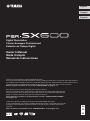 1
1
-
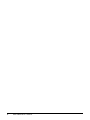 2
2
-
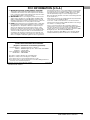 3
3
-
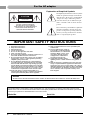 4
4
-
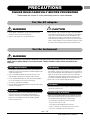 5
5
-
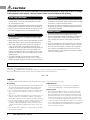 6
6
-
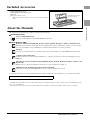 7
7
-
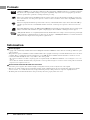 8
8
-
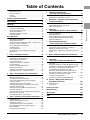 9
9
-
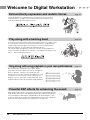 10
10
-
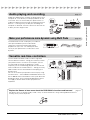 11
11
-
 12
12
-
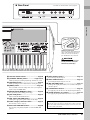 13
13
-
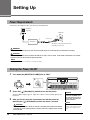 14
14
-
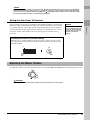 15
15
-
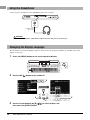 16
16
-
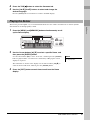 17
17
-
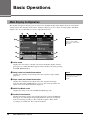 18
18
-
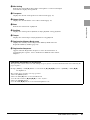 19
19
-
 20
20
-
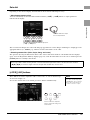 21
21
-
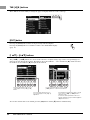 22
22
-
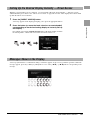 23
23
-
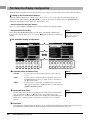 24
24
-
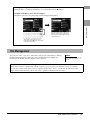 25
25
-
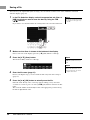 26
26
-
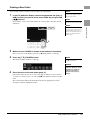 27
27
-
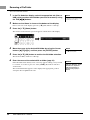 28
28
-
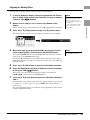 29
29
-
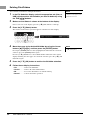 30
30
-
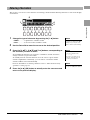 31
31
-
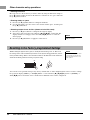 32
32
-
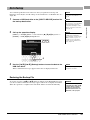 33
33
-
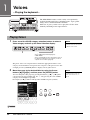 34
34
-
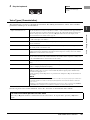 35
35
-
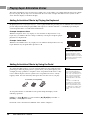 36
36
-
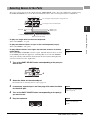 37
37
-
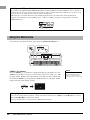 38
38
-
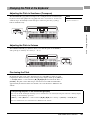 39
39
-
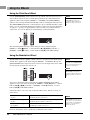 40
40
-
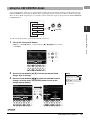 41
41
-
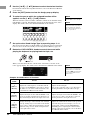 42
42
-
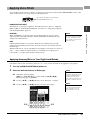 43
43
-
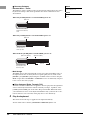 44
44
-
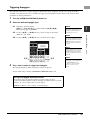 45
45
-
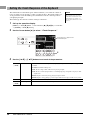 46
46
-
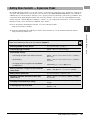 47
47
-
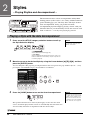 48
48
-
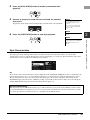 49
49
-
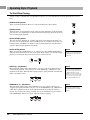 50
50
-
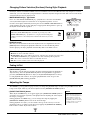 51
51
-
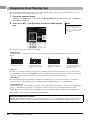 52
52
-
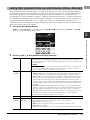 53
53
-
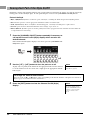 54
54
-
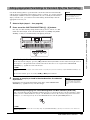 55
55
-
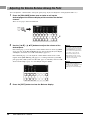 56
56
-
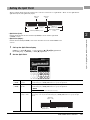 57
57
-
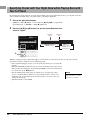 58
58
-
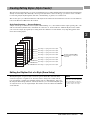 59
59
-
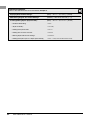 60
60
-
 61
61
-
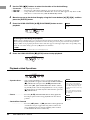 62
62
-
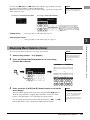 63
63
-
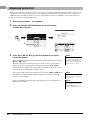 64
64
-
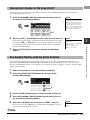 65
65
-
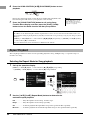 66
66
-
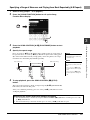 67
67
-
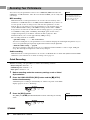 68
68
-
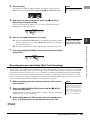 69
69
-
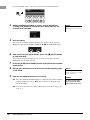 70
70
-
 71
71
-
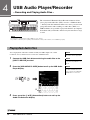 72
72
-
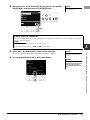 73
73
-
 74
74
-
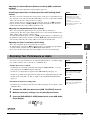 75
75
-
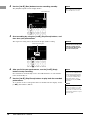 76
76
-
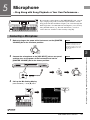 77
77
-
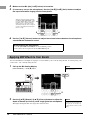 78
78
-
 79
79
-
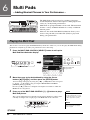 80
80
-
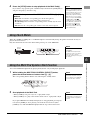 81
81
-
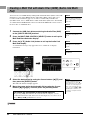 82
82
-
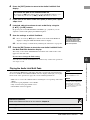 83
83
-
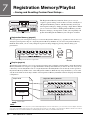 84
84
-
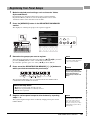 85
85
-
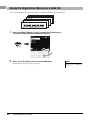 86
86
-
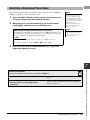 87
87
-
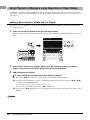 88
88
-
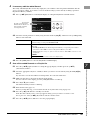 89
89
-
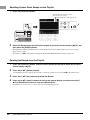 90
90
-
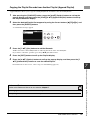 91
91
-
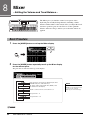 92
92
-
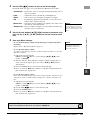 93
93
-
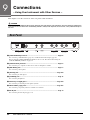 94
94
-
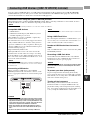 95
95
-
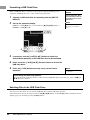 96
96
-
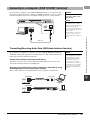 97
97
-
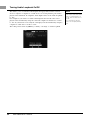 98
98
-
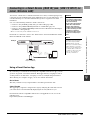 99
99
-
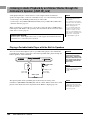 100
100
-
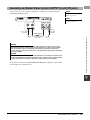 101
101
-
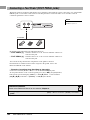 102
102
-
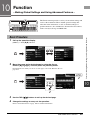 103
103
-
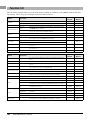 104
104
-
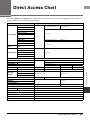 105
105
-
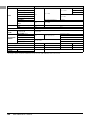 106
106
-
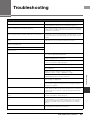 107
107
-
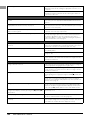 108
108
-
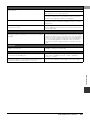 109
109
-
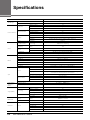 110
110
-
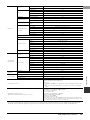 111
111
-
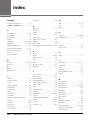 112
112
-
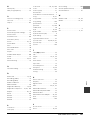 113
113
-
 114
114
-
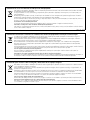 115
115
-
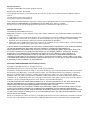 116
116
-
 117
117
-
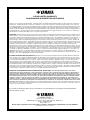 118
118
-
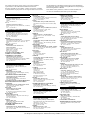 119
119
-
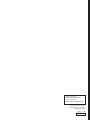 120
120
Yamaha PSR-SX600 Manualul proprietarului
- Categorie
- Instrumente muzicale
- Tip
- Manualul proprietarului
în alte limbi
- français: Yamaha PSR-SX600 Le manuel du propriétaire
- čeština: Yamaha PSR-SX600 Návod k obsluze
- русский: Yamaha PSR-SX600 Инструкция по применению
- English: Yamaha PSR-SX600 Owner's manual
- polski: Yamaha PSR-SX600 Instrukcja obsługi
- Deutsch: Yamaha PSR-SX600 Bedienungsanleitung
- italiano: Yamaha PSR-SX600 Manuale del proprietario
- español: Yamaha PSR-SX600 El manual del propietario
- dansk: Yamaha PSR-SX600 Brugervejledning
- português: Yamaha PSR-SX600 Manual do proprietário
- Nederlands: Yamaha PSR-SX600 de handleiding
Lucrări înrudite
-
Yamaha PSR-S975 Manualul proprietarului
-
Yamaha PSR-S970 Manual de utilizare
-
Yamaha PSR-SX700 Manualul proprietarului
-
Yamaha PSR-S910 Manualul proprietarului
-
Yamaha PSR-7 Manualul proprietarului
-
Yamaha PSREW400 Manual de utilizare
-
Yamaha PSR-A3000 Manualul proprietarului
-
Yamaha PSR-E373 Manualul proprietarului
-
Yamaha PSR-OR700 Manualul proprietarului
-
Yamaha PSR-S670 Manual de utilizare