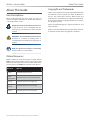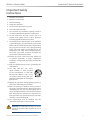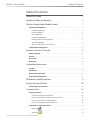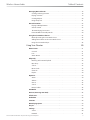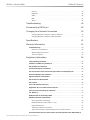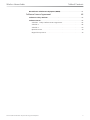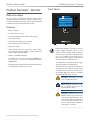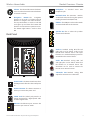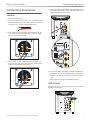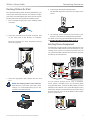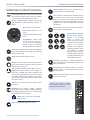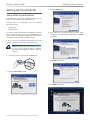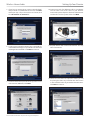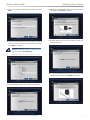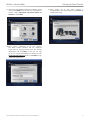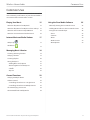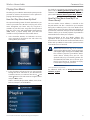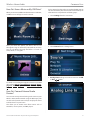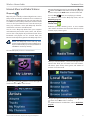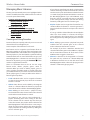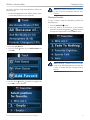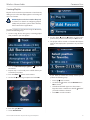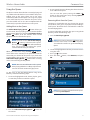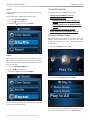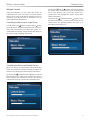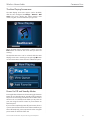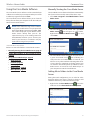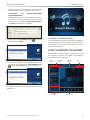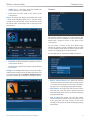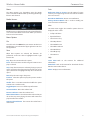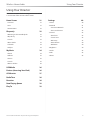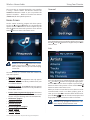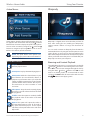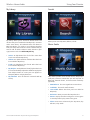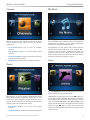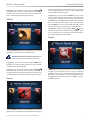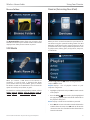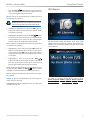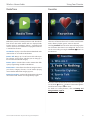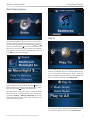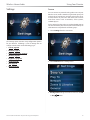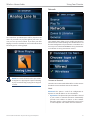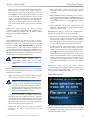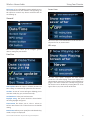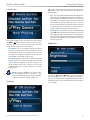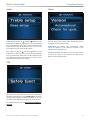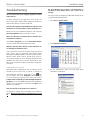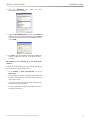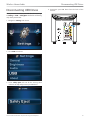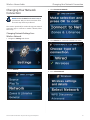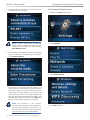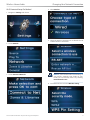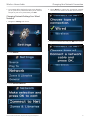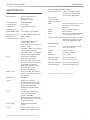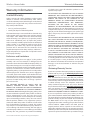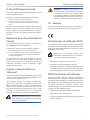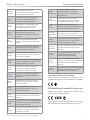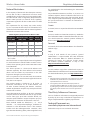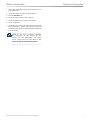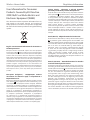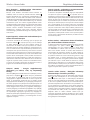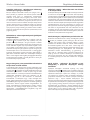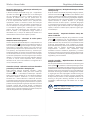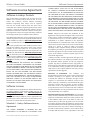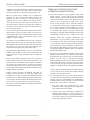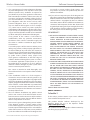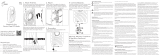Wireless Home Audio
Director
Wireless-N Music Player with Integrated Amplier
DMC250 User Guide

About This Guide
i
Director/Wireless-N Music Player with Integrated Amplifier
Wireless Home Audio
About This Guide
Icon Descriptions
While reading through the User Guide you may see
various icons that call attention to specific items. Below is
a description of these icons:
NOTE: This check mark indicates that there is
a note of interest and is something that you
should pay special attention to while using the
product.
WARNING: This exclamation point indicates
that there is a caution or warning and it is
something that could damage your property or
product.
WEB: This globe icon indicates a noteworthy
website address or e-mail address.
Online Resources
Website addresses in this document are listed without
http:// in front of the address because most current web
browsers do not require it. If you use an older web browser,
you may have to add http:// in front of the web address.
Resource Website
Linksys www.linksysbycisco.com
Linksys
International
www.linksysbycisco.com/international
Glossary www.linksysbycisco.com/glossary
Network
Security
www.linksysbycisco.com/security
Support www.linksysbycisco.com/support
Copyright and Trademarks
Linksys, Cisco and the Cisco Logo are registered trademarks
or trademarks of Cisco Systems, Inc. and/or its affiliates in
the U.S. and certain other countries. Other brands and
product names are trademarks or registered trademarks of
their respective holders. Copyright © 2008 Cisco Systems,
Inc. All rights reserved.
iPod is a trademark of Apple Inc., registered in the U.S. and
other countries.
Apple is not responsible for the operation of this device or
its compliance with safety and regulatory standards.

Important Safety Instructions
ii
Director/Wireless-N Music Player with Integrated Amplifier
Wireless Home Audio
Important Safety
Instructions
Read these instructions.1.
Keep these instructions.2.
Heed all warnings.3.
Follow all instructions.4.
Do not use this apparatus near water.5.
Clean only with a dry cloth.6.
Do not block any ventilation openings. Install in 7.
accordance with the manufacturer’s instructions.
Do not install near any heat sources such as a 8.
radiator, heat register, stove, or other apparatus
(including amplifiers) that produce heat.
Do not defeat the safety purpose of the polarized 9.
or grounding-type plug. A polarized plug has two
blades with one wider than the other. A grounding
type plug has two blades and a third grounding
prong. The wide blade or the third prong are
provided for your safety. If the provided plug does
not fit into your outlet, consult an electrician for
replacement of the obsolete outlet.
Protect the power cord from being walked on 10.
or pinched particularly at plugs, convenience
receptacles, and the point where they exit from the
apparatus.
Only use attachments/accessories specified by the 11.
manufacturer.
Use only with the cart, stand, 12.
tripod, bracket, or table specified
by the manufacturer, or sold with
the apparatus. When a cart is used,
use caution when moving the cart/
apparatus combination to avoid injury
from tip-over.
Unplug this apparatus during lightning storms or 13.
when unused for long periods of time.
Refer all servicing to qualified service personnel. 14.
Servicing is required when the apparatus has been
damaged in any way, such as power-supply cord or
plug is damaged, liquid has been spilled or objects
have fallen into the apparatus, the apparatus has
been exposed to rain or moisture, does not operate
normally, or has been dropped.
The socket-outlet shall be installed near the 15.
equipment and shall be easily accessible.
WARNING: To reduce the risk of fire or electric
shock, do not expose this apparatus to rain or
moisture.

Table of Contents
iii
Director/Wireless-N Music Player with Integrated Amplifier
Wireless Home Audio
Table of Contents
About This Guide i
Important Safety Instructions ii
Wireless Home Audio Product Family 1
Fill Your Home With Music . . . . . . . . . . . . . . . . . . . . . . . . . . . . . . . . . . . . . 1
Conductor (DMC350) . . . . . . . . . . . . . . . . . . . . . . . . . . . . . . . . . . . . . . . . 1
Director (DMC250) . . . . . . . . . . . . . . . . . . . . . . . . . . . . . . . . . . . . . . . . . . 2
Player (DMP100) . . . . . . . . . . . . . . . . . . . . . . . . . . . . . . . . . . . . . . . . . . . 2
Controller (DMRW1000). . . . . . . . . . . . . . . . . . . . . . . . . . . . . . . . . . . . . . . 2
Docking Station for iPod® (MCCI40) . . . . . . . . . . . . . . . . . . . . . . . . . . . . . . . 3
Speakers (DMSPK50). . . . . . . . . . . . . . . . . . . . . . . . . . . . . . . . . . . . . . . . . 3
Other Great Linksys by Cisco Products . . . . . . . . . . . . . . . . . . . . . . . . . . . . . 3
Sample Home Conguration . . . . . . . . . . . . . . . . . . . . . . . . . . . . . . . . . . . 4
Product Overview - Director 5
Before You Begin . . . . . . . . . . . . . . . . . . . . . . . . . . . . . . . . . . . . . . . . . . . 5
Features . . . . . . . . . . . . . . . . . . . . . . . . . . . . . . . . . . . . . . . . . . . . . . . . 5
Front Panel . . . . . . . . . . . . . . . . . . . . . . . . . . . . . . . . . . . . . . . . . . . . . . 5
Back Panel . . . . . . . . . . . . . . . . . . . . . . . . . . . . . . . . . . . . . . . . . . . . . . . 6
Connecting Accessories 7
Speakers . . . . . . . . . . . . . . . . . . . . . . . . . . . . . . . . . . . . . . . . . . . . . . . . 7
USB Devices . . . . . . . . . . . . . . . . . . . . . . . . . . . . . . . . . . . . . . . . . . . . . . 7
Docking Station for iPod . . . . . . . . . . . . . . . . . . . . . . . . . . . . . . . . . . . . . . 8
Existing Stereo Equipment . . . . . . . . . . . . . . . . . . . . . . . . . . . . . . . . . . . . 8
IR Remote Control Functions 9
Setting Up Your Director 10
Setup with EasyLink Advisor . . . . . . . . . . . . . . . . . . . . . . . . . . . . . . . . . . .10
Common Uses 14
Playing Your Music. . . . . . . . . . . . . . . . . . . . . . . . . . . . . . . . . . . . . . . . . .15
How Do I Play Music from My iPod? . . . . . . . . . . . . . . . . . . . . . . . . . . . . . . .15
How Do I Play Music from My PC or iTunes Library? . . . . . . . . . . . . . . . . . . . . .15
How Do I Access Music on My USB Drive? . . . . . . . . . . . . . . . . . . . . . . . . . . .16
How Do I Connect External Audio Devices? . . . . . . . . . . . . . . . . . . . . . . . . . .16
Internet Music and Radio Stations. . . . . . . . . . . . . . . . . . . . . . . . . . . . . . . .17
Rhapsody
. . . . . . . . . . . . . . . . . . . . . . . . . . . . . . . . . . . . . . . . . . . .17
RadioTime
. . . . . . . . . . . . . . . . . . . . . . . . . . . . . . . . . . . . . . . . . . . .17

Table of Contents
iv
Director/Wireless-N Music Player with Integrated Amplifier
Wireless Home Audio
Managing Music Libraries . . . . . . . . . . . . . . . . . . . . . . . . . . . . . . . . . . . . .18
Creating and Using Favorites . . . . . . . . . . . . . . . . . . . . . . . . . . . . . . . . . . .18
Playing a Favorite. . . . . . . . . . . . . . . . . . . . . . . . . . . . . . . . . . . . . . . . . . .19
Creating Playlists . . . . . . . . . . . . . . . . . . . . . . . . . . . . . . . . . . . . . . . . . . .20
Using the Queue . . . . . . . . . . . . . . . . . . . . . . . . . . . . . . . . . . . . . . . . . . .21
General Functions . . . . . . . . . . . . . . . . . . . . . . . . . . . . . . . . . . . . . . . . . .22
Playing to Multiple Rooms . . . . . . . . . . . . . . . . . . . . . . . . . . . . . . . . . . . . .22
Volume Control . . . . . . . . . . . . . . . . . . . . . . . . . . . . . . . . . . . . . . . . . . . .23
The Now Playing Screensaver . . . . . . . . . . . . . . . . . . . . . . . . . . . . . . . . . . .24
Power On/O and Standby Modes. . . . . . . . . . . . . . . . . . . . . . . . . . . . . . . .24
Using the Cisco Media Software . . . . . . . . . . . . . . . . . . . . . . . . . . . . . . . . .25
Manually Starting the Cisco Media Server . . . . . . . . . . . . . . . . . . . . . . . . . . .25
Adding Music Folders to the Cisco Media Server . . . . . . . . . . . . . . . . . . . . . . .25
Using the Cisco Media Player . . . . . . . . . . . . . . . . . . . . . . . . . . . . . . . . . . .26
Using Your Director 30
Home Screen . . . . . . . . . . . . . . . . . . . . . . . . . . . . . . . . . . . . . . . . . . . . .31
Carousel . . . . . . . . . . . . . . . . . . . . . . . . . . . . . . . . . . . . . . . . . . . . . . . .31
Lists . . . . . . . . . . . . . . . . . . . . . . . . . . . . . . . . . . . . . . . . . . . . . . . . . . .31
Action Menus . . . . . . . . . . . . . . . . . . . . . . . . . . . . . . . . . . . . . . . . . . . . .32
Rhapsody . . . . . . . . . . . . . . . . . . . . . . . . . . . . . . . . . . . . . . . . . . . . . . .32
Browsing and Content Playback . . . . . . . . . . . . . . . . . . . . . . . . . . . . . . . . .32
My Library . . . . . . . . . . . . . . . . . . . . . . . . . . . . . . . . . . . . . . . . . . . . . . .33
Search. . . . . . . . . . . . . . . . . . . . . . . . . . . . . . . . . . . . . . . . . . . . . . . . . .33
Music Guide . . . . . . . . . . . . . . . . . . . . . . . . . . . . . . . . . . . . . . . . . . . . . .33
Channels . . . . . . . . . . . . . . . . . . . . . . . . . . . . . . . . . . . . . . . . . . . . . . . .34
Playlist. . . . . . . . . . . . . . . . . . . . . . . . . . . . . . . . . . . . . . . . . . . . . . . . . .34
My Music . . . . . . . . . . . . . . . . . . . . . . . . . . . . . . . . . . . . . . . . . . . . . . . .34
Artists . . . . . . . . . . . . . . . . . . . . . . . . . . . . . . . . . . . . . . . . . . . . . . . . . .34
Albums . . . . . . . . . . . . . . . . . . . . . . . . . . . . . . . . . . . . . . . . . . . . . . . . .35
Genres. . . . . . . . . . . . . . . . . . . . . . . . . . . . . . . . . . . . . . . . . . . . . . . . . .35
Search. . . . . . . . . . . . . . . . . . . . . . . . . . . . . . . . . . . . . . . . . . . . . . . . . .35
Browse Folders . . . . . . . . . . . . . . . . . . . . . . . . . . . . . . . . . . . . . . . . . . . .36
USB Media . . . . . . . . . . . . . . . . . . . . . . . . . . . . . . . . . . . . . . . . . . . . . . .36
Devices (Accessing Your iPod). . . . . . . . . . . . . . . . . . . . . . . . . . . . . . . . . . .36
All Libraries . . . . . . . . . . . . . . . . . . . . . . . . . . . . . . . . . . . . . . . . . . . . . .37
RadioTime . . . . . . . . . . . . . . . . . . . . . . . . . . . . . . . . . . . . . . . . . . . . . . .38
Favorites . . . . . . . . . . . . . . . . . . . . . . . . . . . . . . . . . . . . . . . . . . . . . . . .38
Now Playing Queue . . . . . . . . . . . . . . . . . . . . . . . . . . . . . . . . . . . . . . . . .39
Play To . . . . . . . . . . . . . . . . . . . . . . . . . . . . . . . . . . . . . . . . . . . . . . . . .39
Settings. . . . . . . . . . . . . . . . . . . . . . . . . . . . . . . . . . . . . . . . . . . . . . . . .40
Source. . . . . . . . . . . . . . . . . . . . . . . . . . . . . . . . . . . . . . . . . . . . . . . . . .40
Network . . . . . . . . . . . . . . . . . . . . . . . . . . . . . . . . . . . . . . . . . . . . . . . .41

Table of Contents
v
Director/Wireless-N Music Player with Integrated Amplifier
Wireless Home Audio
General . . . . . . . . . . . . . . . . . . . . . . . . . . . . . . . . . . . . . . . . . . . . . . . . .43
Brightness . . . . . . . . . . . . . . . . . . . . . . . . . . . . . . . . . . . . . . . . . . . . . . .44
Audio . . . . . . . . . . . . . . . . . . . . . . . . . . . . . . . . . . . . . . . . . . . . . . . . . .45
USB . . . . . . . . . . . . . . . . . . . . . . . . . . . . . . . . . . . . . . . . . . . . . . . . . . .45
About . . . . . . . . . . . . . . . . . . . . . . . . . . . . . . . . . . . . . . . . . . . . . . . . . .45
Troubleshooting 46
Disconnecting USB Drives 48
Changing Your Network Connection 49
Changing Network Settings for a Wireless Network . . . . . . . . . . . . . . . . . . . . .49
Changing Network Settings for a Wired Network. . . . . . . . . . . . . . . . . . . . . . .52
Specications 53
Warranty Information 54
Limited Warranty. . . . . . . . . . . . . . . . . . . . . . . . . . . . . . . . . . . . . . . . . . .54
Exclusions and Limitations. . . . . . . . . . . . . . . . . . . . . . . . . . . . . . . . . . . . .54
Obtaining Warranty Service . . . . . . . . . . . . . . . . . . . . . . . . . . . . . . . . . . . .54
Technical Support . . . . . . . . . . . . . . . . . . . . . . . . . . . . . . . . . . . . . . . . . .55
Regulatory Information 56
Safety Warning Statement. . . . . . . . . . . . . . . . . . . . . . . . . . . . . . . . . . . . .56
California Lead Warning Statement . . . . . . . . . . . . . . . . . . . . . . . . . . . . . . .56
FCC RF Exposure Statement . . . . . . . . . . . . . . . . . . . . . . . . . . . . . . . . . . . .56
Canadian RF Exposure Statement . . . . . . . . . . . . . . . . . . . . . . . . . . . . . . . .56
Avis d’Industrie Canada concernant l’exposition aux radiofréquences . . . . . . . .56
Australian RF Exposure Statement . . . . . . . . . . . . . . . . . . . . . . . . . . . . . . .56
Approved Antenna Information . . . . . . . . . . . . . . . . . . . . . . . . . . . . . . . . .56
FCC Part15 Class B Statement. . . . . . . . . . . . . . . . . . . . . . . . . . . . . . . . . . .56
FCC Caution . . . . . . . . . . . . . . . . . . . . . . . . . . . . . . . . . . . . . . . . . . . . . .56
IC Class B Statement (Canada) . . . . . . . . . . . . . . . . . . . . . . . . . . . . . . . . . .57
Règlement de la classe B d’Industrie Canada . . . . . . . . . . . . . . . . . . . . . . . . .57
Industry Canada Interference Statement . . . . . . . . . . . . . . . . . . . . . . . . . . .57
CE – Marking . . . . . . . . . . . . . . . . . . . . . . . . . . . . . . . . . . . . . . . . . . . . .57
EU Declaration of conformity (DOC) . . . . . . . . . . . . . . . . . . . . . . . . . . . . . .57
R&TTE Declaration of Conformity . . . . . . . . . . . . . . . . . . . . . . . . . . . . . . . .57
Alert sign! Follows CE marking . . . . . . . . . . . . . . . . . . . . . . . . . . . . . . . . . .58
NB-Identication number (if there is any) . . . . . . . . . . . . . . . . . . . . . . . . . . .58
National Restrictions. . . . . . . . . . . . . . . . . . . . . . . . . . . . . . . . . . . . . . . . .59
Third-Party Software or Firmware . . . . . . . . . . . . . . . . . . . . . . . . . . . . . . . .59
Technical Documents on www.linksysbycisco.com/international . . . . . . . . . . . .59
User Information for Consumer Products Covered by EU Directive 2002/96/EC on

Table of Contents
vi
Director/Wireless-N Music Player with Integrated Amplifier
Wireless Home Audio
Waste Electric and Electronic Equipment (WEEE) . . . . . . . . . . . . . . . . . . . . . .61
Software License Agreement 65
Software in Linksys Products . . . . . . . . . . . . . . . . . . . . . . . . . . . . . . . . . . .65
Software Licenses . . . . . . . . . . . . . . . . . . . . . . . . . . . . . . . . . . . . . . . . . .65
Schedule 1 - Linksys Software License Agreement. . . . . . . . . . . . . . . . . . . . . .65
Schedule 2 . . . . . . . . . . . . . . . . . . . . . . . . . . . . . . . . . . . . . . . . . . . . . . .66
Schedule 3 . . . . . . . . . . . . . . . . . . . . . . . . . . . . . . . . . . . . . . . . . . . . . . .69
OpenSSL License . . . . . . . . . . . . . . . . . . . . . . . . . . . . . . . . . . . . . . . . . . .70
Original SSLeay License . . . . . . . . . . . . . . . . . . . . . . . . . . . . . . . . . . . . . . .70

Wireless Home Audio Product Family
1
Director/Wireless-N Music Player with Integrated Amplifier
Wireless Home Audio
Wireless Home Audio
Product Family
Fill Your Home With Music
Let your music play all around your home. Enjoy different
songs in different rooms at the same time – or the same
one everywhere in Party Mode. This is designed to let
you stream, play and control your digital music via your
home wireless network. The Wireless Home Audio family
of devices is designed to work with your existing system
to make it easy to customize complete home-filling music
experiences. However you listen, you can configure a
Wireless Home Audio setup to perfectly suit your space,
tastes, and existing equipment. Set up in minutes – no
drilling, no stringing wires.
Cisco, the world’s leader in networking technology,
applied its years of knowledge and expertise to develop
an amazing lossless digital audio delivery solution that
preserves the full depth and richness of the recording,
as originally intended by the artist. Through distributed
decoding technology, each Wireless Home Audio player
receives the unmodified audio source material without
any trans-coding or compression. The audio is then
reproduced by one or more players, synchronized to
within microseconds in case of multiple players, without
any of the compression and echo artifacts so often evident
in other wireless audio systems. All of this means crystal
clear music, exactly as recorded, anywhere in your home.
Conductor
(DMC350)
Director
(DMC250)
Docking Station
for iPod (MCCI40)
Speakers
(DMSPK50)
Controller
(DMRW1000)
Remote Control
(DMRIR500)
Player
(DMP100)
Wireless Home Audio Product Family
Conductor (DMC350)
The Conductor – Wireless-N Digital Music Center is designed
to let you play and command your music wherever you
want in your home. And, as part of the Linksys by Cisco
Wireless Home Audio family, it can become part of your
complete, customized full-home music experience.
The stylish Conductor is an all-in-one Wireless-N music
center that is designed to receive and play digital music
streams over your wireless network through its built-
in speakers and amplifier. Light and easily portable, it is
designed to go anywhere, so you can move it wherever
you want your music to play: Place it in the kitchen while
you prepare that special recipe. Move it to the dining room
when your guests sit down to dinner. Or plug it in outside
on the deck to enjoy the evening stars with your favorite
music selections.
The Conductor accesses digital music libraries on your
computer, on a networked hard drive, from the Linksys
by Cisco Media Hub, or from the Internet because it’s
wirelessly connected to your Wireless-N router.
There are three ways to control the Conductor. Select a
song or queue up a playlist simply by touching the icons
displayed on its color LCD screen, control it with the handy
IR (infrared) remote control that comes with it or with the
optional Controller (DMRW1000). The Conductor features
an integrated amplifier that drives its built-in speakers. It
even has a built-in CD player, too.

Wireless Home Audio Product Family
2
Director/Wireless-N Music Player with Integrated Amplifier
Wireless Home Audio
Director (DMC250)
The Director – Wireless-N Music Player is designed to
access the digital music libraries on your computer, on a
networked hard drive, or from the Internet. The Director
can be connected to the Linksys by Cisco Stereo Speakers
or existing speakers in your home.
The Director also has an integrated amplifier so it’s even
capable of efficiently delivering rich, full sound to the
tower speakers you may have in your home theater
system. The Director also comes with an infrared remote
control, and like the Conductor, can also be controlled
from another part of the house with the optional
Controller. The Director is equally at home on a bookshelf
in your den, master bedroom, or connected to your home
theater system. You can even connect analog devices like
turntables or cassette decks to it and share your LPs and
tapes throughout your home.
Player (DMP100)
The Player – Wireless-N Music Extender is the easiest way
to bring more of your digital or Internet music to more
rooms in your home.
The Player is designed to connect to an existing stereo
or surround sound system. It also comes with an infrared
remote control and like the Conductor and Director, can
also be controlled from another part of the house with
the optional Controller. Connect it to your home theater
receiver or to a stereo system in another part of the house.
Now, everyone in your family will have access to the
thousands of songs in your collection or millions of songs
from the Internet.
Controller (DMRW1000)
The Controller is the one device that will change the
way you interact with and enjoy music. It’s truly a game
changer. Unlike remote controls that must be in visible
proximity to the components they control, the Controller
wirelessly connects to your Wireless-N router, enabling
you to control your Linksys by Cisco Wireless Home Audio
devices from other rooms in your house. Just touch the
Controller to change the music anywhere in the house.
Touch the volume button and all your music zones appear
instantly, so you can adjust the volume on any or every
device. Send different music to different rooms or the
same songs to the entire house. The Controller makes it
all possible. Looking for a song? Touch the Rhapsody icon
and conduct a search by the artist’s name to see their
catalog of work.

Wireless Home Audio Product Family
3
Director/Wireless-N Music Player with Integrated Amplifier
Wireless Home Audio
Remember that radio station you listened to while
vacationing overseas? Touch the RadioTime icon and find
it. The Controller includes an AC charging cord with a mini-
USB connector, so it’s ready whenever you are.
Docking Station for iPod® (MCCI40)
The Docking Station for iPod connects to the back of
a Linksys by Cisco Conductor or Director. It includes
connector adapters for different types of Apple iPods.
Once connected you can share your favorite playlists over
your entire Linksys by Cisco Wireless Home Audio system.
You can even control the iPod with the optional Wireless-N
Controller, advancing tracks or adjusting volume levels on
each Wireless Home Audio player device throughout your
house.
Speakers (DMSPK50)
The Stereo Speaker Kit is designed to compliment the
Director - Wireless-N Music Player. Experience great
sound wherever these high-performance, ported stereo
bookshelf speakers are placed. They’re tuned and
optimized for excellent music reproduction.
When paired with the Linksys by Cisco Director they’re a
smart, elegant system for any room in the house.
Other Great Linksys by Cisco Products
There are many other great Linksys by Cisco products
that integrate perfectly with your Wireless Home Audio
products.
Media Hub Home Entertainment Storage
(NMH 300 and 400 Series)
And now that you can have music throughout your
home, make it easy to access your music files with a
Linksys by Cisco Media Hub. Media Hubs are intelligent
storage/server platforms designed and engineered to
stream simultaneous streams of music or video. Models
are available with and without hard drives and can store
hundreds of hours of video or hundreds of thousands
of songs and digital photographs. Once on the home
network, your Wireless Home Audio devices and the
Controller will instantly discover a Linksys by Cisco Media
Hub.
Wireless-N Gigabit Router
(WRT310N)
Connect everybody in your home at once without wires.
Teaming the power of today’s most advanced wireless
networking technology standard with Gigabit-speed
ports, the Wireless-N Gigabit Router delivers excellent
performance for media-intensive activities and running
multiple applications simultaneously. Easy to use and set
up; includes Mac setup wizard.
Simultaneous Dual-N Band Wireless Router
(WRT610N)
Built for speed – optimized for media. Music, movies,
gaming: whatever you’re into, the Simultaneous Dual-N
Band Wireless Router delivers double the bandwidth and
media-optimized performance so you can enjoy it more
smoothly, with less lag, all around your home. Easy to use
and set up; includes Mac setup wizard.

Wireless Home Audio Product Family
4
Director/Wireless-N Music Player with Integrated Amplifier
Wireless Home Audio
Zone 5 - Bedroom
Zone 4 - Oce
Zone 1 - Living RoomZone 2 - Kitchen
Zone 3 - Game Room
My Library
Artists
Albums
Tracks
My Playlists
My Channels
Now Playing
3:18 PM
Beethoven
Classic Music
Moonlight Sonata
Pause
Stop
Repeat
1:45
4:15
Sample Home Configuration
Click on the image below to launch an interactive Flash
version of a Wireless Home Audio configuration. Place the
cursor over a device to zoom in and obtain details.

Product Overview - Director
5
Director/Wireless-N Music Player with Integrated Amplifier
Wireless Home Audio
Product Overview - Director
Before You Begin
This user guide is intended to provide details on the
product hardware, user interface, and use of the product.
For initial installation instructions, please refer to the Quick
Installation Guide included with your product.
Features
Built-in amplifier •
3.5 inch LCD color screen •
Tos-Link, S/PDIF, RCA and 3.5mm audio outputs •
Sub-woofer output •
Draft-N wireless with internal antennas •
Wired speaker spring loaded posts •
Optional speakers •
Audio formats: May be streamed in PCM or MP3, •
uncompressed formats: WAV or PCM, compressed
formats: MP3, AAC, MP2, WMA
DLNA 1.5 and UPnP compliant •
Controlled by either the IR Remote (DMRIR500) or •
the Controller – Wireless-N Touchscreen Remote
(DMWR1000)
Docking Station for iPod interface (Docking Station for •
iPod, MCCI40 is an optional accessory)
Front Panel
My Library
Artists
Albums
Tracks
My Playlists
My Channels
Power (Blue/Orange) Pressing the Power
button toggles between power on and
standby mode. Standby mode minimizes
the power consumed by your Director when
not in use. Standby mode allows you to
power on your unit using the remote control
or Power button on the front panel.
To completely power off the Director, toggle
the Power Switch on the Back Panel.
The LED flashes blue while powering up and
connecting to the network. It will remain
solid blue once the device is connected to
the network. When the device is in standby
mode, the LED will appear orange.
WARNING: If the LED is red, there
is an issue with the device.
NOTE: Holding the Power button
for 15 seconds will restore the
factory default settings.
WARNING: Restoring the factory
default settings may revert to an
older version of the firmware. After
restoring the defaults, the firmware
can be manually updated or it
will be automatically updated if
autoupdates is selected.

Product Overview - Director
6
Director/Wireless-N Music Player with Integrated Amplifier
Wireless Home Audio
Volume The volume slider rotates clockwise
to increase the volume and counter clockwise
to lower the volume.
Navigation Buttons The navigation
buttons can be used as a backup to the IR
Remote to navigate and make selections.
The top two buttons are used to scroll left
and right or up and down. The bottom left
button is used to return to a previous screen.
The bottom right button is used to select
OK.
Back Panel
Power Switch The Power Switch must be in
the ON position before the device will power
on.
Power Connector The Power connector is
where you connect the power cord.
S/PDIF Jack The S/PDIF jack provides an
output connector for a digital optical cable
to deliver digital audio.
Ethernet The Ethernet port connects the
Director to your router or switch.
Headphone A standard stereo mini
headphone jack.
iPod Dock Port This connector attaches
an iPod to the Director if using the optional
Docking Station for iPod (MCC-140).
USB Port The USB port can be used to attach
an external USB drive to the Director.
Speaker Out This is where the speakers
connect to the Director.
Audio In Standard analog RCA left and
right jacks used to deliver audio to the
Director from external sources. This input
functions as a standard auxiliary input and is
controlled on the external device.
Audio Out Standard analog RCA left
and right jacks used to deliver audio from
the Director to an external device. This
connection can be used to connect the
Director to an external receiver.
Subwoofer Out Standard analog RCA
output for connection to a subwoofer.

Connecting Accessories
7
Director/Wireless-N Music Player with Integrated Amplifier
Wireless Home Audio
Connecting Accessories
Speakers
Power off your Director.1.
Locate the two-wire speaker cables provided. Each 2.
two-wire cable is color-coded with a red line on one of
the wires, so it is easy to identify at both ends.
Press down on the red-coded input terminal on the 3.
back of the speaker and insert the speaker wire with
the red line into the opening.
Press down on the black-coded input terminal on 4.
the back of the speaker and insert the speaker wire
without a marking into the opening.
Connect the other end of the speaker wire with the red 5.
line to the appropriate L (left) or R (right) red-coded
output terminal on the Director.
Connect the other end of the speaker wire without any 6.
marking to the L (left) or R (right) black coded output
that pairs up with the terminal used in the previous
step.
Repeat steps 3-6 to connect the other speaker.7.
USB Devices
USB flash drives or external drives can be connected
directly to the Director.
Yo

Connecting Accessories
8
Director/Wireless-N Music Player with Integrated Amplifier
Wireless Home Audio
Docking Station for iPod
The optional Docking Station for iPod® (MCCI40) lets you
connect your iPod to the Director or Conductor and play
your iTunes music throughout your home. To connect your
Docking Station for iPod, perform the following steps:
Press and hold the gray tabs of the docking station 1.
connector.
Insert the connector into the iPod Connector port 2.
on the back panel of the Director or Conductor.
Once the connector has been completely inserted,
release the gray tabs.
Insert the appropriate dock adapter into the dock 3.
base.
NOTE: The Docking Station comes with two
dock adapters. If your iPod came with a dock
adapter, it is recommended that you use the
one that came with your iPod.
Connect your iPod to the docking station.4.
The iPod will display the Linksys by Cisco logo on the
screen.
The docking station should be placed next to your 5.
Director or Conductor to complete the installation.
For details on accessing your iPod within the Director, refer
to How Do I Play Music from My iPod?, page 15.
Existing Stereo Equipment
Your Director is equipped with several output options. You
can connect the RCA outputs from the Director to your
existing stereo system or to powered speakers. You can
also connect the RCA outputs from your stereo system to
the RCA inputs of the Director.
You can connect external sources, such as turntables,
stereo systems, and MP3 players, by connecting them
using the RCA cables. Connect the RCA outputs (red and
white) from the external source to the RCA inputs on the
back of your Director. This will allow you to play the sound
from the external source to all the Wireless Home Audio
devices in your house.

IR Remote Control Functions
9
Director/Wireless-N Music Player with Integrated Amplifier
Wireless Home Audio
IR Remote Control Functions
Infrared Lens/LED This is the area that transmits
the remote functions to the device. For optimal
use, point the remote directly at the device.
Power/ Standby Toggles between Power On
and Standby for your Conductor, Director, or
Player.
OK
Up Moves up in a list menu.
Down Moves down in a list
menu.
Left Moves left in the carousel
menu.
Right/Options Moves right
in the carousel menu. It is
also used to access additional
options in the user interface
on your Conductor or Director.
OK Selects and opens items that are highlighted
in the user interface. In the Song menu, click OK
will to play the song.
Back Returns to the previous screen.
Home Press this button once from the Home
menu or twice from any other menu to go to the
Now Playing screensaver.
Add to Now Playing Queue When music is
highlighted (Genre, Playlists, Artist, Album, or
Song), the selected item will be added to the
queue on the Now Playing screen. The queued
item will be added to the bottom of the queue
and will not begin playing even if it is the only
item in the queue.
Previous Press this to play the previous track in
the queue.
Play/Pause This button toggles between
playback and a paused state. If nothing is playing,
pressing this button when music is selected starts
playback of the selected music.
NOTE: You can not pause streaming
Internet music.
Next Plays the next song in the queue.
Volume Down Decreases the volume level of
the music that is currently playing.
Stop Stops the current music selection (playing
or paused music) and moves the first item
played to the top of the queue which is then
highlighted. The user is then brought to the Now
Playing screen. (The Stop button does not clear
the queue.)
Volume Up Increases the volume level of the
music that is currently playing.
Alpha-Numeric Keypad/
Presets Alpha-Numeric
Keypad is the default
mode. In Search and
Setup modes, the keypad
can be used for text entry
similar to cell phones
without a full keyboard,
including numbers, letters
and symbols. To begin
playing a preset, press the
Favorites button and then
press the number that you
selected for the preset.
Favorites This button is a shortcut to favorites.
Play a favorite track by pressing this button and
the preset number.
Zero/Space This button functions as 0 in the
preset list and as a space button when used in a
text input field.
Search This button will open the Search field in
the on-screen menu.
Click on this page to launch
an interactive overview of the
remote control functions.
0
1 2 3
4 5 6
7 8 9
abc def
ghi jkl mno
pqrs tuv wxyz
presets

Setting Up Your Director
10
Director/Wireless-N Music Player with Integrated Amplifier
Wireless Home Audio
Setting Up Your Director
Setup with EasyLink Advisor
EasyLink Advisor guides you through the setup of your
Linksys by Cisco Wireless Home Audio devices.
EasyLink Advisor is compatible with the following
operating systems:
Windows XP •
Windows Vista •
If you have already installed the EasyLink Advisor software
on your computer when you set up other Wireless Home
Audio devices, launch EasyLink Advisor, go to Add Device,
select Wireless Home Audio, and skip to Step 9.
If you have not yet installed EasyLink Advisor on your
computer, perform all of the steps starting at step 1.
NOTE: The initial setup of the Director requires
the use of the EasyLink Advisor software
located on the CD-ROM to set up your Internet
services.
To begin, insert the CD into your CD-ROM drive. 1.
Click the 2. Start Setup button.
Click the 3. Next button.
Read the license agreement and if you agree, check 4.
I accept the terms of the license agreement. Click Next
to continue.
Click 5. Next to continue.
Click 6. Next to continue.

Setting Up Your Director
11
Director/Wireless-N Music Player with Integrated Amplifier
Wireless Home Audio
If you have an existing Cisco account, enter the Email 7.
and password associated with the account, click Next
and skip to step 9. If you do not have an account, click
the I do not have an account link.
Create a Cisco account by entering your e-mail address 8.
in the Email field and type in a password in the Password
and Retype Password fields. Click Next to continue.
Select the device that you want to set up, in this case it 9.
is the Director (DMC250). Click Next.
Connect one end of an Ethernet cable to your Router 10.
and the other end of the cable to your Director.
Connect the power adapter to the back of the Director
and the other end to a power outlet. Click Next.
EasyLink Advisor will search for the Director. This may 11.
take a few minutes.
Select the area that best represents where you will 12.
be placing the device or personalize the device name
in the text field below Or, personalize the name here:.
Click Next to continue.

Setting Up Your Director
12
Director/Wireless-N Music Player with Integrated Amplifier
Wireless Home Audio
Enter your wireless network name (SSID) and click 13.
Next.
Select the 14. Security Type used on your wireless network
and enter your security key in the Enter passkey field.
Click Next to continue.
NOTE: If you want to see the security key as you
type it in, click on Show Passkey.
EasyLink Advisor applies the settings to the Director. 15.
Unplug the Ethernet cable from your router and from 16.
the Director. Click Next to continue.
EasyLink Advisor will search the network to find your 17.
Director wirelessly.
A message should appear that you have successfully 18.
configured your Director. Click Next to continue.

Setting Up Your Director
13
Director/Wireless-N Music Player with Integrated Amplifier
Wireless Home Audio
If you have any additional devices to configure, select 19.
one and click Next. If you do not have any additional
devices, click I don’t have any more devices to
connect and click Next.
Once you’ve configured all of your devices, 20.
the Music Services window will be displayed.
If you have an existing account, enter the account
information and click Next. If not, you can sign
up for an account immediately by clicking on the
www.rhapsody.com/cisco link or click Next to sign
up for a 30-day free trial.
Once you’ve set up your music services, a 21.
Congratulations message will appear. Click Finish to
complete the setup.
Pagina se încarcă ...
Pagina se încarcă ...
Pagina se încarcă ...
Pagina se încarcă ...
Pagina se încarcă ...
Pagina se încarcă ...
Pagina se încarcă ...
Pagina se încarcă ...
Pagina se încarcă ...
Pagina se încarcă ...
Pagina se încarcă ...
Pagina se încarcă ...
Pagina se încarcă ...
Pagina se încarcă ...
Pagina se încarcă ...
Pagina se încarcă ...
Pagina se încarcă ...
Pagina se încarcă ...
Pagina se încarcă ...
Pagina se încarcă ...
Pagina se încarcă ...
Pagina se încarcă ...
Pagina se încarcă ...
Pagina se încarcă ...
Pagina se încarcă ...
Pagina se încarcă ...
Pagina se încarcă ...
Pagina se încarcă ...
Pagina se încarcă ...
Pagina se încarcă ...
Pagina se încarcă ...
Pagina se încarcă ...
Pagina se încarcă ...
Pagina se încarcă ...
Pagina se încarcă ...
Pagina se încarcă ...
Pagina se încarcă ...
Pagina se încarcă ...
Pagina se încarcă ...
Pagina se încarcă ...
Pagina se încarcă ...
Pagina se încarcă ...
Pagina se încarcă ...
Pagina se încarcă ...
Pagina se încarcă ...
Pagina se încarcă ...
Pagina se încarcă ...
Pagina se încarcă ...
Pagina se încarcă ...
Pagina se încarcă ...
Pagina se încarcă ...
Pagina se încarcă ...
Pagina se încarcă ...
Pagina se încarcă ...
Pagina se încarcă ...
Pagina se încarcă ...
Pagina se încarcă ...
Pagina se încarcă ...
-
 1
1
-
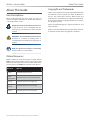 2
2
-
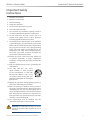 3
3
-
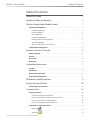 4
4
-
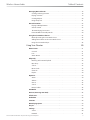 5
5
-
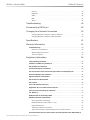 6
6
-
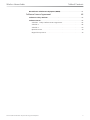 7
7
-
 8
8
-
 9
9
-
 10
10
-
 11
11
-
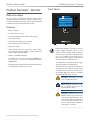 12
12
-
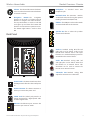 13
13
-
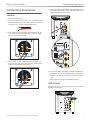 14
14
-
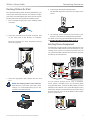 15
15
-
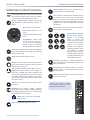 16
16
-
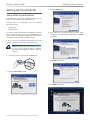 17
17
-
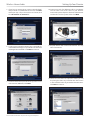 18
18
-
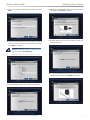 19
19
-
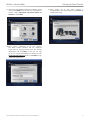 20
20
-
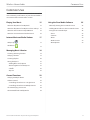 21
21
-
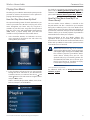 22
22
-
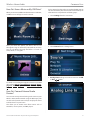 23
23
-
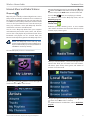 24
24
-
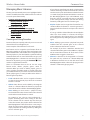 25
25
-
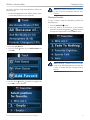 26
26
-
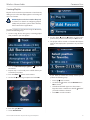 27
27
-
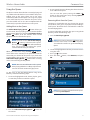 28
28
-
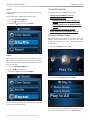 29
29
-
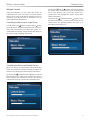 30
30
-
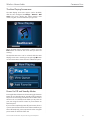 31
31
-
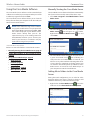 32
32
-
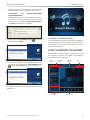 33
33
-
 34
34
-
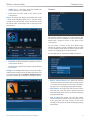 35
35
-
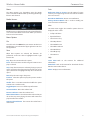 36
36
-
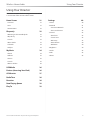 37
37
-
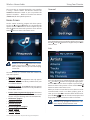 38
38
-
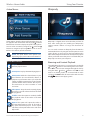 39
39
-
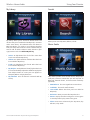 40
40
-
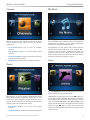 41
41
-
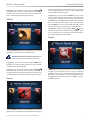 42
42
-
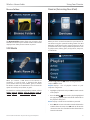 43
43
-
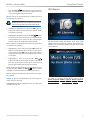 44
44
-
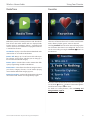 45
45
-
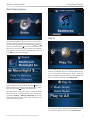 46
46
-
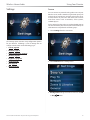 47
47
-
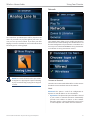 48
48
-
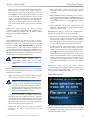 49
49
-
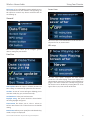 50
50
-
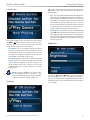 51
51
-
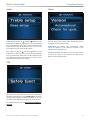 52
52
-
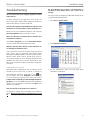 53
53
-
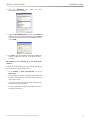 54
54
-
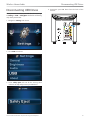 55
55
-
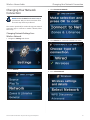 56
56
-
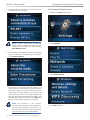 57
57
-
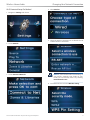 58
58
-
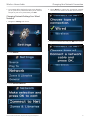 59
59
-
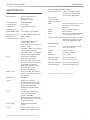 60
60
-
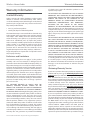 61
61
-
 62
62
-
 63
63
-
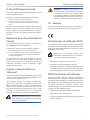 64
64
-
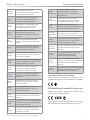 65
65
-
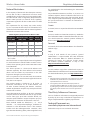 66
66
-
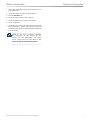 67
67
-
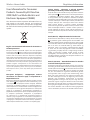 68
68
-
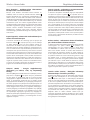 69
69
-
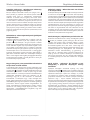 70
70
-
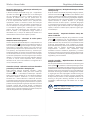 71
71
-
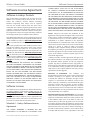 72
72
-
 73
73
-
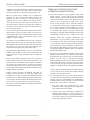 74
74
-
 75
75
-
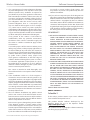 76
76
-
 77
77
-
 78
78
Linksys EA6200 Manualul utilizatorului
- Tip
- Manualul utilizatorului
- Acest manual este potrivit și pentru
în alte limbi
- English: Linksys EA6200 User guide
Lucrări conexe
Alte documente
-
Cisco Meraki Z4 Manualul utilizatorului
-
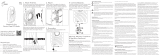 Airspan B5x Flexible 5 GHz Carrier Class PTP Radio Manual de utilizare
Airspan B5x Flexible 5 GHz Carrier Class PTP Radio Manual de utilizare
-
Cisco WUSB100 Manual de utilizare
-
Sharp DR-I470(BK) Manualul proprietarului
-
Nuvo NVP200 series Manual de utilizare
-
Yamaha HTR-6240 Manualul proprietarului
-
Yamaha HTR-6280 Manualul proprietarului
-
Yamaha HTR-6260 Manualul proprietarului
-
Yamaha HTR-6250 Manualul proprietarului
-
Yamaha RX-A2000 Manualul proprietarului