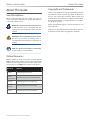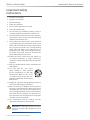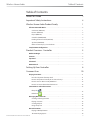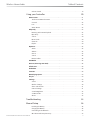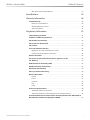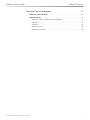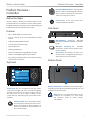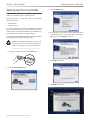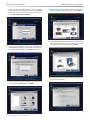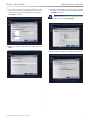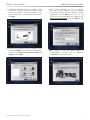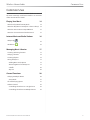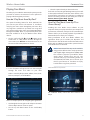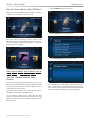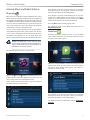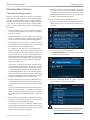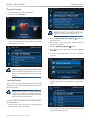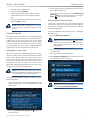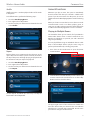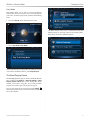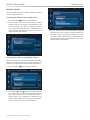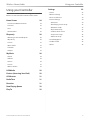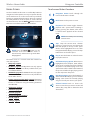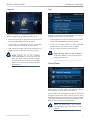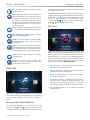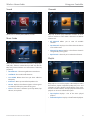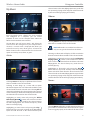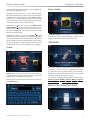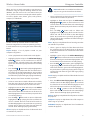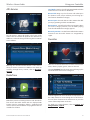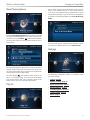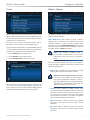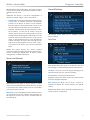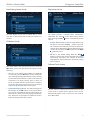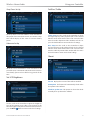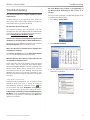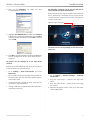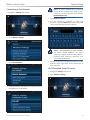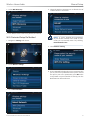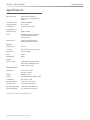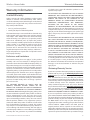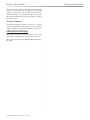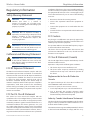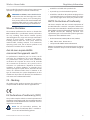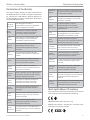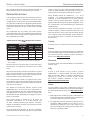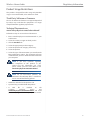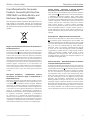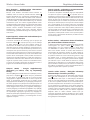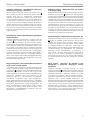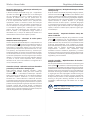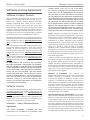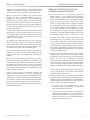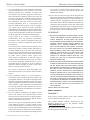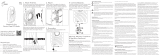Wireless Home Audio
Controller
Wireless-N Touchscreen Remote
DMRW1000 User Guide

About This Guide
i
Controller/Wireless-N Touchscreen Remote
Wireless Home Audio
About This Guide
Icon Descriptions
While reading through the User Guide you may see
various icons that call attention to specific items. Below is
a description of these icons:
NOTE: This check mark indicates that there is
a note of interest and is something that you
should pay special attention to while using the
product.
WARNING: This exclamation point indicates
that there is a caution or warning and it is
something that could damage your property or
product.
WEB: This globe icon indicates a noteworthy
website address or e-mail address.
Online Resources
Website addresses in this document are listed without
http:// in front of the address because most current web
browsers do not require it. If you use an older web browser,
you may have to add http:// in front of the web address.
Resource Website
Linksys www.linksysbycisco.com
Linksys
International
www.linksysbycisco.com/international
Glossary www.linksysbycisco.com/glossary
Network
Security
www.linksysbycisco.com/security
Support www.linksysbycisco.com/support
Copyright and Trademarks
Linksys, Cisco and the Cisco Logo are registered trademarks
or trademarks of Cisco Systems, Inc. and/or its affiliates in
the U.S. and certain other countries. Other brands and
product names are trademarks or registered trademarks of
their respective holders. Copyright © 2008 Cisco Systems,
Inc. All rights reserved.
iPod is a trademark of Apple Inc., registered in the U.S. and
other countries.
Apple is not responsible for the operation of this device or
its compliance with safety and regulatory standards.

Important Safety Instructions
ii
Controller/Wireless-N Touchscreen Remote
Wireless Home Audio
Important Safety
Instructions
Read these instructions.1.
Keep these instructions.2.
Heed all warnings.3.
Follow all instructions.4.
Do not use this apparatus near water.5.
Clean only with dry cloth.6.
Do not block any ventilation openings. Install in 7.
accordance with the manufacturer’s instructions.
Do not install near any heat sources such as radiators, 8.
heat registers, stoves, or other apparatus (including
amplifiers) that produce heat.
Do not defeat the safety purpose of the polarized 9.
or grounding-type plug. A polarized plug has two
blades with one wider than the other. A grounding
type plug has two blades and a third grounding
prong. The wide blade or the third prong are
provided for your safety. If the provided plug does
not fit into your outlet, consult an electrician for
replacement of the obsolete outlet.
Protect the power cord from being walked on 10.
or pinched particularly at plugs, convenience
receptacles, and the point where they exit from the
apparatus.
Only use attachments/accessories specified by the 11.
manufacturer.
Use only with the cart, stand, 12.
tripod, bracket, or table specified
by the manufacturer, or sold with
the apparatus. When a cart is used,
use caution when moving the cart/
apparatus combination to avoid injury
from tip-over.
Unplug this apparatus during lightning storms or 13.
when unused for long periods of time.
Refer all servicing to qualified service personnel. 14.
Servicing is required when the apparatus has been
damaged in any way, such as power-supply cord or
plug is damaged, liquid has been spilled or objects
have fallen into the apparatus, the apparatus has
been exposed to rain or moisture, does not operate
normally, or has been dropped.
The socket-outlet shall be installed near the 15.
equipment and shall be easily accessible.
WARNING: To reduce the risk of fire or electric
shock, do not expose this apparatus to rain or
moisture.

Table of ContentsWireless Home Audio
iii
Controller/Wireless-N Touchscreen Remote
Table of Contents
About This Guide i
Important Safety Instructions ii
Wireless Home Audio Product Family 1
Fill Your Home With Music . . . . . . . . . . . . . . . . . . . . . . . . . . . . . . . . . . . . . 1
Conductor (DMC350) . . . . . . . . . . . . . . . . . . . . . . . . . . . . . . . . . . . . . . . . 1
Director (DMC250) . . . . . . . . . . . . . . . . . . . . . . . . . . . . . . . . . . . . . . . . . . 2
Player (DMP100) . . . . . . . . . . . . . . . . . . . . . . . . . . . . . . . . . . . . . . . . . . . 2
Controller (DMRW1000). . . . . . . . . . . . . . . . . . . . . . . . . . . . . . . . . . . . . . . 2
Docking Station for iPod® (MCCI40) . . . . . . . . . . . . . . . . . . . . . . . . . . . . . . . 3
Speakers (DMSPK50). . . . . . . . . . . . . . . . . . . . . . . . . . . . . . . . . . . . . . . . . 3
Other Great Linksys by Cisco Products . . . . . . . . . . . . . . . . . . . . . . . . . . . . . 3
Sample Home Conguration . . . . . . . . . . . . . . . . . . . . . . . . . . . . . . . . . . . 4
Product Overview - Controller 5
Before You Begin . . . . . . . . . . . . . . . . . . . . . . . . . . . . . . . . . . . . . . . . . . . 5
Features . . . . . . . . . . . . . . . . . . . . . . . . . . . . . . . . . . . . . . . . . . . . . . . . 5
Top Panel. . . . . . . . . . . . . . . . . . . . . . . . . . . . . . . . . . . . . . . . . . . . . . . . 5
Side Panel . . . . . . . . . . . . . . . . . . . . . . . . . . . . . . . . . . . . . . . . . . . . . . . 5
Bottom Panel . . . . . . . . . . . . . . . . . . . . . . . . . . . . . . . . . . . . . . . . . . . . . 5
Setting Up Your Controller 6
Common Uses 10
Playing Your Music. . . . . . . . . . . . . . . . . . . . . . . . . . . . . . . . . . . . . . . . . .11
How do I Play Music from My iPod? . . . . . . . . . . . . . . . . . . . . . . . . . . . . . . .11
How Do I Play Music From My PC or iTunes Library? . . . . . . . . . . . . . . . . . . . . .11
How Do I Access Music on My USB Drive? . . . . . . . . . . . . . . . . . . . . . . . . . . .12
How Do I Connect External Audio Devices? . . . . . . . . . . . . . . . . . . . . . . . . . .12
Internet Music and Radio Stations. . . . . . . . . . . . . . . . . . . . . . . . . . . . . . . .13
Rhapsody
. . . . . . . . . . . . . . . . . . . . . . . . . . . . . . . . . . . . . . . . . . . .13
RadioTime
. . . . . . . . . . . . . . . . . . . . . . . . . . . . . . . . . . . . . . . . . . . .13
Managing Music Libraries . . . . . . . . . . . . . . . . . . . . . . . . . . . . . . . . . . . . .14
Creating and Using Favorites . . . . . . . . . . . . . . . . . . . . . . . . . . . . . . . . . . .14
Playing a Favorite. . . . . . . . . . . . . . . . . . . . . . . . . . . . . . . . . . . . . . . . . . .15
Creating Playlists . . . . . . . . . . . . . . . . . . . . . . . . . . . . . . . . . . . . . . . . . . .15
Using the Queue . . . . . . . . . . . . . . . . . . . . . . . . . . . . . . . . . . . . . . . . . . .16
General Functions . . . . . . . . . . . . . . . . . . . . . . . . . . . . . . . . . . . . . . . . . .17
Playing to Multiple Rooms . . . . . . . . . . . . . . . . . . . . . . . . . . . . . . . . . . . . .17
The Now Playing Queue . . . . . . . . . . . . . . . . . . . . . . . . . . . . . . . . . . . . . .18

Table of ContentsWireless Home Audio
iv
Controller/Wireless-N Touchscreen Remote
Volume Control . . . . . . . . . . . . . . . . . . . . . . . . . . . . . . . . . . . . . . . . . . . .19
Using your Controller 20
Home Screen . . . . . . . . . . . . . . . . . . . . . . . . . . . . . . . . . . . . . . . . . . . . .21
Touchscreen Button Functions . . . . . . . . . . . . . . . . . . . . . . . . . . . . . . . . . .21
Carousel . . . . . . . . . . . . . . . . . . . . . . . . . . . . . . . . . . . . . . . . . . . . . . . .22
Lists . . . . . . . . . . . . . . . . . . . . . . . . . . . . . . . . . . . . . . . . . . . . . . . . . . .22
Action Menus . . . . . . . . . . . . . . . . . . . . . . . . . . . . . . . . . . . . . . . . . . . . .22
Rhapsody . . . . . . . . . . . . . . . . . . . . . . . . . . . . . . . . . . . . . . . . . . . . . . .23
Browsing and Content Playback . . . . . . . . . . . . . . . . . . . . . . . . . . . . . . . . .23
My Library . . . . . . . . . . . . . . . . . . . . . . . . . . . . . . . . . . . . . . . . . . . . . . .23
Search. . . . . . . . . . . . . . . . . . . . . . . . . . . . . . . . . . . . . . . . . . . . . . . . . .24
Music Guide . . . . . . . . . . . . . . . . . . . . . . . . . . . . . . . . . . . . . . . . . . . . . .24
Channels . . . . . . . . . . . . . . . . . . . . . . . . . . . . . . . . . . . . . . . . . . . . . . . .24
Playlist. . . . . . . . . . . . . . . . . . . . . . . . . . . . . . . . . . . . . . . . . . . . . . . . . .24
My Music . . . . . . . . . . . . . . . . . . . . . . . . . . . . . . . . . . . . . . . . . . . . . . . .25
Artists . . . . . . . . . . . . . . . . . . . . . . . . . . . . . . . . . . . . . . . . . . . . . . . . . .25
Albums . . . . . . . . . . . . . . . . . . . . . . . . . . . . . . . . . . . . . . . . . . . . . . . . .25
Genres. . . . . . . . . . . . . . . . . . . . . . . . . . . . . . . . . . . . . . . . . . . . . . . . . .25
Search. . . . . . . . . . . . . . . . . . . . . . . . . . . . . . . . . . . . . . . . . . . . . . . . . .26
Browse Folders . . . . . . . . . . . . . . . . . . . . . . . . . . . . . . . . . . . . . . . . . . . .26
USB Media . . . . . . . . . . . . . . . . . . . . . . . . . . . . . . . . . . . . . . . . . . . . . . .26
Devices (Accessing Your iPod). . . . . . . . . . . . . . . . . . . . . . . . . . . . . . . . . . .26
All Libraries . . . . . . . . . . . . . . . . . . . . . . . . . . . . . . . . . . . . . . . . . . . . . .28
RadioTime . . . . . . . . . . . . . . . . . . . . . . . . . . . . . . . . . . . . . . . . . . . . . . .28
Favorites . . . . . . . . . . . . . . . . . . . . . . . . . . . . . . . . . . . . . . . . . . . . . . . .28
Now Playing Queue . . . . . . . . . . . . . . . . . . . . . . . . . . . . . . . . . . . . . . . . .29
Play To . . . . . . . . . . . . . . . . . . . . . . . . . . . . . . . . . . . . . . . . . . . . . . . . .29
Settings. . . . . . . . . . . . . . . . . . . . . . . . . . . . . . . . . . . . . . . . . . . . . . . . .29
Source. . . . . . . . . . . . . . . . . . . . . . . . . . . . . . . . . . . . . . . . . . . . . . . . . .30
Wireless Settings . . . . . . . . . . . . . . . . . . . . . . . . . . . . . . . . . . . . . . . . . . .30
Zones and Libraries . . . . . . . . . . . . . . . . . . . . . . . . . . . . . . . . . . . . . . . . .31
General Settings . . . . . . . . . . . . . . . . . . . . . . . . . . . . . . . . . . . . . . . . . . .31
Set LCD Brightness . . . . . . . . . . . . . . . . . . . . . . . . . . . . . . . . . . . . . . . . . .33
Set Bass/Treble . . . . . . . . . . . . . . . . . . . . . . . . . . . . . . . . . . . . . . . . . . . .33
About . . . . . . . . . . . . . . . . . . . . . . . . . . . . . . . . . . . . . . . . . . . . . . . . . .33
Troubleshooting 34
Manual Setup 36
Installing the Battery . . . . . . . . . . . . . . . . . . . . . . . . . . . . . . . . . . . . . . . .36
Charging the Battery . . . . . . . . . . . . . . . . . . . . . . . . . . . . . . . . . . . . . . . .36
Connecting to the Network . . . . . . . . . . . . . . . . . . . . . . . . . . . . . . . . . . . .37
Wi-Fi Protected Setup Discovery . . . . . . . . . . . . . . . . . . . . . . . . . . . . . . . . .37

Table of ContentsWireless Home Audio
v
Controller/Wireless-N Touchscreen Remote
Wi-Fi Protected Setup Pin Method . . . . . . . . . . . . . . . . . . . . . . . . . . . . . . . .38
Specications 39
Warranty Information 40
Limited Warranty. . . . . . . . . . . . . . . . . . . . . . . . . . . . . . . . . . . . . . . . . . .40
Exclusions and Limitations. . . . . . . . . . . . . . . . . . . . . . . . . . . . . . . . . . . . .40
Obtaining Warranty Service . . . . . . . . . . . . . . . . . . . . . . . . . . . . . . . . . . . .40
Technical Support . . . . . . . . . . . . . . . . . . . . . . . . . . . . . . . . . . . . . . . . . .41
Regulatory Information 42
Safety Warning Statement. . . . . . . . . . . . . . . . . . . . . . . . . . . . . . . . . . . . .42
California Lead Warning Statement . . . . . . . . . . . . . . . . . . . . . . . . . . . . . . .42
FCC RF Exposure Statement . . . . . . . . . . . . . . . . . . . . . . . . . . . . . . . . . . . .42
FCC Part15 Class B Statement. . . . . . . . . . . . . . . . . . . . . . . . . . . . . . . . . . .42
FCC Caution . . . . . . . . . . . . . . . . . . . . . . . . . . . . . . . . . . . . . . . . . . . . . .42
IC Class B Statement (Canada) . . . . . . . . . . . . . . . . . . . . . . . . . . . . . . . . . .42
Règlement de la classe B d’Industrie Canada . . . . . . . . . . . . . . . . . . . . . . . . .42
Industry Canada Interference Statement . . . . . . . . . . . . . . . . . . . . . . . . . . . .42
Wireless Disclaimer . . . . . . . . . . . . . . . . . . . . . . . . . . . . . . . . . . . . . . . . .43
Avis de non-responsabilité concernant les appareils sans l . . . . . . . . . . . . . . .43
CE – Marking . . . . . . . . . . . . . . . . . . . . . . . . . . . . . . . . . . . . . . . . . . . . .43
EU Declaration of conformity (DOC) . . . . . . . . . . . . . . . . . . . . . . . . . . . . . .43
R&TTE Declaration of Conformity . . . . . . . . . . . . . . . . . . . . . . . . . . . . . . . .43
Declaration of Conformity . . . . . . . . . . . . . . . . . . . . . . . . . . . . . . . . . . . .44
Alert sign! Follows CE marking . . . . . . . . . . . . . . . . . . . . . . . . . . . . . . . . . .44
National Restrictions . . . . . . . . . . . . . . . . . . . . . . . . . . . . . . . . . . . . . . . .45
Croatia . . . . . . . . . . . . . . . . . . . . . . . . . . . . . . . . . . . . . . . . . . . . . . . . .45
France . . . . . . . . . . . . . . . . . . . . . . . . . . . . . . . . . . . . . . . . . . . . . . . . . .45
Denmark . . . . . . . . . . . . . . . . . . . . . . . . . . . . . . . . . . . . . . . . . . . . . . . .45
Italy . . . . . . . . . . . . . . . . . . . . . . . . . . . . . . . . . . . . . . . . . . . . . . . . . . .45
Latvia . . . . . . . . . . . . . . . . . . . . . . . . . . . . . . . . . . . . . . . . . . . . . . . . . .45
Product Usage Restrictions . . . . . . . . . . . . . . . . . . . . . . . . . . . . . . . . . . . .46
Third-Party Software or Firmware . . . . . . . . . . . . . . . . . . . . . . . . . . . . . . . .46
Technical Documents on www.linksysbycisco.com/international . . . . . . . . . . . .46
User Information for Consumer Products Covered by EU Directive 2002/96/EC on
Waste Electric and Electronic Equipment (WEEE) . . . . . . . . . . . . . . . . . . . . . .47

Table of ContentsWireless Home Audio
vi
Controller/Wireless-N Touchscreen Remote
Software License Agreement 51
Software in Linksys Products . . . . . . . . . . . . . . . . . . . . . . . . . . . . . . . . . . .51
Software Licenses . . . . . . . . . . . . . . . . . . . . . . . . . . . . . . . . . . . . . . . . . .51
Schedule 1 - Linksys Software License Agreement . . . . . . . . . . . . . . . . . . . . . .51
Schedule 2 . . . . . . . . . . . . . . . . . . . . . . . . . . . . . . . . . . . . . . . . . . . . . . .52
Schedule 3 . . . . . . . . . . . . . . . . . . . . . . . . . . . . . . . . . . . . . . . . . . . . . . .55
OpenSSL License . . . . . . . . . . . . . . . . . . . . . . . . . . . . . . . . . . . . . . . . . . .56
Original SSLeay License . . . . . . . . . . . . . . . . . . . . . . . . . . . . . . . . . . . . . . .56

Wireless Home Audio Product Family
1
Controller/Wireless-N Touchscreen Remote
Wireless Home Audio
Wireless Home Audio
Product Family
Fill Your Home With Music
Let your music play all around your home. Enjoy different
songs in different rooms at the same time – or the same
one everywhere in Party Mode. This is designed to let
you stream, play and control your digital music via your
home wireless network. The Wireless Home Audio family
of devices is designed to work with your existing system
to make it easy to customize complete home-filling music
experiences. However you listen, you can configure a
Wireless Home Audio setup to perfectly suit your space,
tastes, and existing equipment. Set up in minutes – no
drilling, no stringing wires.
Cisco, the world’s leader in networking technology,
applied its years of knowledge and expertise to develop
an amazing lossless digital audio delivery solution that
preserves the full depth and richness of the recording,
as originally intended by the artist. Through distributed
decoding technology, each Wireless Home Audio player
receives the unmodified audio source material without
any trans-coding or compression. The audio is then
reproduced by one or more players, synchronized to
within microseconds in case of multiple players, without
any of the compression and echo artifacts so often evident
in other wireless audio systems. All of this means crystal
clear music, exactly as recorded, anywhere in your home.
Conductor
(DMC350)
Director
(DMC250)
Docking Station
for iPod (MCCI40)
Speakers
(DMSPK50)
Controller
(DMRW1000)
Remote Control
(DMRIR500)
Player
(DMP100)
Wireless Home Audio Product Family
Conductor (DMC350)
The Conductor – Wireless-N Digital Music Center is designed
to let you play and command your music wherever you
want in your home. And, as part of the Linksys by Cisco
Wireless Home Audio family, it can become part of your
complete, customized full-home music experience.
The stylish Conductor is an all-in-one Wireless-N music
center that is designed to receive and play digital music
streams over your wireless network through its built-
in speakers and amplifier. Light and easily portable, it is
designed to go anywhere, so you can move it wherever
you want your music to play: Place it in the kitchen while
you prepare that special recipe. Move it to the dining room
when your guests sit down to dinner. Or plug it in outside
on the deck to enjoy the evening stars with your favorite
music selections.
The Conductor accesses digital music libraries on your
computer, on a networked hard drive, from the Linksys
by Cisco Media Hub, or from the Internet because it’s
wirelessly connected to your Wireless-N router.
There are three ways to control the Conductor. Select a
song or queue up a playlist simply by touching the icons
displayed on its color LCD screen, control it with the handy
IR (infrared) remote control that comes with it or with the
optional Controller (DMRW1000). The Conductor features
an integrated amplifier that drives its built-in speakers. It
even has a built-in CD player, too.

Wireless Home Audio Product Family
2
Controller/Wireless-N Touchscreen Remote
Wireless Home Audio
Director (DMC250)
The Director – Wireless-N Music Player is designed to
access the digital music libraries on your computer, on a
networked hard drive, or from the Internet. The Director
can be connected to the Linksys by Cisco Stereo Speakers
or existing speakers in your home.
The Director also has an integrated amplifier so it’s even
capable of efficiently delivering rich, full sound to the
tower speakers you may have in your home theater
system. The Director also comes with an infrared remote
control, and like the Conductor, can also be controlled
from another part of the house with the optional
Controller. The Director is equally at home on a bookshelf
in your den, master bedroom, or connected to your home
theater system. You can even connect analog devices like
turntables or cassette decks to it and share your LPs and
tapes throughout your home.
Player (DMP100)
The Player – Wireless-N Music Extender is the easiest way
to bring more of your digital or Internet music to more
rooms in your home.
The Player is designed to connect to an existing stereo
or surround sound system. It also comes with an infrared
remote control and like the Conductor and Director, can
also be controlled from another part of the house with
the optional Controller. Connect it to your home theater
receiver or to a stereo system in another part of the house.
Now, everyone in your family will have access to the
thousands of songs in your collection or millions of songs
from the Internet.
Controller (DMRW1000)
The Controller is the one device that will change the
way you interact with and enjoy music. It’s truly a game
changer. Unlike remote controls that must be in visible
proximity to the components they control, the Controller
wirelessly connects to your Wireless-N router, enabling
you to control your Linksys by Cisco Wireless Home Audio
devices from other rooms in your house. Just touch the
Controller to change the music anywhere in the house.
Touch the volume button and all your music zones appear
instantly, so you can adjust the volume on any or every
device. Send different music to different rooms or the
same songs to the entire house. The Controller makes it
all possible. Looking for a song? Touch the Rhapsody icon
and conduct a search by the artist’s name to see their
catalog of work.

Wireless Home Audio Product Family
3
Controller/Wireless-N Touchscreen Remote
Wireless Home Audio
Remember that radio station you listened to while
vacationing overseas? Touch the RadioTime icon and find
it. The Controller includes an AC charging cord with a mini-
USB connector, so it’s ready whenever you are.
Docking Station for iPod® (MCCI40)
The Docking Station for iPod connects to the back of
a Linksys by Cisco Conductor or Director. It includes
connector adapters for different types of Apple iPods.
Once connected you can share your favorite playlists over
your entire Linksys by Cisco Wireless Home Audio system.
You can even control the iPod with the optional Wireless-N
Controller, advancing tracks or adjusting volume levels on
each Wireless Home Audio player device throughout your
house.
Speakers (DMSPK50)
The Stereo Speaker Kit is designed to compliment the
Director - Wireless-N Music Player. Experience great
sound wherever these high-performance, ported stereo
bookshelf speakers are placed. They’re tuned and
optimized for excellent music reproduction.
When paired with the Linksys by Cisco Director they’re a
smart, elegant system for any room in the house.
Other Great Linksys by Cisco Products
There are many other great Linksys by Cisco products
that integrate perfectly with your Wireless Home Audio
products.
Media Hub Home Entertainment Storage
(NMH 300 and 400 Series)
And now that you can have music throughout your
home, make it easy to access your music files with a
Linksys by Cisco Media Hub. Media Hubs are intelligent
storage/server platforms designed and engineered to
stream simultaneous streams of music or video. Models
are available with and without hard drives and can store
hundreds of hours of video or hundreds of thousands
of songs and digital photographs. Once on the home
network, your Wireless Home Audio devices and the
Controller will instantly discover a Linksys by Cisco Media
Hub.
Wireless-N Gigabit Router
(WRT310N)
Connect everybody in your home at once without wires.
Teaming the power of today’s most advanced wireless
networking technology standard with Gigabit-speed
ports, the Wireless-N Gigabit Router delivers excellent
performance for media-intensive activities and running
multiple applications simultaneously. Easy to use and set
up; includes Mac setup wizard.
Simultaneous Dual-N Band Wireless Router
(WRT610N)
Built for speed – optimized for media. Music, movies,
gaming: whatever you’re into, the Simultaneous Dual-N
Band Wireless Router delivers double the bandwidth and
media-optimized performance so you can enjoy it more
smoothly, with less lag, all around your home. Easy to use
and set up; includes Mac setup wizard.

Wireless Home Audio Product Family
4
Controller/Wireless-N Touchscreen Remote
Wireless Home Audio
Zone 5 - Bedroom
Zone 4 - Oce
Zone 1 - Living RoomZone 2 - Kitchen
Zone 3 - Game Room
My Library
Artists
Albums
Tracks
My Playlists
My Channels
Now Playing
3:18 PM
Beethoven
Classic Music
Moonlight Sonata
Pause
Stop
Repeat
1:45
4:15
Sample Home Configuration
Click on the image below to launch an interactive Flash
version of a Wireless Home Audio configuration. Place the
cursor over a device to zoom in and obtain details.

Product Overview - Controller
5
Controller/Wireless-N Touchscreen Remote
Wireless Home Audio
Product Overview -
Controller
Before You Begin
This User Guide is intended to provide details on the
product hardware, user interface, and use of the product.
For initial installation instructions, please refer to the Quick
Installation Guide included with your product.
Features
802.11 Draft-N Wi-Fi based transceiver •
Part of a family of Cisco branded Remote Control •
Devices
5-Way Navigation Button Control •
4.3 inch color Touchscreen LCD •
Internal Antennas •
Rechargeable Battery •
External AC-DC Power Supply/Battery Charger •
DLNA 1.5 and UpNP compliant and certified •
Plug and play simplicity when used with other Linksys •
A/V products and routers
Top Panel
Touchscreen The 4.3" Touchscreen LCD has arrows
on the left and right side of the screen for navigating
through the menu icons. To select an option, click on
the icon. There are other buttons available on the
screen that vary depending upon your location in the
interface.
Volume Button Press the Volume button
and a volume bar will appear on the screen.
Rotate the Navigation wheel clockwise to
increase the volume or counterclockwise to
decrease the volume.
Navigation Wheel/Selector The navigation
wheel is used to scroll through the carousel
of icons and lists, select letters or characters,
and increase or decrease values.
Home Returns to the main menu from
anywhere within the interface.
Side Panel
Mini-USB/Reset Cover The Mini-USB
connector and the Reset button are covered
by this.
Mini-USB Connector The mini-USB
connector is used to connect a power source
to the Controller.
Reset button This button is used to reset
the remote. Use a straightened paper clip or
similar object to press the button.
Bottom Panel
Battery Compartment The Battery Compartment opens
by gently pressing down on the two designated areas and
sliding the compartment off.
NOTE: There is no power off button on the
Controller. The Controller has sleep mode
and hibernate mode to reduce battery
consumption.

Setting Up Your Controller
6
Controller/Wireless-N Touchscreen Remote
Wireless Home Audio
Setting Up Your Controller
EasyLink Advisor guides you through the setup of your
Linksys by Cisco Wireless Home Audio devices.
EasyLink Advisor is compatible with the following
operating systems:
Windows XP •
Windows Vista •
If you have already installed the EasyLink Advisor software
on your computer when you set up other Wireless Home
Audio devices, launch EasyLink Advisor, go to Add Device,
select Wireless Home Audio, and skip to Step 9.
If you have not installed EasyLink Advisor on your computer
yet, perform all of the steps starting at step 1.
NOTE: The Controller package does not include
a CD. Use the CD that came with your Director,
Player, or Conductor to set up your Controller.
To begin, insert the CD into your CD-ROM drive. 1.
Click the 2. Start Setup button.
Click the 3. Next button.
Read the license agreement and you will need to place 4.
a checkmark next to I accept the terms of the license
agreement and click Next to continue.
Click 5. Next to continue.
Click 6. Next to continue.

Setting Up Your Controller
7
Controller/Wireless-N Touchscreen Remote
Wireless Home Audio
If you have an existing Cisco account, enter the e-mail 7.
and password associated with the account, click Next
and skip to step 9. If you do not have an account, click
on the I do not have an account link.
Create a Cisco account by entering your e-mail address 8.
in the Email field and type in a password in the Password
and Retype Password fields. Click Next to continue.
Select the device that you want to set up. In this case it 9.
is the Controller (DMRW1000). Click Next.
Remove the back cover of the Controller and insert the 10.
battery as shown. Replace the cover and click Next.
Plug the USB cable (included with the Controller) into 11.
your computer and the other end with the mini-USB
connector into your Controller and click Next.
EasyLink Advisor will search for the Controller. This 12.
may take a few minutes.

Setting Up Your Controller
8
Controller/Wireless-N Touchscreen Remote
Wireless Home Audio
Select the area that best represents where you will 13.
be placing the device or personalize the device name
in the text field below Or, personalize the name here:.
Click Next to continue.
Enter your wireless network name (SSID) and click 14.
Next.
Select the 15. Security Type used on your wireless network
and enter your security key in the Enter passkey field.
Click Next to continue.
NOTE: If you want to see security key as you
type it in, click on Show Passkey.
EasyLink Advisor applies the settings to the Controller. 16.

Setting Up Your Controller
9
Controller/Wireless-N Touchscreen Remote
Wireless Home Audio
The Controller battery needs to be charged. It will 17.
continue to charge while connected with the USB
cable to the computer. For faster charging, use the
power adapter that is included with the Controller.
Click Next.
If you have any additional devices to configure, select 18.
one and click Next. If you do not have any additional
devices, click I don’t have any more devices to
connect and click Next.
Once you’ve configured all of your devices, 19.
the Music Services window will be displayed.
If you have an existing account, enter the account
information and click Next. If not, you can sign
up for an account immediately by clicking on the
www.rhapsody.com/cisco link or click Next to sign
up for a 30-day free trial.
Once you’ve set up your music services, a 20.
Congratulations message will be displayed.
Click Finish to complete the setup.

Common Uses
10
Controller/Wireless-N Touchscreen Remote
Wireless Home Audio
Common Uses
The Common Uses section contains details on some of
the most commonly used features. Below is an overview
of the contents of this section:
Playing Your Music 14
How do I Play Music from My iPod? 1 • 4
How Do I Play Music From My PC or iTunes Library? 1 • 4
How Do I Access Music on My USB Drive? 1 • 5
How Do I Connect External Audio Devices? 1 • 5
Internet Music and Radio Stations 16
Rhapsody •
16
RadioTime •
16
Managing Music Libraries 17
Creating and Using Favorites 1 • 7
Playing a Favorite 1 • 8
Creating Playlists 1 • 8
Using the Queue 1 • 9
Adding Music to the Queue 1 – 9
Removing Music from the Queue 1 – 9
Shuffle 2 – 0
Repeat 2 – 0
General Functions 20
Playing to Multiple Rooms 2 • 0
Party Mode 2 – 1
The Now Playing Queue 2 • 1
Volume Control 2 • 2
Controlling the Volume on a Single Device 2 – 2
Controlling the Volume on Multiple Devices 2 – 2

Common Uses
11
Controller/Wireless-N Touchscreen Remote
Wireless Home Audio
Playing Your Music
The Linksys by Cisco Wireless Home Audio system provides
you with an extensive assortment of source options for
playing audio throughout your home.
How do I Play Music from My iPod?
The optional Docking Station for iPod® (MCCI40) lets
you connect your iPod to the Director or Conductor
and play your iTunes music throughout your home. Play
any song that is available on your iPod, even songs that
were purchased from the iTunes store with Digital Rights
Management (DRM). Music is played directly from your
iPod and available to all of your Wireless Home Audio
devices.
Use the scroll or the left 1. and right buttons on the
touchscreen or 5-Way button to move through the
menu items. Press Devices on the touchscreen or use
the center of the 5-Way button to select it.
A list of options will appear. You can now navigate 2.
through the music and audio on your iPod.
Audio is sorted by Playlist, Artist, Album, Genre, Track,
Podcast, Composer, and AudioBook.
There are multiple options for navigating through the list:
Go through the list using the scroll and press the center •
of the 5-Way button to select an option.
Use the up and down buttons on the Scroll/5-Way •
button.
Select the option directly on the touchscreen. •
For details on connecting the Docking Station, please refer
to the Quick Installation Guide that comes with it or the
User Guide for your Director or Conductor. For additional
details on browsing content on your iPod, please refer to
Devices (Accessing Your iPod), page 26.
How Do I Play Music From My PC or
iTunes Library?
Installing the Cisco Media Server software on your
computer allows you to play music from your computer to
your Director, Conductor, or Player. The Cisco Media Player
software allows you to control playback of your Wireless
Home Audio devices from your computer.
During installation of the Cisco Media software, the
application allows you to include your My Music and
iTunes libraries. This will share the content located in those
folders with your Wireless Home Audio system when the
Cisco Media Server is launched.
NOTE: Some iTunes files may not be available.
Songs purchased from iTunes
†
may be protected
with Digital Rights Management (DRM); DRM
files cannot be played to your Wireless Home
Audio devices directly from your PC. The
optional Linksys by Cisco Docking Station for
iPod (MCCI40) will allow you to connect your
iPod to your Director or Conductor and play
back all of the songs from your iPod.
iTunes Plus files are not protected †
For additional details, refer to the User Guide for the
Player.

Common Uses
12
Controller/Wireless-N Touchscreen Remote
Wireless Home Audio
How Do I Access Music on My USB Drive?
When you connect a USB drive to the Director or Conductor,
a USB drive icon will appear on the carousel.
Once you select this option, you will be able to sort
through the songs on the drive by Artist, Album, or Genre.
You can also Browse through the folders or Search by
Artist, Album, or Song title.
For details on searching through library content, refer to
Artists, page 25, Albums, page 25, Genres, page 25,
Search, page 26, and Browse Folders, page 26.
How Do I Connect External Audio
Devices?
You can connect any external analog audio source to your
Wireless Home Audio network using the RCA input jacks
on the back of your Director or Player and play the music
to all the devices in your home.
This allows you to stream music from sources such as
turntables, stereo systems, and MP3 players.
To play external analog audio, ensure that the RCA
outputs are connected from your external device to the
RCA inputs of the Director or Conductor and perform the
following steps:
Select 1. Settings from the main menu.
Select 2. Source from the Settings menu.
Select3. Analog Line In on the Source screen.
The audio from your RCA inputs will be played on the
device. If you want it to play throughout your home, be
sure you have your zones linked. The Now Playing Queue
will indicate that the Analog Line In is being played.

Common Uses
13
Controller/Wireless-N Touchscreen Remote
Wireless Home Audio
Internet Music and Radio Stations
Rhapsody
Rhapsody is the critically-acclaimed digital music service
that provides its members unlimited access to millions of
full-length tracks. With Rhapsody and your new Linksys by
Cisco Wireless Home Audio product you will have instant
access to all of your favorite music. Listen whenever you
want, play continuous music with Rhapsody Channels
and discover new music and old favorites.
You can access Rhapsody Online from your Computer
and bookmark your favorite artists, tracks, and albums.
You can also create playlists of your favorite tracks. These
bookmarks and playlists can be accessed from your
Director via the My Library option in the Rhapsody menu.
NOTE: Your Rhapsody service will only work
properly with your Wireless Home Audio devices
if you used the Linksys by Cisco EasyLink Advisor
CD-ROM to set them up initially.
The initial Rhapsody menu is a carousel menu.
Use the left and right buttons on the touchscreen or
5-Way button to move through the menu items. You can
also use the scroll to move through the items.
Select an item on the touchscreen or press the center of
the 5-Way button to select an item.
Press directly on an item on the touchscreen or navigate
through list menus by using the scroll or pressing the
down and up buttons on the 5-Way button.
Press directly on an item on the touchscreen or press the
center of the 5-Way button to view tracks in an album,
playlist, or associated with an artist and press the Back
button on the touchscreen to return to the title.
Press the Play button to start playing a title.
For additional details on the Rhapsody menus, refer to
Rhapsody, page 23.
RadioTime
Radiotime provides streaming access to over 100,000
radio stations and shows. You can locate shows based on
location, topic, or music genre.
When you select RadioTime, a list menu will appear with
options that allow you to browse local radio stations,
talk shows, sports shows, music genres, and stations in
locations across the world.
Press directly on an item on the touchscreen or navigate
through list menus by using the scroll or pressing the
down and up buttons on the 5-Way button.
For additional details on RadioTime, refer to RadioTime,
page 28.
Pagina se încarcă...
Pagina se încarcă...
Pagina se încarcă...
Pagina se încarcă...
Pagina se încarcă...
Pagina se încarcă...
Pagina se încarcă...
Pagina se încarcă...
Pagina se încarcă...
Pagina se încarcă...
Pagina se încarcă...
Pagina se încarcă...
Pagina se încarcă...
Pagina se încarcă...
Pagina se încarcă...
Pagina se încarcă...
Pagina se încarcă...
Pagina se încarcă...
Pagina se încarcă...
Pagina se încarcă...
Pagina se încarcă...
Pagina se încarcă...
Pagina se încarcă...
Pagina se încarcă...
Pagina se încarcă...
Pagina se încarcă...
Pagina se încarcă...
Pagina se încarcă...
Pagina se încarcă...
Pagina se încarcă...
Pagina se încarcă...
Pagina se încarcă...
Pagina se încarcă...
Pagina se încarcă...
Pagina se încarcă...
Pagina se încarcă...
Pagina se încarcă...
Pagina se încarcă...
Pagina se încarcă...
Pagina se încarcă...
Pagina se încarcă...
Pagina se încarcă...
Pagina se încarcă...
Pagina se încarcă...
-
 1
1
-
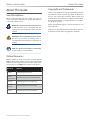 2
2
-
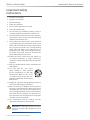 3
3
-
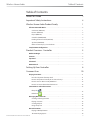 4
4
-
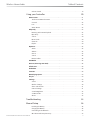 5
5
-
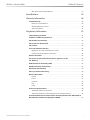 6
6
-
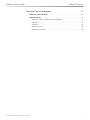 7
7
-
 8
8
-
 9
9
-
 10
10
-
 11
11
-
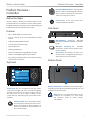 12
12
-
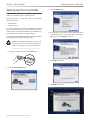 13
13
-
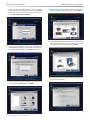 14
14
-
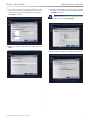 15
15
-
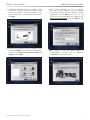 16
16
-
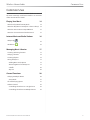 17
17
-
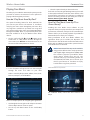 18
18
-
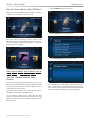 19
19
-
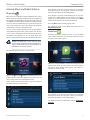 20
20
-
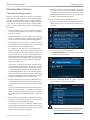 21
21
-
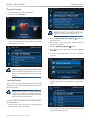 22
22
-
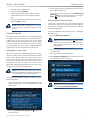 23
23
-
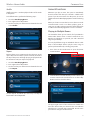 24
24
-
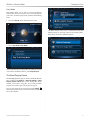 25
25
-
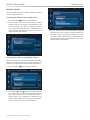 26
26
-
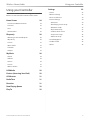 27
27
-
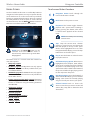 28
28
-
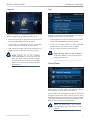 29
29
-
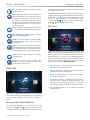 30
30
-
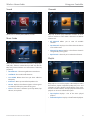 31
31
-
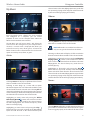 32
32
-
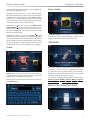 33
33
-
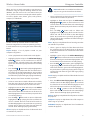 34
34
-
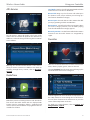 35
35
-
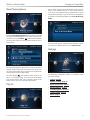 36
36
-
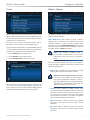 37
37
-
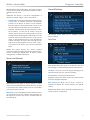 38
38
-
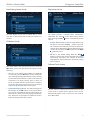 39
39
-
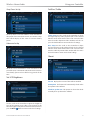 40
40
-
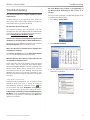 41
41
-
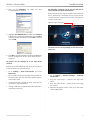 42
42
-
 43
43
-
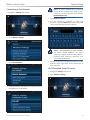 44
44
-
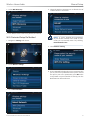 45
45
-
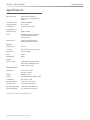 46
46
-
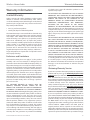 47
47
-
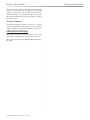 48
48
-
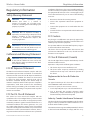 49
49
-
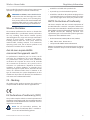 50
50
-
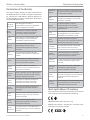 51
51
-
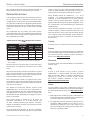 52
52
-
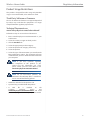 53
53
-
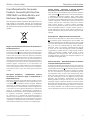 54
54
-
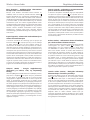 55
55
-
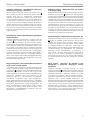 56
56
-
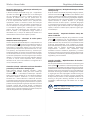 57
57
-
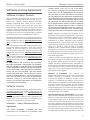 58
58
-
 59
59
-
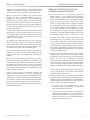 60
60
-
 61
61
-
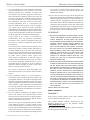 62
62
-
 63
63
-
 64
64
în alte limbi
- English: Linksys DMRW1000 User guide
Lucrări înrudite
Alte documente
-
Cisco WUSB100 Manual de utilizare
-
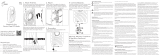 Airspan B5x Flexible 5 GHz Carrier Class PTP Radio Manual de utilizare
Airspan B5x Flexible 5 GHz Carrier Class PTP Radio Manual de utilizare
-
LG 15Z995-V Manualul proprietarului
-
Cisco Meraki Z4 Manualul utilizatorului
-
Fossil UK7-C1N Manualul utilizatorului
-
Nuvo NVP200 series Manual de utilizare
-
Philips PPX320/INT Ghid de inițiere rapidă
-
Yamaha DVX-700 Manual de utilizare
-
Yamaha RX-A2000 Manualul proprietarului
-
Yamaha CSP-170 Manualul proprietarului